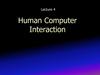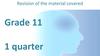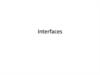Similar presentations:
Lesson 01. Computer Systems
1. Unit 2: Computer Systems: Week05 Lesson01
UNIT 2:COMPUTER SYSTEMS:
WEEK05 LESSON01
INTRODUCTION TO THE PURPOSE AND
KEY FEATURES OF AN OPERATING SYSTEM
2. Energiser
ENERGISERCan you name all
of these logos?
3. Aims
OBJECTIVES• Define the role & purpose of an operating system
• Identify & list different Microsoft Operating Systems (OS)
including versions & editions
• Classify the “purpose”
• Categorise features of the Windows OS
• Describe functions within the Windows OS
• Create a list of features that can be performed in
Windows
4. Objectives
OPERATING SYSTEMSOFTWARE (ROLE)
• At the very heart of any computer system is
the operating system software
• But what do you think the job of an
operating system actually is?
• Why do we need an operating system?
• What does an operating system do?
• Do all operating systems perform the
same roles?
5. Operating system software (ROLE)
INTRO• A computer is made up of many parts. You have the
hardware e.g. monitor, keyboard and mouse and
you have the software e.g. word processor,
Spreadsheet and database.
• However, the software and the hardware can't work
together without something to act as an 'inbetween'.
• The task of co-ordinating all of the software and
hardware is given to the Operating System.
• Read through the next few pages by using the menu
on the left hand side
6. Intro
WHAT IS AN OS• There are two main categories of software. There is
'application software' with examples such as Word
processors, Spreadsheets and databases. The other
main category is called 'system software' which
includes the OS and utility programs
• Once your computer has begun booting up using the
BIOS instructions in ROM, the operating system will
be the first piece of software to be loaded up.
• The OS is needed to control everything happening in
your computer. It controls the memory, the disks, the
periperals and the application software.
7. What is an OS
WHAT DOES AN OS DO?8. What does an OS do?
COMPUTER SYSTEMLAYERS
Applications Software
Operating System
BIOS
Hardware
9.
THE KERNEL• The kernel is the central component of most computer
operating systems
• It is a bridge between applications and the actual data
processing done at the hardware level
• The Kernel has the task of loading the applications into
memory, making sure they do not interfere with one another
and allowing them to share use of the CPU efficiently
• The kernel also handles file storage to and from secondary
storage devices such as hard disks and optical drives.
• The kernel handles:
• Loading / Unloading applications from memory
• Scheduling tasks to run on the CPU
• Memory management
• File management
• Data security
10.
RESOURCEMANAGEMENT
What resources are found on a modern
computer system?
• Physical Memory
• Virtual Memory
• Disk Cache
• CPU
• Bandwidth
11. Multi User OS
USER INTERFACEWhat is the interface responsible for?
• Accepting user commands
• Parsing user commands (working out what
the command is actually requesting)
• Displaying error / warning messages
• Informing users of critical system events
• Confirming that a command has been
successfully completed
• Visual aid for the user (user friendly)
12. Multi User OS
COMMAND LINE AND GUIOPERATING SYSTEMS
• Prior to the introduction of the WIMP environment, early
computers relied on command line interpreters
• The operating system responded to individual
commands keyed in by the user
• When it had finished doing whatever was asked of it, the
user was presented with the command line prompt
(usually including a >symbol) and the computer then
waited for the next instruction
• The user needed to have a high level of knowledge,
particularly in how to give the commands in the DOS
language
13. Multi Tasking
COMMAND LINE AND GUIOPERATING SYSTEMS CONT.
Windows: a WIMP environment system developed by
Microsoft Corporation and sold under licence; used on IBMcompatible PCs
The first Windows operating system was simply an application
– a user interface – that ran on top of the MS-DOS operating
system
When Windows-based operating systems were introduced,
instead of entering a command, the user now indicated their
selection or decision by clicking on an option in a menu,
pressing a button or completing boxes on a form
The interface became far more user-friendly and it opened up
the use of computers to people who had not learnt how to
program a computer
14.
OPERATING SYSTEM EXAMPLESMS DOS Promo Advert
DOS was the name of an operating system developed
by IBM for business computers
The first personal computer version of DOS was
developed for IBM by Bill Gates, who then set up
Microsoft Corporation
It is a non-graphical line-oriented command or menu
driven operating system
It has a simple interface but lacks the ‘friendly’ user
interface of the WIMP environment
DOS for beginners
15. Computer System Layers
INPUT / OUTPUT(PERIPHERAL CONTROL)
• It is the computers job to control the amount of CPU
attention that is paid to each device
• IRQ’s (interrupt request) are used for this to prevent
conflicts
• Controlling the flow of communication is called
interruption
• Every CPU has a wire called the INT wire
• If voltage is applied to the wire, the CPU interrupts
what it is doing and attends to the device
• For example, when a mouse button is pressed,
the CPU attends to the interrupt request,
invoking the necessary BIOS routine to query
the mouse
16. The kernel
FILING SYSTEMWhat does this mean?
• A file system is the underlying structure a computer uses to
organise data on a hard disk
• If you are installing a new hard disk, you need to partition and
format it using a file system before you can begin storing data
or programs
• In Windows, the three file system options you have to choose
from are NTFS, FAT32, and the older and rarely-used FAT (also
known as FAT16)
• File System Comparison
17. Core Interlocking Components
SECURITYWhere does Security fit into an OS?
Your task is to find out!
18. Resource Management
TASK MANAGEMENT• Where does Task Management come into this?
• The Process Manager handles the scheduling of
activities within the CPU and the assignment to the
CPU of individual tasks involved in an application or
utility program
• In the typical situation in modern computers, more
than one application program and/or utility program
will be running at any given moment, a situation
known as "multiple tasking" (which is often
shortened to "multitasking").
19. User Interface
DEVICE DRIVERS• For each peripheral device,
a device driver is needed to
interface between the
processor and the peripheral
• The driver acts as a
decoder, so the data is
interpreted correctly
• Installing device drivers is
necessary when new
hardware is installed
20. Command line and GUI operating systems
UPDATING & DEVICE DRIVERSAutomatic Updates
Driver Installs
Driver Updates
System Restore
Last known good configuration
21. Command line and GUI operating systems cont.
32-BIT VS. 64-BIT OSAND PROCESSOR
32-bit Windows Operating System and x86 Processor Architecture
• Capable of addressing 4 GB of RAM
• Each virtual machine receives 1 MB of memory and access to
hardware
• x86 uses a Complex Instruction Set Computer (CISC
• x86 processors use fewer registers than x64 processors
64-bit Windows Operating System and x64 Processor Architecture
• Capable of addressing 128 GB of RAM
• Enhanced performance for memory management
• Additional security features
• x64 architecture is backward compatible with x86
• Process much more complex instructions at a much higher rate
22. Operating system examples
23. Input / Output (Peripheral Control)
MINIMUM/RECOMMENDEDREQUIREMENTS
Microsoft Windows Seven Requirements
24. Filing System
THE START MENU• The Start menu is one of the primary
connections between the user and the Windows
desktop
• The Start menu provides access to the available
programs, network places, connections, help
and support files, recent documents, and more
25. Security
THE TASK BAR• The Task Bar is another of the primary connections
between the user and the Windows desktop
• The taskbar displays files and programs that are
currently open and running
• The taskbar also allows the user to switch easily
between open files and applications, group items,
and open the most-often-used programs quickly
• The notification area to the right of the taskbar
displays the system clock and programs that are
running in the background
26. Task Management
THE CONTROL PANEL• The Control Panel is a part of the Microsoft
Windows graphical user interface which allows
users to view and manipulate basic system settings
and controls via applets
• These include adding hardware, adding and
removing software, controlling user accounts, and
changing accessibility options
• Additional applets can be provided by third party
software
27. Device drivers
RESOURCE PAGEOS resource 1
OS resource 2
OS resource 3
OS resource 4
28. Updating & Device Drivers
A BREAKDOWN OF P2Describe the features and functions of an operating system
Describe what an Operating System is used for e.g.
Providing an interface between the hardware and the
software and/or user.
29. 32-bit vs. 64-bit OS and Processor
P2 CRITERIAOperating System Types
• Command line
• Graphic User Interface
Functions
• The Kernel - This is the heart of the Operating System?
• File System - What does the file system allow us to do?
• User Interface - Make sure you describe the two main types
of interface (graphical and command line). Explanation of the
acronym WIMP.
• Discuss the advantages and disadvantages of each type of
user interface.
30. Identify Microsoft Operating Systems
P2 CRITERIA CONT.Services including...
• Machine and
peripheral
management
• Security: data security
including encryption,
usernames and
passwords
• File management
• Device drivers
Features including...
• Ability to customize
• Support for connectivity of
portable media
• Security
• Stability
• Reliability
• Ease of management
• Associated utilities
• Cost
• Support for the user
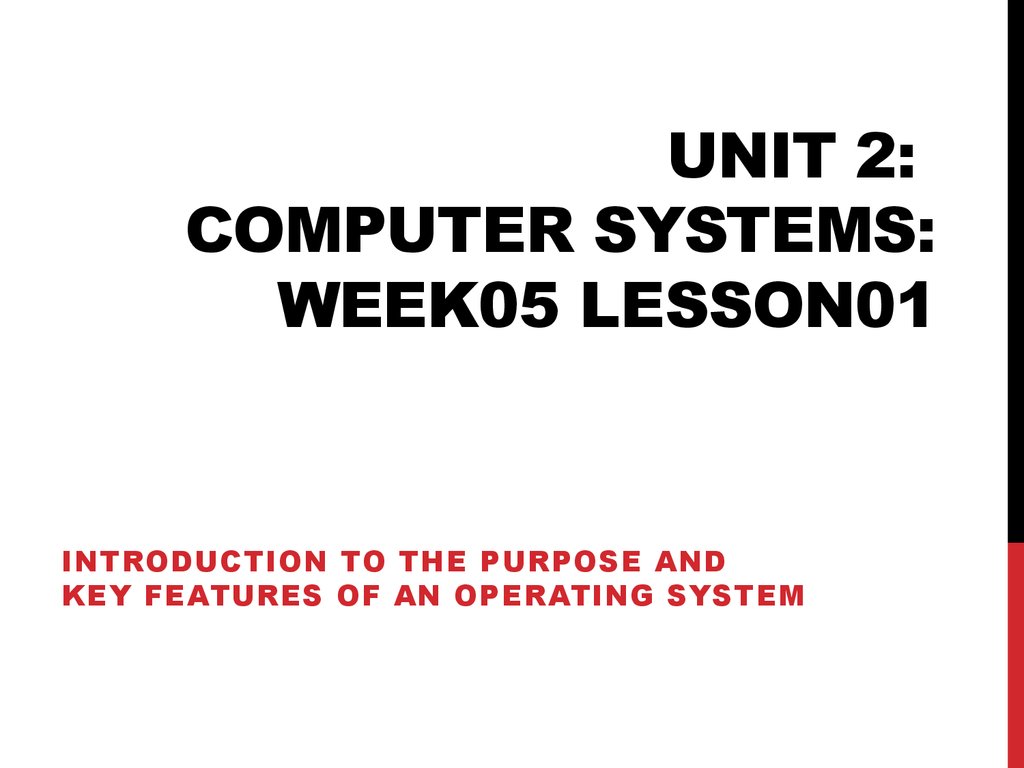
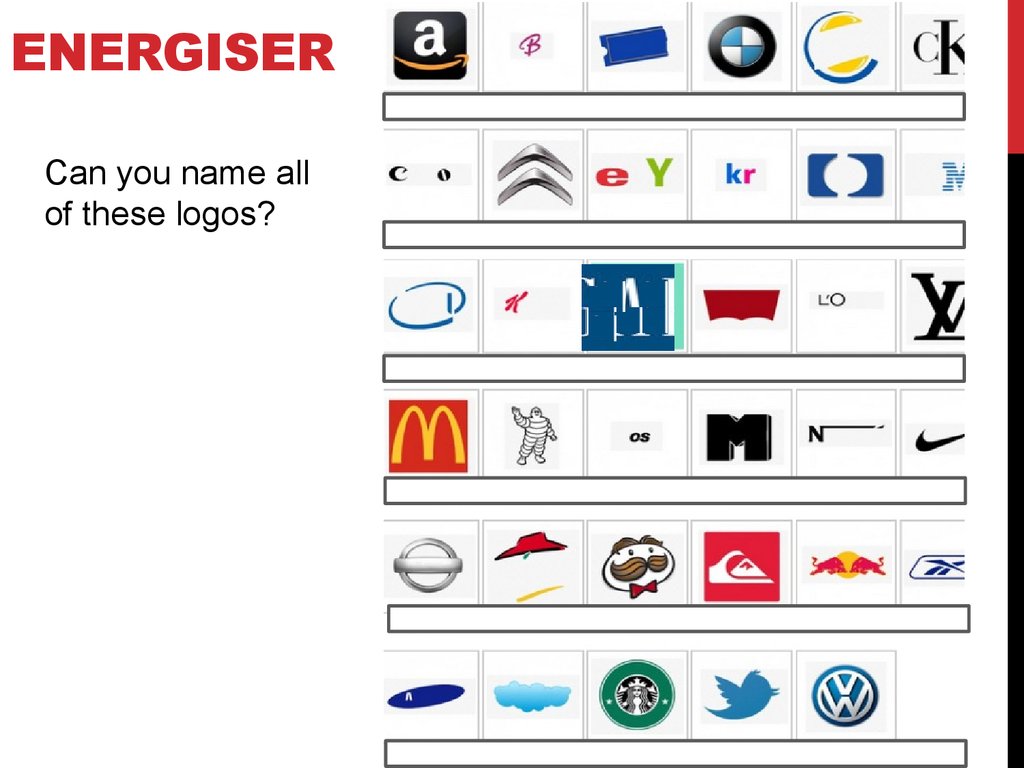
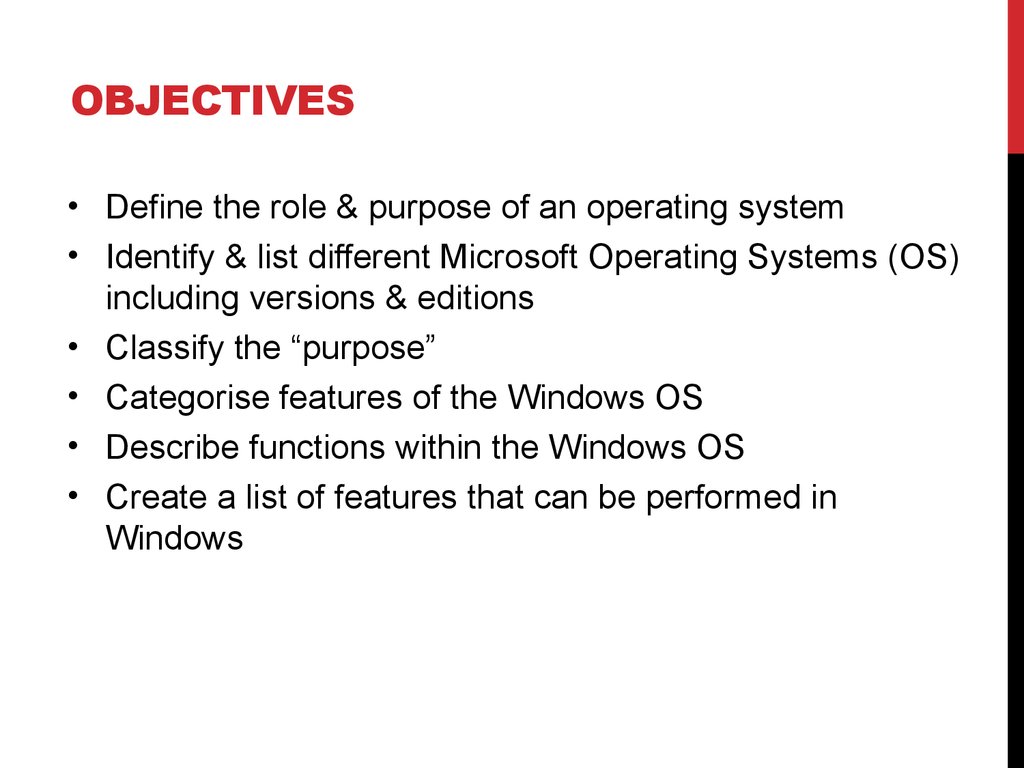
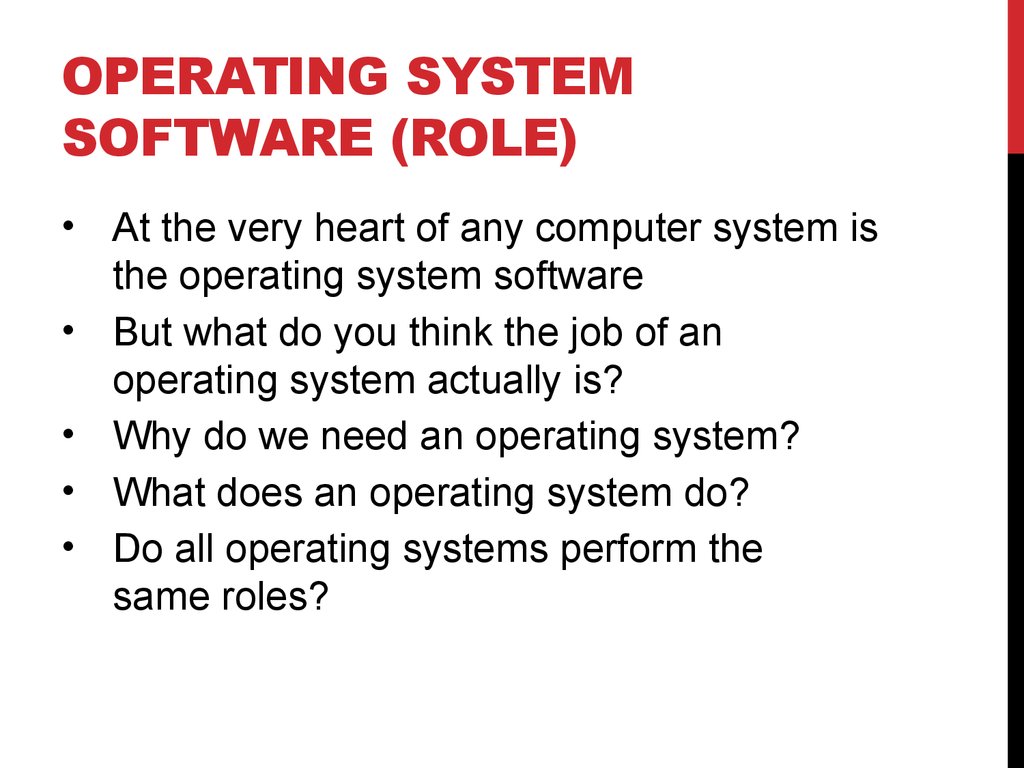
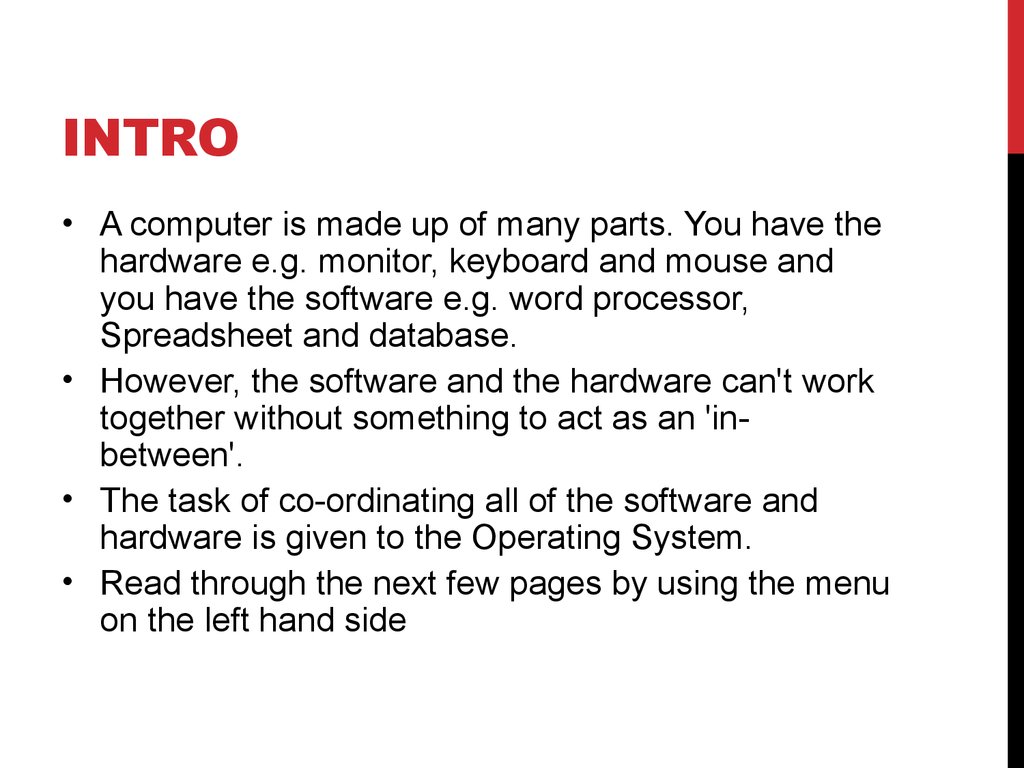
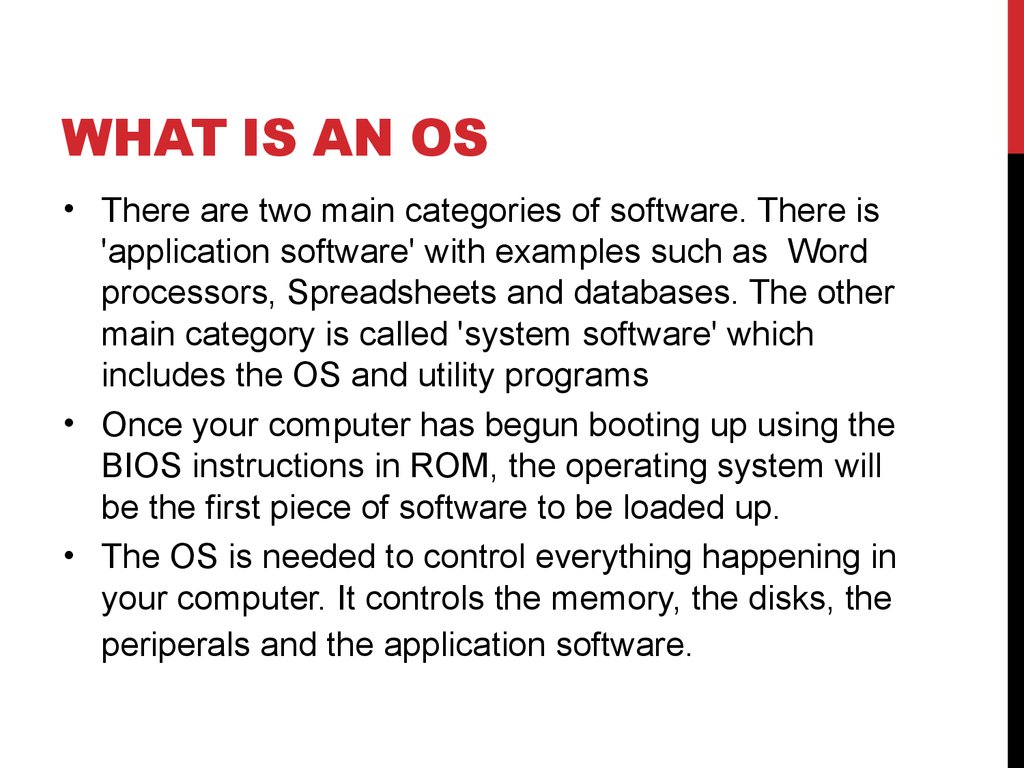

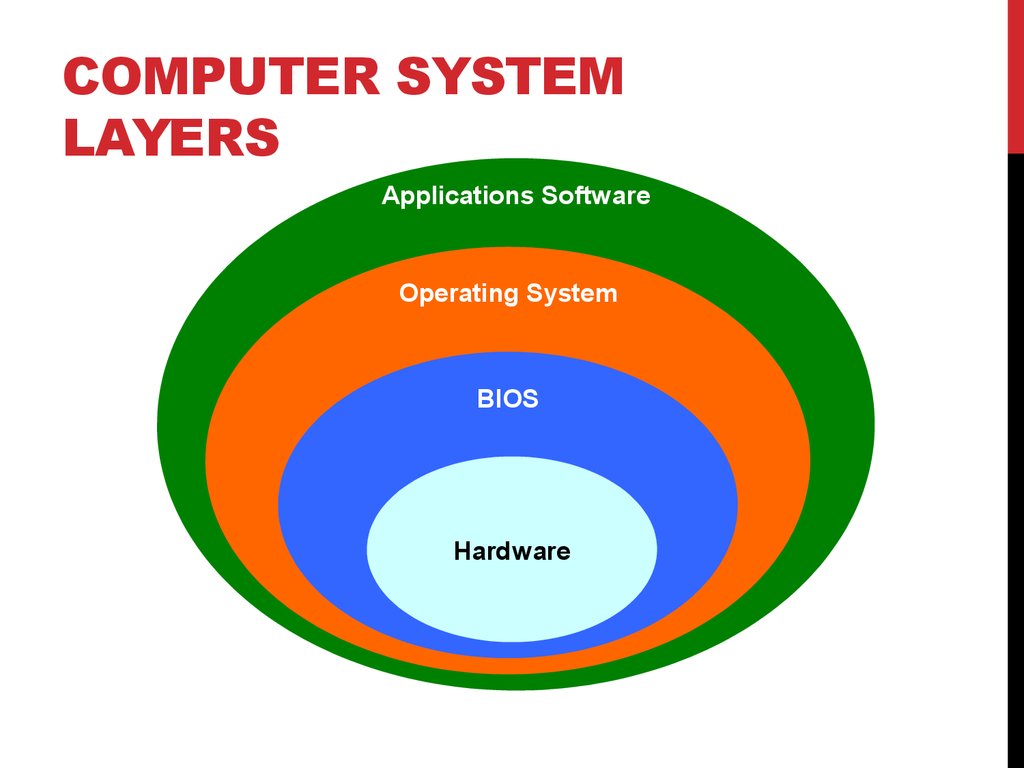


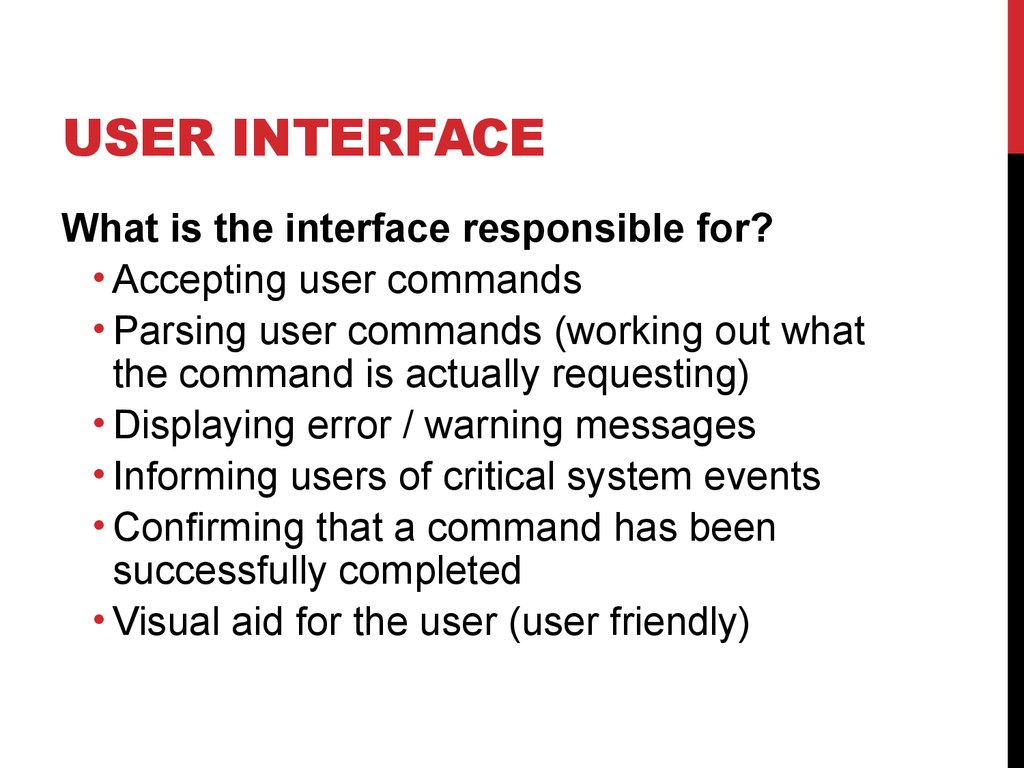
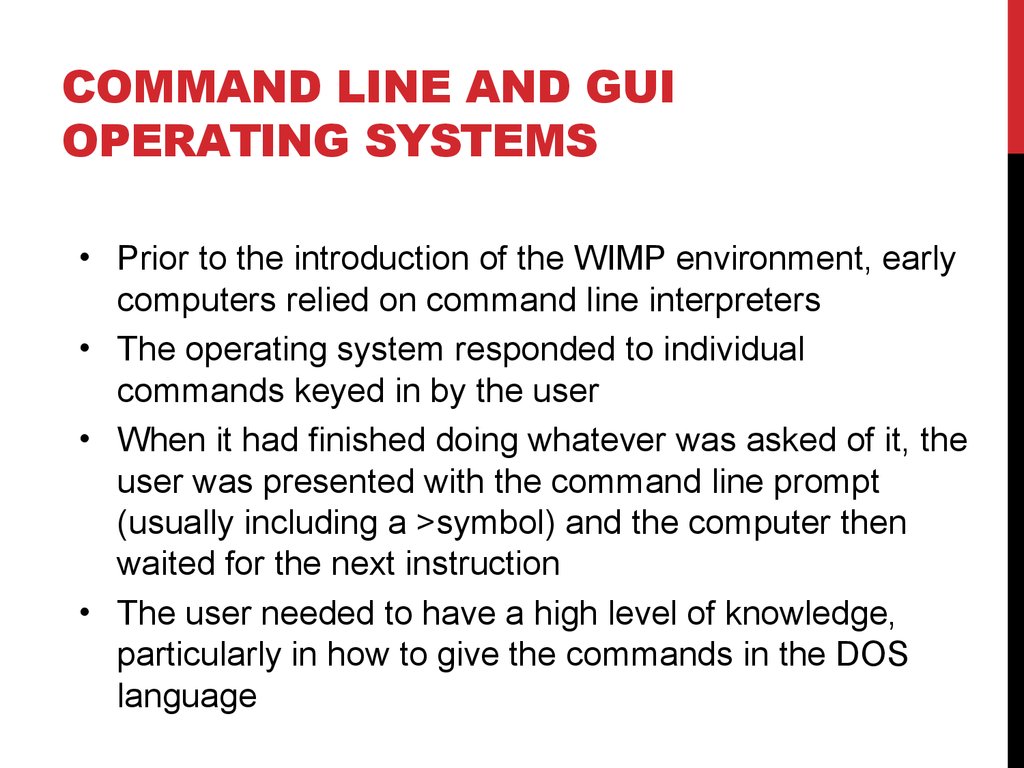
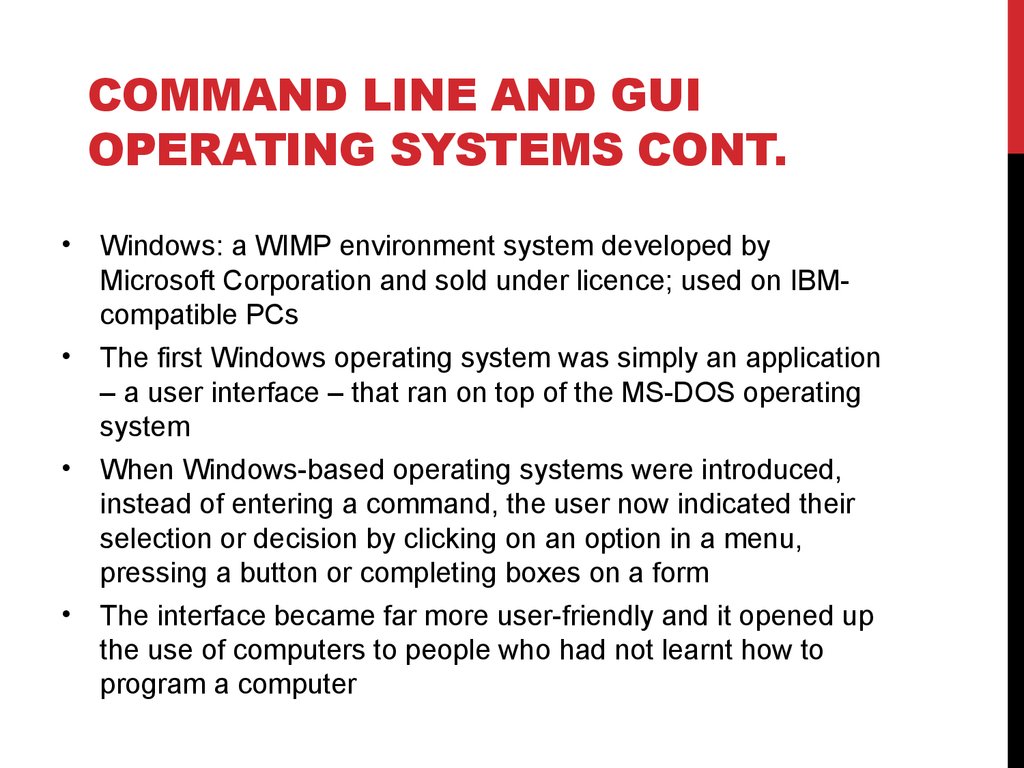
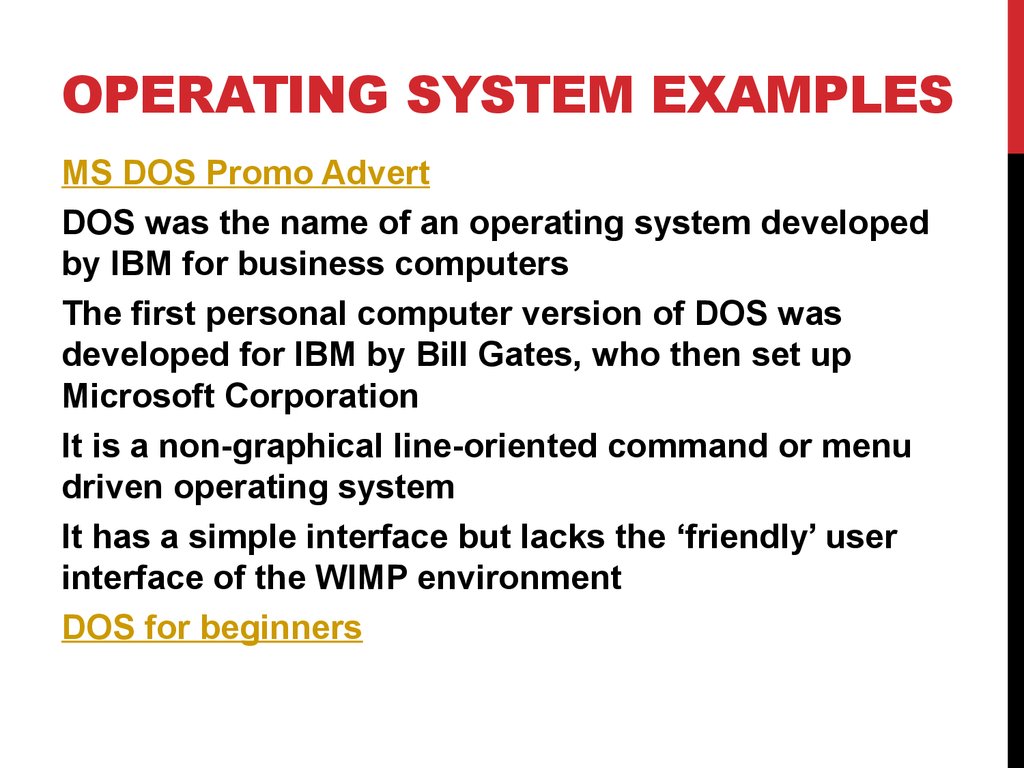
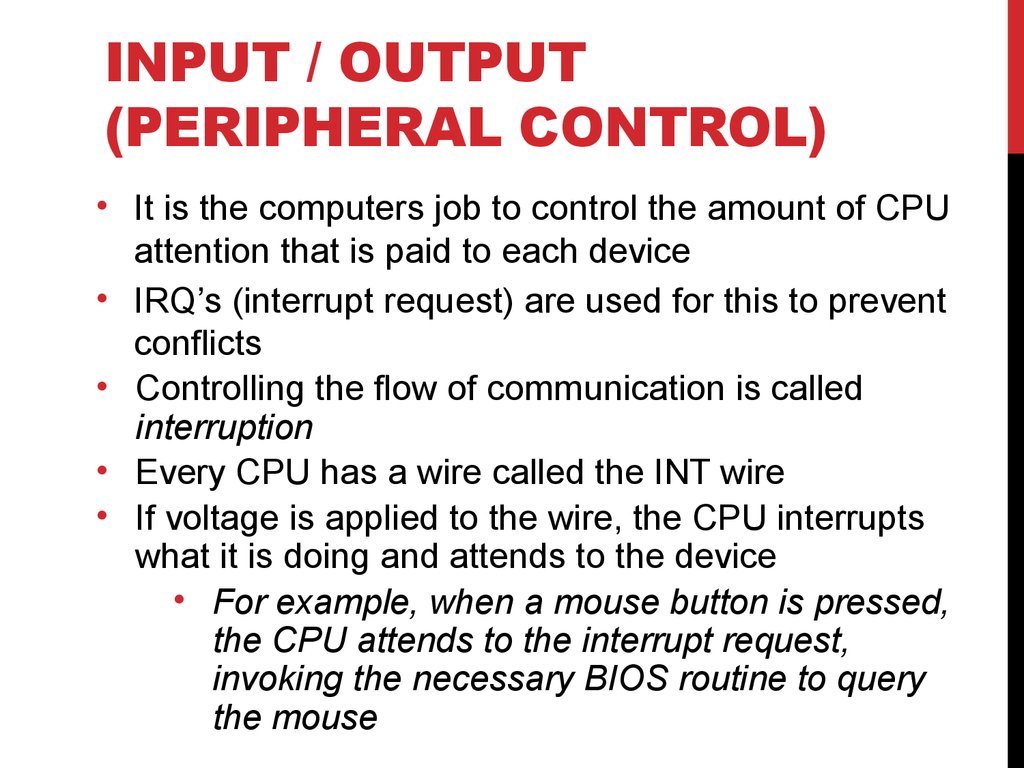
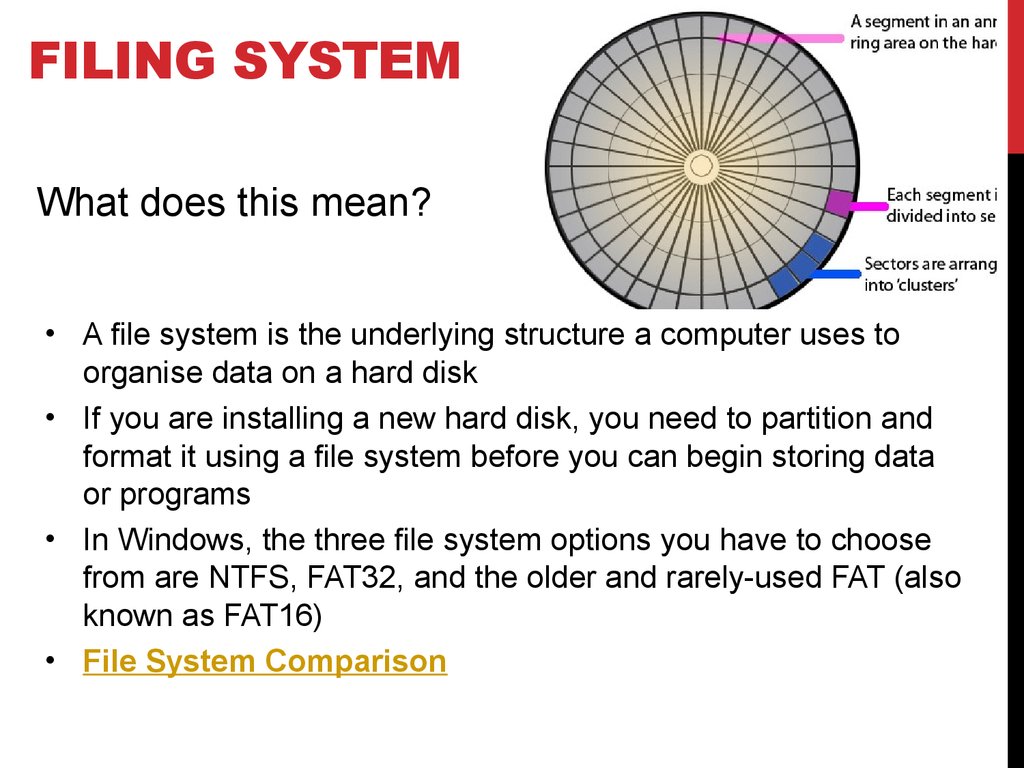
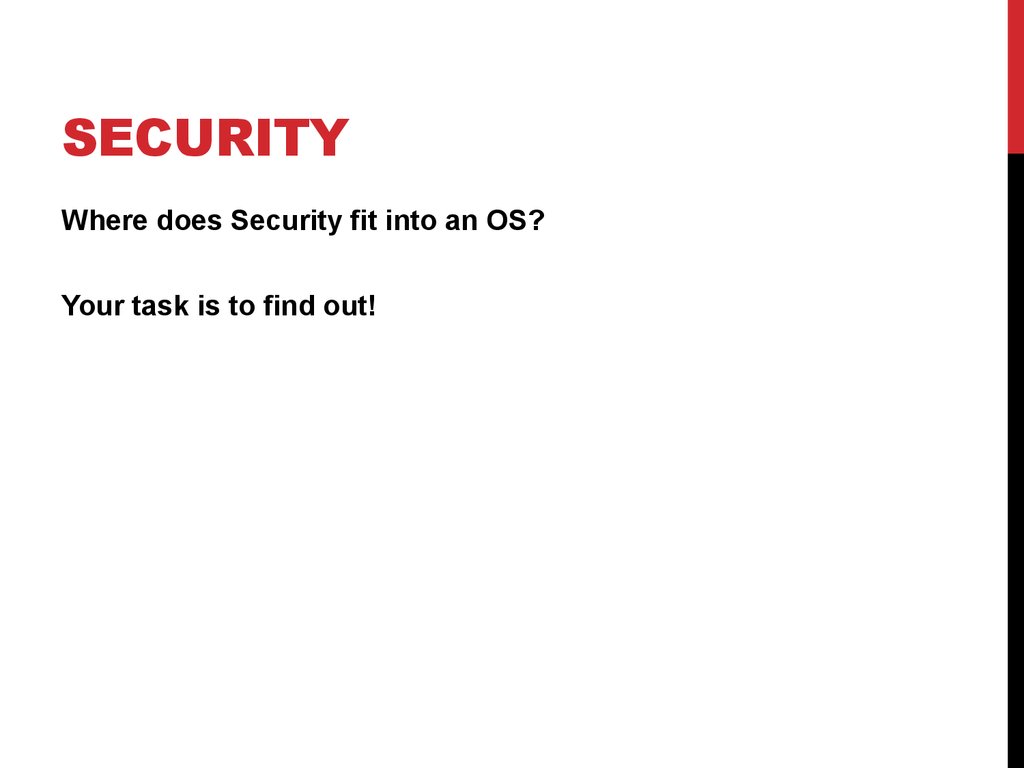
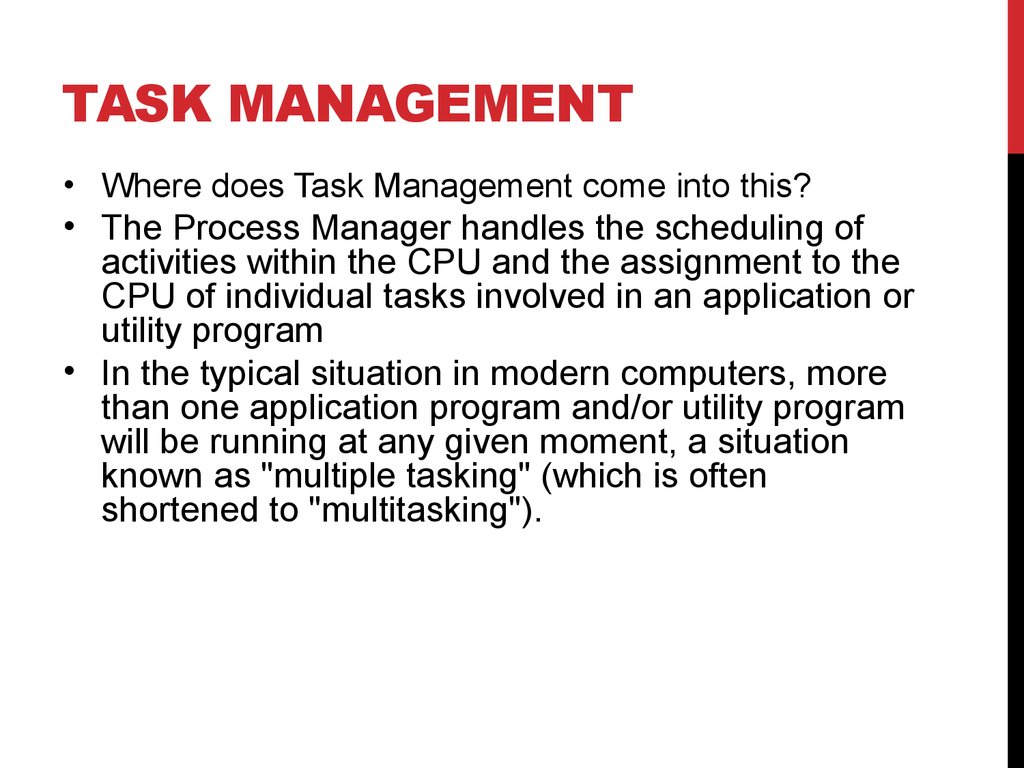
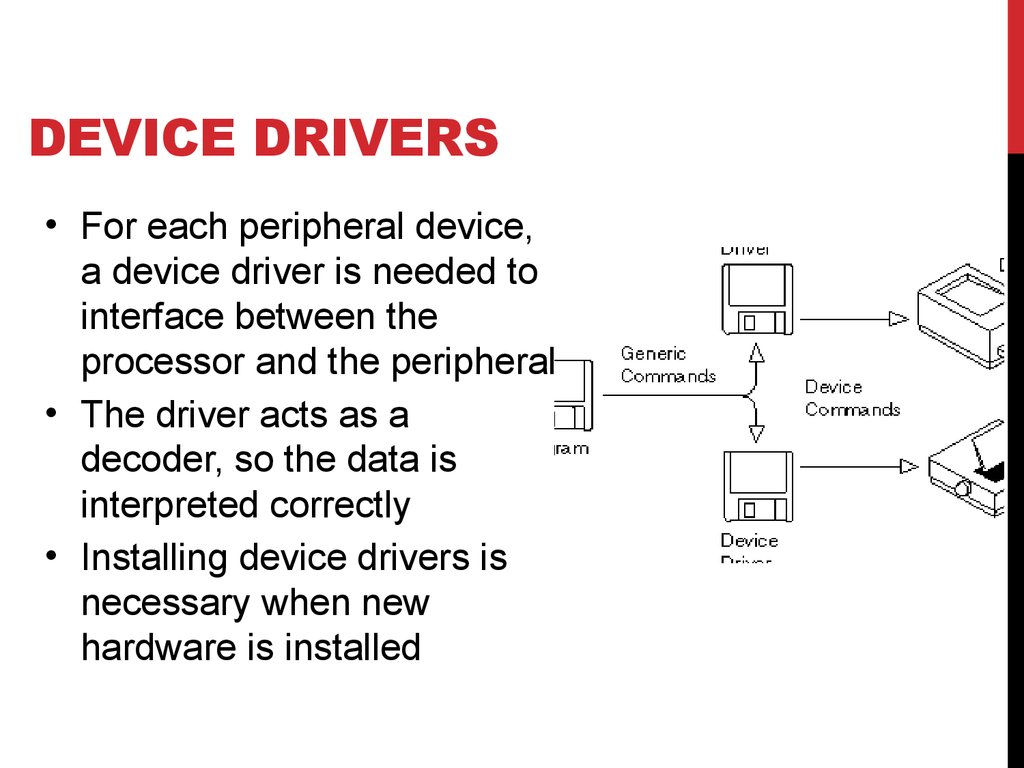
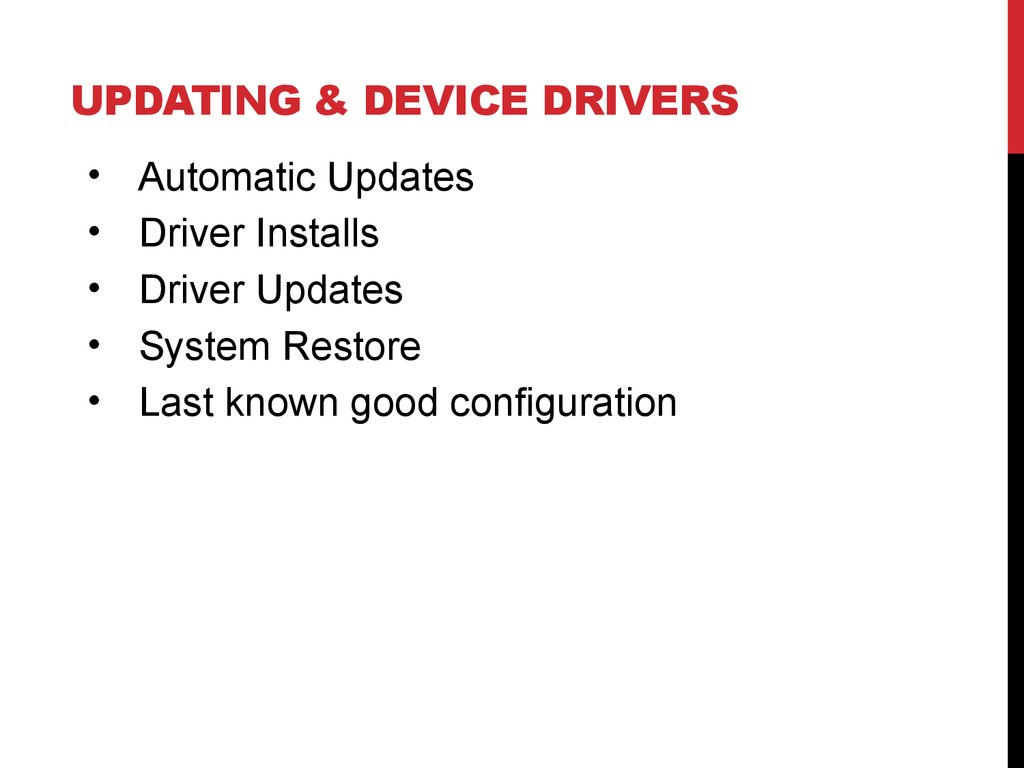
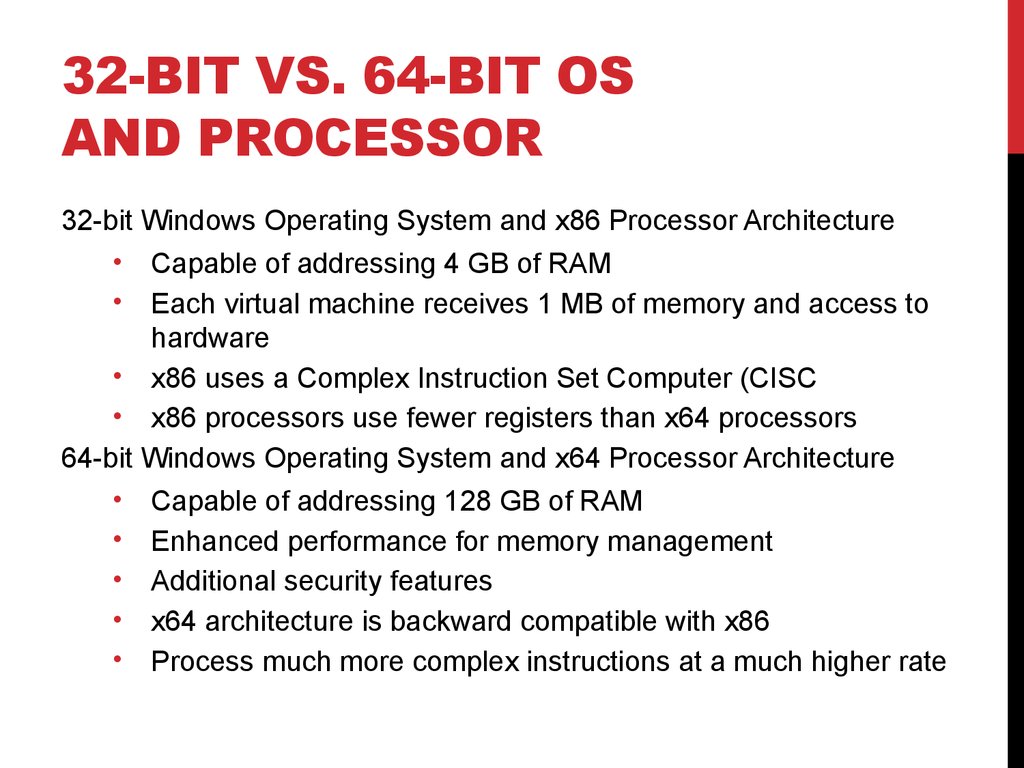
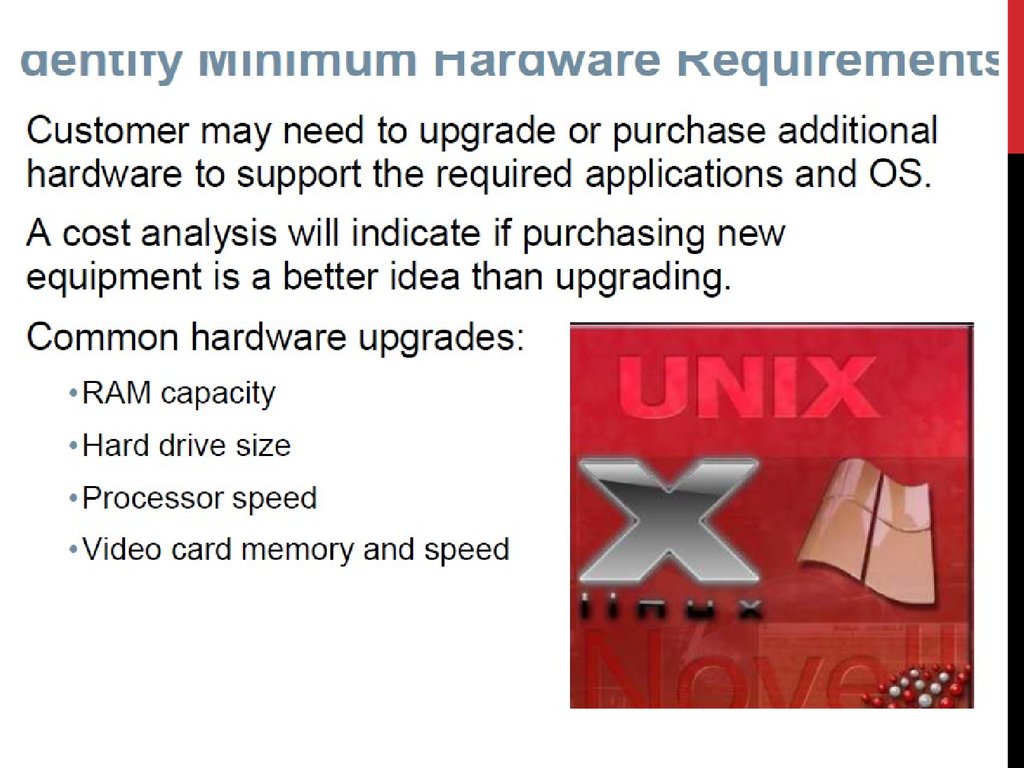
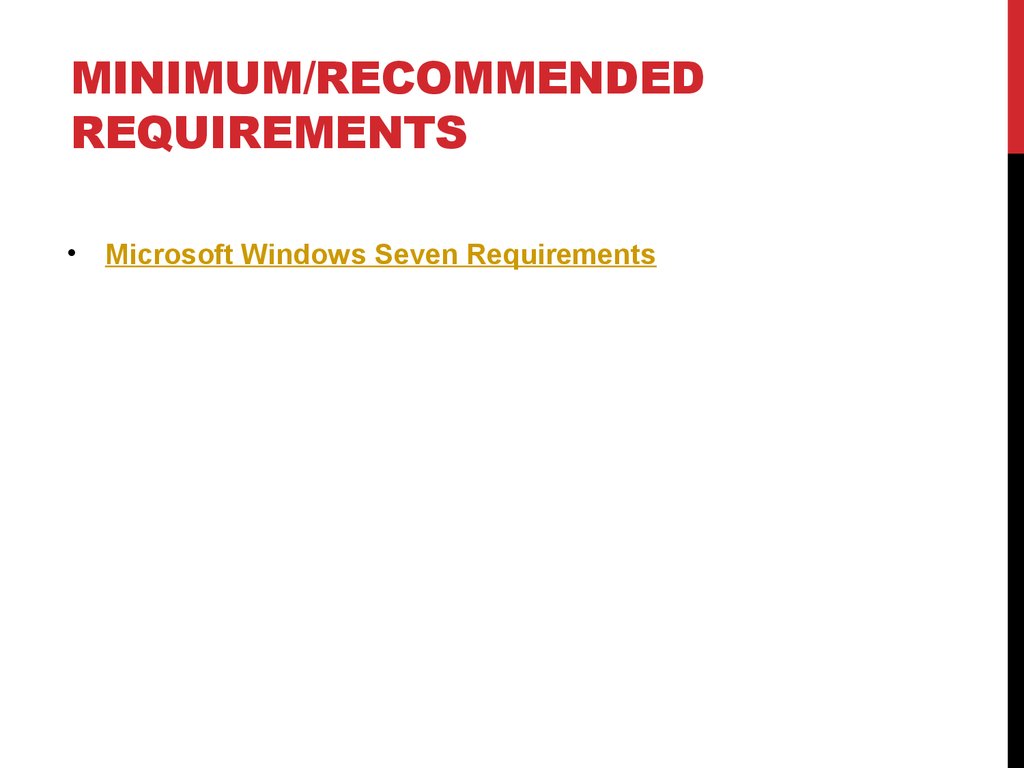
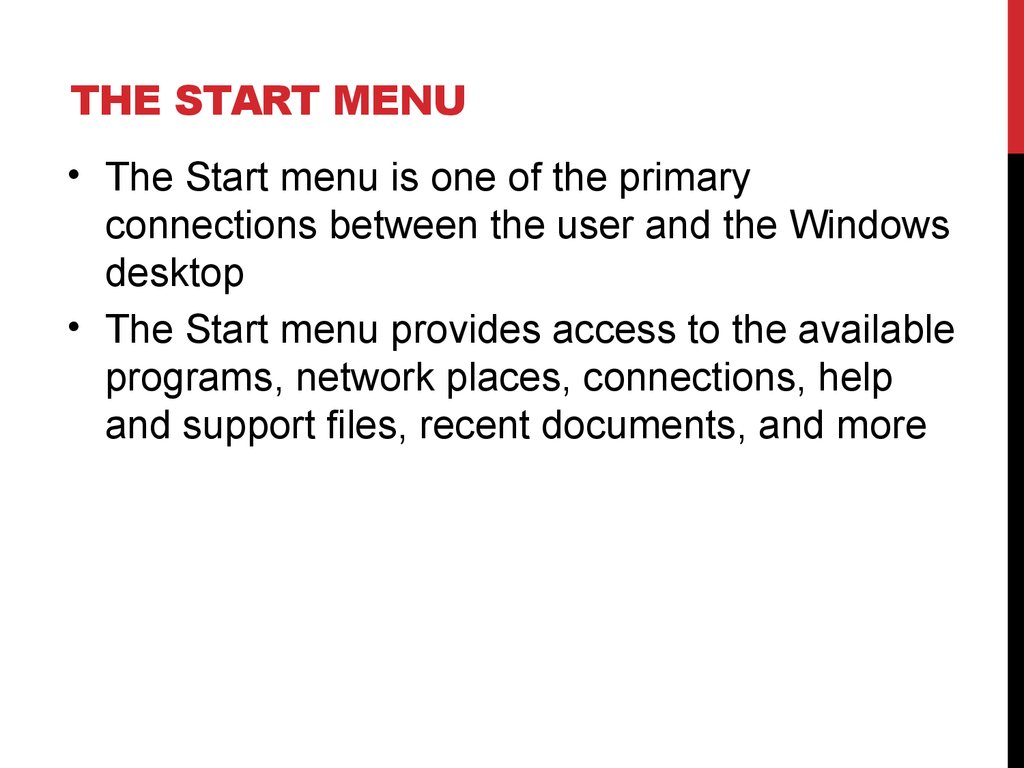
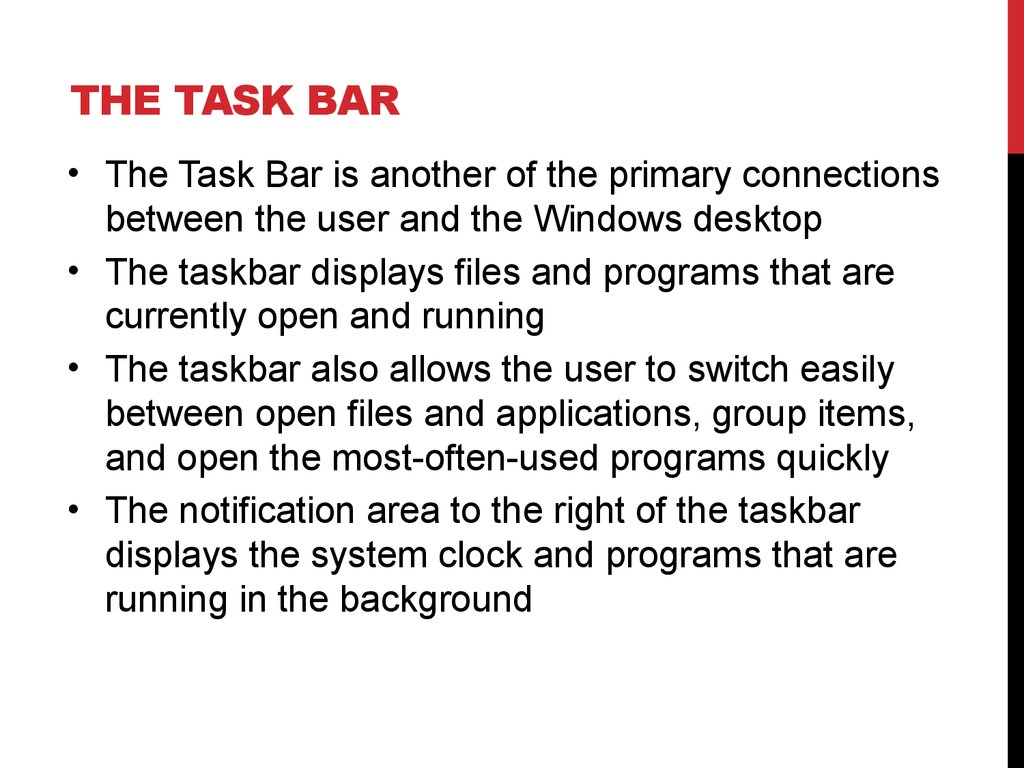
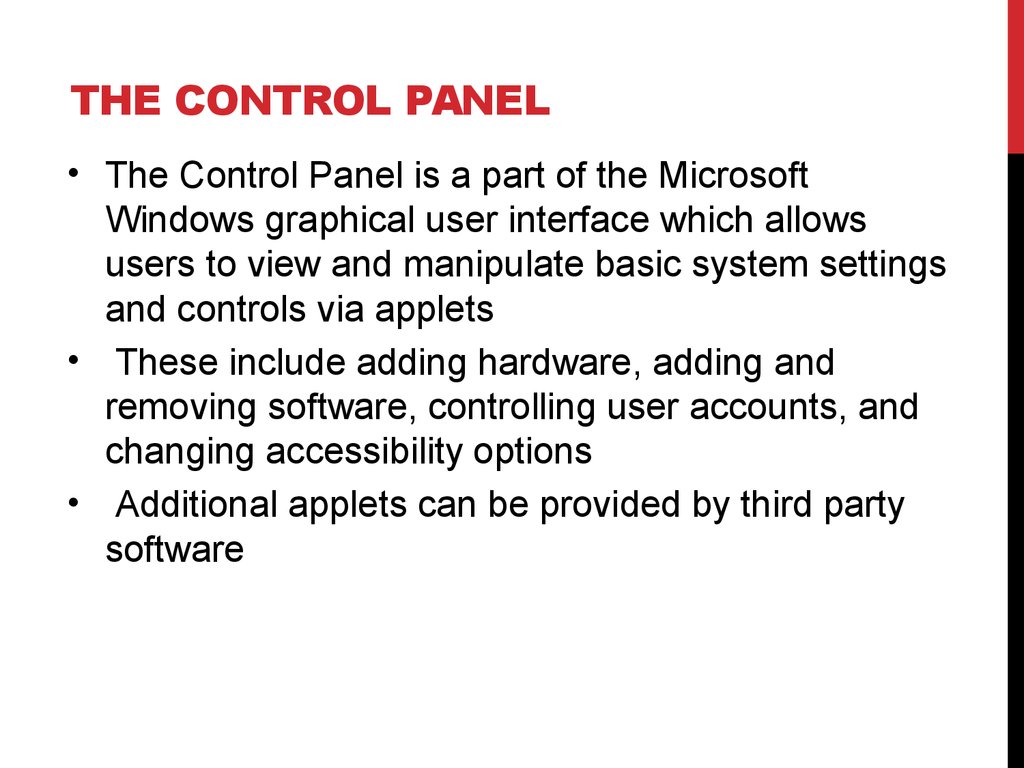
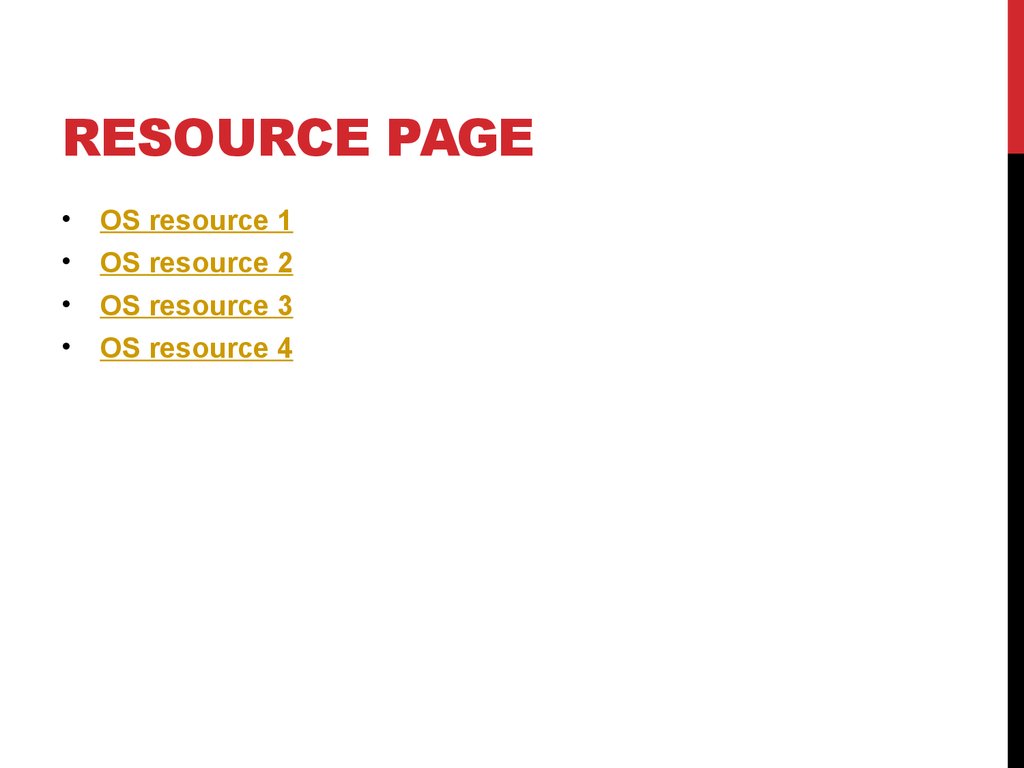
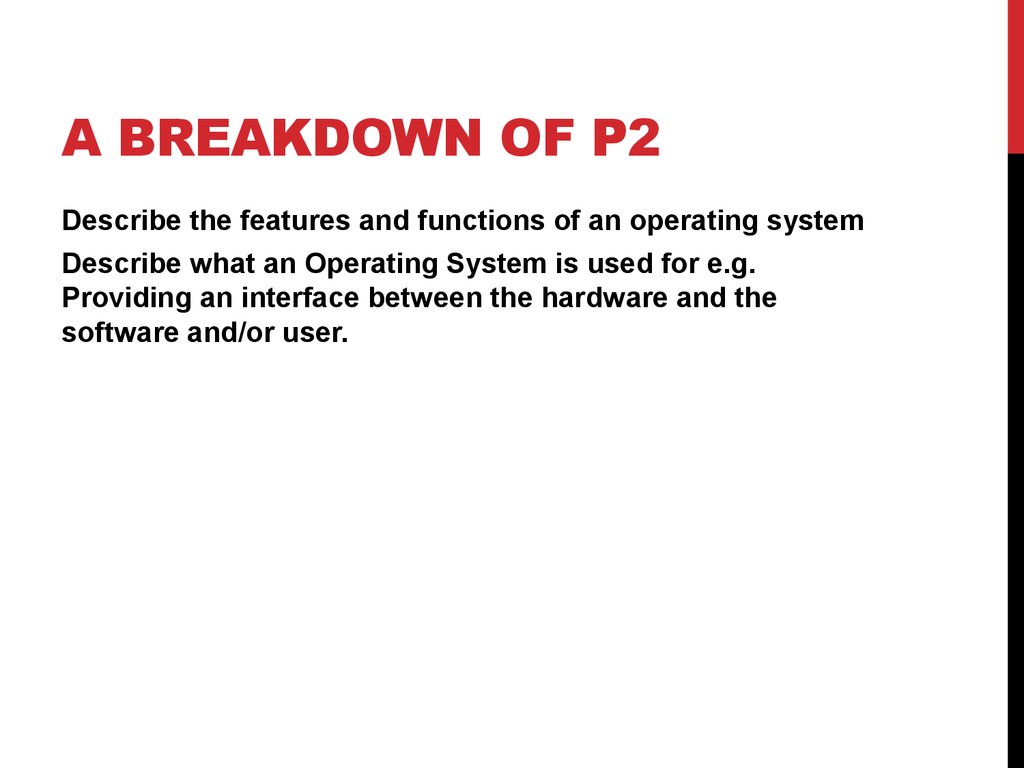
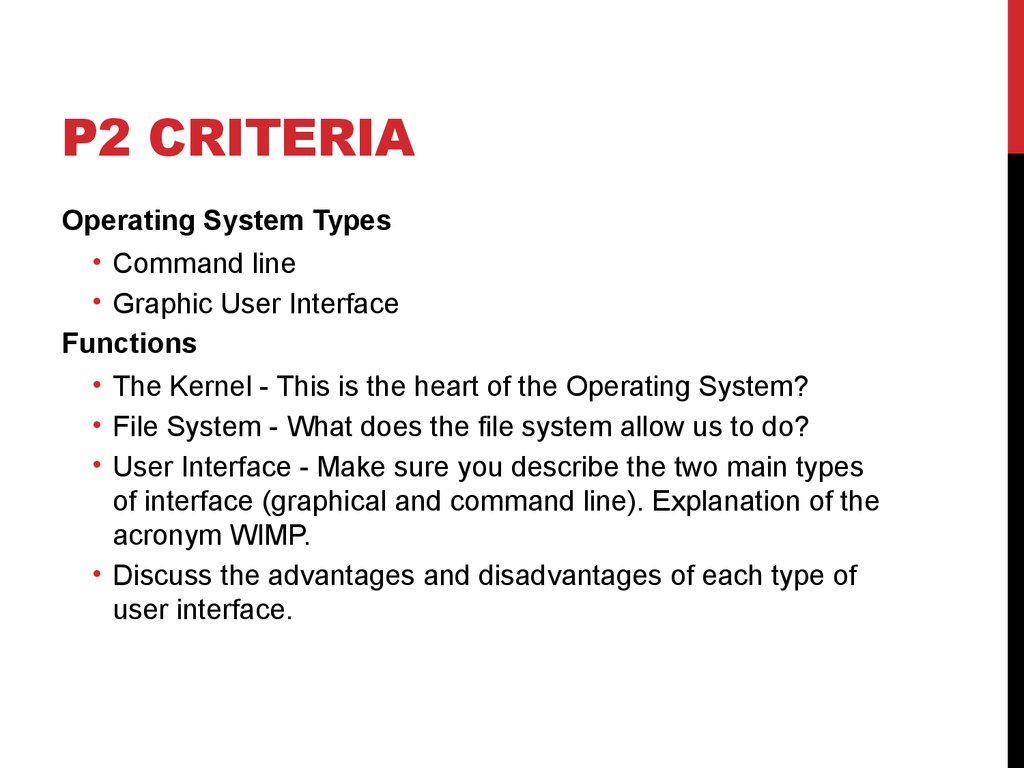
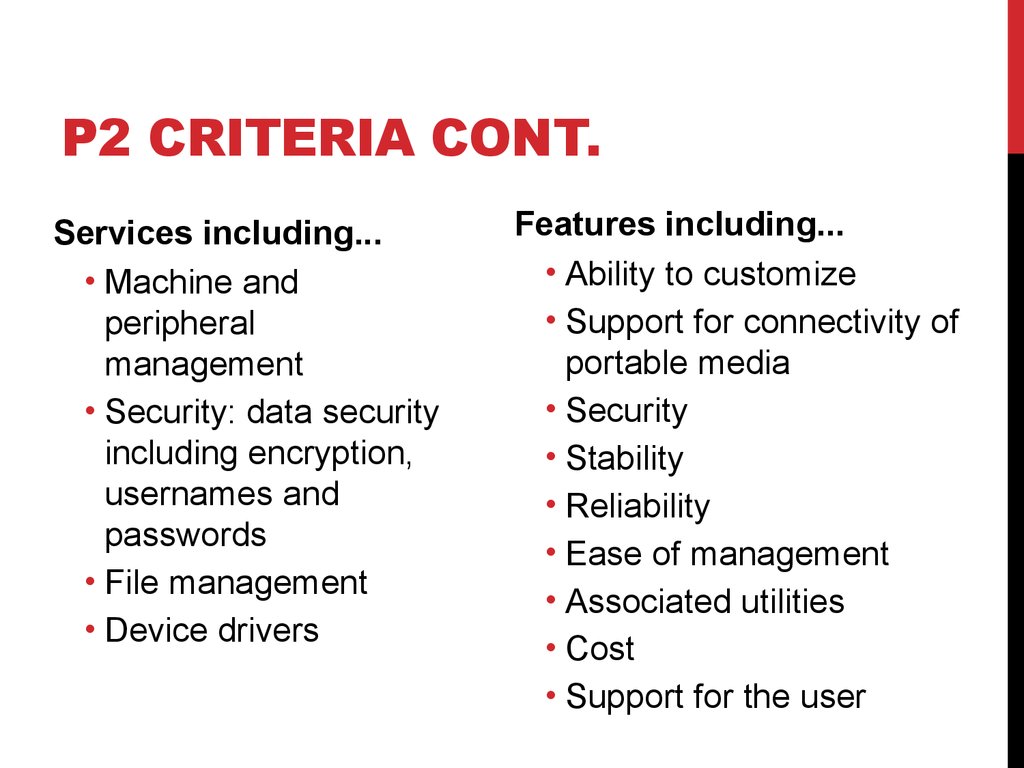
 informatics
informatics