Similar presentations:
Inside the computer system
1. Chapter 2: Inside the Computer System
12. Objectives
Understand how computers representdata.
Understand the measurements used to
describe data transfer rates and data
storage capacity.
List the components found inside the
system unit and explain their use.
2
3. Objectives
List the components found on thecomputer’s motherboard and explain
their role in the computer system.
Discuss (in general terms) how a CPU
processes data.
Explain the factors that determine a
microprocessor’s performance.
3
4. Objectives
List the various types of memory foundin a computer system and explain the
purpose of each.
Describe
the
various
physical
connectors on the exterior of the
system unit and explain their use.
4
5. How Computers Represent Data
• Binary numberso Only 0s and 1s
• Bit
o Smallest piece of data a computer can work
with
o Either “on” or “off,” a 0 or a 1
o Eight bits—byte—a single unit of storage
5
6. How Computers Represent Data
Data storage is in byteso
o
o
o
Kilobyte (KB)—one thousand bytes
Megabyte (MB)—one million bytes
Gigabytes (GB)—one billion bytes
Terabyte (TB)—one trillion bytes
6
7. Converting from Binary to decimal and vice-versa
(101)2= 5(1001)2= 9
(11011)2= 27
20 = 1 , 21= 2, 22= 4, 8, 16, 32, 64, 128, 256, ….
8. How Computers Represent Data
• Characterso Letters, numbers, and symbols—converted into
numbers the computer understands
• Character code
o Performs the conversion
• American Standard Code for Information
Interchange (ASCII)
• Extended Binary Coded Decimal Interchange
Code (EBCDIC)
• Unicode
Copyright © 2012 Pearson Education, Inc. Publishing as Prentice Hall
8
9. Introducing the System Unit
• System unito Case that contains the major hardware components of
a computer
o Come in different styles
Form factor—specifies how the internal components are
located within the system unit.
Copyright © 2012 Pearson Education, Inc. Publishing as Prentice Hall
9
10. Inside the System Unit
• System unit main componentso
o
o
o
Motherboard
CPU
Power supply
Cooling fan
o Internal speaker
o Drive bays
o Expansion slots
10
11. Inside the System Unit
1112.
Expansion Cards• Adds functions
• Provides new connections for peripheral
devices
• Common types:
– Sound
– Modem
– Video (VGA)
– Network (NIC)
12
13. Inside the System Unit
Copyright © 2012 Pearson Education, Inc. Publishing as Prentice Hall13
14. What’s on the Motherboard?
Copyright © 2012 Pearson Education, Inc. Publishing as Prentice Hall14
15. What’s on the Motherboard?
Motherboardo Circuit board that contains the electrical circuitry
for the computer
o The majority of parts found on the motherboard
are integrated circuits.
• Includes millions of transistors and carries
electrical current
15
16. What’s on the Motherboard?
• Central processing unit (CPU)o Integrated circuit chip that processes electronic
signals
o Also known as a microprocessor or processor
Copyright © 2012 Pearson Education, Inc. Publishing as Prentice Hall
16
17. What’s on the Motherboard?
• CPU (con’t.)o Is usually covered by a heat sink
• A heat-dissipating component that drains heat
from the chip
o Instruction—An operation performed by the CPU
and assigned a specific number
o Instruction set—The list of CPU instructions for
the operations
Copyright © 2012 Pearson Education, Inc. Publishing as Prentice Hall
17
18. What’s on the Motherboard?
• CPU (con’t.)Control unit
• Retrieves instructions from memory
• Interprets and performs those instructions
• Manages the machine cycle or processing cycle,
the four-part process performed by the CPU
Arithmetic logic unit (ALU)
o Performs arithmetic and logical operations
o Involve adding, subtracting, multiplying, dividing
o Logical operations involve comparisons between two or
more data items.
Registers
store data when it must be temporarily stored in the CPU
18
19. Machine cycle
The computer can only do one thing at a time. Each action must bebroken down into the most basic steps. One round of steps from getting
an instruction back to getting the next instruction is called the Machine
Cycle.
Fetch -
get an instruction from Main Memory
Decode -
translate it into computer commands
Execute -
actually process the command
Store -
write the result to Main Memory
20.
Machine cycleMachine cycle
o Instruction cycle
• Fetch: Retrieves program instructions
• Decode: Determines what the program is
telling the computer to do
o Execution cycle:
• Execute: Performs the requested action
• Store: Stores the results to an internal register
20
21. Machine cycle
2122. For example,
to add the numbers 5 and 6 and show the answer on the screen requires thefollowing steps:
1.
Fetch instruction:
"Get number at address
123456"
2.
Decode instruction.
3.
Execute:
ALU finds the number. (which
happens to be 5)
4.
Store:
The number 5 is stored in a
temporary spot in Main Memory.
5 - 8 Repeat steps for another number (= 6)
9.
Fetch instruction:
"Add those two numbers"
10.
Decode instruction.
11.
Execute:
ALU adds the numbers.
12.
Store:
The answer is stored in a
temporary spot.
13.
Fetch instruction:
"Display answer on screen."
14.
Decode instruction.
15.
Execute:
Display answer on screen
23. Factors that affect the performance of a CPU include:
oo
o
o
o
o
Number of existing transistors
Data bus width and word size
Clock speed
Operations per microprocessor cycle
Use of parallel processing
Type of chip
23
24. What’s on the Motherboard?
Data buso Group of parallel wires that connect the CPU’s
internal components
o Width measured in bits
o Maximum number of bits the CPU can process at
once is called the word size
o Determines which operating systems and software
a CPU can run
24
25. What’s on the Motherboard?
• System clocko Electronic circuit that produces rapid pulses and
coordinates the computer’s internal activities.
o Clock speed—measurement of the electrical pulses
generated by the system clock, usually measured in
gigahertz (GHz)
25
26. What’s on the Motherboard?
• System clock (con’t.)o Superscalar architecture—enables the CPU to
perform more than one instruction for each clock
cycle
o Pipelining—enables the CPU to process more than
one instruction at a time improving performance
Copyright © 2012 Pearson Education, Inc. Publishing as Prentice Hall
26
27. Parallel processing
Method where more than one processorperforms at the same time—faster processing
Copyright © 2012 Pearson Education, Inc. Publishing as Prentice Hall
27
28. Instruction pipeline
Basic five-stage pipeline machineIF = Instruction Fetch
ID = Instruction Decode
EX = Execute,
MEM = Memory access
WB = Register write back.
In the fourth clock cycle
(the green column), the
earliest instruction is in MEM
stage, and the latest
instruction has not yet
entered the pipeline.
29. What’s on the Motherboard?
• Multi-core processingo Access time reduced
o Processing time improved
o Each core handles incoming streams of data or
instructions at the same time
o Two basic types:
• Dual core
• Quad core
Copyright © 2012 Pearson Education, Inc. Publishing as Prentice Hall
29
30. What’s on the Motherboard?
• Chipseto Set of chips that supply the switching circuitry the
CPU requires to move data throughout the
computer
o The CPU and the input/output (I/O) bus linked
through the chipset
• Provides a means to communicate with input
and output devices
Copyright © 2012 Pearson Education, Inc. Publishing as Prentice Hall
30
31. What’s on the Motherboard?
• Memoryo Chips on the motherboard or within the CPU that
retain instructions and data
• Random access memory (RAM)
o Temporarily stores data and instructions for the CPU
o Volatile—contents erased after computer is shut off
o Allows CPU to access or store data and instructions
quickly through RAM’s memory address feature
• Identifies and locates stored data
Copyright © 2012 Pearson Education, Inc. Publishing as Prentice Hall
31
32. What’s on the Motherboard?
• RAM (con’t.)o Comes in the form of memory modules or memory
cards
o Memory modules (memory cards)—small circuit
boards that hold several RAM chips and fits into
special slots on the motherboard
o Types of RAM:
• Dual inline memory modules (DIMM)—most
common today
o 168-pin connector
o 64-bit transfer rate
• Single inline memory modules (SIMM)—older
technology
o 72-pin connector
o 32-bit transfer rate
Copyright © 2012 Pearson Education, Inc. Publishing as Prentice Hall
32
33. What’s on the Motherboard?
• Memory footprinto Amount of RAM the operating system uses while it
operates
• Virtual memory
o Section of the hard drive set aside to use when
RAM gets full
Copyright © 2012 Pearson Education, Inc. Publishing as Prentice Hall
33
34. What’s on the Motherboard?
• Cache memoryo Small unit of ultrafast memory built into or near the
processor
o Used to store frequently or recently access program
instructions or data
o Faster than RAM
o More expensive than RAM
o Three levels of cache on a system:
• Level 1 (L1) cache (primary cache)
• Level 2 (L2) cache (secondary cache)
• Level 3 (L3) cache
o Found on some newer microprocessors
o Primarily used in servers and workstations
34
35. What’s on the Motherboard?
3536. What’s on the Motherboard?
• Read-only memory (ROM)o Contains prerecorded instructions to start the
computer
o Nonvolatile—contents stored when CPU power
off
• Basic input/output system (BIOS)
o First code run when the system is powered on
• Power-on self-test (POST)
o Checks circuitry and RAM, marking defective
locations
36
37. What’s on the Outside of the Box?
• Front panelo Power switch
• Used to turn the computer on
o Drive activity light
• Advises the user that the hard drive is retrieving
data
o Power-on light
• Shows whether the power is on
Copyright © 2012 Pearson Education, Inc. Publishing as Prentice Hall
37
38. The Front Panel
• Drive Bays• Memory card
reader
• Floppy Drive
• Productivity
Ports
• Power Button
o Reset, standby
o Warm/cold
boot
38
39. What’s on the Outside of the Box?
• Outside a system unito Connector—physical receptacle used to plug a
peripheral device into the computer
• Example: telephone jack
o Port—electronically defined pathway used to send
data into and retrieve data from the computer
• Example: USB port
Copyright © 2012 Pearson Education, Inc. Publishing as Prentice Hall
39
40. What’s on the Outside of the Box?
Copyright © 2012 Pearson Education, Inc. Publishing as Prentice Hall40
41. What’s on the Outside of the Box?
Connectors on a notebook may varyCopyright © 2012 Pearson Education, Inc. Publishing as Prentice Hall
41
42. What’s on the Outside of the Box?
• USB (universal serialbus) ports
o Connects up to 127 peripheral
devices
o USB 2.0 (high-speed USB)—fully
compatible with USB 1.1 products,
cables, and connectors
o Designed to replace older parallel and
serial ports
o Connects a variety of devices to the
computer, including:
• Keyboards
• Mice
• Printers
• Digital cameras
42
43. What’s on the Outside of the Box?
• USB 2.0o Uses an external bus
o Supports data transfer rates of 480 Mbps between the
computer and the peripheral device
o Supports hot swapping—ability to connect and
disconnect devices without shutting down the computer
o Plug-and-play (PnP)—allows computers to automatically
detect the device when you plug it in
• USB hub
o Device that plugs into existing USB port
o Contains four or more additional ports
43
44. What’s on the Outside of the Box?
Video connectorsVGA (video graphics array) port
• 15-pin male connector—works with standard monitor
cables
• Transmits analog video signals
• Used for legacy technology cathode ray (CRT) monitors
DVI (Digital visual Interface) port
lets LCD monitors use digital signals
Onboard video port
o video circuitry built into the motherboard where the video
connector is on the back of the system unit case
44
45. What’s on the Outside of the Box?
• Additional connectorso Telephone
o Network
o PC card slot
• PC card
• ExpressCard
o Sound card
o Game card
o TV/sound capture board
45
46. What’s on the Outside of the Box?
• Legacy technologyo Older technology that is being phased out
• Examples:
Serial ports
Parallel ports
PS/2 ports
SCSI (small computer system interface) ports
46
47. Summary
• Understand how computers representdata.
• Understand the measurements used to
describe data transfer rates and data
storage capacity.
• List the components found inside the
system unit and explain their use.
47
48. Summary
• List the components found on thecomputer’s motherboard and explain
their role in the computer system.
• Discuss (in general terms) how a CPU
processes data.
• Explain the factors that determine a
microprocessor’s performance.
48
49. Summary
• List the various types of memory found ina computer system and explain the
purpose of each.
• Describe the various physical connectors
on the exterior of the system unit and
explain their use.
49
50.
All rights reserved. No part of this publication may be reproduced, stored in aretrieval system, or transmitted, in any form or by any means, electronic,
mechanical, photocopying, recording, or otherwise, without the prior written
permission of the publisher. Printed in the United States of America.
50
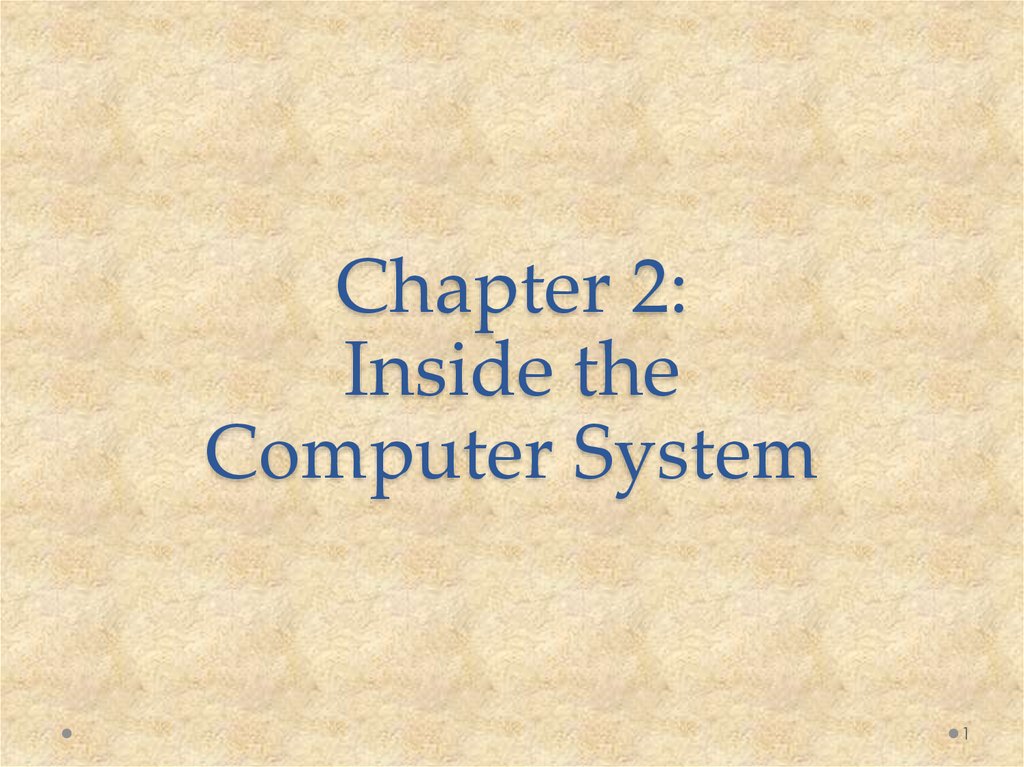
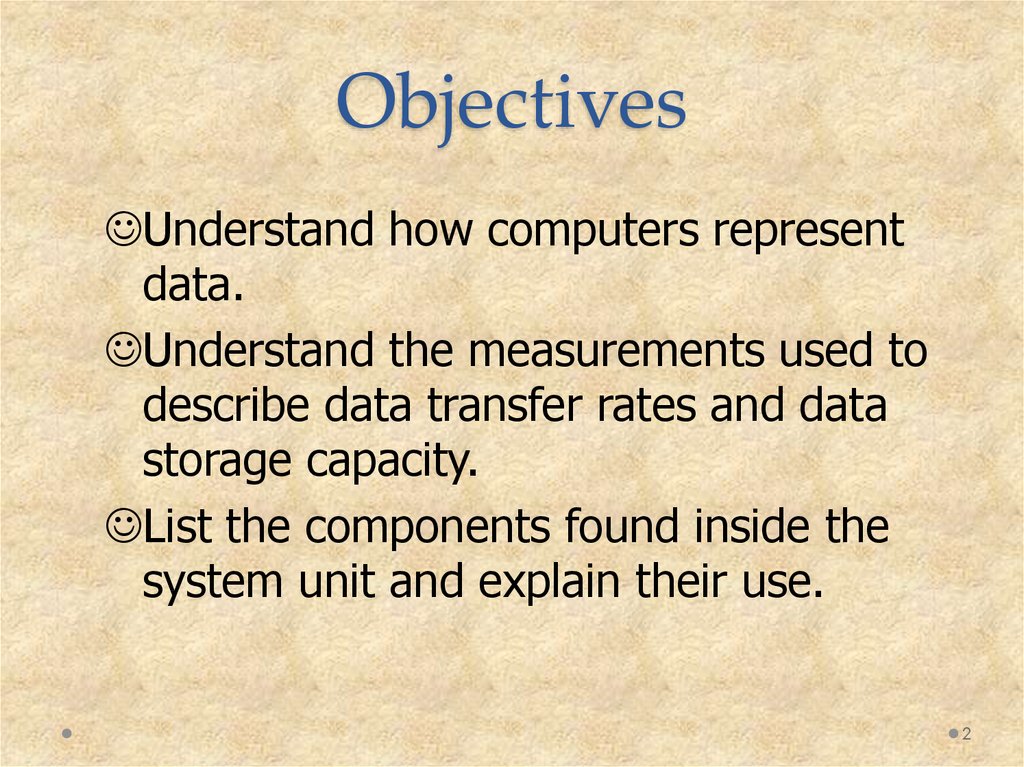
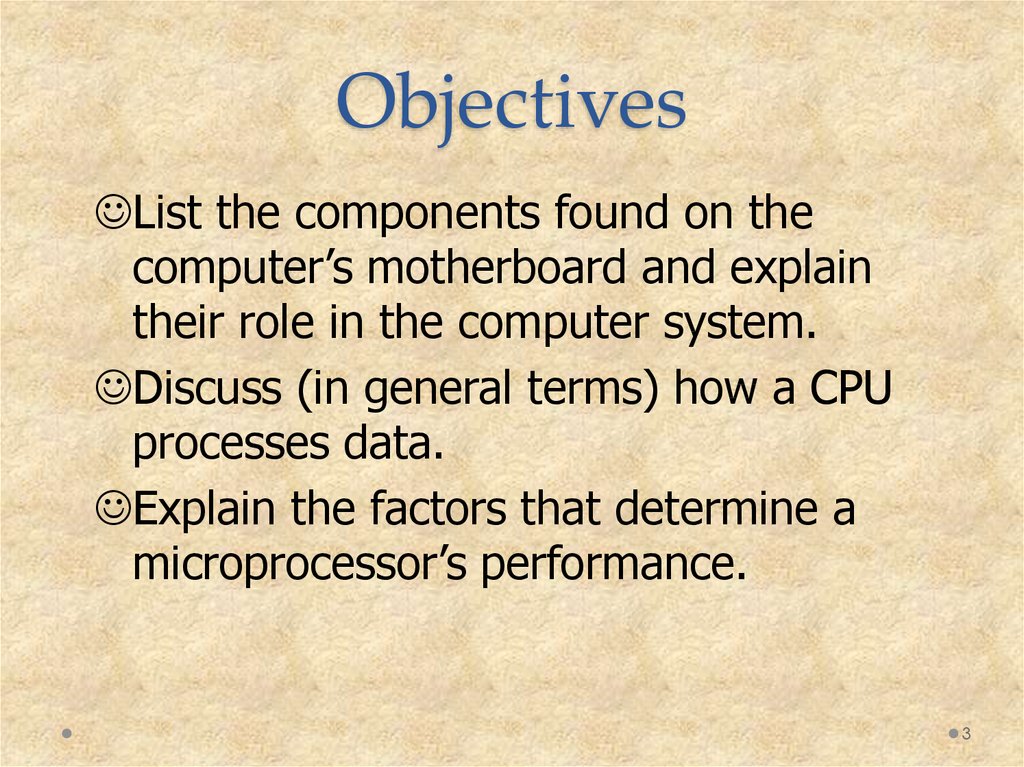
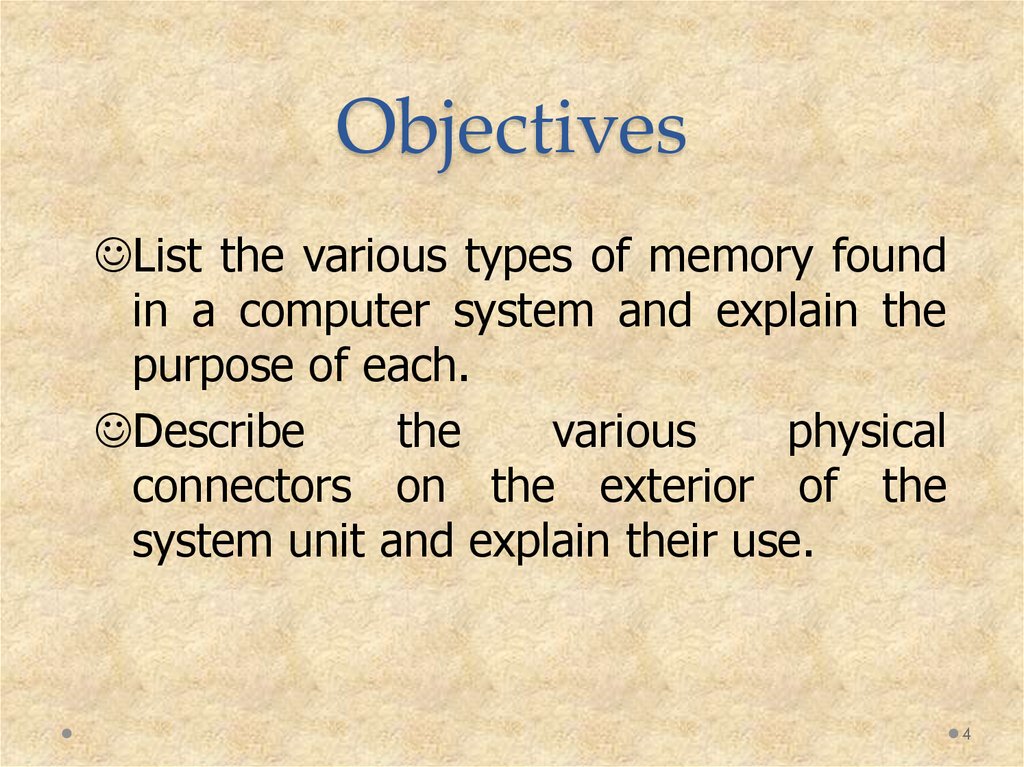
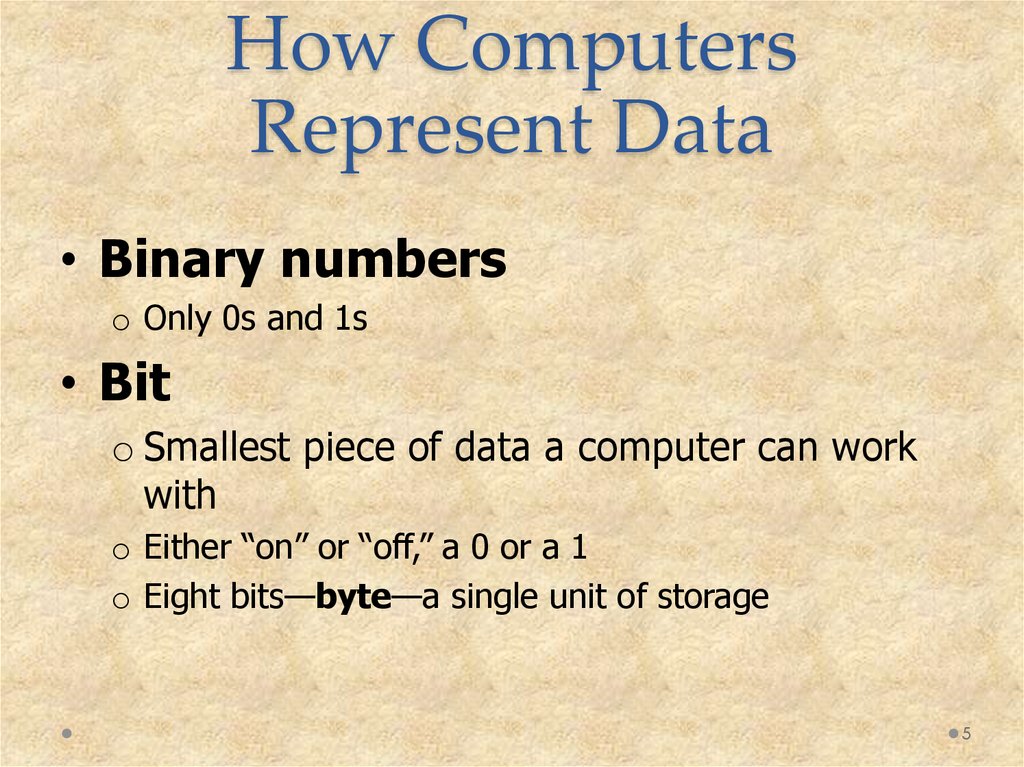
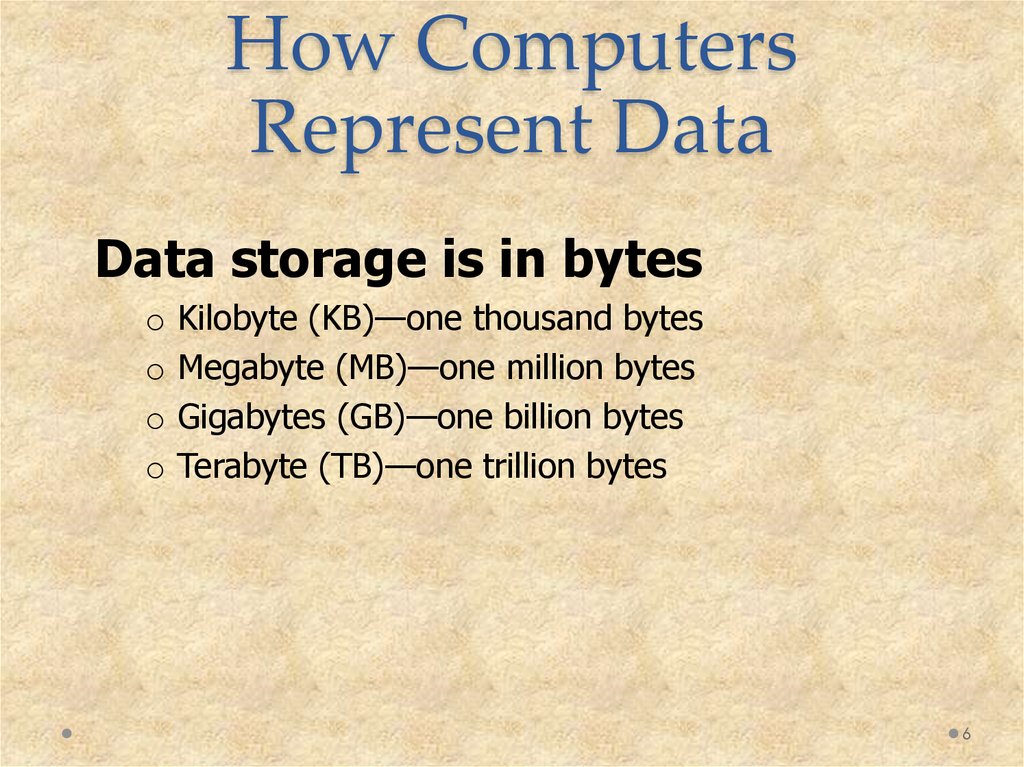

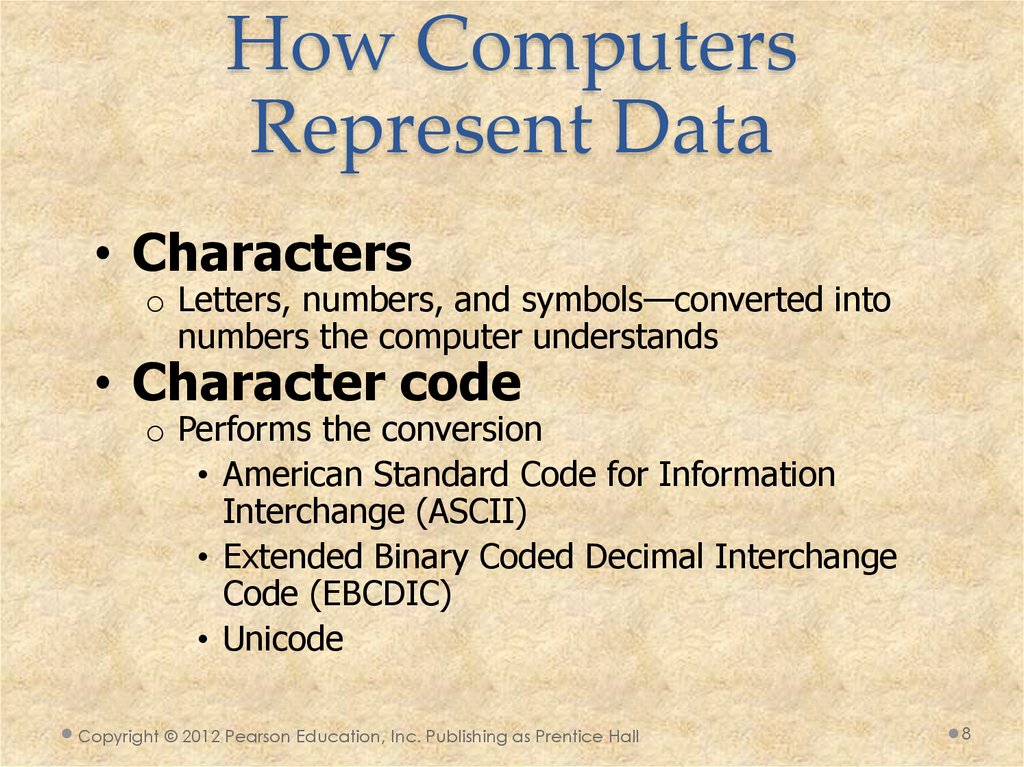

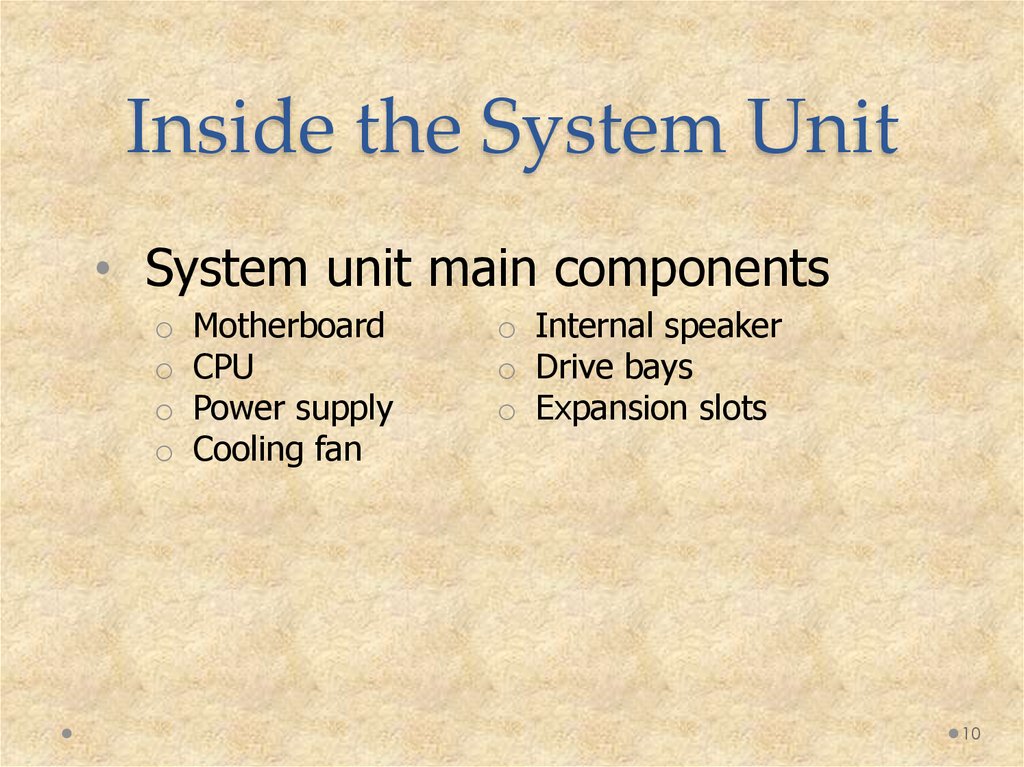
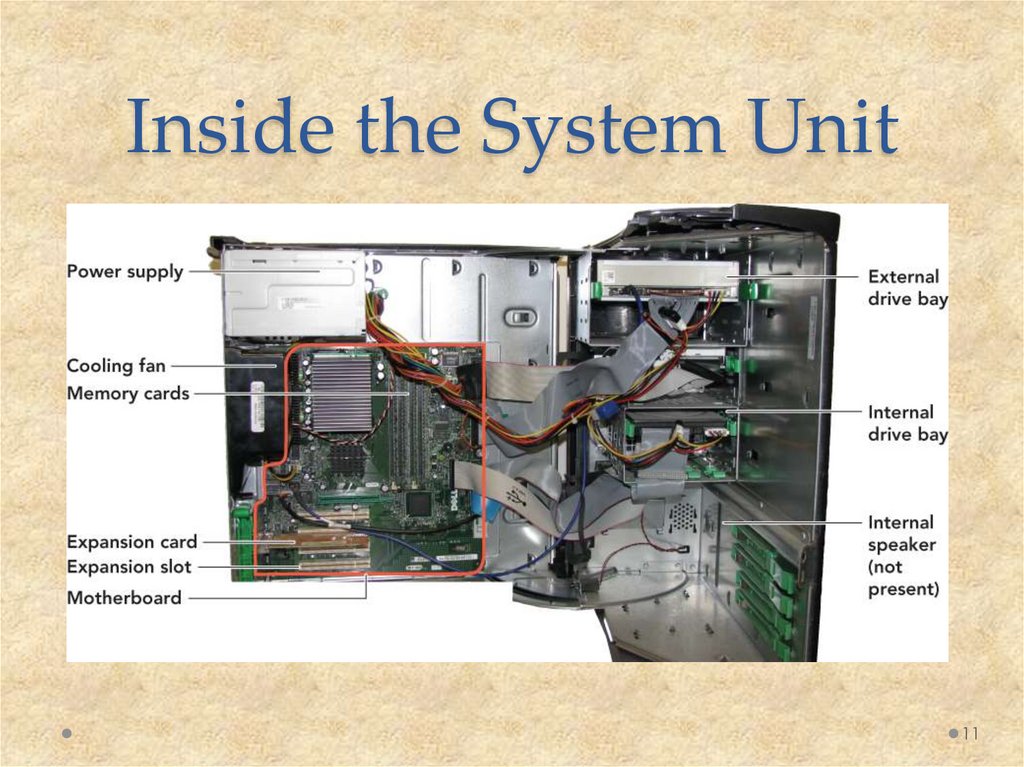

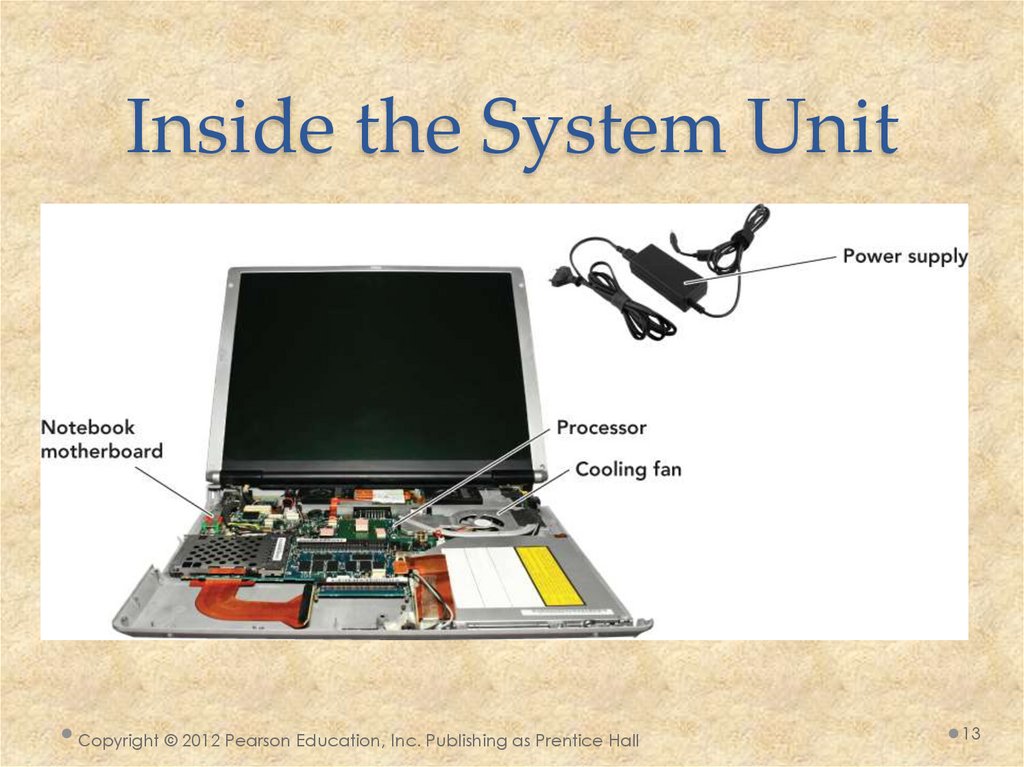


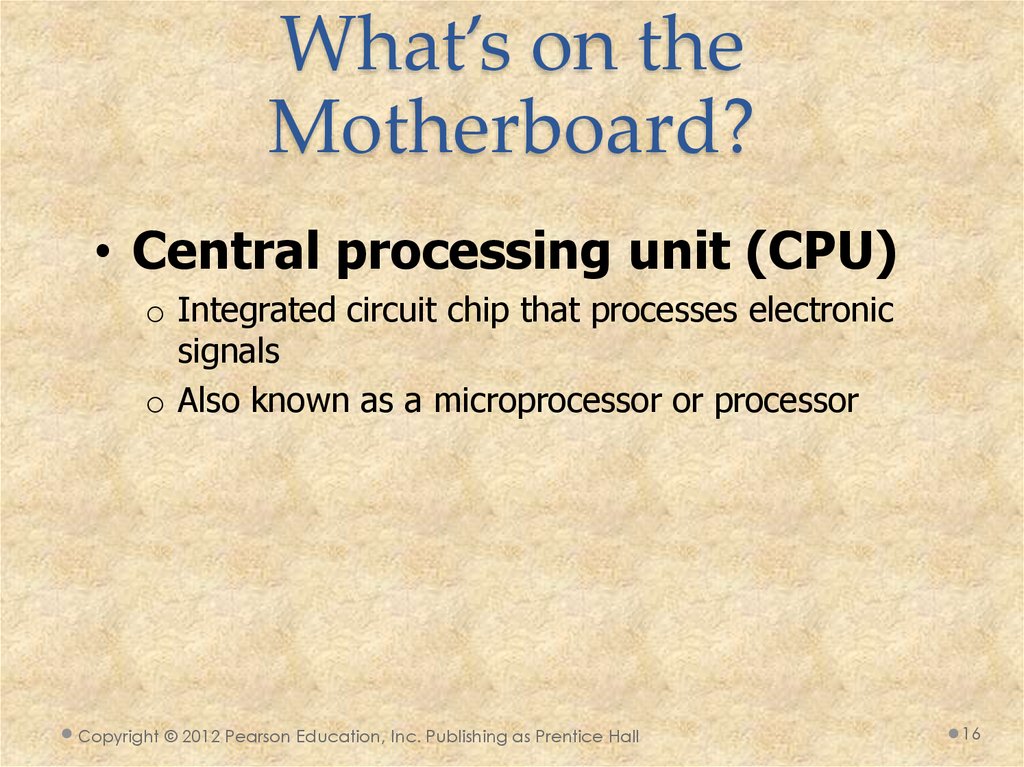
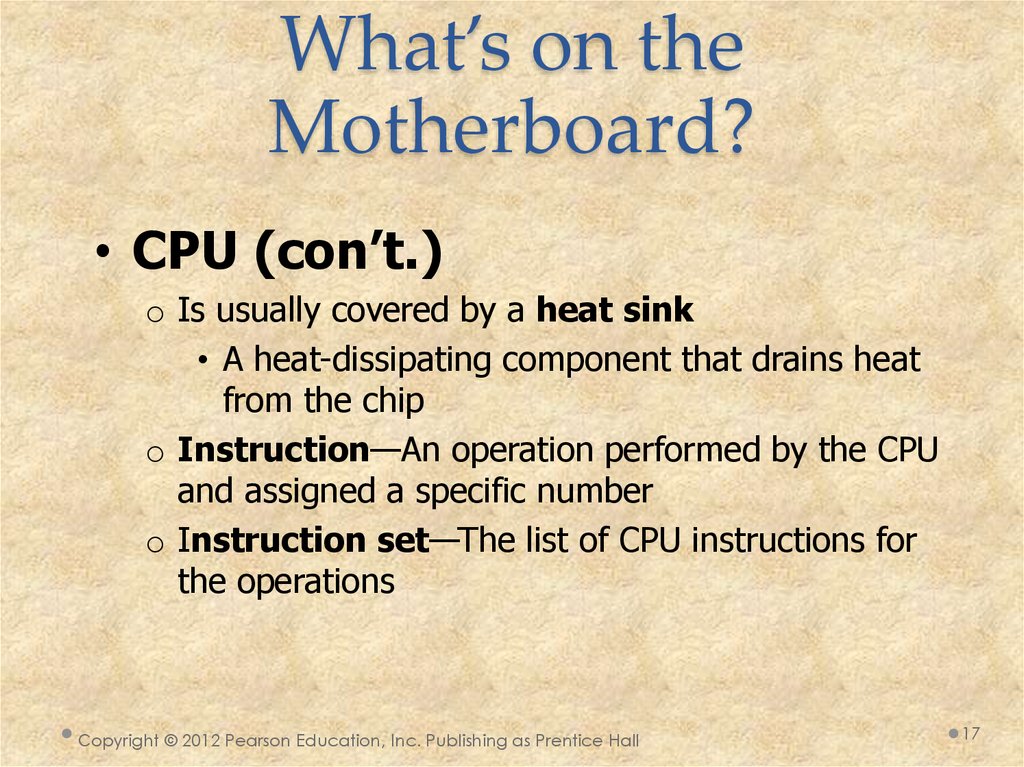
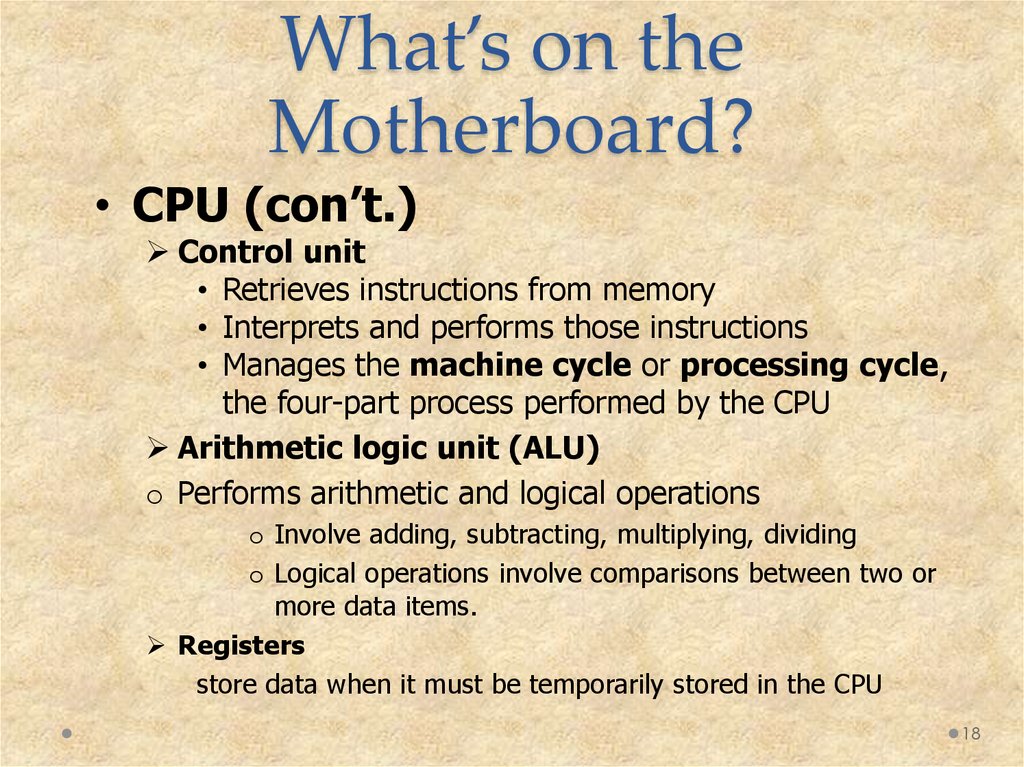
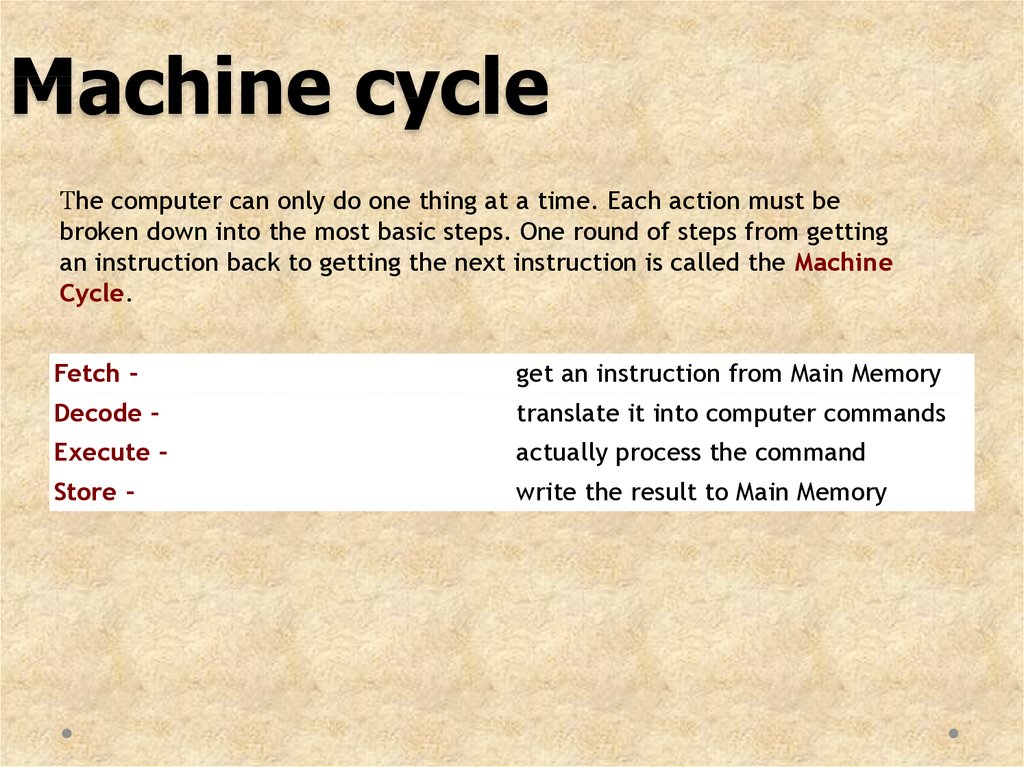
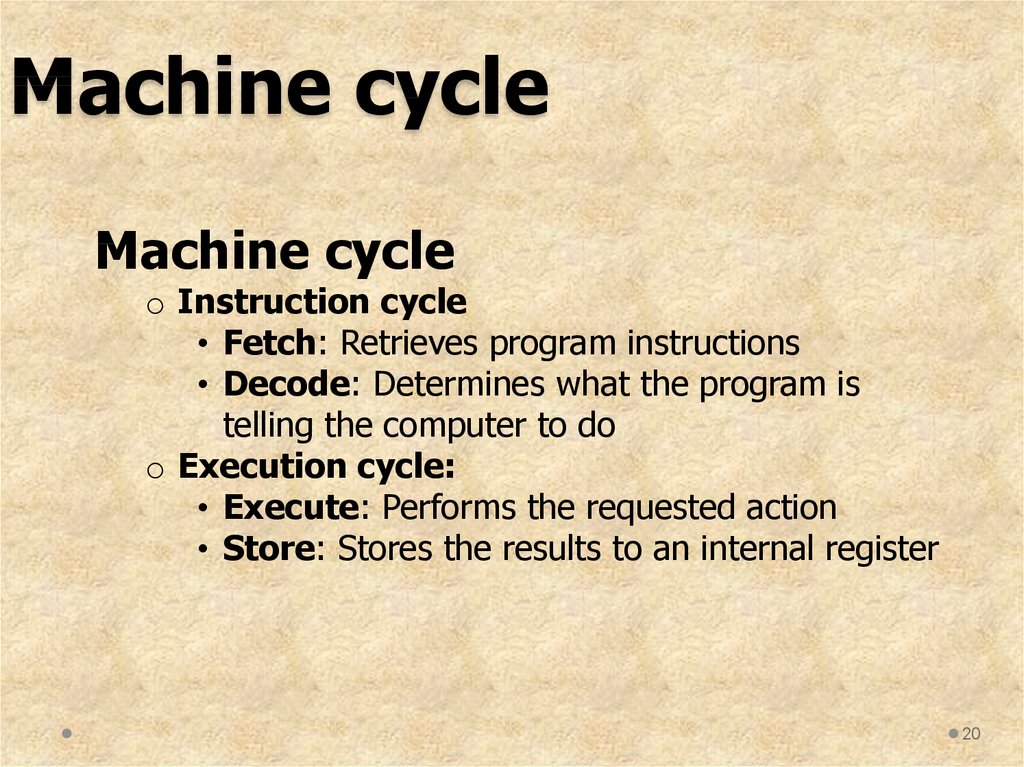

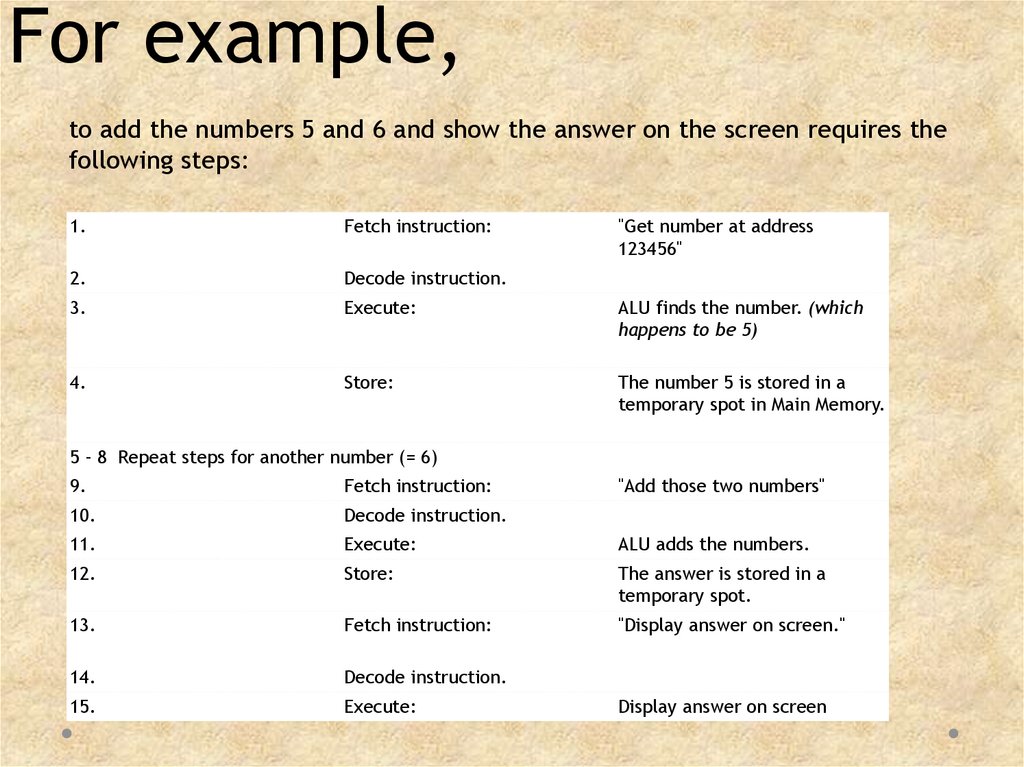
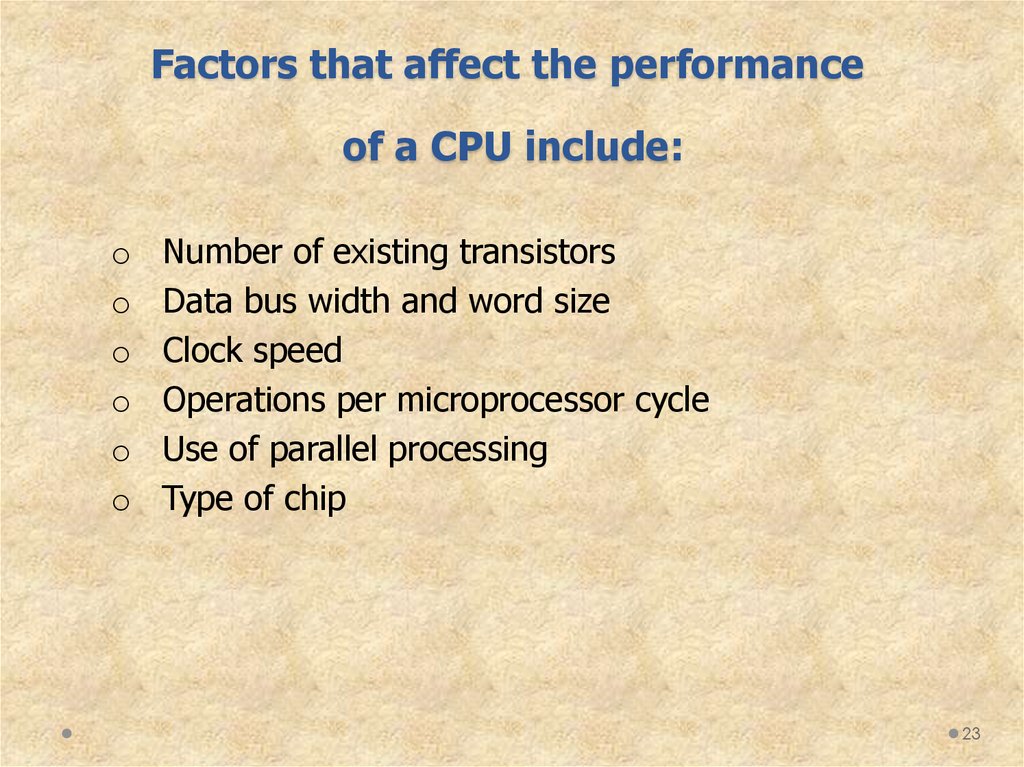
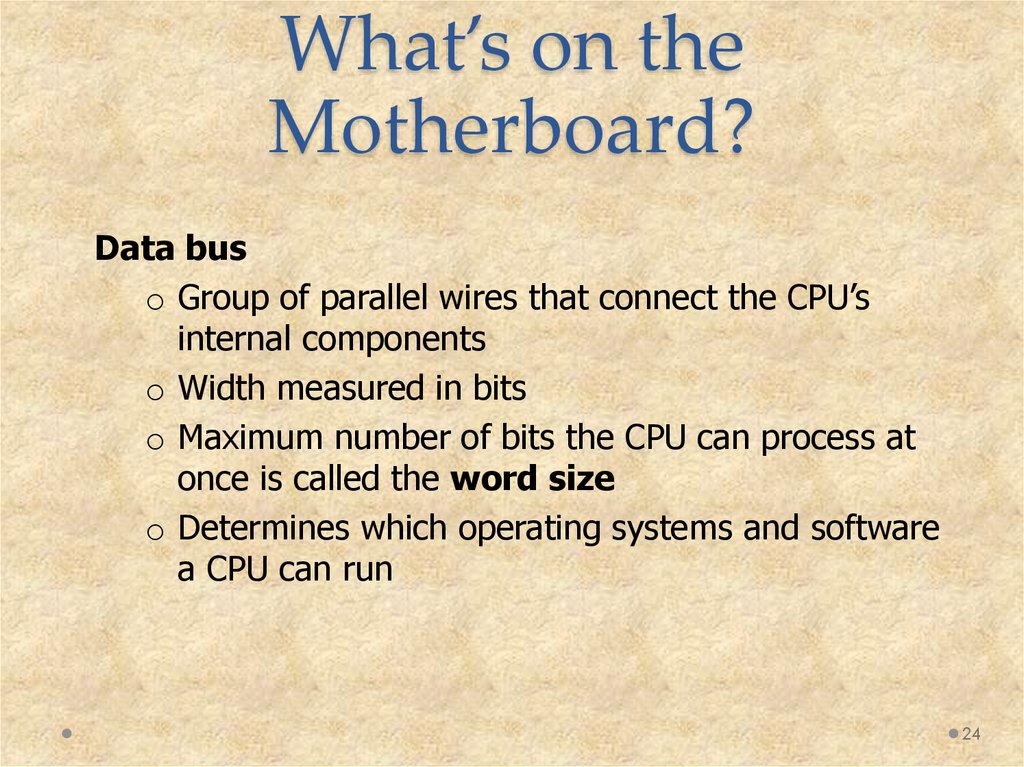
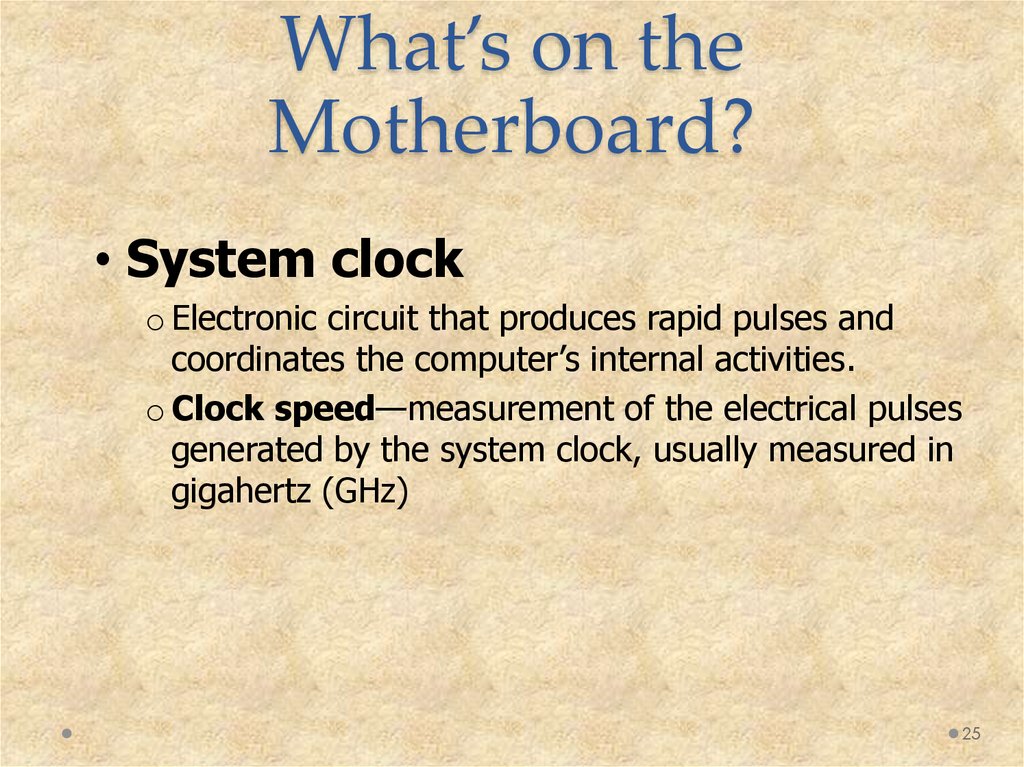
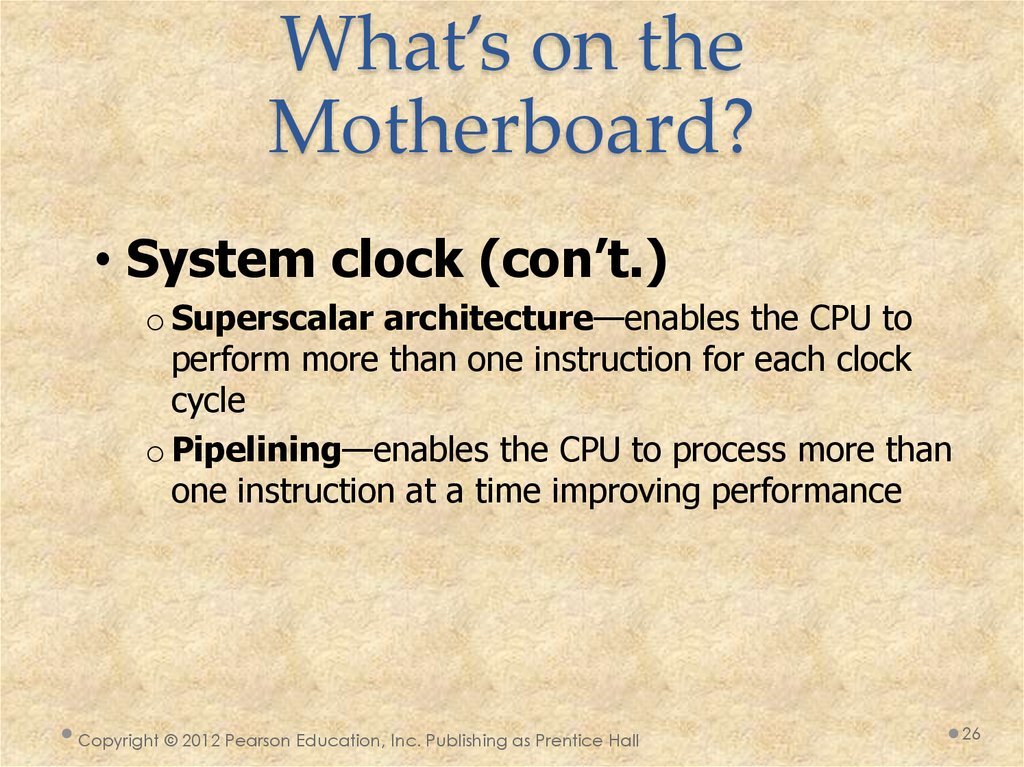

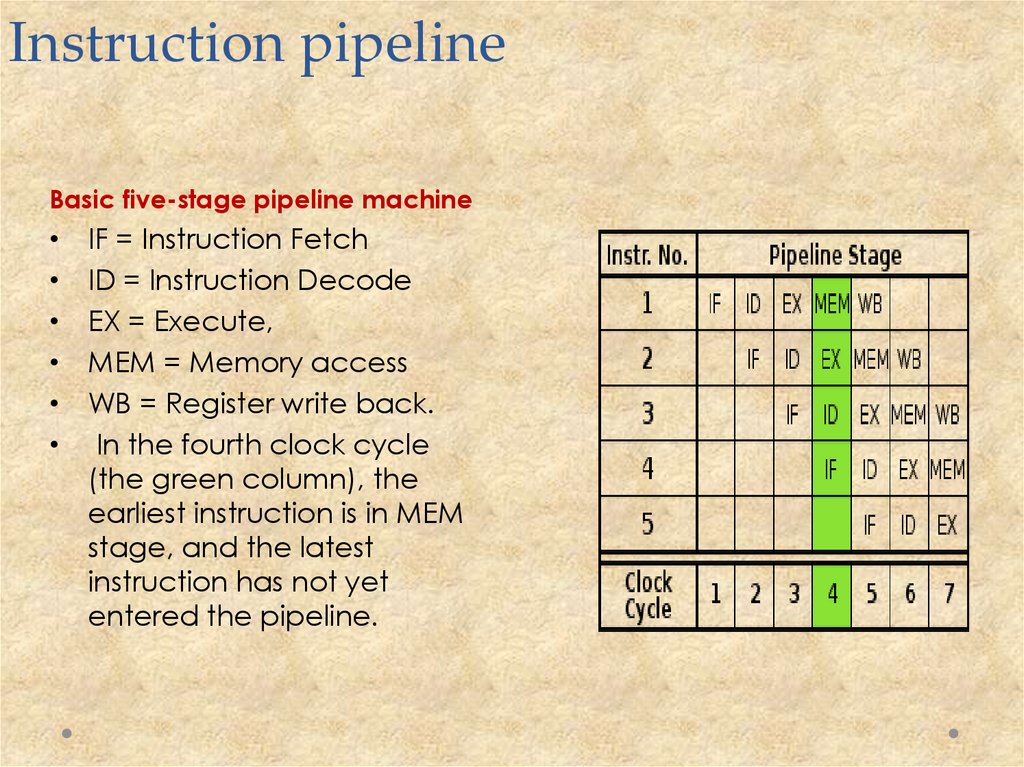
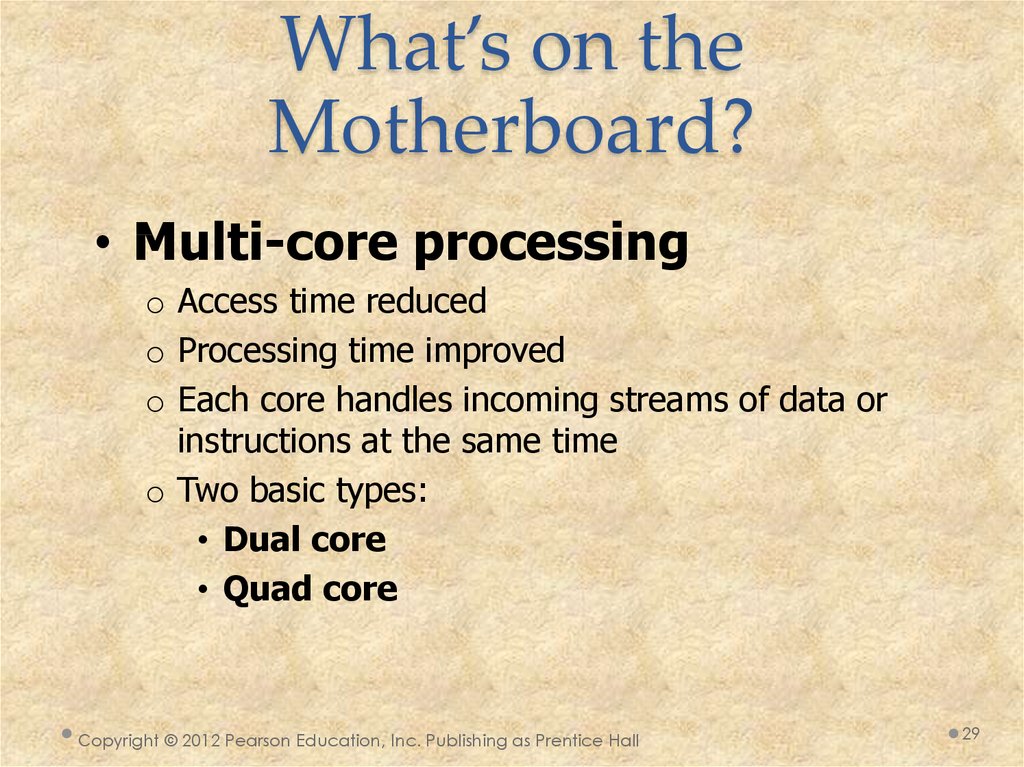
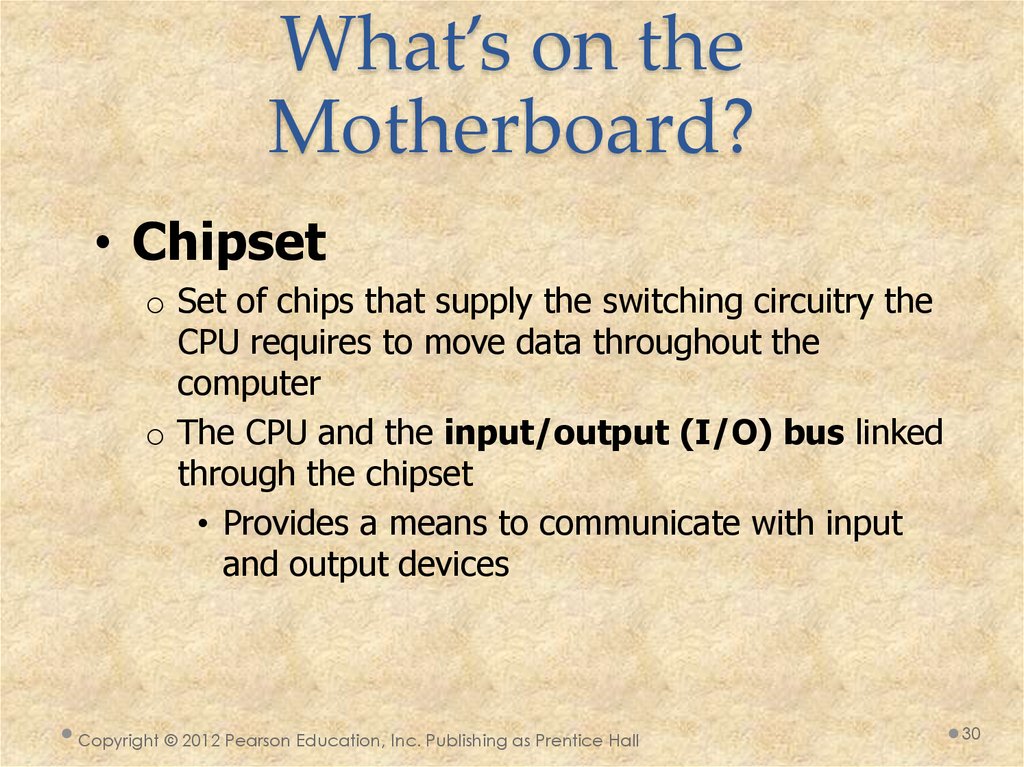
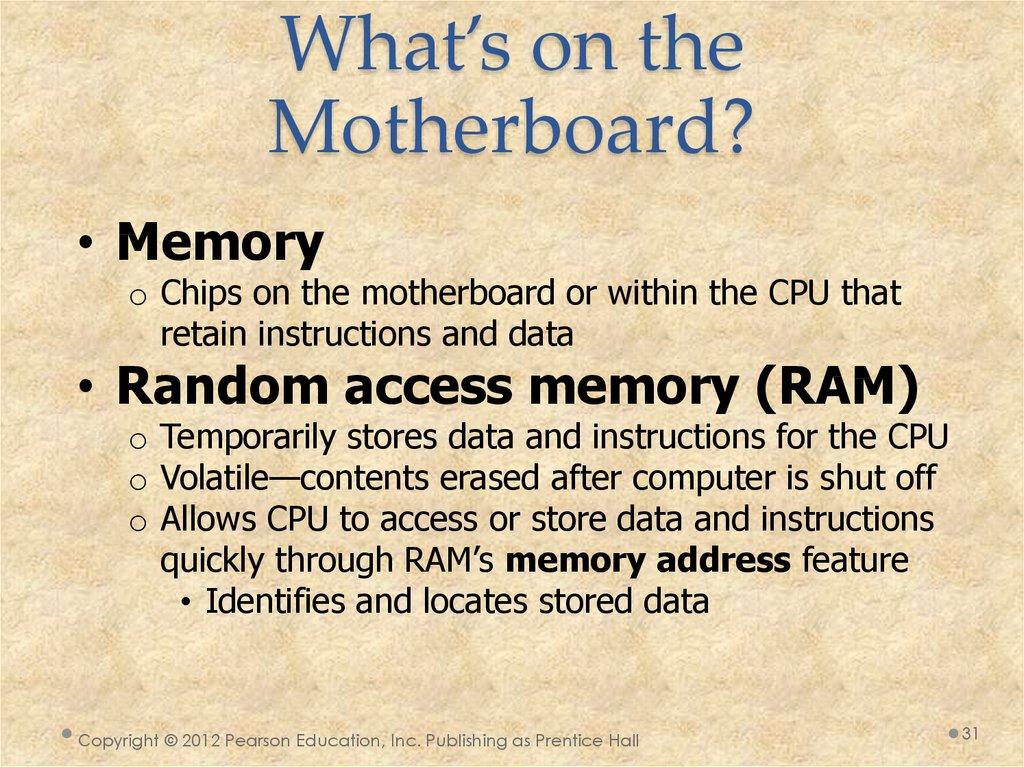
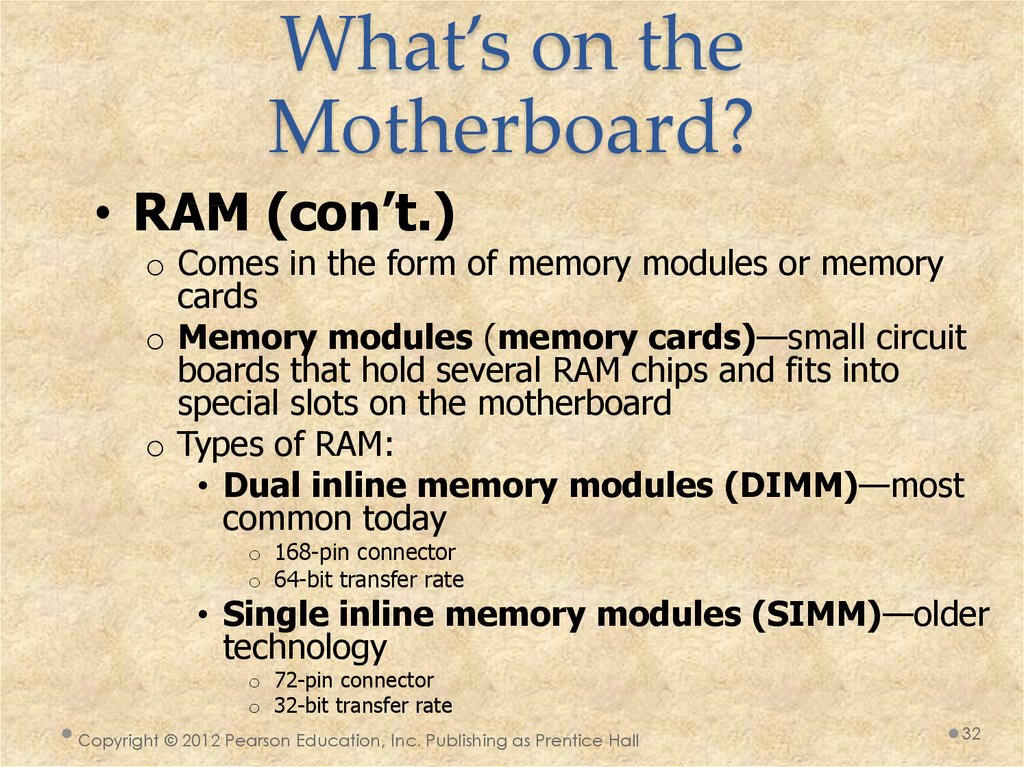
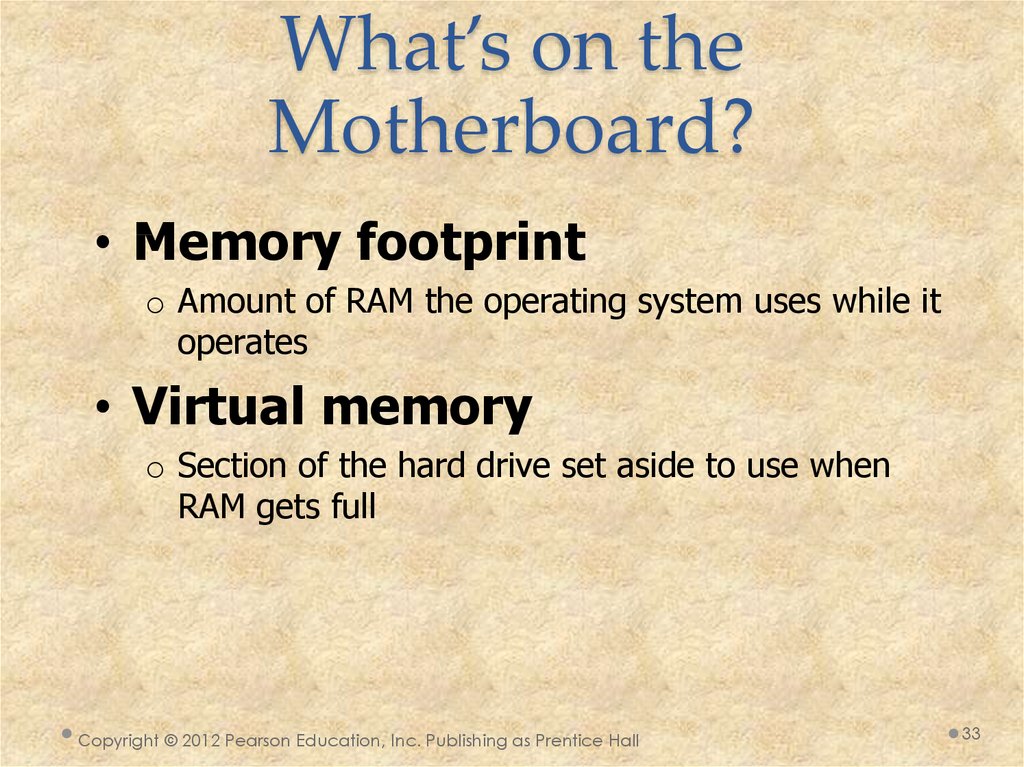
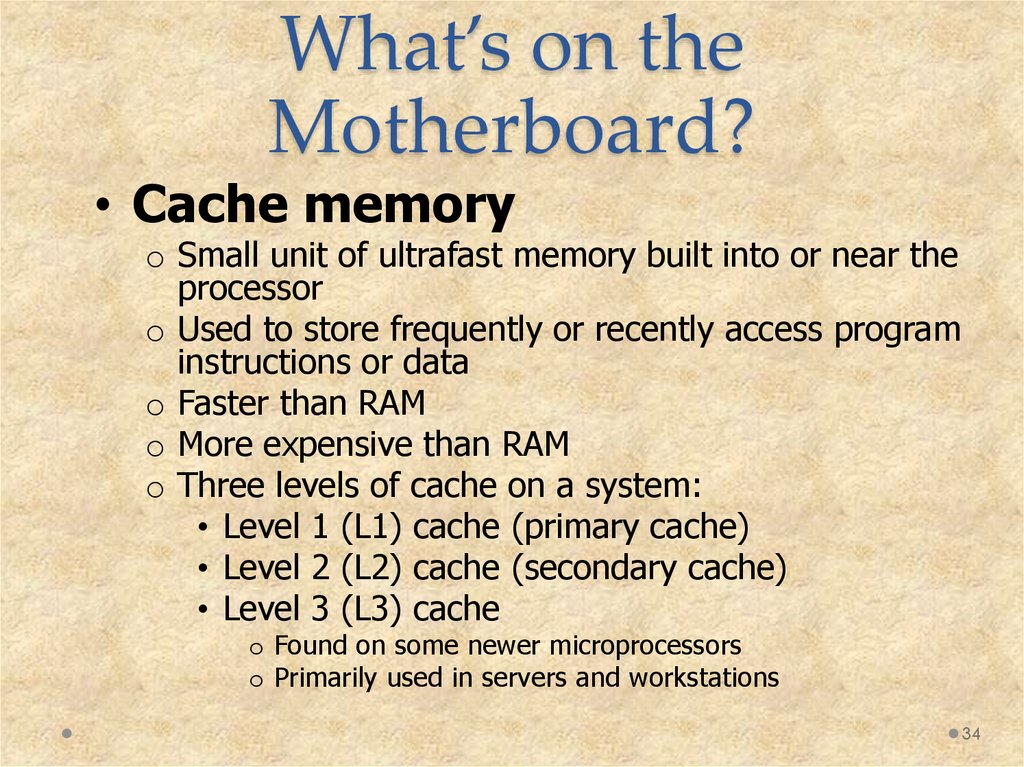
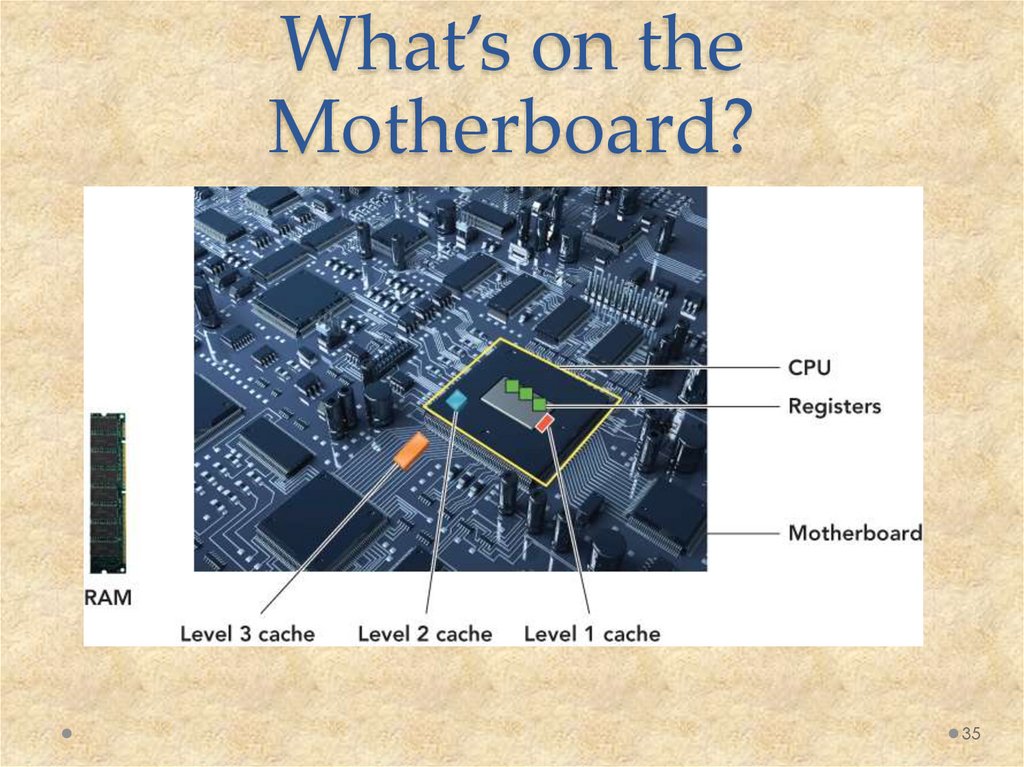
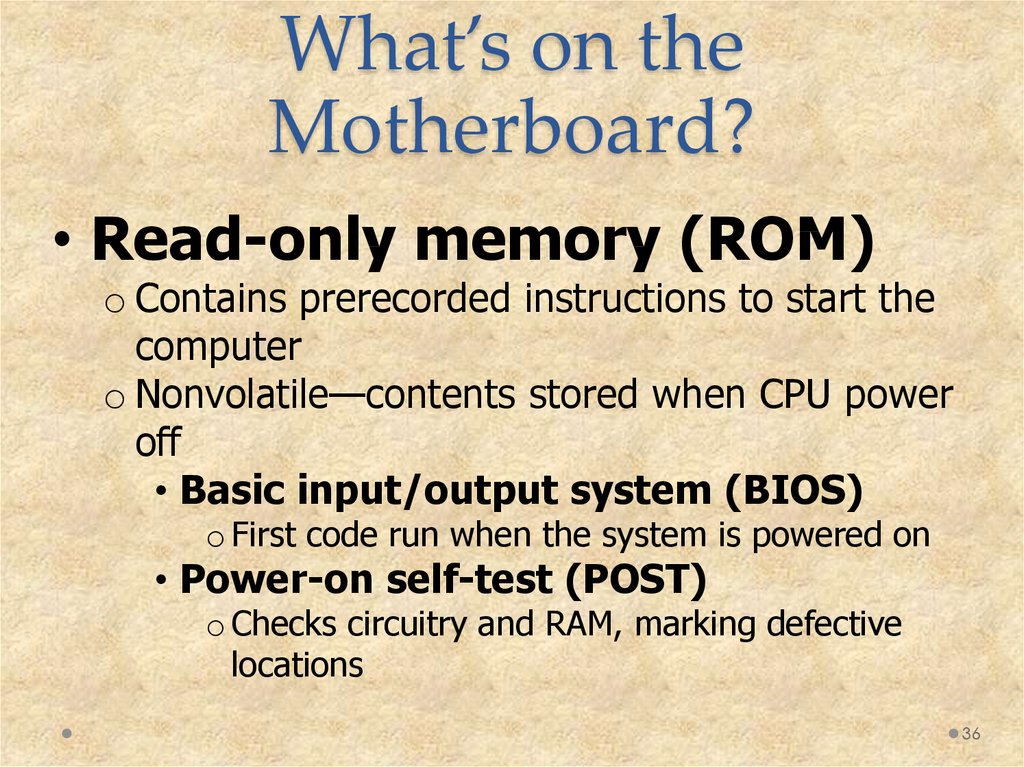
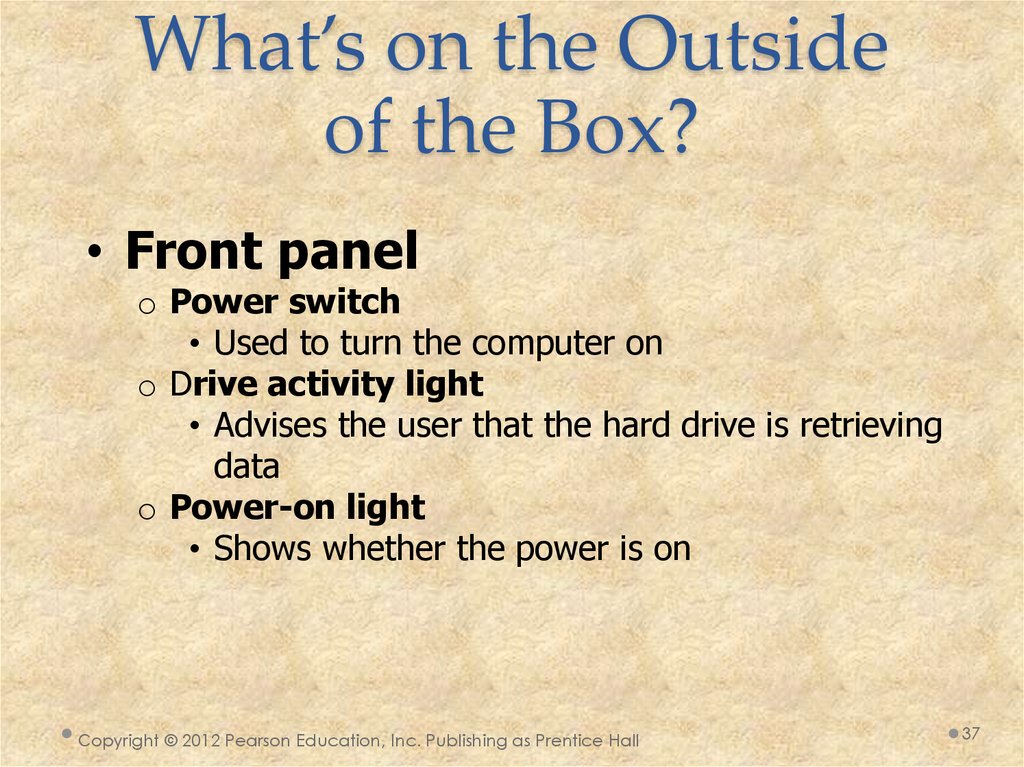
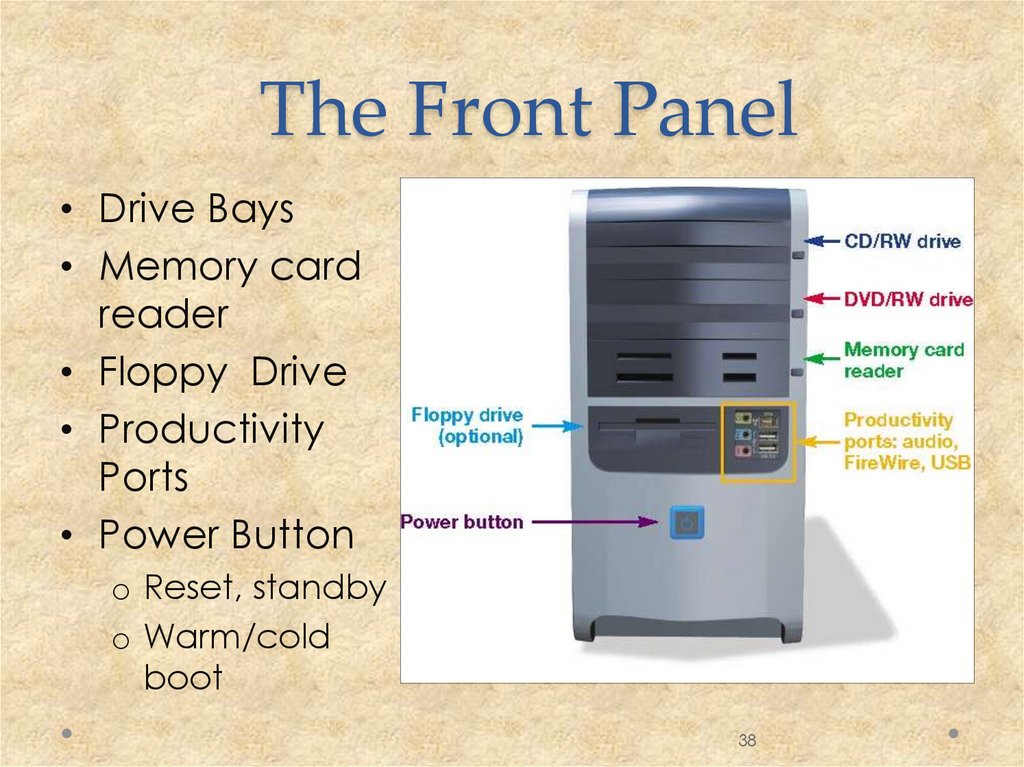

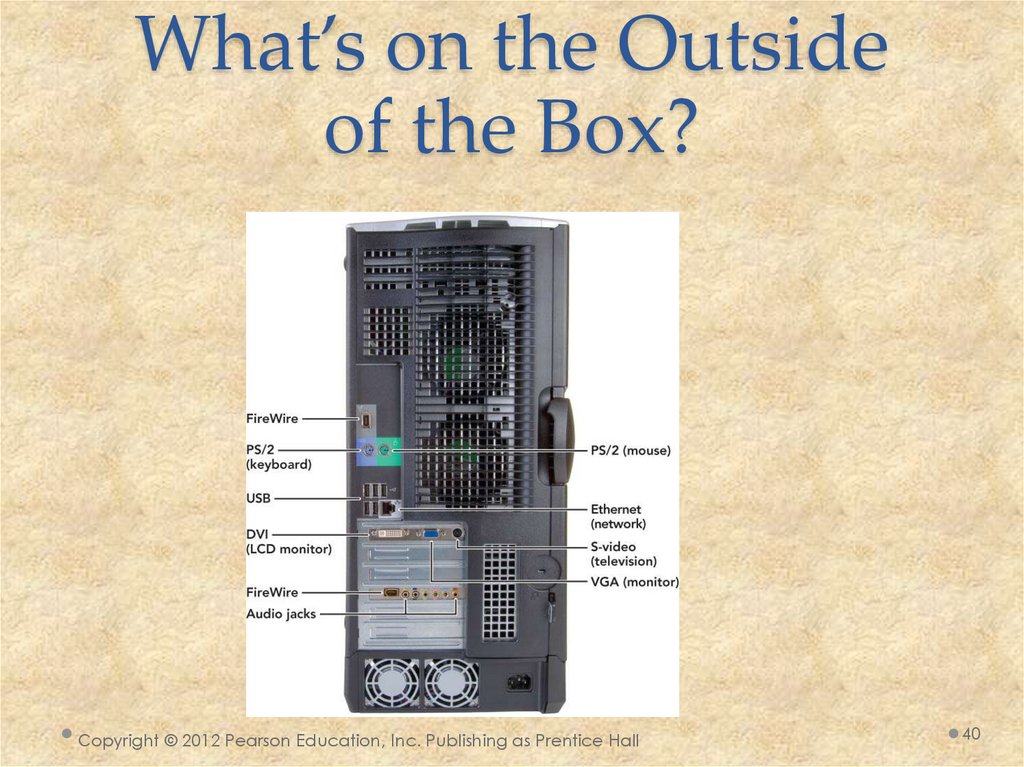
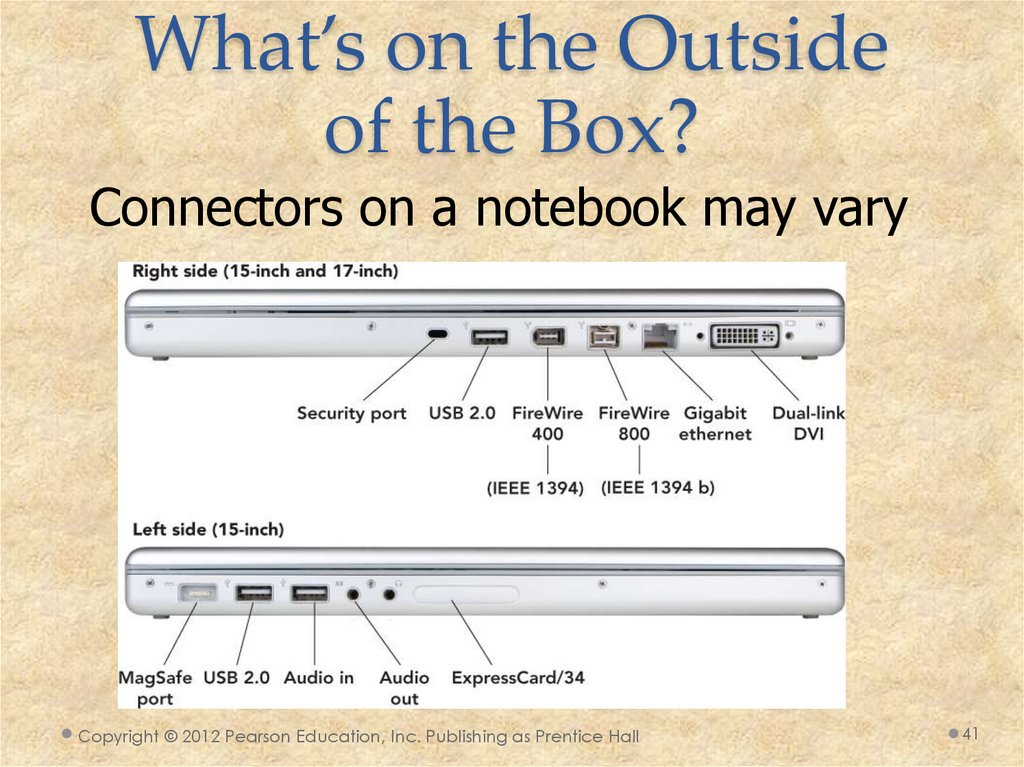

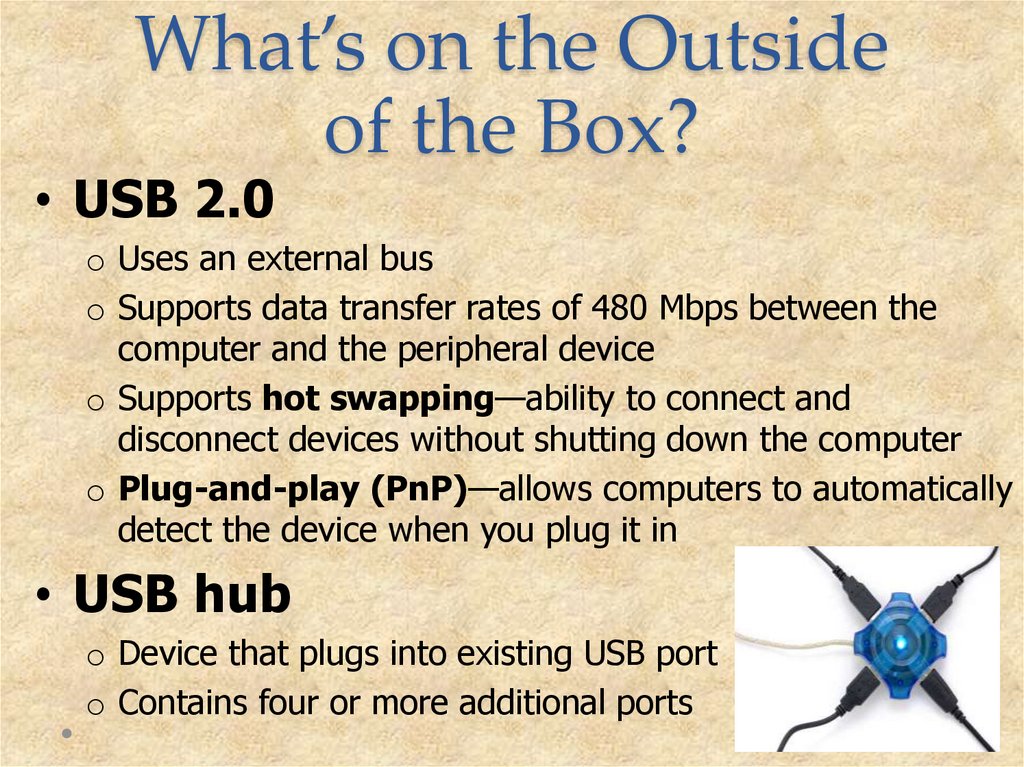
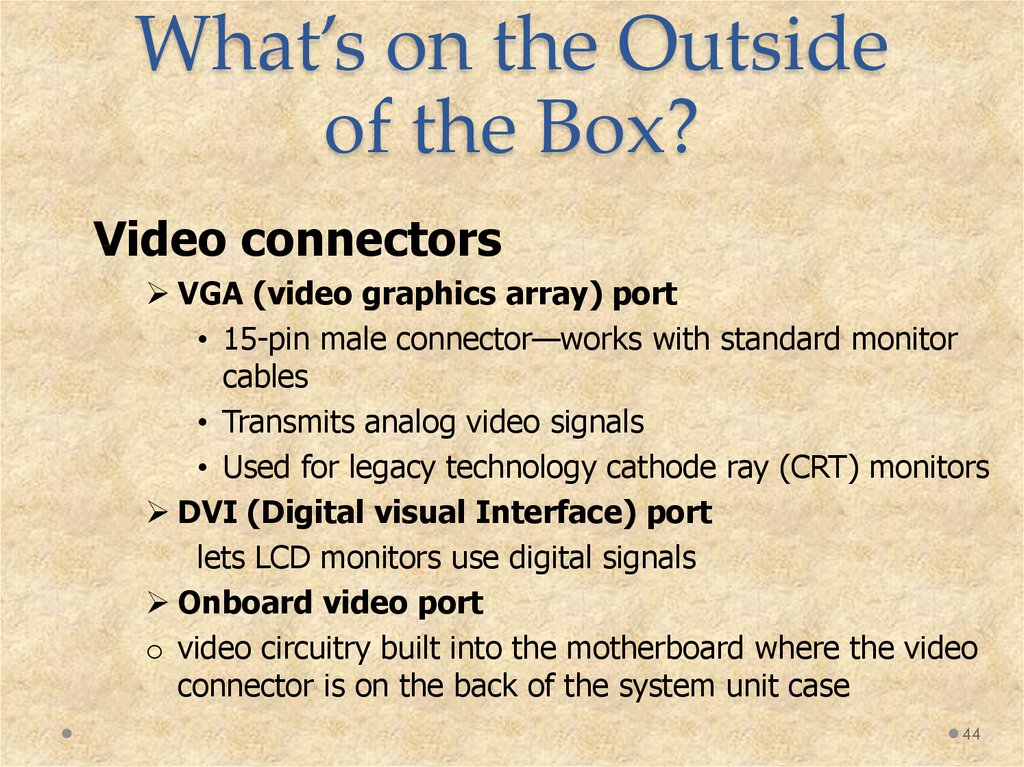
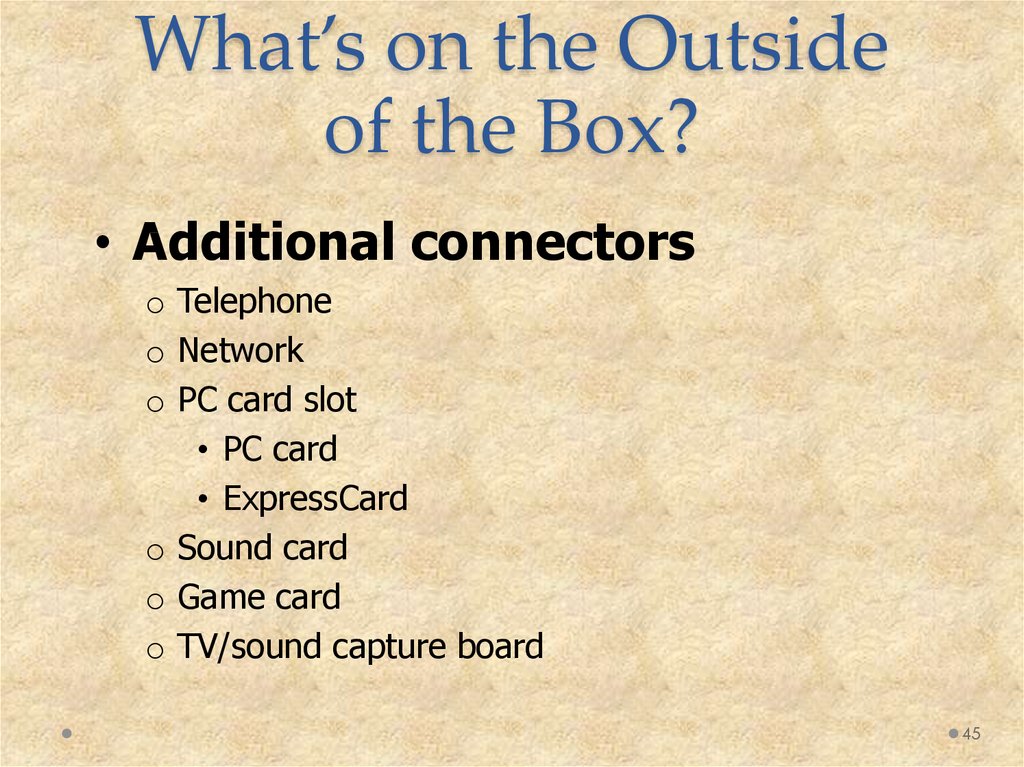
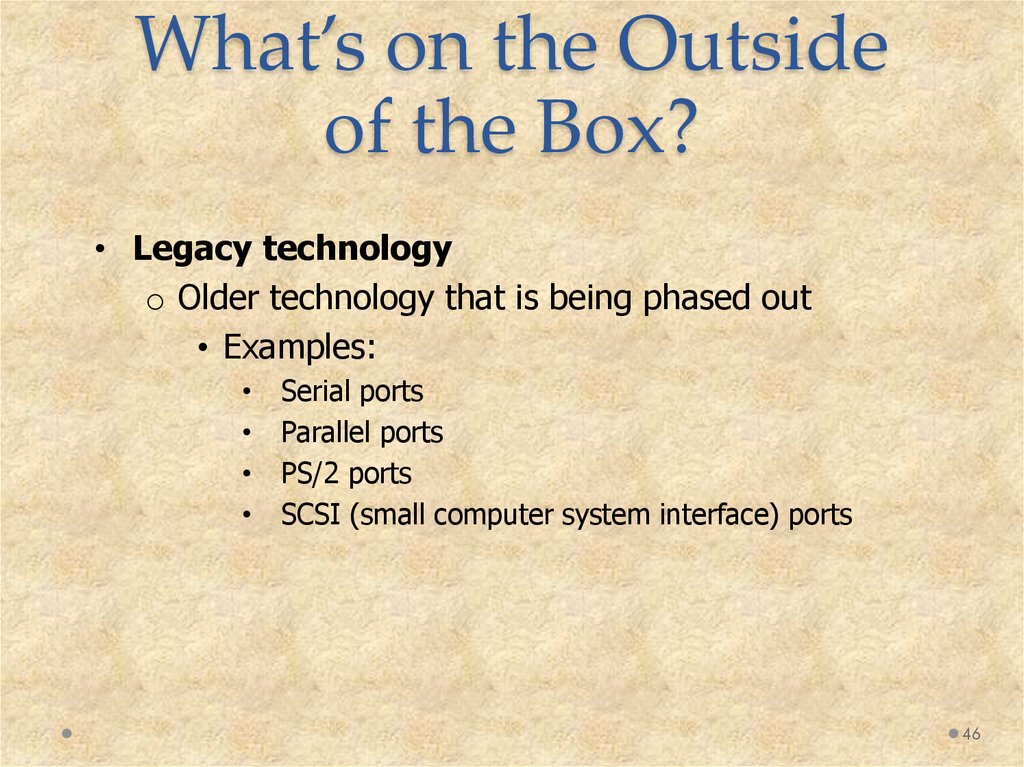
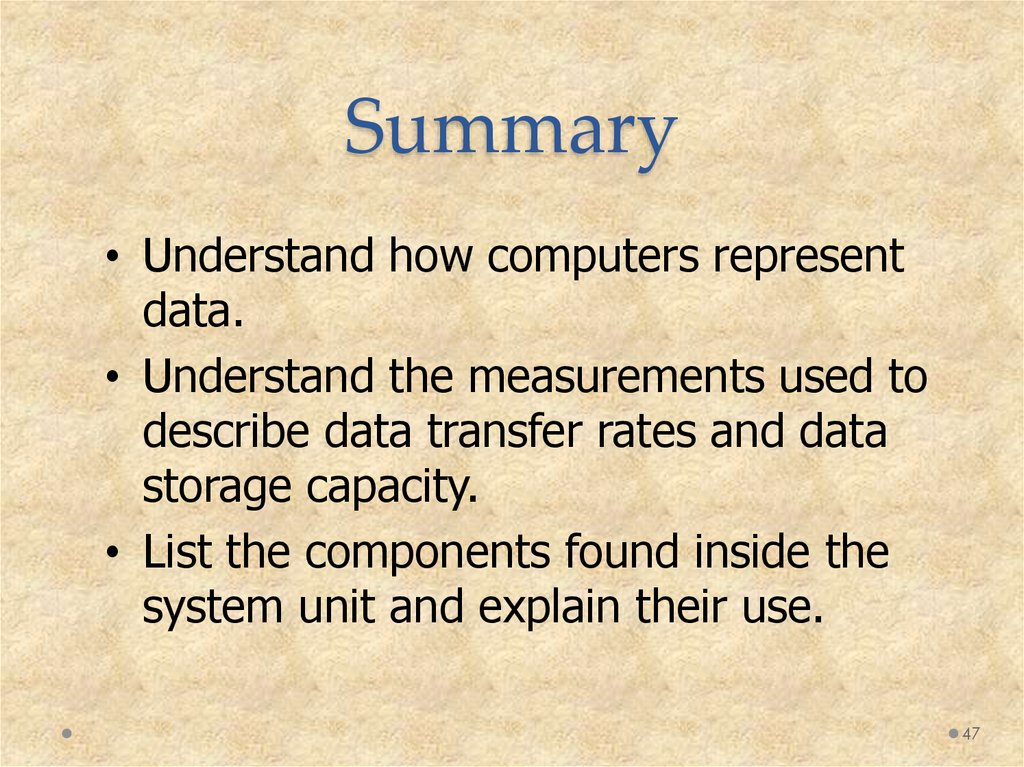
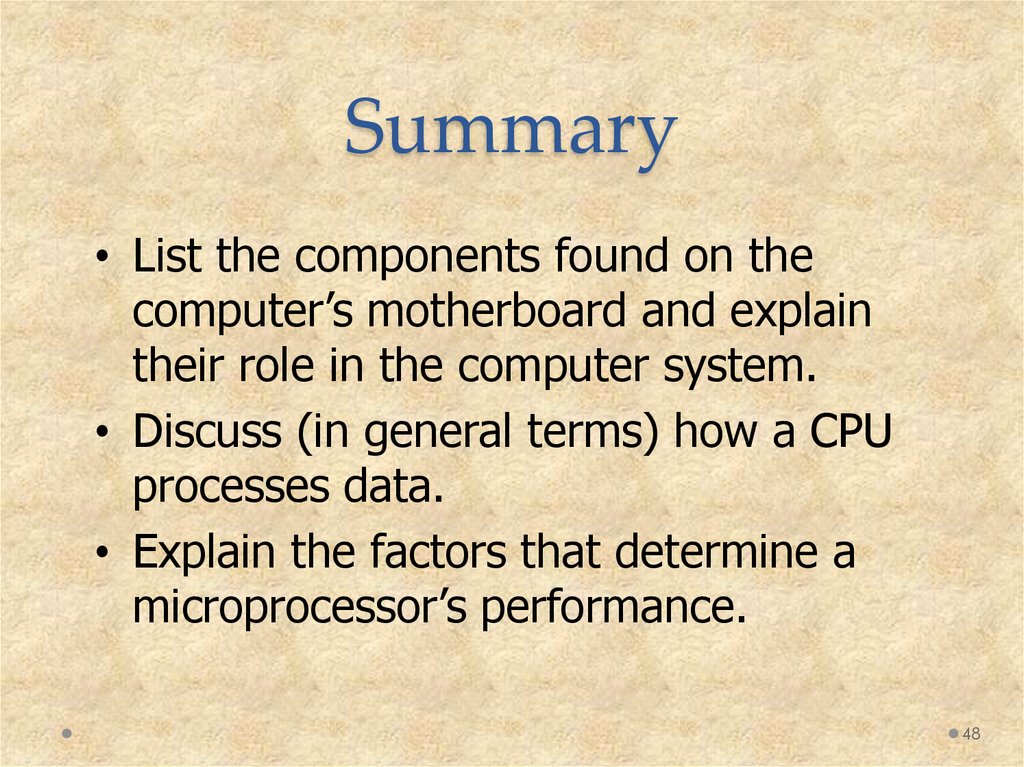
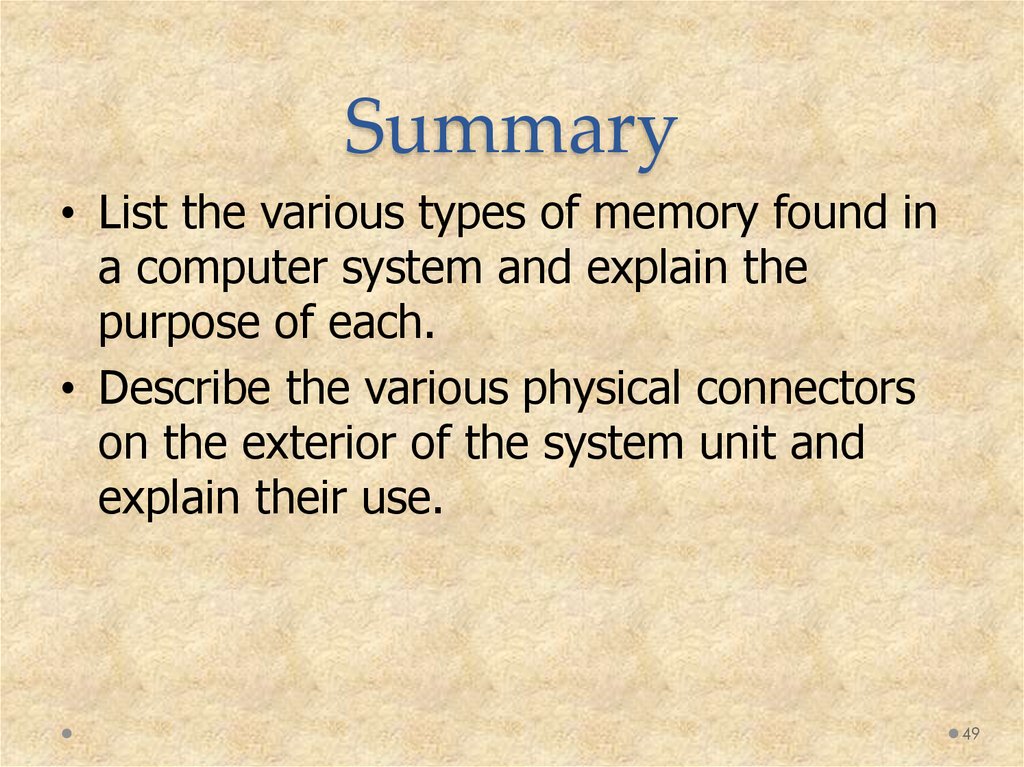
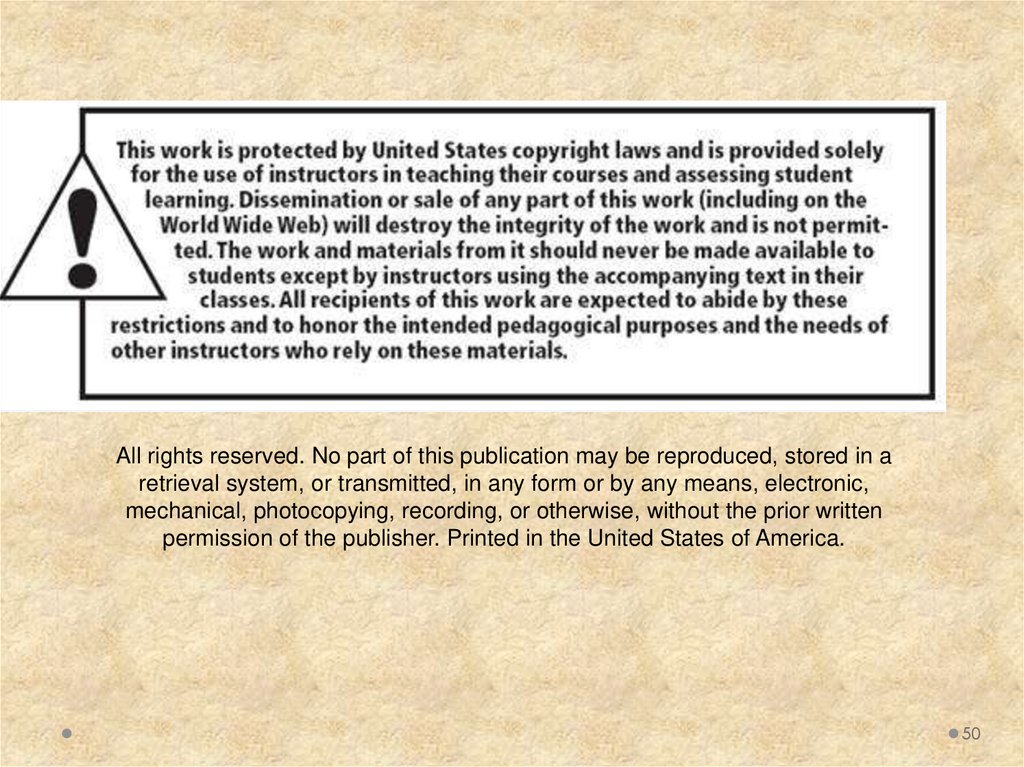
 informatics
informatics electronics
electronics








