Similar presentations:
Computer systems
1. Computer Systems
Week 03 Lesson 012. Review
Define volatile and none-volatileState what components connect to
the North and South Bridge
Define what the PSU does?
What is the name of the PSU socket
that connects to a Hard disk or
Optical drive?
What is the PGA?
3. Objectives
Understand static electricityList reasons why we take precautions
from static electricity
State precautions we can use against
static electricity
Test anti-static devices
Define the Motherboards role within a
PC
State the role of a Graphics Card
4.
Electrostatic ChargeThe movement and contact of the human
body can accumulate energy in the form of
electrostatic charge
When an electric contact is established,
electrostatic discharge (ESD) takes place in
the form of a very brief flow of current
Although the discharge current is very small,
the voltage could be in the region of few
thousand volts
The human body can feel an ESD event if the
5.
“Electro static discharge (ESD) is thetransfer of an electrostatic charge
between two objects. This is a very rapid
event that happens when two objects of
different potentials come into direct
contact with each other. One of the main
causes of device failures in the
semiconductor industry is ESD”
NEW
VIDEO RESOURCE (BETTER)
6. Tribo-electrification
Static electricity must build up a chargegreater than 1000 V before we may notice
it
Static Electricity is harmless to humans
We can withstand up to and including 10,000
V
Most CPUs, motherboards and associated
circuitry normally operates at +/- 5 V
An electrical discharge of 10,000 V will
blow almost all computer components
7.
Electrostatic ChargeESD is more likely to exist in work places
which are humid, the use of a humidifier can
greatly reduce ESD buildup
Electrical resistance is measured in Ohms
8.
ESD SymbolsFig 1 ESD Susceptibility
Indicates that the
device is
susceptible to ESD
Fig 2 ESD Protective
Identifies items that
provide ESD
protection
9. ESD protective devices
A range of ESD protective devices are available toprotect the computer from you including
Wrist Strap
Anti-Static Mat
Elasticised wristband with a metal pad which fits next to
the skin
The cable runs to a ground connector which connects to a
earth
Large rubber mat, runs to a ground connector which
connects to earth
Usually you can connect your wrist band onto the mat
Anti-Static Bag
Used to transport and protect computer components
Newly purchased components are usually supplied in these
bags
Any components not in the chassis of the computer must be
kept in one of these bags
10. Working inside a computer
When working on the internals of acomputer you must…
Always connect yourself to an electrostatic
wristband and ensure you are earthed
You should also do this when handling
components outside of the computer and that
are not even connected
Keep any ‘spare’ components that are not
being used in electrostatic bags
Never wear a grounding strap when
operating a monitor
The capacitors hold a huge charge, wearing the
strap offers a shortcut – straight through you to
the ground!
11. Good uses of ESD
ESD is used to apply toner to paper inphotocopy machines and laser
printers
ESD is used to clean up the air,
removing pollen and dust to create a
healthier environment
ESD is used to remove unwanted
chemicals from output from Power
Stations
12.
Electro-Static DamageElectrostatic discharge can cause
damage to integrated circuits such
as the CMOS and other memory
chips.
The damage caused by ESD may
be instant failure.
It is more likely to weaken the
chip thus its lifespan, causing
intermittent faults
13. Static Electricity Video
Testing for Static ElectricityElectrostatic Charge at a Petrol Statio
n
Pauls guide to ESD
14. Follow the safety rules
Be prepared: have the right tools at handObey the dress code: nothing dangling that will
trap you
Wear your ESD wrist band
Before starting, turn off the PC and disconnect
the AC power chord
Read the manual: do not do things from memory
Ground yourself by touching the chassis to
discharge any static electricity that has
accumulated in your body
Handle all parts gently, hold components by
their edges
Remember that some components might be too
hot to touch safely
Take your time and think carefully before acting
15.
This highly magnifiedpicture shows the
damage that can be
done to an IC by
Electrostatic Discharge
16.
Anti-staticWrist Strap
Wrist straps safely remove static
charge from individuals who handle
static sensitive devices
A coiled cord and clip is provided to
allow connection to ground. The
ground cord has a built-in 1M
resistor for user safety.
17. How do you know if its working?
Anti-static wrist straps can fail to performtheir intended function.
Ground cords get stressed from prolonged
use and can break open inside the
insulation.
You can't see if your anti-static wrist strap is
performing properly
They should be tested regularly.
Electronics professionals should test their
wrist straps for proper function at least
once per day
18. Testing your wrist band
Firstly check your multi-meter is workingcorrectly by setting the 2M-ohms. Have
both probes make contact with each other
and record the reading.
Now remove the wristband from your
antistatic band and holding one probe at
each end test it
Does it give expected results, if not, why
not?
Why is it important to carryout periodic
testing of anti-static protection devices?
Don't worry it's only ESD
What not to do
19. Motherboards
The Main Printed Circuit BoardInside The PC That Contains and
Controls The Components That
Are Responsible For Processing
Data.
20. Motherboard is…
Multi-layered printed circuit boardCopper circuit paths called traces
carry signals and voltages across the
motherboard
Some layers carry data for
input/output while other layers carry
voltage and ground returns
21. Think of a Motherboard as:
Futuristic City with many modular plug-inbuildings, using power from a common
electrical system
Multiple-lane highways of various widths
transporting data between buildings
Data and power infrastructure for the
entire computer
22. Motherboard
MD DefinitionResearch Act
ivity
MD Component
identificatio
n and functio
n
How to instal
l a motherboa
rd
23. Basic Motherboard
Chipset andFunctions
Different chips
integrated to a
single chip called the
chipset.
The North bridge
controls faster I/P
components likes
Graphics and
Memory (RAM)
The south bridge
controls the slower
24. Motherboard Determines:
CPU type andspeed
Chipset
Types & number of
connection slots
Type of memory
Number of memory
sockets and
maximum memory
Type of case
ROM
Plug & Play
compatibility
Type of keyboard
25. Form Factors
Form factor means the size andshape of the actual motherboard
3 most common Form Factor
classifications:
Baby AT
ATX
Slimline NLX
26. What other features do modern Motherboards include?
In groups spend ten minutes look atrecent motherboard releases
Consider what additional
functionality they might include
List a minimum of three components
you could share with the class
27.
Motherboard (Standard ATX Form Factor)30.5Cm
24.4 cm
12" × 9.6“ (Imperial)
28.
A. Processor (Intel & AMD)29.
B. North Bridge"North Bridge: The Intel term for the main portion of the
motherboard chipset that incorporates the interface
between the processor and the rest of the motherboard.
30.
I. South Bridge"South Bridge: The Intel term for the lower-speed
component in the chipset that has always been a single
individual chip.
31.
C. USB Ports32.
D. PCI Slots (32 Bit)33.
E. System BIOS (ROM) & CMOS34.
F. Memory (RAM)35.
G. Parallel Port (25 pin female D-plug)36.
H. CMOS Battery37.
J. Power Connector (24 Pin Molex) P138.
K. IDE Connections (4 channels, 2 per slot)39.
L. ISA Slot (Legacy)40.
M. Serial Ports41.
N. Floppy Drive Connector42.
O. PS/2 Connections for mouse/keyboard43.
P. AGP Slot (32 bit)44.
P. AMR Slot45.
P. Audio inputs/outputsHeadphone
Mic
Line out
46.
P. VGA (15 Pin D-Plug Female)47.
P. Case Pins (PWR, HDD LED, etc…)48.
P. Newer Motherboards can also include•SATA
(inc E-SATA)
49.
P. Newer Motherboards can also include•Passive
Cooling
50.
P. Newer Motherboards can also include•Water
cooled systems
51.
P. Newer Motherboards can also include•DDR3
(green slots)
52. Video Summary
Form FactorsInstalling and configuring motherboa
rds
53. Specialised Cards – Graphics Card
What is it?A video card is a hardware component whose
function is to generate and output images to a
display
A graphics Card includes multiple subcomponents
Graphics Processing unit (GPU)
Video BIOS
Video Memory
RAMDAC
Outputs
Motherboard Interface
Cooling Devices
Power Demand
54. Graphics Processing Unit (GPU)
A GPU is a dedicated graphics processoroptimized for floating point calculations
which are fundamental to 3D graphics
rendering
The main attributes of the GPU
Are the core clock rate (typically ranging
from 250MHz to 850MHz)
The number of pipelines (Vertex or
Fragment shaders) used to translate a 3D
image into a 2D image formed by pixels
55. Video BIOS
This contains the basic program that governsthe video card’s operations and provides the
instrusions that allow the computer and
software to interface with the card
It contains information on the memory timing,
operating speeds and voltages of the graphics
processor and RAM and other information
It is sometimes possible to change the BIOS for
higher performance although is this is typically
only done by card over-clockers as it has the
potential of damage to the card
56. Video Memory
While a Video Card will have its own videomemory called video RAM
The memory capacity of most modern video
cards range from 128MB to 2GB
Since video memory needs to be accessed
by the GPU it uses high speed memory
DDR, DDR2, GDDR3, GDDR4 & GDDR5
The memory clock rate in modern cards are
generally between 400MHz and 2.4GHz
57. Outputs
There are the connection systems which connectsthe displays with the video card
Some different connection systems are as follows
Analogue-based standard adopted in the late 1980s
designed for CRT displays, also called VGA connector
Digital-based standard for displays such as flat-panel
displays and video projectors, these digital based DVI
connectors are used for HDTV
HDMI is an advanced digital audio/video interconnector
released in 2003 and is commonly used to connect
Gaming Consoles and DVD players to a display
Display connectors
58. Motherboard Interface
It is the connection system whichconnects the graphics card to the
motherboard
Although there are many different
connection systems the main two in
use today are AGP and PCI-Express
59. Cooling Device
Video cards may use a lot of electricitywhich is converted into heat
If the heat isn’t dissipated, the video card
could overheat and get damaged
Cooling devices are incorporated to
transfer the heat elsewhere
60. Power Demand
Fast Video Cards consume a great deal ofpower
Power demands of GPU are mainly greater than
that of CPUs, meaning that the video card may
be the biggest power consumer in the system
Most connection systems that can be used to
connect a graphics card supply no more than
75watts to power a graphics card
For recent graphics cards that require more
than this level of power can connect to a direct
PSU power source
8 pin (150W) power source
61. Advantages of Graphics Cards
Anti-Aliasing: This is a technique used tocounter distortion caused by aliasing effects
Motion Blur: Effect used to blur objects
moving in fast motion
Texture Mapping: Allows the addition of detail
on surfaces, without adding complexity
Depth of Field: Technique that blurs out of
focus objects
Lens Flare: Imitation of light sources
Fresnel Effect: Reflections over an object,
depending on the angle of vision, the greater
the angle of vision the greater the reflection
62. Without Graphics Card
Poor Motion Blur & Depthof Field
No reflection
detail (No
Fresnel Effect)
Poor level of
detail
Distorted
Edges.. No
anti-Aliasing
63. With Graphics Card
Smooth Motion Blur & Depthof field
Better level of
detail
Car Reflection
Detail turned on.
Fresnel Effect
Edge
smoothened by
Anti Aliasing
64. Objectives Plenary
Understand static electricityList reasons why we take precautions
from static electricity
State precautions we can use against
static electricity
Test anti-static devices
Define the Motherboards role within a
PC
State the role of a Graphics Card
65. Stretch & Challenge
Stretch & ChallengeDownload the Electrostatic
Discharge Exam and see what
answers you already know and
conduct some research into those
you don’t
ESD Quiz
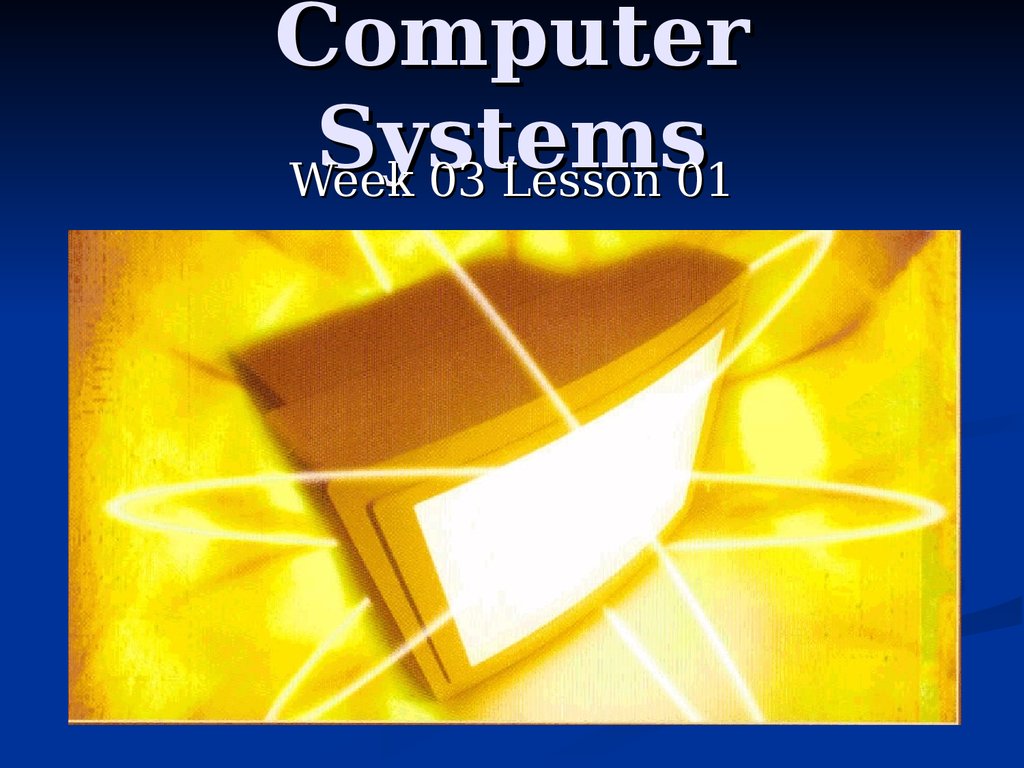
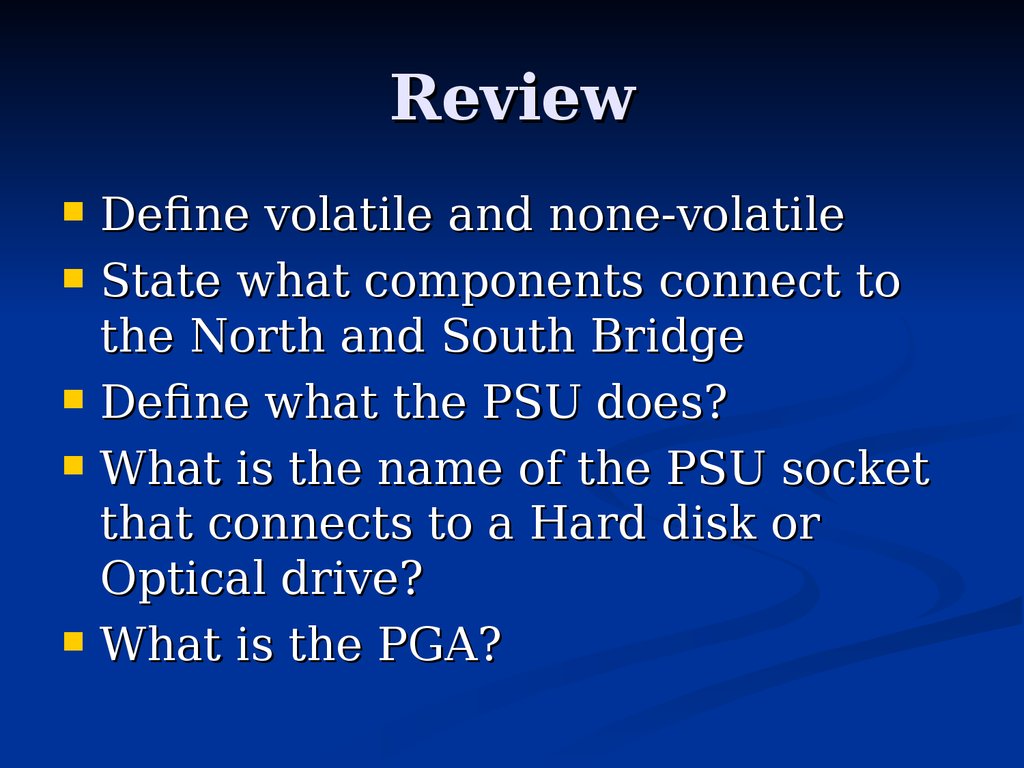
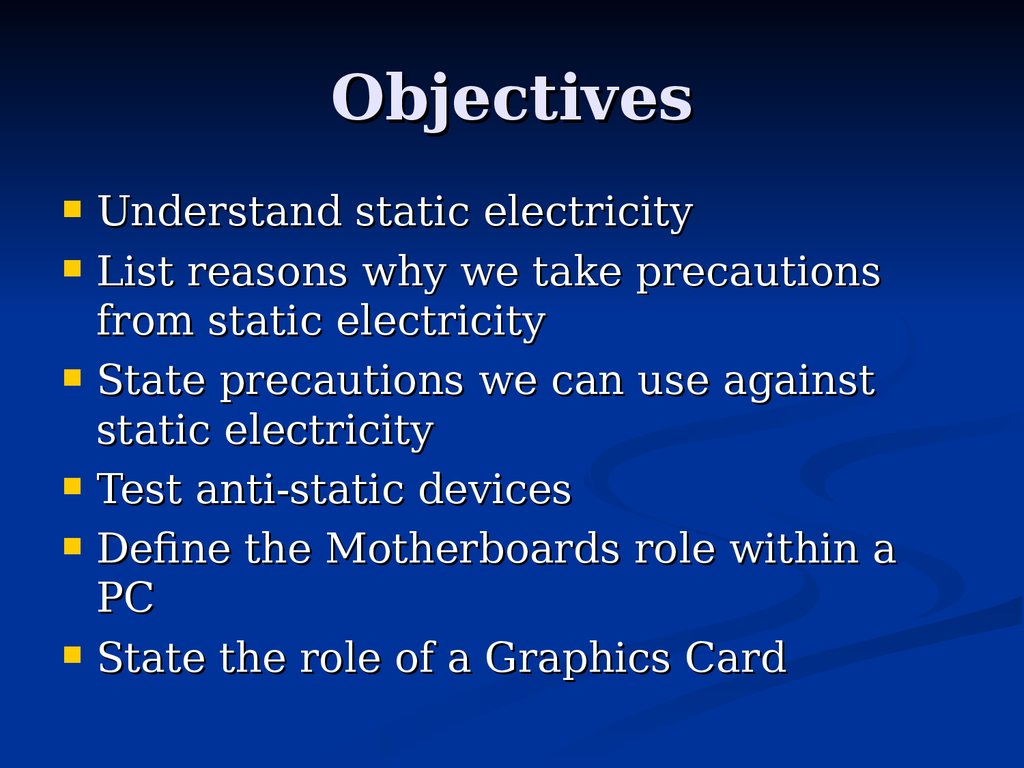
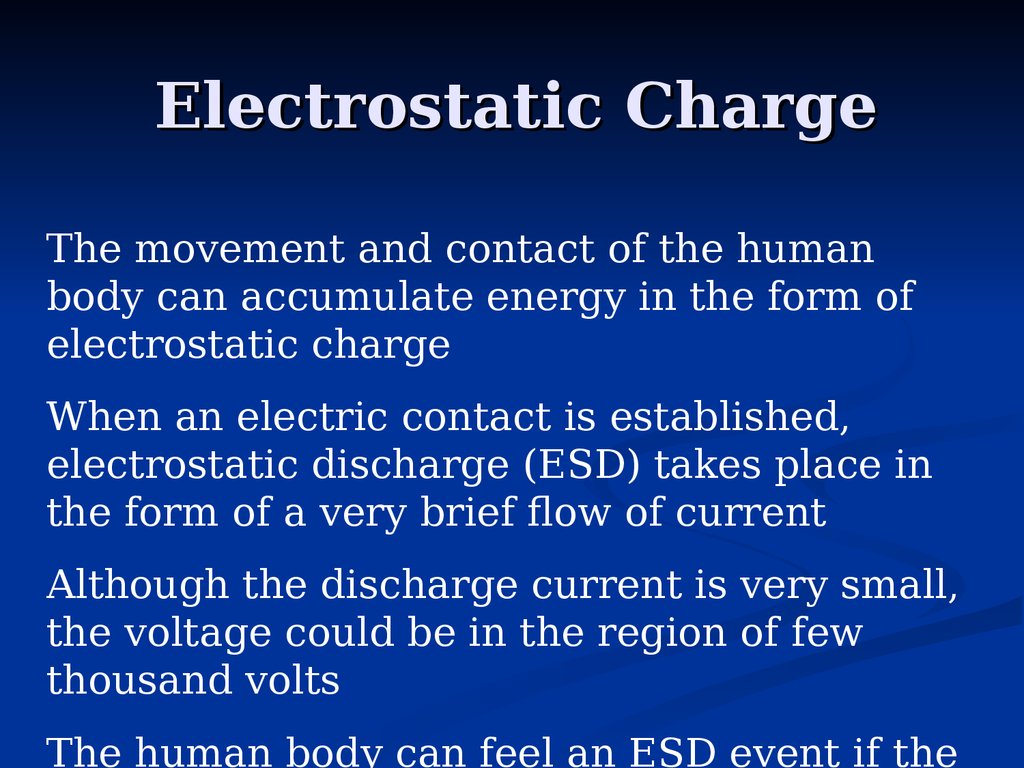

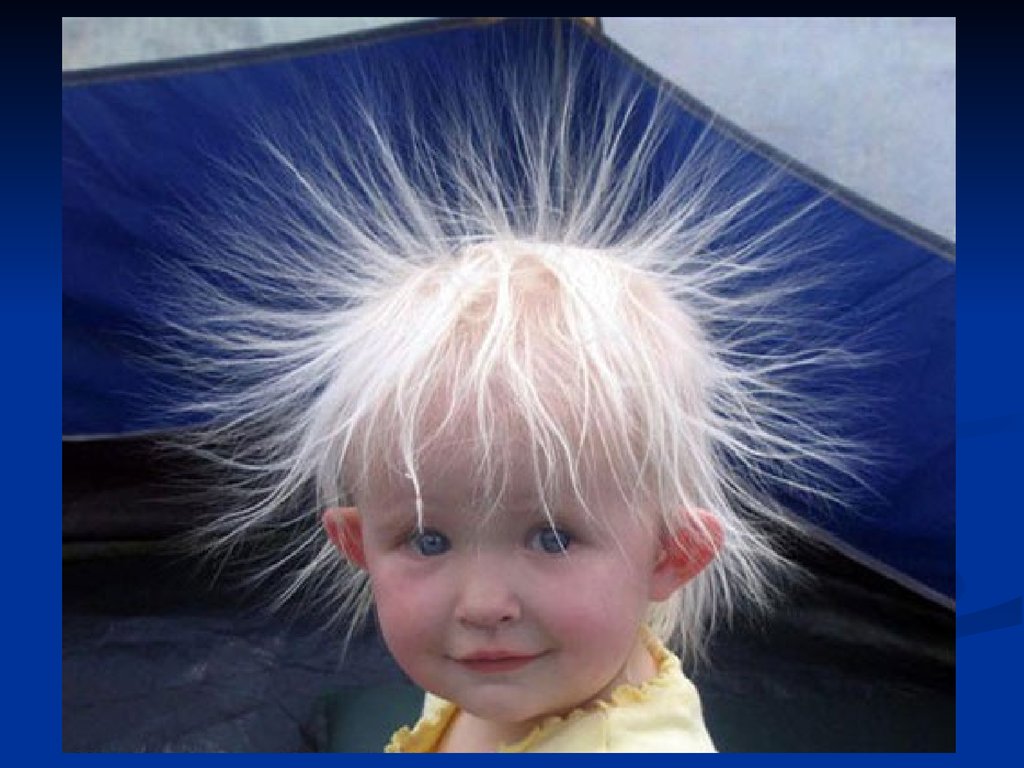


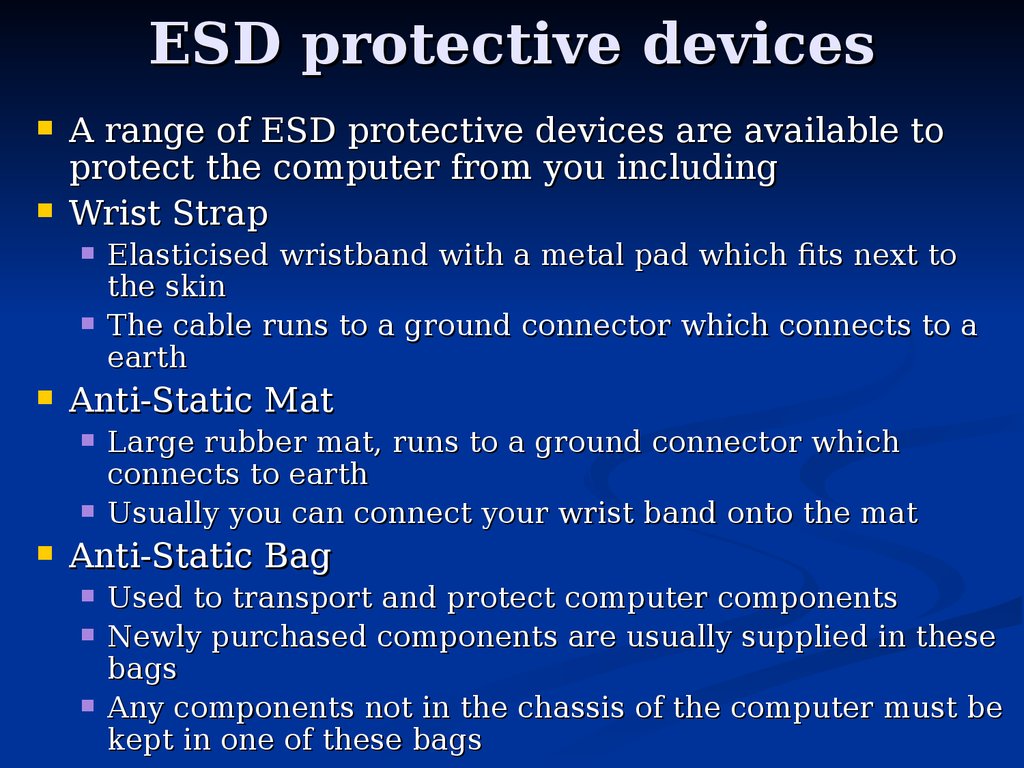
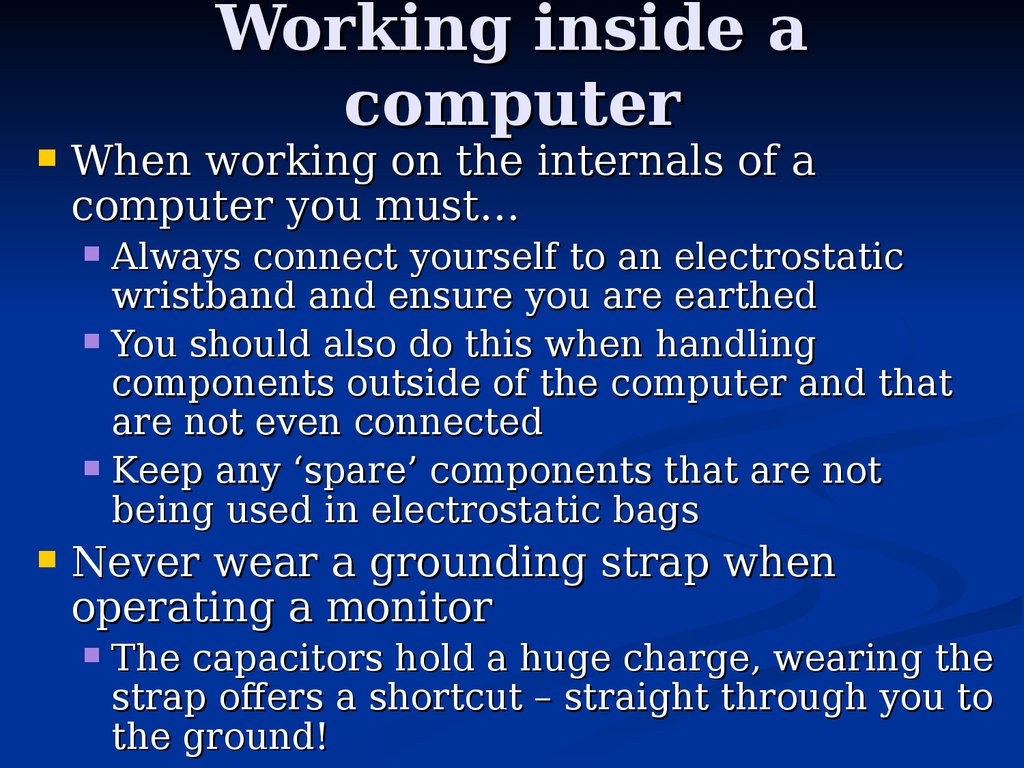


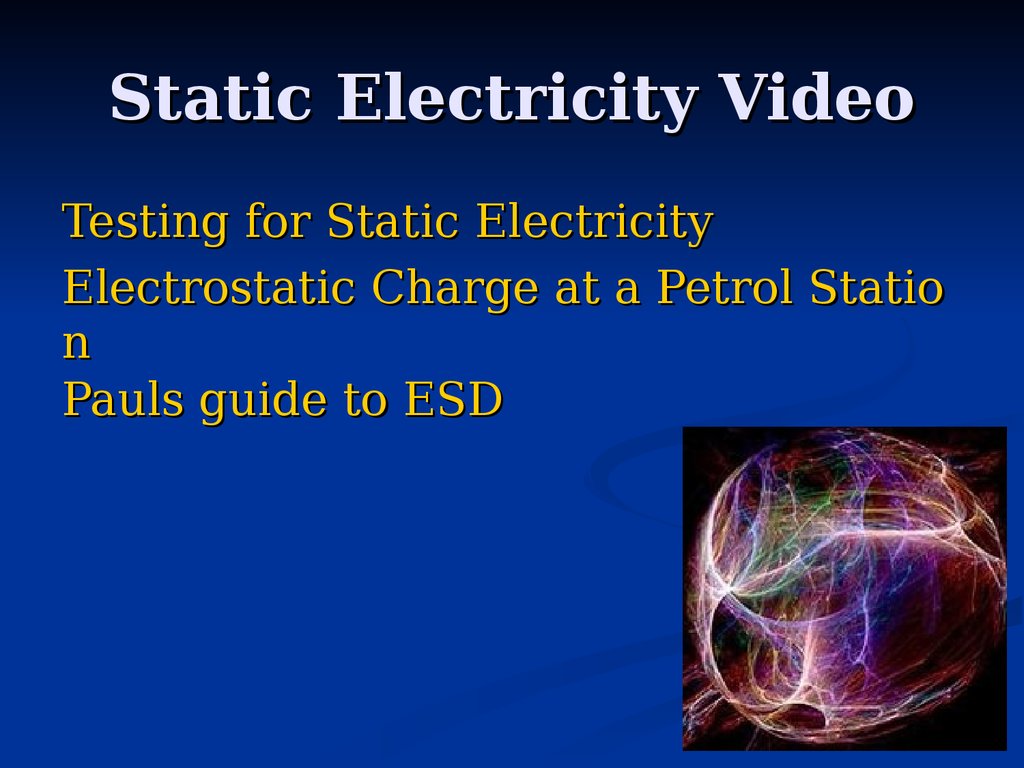



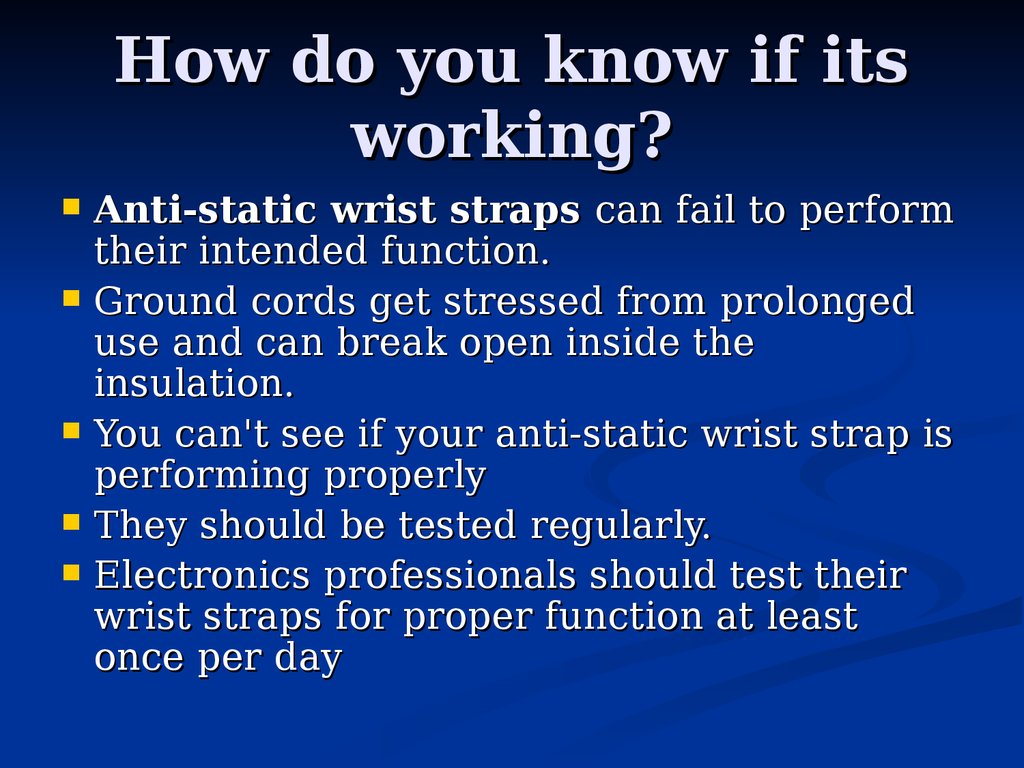
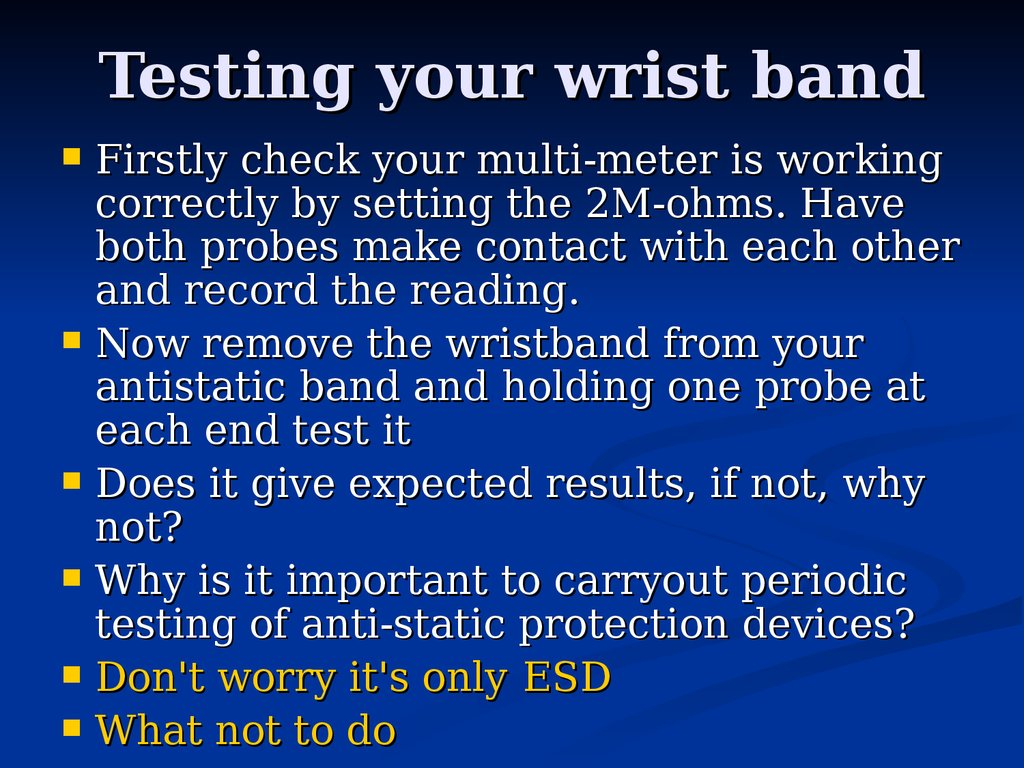
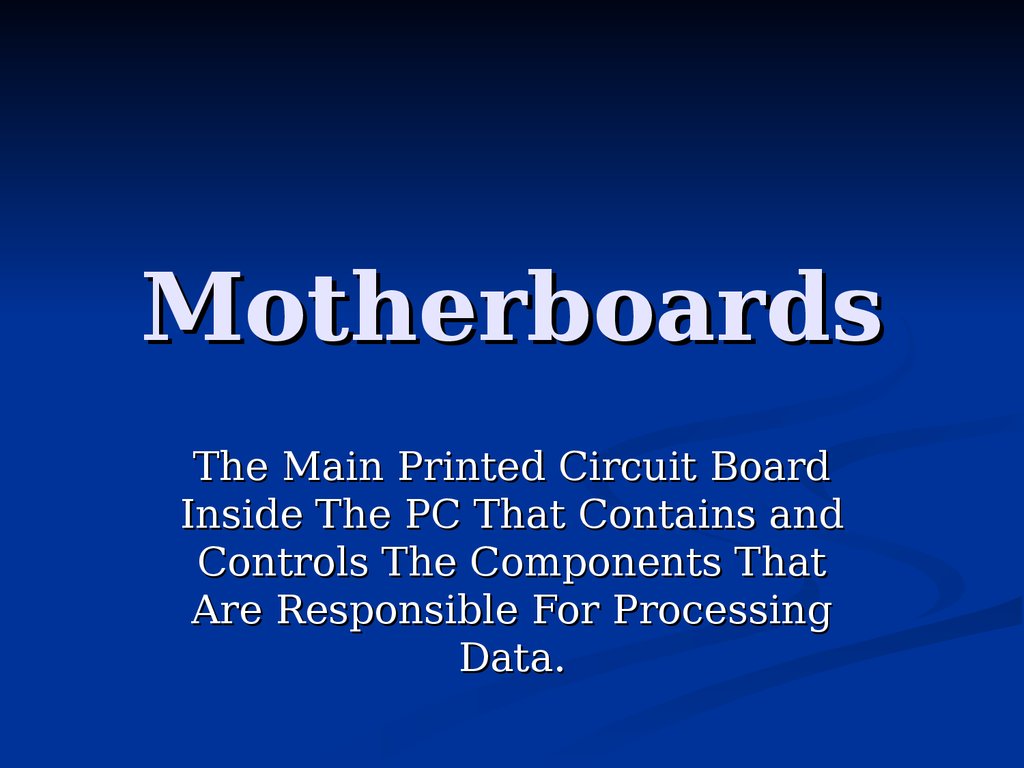
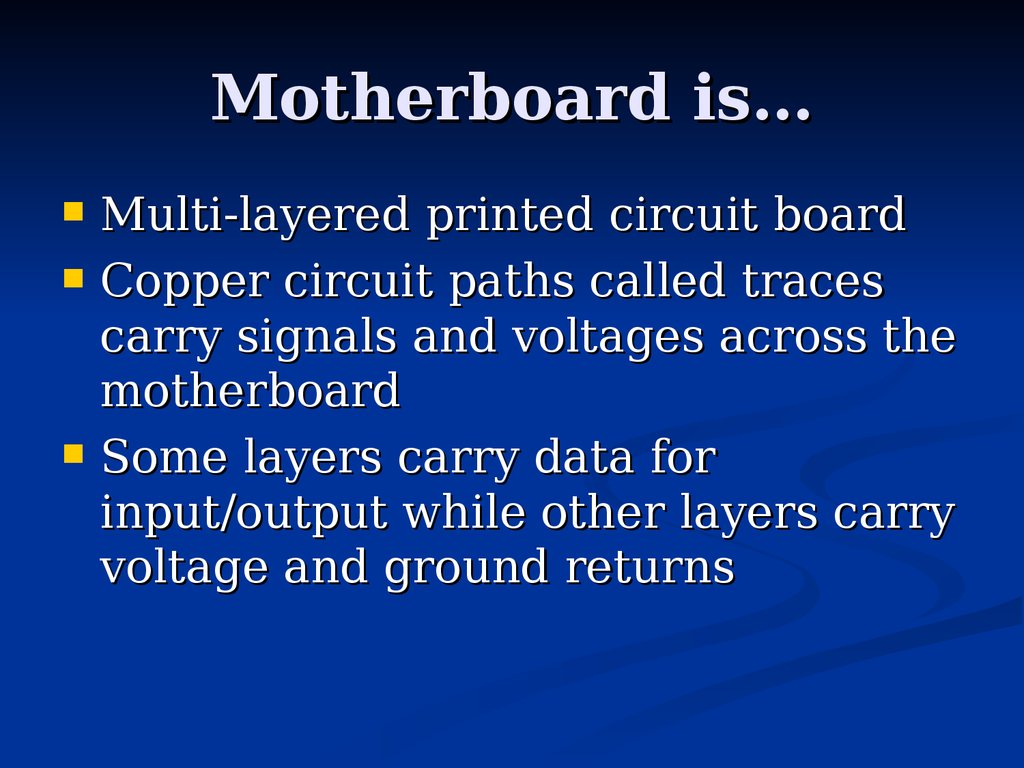


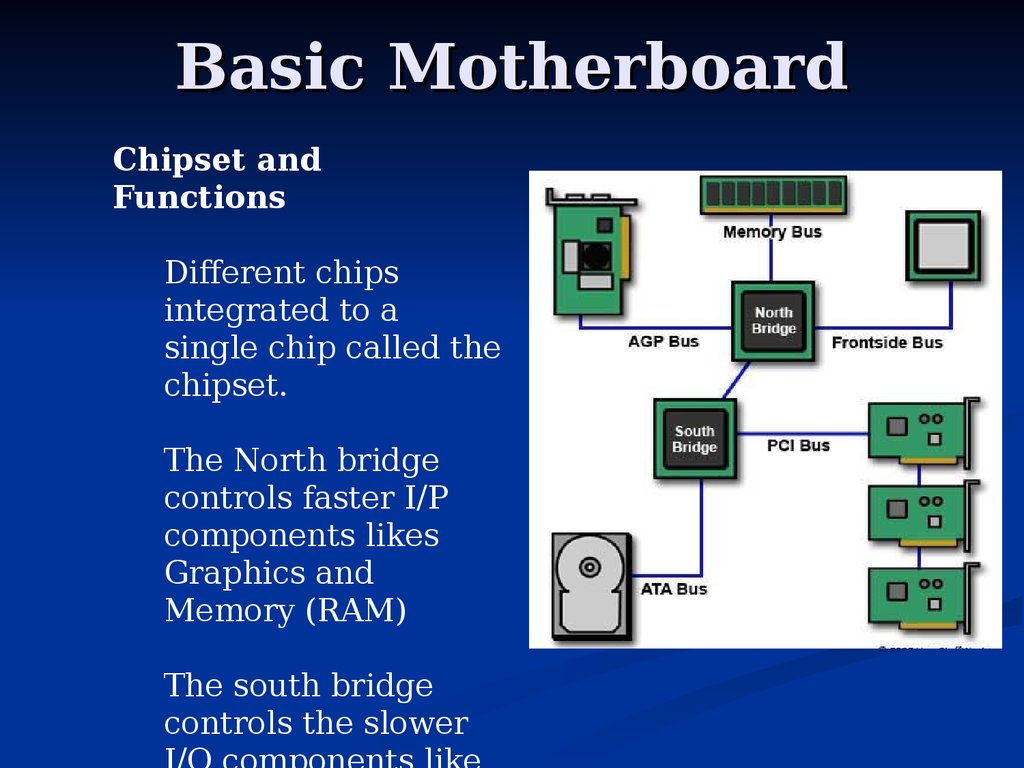
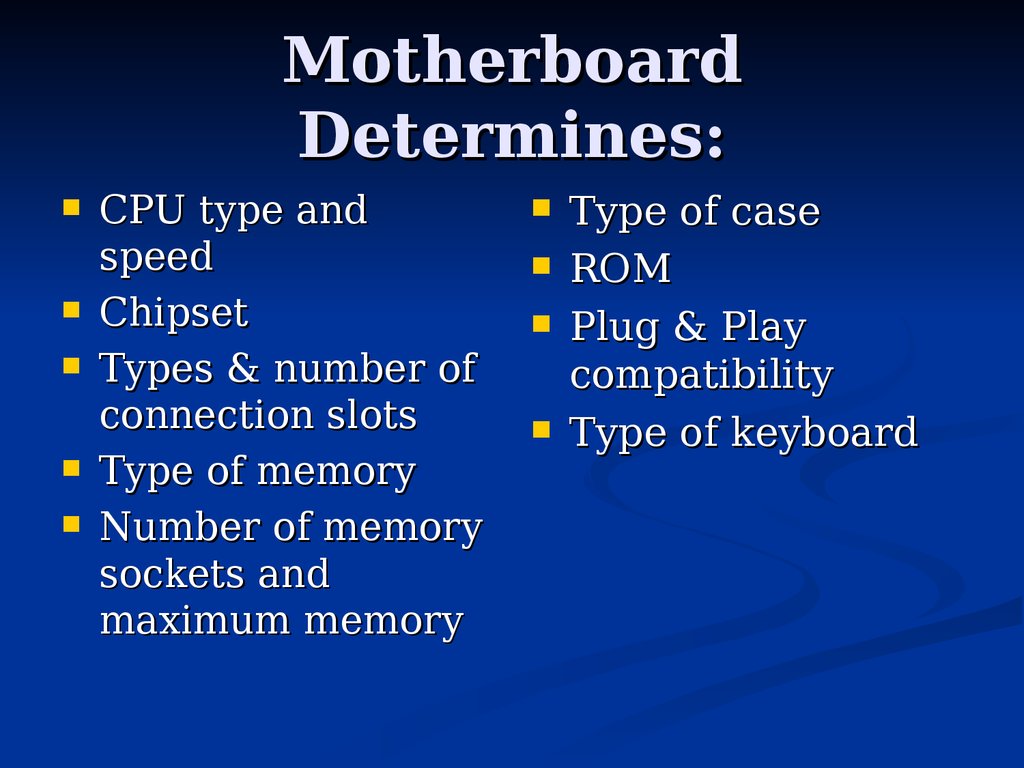
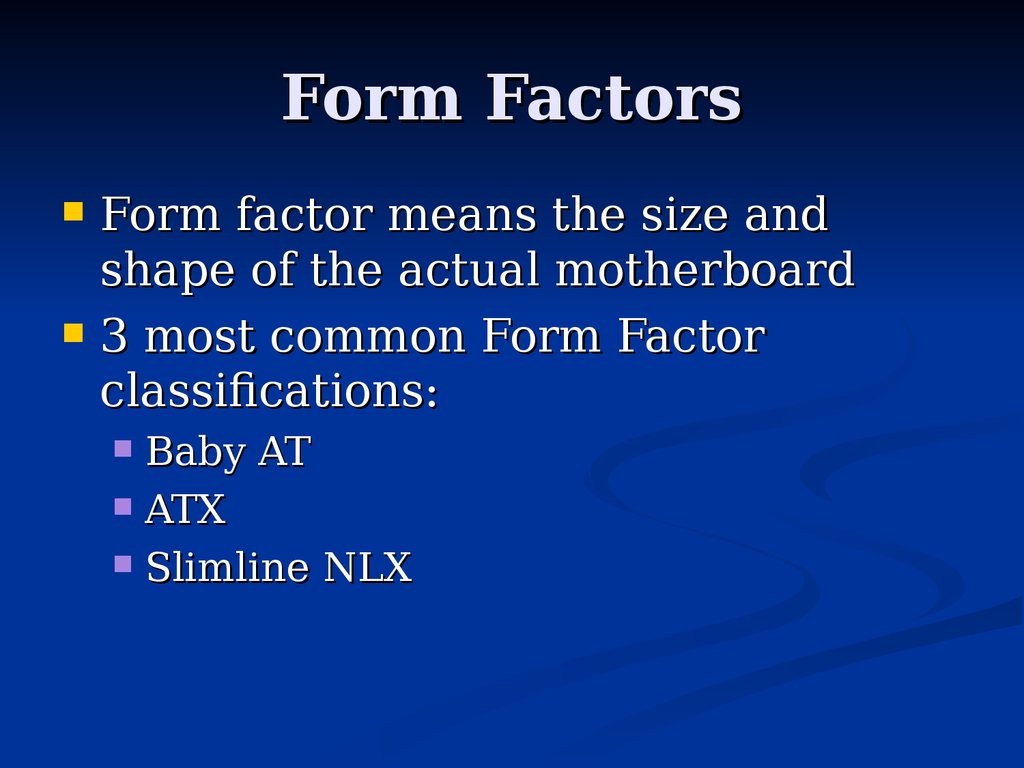



























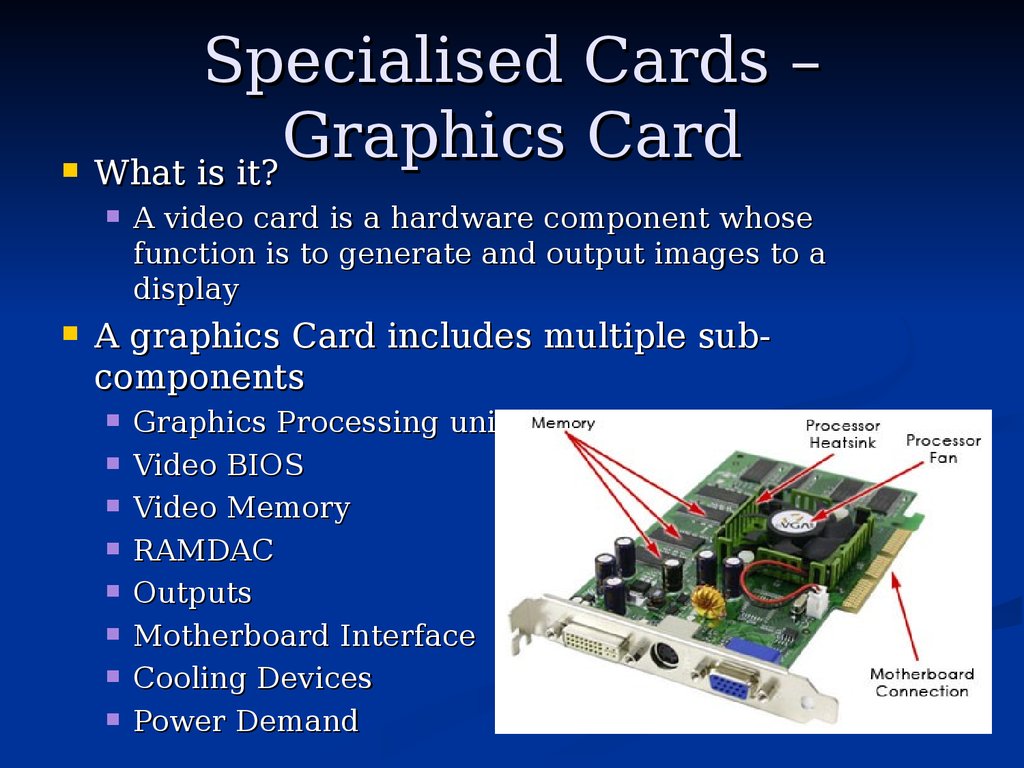
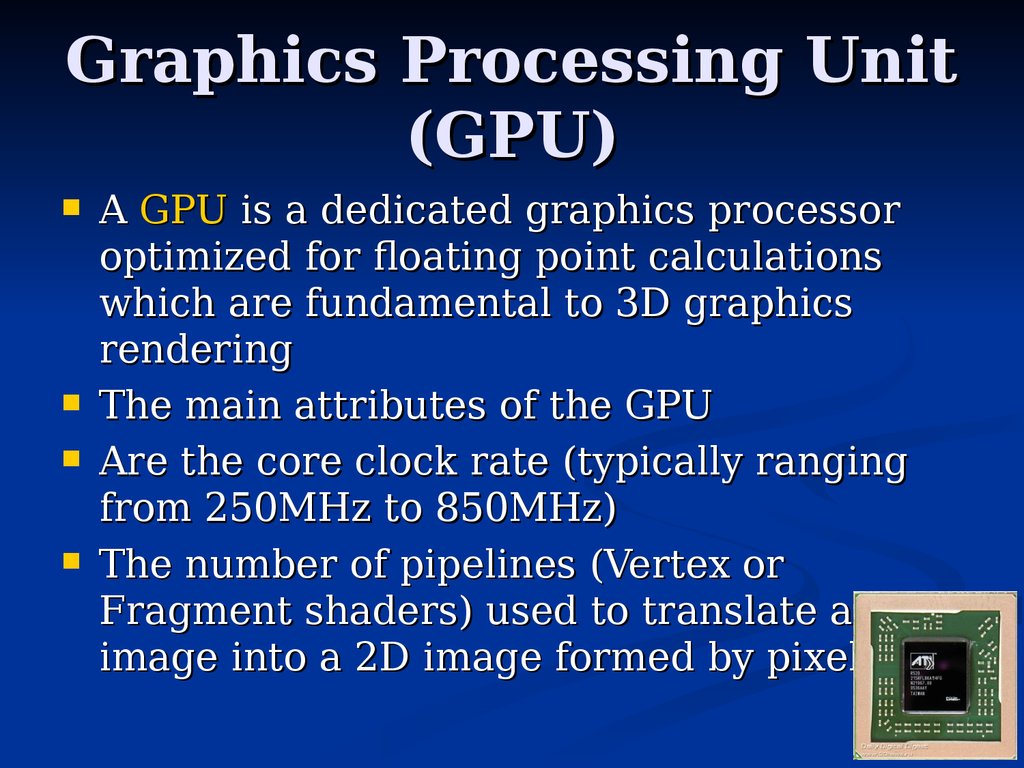
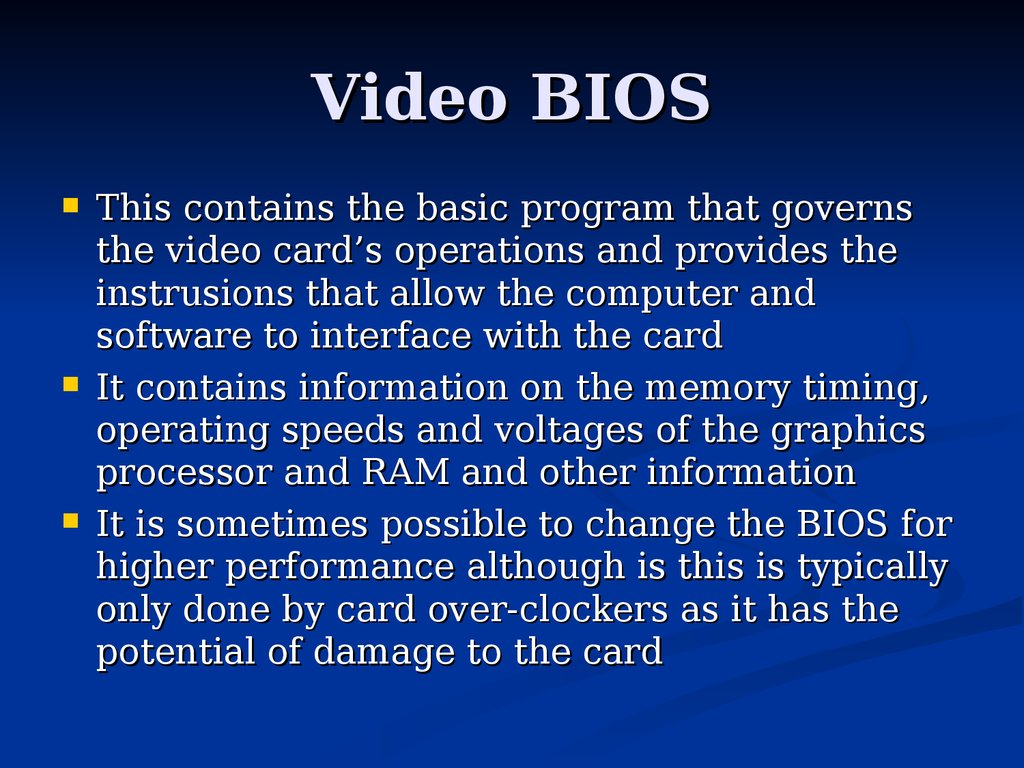

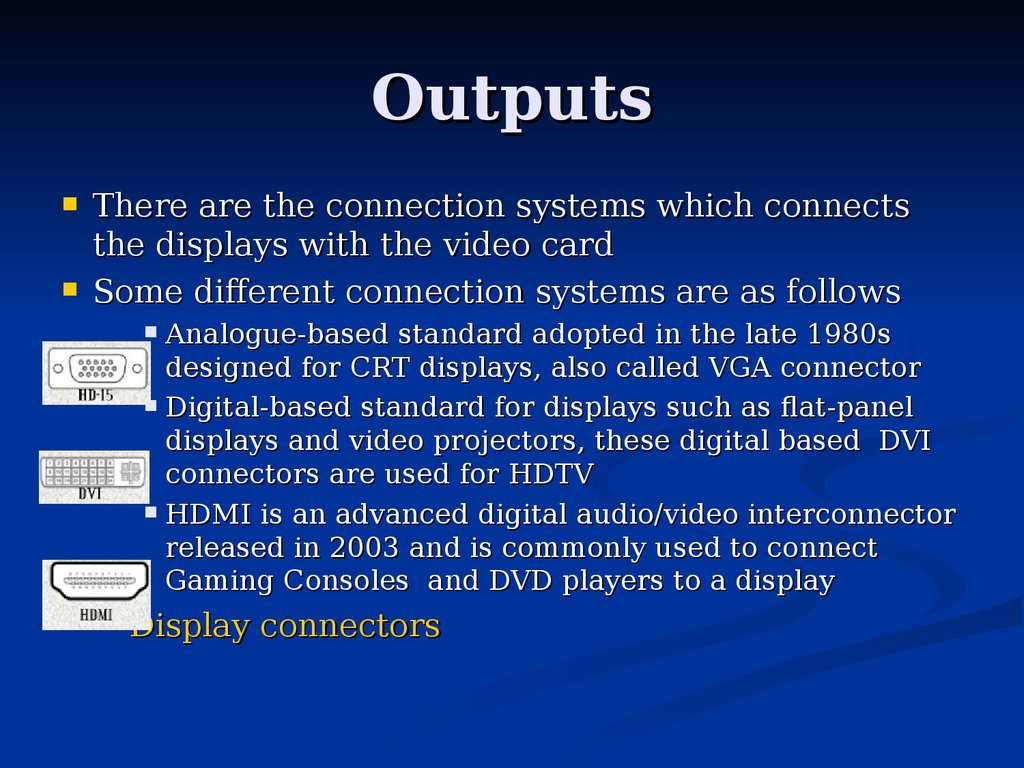
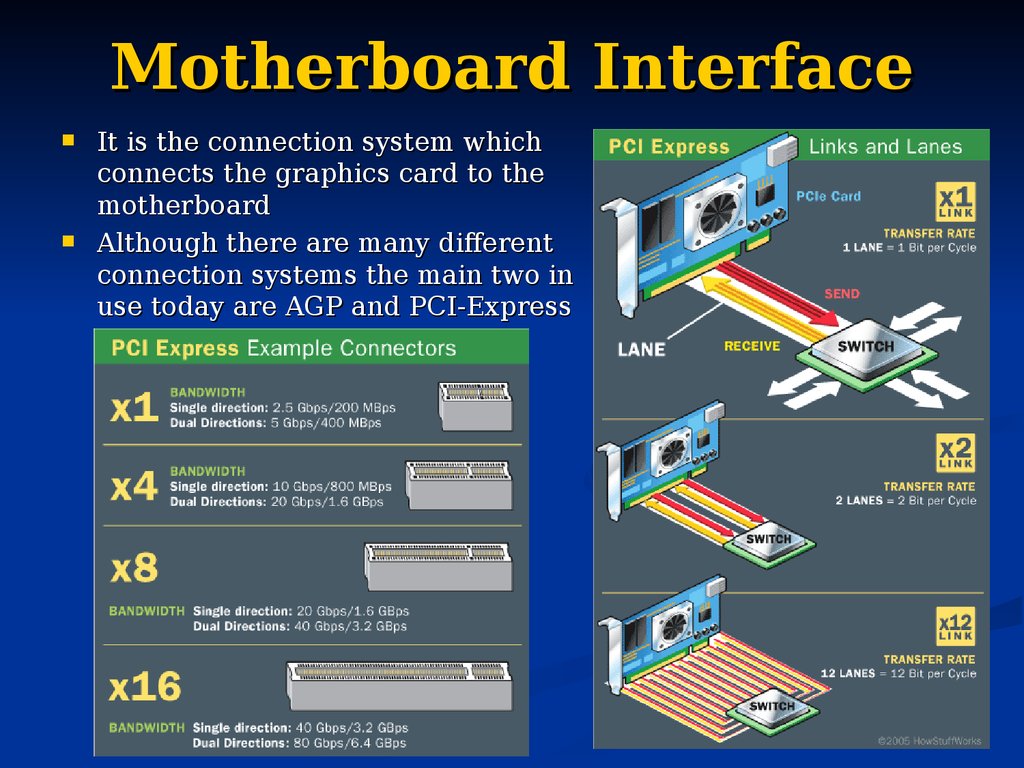
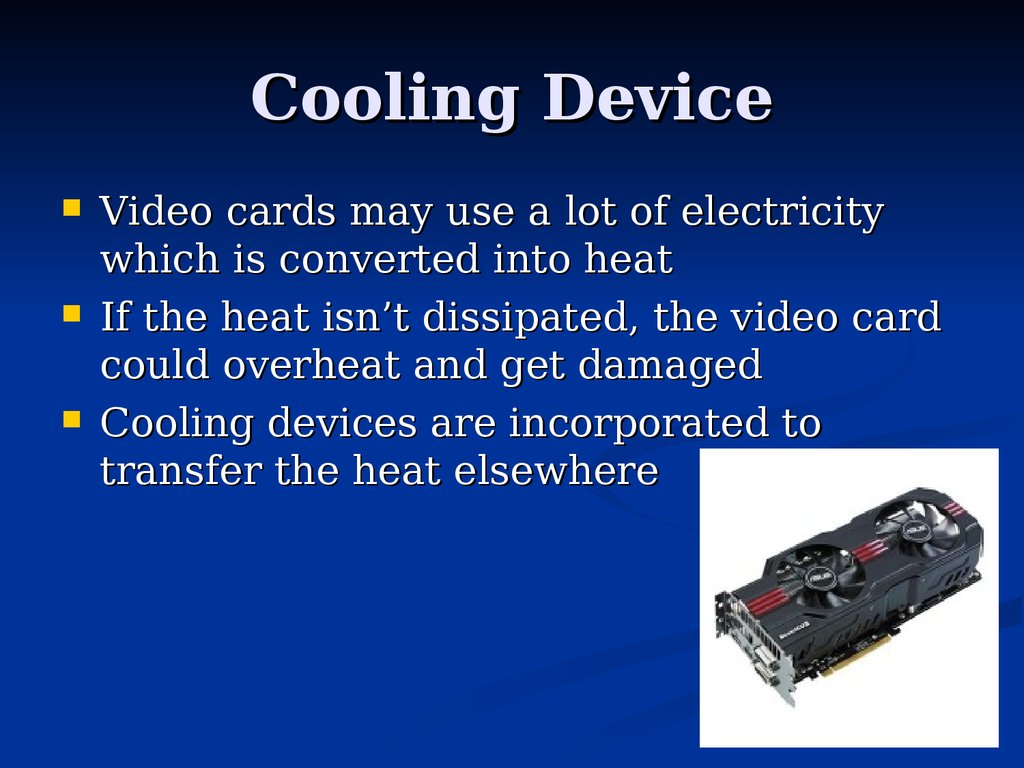


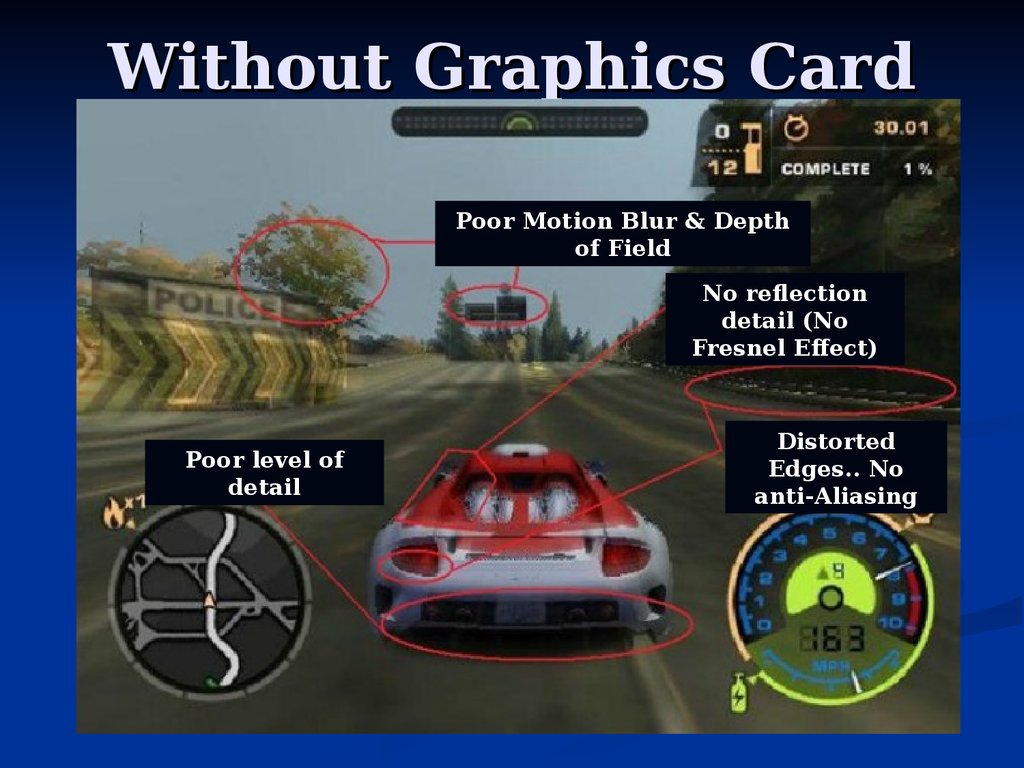
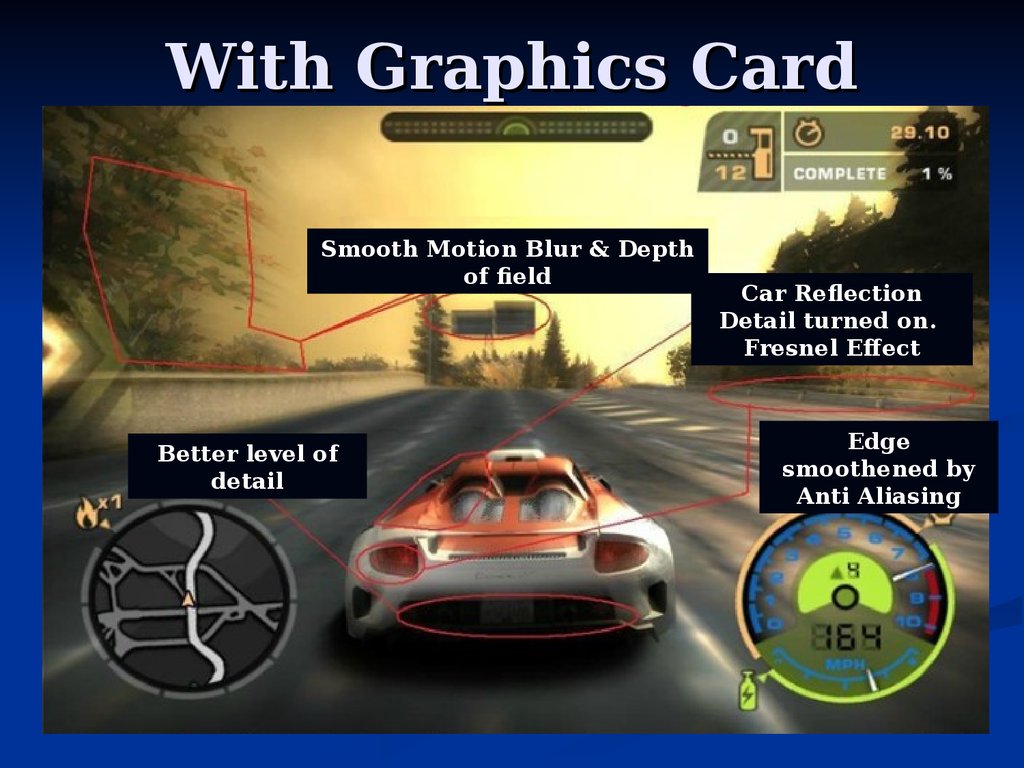
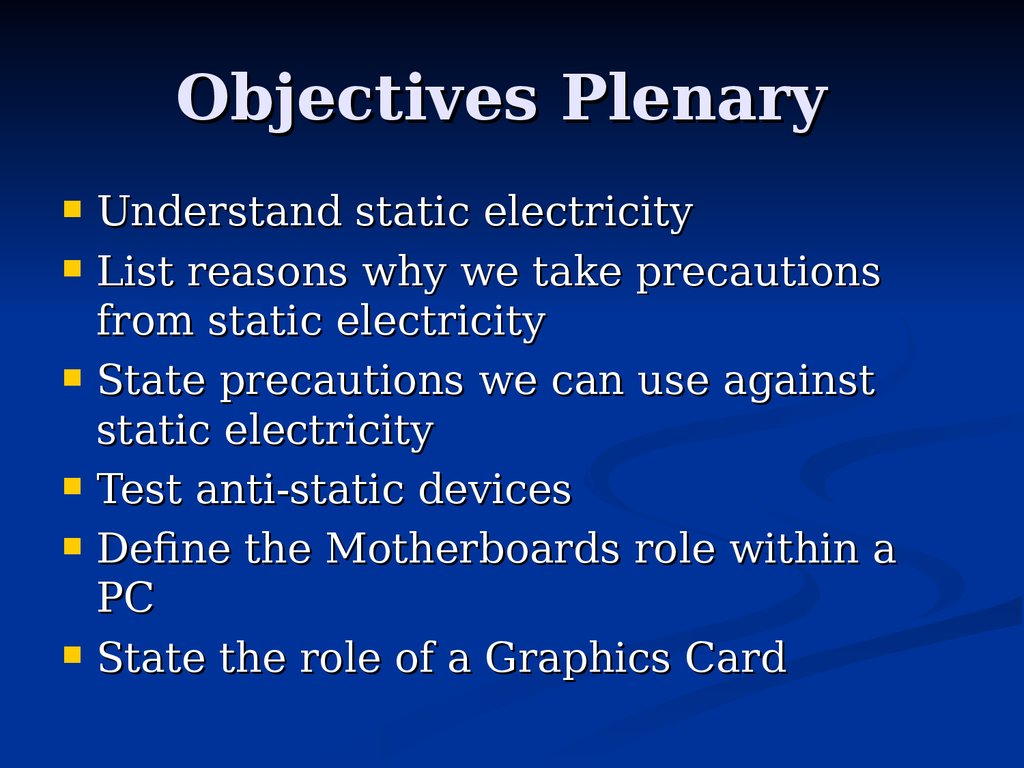

 informatics
informatics electronics
electronics








