Similar presentations:
Troubleshooting. Important steps before service
1.
NW6000 TRAININGModule 11 – Troubleshooting
2.
NW6000 TRAINING2
3.
TROUBLESHOOTINGImportant steps before service
BEFORE BOARDING, PLS BE SURE YOU HAVE DOWNLOADED THE LAST VDR S/W VERSION
FROM WWW.SEASOFSOLUTIONS.COM (EXTRANET, SEE 1TH PRESENTATION!)
Be sure you have received from service department, service@seasofsolutions.com:
cm-config.json
VidChan’s
Player-config.json (when available)
Provide them IMO nr and vessel name
3
4.
TROUBLESHOOTINGAll alarms and warnings will be shown on BCU and error log.
Download 5 minutes from the LTRM and open the coremod-error to investigate the fault.
Most faults are caused by bad connections, so first ping the failing device to see if there is
communication.
IP’s can be found in the configurator
4
5.
TROUBLESHOOTINGWith the program WinSCP (SFTP client) you can find and inspect easily all stored data files
and configuration files on the VDR.
Install WinSCP (use always latest version) via: https://winscp.net/eng/download.php
To access the VDR you will need a username and password.
Host = 172.16.8.2
Username = root
Password = KS09022015
ATTENTION!
Modify only the mentioned files in next slides otherwise you risk corrupting the VDR
applications making the VDR unreliable.
5
6.
TROUBLESHOOTING - RECORDING FILESThe recording files are only shown in WinSCP for the LTRM and the Jotron.
The recording files on the FRM cannot be shown via this SFTP client.
Find the recording files:
Open media > sda1 > recordings (LTRM)
Open media > Jotron (Jotron recording files)
Clean the media > Jotron folder when time stamps are not ok
Instruction video: Deleting Recording Files TRON40
PC
VDR
6
7.
TROUBLESHOOTING - RECORDING FILES - LTRMInspect if the recording files all have the right ascending/descending time stamps, delete
these ones which are out of range, or causing corruption, there should be a minimum
amount of a month recorded.
Select the files
to delete…
7
8.
TROUBLESHOOTING - CONFIGURATION FILESThe configuration files are only shown for the LTRM and the Jotron.
The configuration files on the FRM cannot be shown via this SFTP client.
Find the configuration files:
Open media > sda1 > config
8
9.
TROUBLESHOOTING - CONFIGURATION FILESThe VDR configuration is set up in the file: cm-config.json
All previous configuration files are stored and timestamped so you can simply go back to
previous made ones, delete cm-config.json, and rename the one you like to use (delete
the timestamp, save and restart the VDR.)
cmconfig.json
9
10.
TROUBLESHOOTING - MOST COMMON ISSUESBCU message: NO AUDIO ON PN1XXX > meaning Digital Microphone Error
Causes: Connection, Microphone issue or Configuration wrongly made
Connect to VDR
Open Configurator
Check connections to
mic and rectify were
needed
Ping microphone
OK
NOT OK
Perform OPT
and find failing mic
Too much background
noise?
Ping, microphone
NOT OK
OK
Perform an OPT and
verify if the
microphone is
functioning
power of the Interface
by pulling out the RJ45
connector from Core
Module
Swap the microphone
to another interface.
Perform OPT
OK
Perform the OPT and
verify if the
microphone is
functioning
Download 5 min and
play back
NOT OK
Replace microphone
Probe and save
10
11.
TROUBLESHOOTING - MOST COMMON ISSUESBCU message: NO AUDIO ON PN400X.X > meaning Analogue Microphone Error
Causes: Connection, Microphone issue or Configuration wrongly made
Connect to VDR
Open Configurator
Check connections to
mic and rectify were
needed
Try to Identify
Microphone using
Configurator->Audio
Settings
OK
NOT OK
Perform OPT
and find failing mic/VHF
Too much background
noise?
Ping Audio Hub
OK
NOT OK
Check
connections/cabling
replace when not ok
Power off the Audio
Hub by pulling out the
RJ45 connector from
Core Module
Swap the Mic or VHF to
another input on the
Audio Hub
Perform an OPT
OK
NOT OK
Perform an OPT and
verify if the mic/VHF is
functioning
Replace microphone
Audio Hub input broken
Replace or use other
input
Download 5 mins and
play it back
11
12.
TROUBLESHOOTINGMOST EXPERIENCED ISSUES
BCU message: Power Failure > meaning AC power is missing
Causes: Cabling, breaker bridge, AC source, DC/AC converter (when installed) down, PSU broken
Remove the cover and
check on the PSU the
status of the green LED
OFF
Blinking
System running on
batteries
System off no AC
batteries drained
Check AC source
OK
OK
Turn on PSU
NOT OK
Replace PSU
Ventilation OK?
Check temperature in
coremod.log file
Recharge batteries for
at least 12 hrs.
12
13.
TROUBLESHOOTING - MOST COMMON ISSUESBCU message: CONNECTION PROBLEM CAPSULE > meaning no communication with FRM (RMS)
Causes: Cabling & connections, memory FRM broken, FRM broken
Note: When a FRM is replaced it will take 12 hrs before the cm-config.json & player config are available
If you like to replay the download after replacement, copy the config’s from LTRM in the FRM download folder
Connect to VDR
Open Configurator
Check cabling &
connections and rectify
where needed
OK
NOT OK
Memory not found
Blue LED on CPU steady on
Check if the FRM is
appearing in cm-config
YES
NO
Ping 172.16.16.16
Reply received?
NO
YES
Run putty script
hss response check
Sleeping
no response
Replace FRM
OK
Download 5 min and
play back
select probe and save
13
14.
TROUBLESHOOTING - MOST COMMON ISSUESBCU message: FLOAT FREE NOT ACCESIBLE > meaning no communication with FFRM (Jotron)
Causes: cabling & connections, FFRM broken, wrong configuration, dirty surface on bracket
Connect to VDR
Open Configurator
Check cabling &
connections, dirt, and
rectify were needed
OK
Ping NOT OK
Ping,172.16.30.10
connection?
NO
YES
Verify/modify right settings
in webbrowser
see: Configuring Jotron 40
for NW6000
Check if EPIRB is right
sitting in bracket including
grease
Delete all files on storage
USE WINSCP
Download 5 min and
play back
No connection? Try
172.20.30.10 or
192.168.2.1
Connection?
Power restart the VDR
by taking out the PSU
YES
success?
NO
Modify right settings in
webbrowser(172.16.30.10)
see: Configuring Jotron 40
for NW6000
Replace
Probe & save
14
15.
TROUBLESHOOTING - MOST COMMON ISSUESBCU message: CONNECTION PROBLEM XBAND (OR S BAND OR ECDIS) > meaning no video recordings over LWE
Causes: cabling & connections, settings, configuration
Note: LWE connections only, not applicable for connected analogue signals to video module
Connect to VDR
Open Configurator
Check connections/
configurator VLAN
settings
Rectify
LWE connection
Ping ECDIS or Radar
NOT OK
OK
Check ECDIS settings
according LWE450
standard
Try other input on Core
Module
Contact support manufacturer
ECDIS/Radar
Probe
NOT OK
OK
Save and check in live
video the image
Download 5 min and
play back
15
16.
TROUBLESHOOTINGMOST EXPERIENCED ISSUES
BCU message: CONNECTION PROBLEM XBAND (OR S BAND OR ECDIS) > meaning no video recordings
Causes: Cabling & connections, settings, video module, configuration
Note: Video Module connections only, not applicable for connected analogue signals to video module
Connect to VDR
Open Configurator
Check connections and
cabling
Check
connections/repower
are all 4 power LED’s
on?
NOT OK
OK
Check if RV0001 is
appearing in cm config
NOT OK
OK
Probe and save
Check if vidchan’s are in
config folder, configure
when needed
Check live video
Replace module
Download 5 min and
play back
16
17.
TROUBLESHOOTING - MOST COMMON ISSUESBCU message: VDR offline!! > meaning communication problem between BCU and CPU
Causes: Cabling & connections, CPU or Switch broken
Check cabling and
connections between
BCU & Coremodule
Restart system by
pulling out PSU
NOT OK
OK
Replace CPU
Check if the small green
LED on the CPU is
flickering (heart beat)
NOT OK
OK
Check if everything is
displayed well on
display BCU
OK
NOT OK
Is the Switch working?
Check LED condition
OK
NOT OK
Replace Switch
Check cm-config.json
Download small
amount and check
coremod error log
17
18.
NW6000 – UPDATE PROCEDURE –NEW DELIVERED SPARESRetrieve the last Core Module software package from our extranet site.
The software for the Core Module is a zipped file.
Open the configurator and browse to:
update
Update all devices using the update procedure as described before in the new
configurator(slide 7)
18
19.
TROUBLESHOOTING - MOST COMMON ISSUESMost issues are caused by:
Poor installation
Config not correct made or corrupted
Software versions not updated/compliant
Corruption in recording files
Broken hardware
If you are not able to resolve, contact service@seasofsolutions.com always include the following files as a minimum,
preferably a dataset:
1)
2)
3)
4)
5)
6)
cm-config.json
coremod-log
coremod-log.1.gz
coremod-error.log
coremod-error.log.1.gz
lwe-sys.log
TEST 2 MAKE THE TEST AND SUBMIT
19
20.
QUESTIONS?20
21.
NW6000 TRAINING21


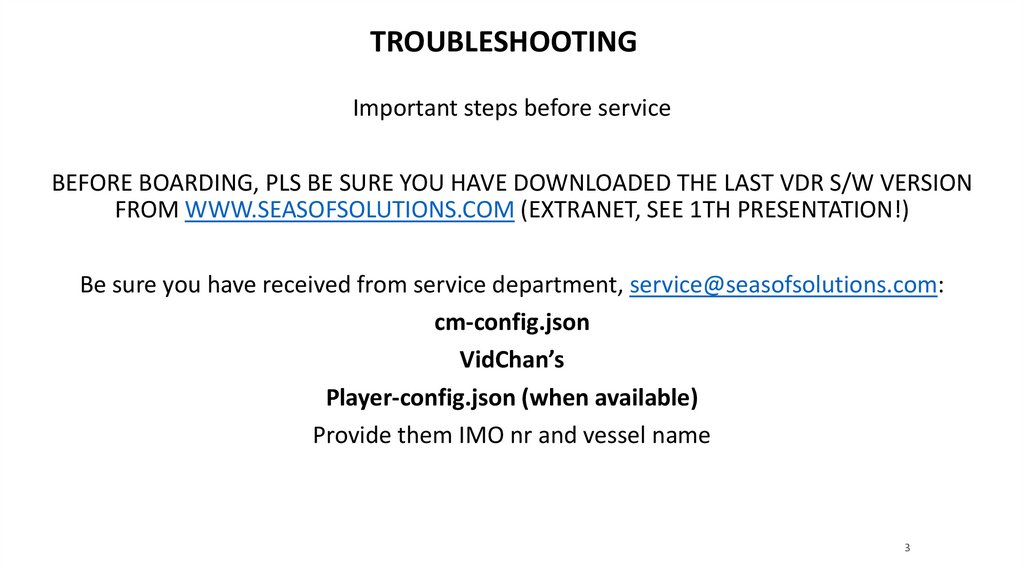

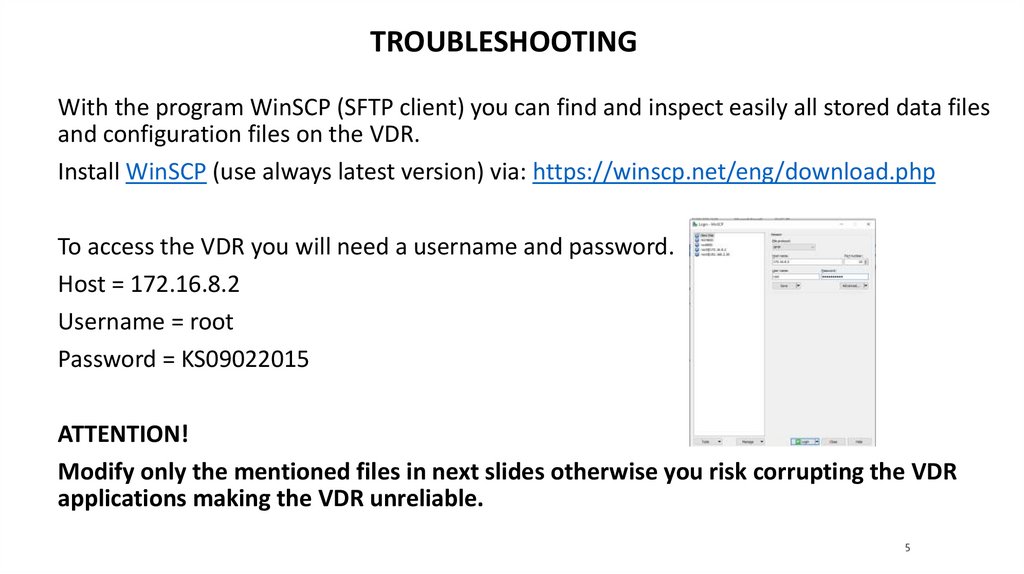

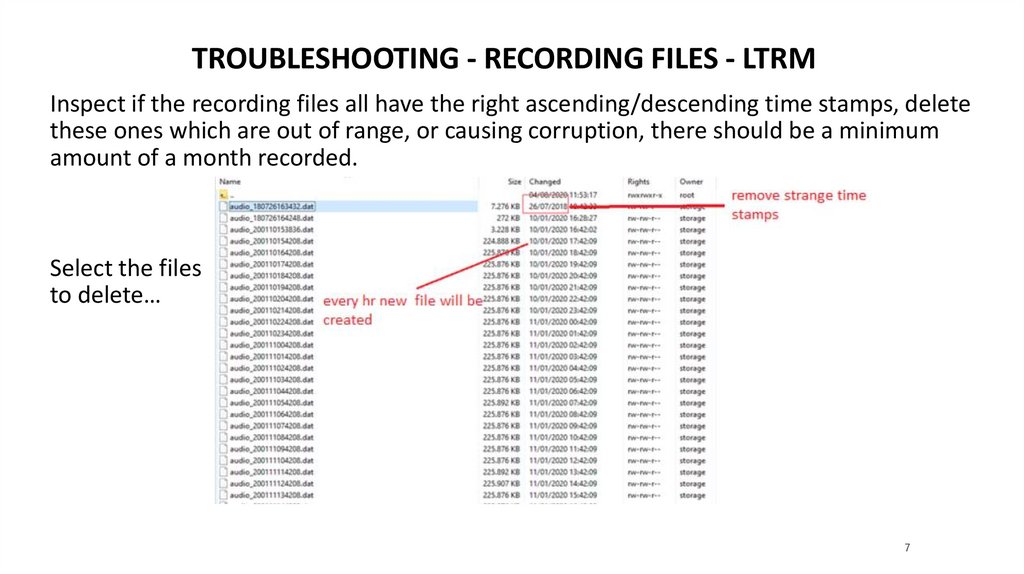
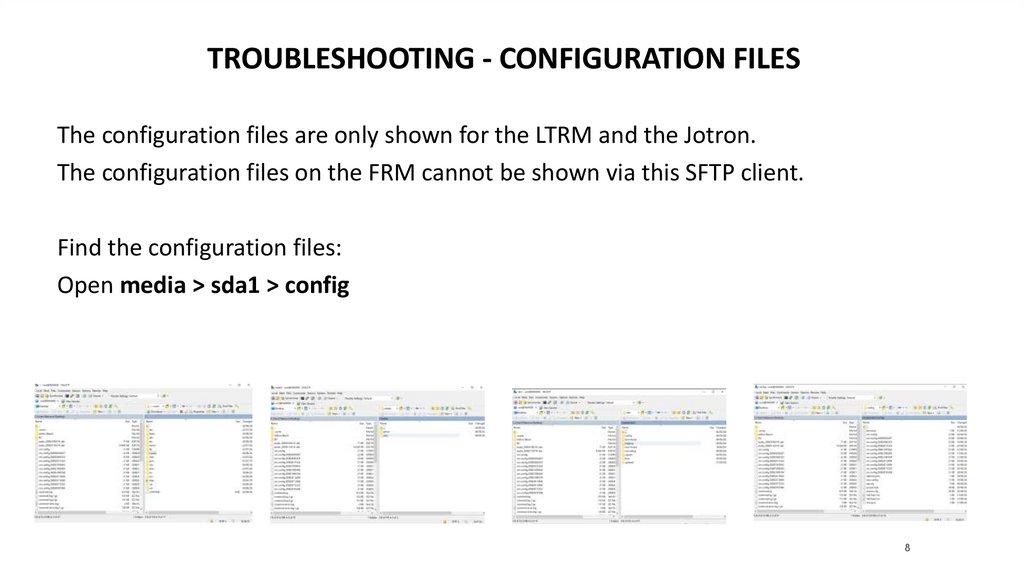

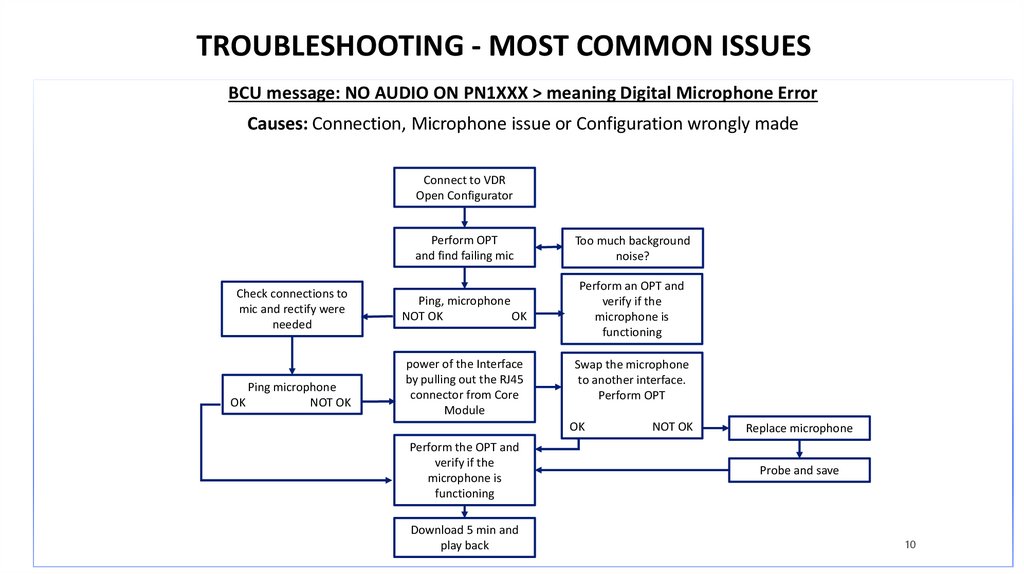
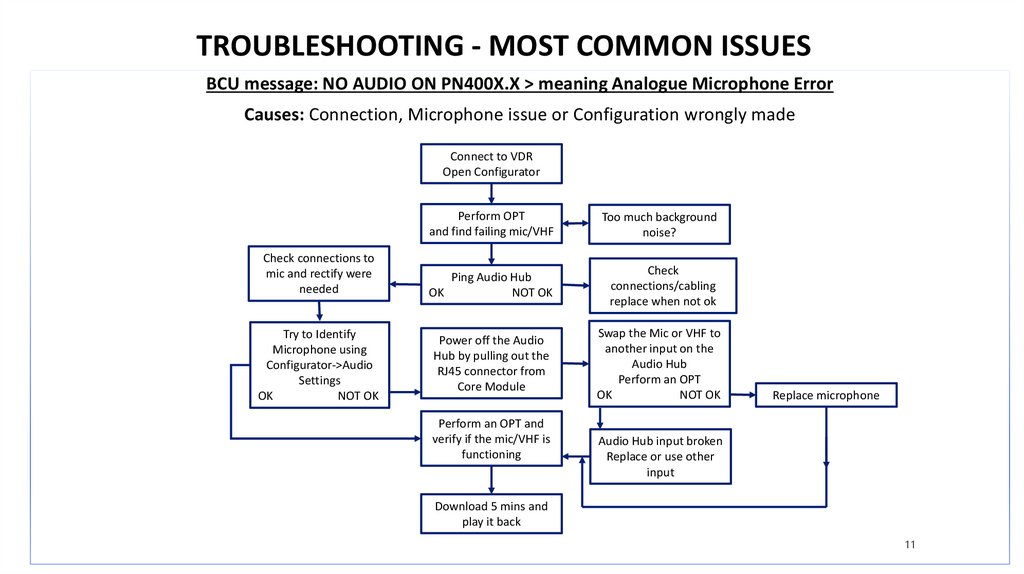
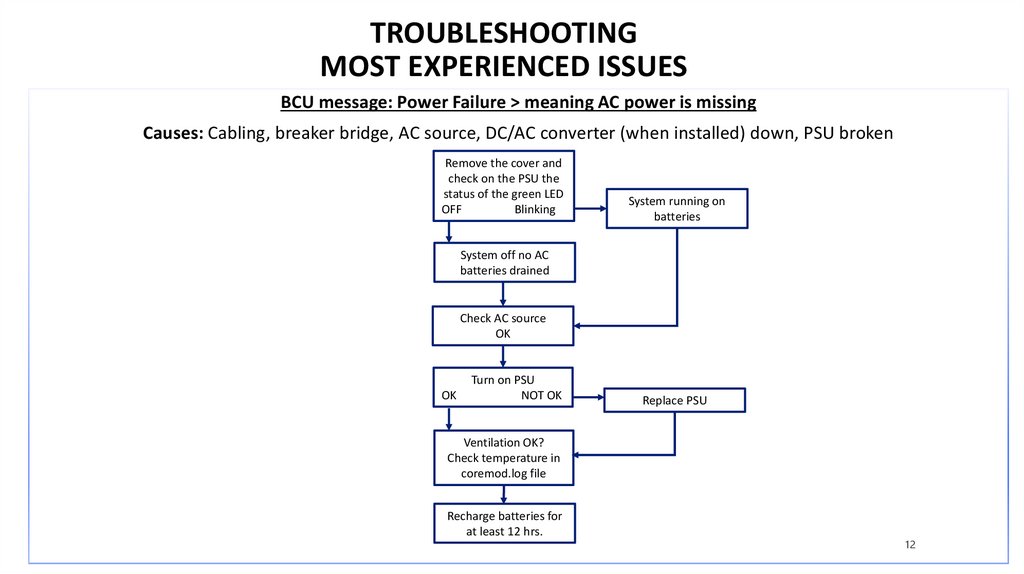


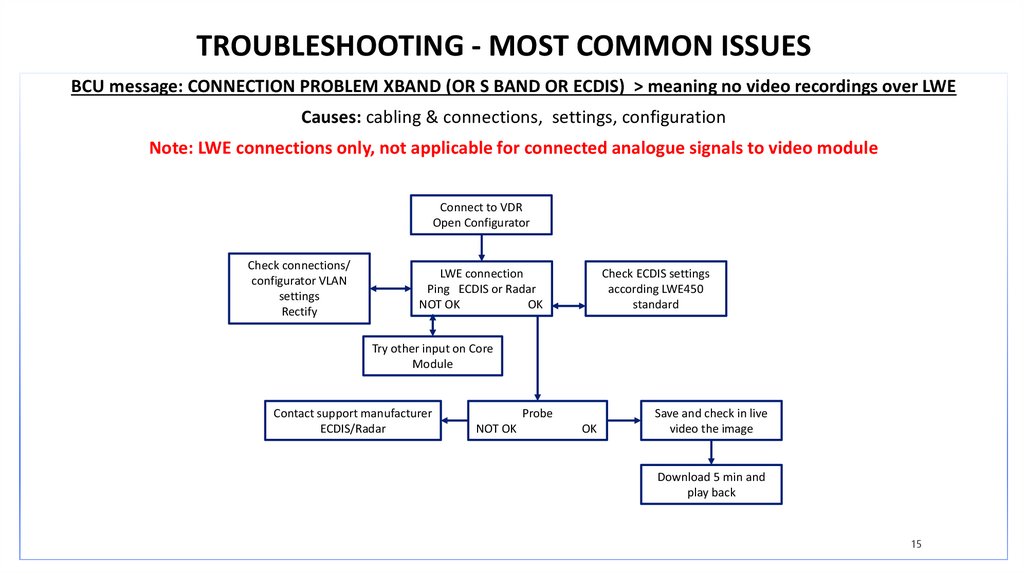
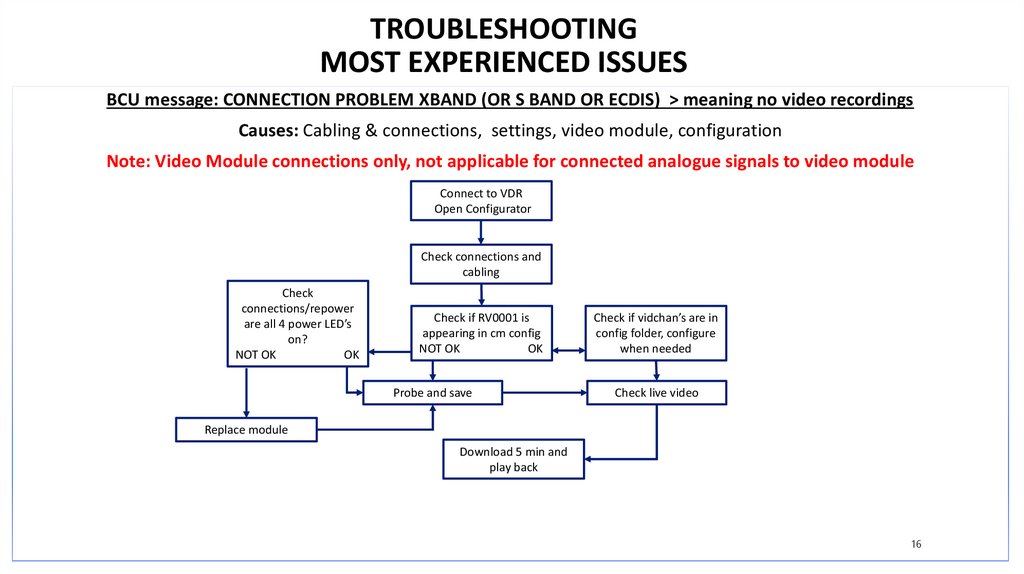
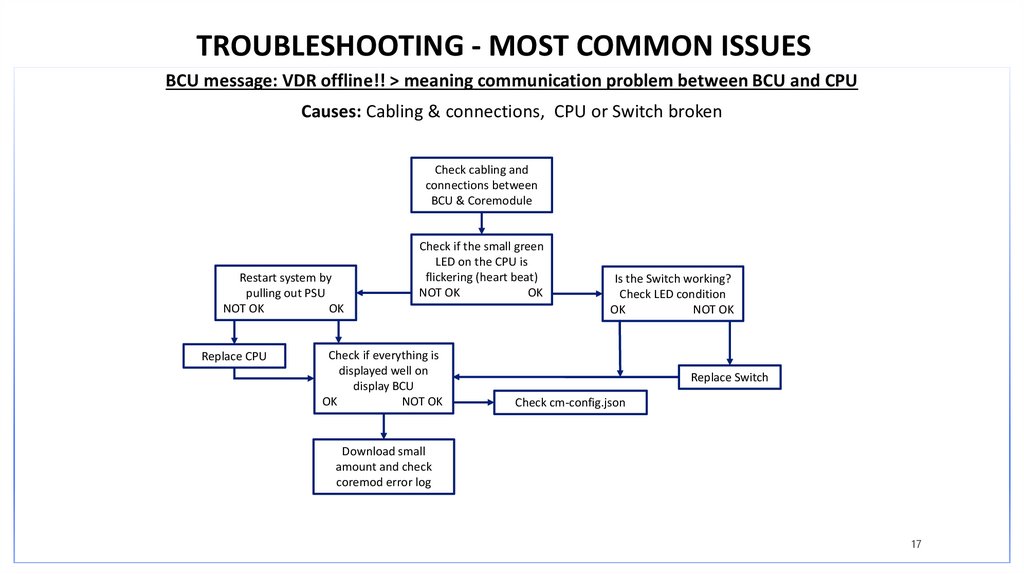
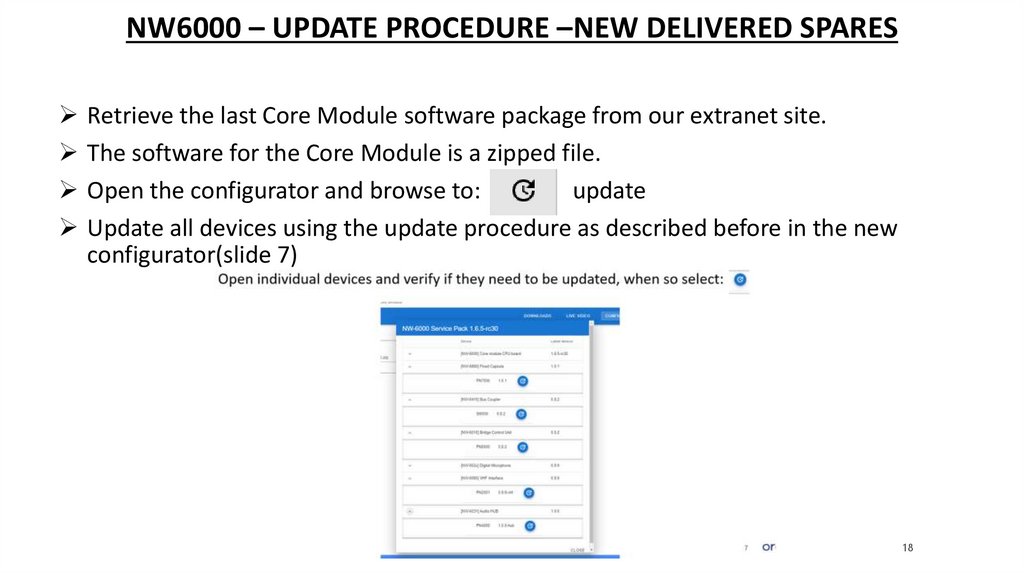
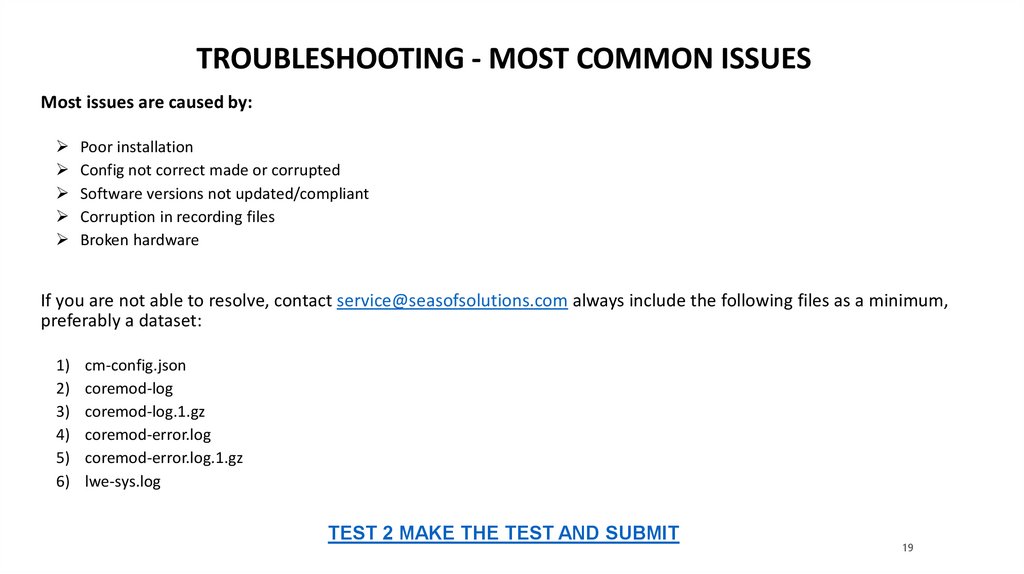
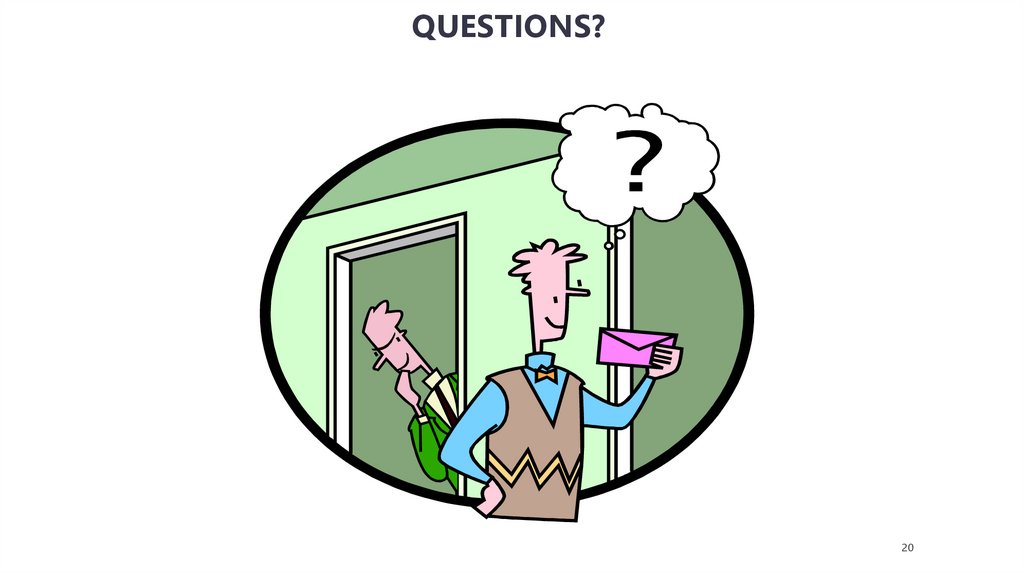

 electronics
electronics








