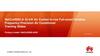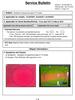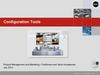Similar presentations:
BD система управления
1. BD система управления
02.20042. BD
TelemechaniceTSX Micro
Processor
Oil-free Air Division
I\O module
O module
Service Department
3. BD
•Не аккумулятор а батарея с сроком службы 2 года•Без батареи программа сохраняется не более 16 часов
1617 9053 04
Li battary
Oil-free Air Division
Service Department
4. BD
START/STOP DRYERDRYER STOPED
(STOPED)
(START?)
ENT
WATCH SEQUENCE
ESC
A WAITING
B ADSORBING
ENT
WATCH SEQ. TIME
A WAITING
1:50:30
ENT
Oil-free Air Division
Service Department
ENT
5. BD
WATCH TEMP/PRESSA 150
6.0 PDP
B
0
30
0
ENT
Всегда 0 (###) без DPM
SET TIME
LIMIT
PRESS
DEWPOINT
P=OFF
ENT
NO
ALARM
1/2
A OVERHEATING
ENT
Oil-free Air Division
Service Department
6. BD
MANUAL STEPPINGA WAITING
STEP?
next step
ENT
Oil-free Air Division
Service Department
ENT
7. BD
STARTSHIFT AT
A T=126 P=7.0
FIXED CYCLE
ESC
MOD
B T=34
->
P=0
->
A DRYING
START
START ENT
D HEATING
ESC
PROTECTION ACCESS
MOD
FIXED CYCLE DEWPOI
MOD
Oil-free Air Division
ENT
Service Department
8. BD
01
4
8
5
2
12
REG VALVE
BLOWER
A OPEN
OK
9
13
REG VALVE
OVERHEAT A
OPEN
OK
6
10
REM
INLET VALV
OVERHEAT B
STOP
ADS B
OK
3
7
11
INLET VALVE
REG TEMP OUT
ADS B
CLOSE <70
TER
14
15
--------------------------------------------------------0
4
8
12
Y1 ADS A
Y3 OPEN A
HEAT B1
ALARM
1
5
9
13
Y2 ADS B
Y4 OPEN B
HEAT B2
2
6
10
Y6 BLOW A
3
14
HEAT A1 HEAT B2
7
Y7 BLOWB HEAT A2
11
15
Y5 COOLING AIR
Oil-free Air Division
Service Department
RUN
I\O
BAT
9. BD
LED displayRUN (Green)
On PLC running
Flashing:
PLC in STOP mode
Off: No valid application in PLC or PLC
faulty
TER (Yellow)
On: Data exchange (flashing at high rate)
Off: No exchange (or no communication)
I/O (Red)
-
On: Input/Output supply fault, tripping of
channel, module missing or faulty
Off: Operation OK
ERR (Red)
On: CPU fault
Flashing:
No valid application in
PLC, or "blocking fault" of application
program
Off: Operation OK
BAT (Red)
On: Battery faulty, missing or empty
Off: Battery OK
Oil-free Air Division
• Outputs:
• Inputs:
2. Remote stop
3. High pressure drop inlet filter(option)
4. High pressure drop
outlet filter(option)
5. Reg.valve tower B open
6. Inlet valve. Ads tower A
7. Inlet valve. Ads tower B
8. Reg.valve tower A open
9. Overheating switch A
(no overheating when LED Is active)
10. Overheating switch B
(no overheating when LED Is active)
11. Reg.temp. outlet
12. Blower pressure
Service Department
0. Sol. Valve Y1, (ads. A)
1. Sol. Valve Y2, (ads. B)
2. Sol. Valve Y6, blow off tower A
3. Sol. Valve Y7, blow off tower B
4.Sol. Valve Y3,
open reg.valve tower A
5. Sol. Valve Y4,
open reg.valve tower B
6. Heater tower A1
7. Heater tower A2
8. Heater tower B1
9. Heater tower B2
10.Blower
11.Sol. Valve Y5, open cooling valve.
12. Alarm relay
10. BD
ITEM VARIANTDisplayed fields:
Comments
-40°C
-70°C
Heat 1 ON/OFF (°C)
150/160
190/200
Heat 2 ON/OFF (°C)
150/155
190/195
(as from BD 520 ...)
Emergency stop if heat @ (°C)
250
350
Cycle time (hr:min)
04:20 (04:32)*
* for BD 1050 and >
Press. release small valve (min)
5
5 (8)*
Heat time (hr/min)
02:40
Fan on after stopped heating (min)
2
20 sec
Fan stopping time (min)
2
n/a
Extra heat time (min) n/a
15
Cooling time (hr/min) 01:00
01:20
Press. build-up (min)
5 (8)*
* for BD 1050 and >
Delay alarm bad dewpoint (min)
40
30
Delay alarm no heat (min)
30
30
Dewpoint
ON or OFF
Shift @ (°C)
-40
Switch settings
-
TS3 regen. air temp. switch (°C
TS1/TS2 heater switch (°C)
04:00
03:00
5
ON or OF
-70
* for BD 1050 and >
ON is Pdp controlled - OFF is fixed cycle
only for Bd's equipped with optional Pdp meter.
70
-70°C
130
450
Switch located in regen. air outlet manifold
600
Overheating safety switch dials are located in in cubicles.
Sensors are located inside heater element manifold.
25-30 mbar
25-30 mbar
PS1 Blower pressure switch
Oil-free Air Division
Service Department
Located between two towers, in front of flexible
11. BD
Изменение параметров ( скрытое меню ) FAQ-- экран 5
( set time/temp limits )
-- нажать
ENTER
-- удерживать MENU 5 sec
-- ждать 1 sec
-- нажать
MENU
вход в раздел
-- двигать * стрелкой >
-- нажимать MENU для входа в другой экран
-- стрелкой > передвижение в следуюшее поле
-- стрелка увеличивает значение, ENTER уменьшает
-- ESC выход
Oil-free Air Division
Service Department
12. BD
•Не включается нагрев ( NO HEAT)•Таймер показывает 00 00 00
•Вход 11 на контроллере горит ( TS3
замкнут )
4
1
Oil-free Air Division
Service Department
13. BD
Oil-free Air DivisionService Department
14. BD
-40250 ом
-70
2x 4.99 ком
Oil-free Air Division
Service Department
15. BD
Installation procedure for Magelis XBTL1003 en PL7V4.x software
See also ECB AIF 1360 for details on new
partnumbers, and BD files needed.
The recommended procedure to install/upgrade the
MagelisXBTL 1003 and PL7 V4.x software is to install the
Magelis XBT software FIRST, (and upgrade to V3.7), and
then the PL7 software.
Update:
If Unitelway drivers were installed already on the PC, it is
recommended to uninstall them first,
Oil-free Air Division
Service Department
16. BD
Installation/upgrade details:-
1. Install Magelis XBTL 1003 V 3.5 first.
-
(select Unitelway and Unitelway1 drivers, and display XBT
011010)
2. Then install the Upgrade V3.7:
(goto directory D:\XBT-LUP1003_V3.7 on CD-ROM)
-
3. Reboot PC.
-
4. Install PL7 Pro V4.2 software
-
Reinstall Unitelway driver, even if these were installed before !!
5. Reboot PC.
Oil-free Air Division
Service Department
17. BD
Cтирание содержимого памяти( только когда программа “зависла” и
возможно загрузить новую )
•Выключить питание
•Нажать и удерживать DIAG
•Подать питание
•Продолжать удерживать кнопку 10 сек
•RUN не горит
•После этого необходимо загрузить
Файлы TEXT и DAT
•Загрузка из FLASH памяти невозможна
Oil-free Air Division
Service Department
18. BD
To upload a (new) program file to the PLC of BD 390-3000 units the software"PL7 Pro" is required (the instructions are made for the latest version: V3.4.),
and the necessary data files.
Program and datafiles files for the different variant/languages can be
retrieved from the Lotus Notes "Elektronikon Software Market"
The necessary cables have to be ordered as Service Tools
We recommend to verify the connection BEFORE uploading new program/data
files to PLC.
This can be done by selecting "PLC" and "Connect" first. This will downoad a
copy of the existing PLC program to the computer. (Discard the downloaded
program. It is a copy of the one residing in the PLC)
If this test fails, then do NOT try upload a new program/data file before
correcting th communication program or you may end up with BD which is out
of control (no more program)
Warning: Make sure the PLC is switched back to RUN condition (green LED
on PLC lit up constantly) before disconnecting the computer.
Oil-free Air Division
Service Department
19. BD
File, Open, File (select required file:xxxxxxx.STX)
If the PLC was empty or was
Reset,
no program is found ithe the PLC
and following message will be
displayed.
Oil-free Air Division
Service Department
20. BD
"Normal" uploading startswith PLC, Connect,
Oil-free Air Division
Service Department
21. BD
Проверить что RUN горитOil-free Air Division
Service Department
22. BD
Oil-free Air DivisionService Department
23. BD
Oil-free Air DivisionService Department
24. BD
We recommend to verify the connection BEFOREuploading new display files to Display.
This can be done by selecting "Transfer" and "Import"
first. This will downoad a copy of the existing Display
file to the computer. (Discard the downloaded file
after the test. It is a copy of the one residing in the
display)
If this test fails, then do NOT try upload a new
display file to the display before correcting th
communication, or you will end up with BD which is
out of control (no more keyboard available)
Oil-free Air Division
Service Department
25. BD
Oil-free Air DivisionService Department
26. BD
Oil-free Air DivisionService Department
27. BD
Oil-free Air DivisionService Department
28. BD
Installing / UpgradingSchneider software
1.
Установить XBT программное обеспечение первым
2.
3.
Обновить XBT software
Установить PL7 Pro software
4.
Скопировать PLC файлы данных из Elektronikon Software Market
5.
( 9827074705(-40no_pdp).stx
Установить Display files из Elektronikon Software Market ( )
Проверить правильность соединительного кабеля
(ECB AIF 1360 )
6.
7.
Oil-free Air Division
Service Department
29. BD software
Installation procedure details (1):Magelis XBTL1003 en PL7 V4.x software
The recommended procedure to install/upgrade the
MagelisXBTL 1003 and
PL7 V4.x software
is to install the Magelis XBT software FIRST,
(and upgrade to V3.7),
and then the PL7 software.
If Unitelway drivers were installed already on the PC, it is recommended to
uninstall it first, using the xway-driver manager:
Select in the windows menu :
•Menu => Program => Modicon Telemecanique => Xway driver Manager =>
Uninstall this driver.
•Reboot PC
•Install ( XBTL en PL7) software
Oil-free Air Division
Service Department
30. BD software
Installation procedure details (2):Installation/upgrade
1. Install Magelis XBTL 1003 V 3.5 first.
(select Unitelway driver, and display XBT 011010)
2. Then install the Upgrade V3.7:
(goto directory D:\XBT-LUP1003_V3.7 on CD-ROM)
3. Reboot PC
4. Install PL7 Pro V4.2 software
Reinstall Unitelway driver, even if these were installed before !!
Oil-free Air Division
Service Department
31.
BD softwareInstalling XBT software•Menu, Programs,Modicon Telemecanique, Xway driver Manager, Uninstall this driver.
•Reboot PC
•Install ( XBTL en PL7) software
Uninstalling
previous
version of
Unitelway
Driver
Oil-free Air Division
Service Department
32.
BD softwareInstalling XBT software
Oil-free Air Division
Service Department
33.
BD softwareInstalling XBT software
Oil-free Air Division
Registration nr on CD with PL7 program
Service Department
34.
BD softwareInstalling XBT software
Oil-free Air Division
Service Department
35.
BD softwareInstalling XBT software
Oil-free Air Division
Service Department
36.
BD softwareInstalling XBT software
Oil-free Air Division
Service Department
37.
BD softwareInstalling XBT software
Oil-free Air Division
Service Department
38.
BD softwareInstalling XBT software
Oil-free Air Division
Service Department
39.
BD softwareInstalling XBT software
Oil-free Air Division
Service Department
40.
BD softwareInstalling XBT software
Oil-free Air Division
Service Department
41.
BD softwareInstalling XBT software
Oil-free Air Division
Service Department
42.
BD softwareInstalling XBT software
Oil-free Air Division
Service Department
43.
BD softwareInstalling XBT software
Oil-free Air Division
Service Department
44.
BD softwareInstalling XBT software
Oil-free Air Division
Service Department
45.
BD softwareInstalling XBT software
Oil-free Air Division
Service Department
46.
BD softwareInstalling XBT software
Oil-free Air Division
Service Department
47.
BD softwareInstalling XBT software
Oil-free Air Division
Service Department
48.
BD softwareInstalling XBT software
Oil-free Air Division
Service Department
49.
BD softwareInstalling XBT software
Oil-free Air Division
Service Department
50.
BD softwareInstalling XBT software
Depending on
PC hardware,
select baudrate
up to 19200 bps
Oil-free Air Division
Service Department
51.
BD softwareInstalling XBT software
Safe but slow
baudrate is
9600 bps.
All PC’s can
work with this
comm. speed
Oil-free Air Division
Service Department
52.
BD softwareInstalling XBT software
Oil-free Air Division
Service Department
53.
BD softwareInstalling XBT software
Oil-free Air Division
Service Department
54.
BD softwareInstalling XBT software
Oil-free Air Division
Service Department
55.
BD softwareInstalling XBT software
UPGRADE
from XBT 3.5 – to XBT 3.7
is strongly recommended
in order to load latest
language versions into PC
Oil-free Air Division
Service Department
56.
BD softwareUpgrading
Oil-free Air Division
Service Department
57.
BD softwareUpgrading
Oil-free Air Division
Service Department
58.
BD softwareUpgrading
Oil-free Air Division
Service Department
59.
BD softwareUpgrading
Oil-free Air Division
Service Department
60.
BD softwareUpgrading
Oil-free Air Division
Service Department
61.
BD softwareUpgrading
Oil-free Air Division
Service Department
62.
BD softwareUpgrading
Oil-free Air Division
Service Department
63.
BD softwareUpgrading
Use only UNITELWAY driver.
Unitelway 1 is only used for
“older” PLC series 7
Oil-free Air Division
Service Department
64.
BD softwareUpgrading
Oil-free Air Division
Service Department
65.
BD softwareUpgrading
Oil-free Air Division
Service Department
66.
BD softwareUpgrading
Oil-free Air Division
Service Department
67.
BD softwareUpgrading
Oil-free Air Division
Service Department
68.
BD softwareUpgrading
Oil-free Air Division
Service Department
69.
BD softwareUpgrading
Oil-free Air Division
Service Department
70.
BD softwareUpgrading
Oil-free Air Division
Service Department
71.
BD softwareUpgrading
Oil-free Air Division
Service Department
72.
BD softwareUpgrading
Oil-free Air Division
Service Department
73.
BD softwareUpgrading
Oil-free Air Division
Service Department
74.
BD softwareUpgrading
Oil-free Air Division
Service Department
75.
BD softwareUpgrading
Oil-free Air Division
Service Department
76.
BD softwareUpgrading
Oil-free Air Division
Service Department
77.
BD softwareUpgrading
Oil-free Air Division
Service Department
78.
BD softwareInstall PL7 pro software
Install PL7 pro software
Oil-free Air Division
Service Department
79.
BD softwareInstall PL7 pro software
Oil-free Air Division
Service Department
80.
BD softwareInstall PL7 pro software
Oil-free Air Division
Service Department
81.
BD softwareInstall PL7 pro software
Oil-free Air Division
Service Department
82.
BD softwareInstall PL7 pro software
Oil-free Air Division
Service Department
83.
BD softwareInstall PL7 pro software
Oil-free Air Division
Service Department
84.
BD softwareInstall PL7 pro software
Oil-free Air Division
Service Department
85.
BD softwareInstall PL7 pro software
Oil-free Air Division
Service Department
86.
BD softwareInstall PL7 pro software
Oil-free Air Division
Service Department
87.
BD softwareInstall PL7 pro software
Oil-free Air Division
Service Department
88.
BD softwareInstall PL7 pro software
Oil-free Air Division
Service Department
89.
BD softwareWindows 2000 !!!
Installing Unitelway-driver for Windows 2000.
Drivers provided on CD-ROM
PL7 pro V4.2
Oil-free Air Division
Service Department
90.
BD softwareWindows 2000 !!!
The Unitelway-driver is installed when installing PL7 pro.
However, if there are problems with the driver,
it can be re-installed by following this procedure.
Oil-free Air Division
Service Department
91.
BD softwareWindows 2000 !!!
Oil-free Air Division
Service Department
92.
BD softwareWindows 2000 !!!
Oil-free Air Division
Service Department
93.
BD softwareWindows 2000 !!!
Oil-free Air Division
Service Department
94.
BD softwareWindows 2000 !!!
Oil-free Air Division
Service Department
95.
BD softwareWindows 2000 !!!
Unitelway-driver
parameters
Oil-free Air Division
Service Department
96.
BD softwareWindows 2000 !!!
Oil-free Air Division
Service Department
97.
BD softwareWindows 2000 !!!
Oil-free Air Division
Service Department
98.
BD softwareWindows 2000 !!!
Oil-free Air Division
Service Department
99.
BD softwareWindows 2000 !!!
Oil-free Air Division
Service Department
100.
BD softwareWindows 2000 !!!
Oil-free Air Division
Service Department
101.
BD softwareWindows 2000 !!!
Testing Communication with the plc
using the TSXPCU1030 (or TSXPCU1031) cable
Reboot your pc after installation of the driver before testing!!
After “connect”
3 and “start”,
requests will be
exchanged if the
driver works
properly
1
Oil-free Air Division
2
Service Department
102.
The EndOil-free Air Division
Service Department

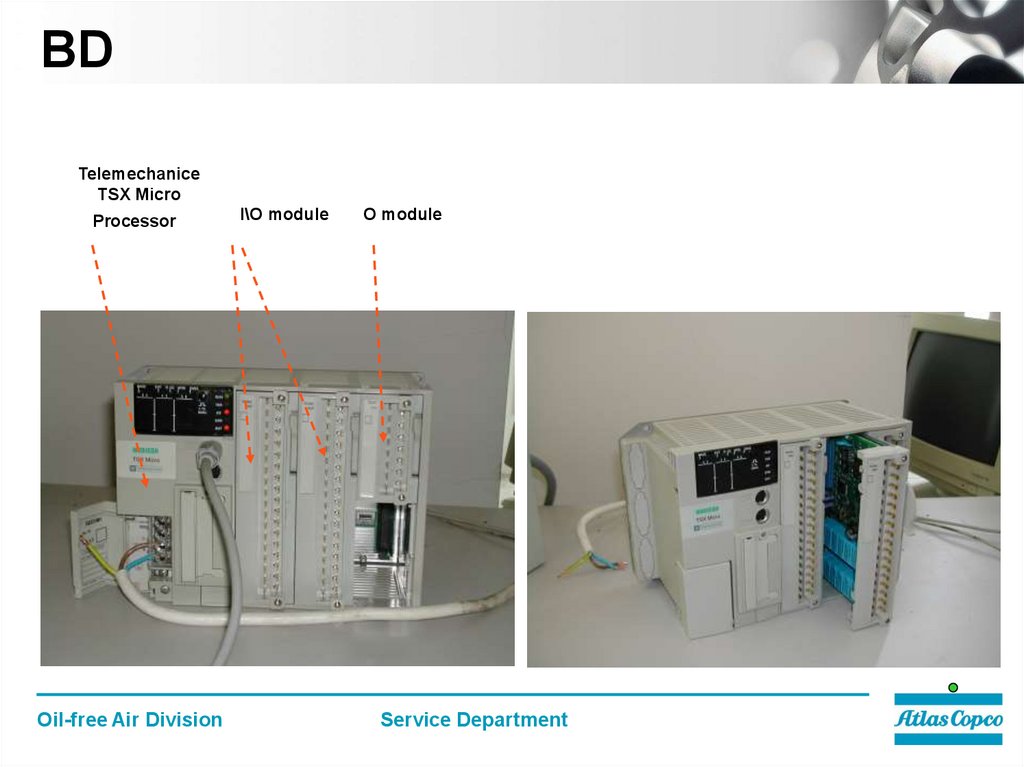
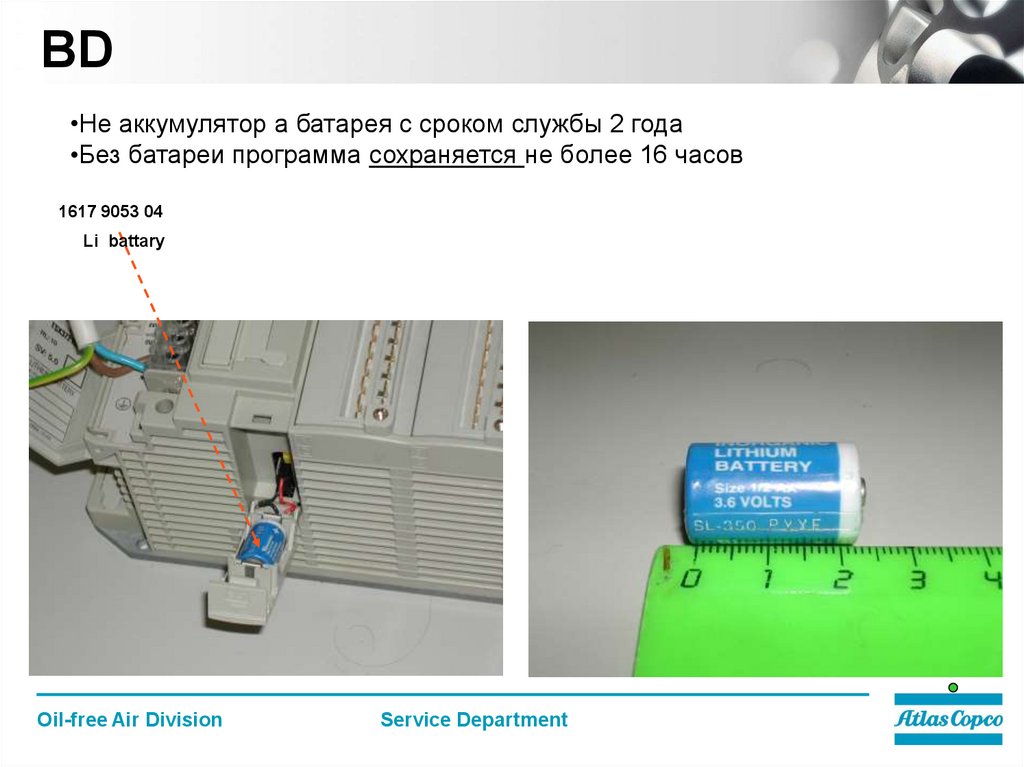
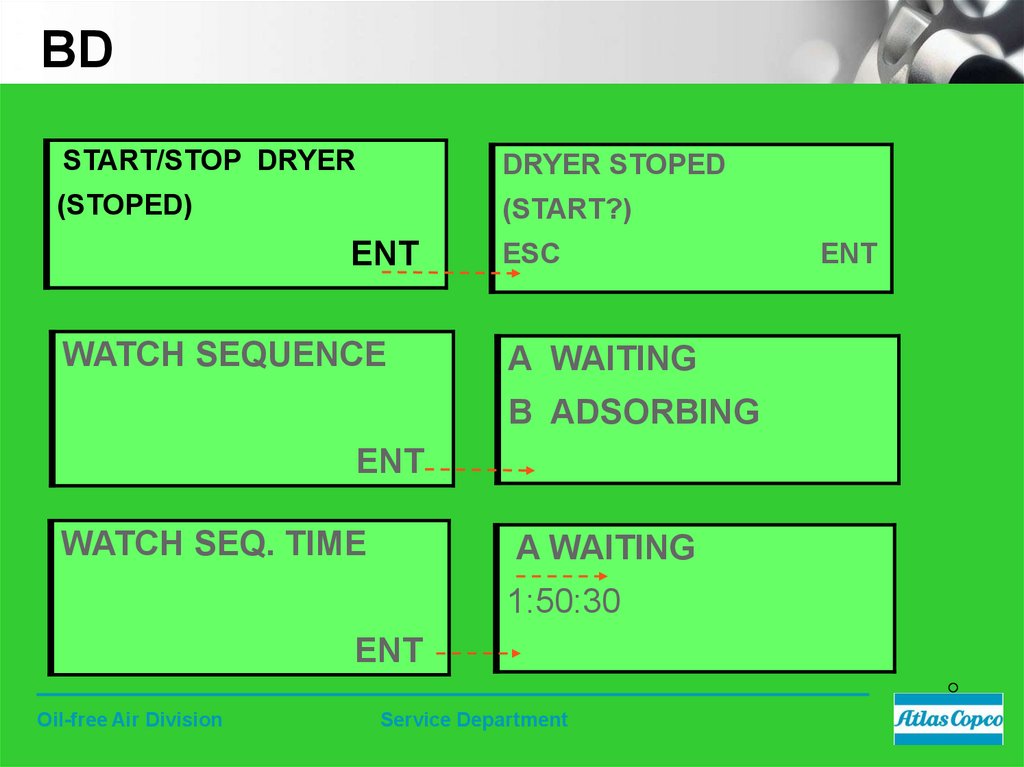

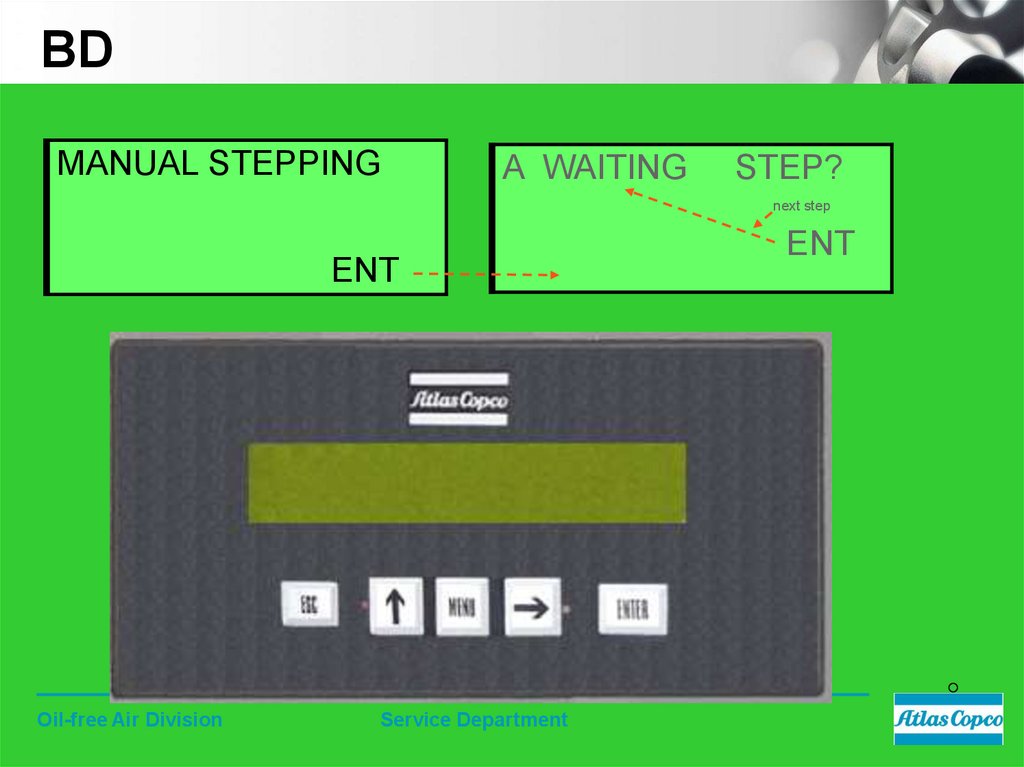

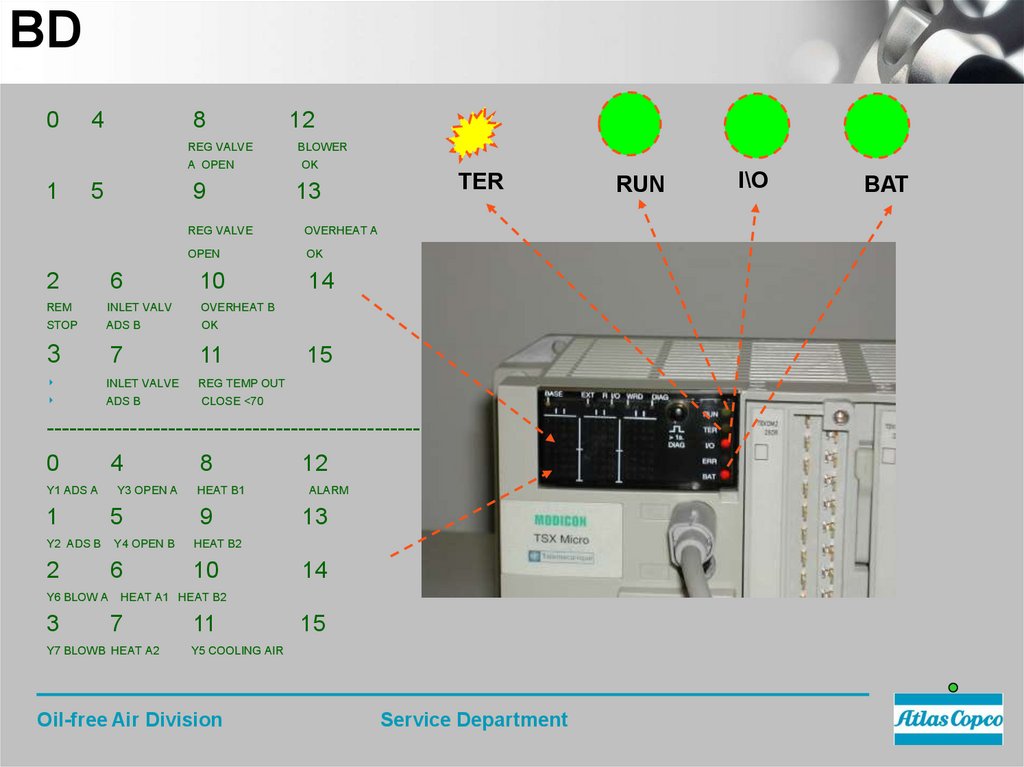
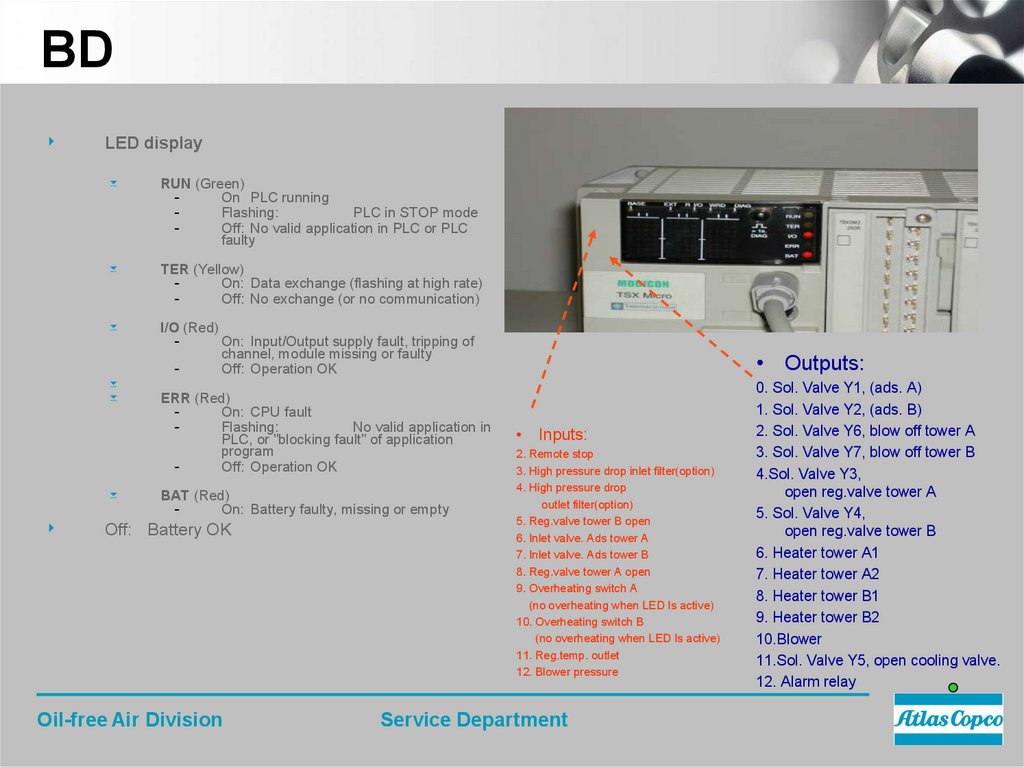

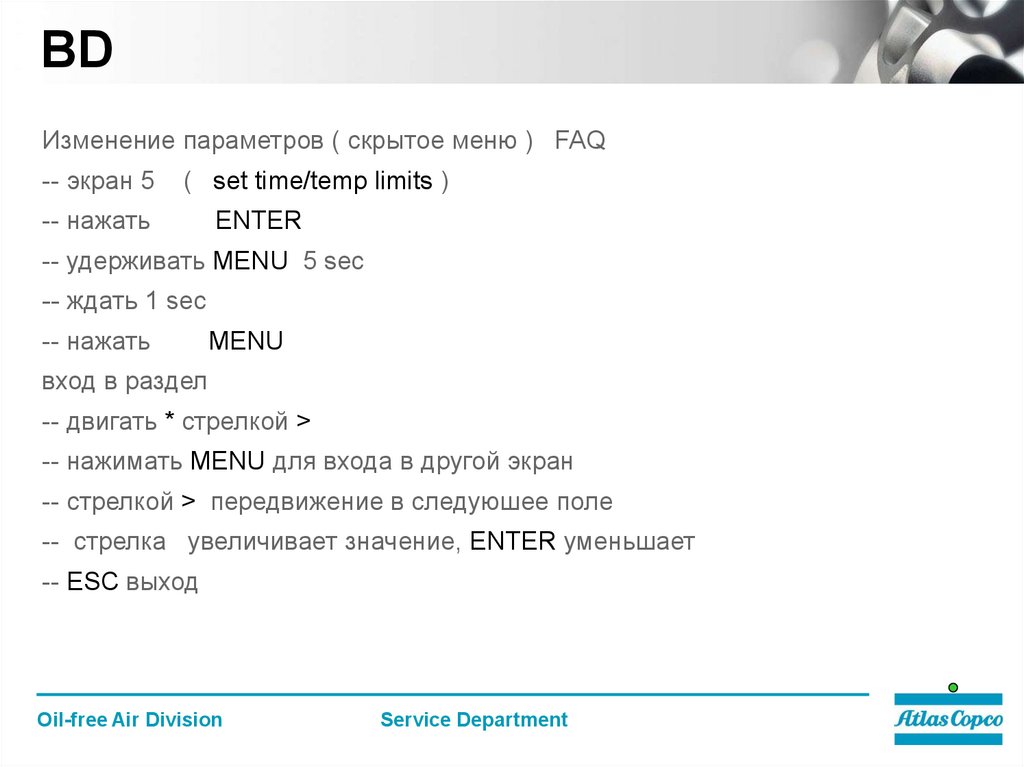

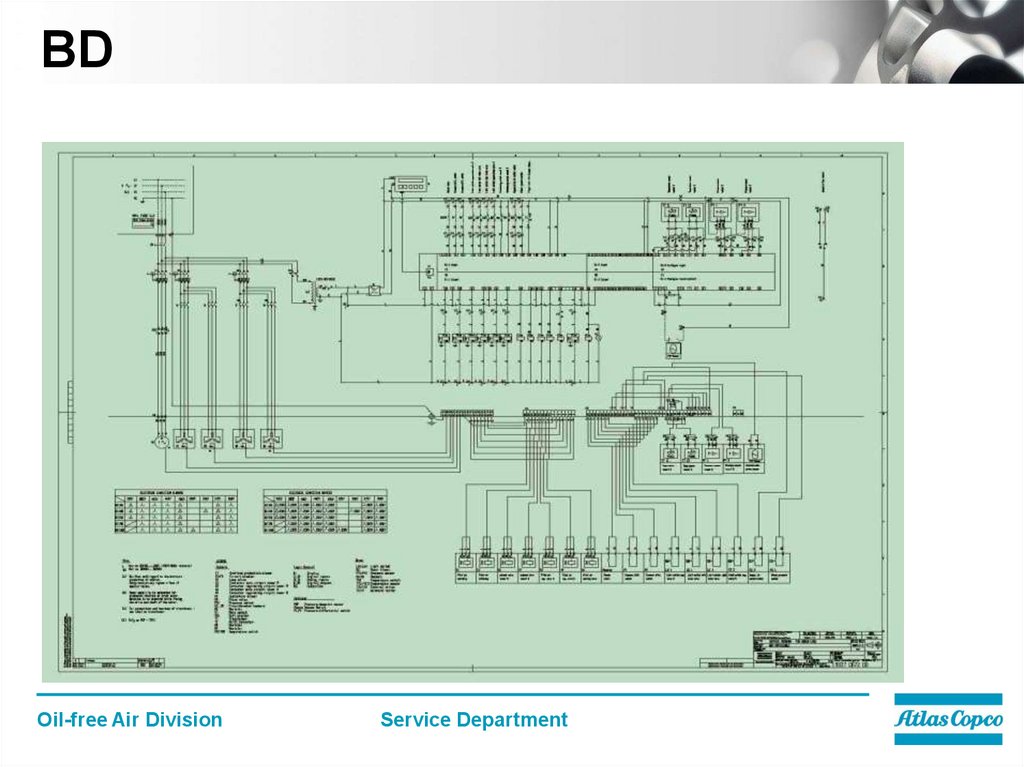











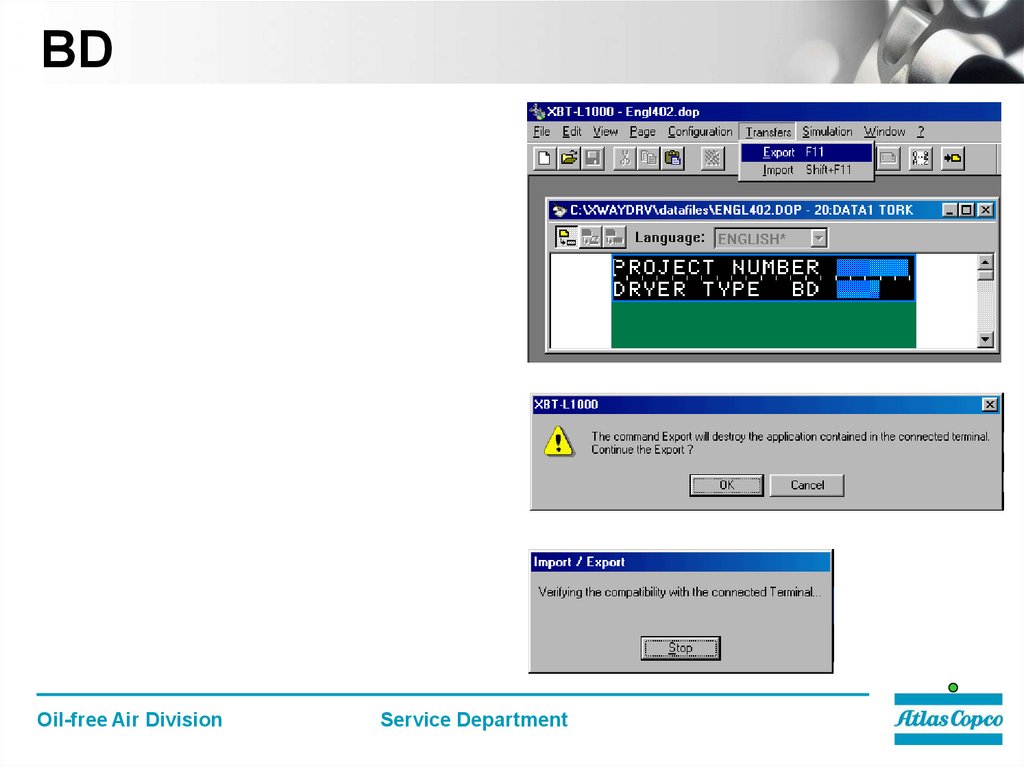
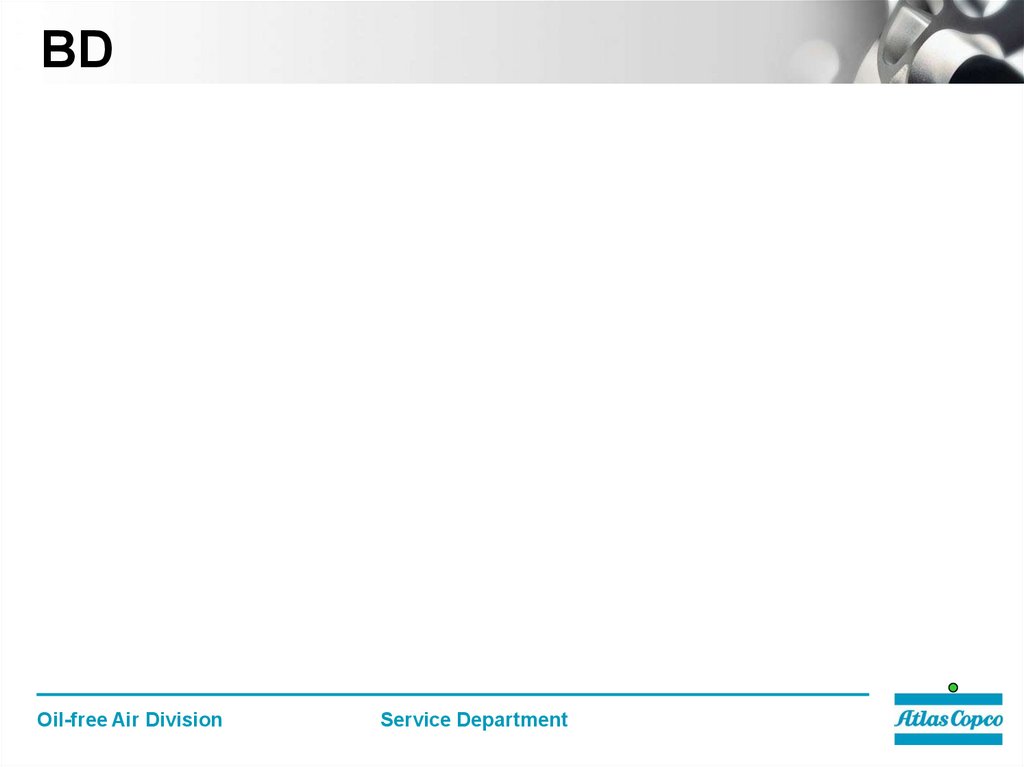

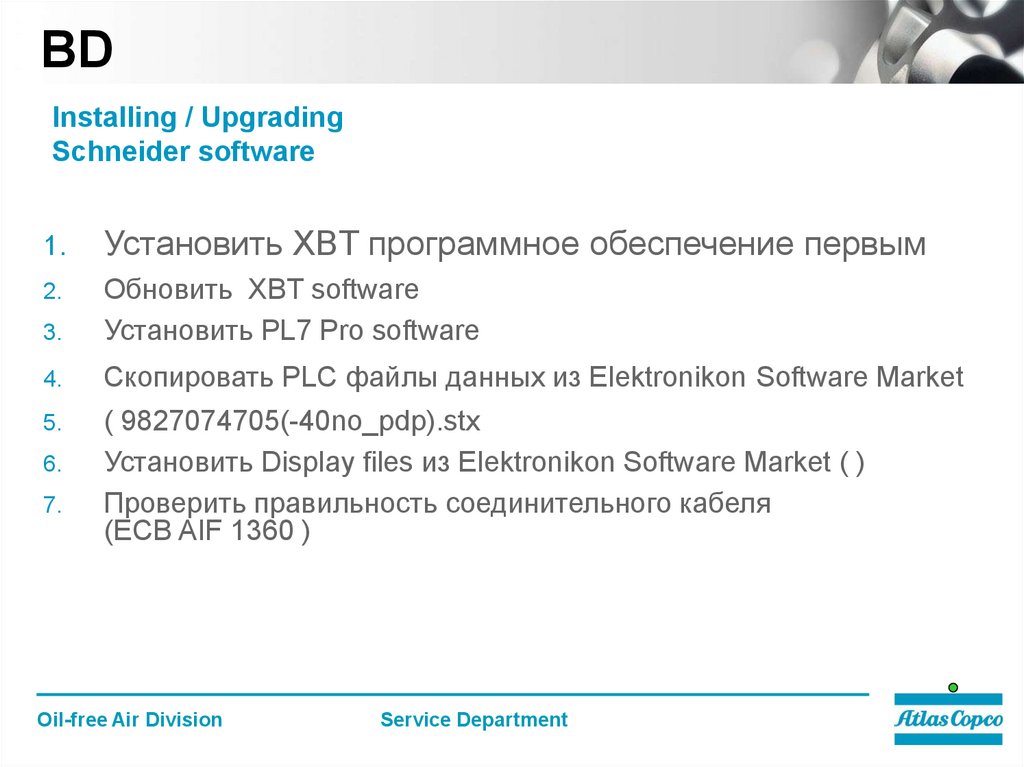

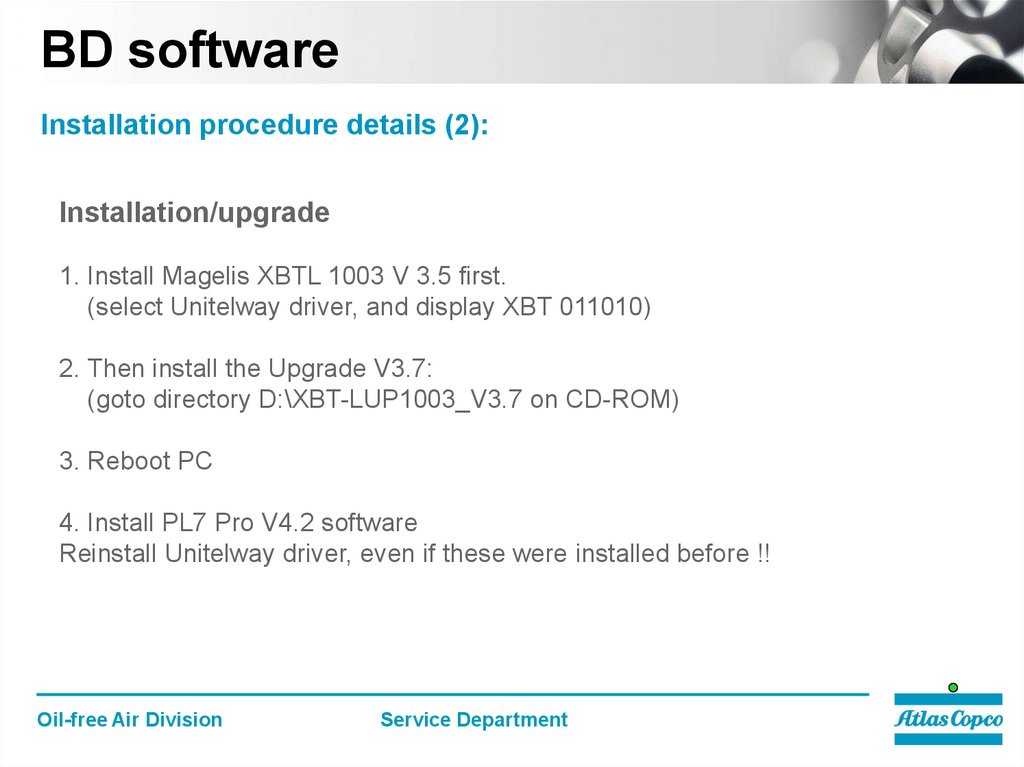
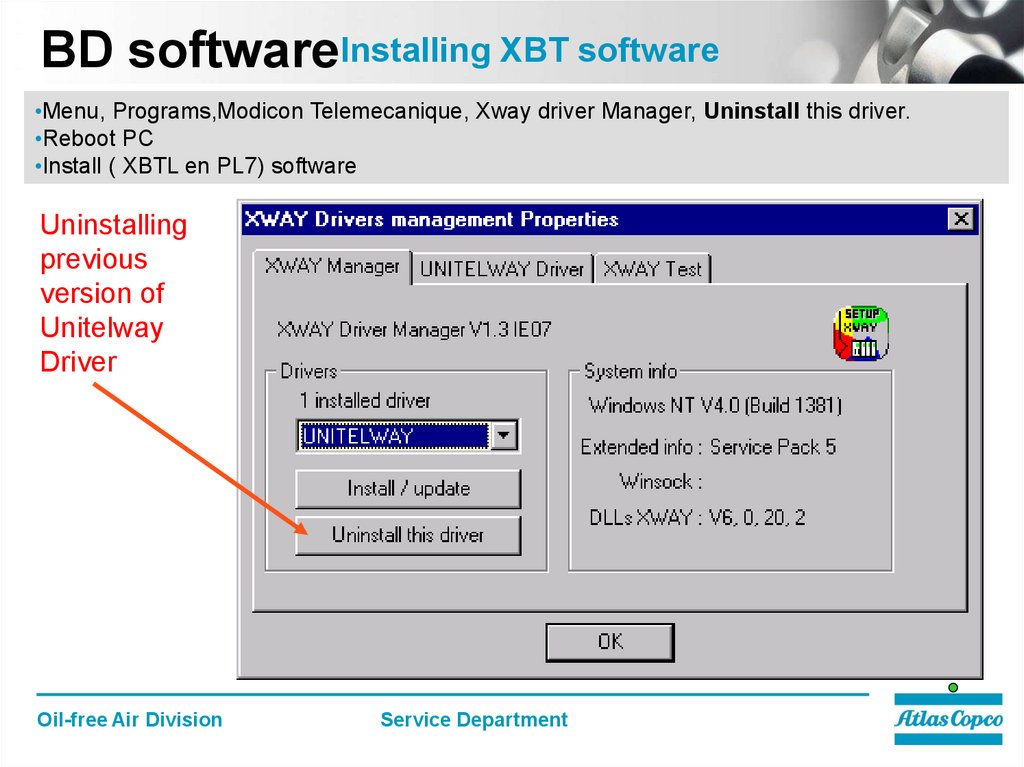



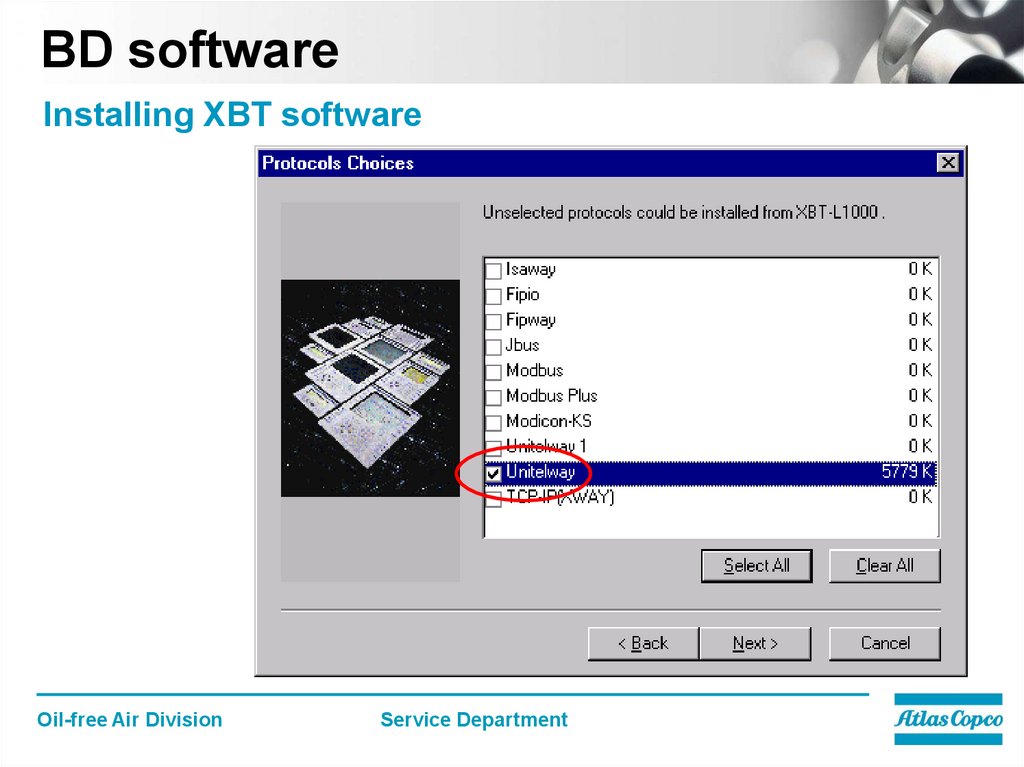
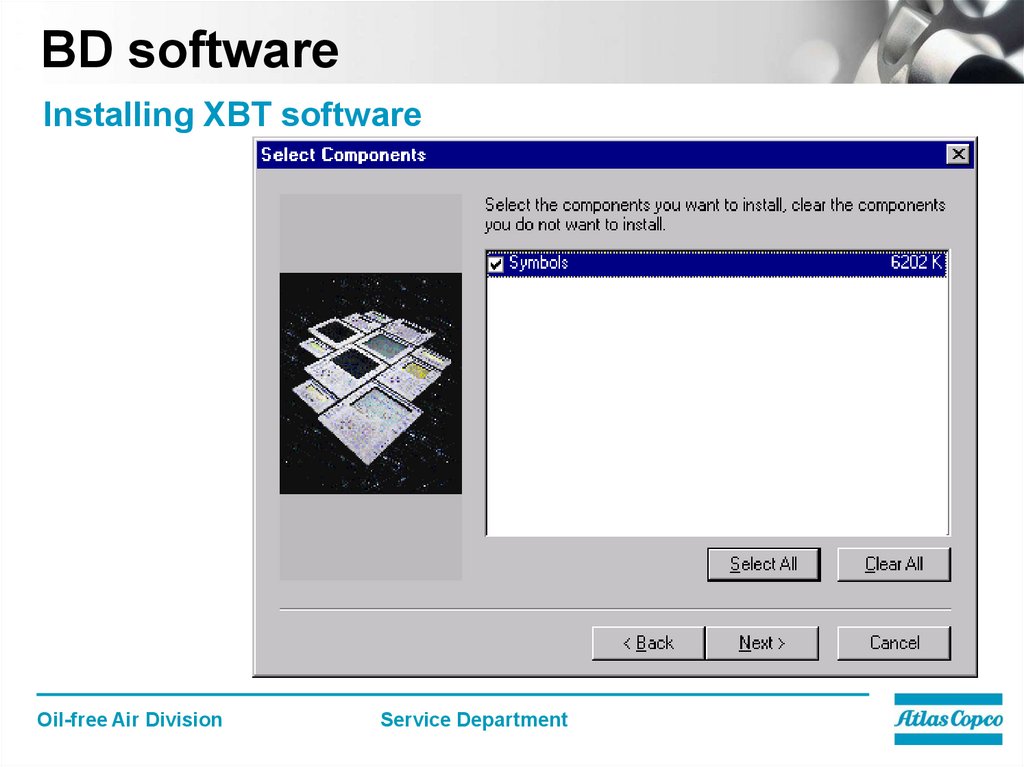





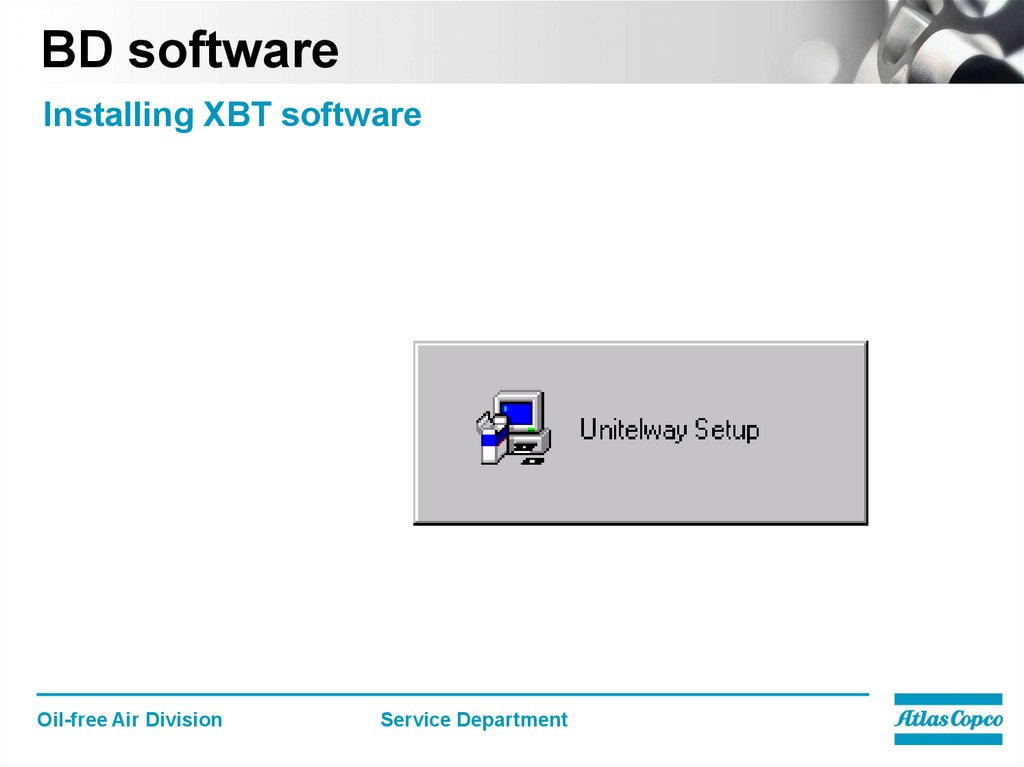


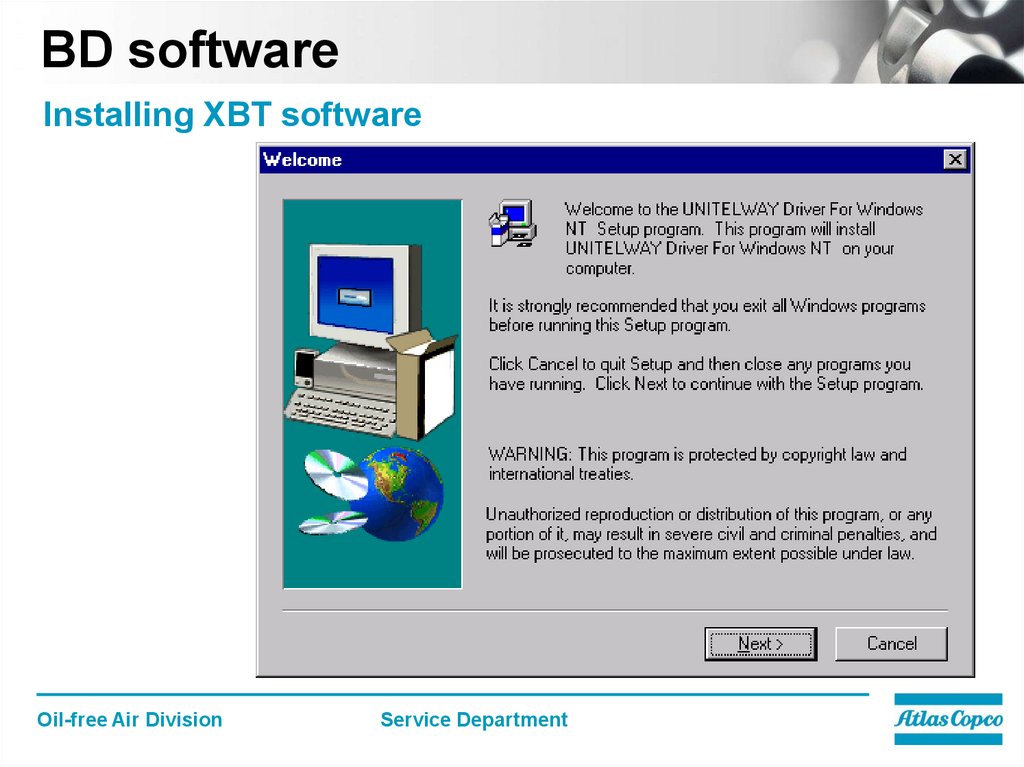
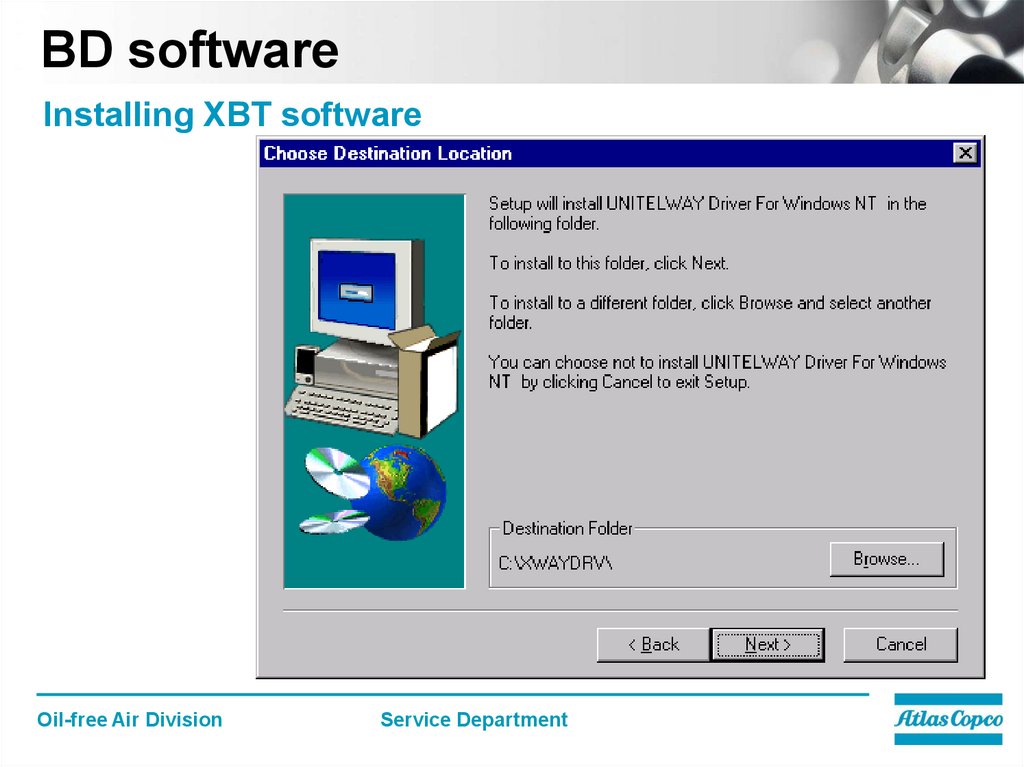
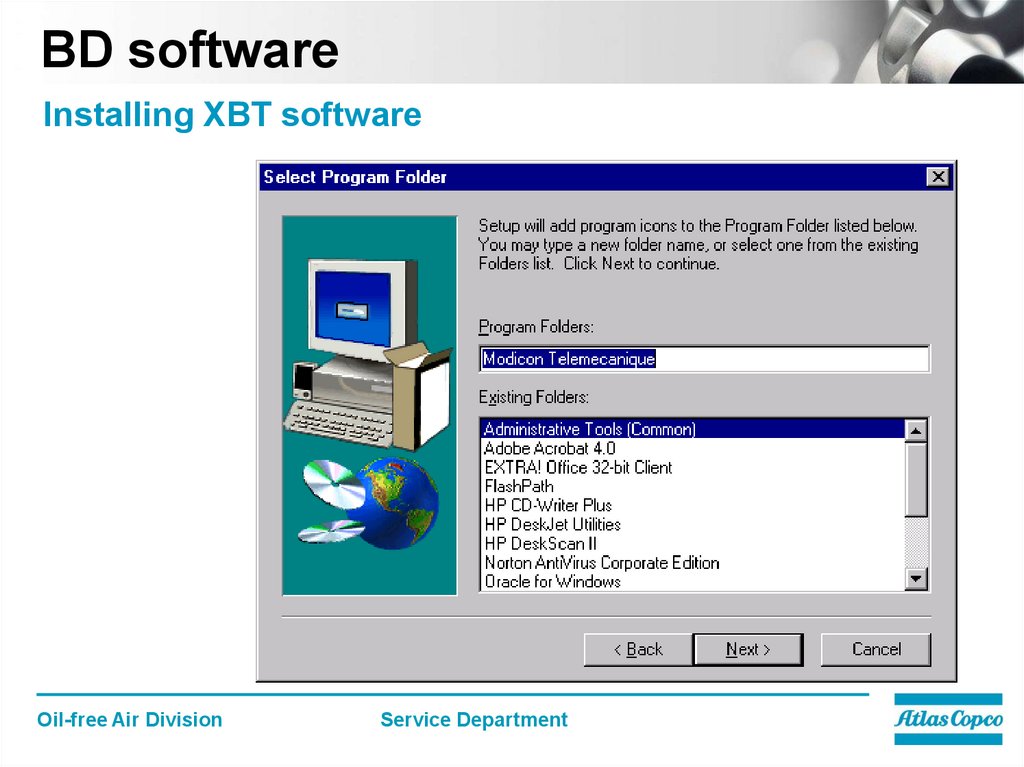
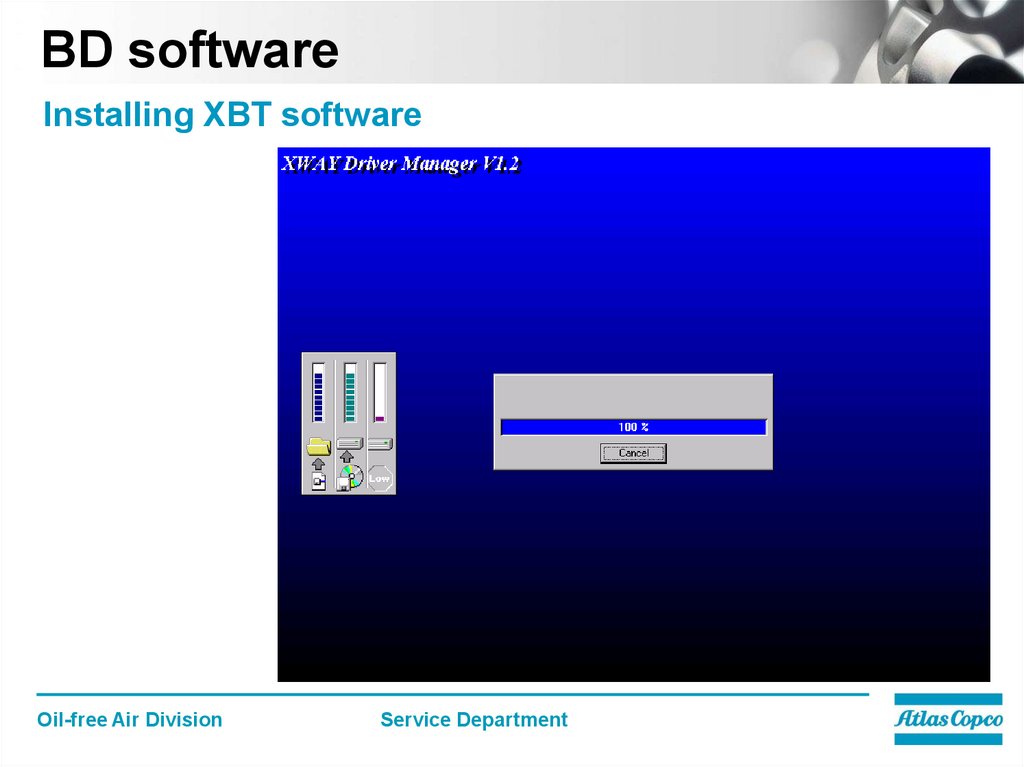


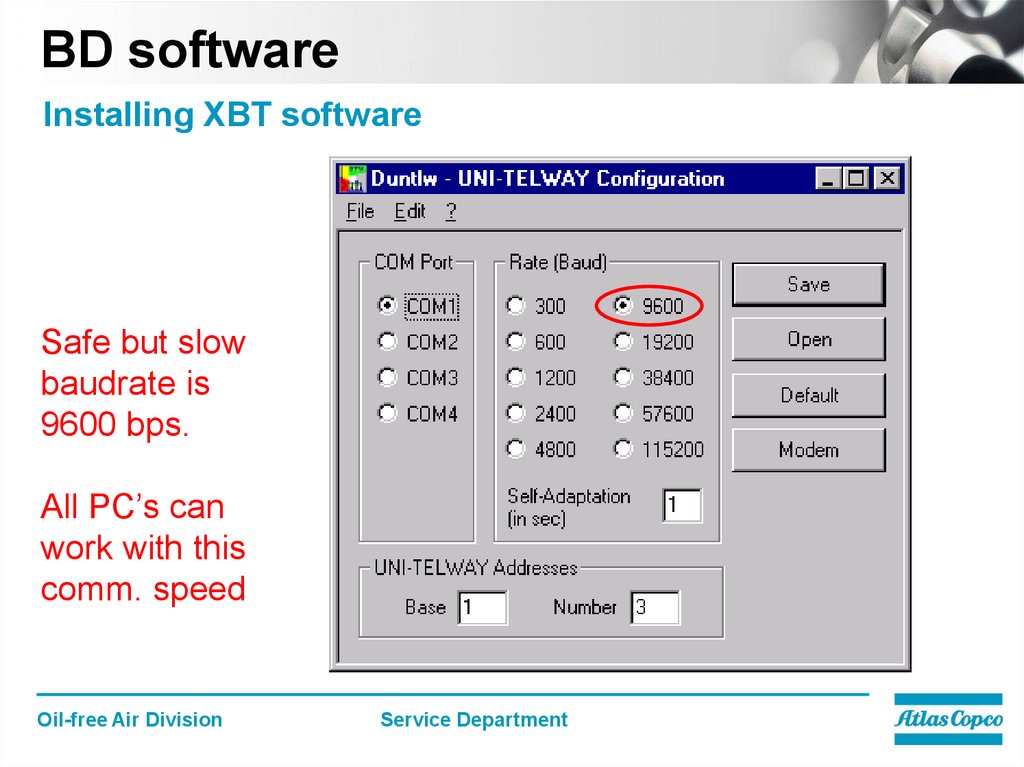






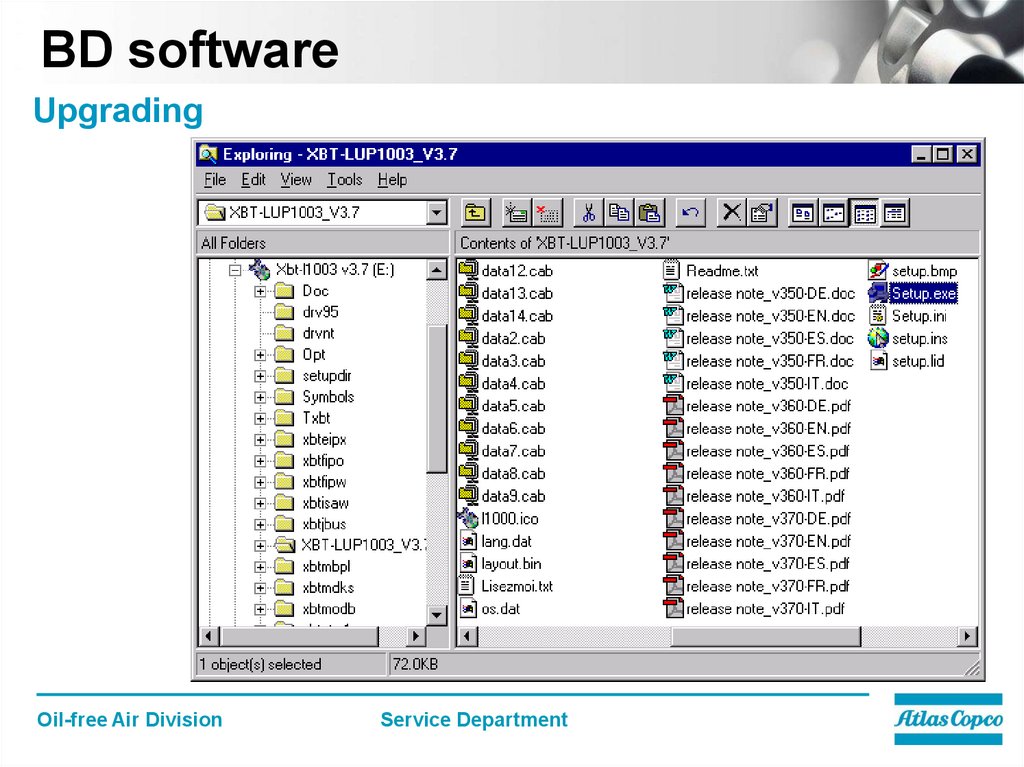


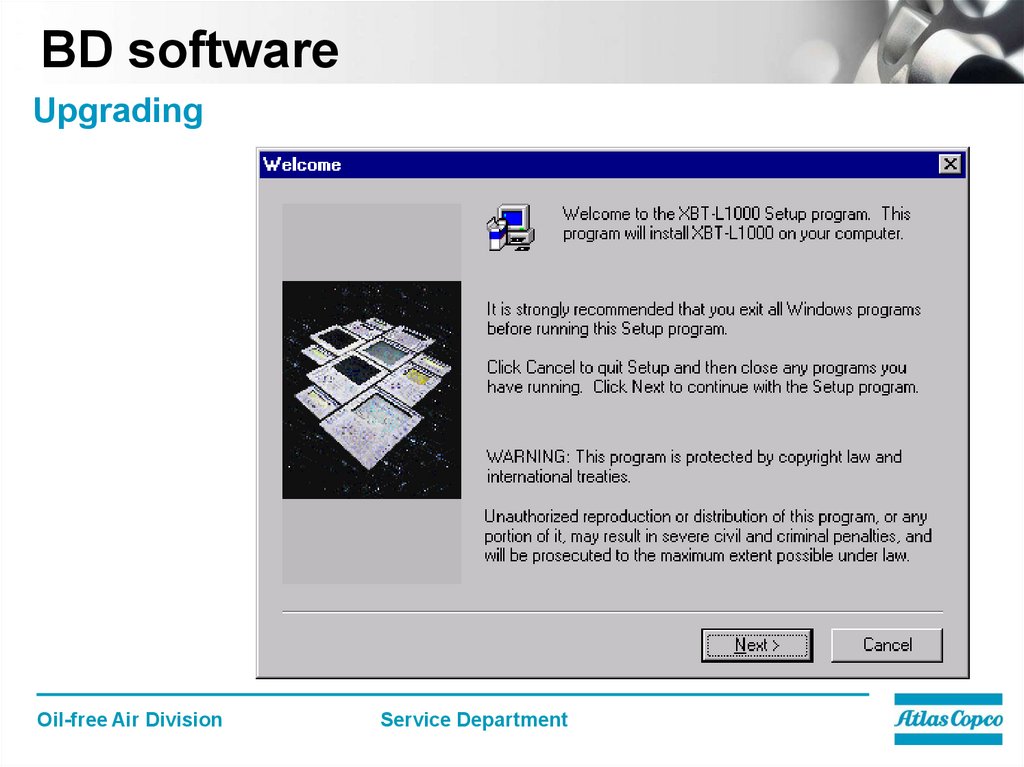


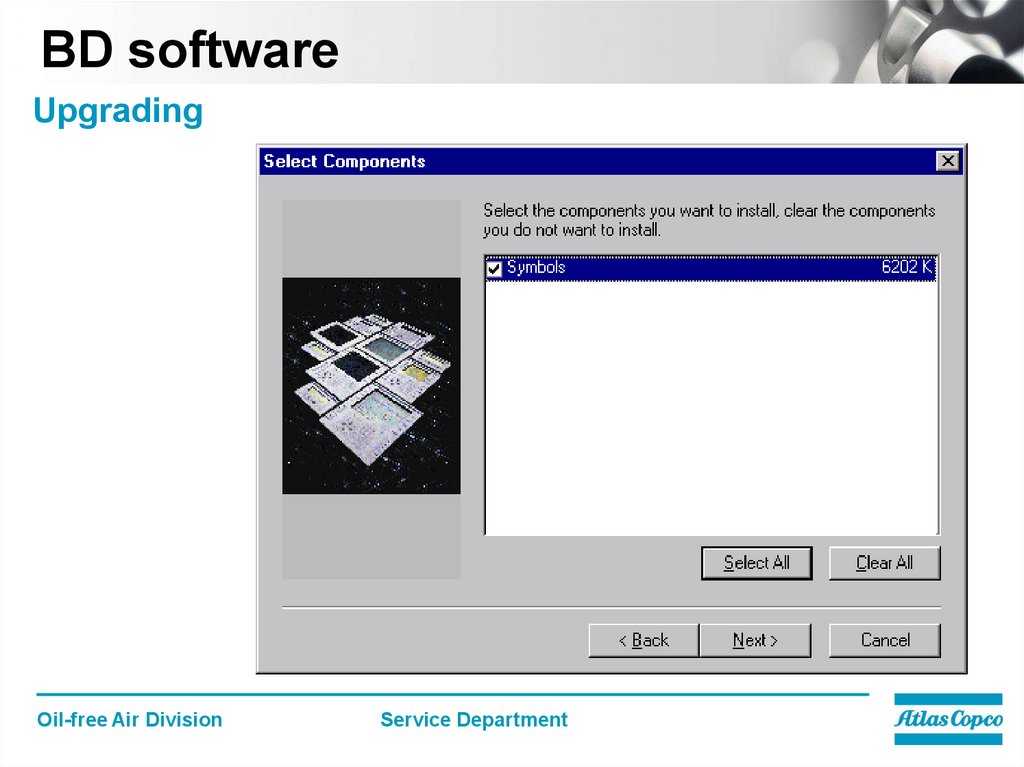
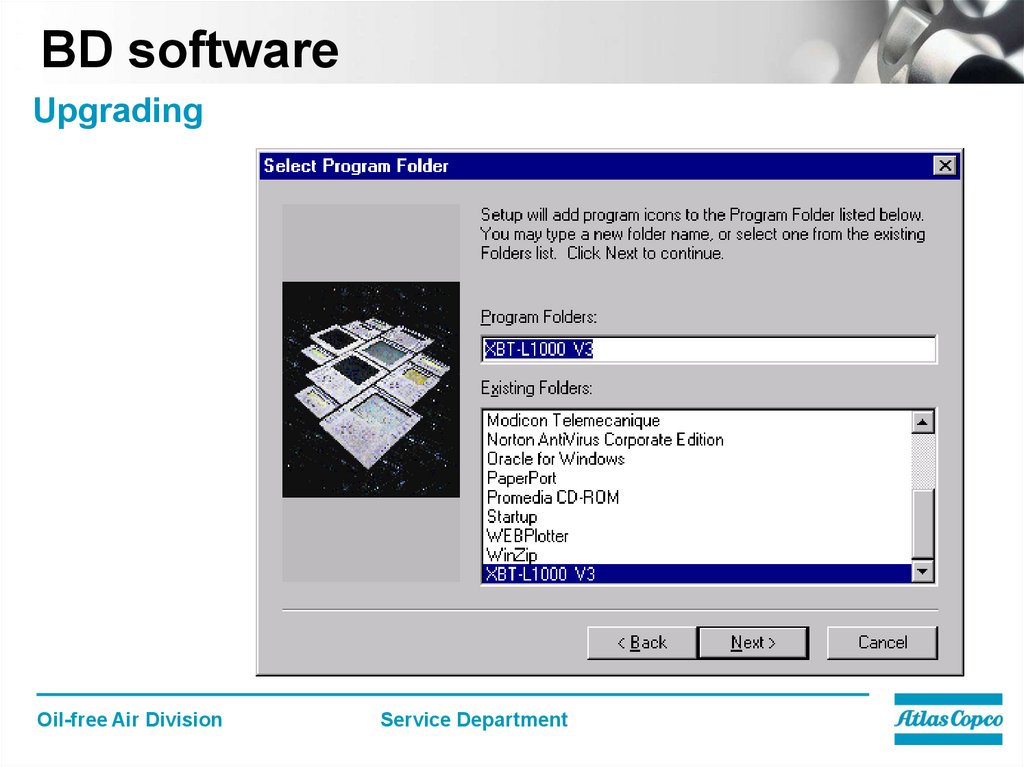





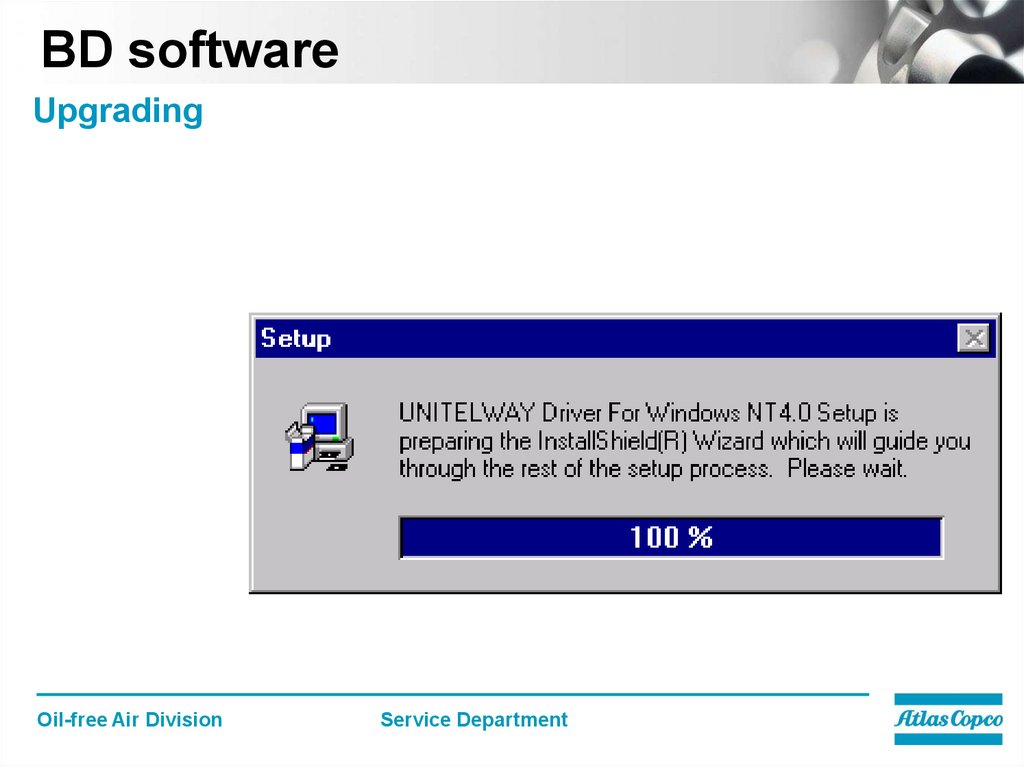
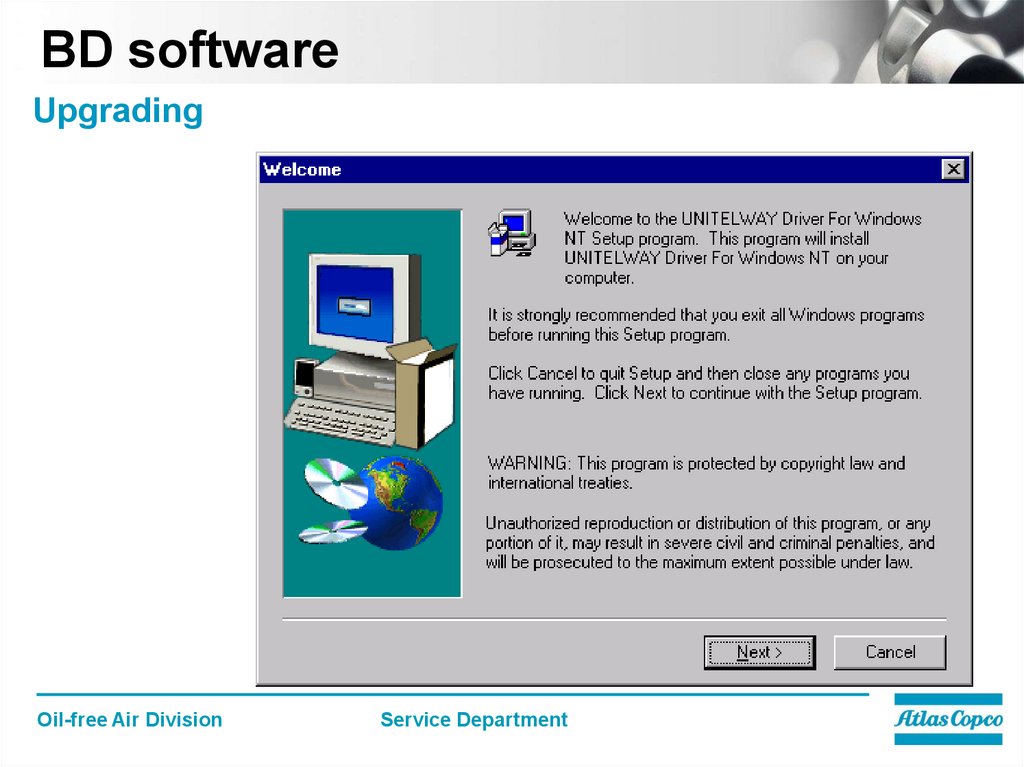
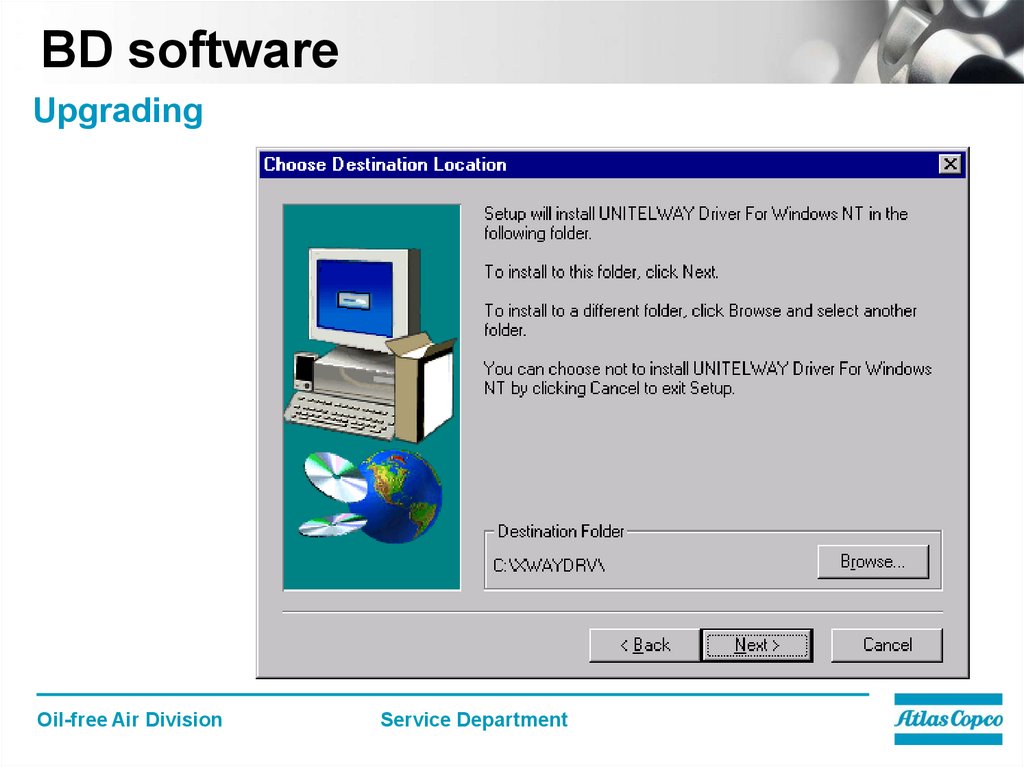


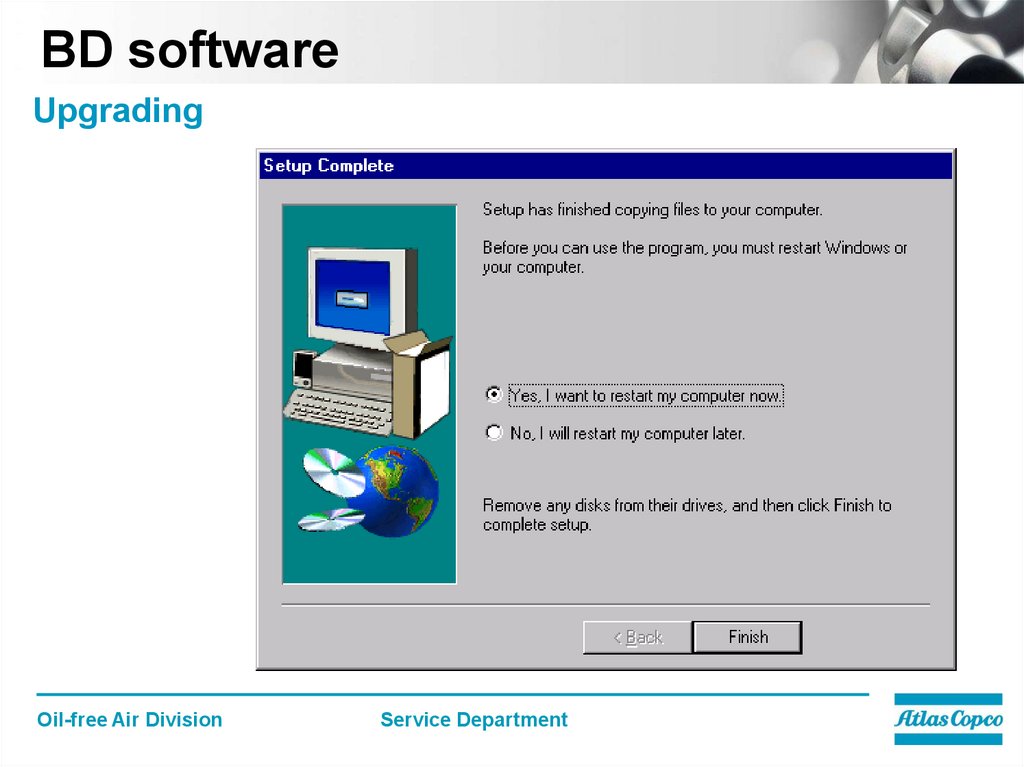

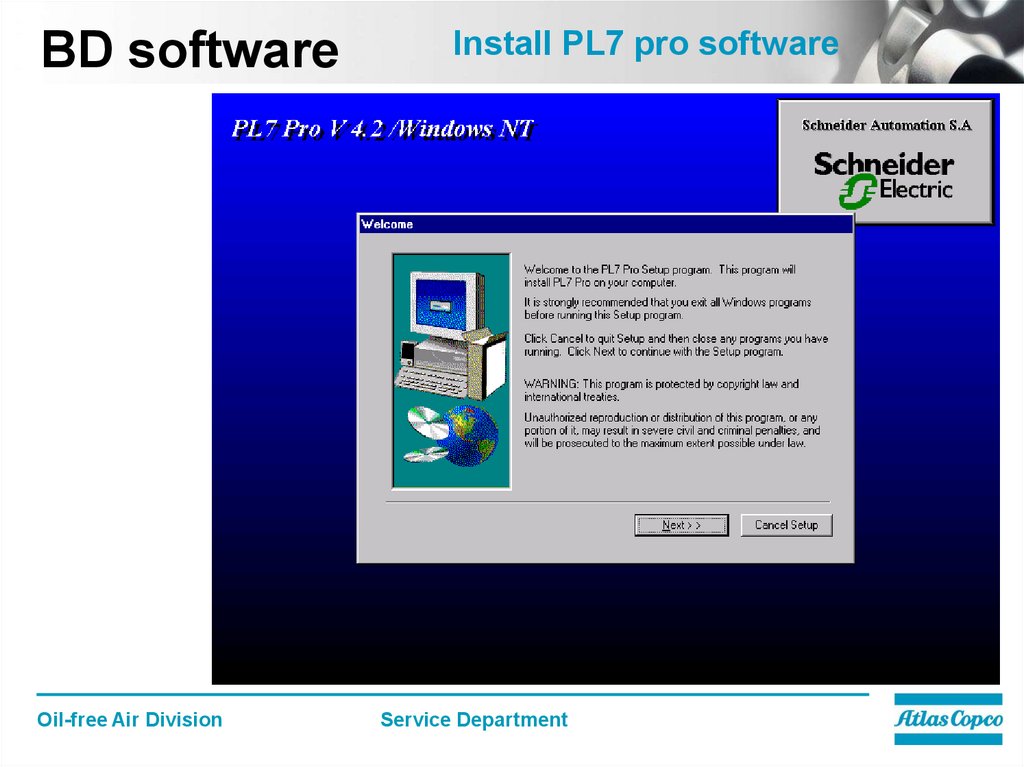
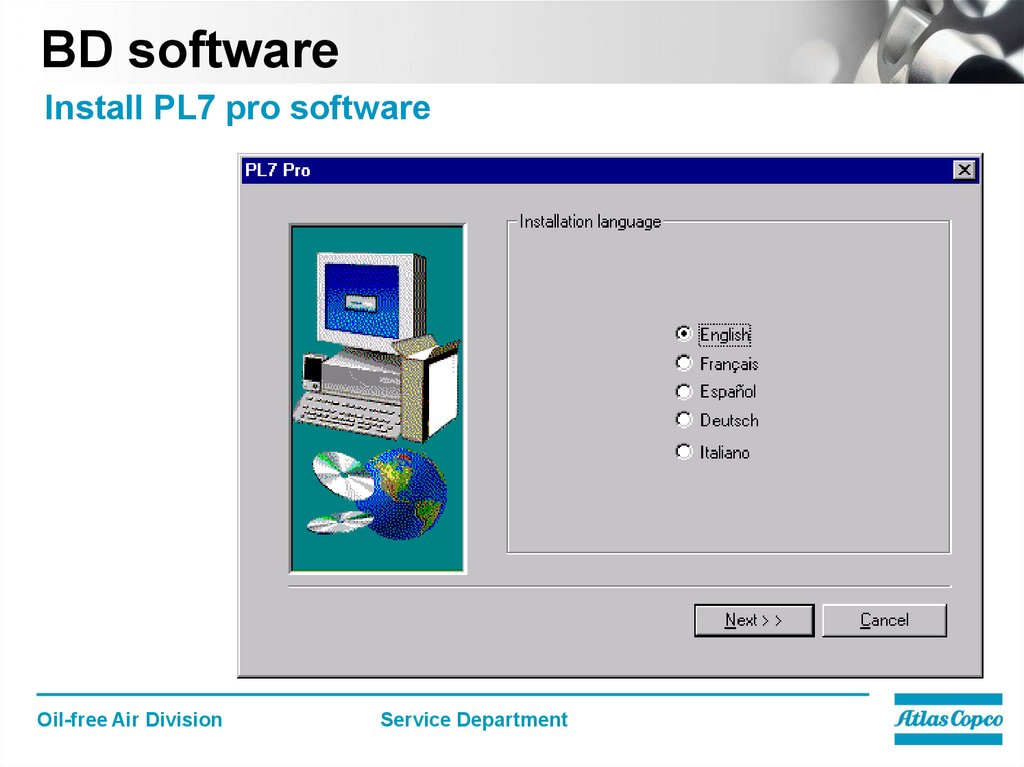






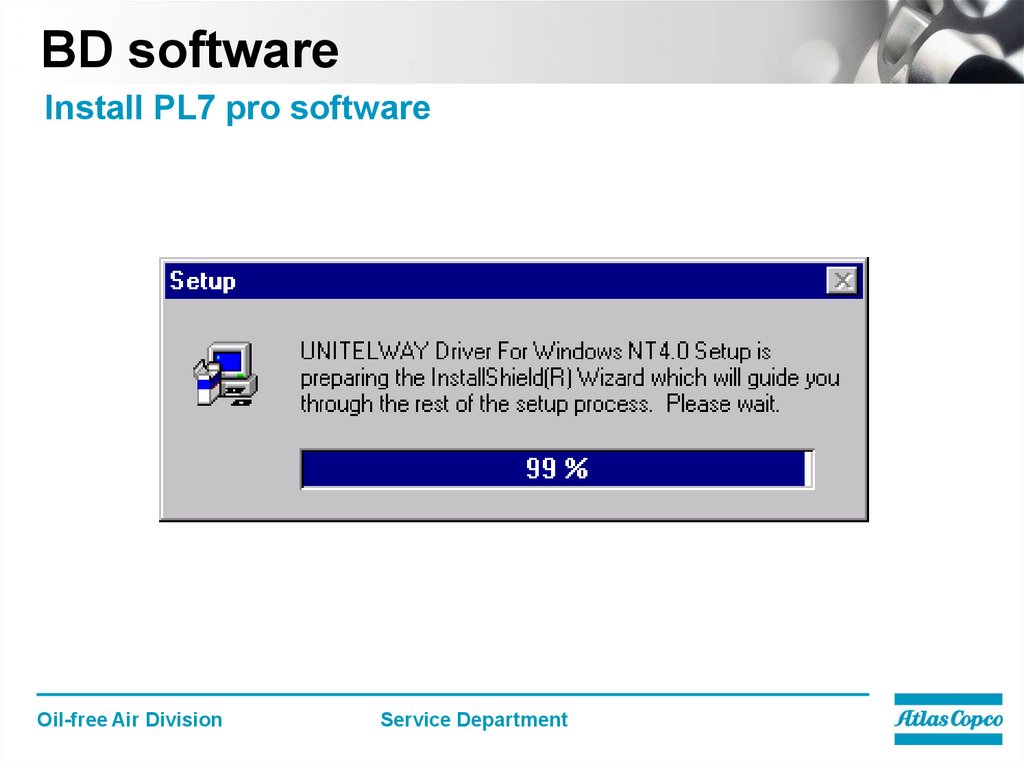
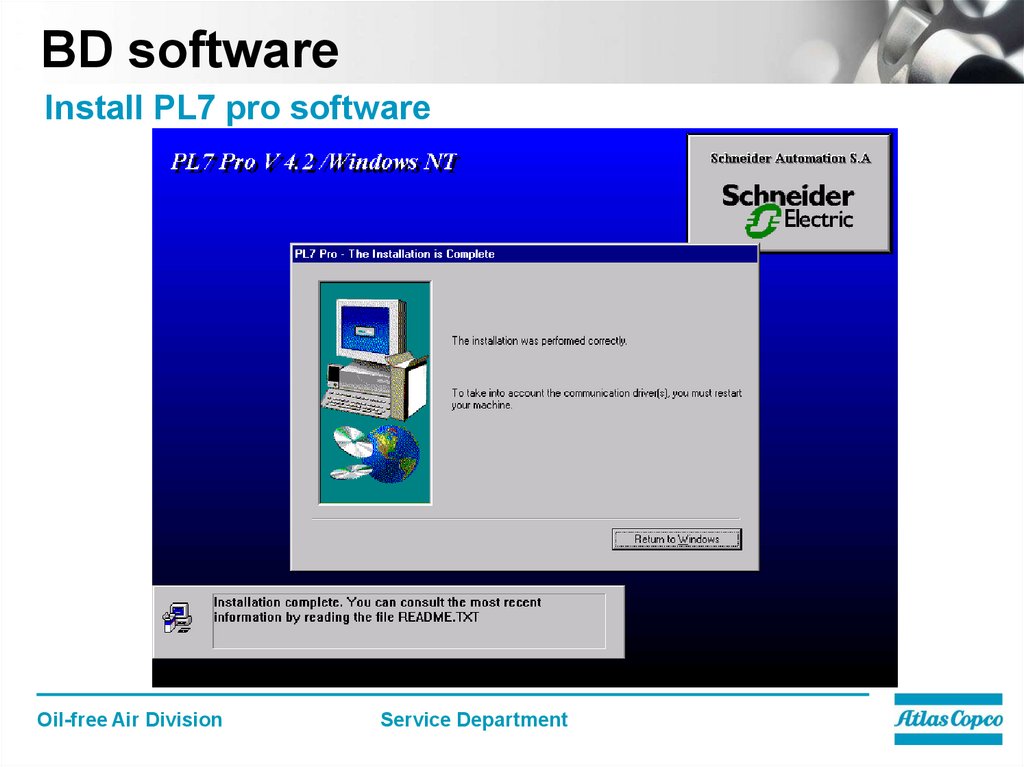
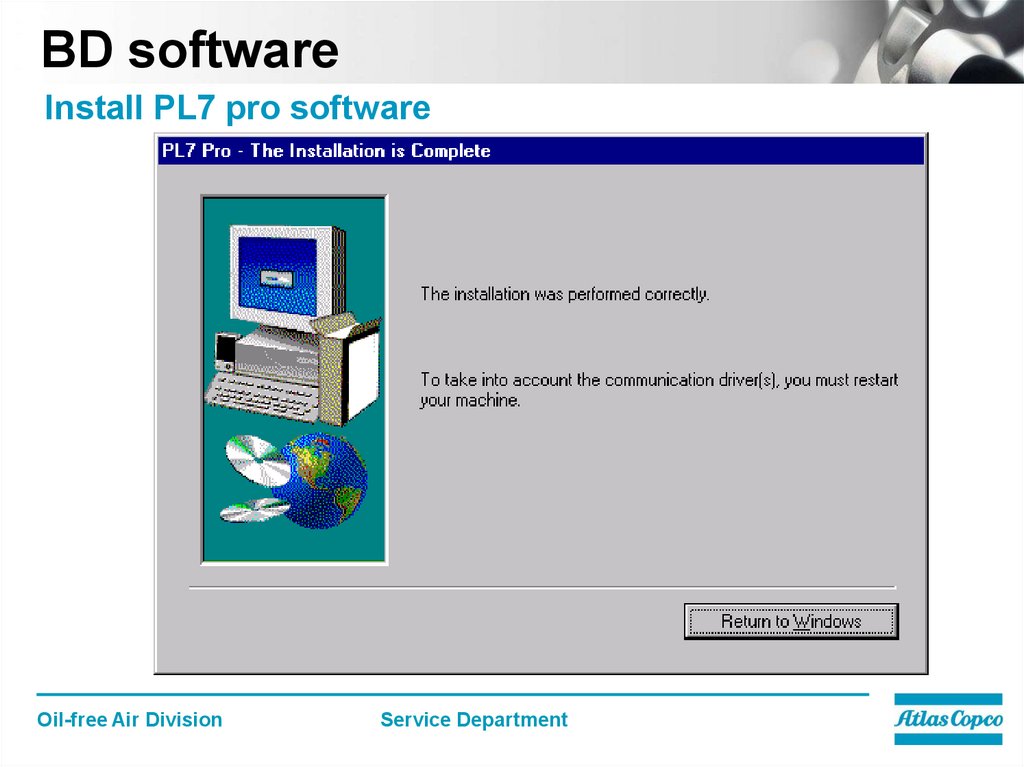

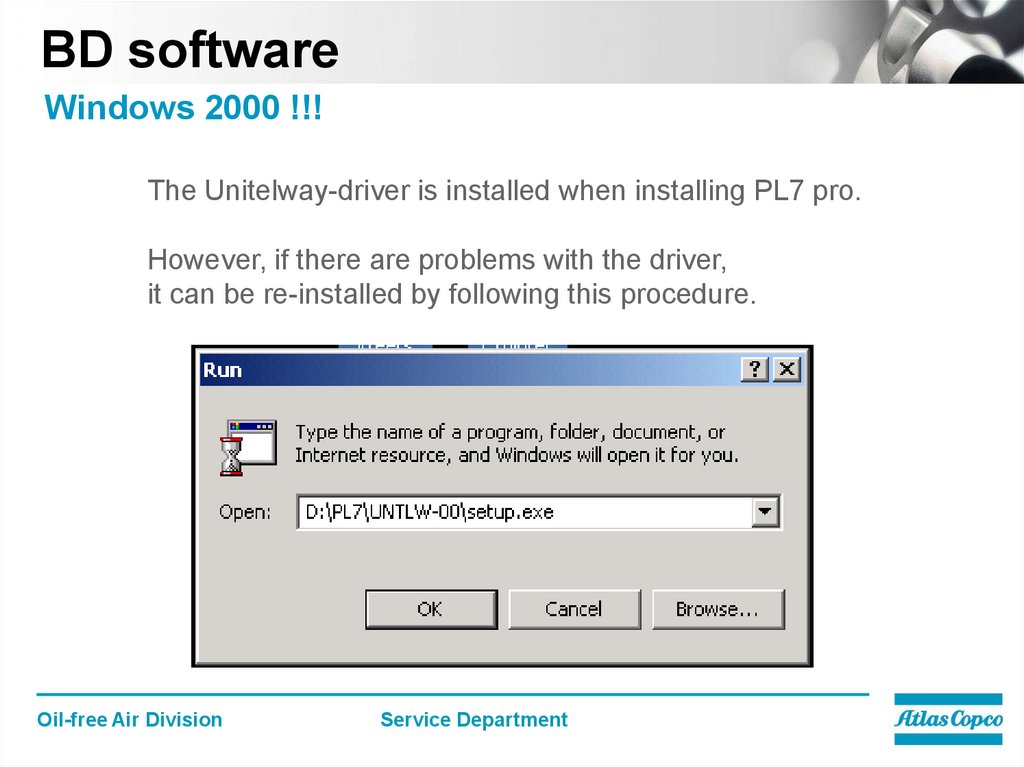
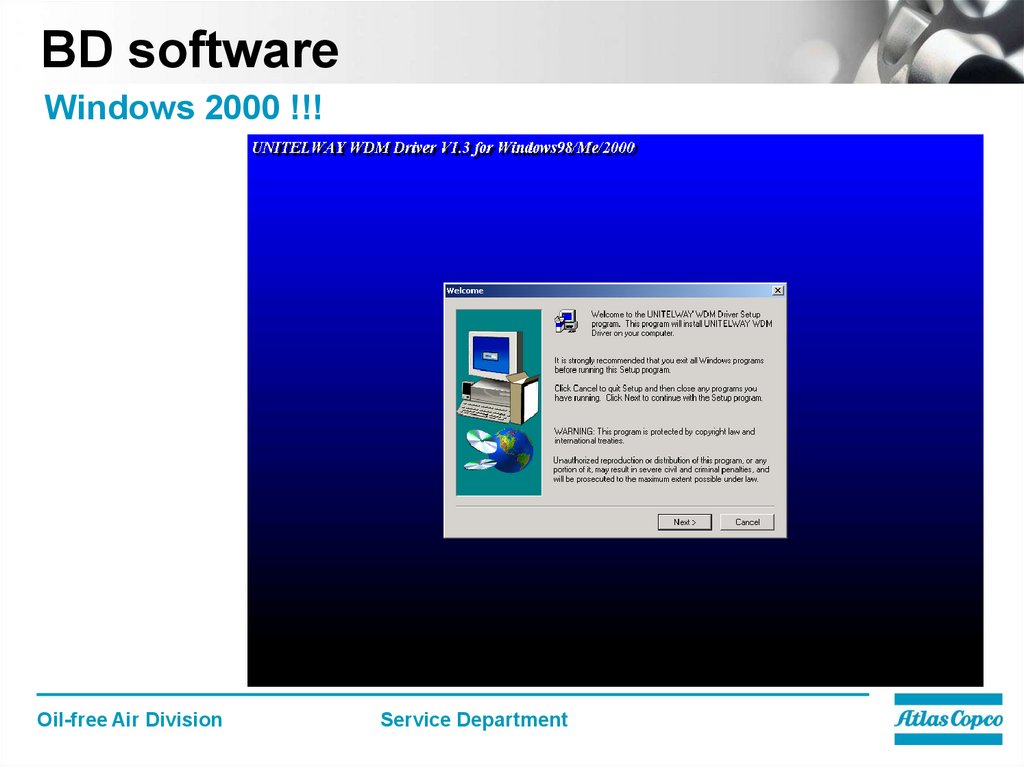
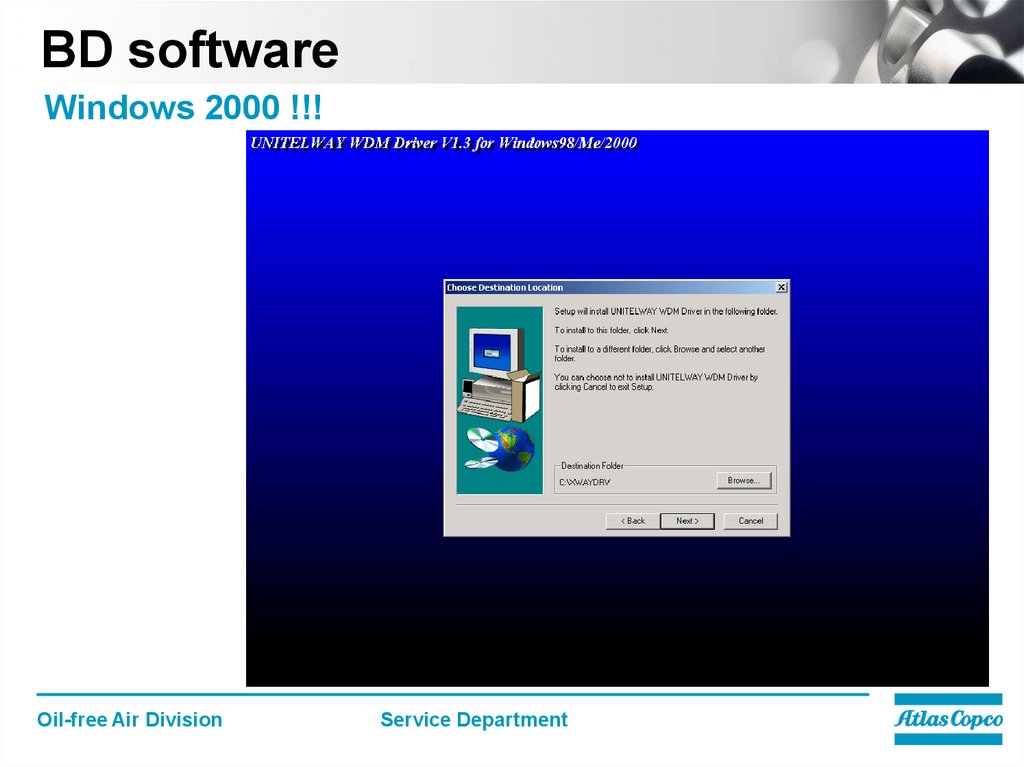


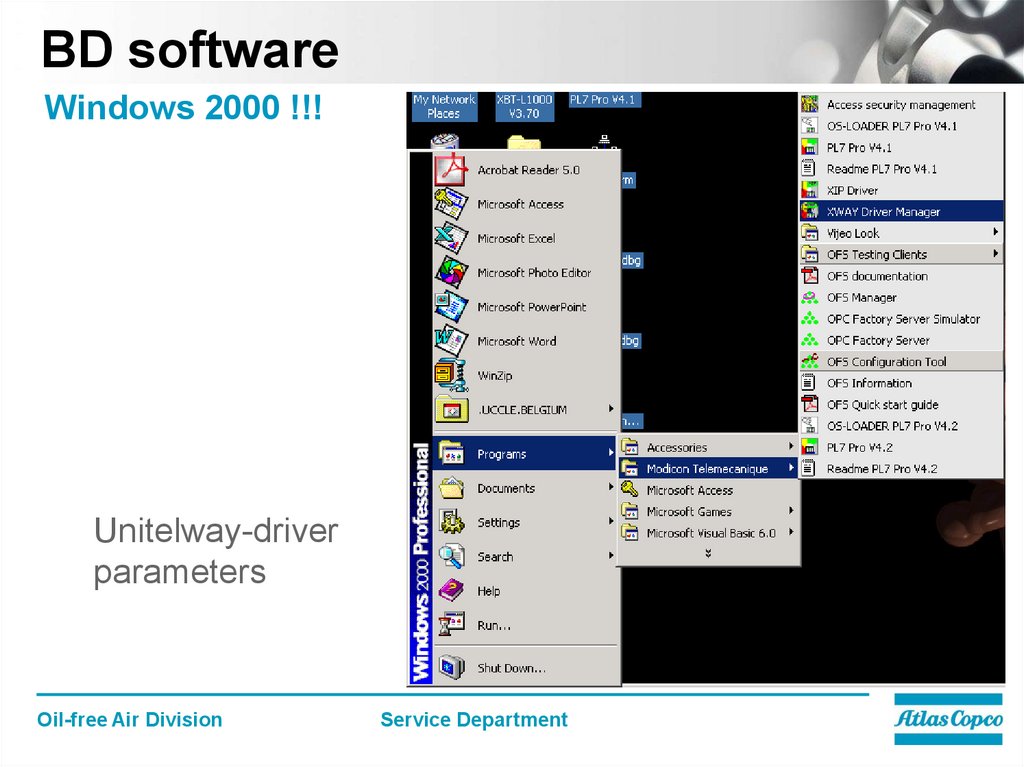
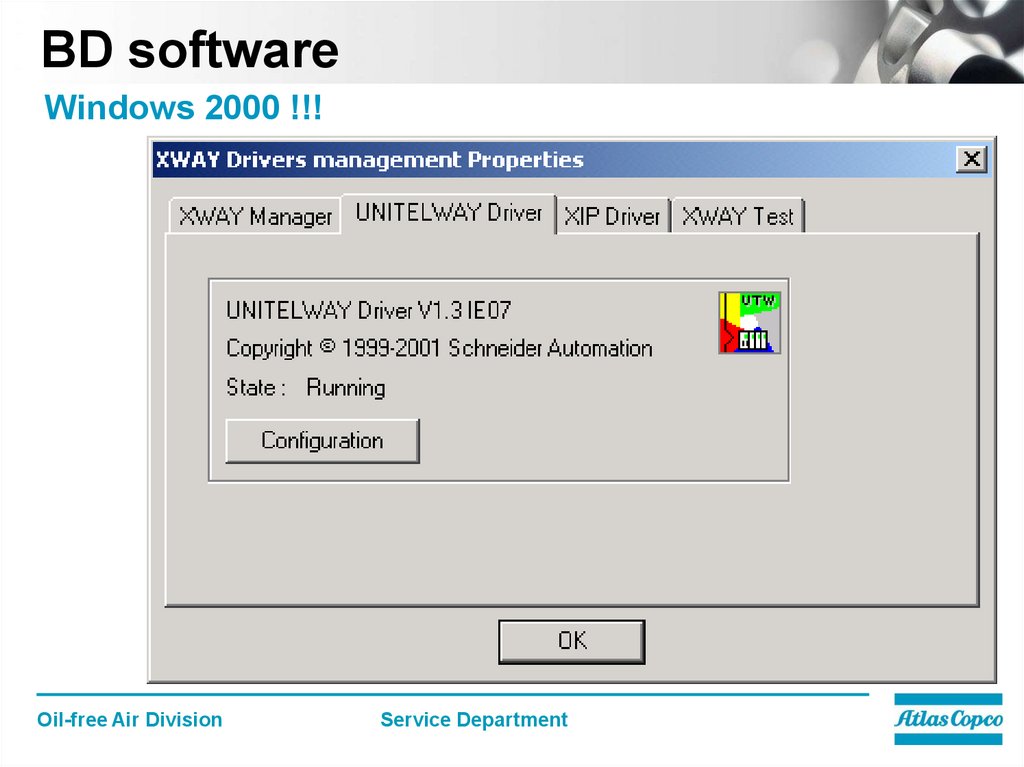

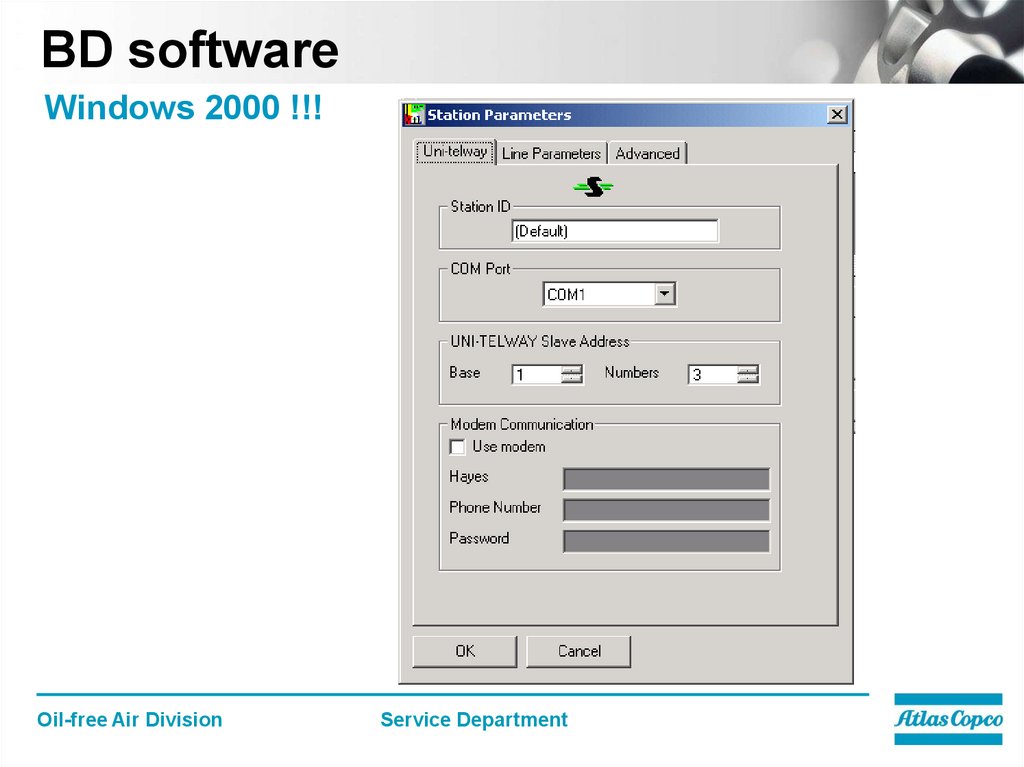



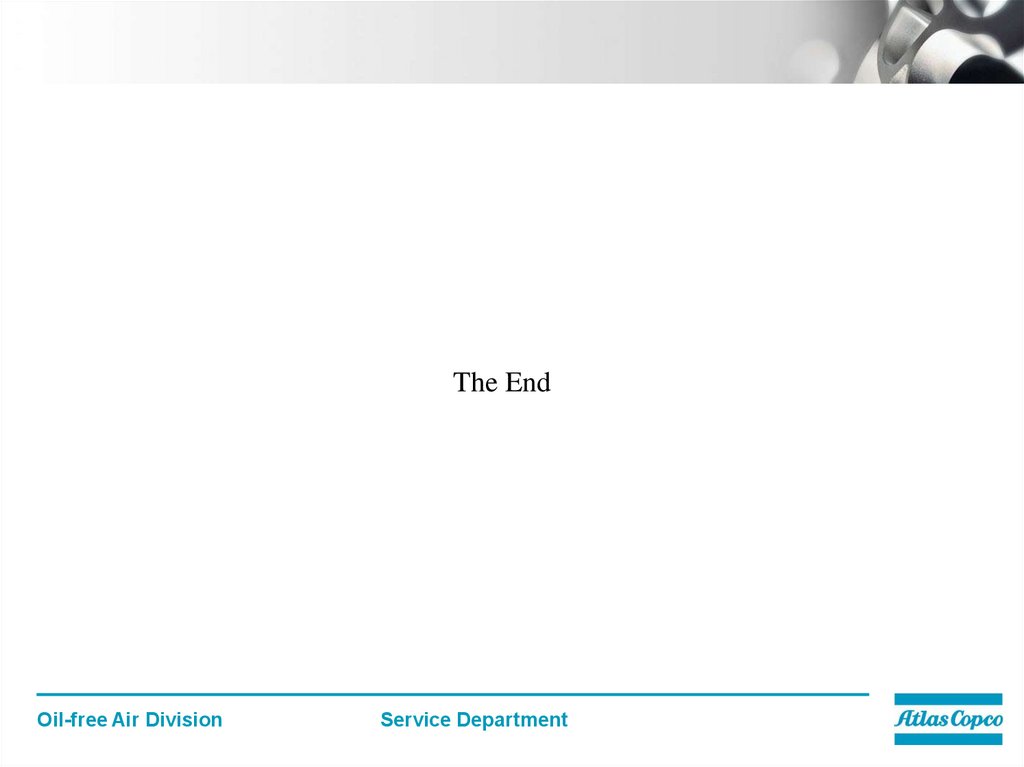
 electronics
electronics