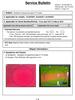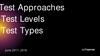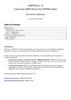Similar presentations:
Black box viewer manual
1.
Black box viewer manual1. Black box viewer installation method
Download Black Box Install file from a server (http://biz.lgservice.com=> GCSC ) and then install as an order below
① Perform install program
④ Install progress status
② Click Next
⑤ Click install end OK button
③ Select the path which black box viewer
program is installed and then click Install
button
⑥ After completing the installation, confirm the
implemented file
1
2.
Black box viewer manual2. Black box viewer explanation
B.B file list
Manu bar
B.B file loading
Roboking accumulated data loading
Event tag list
*B.B file (One unit per cleaning) list
Occurred event list
(Start, error, trajectory ,, etc)
Map
Mark barriers and cleaning areas
Simulation control box
Time slide bar, barrier color setting
event color setting section
Event list
Time sequencing organization
of a list that is selected on
an event tag list
Information
Mark detail information of
selected event
* B.B : Black Box
2
3.
Black box viewer manual2. Black box viewer explanation
2.1. Manu Bar
* Log (L) : B/.B file (*.ddl) loading, multiple selection is possible
* Statistics (S) : Whole set accumulated file (*.stc) loading
Program end
* B.B : Black Box
3
4.
Black box viewer manual2. Black box viewer explanation
2.1. Manu bar
Statistics (S) : Whole set accumulated file (*.stc) data list (1)
Statistics viewer screen
Confirm accumulated data of
Roboking since outgoing
No.
Indication
Error classification
Indication method
1
RESET_COUNT
Accumulated number of reset occurrence
Times
2
KIDNAP_COUNT
Accumulated number of kidnap occurrence
Times
3
RECOVERY_OK
Accumulated number of kidnap success
Times
4
RECOVERY_FAIL
Accumulated number of kidnap failure
Times
5
START_SB
Accumulated number of meticulous cleaning mode start
Times
6
START_ZZ
Accumulated number of zigzag mode start
Times
7
START_SPOT
Accumulated number of intense cleaning mode start
Times
8
START_MACRO
Accumulated number of designated area mode start
Times
9
FINISH_SB
Accumulated number of meticulous cleaning completion
Times
10
FINISH_ZZ
Accumulated number of zigzag cleaning completion
Times
11
FINISH_SPOT
Accumulated number of intense cleaning completion
Times
12
FINISH_MACRO
Accumulated number of designated area cleaning completion
Times
13
ERR_DUSTBIN
Accumulated number of dust bin error occurrence
Times
14
ERR_ROBOTLIFT
Accumulated number of main body lifting error occurrence
Times
15
ERR_LWHEELSTUCK Accumulated number of stuck error occurrence on left wheel
Times
16
ERR_RWHEELSTUCK Accumulated number of stuck error occurrence on right wheel
Times
17
ERR_AGITATOR
18
ERR_SUCTION
Accumulated number of stuck error on main body floor agitator
Times
Accumulated number of stuck error on suction motor
Times
19
ERR_ROBOTSTUCK Accumulated number of stuck error on main body
Times
20
ERR_WHEELDROP
Accumulated number of wheel lifting error
Times
21
ERR_ENCODER_L
Accumulated number of left wheel encoder error
Times
22
ERR_ENCODER_R
Accumulated number of right wheel encoder error
Times
23
ERR_MOTOR_L
Accumulated number of left motor short error
Times
24
ERR_MOTOR_R
Accumulated number of right motor short error
Times
4
5.
Black box viewer manual2. Black box viewer explanation
2.1. Manu bar
Statistics (S) : Whole set accumulated file (*.stc) data list (2)
No.
25
26
27
Statistics viewer screen
Error classification
ERR_MOTOR_RCV Accumulated number of motor short sense trial
START_RESERV
Accumulated number of reserved cleaning start
VOICE_COMEHERE [Voice] Accumulated number of “Come here Roboking “
Indication method
Times
Times
Times
28
VOICE_START
[Voice] Accumulated number of “Roboking cleaning start“
Times
29
VOICE_PAUSE
[Voice] Accumulated number of " Roboking“
Times
30
VOICE_SPOT
[Voice] Accumulated number of “Intense cleaning“
Times
31
VOICE_HOMING
[Voice] Accumulated number of " Roboking charge“
Times
32
VOICE_WAIT
[Voice] Accumulated number of “Roboking wait“
Times
33
CURRENTBUMPING Accumulated number of wheel bumping occurrence
34
LAST_CLEAN
Last cleaning time
35
FIRST_BOOT
First booting time
36
Confirm accumulated data of
Roboking since outgoing
Indication
TOTAL_CLEANTIME Accumulated time of total cleaning
37
TOTAL_RUNTIME
Accumulated time of total power on
38
TOTAL_CARPET
Accumulated time of carpet cleaning
39
VER_REVISION
Vision program version
40
VER_REV_DATE
Update date
41
VER_REPOSITORY svn path
42
VER_BOOTLOADER Mainboard Bootloader version
43
VER_MAINSW
44
MODEL_NO
Times
Year/month/date/time
/minute/second
Year/month/date/time
/minute/second
Date/time/minute/sec
ond
Date/time/minute/sec
ond
Date/time/minute/sec
ond
no.
Year/month/date/time
/minute/second
Dir.
no.
Mainboard program version
no.
Model number (0xB0)
no.
5
6.
Black box viewer manual2. Black box viewer explanation
2.2. B.B file lists
- Black box list saved in the Roboking
=> It is saved with a file of cleanlog year month date time minute second.bbl
2.3. Event tag lists
- The event list will be organized in a time sequencing as checking of an event
that you want to look at by using an event tag list save in the black box
Information classification : Letter, position, bulk
transmission,
Event tag list : Application, error (Bumping,),
MAP DATA, ,
Event tag list classification
2.4. Event list
- Event list defined in the event tag of B.B file
is organized in a time sequencing.
* Coordinate starting point is (550.0, 50, 0°)
When double clicking while playing, directly
move to the correspond position
Image capture position : X coordinate, Y coordinate, angle
Event tag list classification
Event tag list classification
Image capture time : Year month date time minute second
Time No. : The order of image capture to the
upper camera while driving
6
7.
Black box viewer manual2. Black box viewer explanation
2.5. Information
Right click
When clicking information (Example)
Cleaning start meticulous cleaning
(SB)
When clicking display
Image capture position
- Indicate the correspond event on the map
Error notification, dust bin error
Message for map data save
- Possible to see the details of correspond event list
=> Event type, tag, occurrence time, coordinate, angle event
explanation
7
8.
Black box viewer manual2. Black box viewer explanation
2.6. Map
- Driving information saved in B.B can be confirmed visually
- Debugging can be done by confirming the event (Cliff, doorsill)
- Each color can be set and confirmed in the simulation control box
- Classified three areas (Cleaning area/ non-cleaning area/barrier)
2.7. Simulation control box
Possible to set regarding map
- Possible to play and stop based upon an event list content
- Possible to set color and shape of occurred event
8
9.
Black box viewer manual3. Black box viewer use method
3.1. Program download for black box data upload
Black box save implementation script should be downloaded from the server
http://smile.lge.com
① Input employee
number and pw
② Select SCS of SITE LINK
③ Click CS support community
⑤ Select the program from a list and save in attached file USB
(It is not implemented well on a security program installed (Navi) PC
because the file is save as a code.)
④ Click technology/
Specification notice
* File list
- blackbox.sh (File)
- blackbox (Folder)
Place above tow files at the top
path of the USB
B.B data is automatically saved
under the black box folder
9
10.
Black box viewer manual3. Black box viewer use method
3.1. Program download for black box data upload
⑥ Open the cover while power is off.
⑦ Open USB cap and put USB memory that
the program for black box upload is saved.
Then close the cover
⑧ Turn the power on
⑨ Booting starts by showing a booting animation,
Upload starts with a voice guidance of “Black box data loading begins.” ,
Upload completion is notified with a voice guidance of
“Black box data loading is completed.” Then booting starts automatically.
10
11.
Black box viewer manual3. Black box viewer use method
3.1. Program download for black box data upload
① Black box viewer program implementation
② Click File -> Log and load log file
③ Click the list which you want to look at
on the check box of the event tag list
④ Upload completion
Debugging by using the loaded file
=> Find out the error type and position
=> Improve robot key use environment for users
⑤ Implement start/end/color selection by using a simulation control box
11



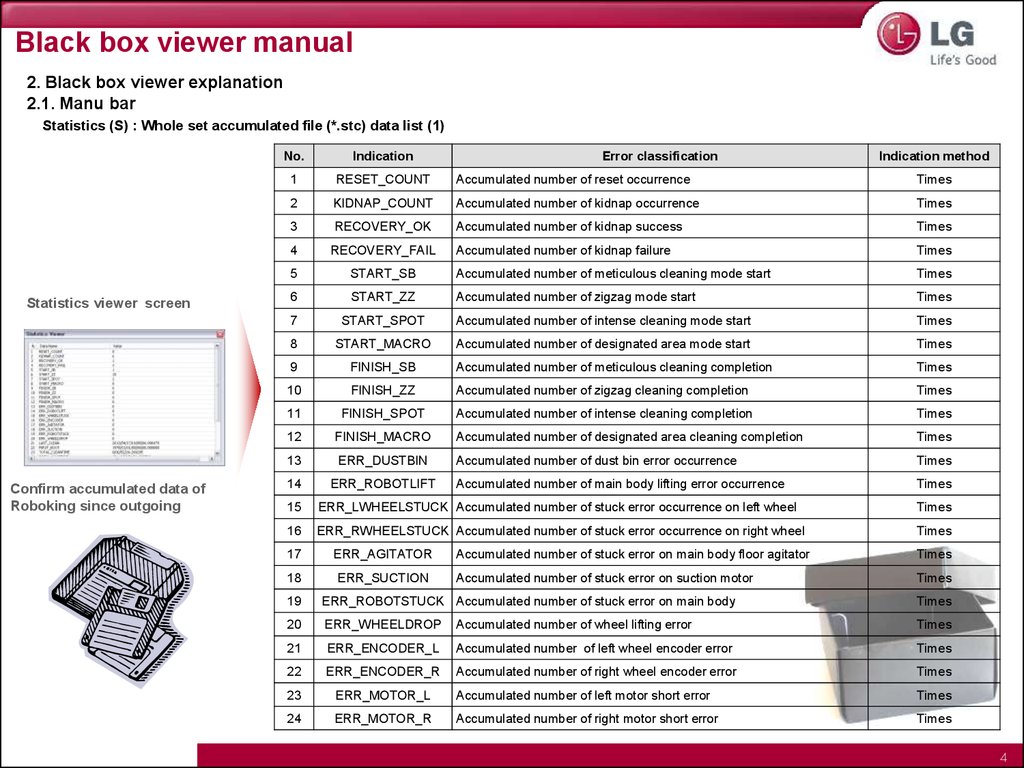
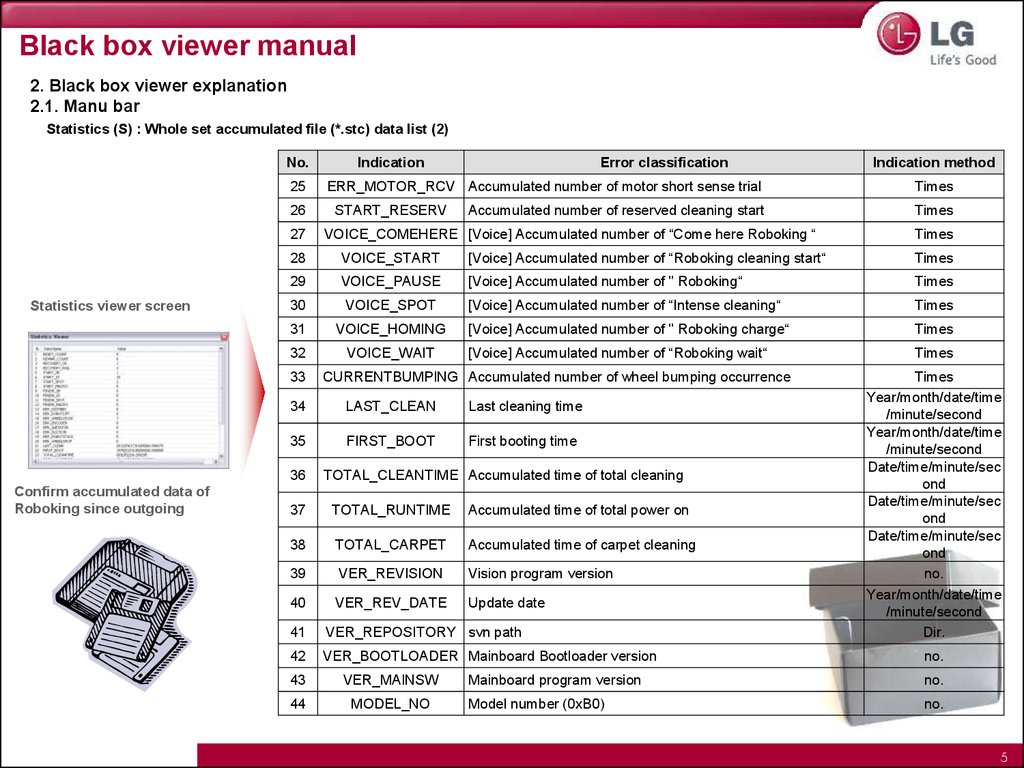



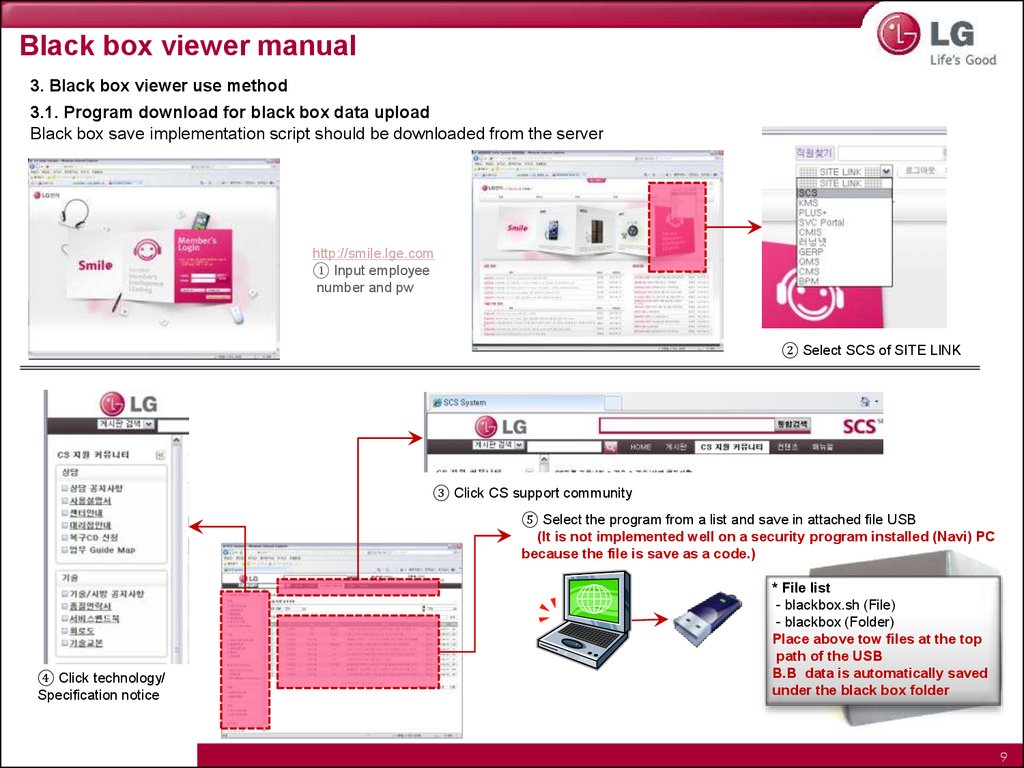


 software
software