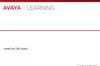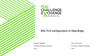Similar presentations:
Configuration – COM Port Setting
1.
Configuration – COM Port SettingLGE Internal Use Only
Connect the phone and, change the connection to CP USB.
(To do that, you can do one of the followings
1. use the PIF JIG( =PIF100 or PIF200 )
2. connect directly with USB cable and change the USB port in the Hidden MenuDialpad>3845#*880#>Port Setting>CP USB>OK.)
Then, you can see the following device in the “device management” in “control panel”
in Windows
We can find COMXX between ( and ). In this example, XX is 6. Then, execute
SvcFuse.exe and enter XX like the below.
2.
Fusing Test – Check whether Already Fused or NotLGE Internal Use Only
After configuration, the window is like the below.
To check whether the phone is already fused or not, press the “Fuse Test”.
If already fused, the result is like the following(“Fused” in the Result text box).
Otherwise, if not fused, “Not Fused” will be displayed in the Result text box.
3.
Fusing – Key FuseLGE Internal Use Only
You can try to click the “Fuse” button to fuse the phone. Then you can find the
result in the Result text box. “Success” or “Fail”. The following example is when
it’s successful.
4.
After Fusing & Trouble ShootingLGE Internal Use Only
The Process After Fusing
– Remove the battery from the phone, and insert that again, power on the phone.
– Wait for 20 seconds while security being fully enabled.
– After that, you can do Fusing Test after doing configuration(COM port setting) described in the first
page of this document. You will get “Fused” result if Security Enable process was successful.
Trouble Shooting
– “Error ………” is displayed in the Result text box while “Fuse Test” or “Fuse”
• There is an mistake in the configuration described in the first page. Please check the configuration again.
– I cannot find the “LGE CDMA USB Serial Port” in the device management.
• Please check the USB connection and the configuration described in the first page.
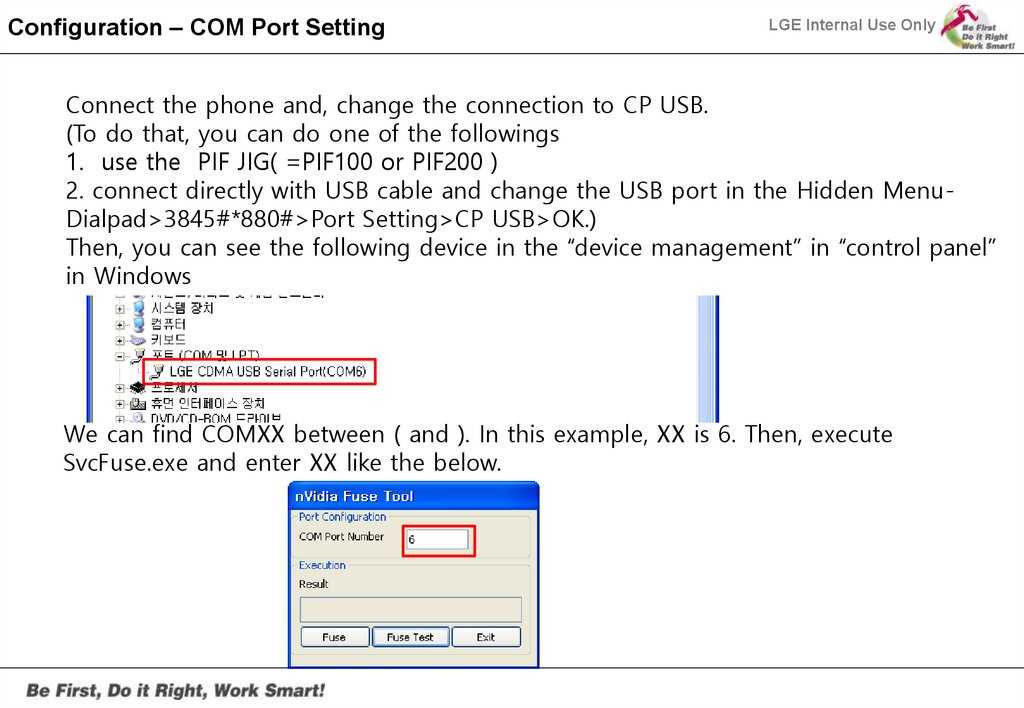
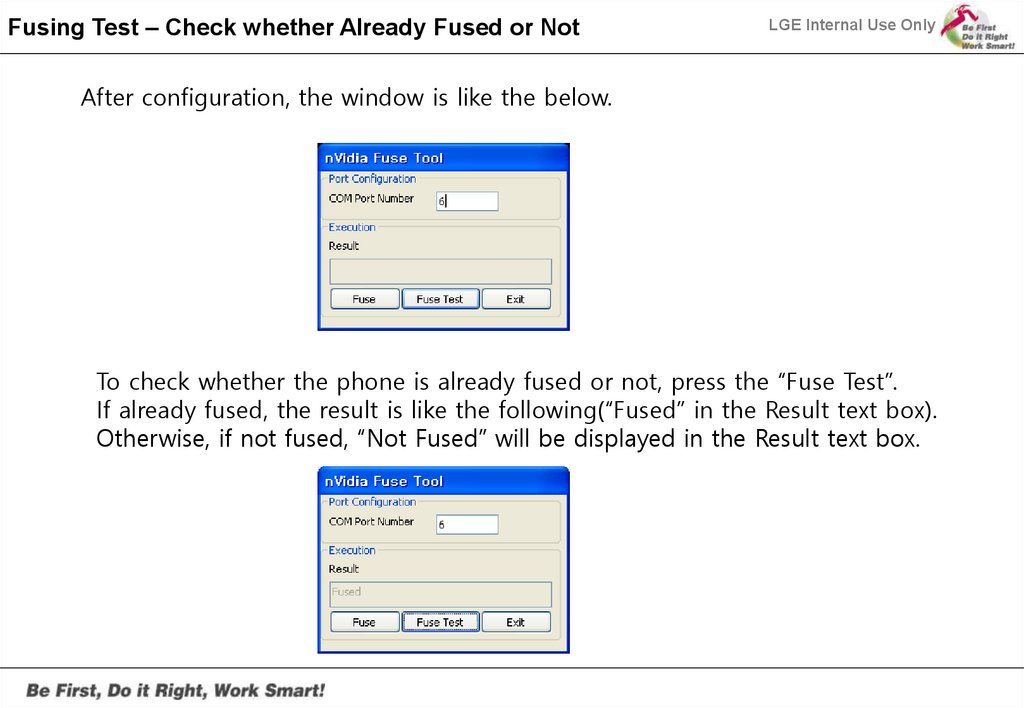
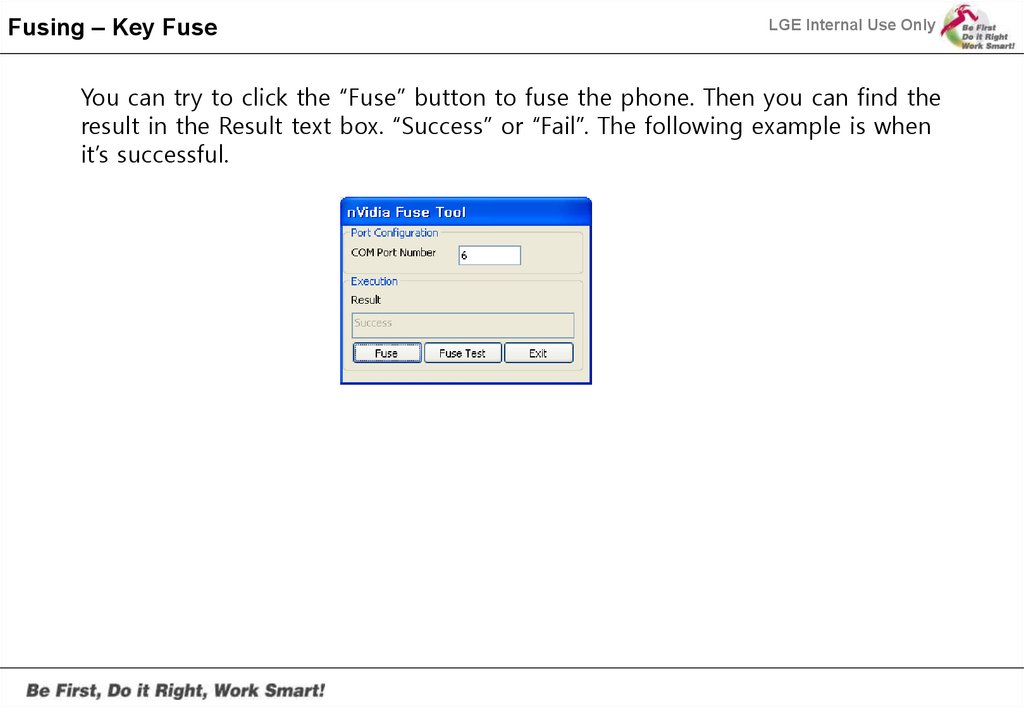
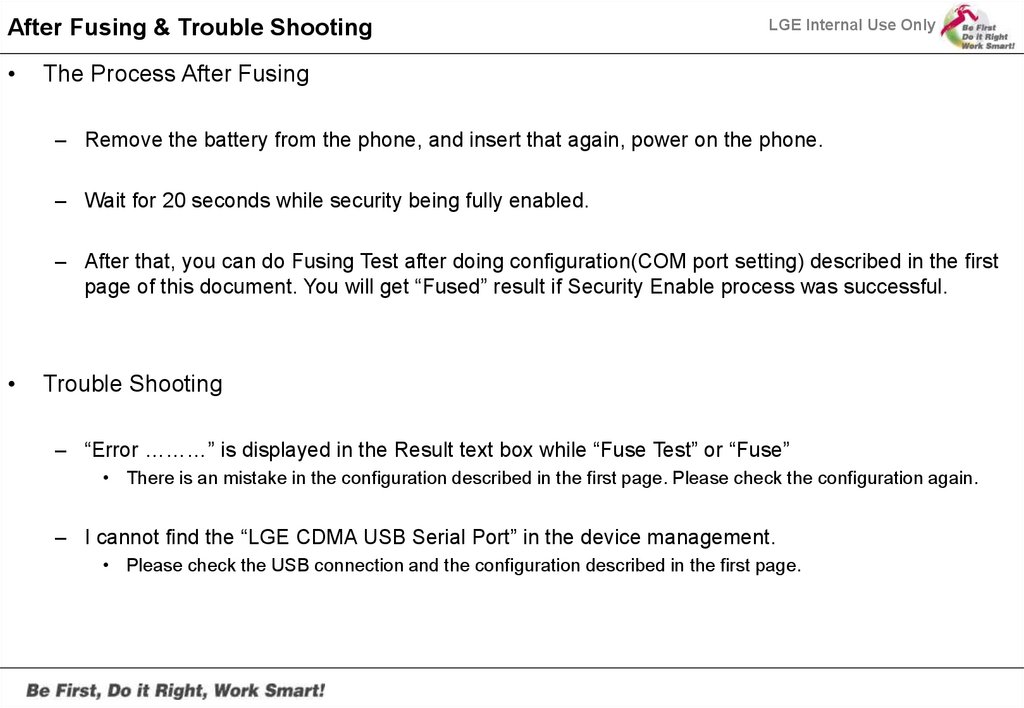
 informatics
informatics