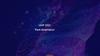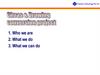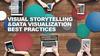Similar presentations:
Offline Conversion Tracking
1.
Proprietary + ConfidentialOffline
Conversion
Tracking
2.
Customer exampleProprietary + Confidential
Why is Stranger Things such a hit?
Acquisition
Data
Source: What Can Marketers Learn from the Success of Stranger Things? Wired.co.uk (2019): Stranger Things' huge success goes way beyond viewing figures.
Retention
3.
Some customers are more valuable than othersProprietary + Confidential
100%
Total Revenue
80%
Pareto Principle
● 20% of customers are
responsible for 80% of revenue
Top 20% of Buyers
50%
Top 10% of Buyers
20%
Top 1% of Buyers
0%
0%
10%
20%
30%
All Buyers
40%
50%
4.
Proprietary + ConfidentialAnalyzes up to 70 million signals within 100 milliseconds
Life Stage
Age
Business
history
Demographics
Delinquencies
Forecasted
income
Interests
Business
Owner
Debt to
income ratio
Parallel
Purchase
Behaviour
Search
network
partner
Conversion
path
Device
Time
Conversion
rate / value
Keyword
b
s & bids
Browser
Device
type
Weekday
Audience
segment
Location
Application
Cosigner or
primary
Operating
system
Ad creative
Language
Combine your Business and Smart Bidding data
Your Acquisition Data
Our Acquisition Data
Proprietary + Confidential
5.
Add even more signals for Lead Gen by adding your AudienceData (1P)
Measurement
Audiences
Conversion tracking
Conversion tracking
Offline
Online
Converters & Non-Converters
Online Leads
Repeat Purchasers
Online Lead
Creation
Customer Interest
Initiated
+ above
+ Remarketing & Similar Audience
lists from Full-funnel
+ Lists for conversion actions
Value of Purchases within 7 Days
Customer Match + Similar Audiences
(Use Audience Explorer to understand
the in-market + affinities for these
lists)
Customer LTV
Customer Lifetime Value
CLV & Pareto Segments
6.
Profitable Acquisitions and Retention of High ValueCustomers by integrating Audiences (1P)
Acquire more
who act like them
Customer Match + Similar
Audiences
Stimulate
lower value
customers
Customer Match + Push
Marketing (Display & Youtube +
Special Offer)
Good traction,
engage & upsell
Customer Match + Push
Marketing (Display &
Youtube)
Likely to churn,
incentivise
Customer Match + Push
Marketing (Display &
Youtube + Special Offer)
7.
Why Smart Bidding?Proprietary + Confidential
Start
Report
Import Data
Business Data Activation
Set up Offline Conversion
Tracking
Schedule uploads to occur as
often as possible
Create custom columns
Measure each step of the sales
journey
Bid to Value
Understand profitability and revenue
down to the keyword level
Determine the correct bidding
strategy
CPA, ROAS, Max Value
Expand
Expand beyond search
Use the 1st party audience data to find
your ideal customers higher in the funnel
Grow
Post lead creation to completed
customer
Use ‘Selective Optimisation’ to
test on specific campaigns
Assign budgets to profitability
and explore new keyword
opportunities
8.
Introducing Offline Conversion TrackingMeasure offline
conversion events up
to 90 days after the
click.
Import these events
directly into Google Ads.
Gain a deeper and more granular
understanding of how each
online click drives offline actions
through better reporting.
Distinguish between clicks and
queries that lead to high vs. low
quality leads.
Proprietary + Confidential
Leverage this intelligence to
unlock better bid optimization.
9.
Proprietary + ConfidentialHow it works
User clicks on an ad and
arrives on your site
GCLID 748596123
User browses your site
and reads about your
product/service
User fills in a form on your
site and becomes a lead
for your business
You store the GCLID along
with the lead information in
your CRM/database
After changing the lead
status, you can extract the
GCLID and conversion
details and upload to
Google Ads
GCLID 748596123
10.
Proprietary + ConfidentialCollect
Involve the right
stakeholders from the
start to make
implementation as smooth
as possible.
Google Ads Manager
Web Developer
CRM Administrator
11.
CollectProprietary + Confidential
Preparing your data
Step 1
Step 2
Step 3
Step 4
Create new conversion
action in Google Ads
Modify Lead Form
Modify CRM Backend
Implement Javascript
Add a hidden field in your
website’s lead form that
will pass the GCLID
through to the CRM.
Ensure that the CRM will
store the GCLID.
Capture & store the GCLID
and populate it into the
hidden form field.
Stakeholder:
Stakeholders:
Stakeholder:
Stakeholder:
Google Ads Manager
CRM Administrator
+
Web Developer
CRM Administrator
Web Developer
12.
CollectStep 1: Create Conversion Action
Created in the Google Ads
account or at a Manager
(MCC) account level
When creating new
conversion, select “Import”
Attribution window: 90 days
Initially, do not include in
conversions column
Proprietary + Confidential
Google Ads Manager
13.
CollectStep 2: Modify Lead Form
Proprietary + Confidential
Web Developer
In order to pass the GCLID to
your database/CRM, you will
need to add a hidden form field
to each lead form on your site.
Name
The javascript you implement
in Step 4 will then insert the
GCLID into this new field.
Phone
[Hidden field] GCLID
In most cases, you will need to
collaborate with your database/
CRM admin on this step,
SUBMIT
CRM Administrator
14.
CollectProprietary + Confidential
Step 3: Modify CRM Backend
Modify the CRM so that the
GCLID passed from the lead
form can be captured and
stored alongside other lead
details (typically in the lead
and opportunity objects).
Later, you will query these
objects to determine which
have converted and what
GCLID & related info to pass
back to Google.
CRM Administrator
GCLID
Name
Stage
Value
0112121
Lead 1
@xyz.com
Closed
$1,000
0658821
Lead 2
@xyz.com
Contacted
Conv Currency
0196631
Lead 3
@xyz.com
Closed
Conv Currency
0112855
Lead 4
@xyz.com
Lost
Conv Currency
15.
CollectStep 4: Install javascript on site
Explainer: This javascript…
1.
2.
3.
Captures the GCLID when the user arrives
on your website.
Stores the value so it can be retrieved later.
Inserts the value into the new form field.
Update this script so it can identify the ID of the
hidden GCLID field in your website’s form that was
added in Step 2.
Then insert this code on every page on your website.
Proprietary + Confidential
Web Developer
16.
Proprietary + ConfidentialImport
Choose how you want to
import conversions with
four options, ranging in
level of automation.
More
manual
More
automated
17.
ImportProprietary + Confidential
Step 5: Extract & Format the Conversion Data
Sales Team
I.T. Team
GCLID
Name
Stage
Value
0112121
Lead 1
@xyz.com
Deal Closed
$1,000
0658821
Lead 2
@xyz.com
New Lead
Lead
Deal
Closed
Qualified
Conv
$2,0000
Currency
0196631
Lead 3
@xyz.com
Deal Closed
$1,500
0112855
Lead 4
@xyz.com
Lead
Abandoned
Conv
Currency
Database is queried
on a daily basis to
pull relevant data
into a formatted file
18.
ImportProprietary + Confidential
Step 6: Import the data into Google Ads
Manual Upload
Upload CSV, Excel or Google
Sheets files directly into the
Google Ads via the user
interface.
Scheduled Upload
Schedule a regular upload
from Google Sheets, a web
server, or an SFTP server.
API Upload
Upload conversion data via the
Google Ads API
CRM Integration
Import conversions
automatically from Salesforce
Sales Cloud
Choose the frequency with
which you'd like us to upload
your conversions.
More manual
More automated
19.
ImportPreparing Data for Upload
Required Fields
Google Click ID (GCLID)
Conversion Name Created in step #1
Conversion Time*
time when sale was closed. NOT when click came in!
Optional Fields
Conversion Value or Revenue*
Required for tROAS Smart Bidding
Conversion Currency (eg. EUR)
Proprietary + Confidential
20.
ImportProprietary + Confidential
Things to consider about Conversion Time
Conversion Time refers to when the conversion happened
(e.g. when the deal is won), not the time of click!
Date/time formatting can be a source of errors when importing.
See the Google Ads Help Centre for
the supported formats.
21.
ImportSetting Up the Upload
Proprietary + Confidential
22.
ImportProprietary + Confidential
Setting Up an Upload with Google Sheets
xyz-account@partnercontent.gserviceaccount.com
When uploading from Google Sheets,
remember to share access with the
specified mail address
Always preview for errors before
you upload
23.
ImportProprietary + Confidential
Preview before upload
You can still troubleshoot errors after
preview and then re-upload your file
Once you have finished with the
preview you can choose to APPLY
FILE
Duplicate entries are avoided as
Google Ads won't re-upload a
conversion that has the same
combination of GCLID, Date/Time and
Conversion Name
24.
Proprietary + ConfidentialQuick recap: what has happened so far...
[Hidden field]
GCLID
✓
User clicked the ad.
✓
User filled out lead form
with their details.
✓
Your website captured
& stored the GCLID.
✓
"Hidden" form field captured
and then passed GCLID with
lead info to CRM.
✓
Sales rep receives the
lead’s details with GCLID
in the CRM.
✓
Lead status is changed
in the CRM if conversion
event has been reached.
✓
Lead is contacted to
qualify or pitch.
✓
GCLID, Conversion
name and timestamp
extracted from CRM
and imported into
Google Ads.


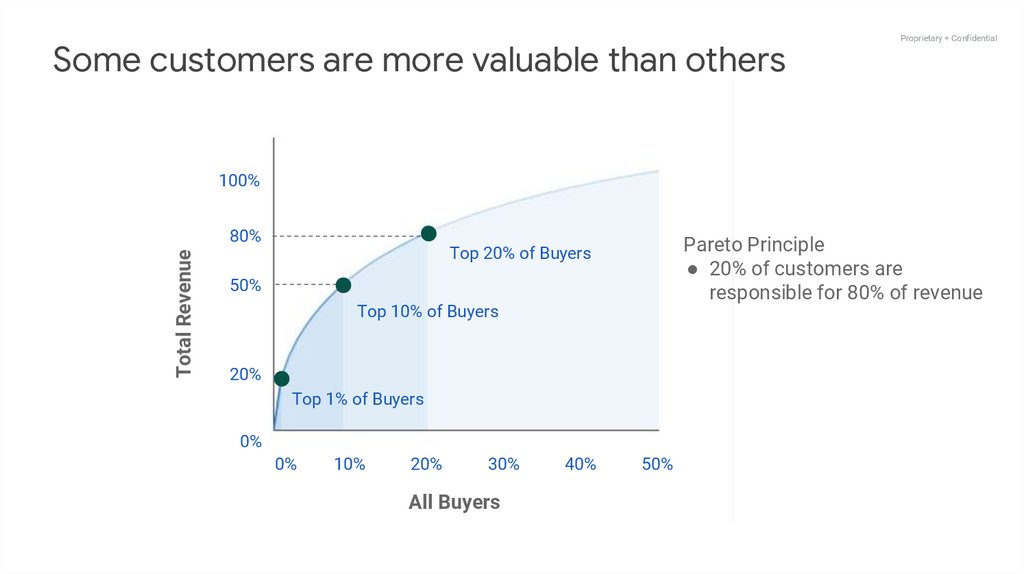





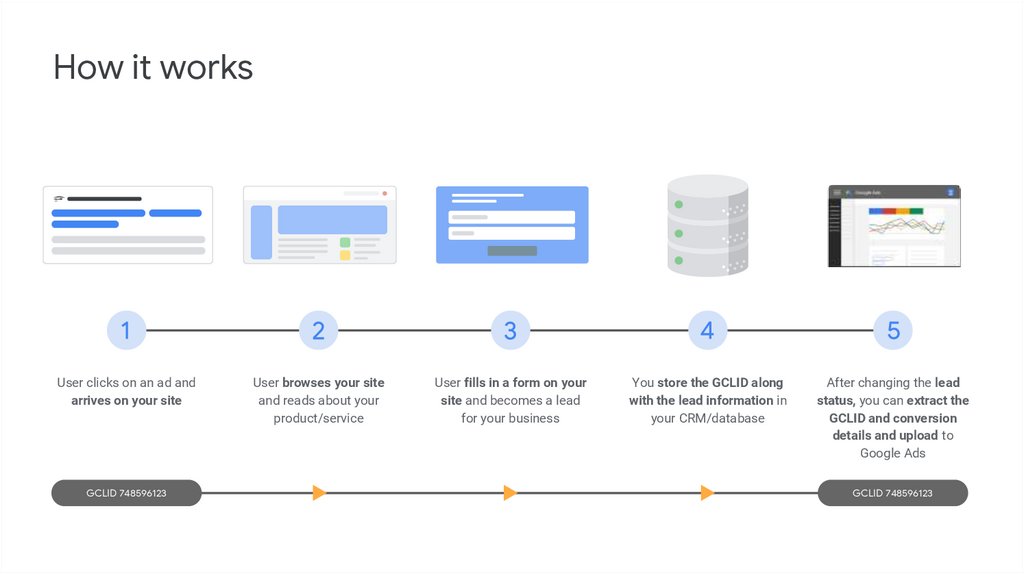

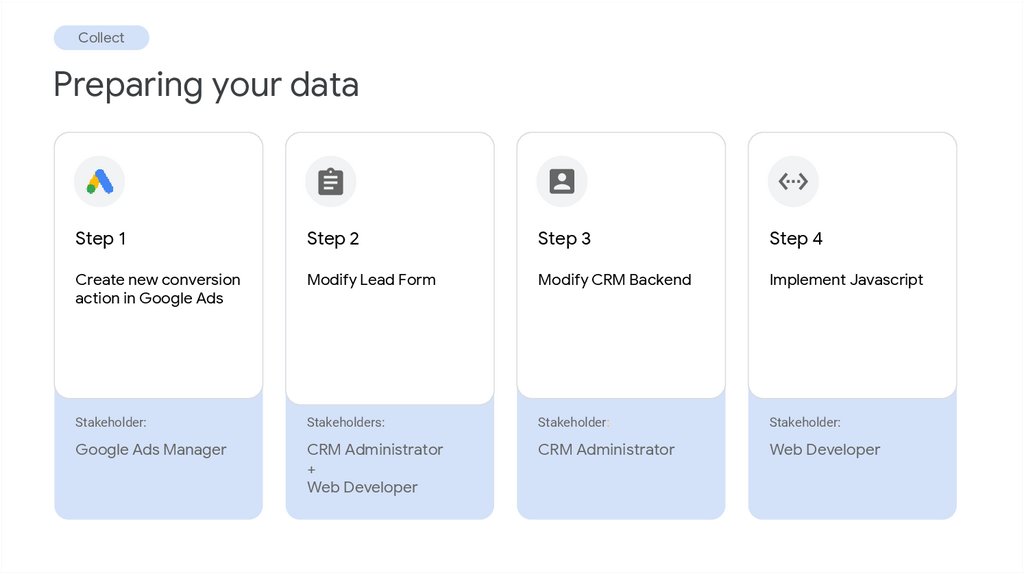













 informatics
informatics