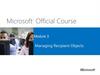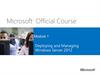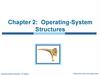Similar presentations:
Mail Systems and Business Collaboration. (Week 2)
1. Mail System and Business Collaboration
WEEK 022. Overview
Configuring Microsoft OutlookConfiguring Microsoft Entourage
Configuring Microsoft Outlook Express and Windows Mail
Implementing an Exchange Resource Forest
3. Overview
Configuring Microsoft OutlookConfiguring Microsoft Entourage
Configuring Microsoft Outlook Express and Windows Mail
Implementing an Exchange Resource Forest
4. Configuring Microsoft Outlook
Go to Tools > Account SettingsOn the E-mail tab, click New
Select "Manually configure server settings or additional server types" and
click Next
Select Internet E-mail and click Next
5. Configuring Microsoft Outlook
Enter the following information for E-mail Accounts.Your Name: Enter the name you wish recipients to see when they receive your message.
Email Address: This is the address that your contacts' email program will reply to your messages. This is
also the address that will get recorded in your contacts' address book if they add you as a contact.
Account Type: POP3
Incoming mail server: Enter pop3.ivenue.com
Outgoing mail server (SMTP): Enter smtp.ivenue.com
User Name: Enter your full e-mail address
Password: If you wish for Outlook to save your password, check the box labeled Remember Password and
enter your password in the text field.
Click More Settings...
6. Configuring Microsoft Outlook
Click on the Outgoing Server tab, and check the box labeled My outgoing server(SMTP) requires authentication. Then choose to Use same settings as my incoming
mail server
Click on the Advanced tab.
Under Incoming Server (POP3), the port number should be set to 110.
Under Outgoing Server (SMTP), the port number should be set to 587.
Click OK
Click Next
Click Finish
7. Overview
Configuring Microsoft OutlookConfiguring Microsoft Entourage
Configuring Microsoft Outlook Express and Windows Mail
Implementing an Exchange Resource Forest
8. Configuring Microsoft Entourage
Go to Entourage->Account SettingsIf Entourage opens the automatic configuration dialog box, simply close it.
The Accounts window will appear. Click on New.
In the Account Setup Assistant window,
Check the box My account is on an Exchange Server
Click on Configure Account Manually at the bottom of the page
In the New Account window,
Select Exchange as the Account type
Click on OK.
Entourage 2008
9. Configuring Microsoft Entourage
In the Edit Account window, enter the name you want to give to your account inthe Account Name field.
Under Personal Information
Enter the name you wish your email recipients to see in the Name field
The email address that your recipients will see in the Email Address field
Under Authentication,
Enter your SAM* account name in the Account ID field,
IHOST (in upper case only) in the Domain field
Your email password in the Password field and make sure the box Save password in my Mac OS
keychain is checked.
- *You can find your SAM account name (ex: user_domain.com) in your Control Panel in the User statistics section
- Entourage 2008
10. Configuring Microsoft Entourage
Under Server Information, enterhttps://webmail.ihostexchange.net/exchange/your@emailaddress.com in
the Exchange Server field,
Make sure the box
This DAV service requires a secure connection (SSL) is checked
The box Override default DAV port is unchecked
Click on OK.
Entourage 2008
11. Overview
Configuring Microsoft OutlookConfiguring Microsoft Entourage
Configuring Microsoft Outlook Express and Windows Mail
Implementing an Exchange Resource Forest
12. Configuring Microsoft Outlook Express
Go to Tools > AccountsClick the Add button and select Mail
Enter your Display name. The display name is the name that will appear when
others receive mail from your account.
Click the Next button to continue.
Enter your E-mail address in the text box and click the Next button.
13. Configuring Microsoft Outlook Express
On the E-mail Server Name dialog box:Select POP3 from the drop down menu
Enter pop.<<domain name>> as the Incoming mail (POP3, IMAP or HTTP) server.
Enter smtp. <<domain name>> as the Outgoing mail (SMTP) server.
Click the Next button
Enter
Your full e-mail address as the Account name
The e-mail account's Password that was setup with the account
Click the Next button to proceed
Click the Finish button to exit the wizard
14. Configuring Windows Mail
Go to Tools > AccountsOn the Internet Accounts screen, click Add
Under Select Account Type, choose E-mail Account and click Next
Enter the Display Name of your choice and click Next
Enter your E-Mail address and click Next
Select POP from the drop down list of server types
Under Incoming mail (POP3 or IMAP) server, enter pop3.ivenue.com.
Under Outgoing Mail Server (SMTP) name, enter smtp.<<domain name>>
Check the box for Outgoing server requires authentication and Click Next
15. Configuring Windows Mail
Enter your E-mail username and Password and click NextMake sure "Do not download my e-mail and folders at this time" is checked and
click Finish to return to your Internet Accounts list
Select your account, then click Properties
On the Properties screen, click the Advanced tab and make sure that the SMTP Port
Number is set to 587 and the POP Port Number is set to 110 and click Ok
16. Overview
Configuring Microsoft OutlookConfiguring Microsoft Entourage
Configuring Microsoft Outlook Express and Windows Mail
Implementing an Exchange Resource Forest
17. Exchange Resource Forest
How to implement Exchange Server 2007 in an environment with multiple forestswhere all mailboxes will be hosted in a Resource Forest?
18. Exchange Resource Forest
Why forests are kept separated?Multiple businesses that require data and service isolation
Different schema requirements
Company merger or acquisition process
19. Exchange Resource Forest
Can we deploy Exchange Server 2007 with single forest?How about multiple forests?
Possible topologies
Cross-forest
Resource forest
20. Exchange Resource Forest
Cross-forestMultiple Exchange forests
Each forest has
An Exchange Server 2007
A tool to synchronize the recipients between them
Use same Global Address List (GAL) for all forests
21. Exchange Resource Forest
Resource forestOne forest with Exchange 2007 installed
Mail-box enabled users are hosted here
One or more account forests
Users are hosted here
Mailboxes are associated with the users from the account mailbox
22. Exchange Resource Forest
No problems related to GALAll the users are in the same forest ( Resource Forest)
More hardware might be needed to deploy a new forest to host all mailboxes
23. Overview
Configuring mailbox-enabled and mail-enabled user accountsConfiguring mail-enabled groups
Configuring mail contacts
Configuring resource mailboxes
24. Overview
Configuring mailbox-enabled and mail-enabled user accountsConfiguring mail-enabled groups
Configuring mail contacts
Configuring resource mailboxes
25. Configuring mailbox-enabled and mail-enabled user accounts
Basic types of recipients in ExchangeUsers
Groups
Contacts
Public folders
26. Configuring mailbox-enabled and mail-enabled user accounts
Mailbox Enabled vs. Mail-enabledA user with an associated mailbox is called a mailbox-enabled user
Send/Receive messages
Store messages on Exchange server
A mail-enabled user is simply a user who has an email address but who
does not have a mailbox on an Exchange server
Can receive email
Can not send email
27. Configuring mailbox-enabled and mail-enabled user accounts
Managing User Accounts and MailboxesCreating Accounts and Mailboxes with the Exchange Management Console
[1] Refer to Exercise 5.1 of the Configuration Study Guide: Creating a New Mailbox-Enabled User
[2] Refer to Exercise 5.2 of the Configuration Study Guide: Mailbox-Enabling an Existing User
28. Configuring mailbox-enabled and mail-enabled user accounts
Managing User Accounts and MailboxesCreating Accounts and Mailboxes with the Exchange Management Shell
29. Configuring mailbox-enabled and mail-enabled user accounts
Managing User Accounts and MailboxesCreating Accounts with the Active Directory Users and Computers Console
[1] Refer to Exercise 5.3 of the Configuration Study Guide:
Creating a New User Account in Active Directory Users and Computers
30. Configuring mailbox-enabled and mail-enabled user accounts
Modifying Mailbox-Enabled User AccountsPerforming Basic Management from the Exchange Management Console
Managing Mailbox Properties
31. Configuring mailbox-enabled and mail-enabled user accounts
Working with Deleted Mailboxes[1] Refer to Exercise 5.4 of the Configuration Study Guide: Reconnecting a Disconnected Mailbox
32. Configuring mailbox-enabled and mail-enabled user accounts
Managing Mail-Enabled User AccountsCreating Mail Users with the Exchange Management Console
[1] Refer to Exercise 5.5 of the Configuration Study Guide: Creating a New Mail-Enabled User
[2] Refer to Exercise 5.6 of the Configuration Study Guide: Mail-Enabling an Existing User
33. Configuring mailbox-enabled and mail-enabled user accounts
Managing Mail-Enabled User AccountsCreating Mail Users with the Exchange Management Shell
34. Configuring mailbox-enabled and mail-enabled user accounts
Managing Mail UsersPerforming Basic Management from the Exchange Management Console
Managing Mail User’s Properties
35. Configuring mailbox-enabled and mail-enabled user accounts
Configuring Send As and Full Access PermissionDepartmental mailboxes
Project mailboxes
Customer comments and suggestions mailboxes
Send As
[1] Refer to Exercise 5.7 of the Configuration Study Guide:
Configuring Send As Permissions on a Mailbox Using Exchange Management Console
36. Overview
Configuring mailbox-enabled and mail-enabled user accountsConfiguring mail-enabled groups
Configuring mail contacts
Configuring resource mailboxes
37. Configuring mail-enabled groups
Managing Mail-Enabled GroupsCreating Distribution Groups with the Exchange Management Console
[1] Refer to Exercise 5.8 of the Configuration Study Guide: Creating a New Distribution Group
[2] Refer to Exercise 5.9of the Configuration Study Guide: Mail-Enabling an Existing Security Group
38. Configuring mail-enabled groups
Managing Mail-Enabled GroupsCreating Distribution Groups with the Exchange Management Shell
39. Configuring mail-enabled groups
Managing Mail-Enabled GroupsCreating Groups with the Active Directory Users and Computers Console
[1] Refer to Exercise 5.10 of the Configuration Study Guide: Creating a New Group in Active Directory
40. Configuring mail-enabled groups
Modifying Distribution GroupsPerforming Basic Management from the Exchange Management Console
41. Configuring mail-enabled groups
Managing Dynamic Distribution GroupsCreating Dynamic Distribution Groups with the Exchange Management Console
[1] Refer to Exercise 5.11 of the Configuration Study Guide: Creating a New Distribution Group
42. Configuring mail-enabled groups
Managing Dynamic Distribution GroupsCreating Dynamic Distribution Groups with the Exchange Management Shell
43. Configuring mail-enabled groups
Modifying Dynamic Distribution GroupsPerforming Basic Management from the Exchange Management Console
44. Overview
Configuring mailbox-enabled and mail-enabled user accountsConfiguring mail-enabled groups
Configuring mail contacts
Configuring resource mailboxes
45. Configuring mail contacts
Creating Contacts with the Exchange Management Console[1] Refer to Exercise 5.12 of the Configuration Study Guide: Creating a New Mail Contact
[2] Refer to Exercise 5.13 of the Configuration Study Guide: Mail-Enabling an Existing Contact
46. Configuring mail contacts
Creating Contacts with the Exchange Management Shell47. Configuring mail contacts
Creating Contacts with the Active Directory Users and Computers Console[1] Refer to Exercise 5.14 of the Configuration Study Guide:
Creating a New Contact in Active Directory Users and Computers
48. Configuring mail contacts
Modifying Mail ContactsPerforming Basic Management from the Exchange Management Console
49. Overview
Configuring mailbox-enabled and mail-enabled user accountsConfiguring mail-enabled groups
Configuring mail contacts
Configuring resource mailboxes
50. Configuring resource mailboxes
Creating Resource Mailboxes with the Exchange Management Console[1] Refer to Exercise 5.15 of the Configuration Study Guide: Creating a New Resource Mailbox
51. Configuring resource mailboxes
Creating Resource Mailboxes with the Exchange Management Shell52. Configuring resource mailboxes
Modifying Resource MailboxesPerforming Basic Management from the Exchange Management Console
53. Configuring resource mailboxes
Modifying Resource MailboxesMoving Mailboxes using the Exchange Management Console
[1] Refer to Exercise 5.16 of the Configuration Study Guide:
Moving a Mailbox with the Exchange Management Console
54. Configuring resource mailboxes
Modifying Resource MailboxesMoving Mailboxes using the Exchange Management Shell
55. Overview
Understanding Public FoldersManaging Public Folders
56. Overview
Understanding Public FoldersManaging Public Folders
57. Understanding Public Folders
A cross between replicated file share and mailbox58. Overview
Understanding Public FoldersManaging Public Folders
59. Managing Public Folders
Creating the public folder database[1] Refer to Exercise 6.1 of the Configuration Study Guide: Creating a New Public Folder Database
60. Managing Public Folders
Exploring the Public Folder Management OptionsUsing the Public Folder Management Console
Using the Exchange Management Shell
61. Managing Public Folders
Performing General Public Folder TasksManipulating Individual Public Folders
Manipulating Public Folder Mail Attributes
Managing Public Folder Databases
Managing Public Folder Permissions
Client Permissions
62. Managing Public Folders
Managing Public Folder Permissions63. Managing Public Folders
Client
Per
mis
sio
ns
64. Managing Public Folders
Using Outlook[1] Refer to Exercise 6.2 of the Configuration Study Guide: Creating New Public Folders with Outlook
65. Managing Public Folders
Using the Public Folder Management ConsoleUsing the Public Folder DAV Administration Tool
Using Other Public Folder Tools
66. Managing Public Folders
Working with the Public Folder HierarchyReplicating Public Folders
Performing Public Folder Replication
[1] Refer to Exercise 6.3 of the Configuration Study Guide: Creating Public Folder Replicas
67. Overview
Messaging records managementServer-based rules
Message classifications
Server-based policies
Configuring and managing antispam settings
68. Overview
Messaging records managementServer-based rules
Message classifications
Server-based policies
Configuring and managing antispam settings
69. Messaging records management
Configuring Message Compliance and Record ManagementHealth Insurance Portability and Accountability Act (HIPA A)
Sarbanes-Oxley (SOX) Act
EU Data Protection Act.
California SB 1386
70. Messaging records management
Configuring Message Compliance and Record ManagementMessage Record Management (MRM)
Key Points in Planning and Deploying MRM
71. Messaging records management
Configuring Managed FolderManaged Custom Folders
Managed Default Folders
[1] Refer to Exercise 7.1 of the Configuration Study Guide:
Creating a Managed Folder Using the Exchange Management Console
[2] Refer to Exercise 7.2 of the Configuration Study Guide:
Creating a Managed Folder Using the Exchange Management Shell
72. Messaging records management
Configuring Managed Content Settings[1] Refer to Exercise 7.3 of the Configuration Study Guide:
Creating a Managed Folder Using the Exchange Management Console
[2] Refer to Exercise 7.4 of the Configuration Study Guide:
Creating a Managed Folder Using the Exchange Management Shell
73. Messaging records management
Configuring Managed Folder Mailbox Policies[1] Refer to Exercise 7.5 of the Configuration Study Guide:
Creating a Managed Folder Mailbox Policy Using the Exchange Management Console
[2] Refer to Exercise 7.6 of the Configuration Study Guide:
Creating a Managed Folder Mailbox Policy Using the Exchange Management Shell
[3] Refer to Exercise 7.7 of the Configuration Study Guide:
Applying a Managed Folder Mailbox Policy Using the Exchange Management Console
[4] Refer to Exercise 7.8 of the Configuration Study Guide:
Applying a Managed Folder Mailbox Policy Using the Exchange Management Shell
74. Messaging records management
Configuring the Managed Folder Assistant[1] Refer to Exercise 7.9 of the Configuration Study Guide:
Scheduling the Managed Folder Assistant Using the Exchange Management Console
[2] Refer to Exercise 7.10 of the Configuration Study Guide:
Scheduling the Managed Folder Assistant Using the Exchange Management Shell
75. Messaging records management
Configuring Message ClassificationExchange Server 2007 Default Classifications
76. Messaging records management
Configuring Message Classification in Outlook 200777. Messaging records management
Configuring Rights Management Service (RMS) Exchange Agent78. Messaging records management
Configuring Transport RulesTransport Predicates
[1] Refer to Table 7.2 of the Configuration Study Guide: Predicates Available on a Hub Transport Server
[2] Refer to Table 7.3 of the Configuration Study Guide: Predicates Available on a Edge Transport Server
79. Messaging records management
Transport Actions[1] Refer to Table 7.4 of the Configuration Study Guide: Available Actions on Hub Transport Server
[1] Refer to Table 7.5 of the Configuration Study Guide: Available Actions on Edge Transport Server
80. Messaging records management
Working with Transport RulesDesigning and Planning tips…
[1] Refer to Exercise 7.11 of the Configuration Study Guide:
Creating a New Transport Rule Using the Exchange Management Console
[2] Refer to Exercise 7.12 of the Configuration Study Guide:
Creating a New Transport Rule Using the Exchange Management Shell
81. Messaging records management
Configuring Policies and Address ListsConfiguring Email Address Policies
[1] Refer to Exercise 7.13 of the Configuration Study Guide:
Creating a New Email Address Policy Using the Exchange Management Console
[2] Refer to Exercise 7.14 of the Configuration Study Guide:
Creating a New Email Address Policy Using the Exchange Management Shell
82. Messaging records management
Configuring Address ListsConfiguring Address Lists
[1] Refer to Exercise 7.15 of the Configuration Study Guide:
Creating a New Address List Using the Exchange Management Console
[2] Refer to Exercise 7.16 of the Configuration Study Guide:
Creating a New Address List Using the Exchange Management Shell
83. Overview
Messaging records managementServer-based rules
Message classifications
Server-based policies
Configuring and managing antispam settings
84. Configuring and managing antispam settings
Configuring Antivirus and AntispamContent Filtering
Custom Words
Exceptions
Action
85. Configuring and managing antispam settings
IP Allow ListsIP Block Lists
86. Configuring and managing antispam settings
Recipient FilteringSender Filtering
87. Configuring and managing antispam settings
Sender IDSender Reputation
88. Configuring and managing antispam settings
Attachment Filtering89. Configuring Microsoft Forefront Security for Exchange Server
Installing Forefront Security for Exchange Server[1] Refer to Exercise 7.19 of the Configuration Study Guide: Installing Forefront Security for Exchange Server
90. Configuring Microsoft Forefront Security for Exchange Server
Configuring Forefront for Exchange ServeSettings
Scan Job
Antivirus
Scanner Updates
Templates
General Operations
91. Configuring Microsoft Forefront Security for Exchange Server
Configuring Forefront for Exchange ServeOperate
Report
Notification
Incidents
Quarantine

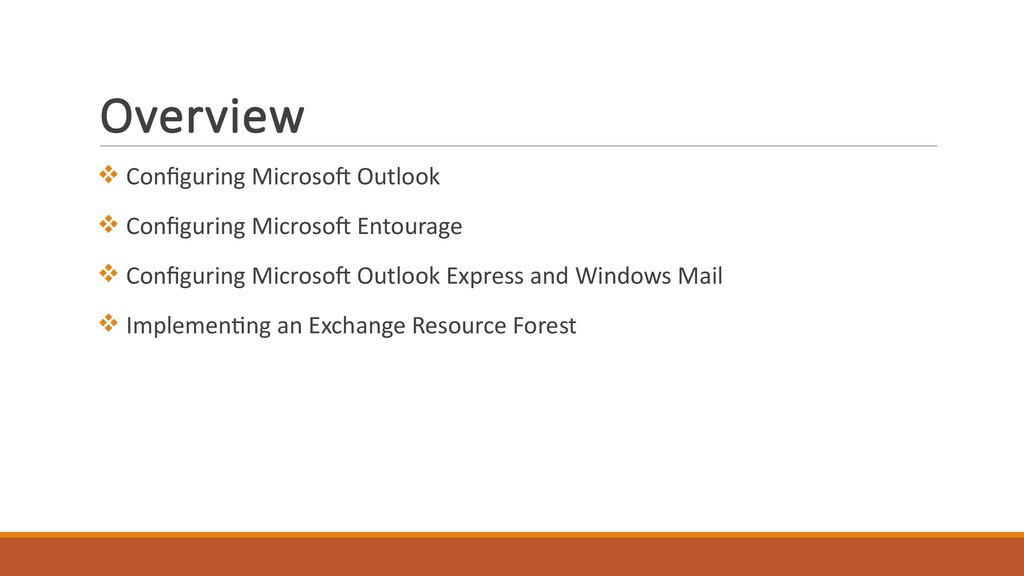
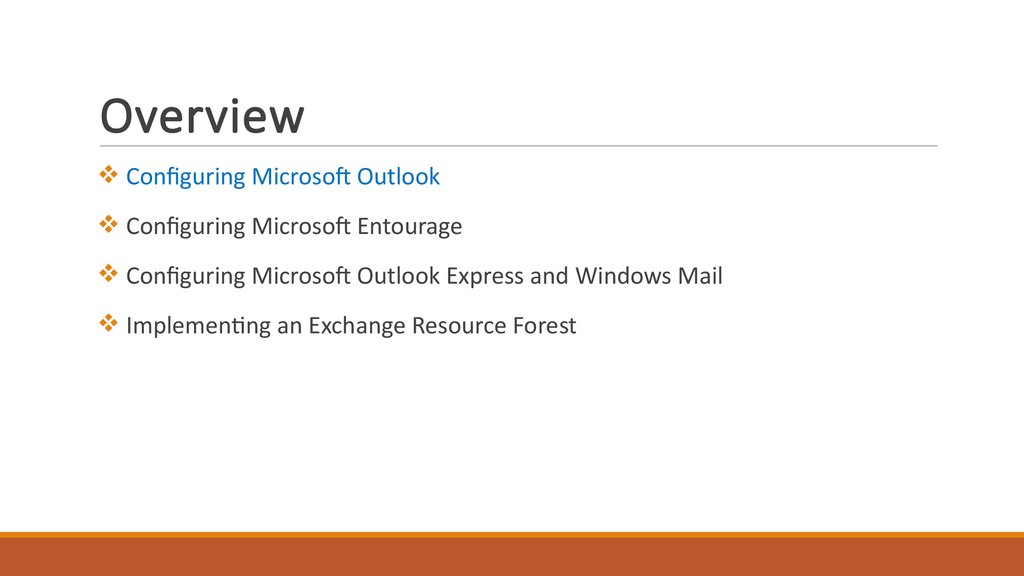
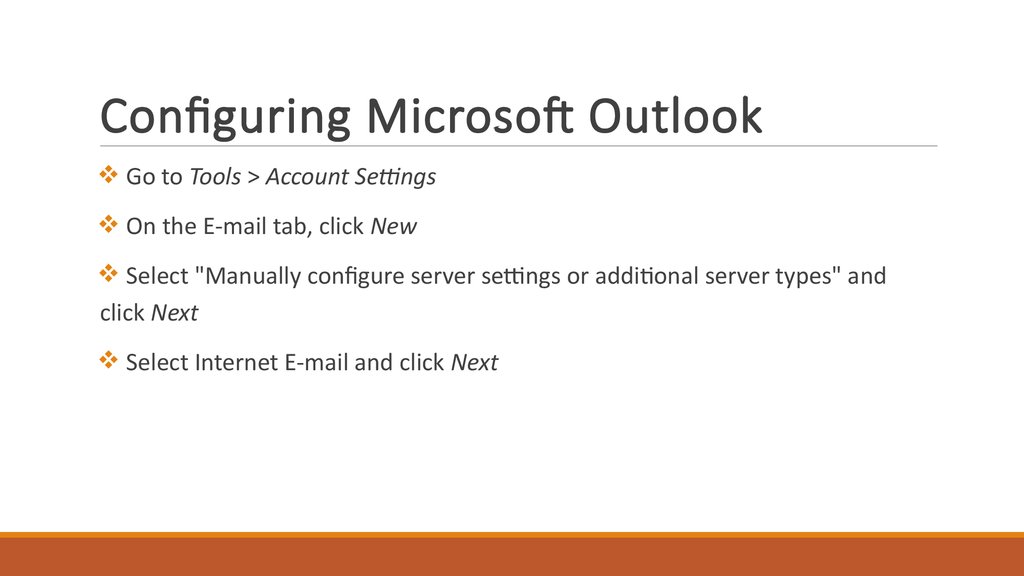
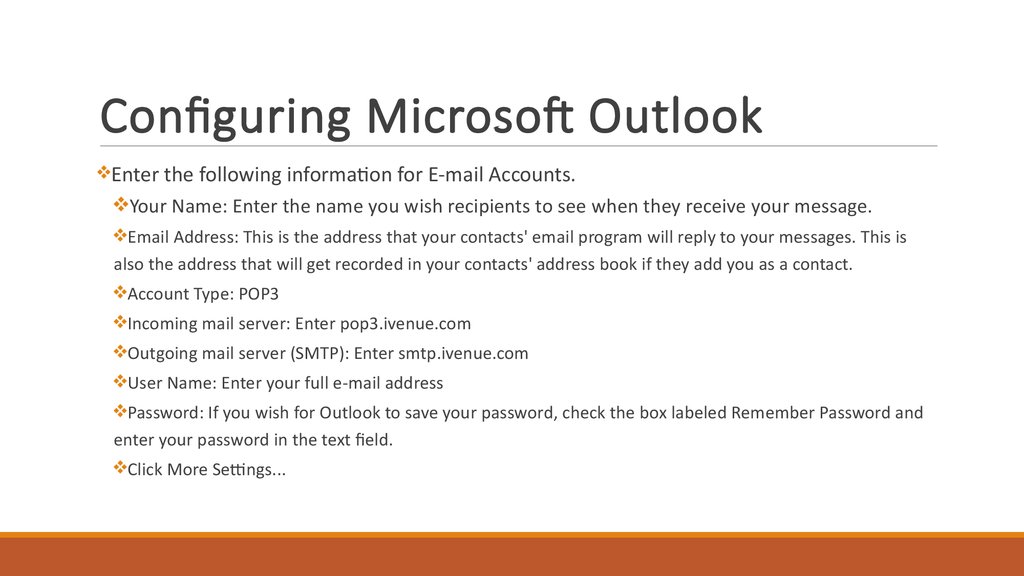
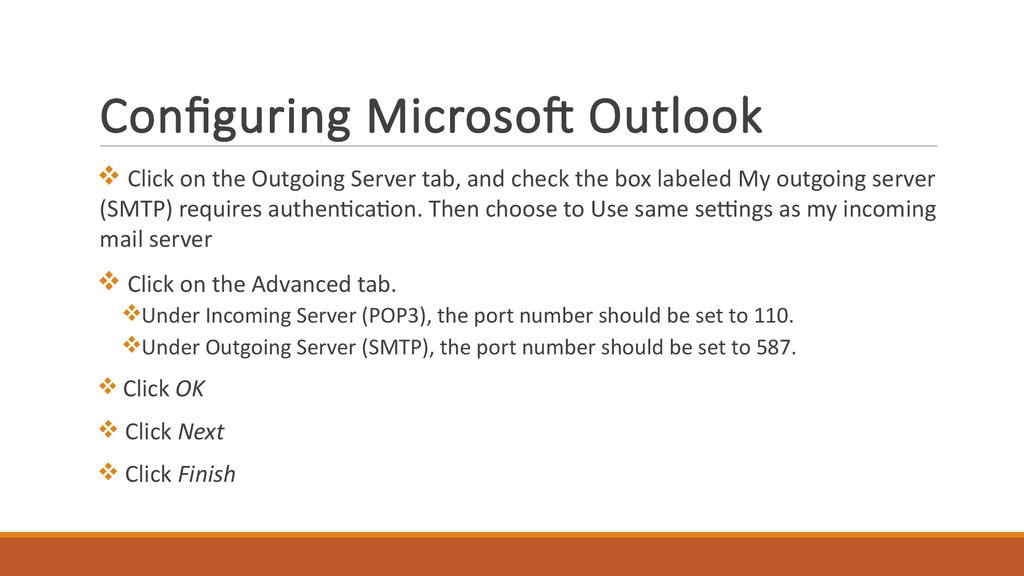
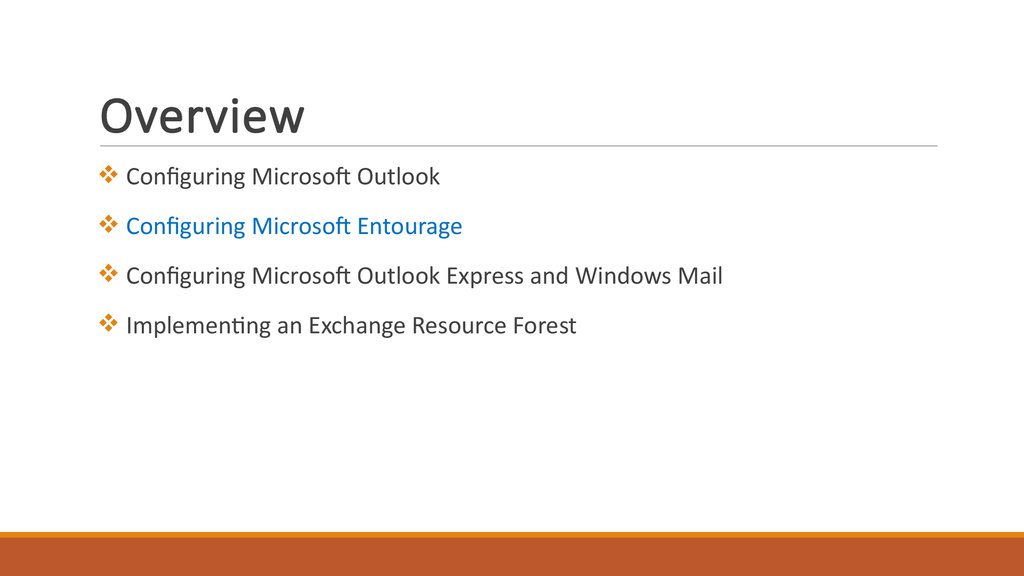
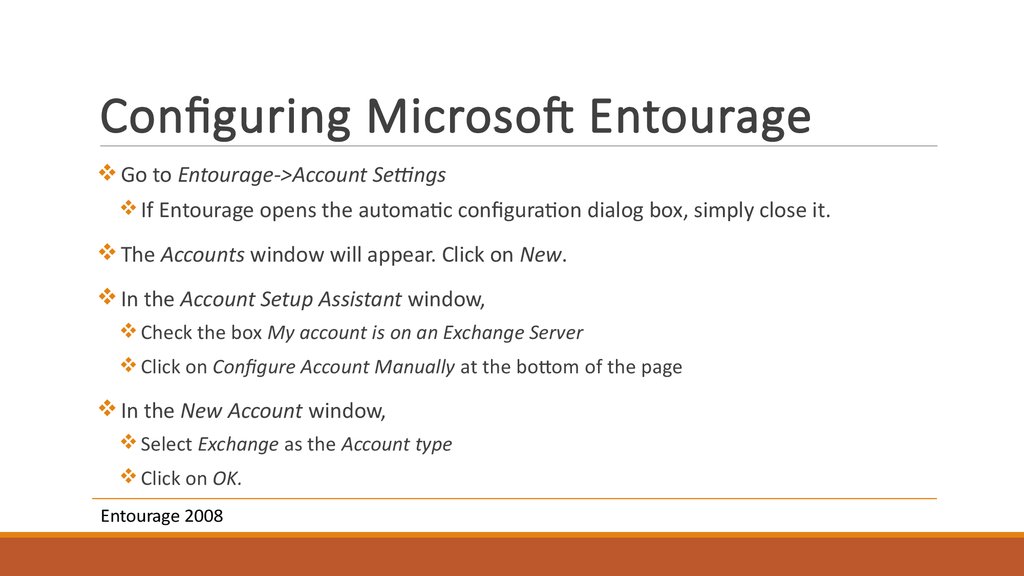
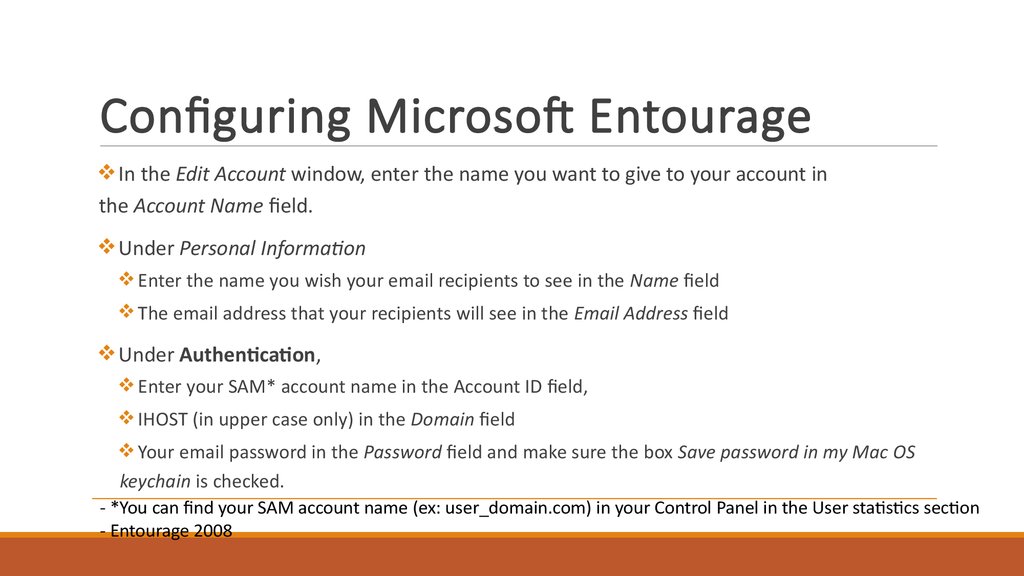
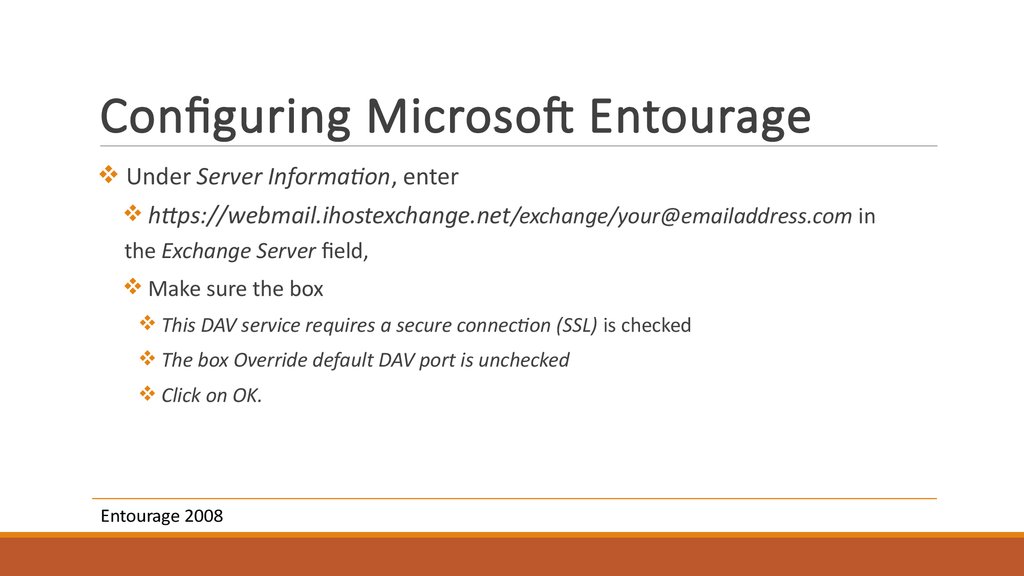

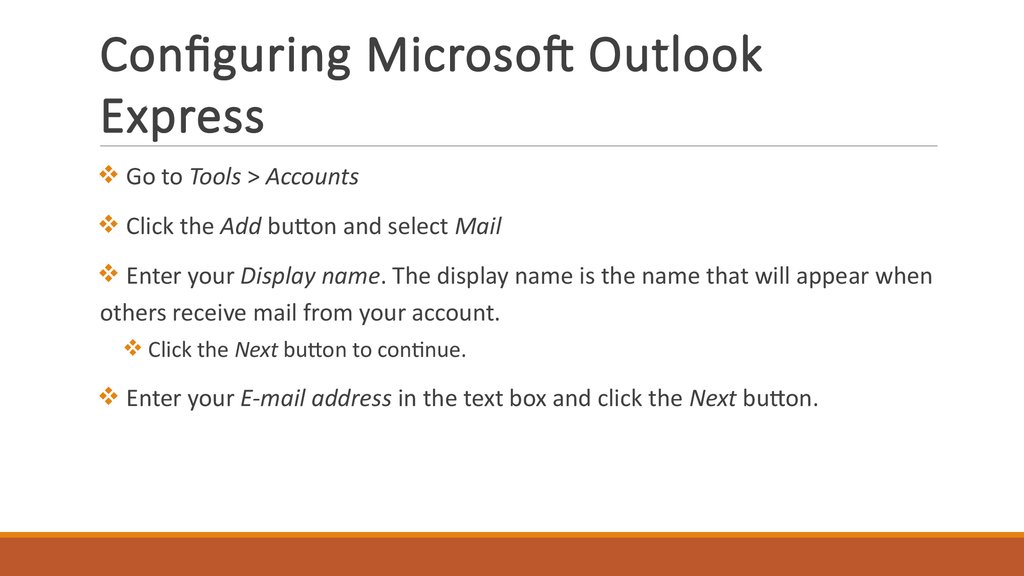
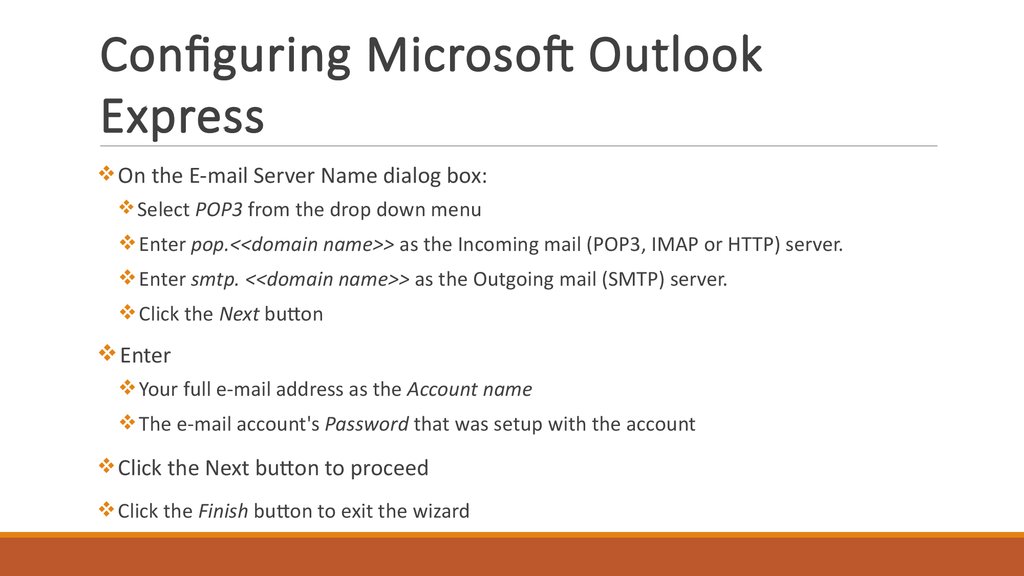
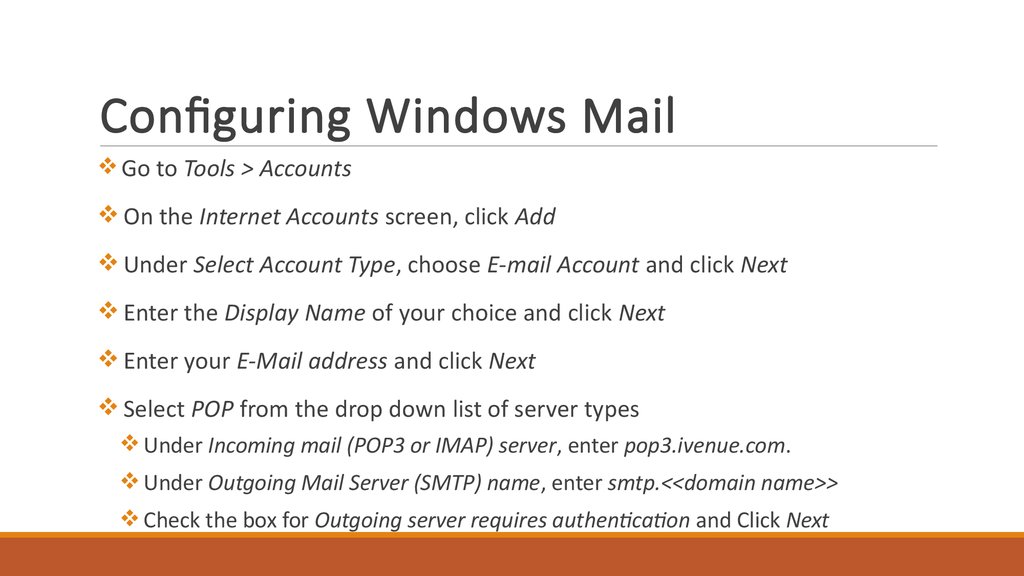
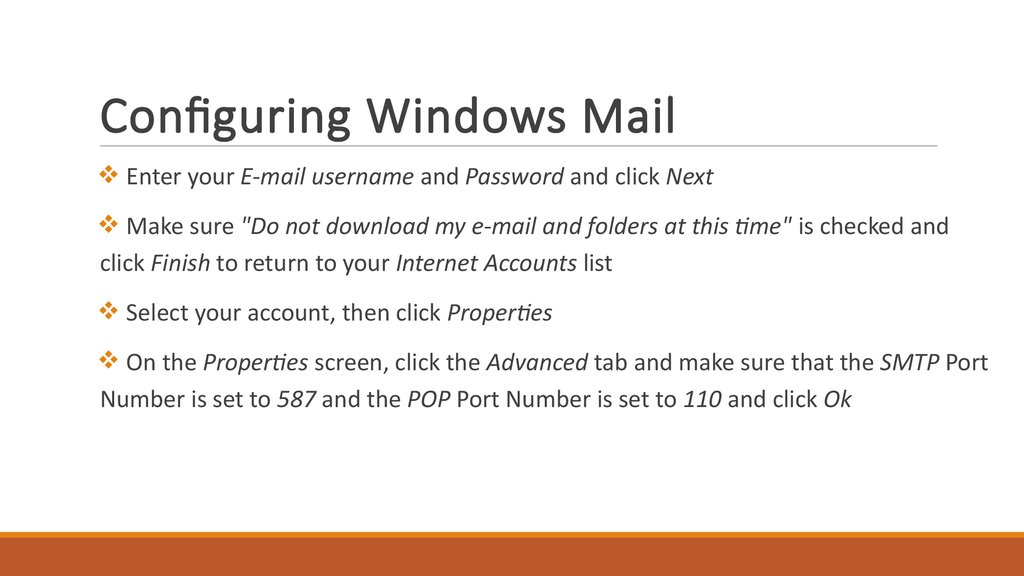
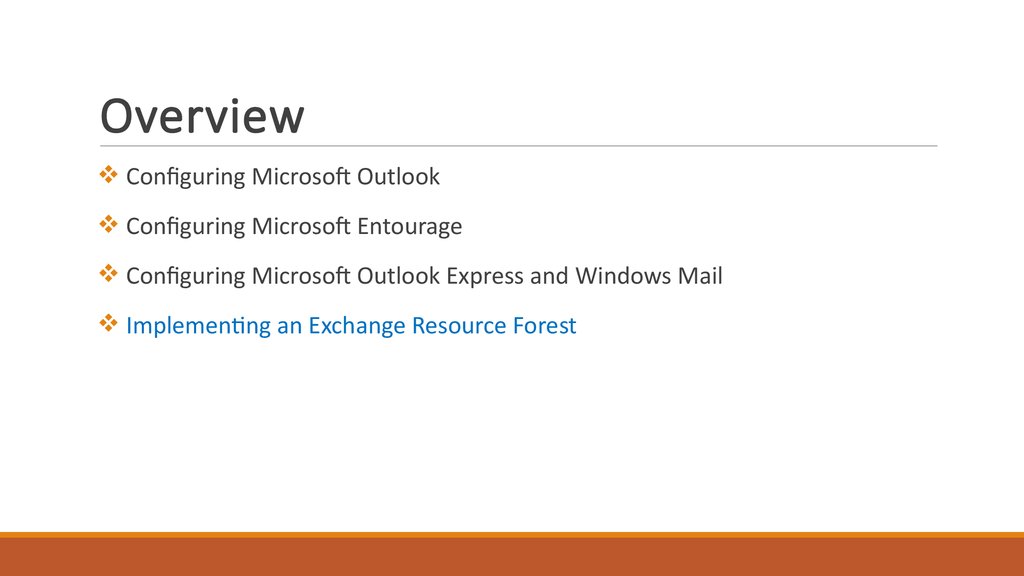
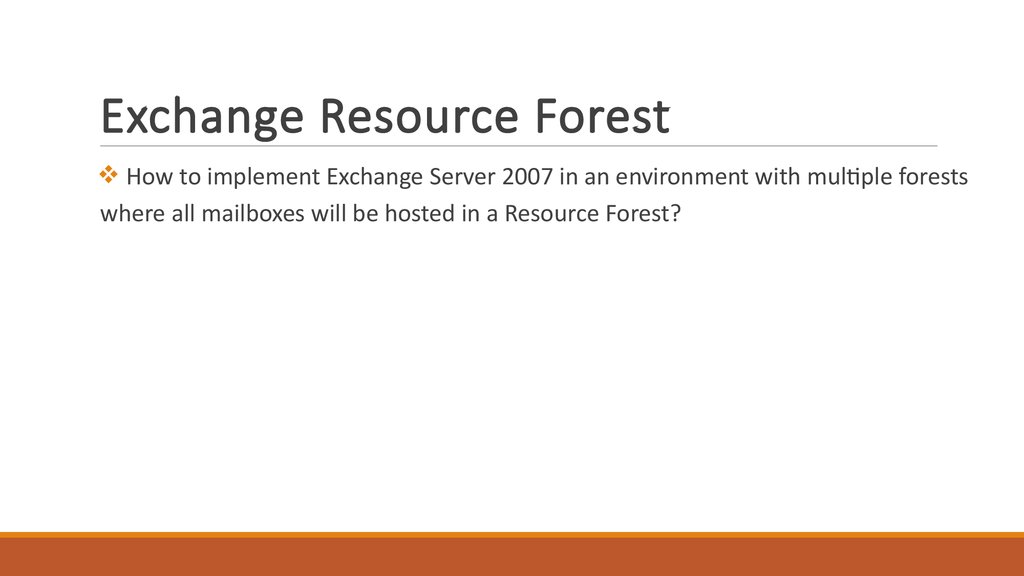
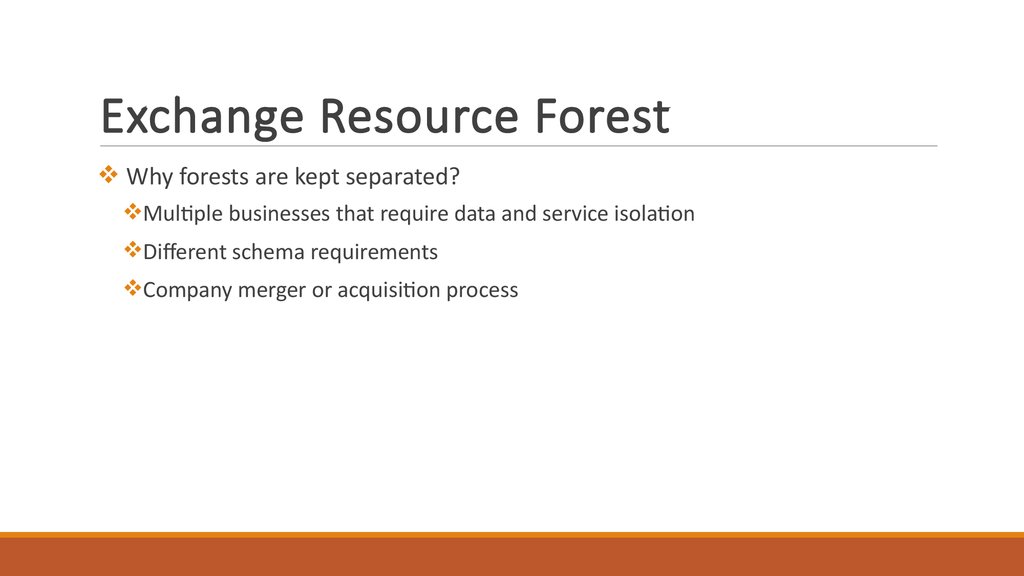
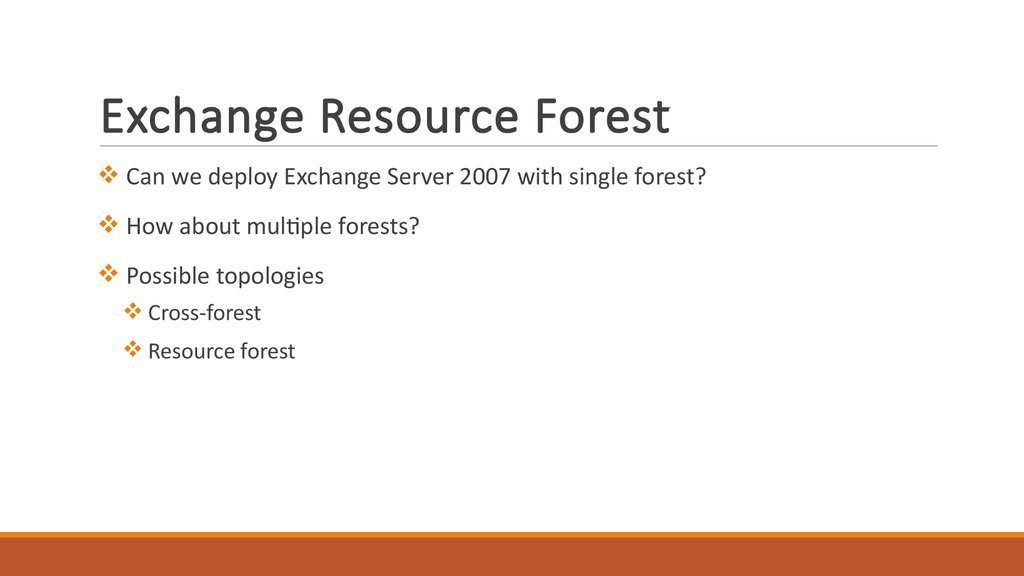
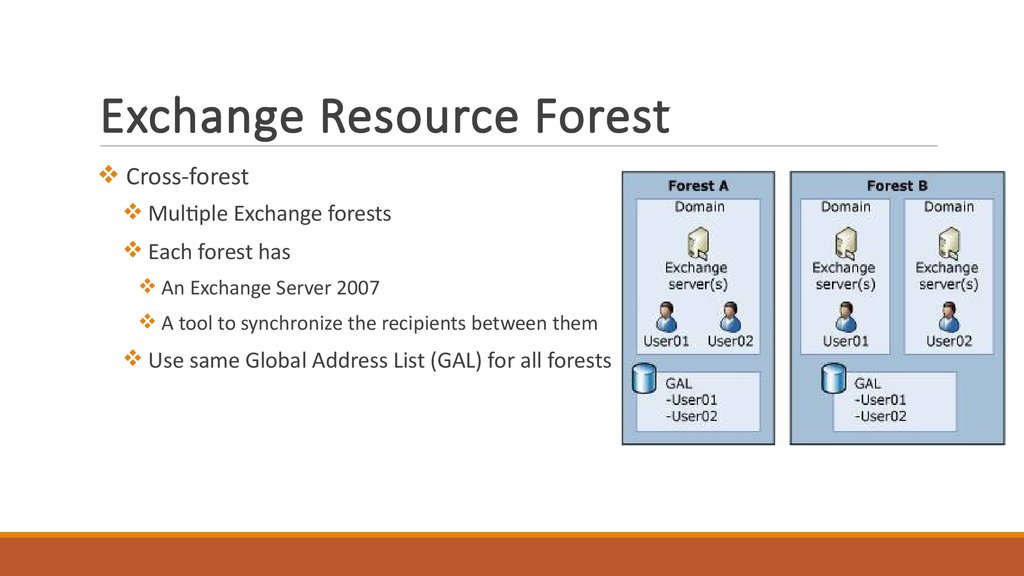
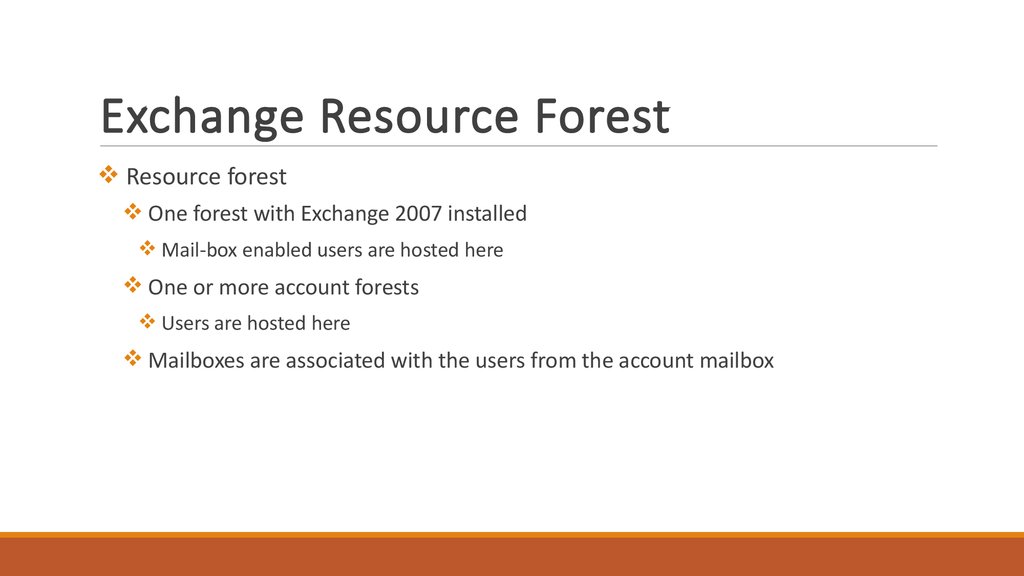
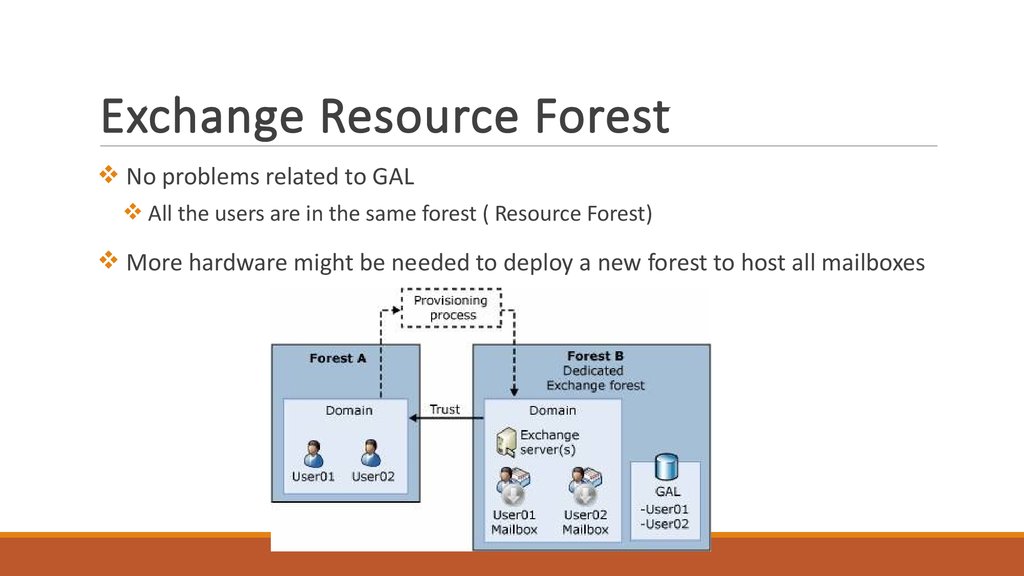
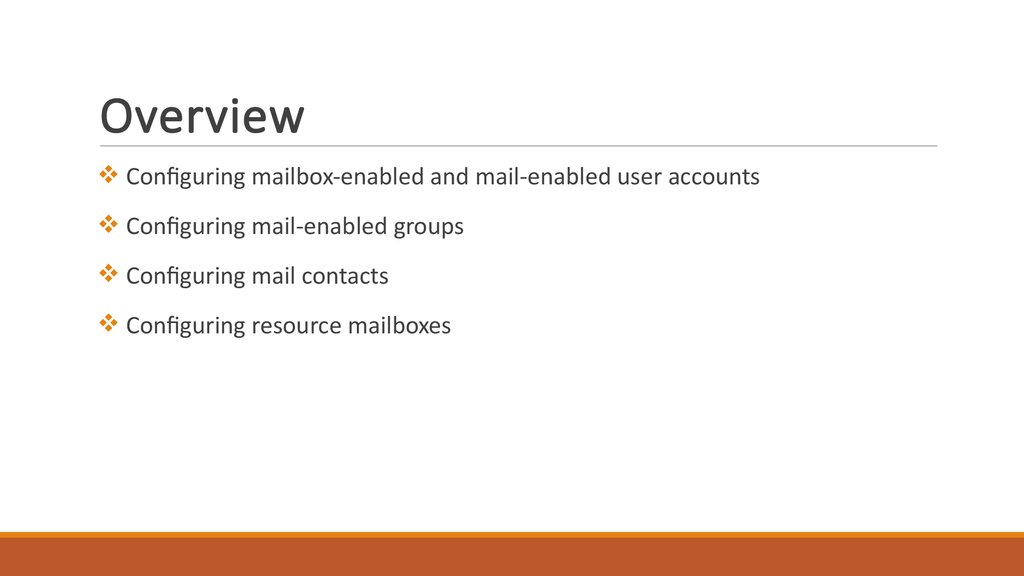
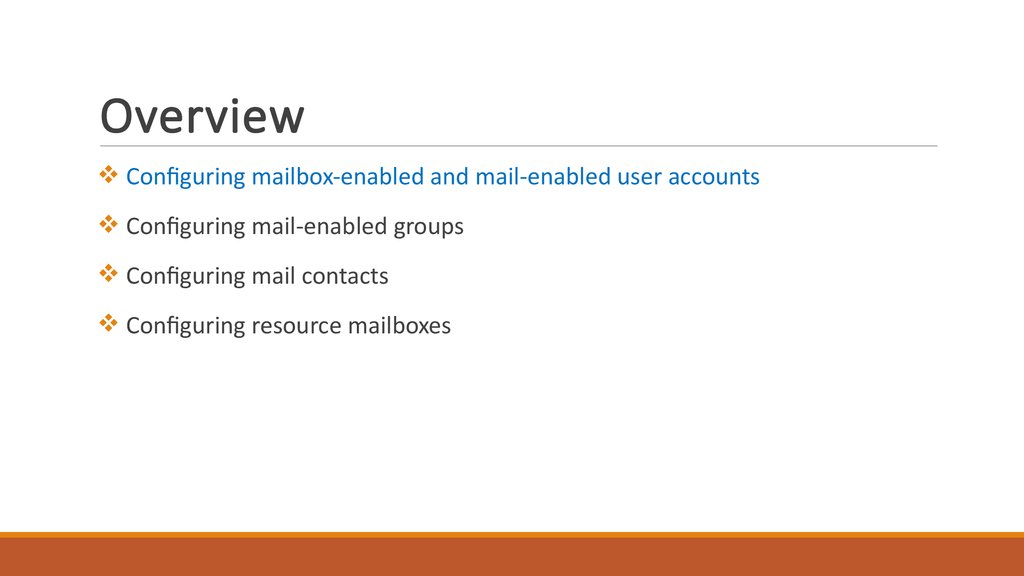
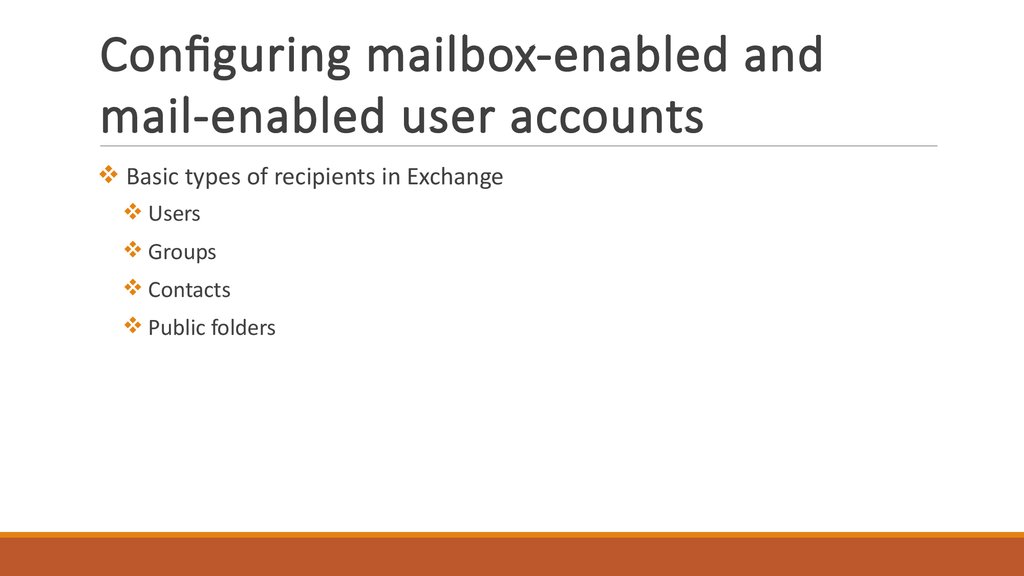
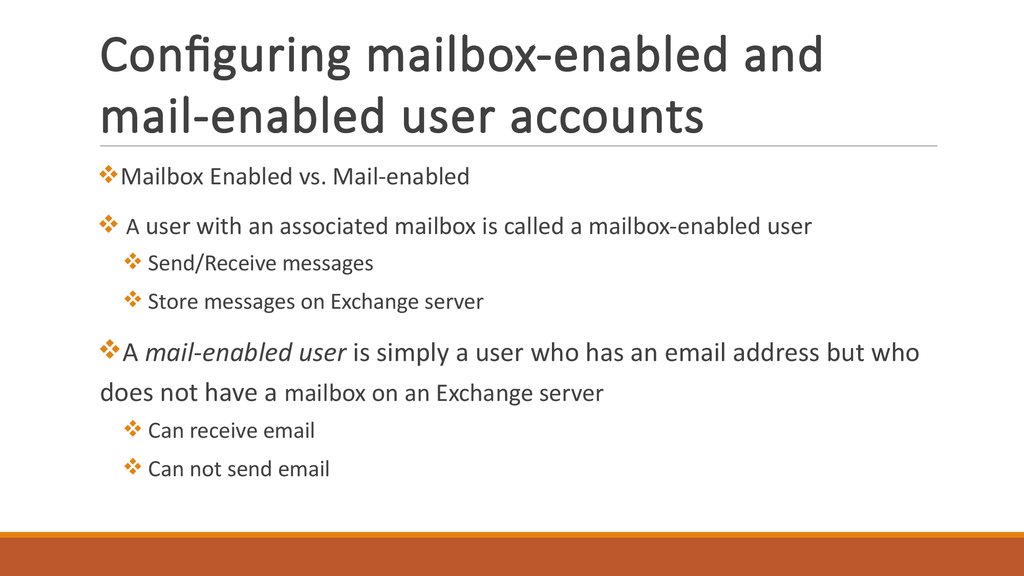
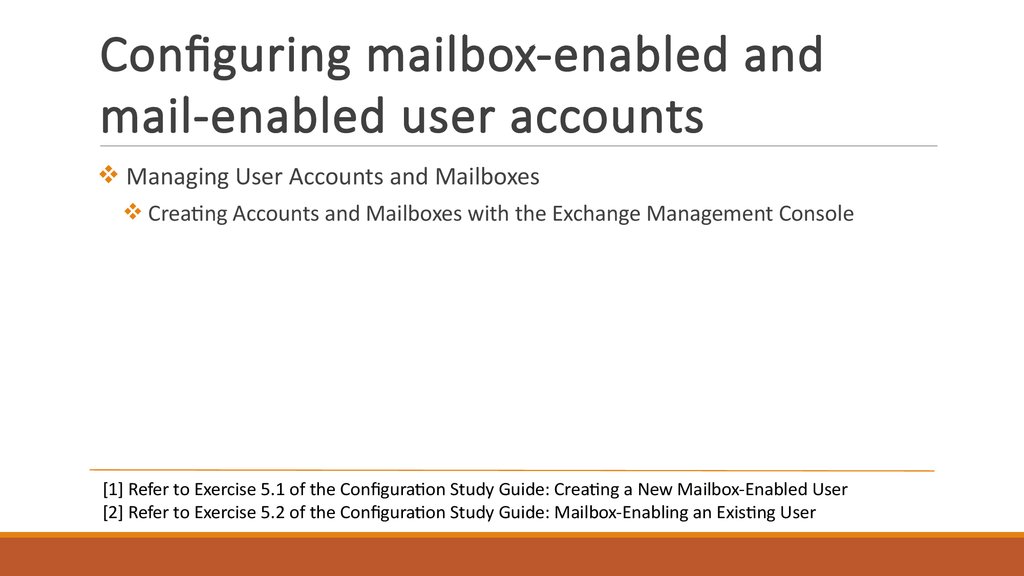
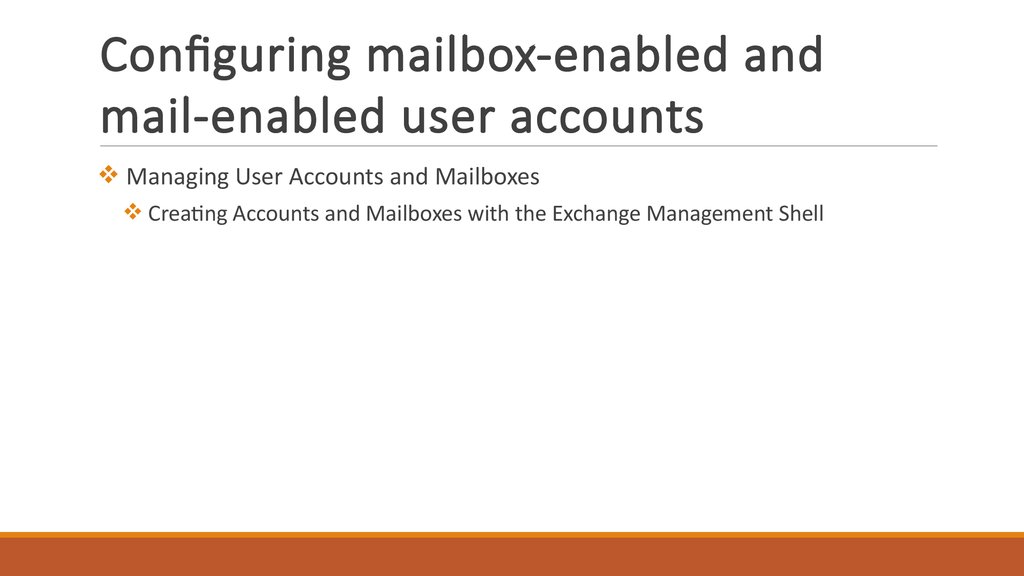
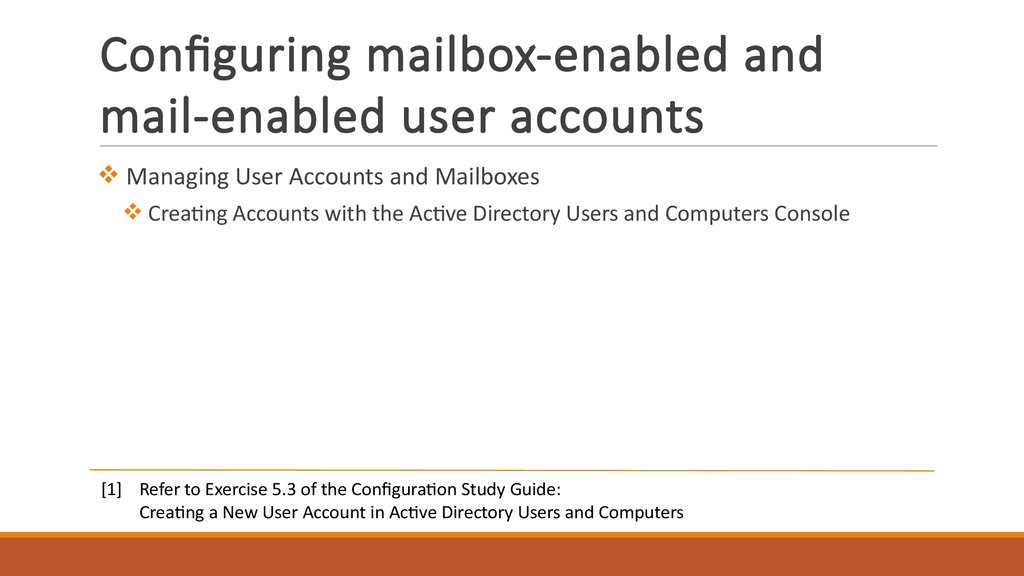
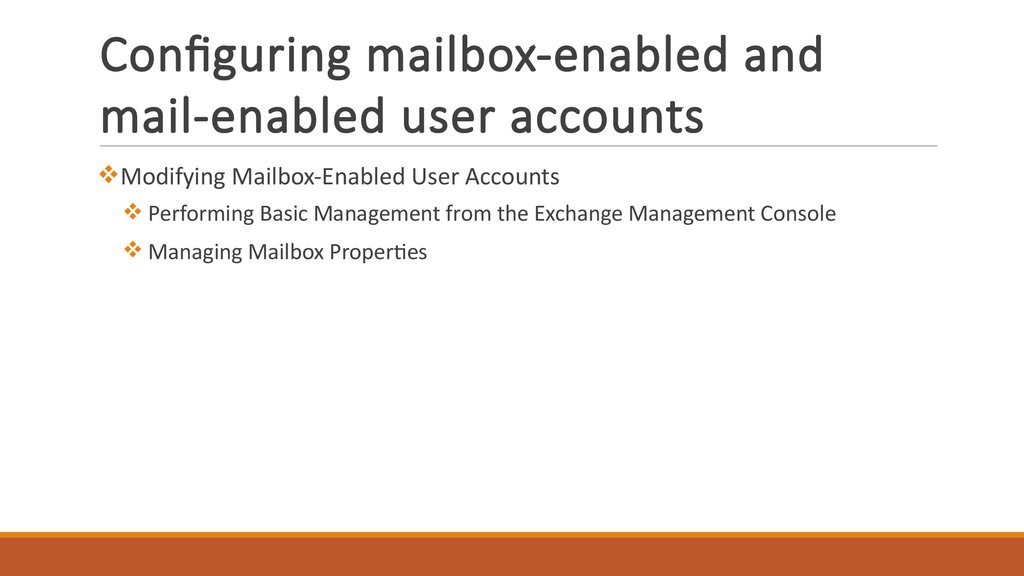
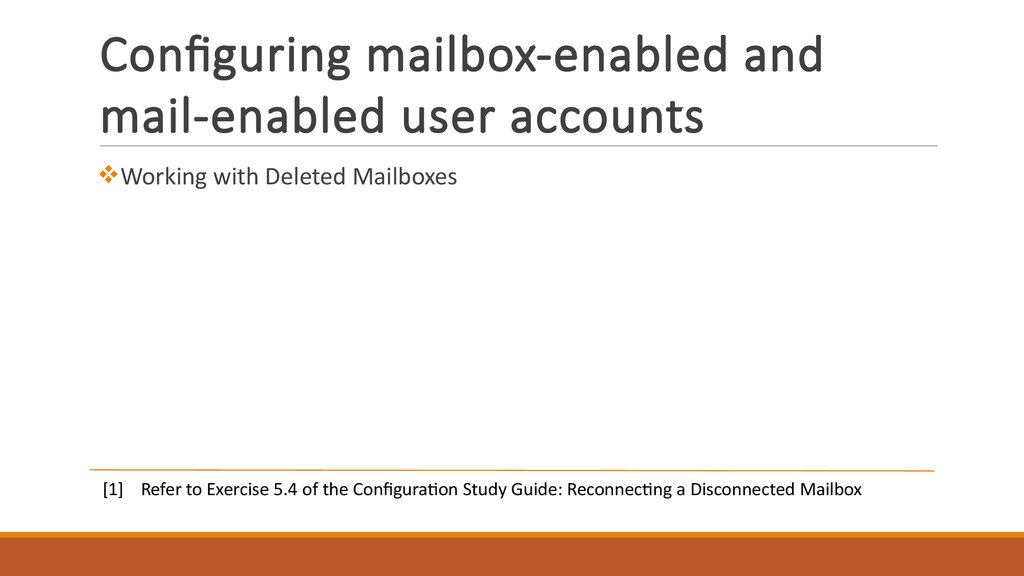
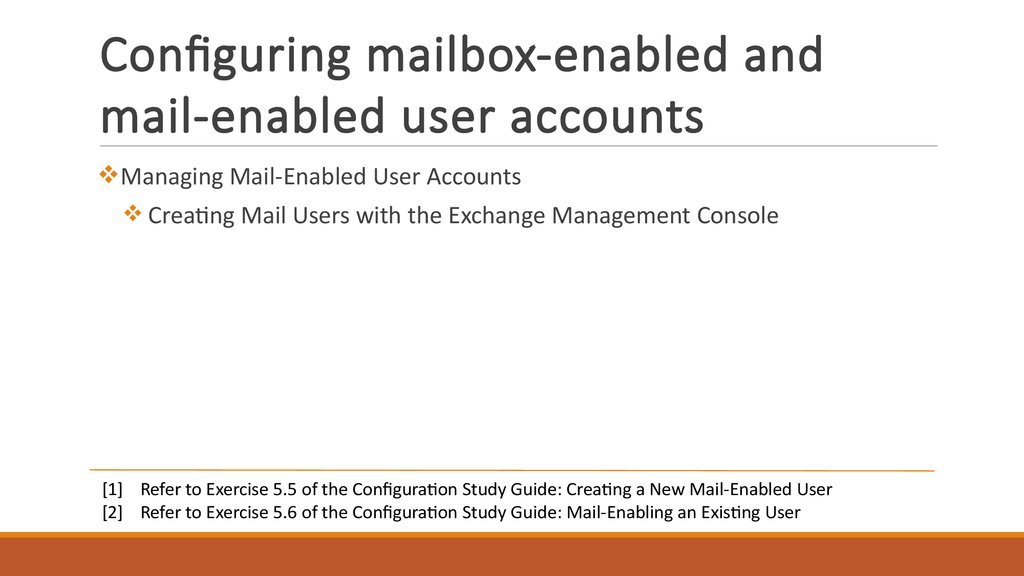
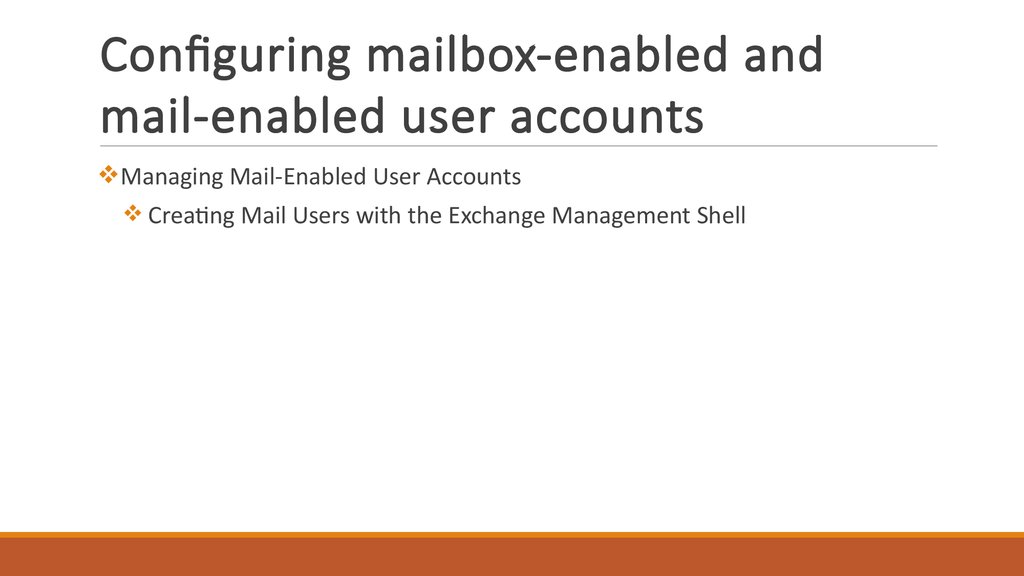
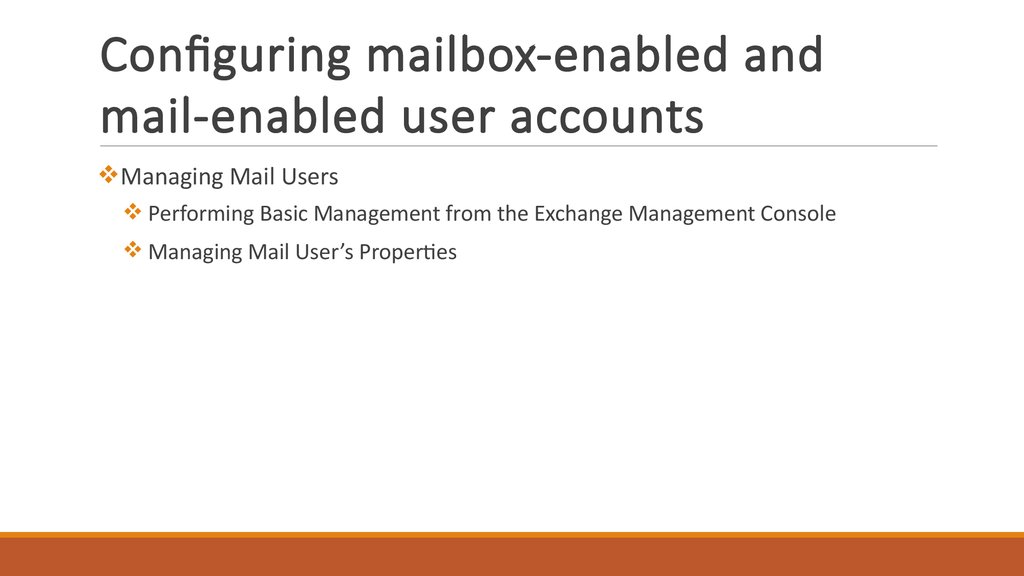

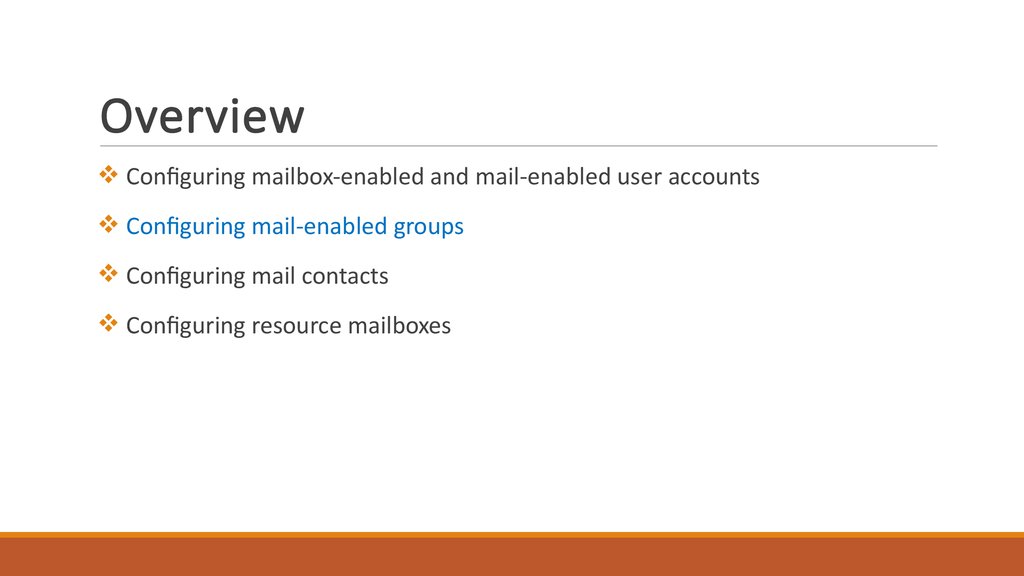
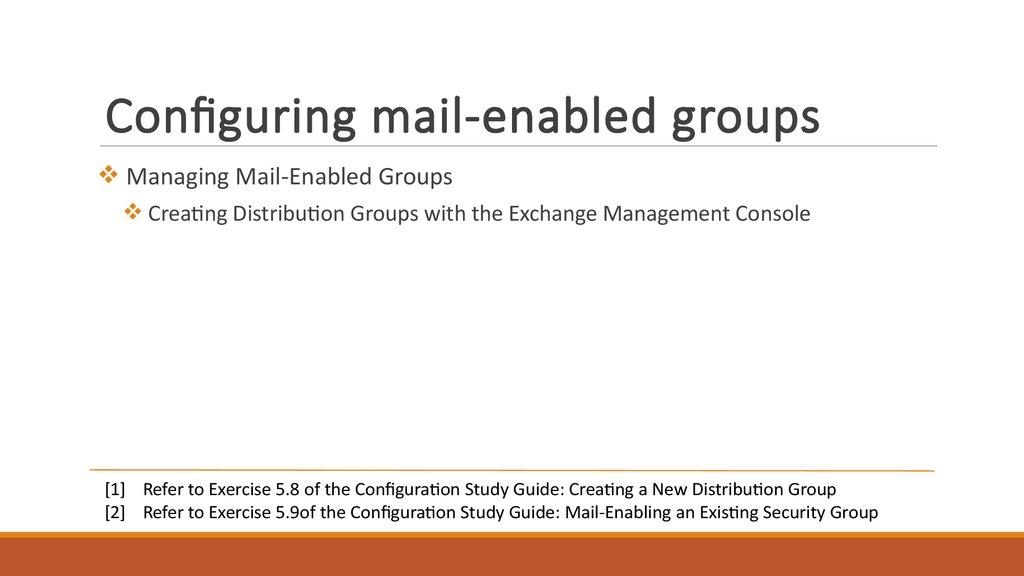
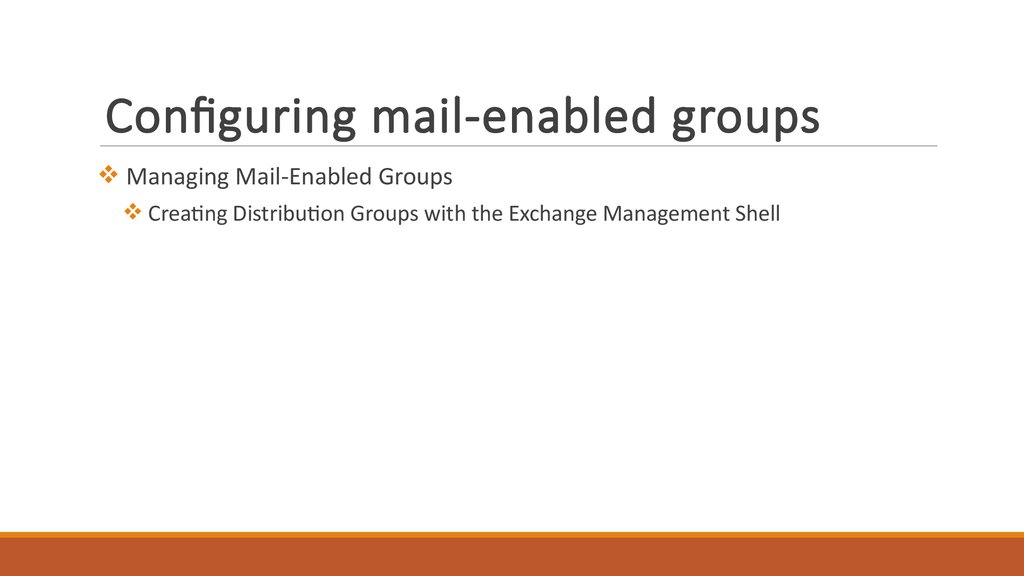

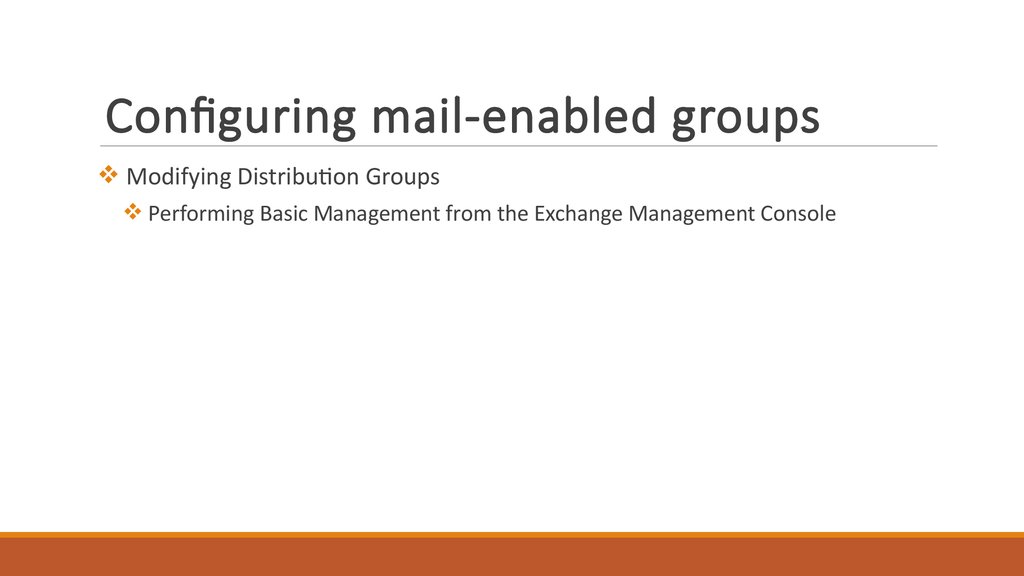
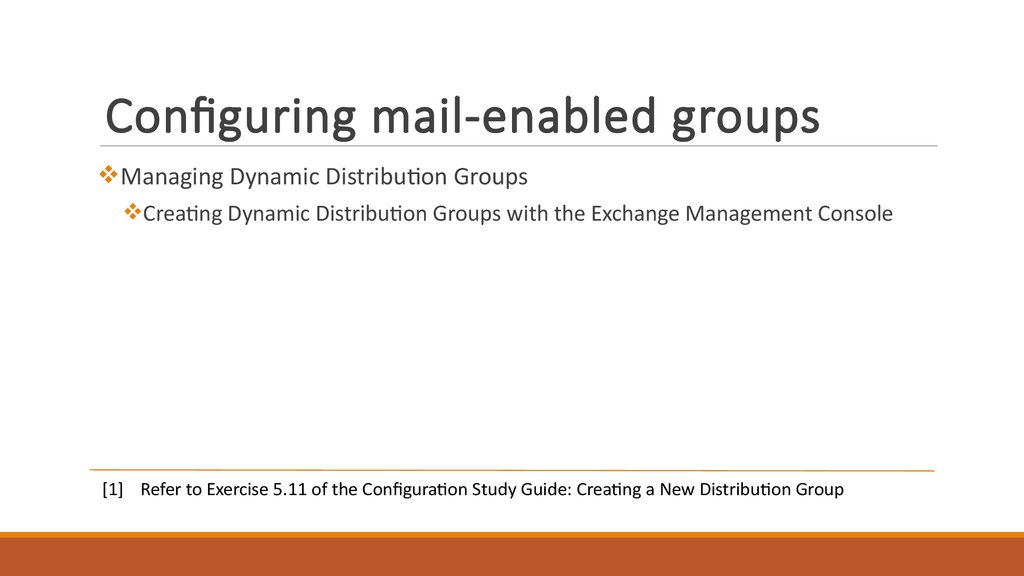
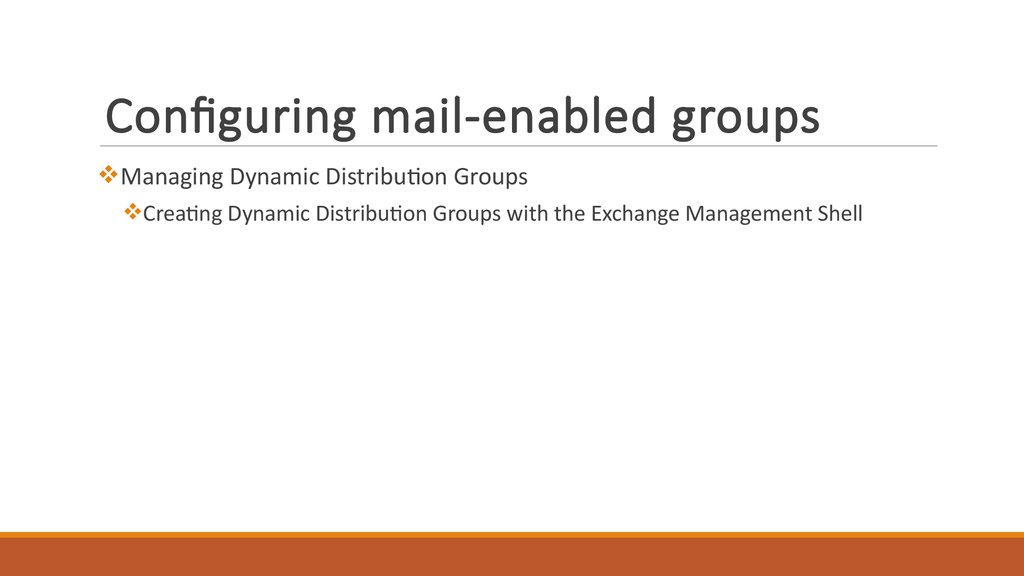
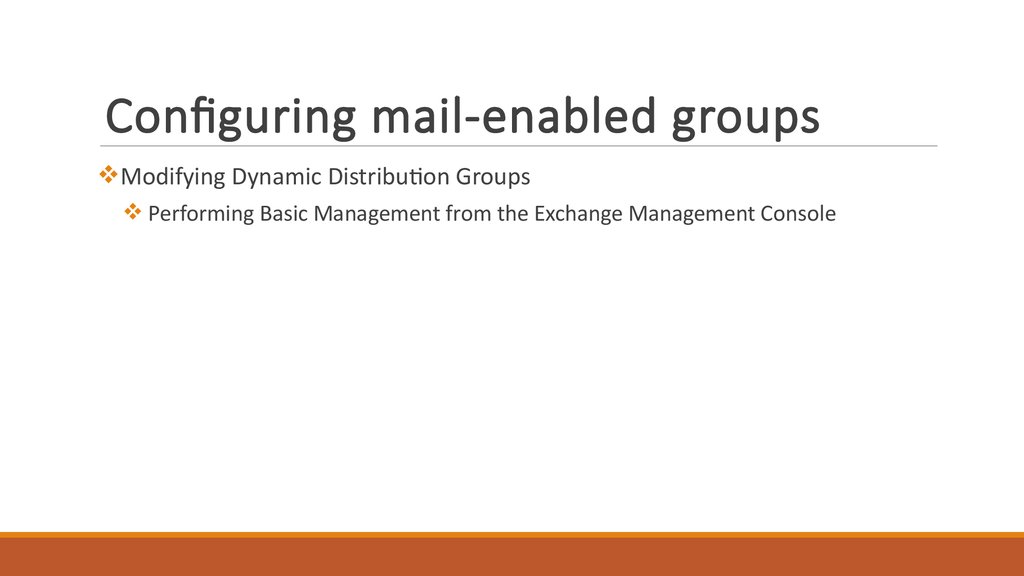
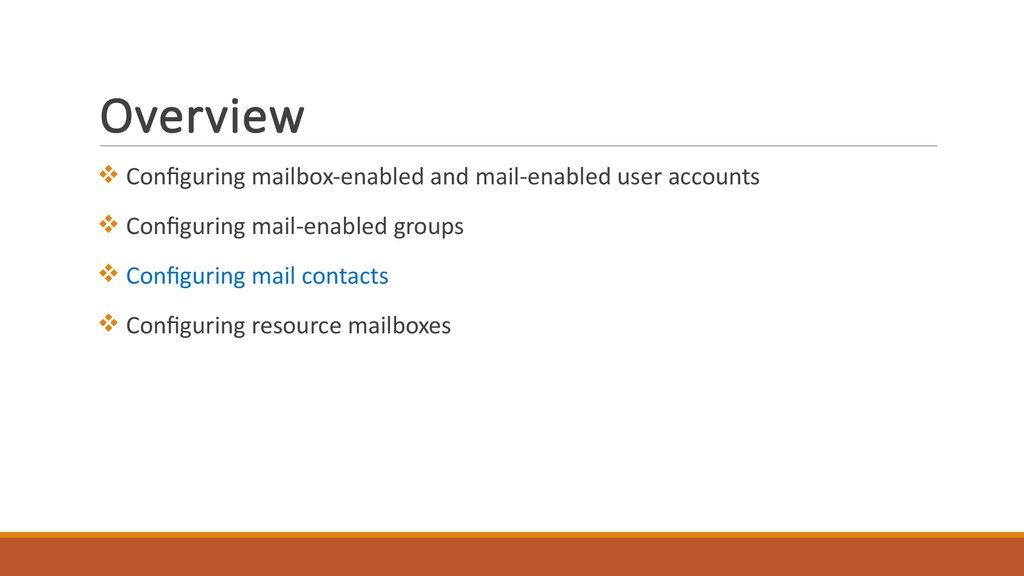
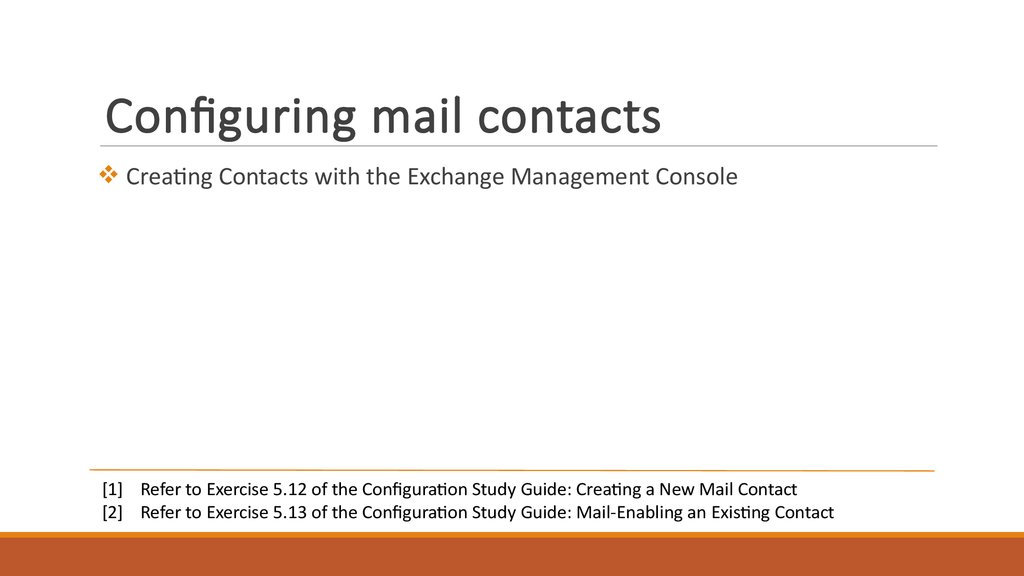

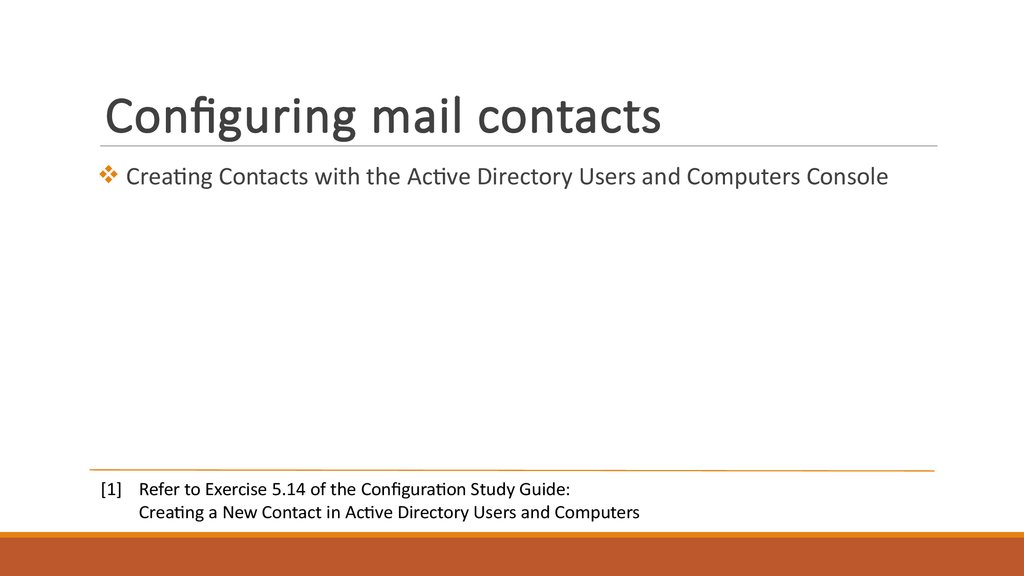
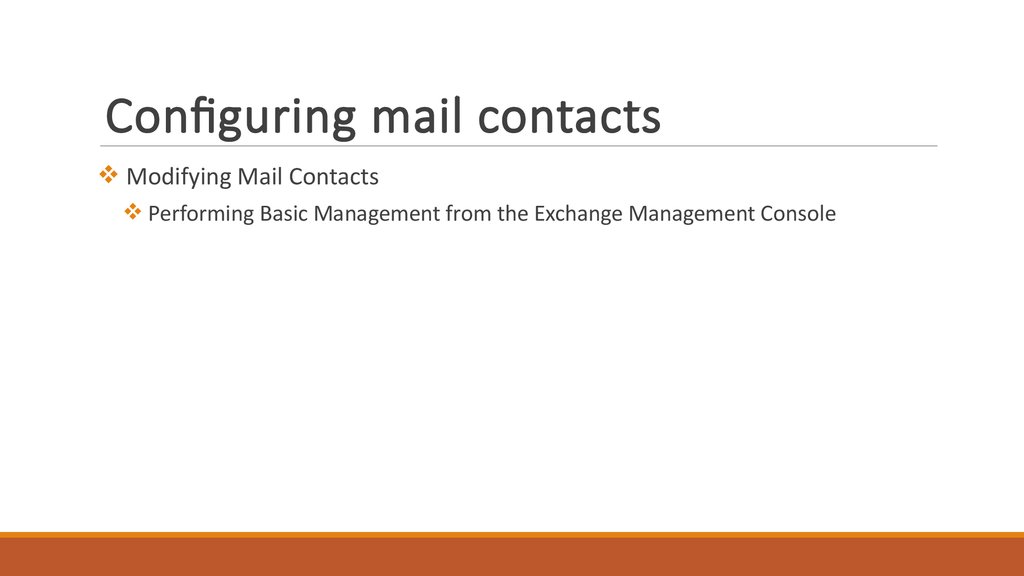
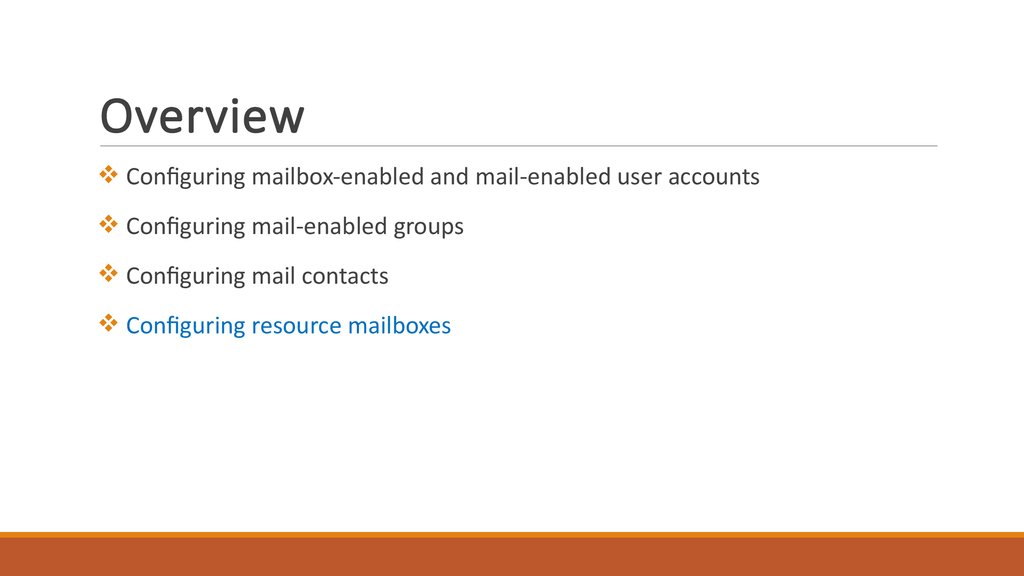
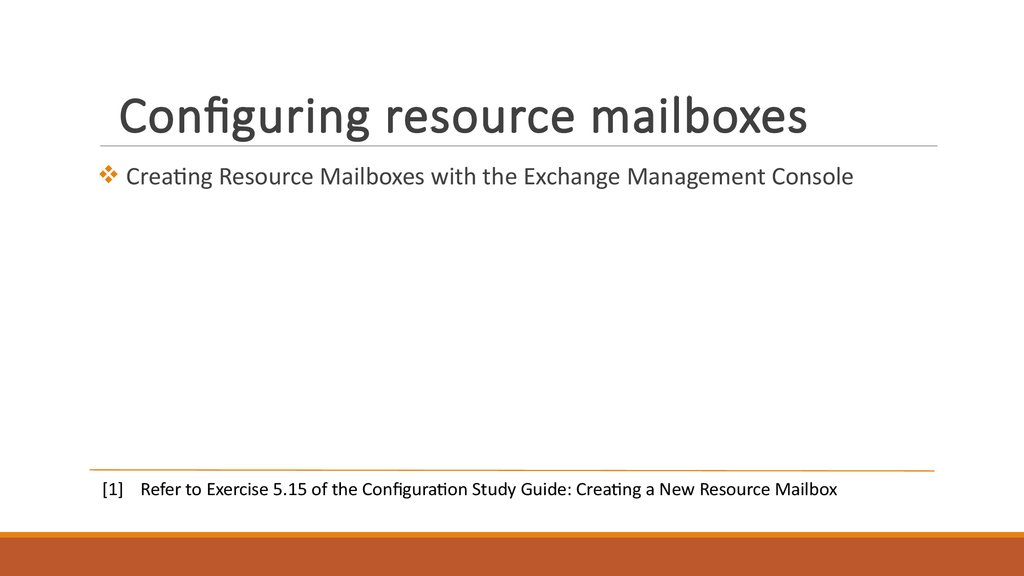
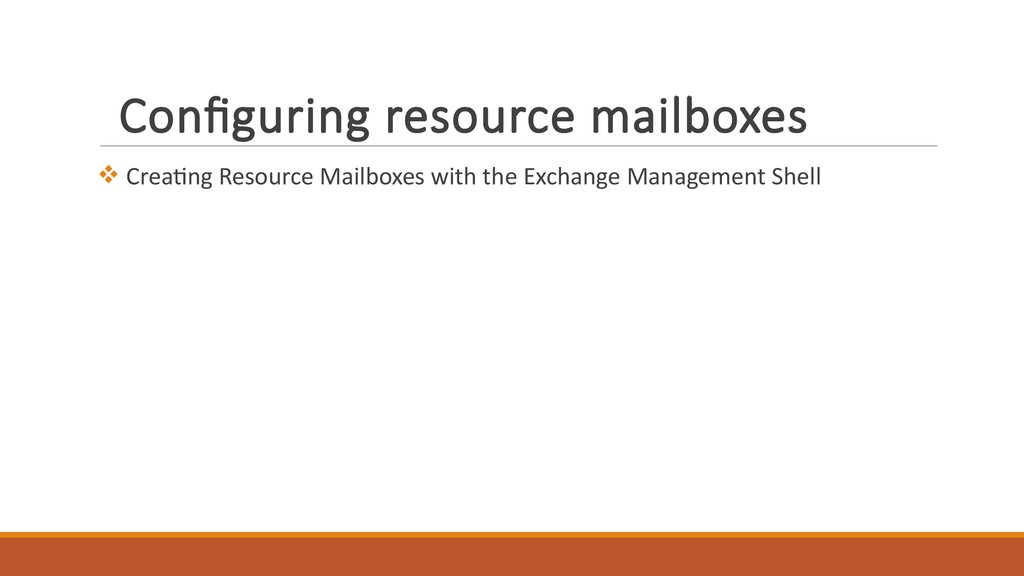
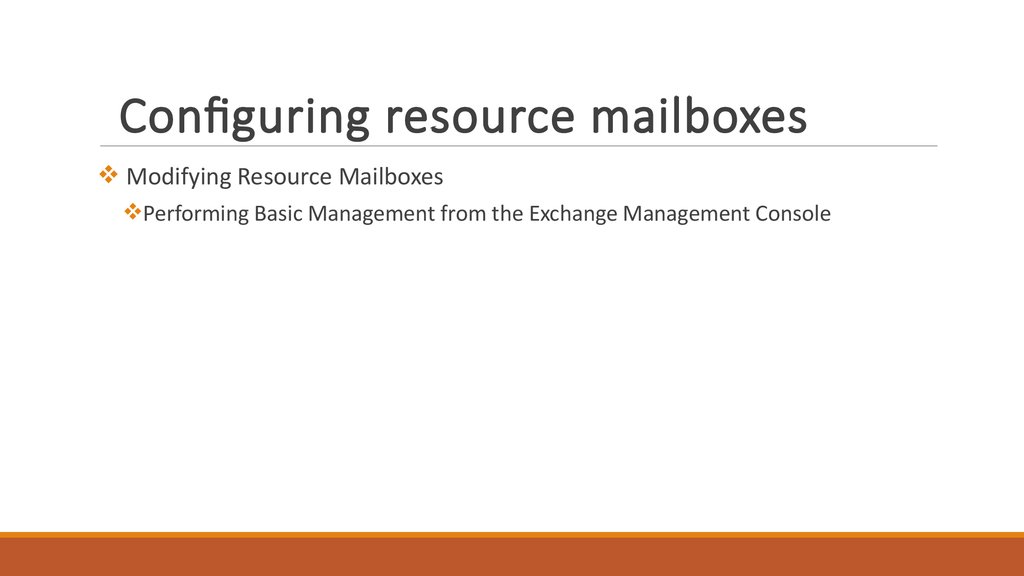
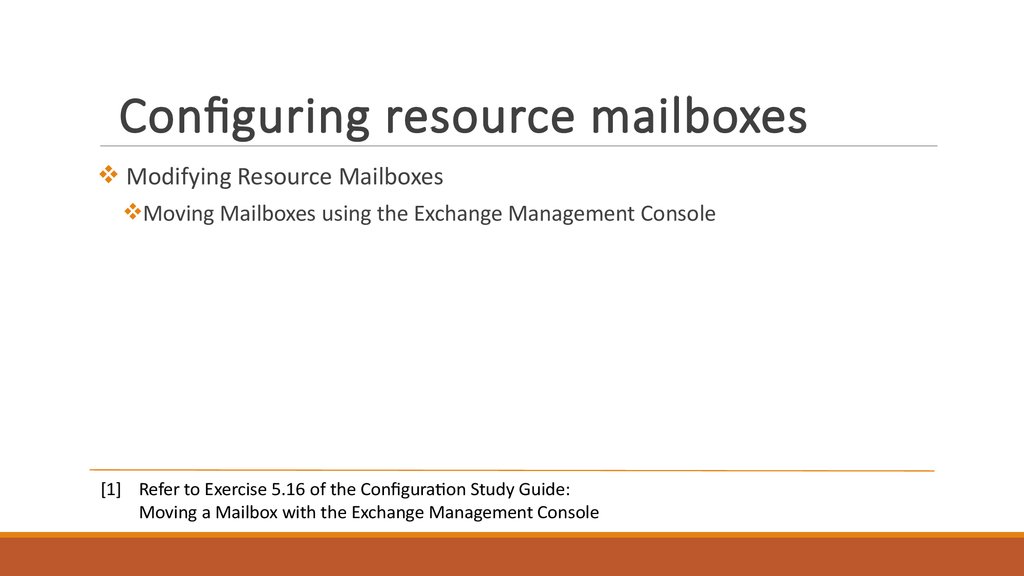
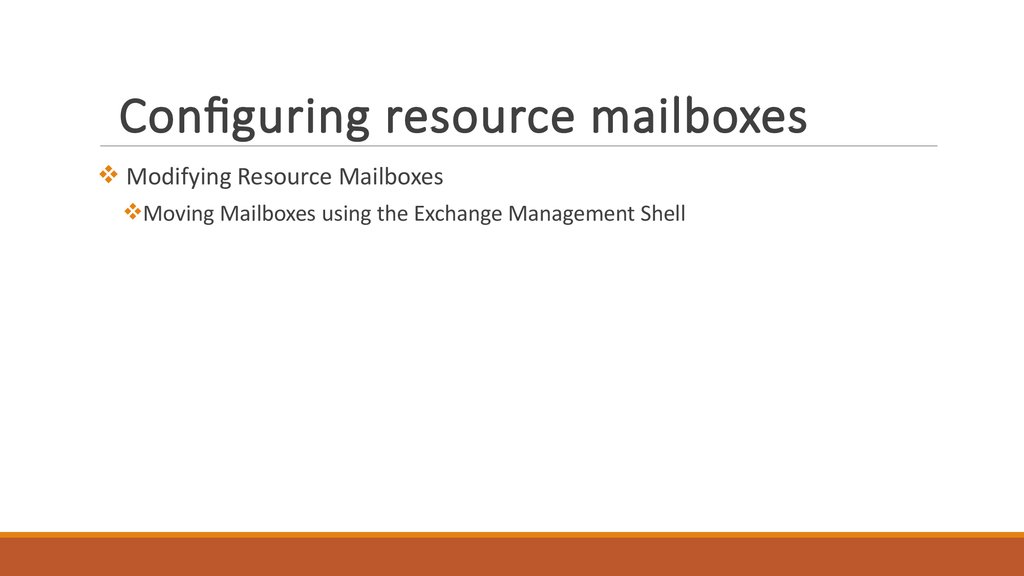
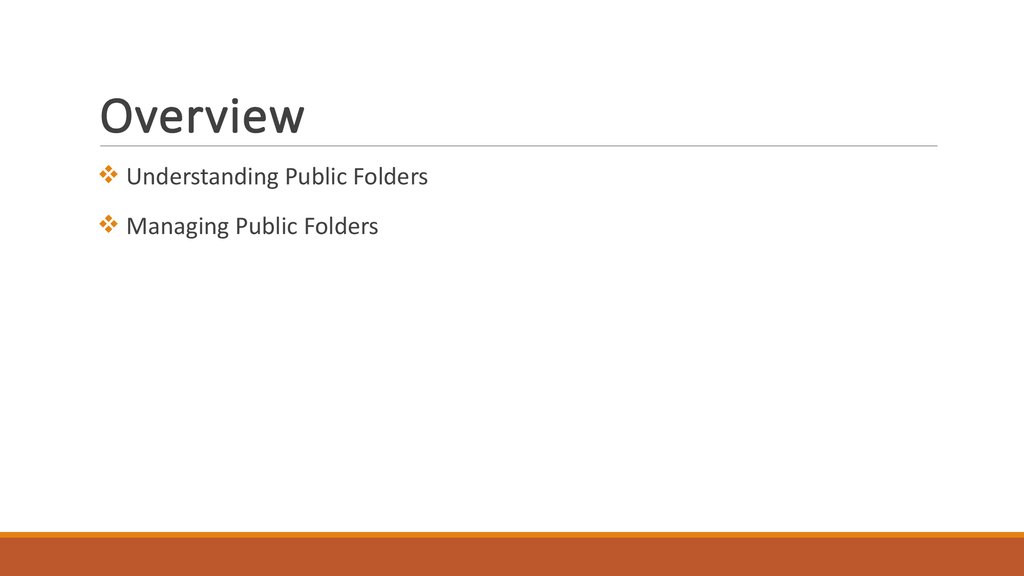
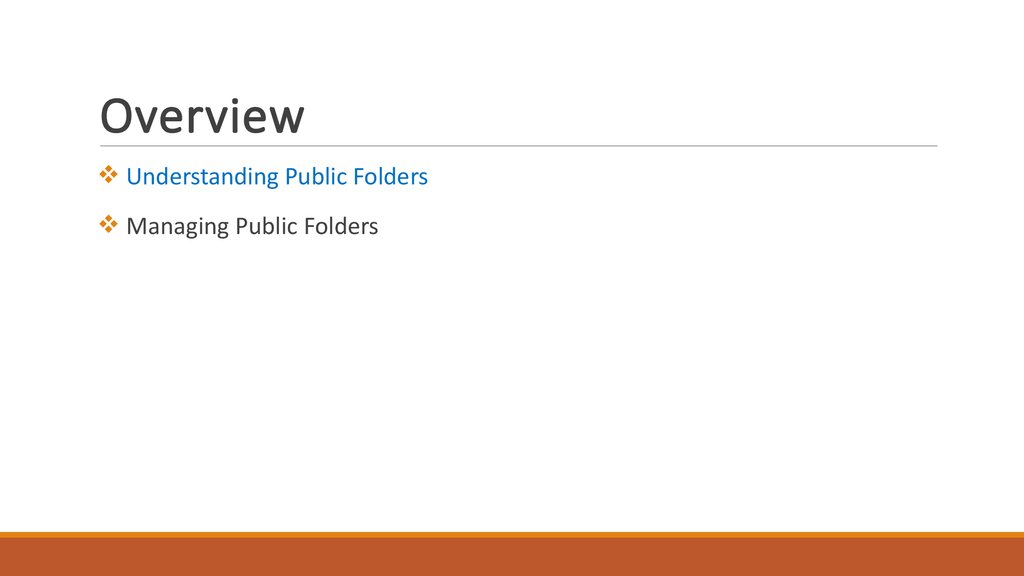
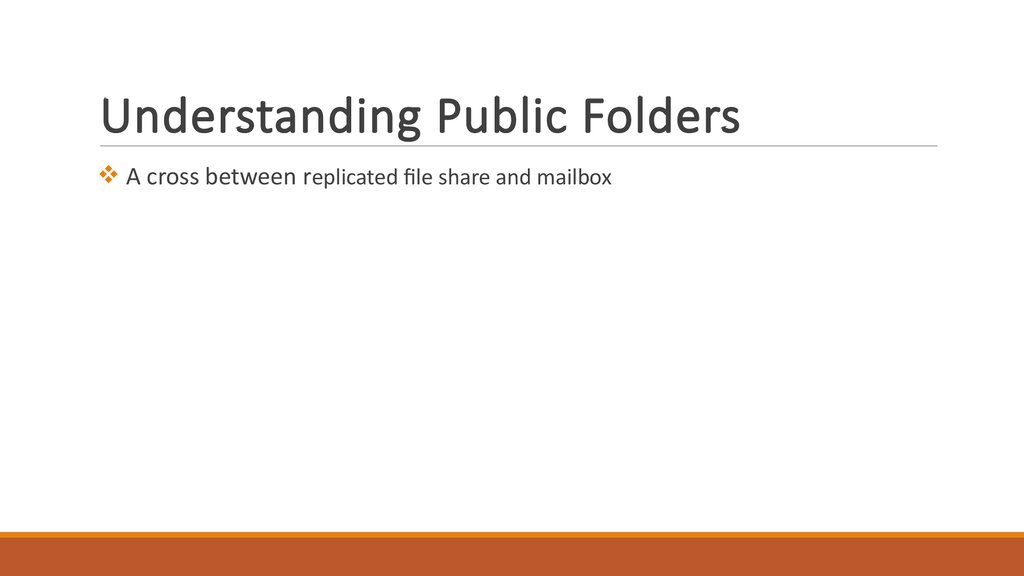
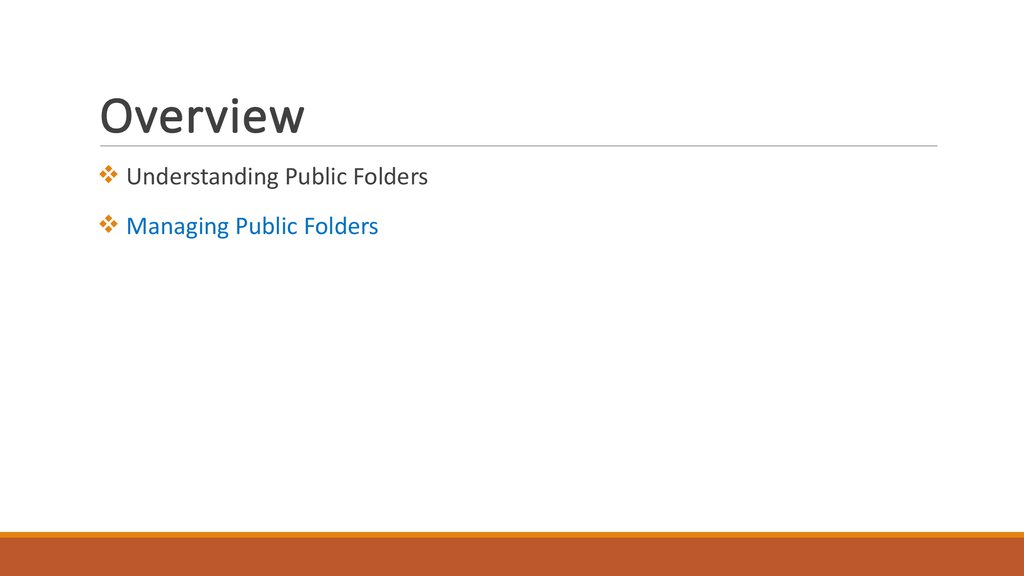
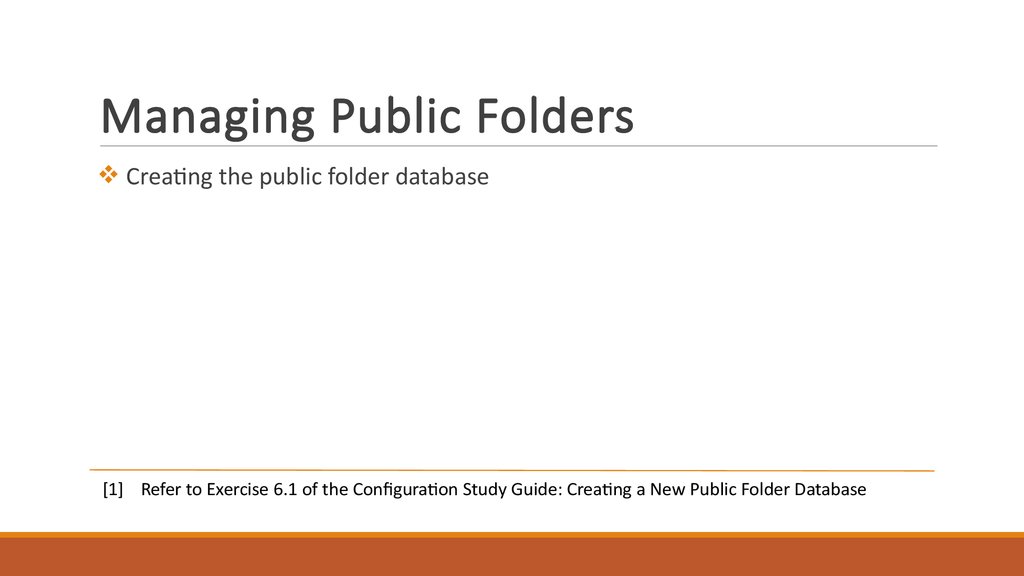
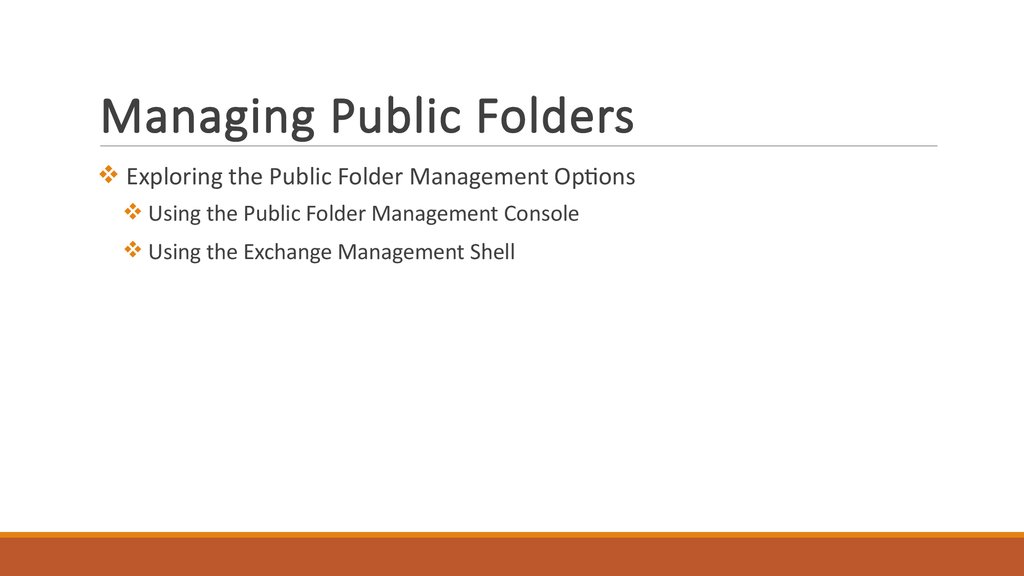
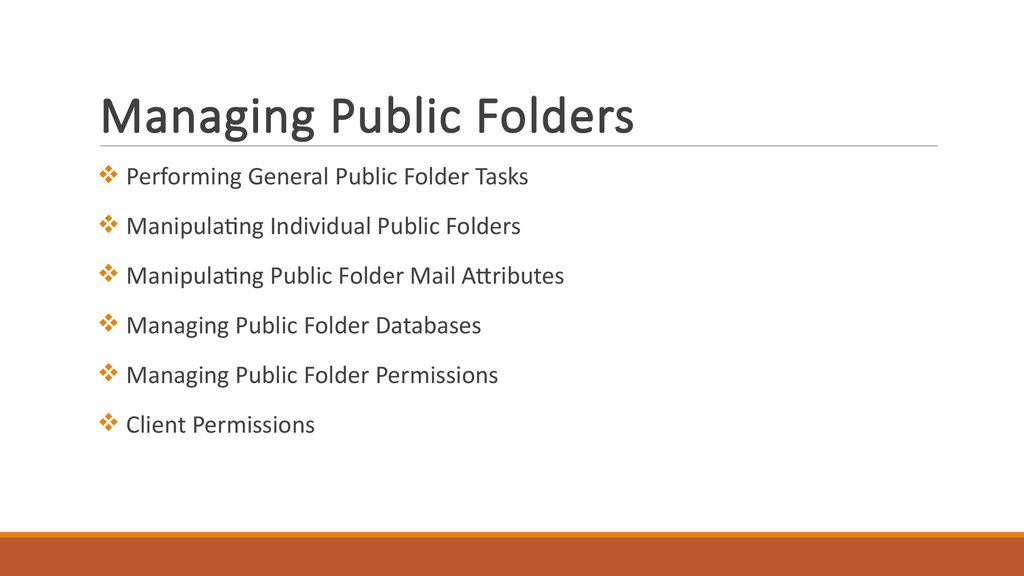
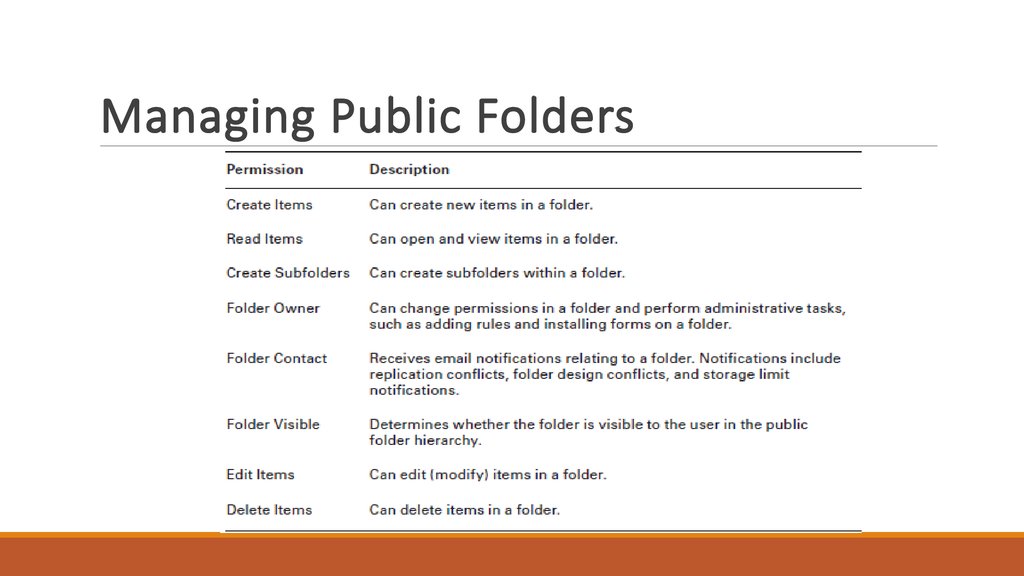
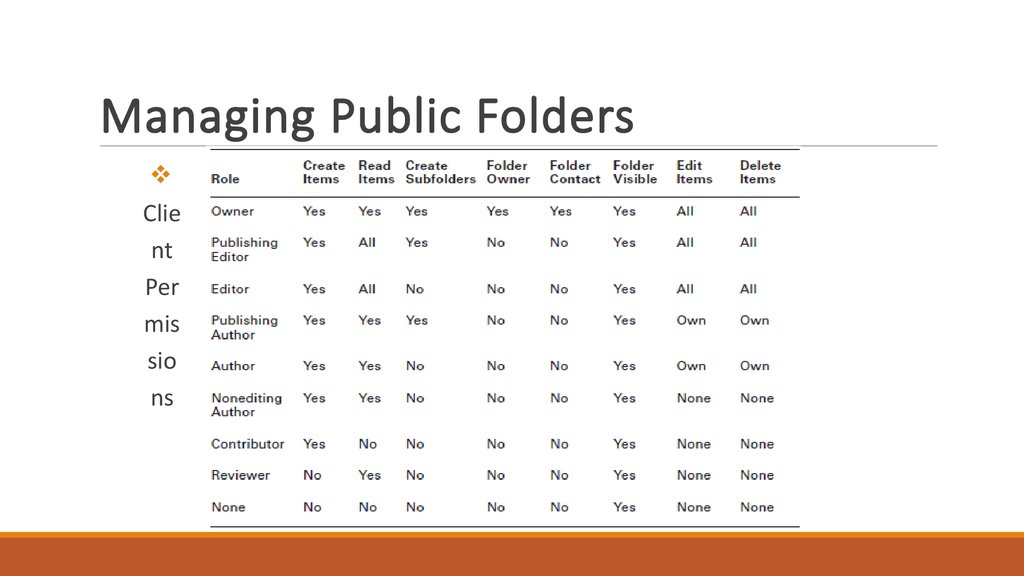
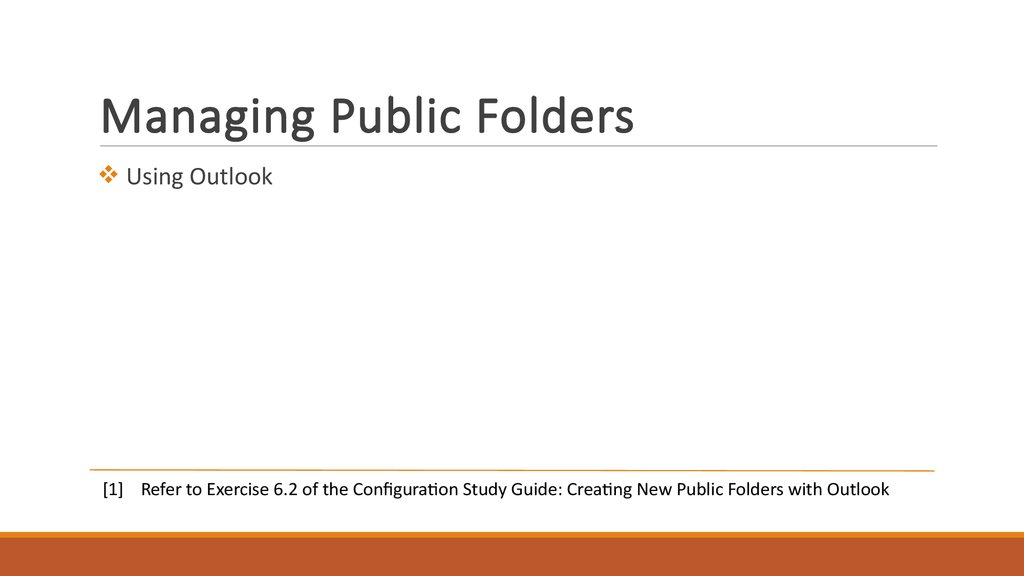
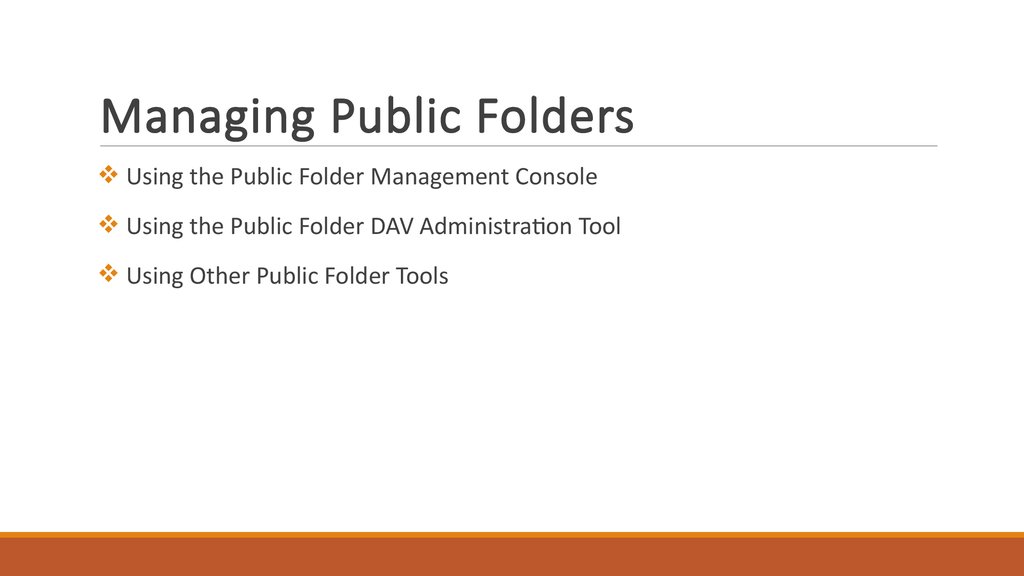
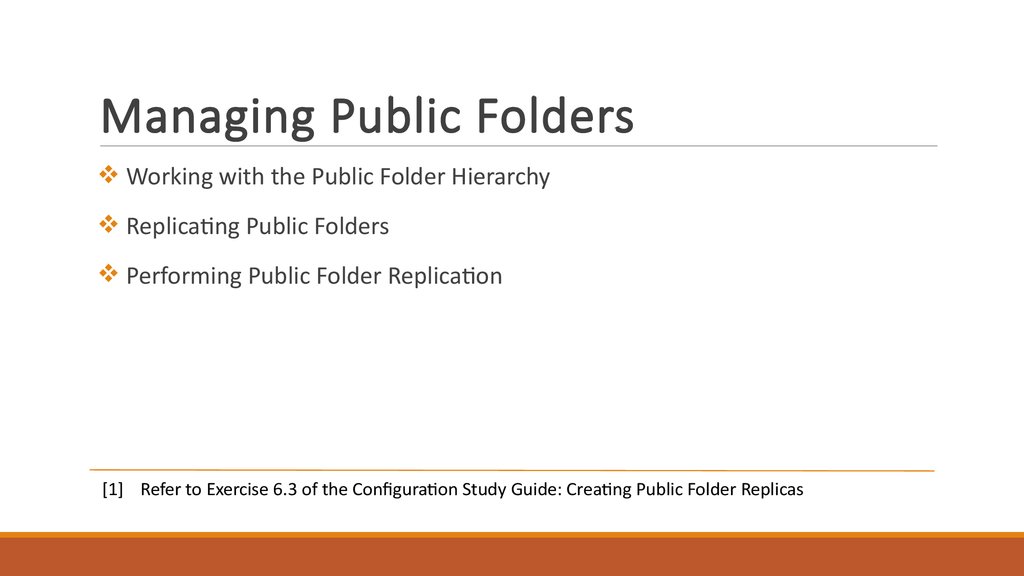
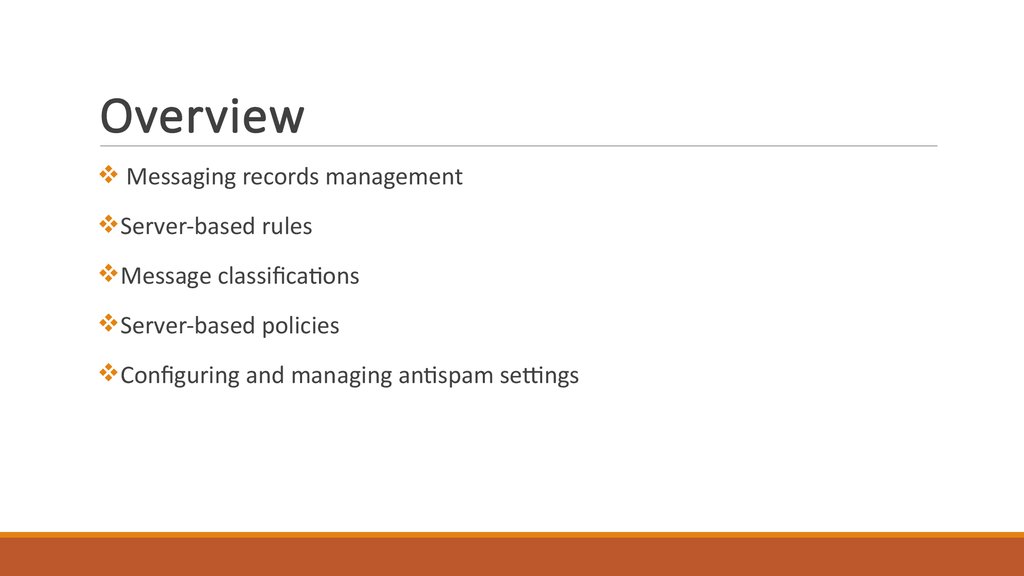
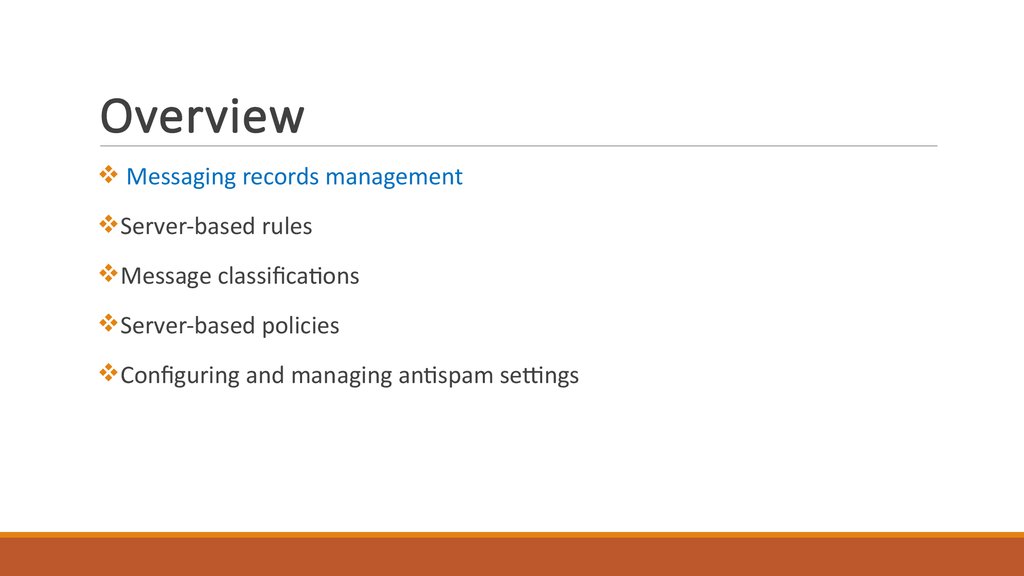
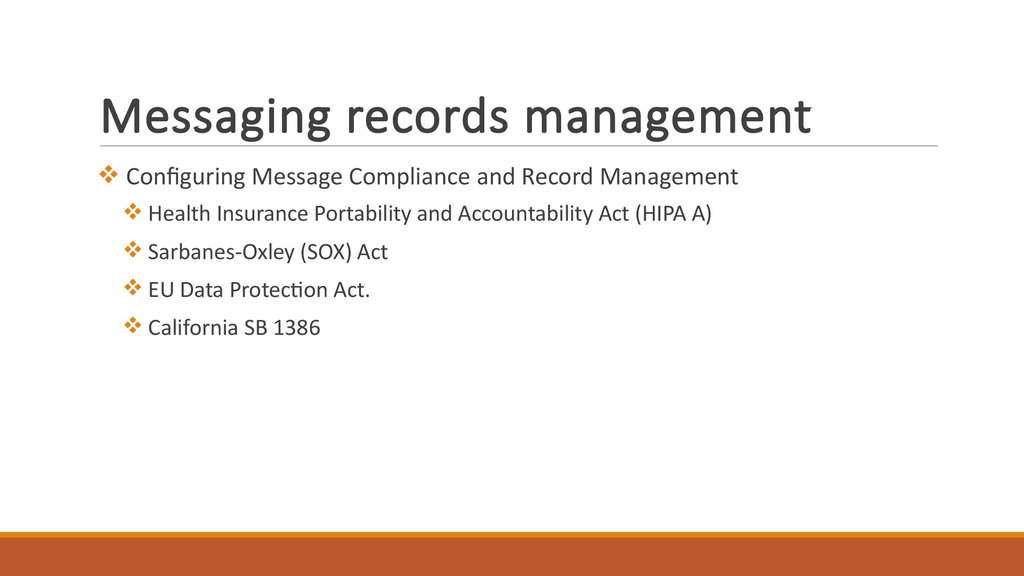
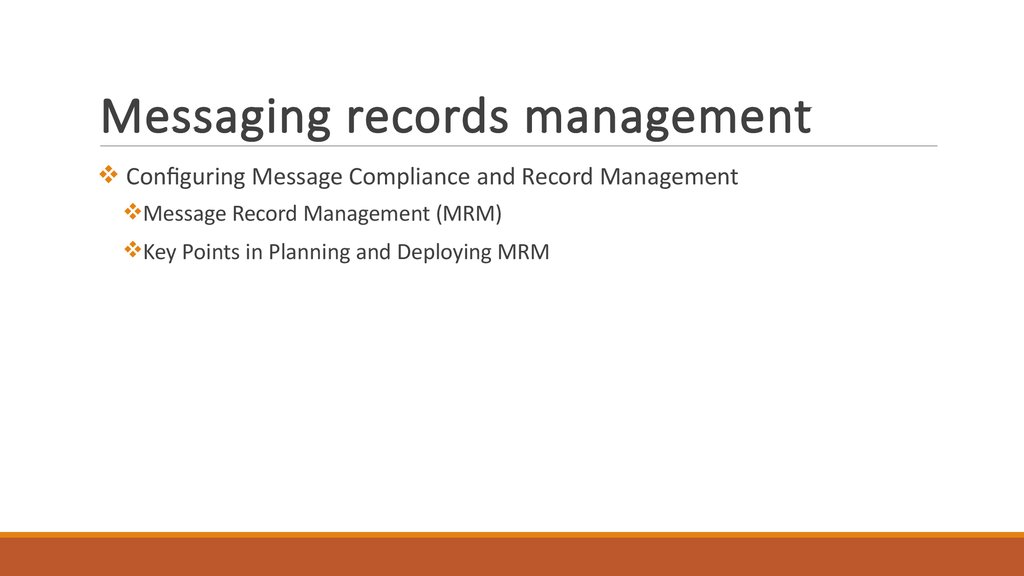
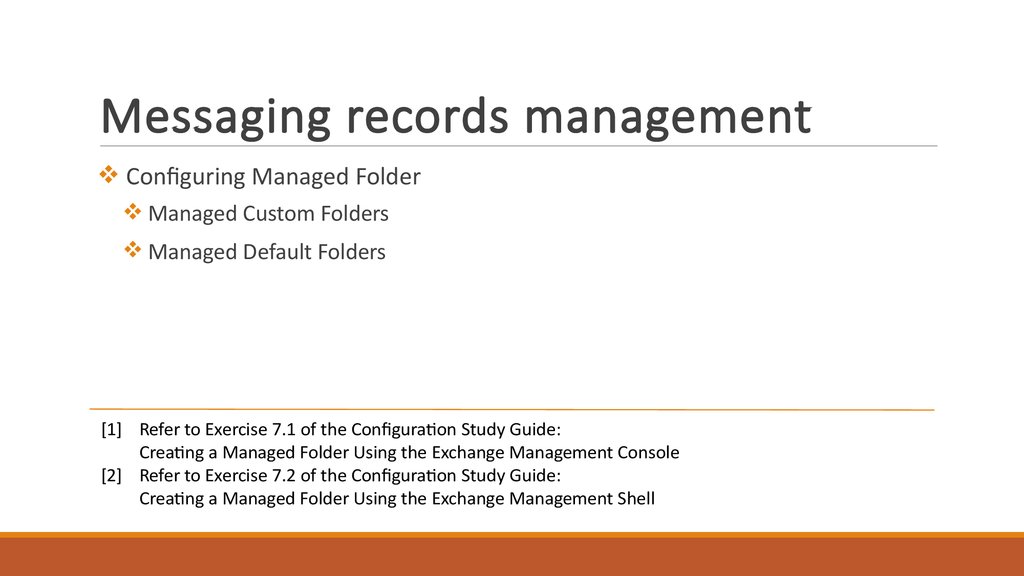
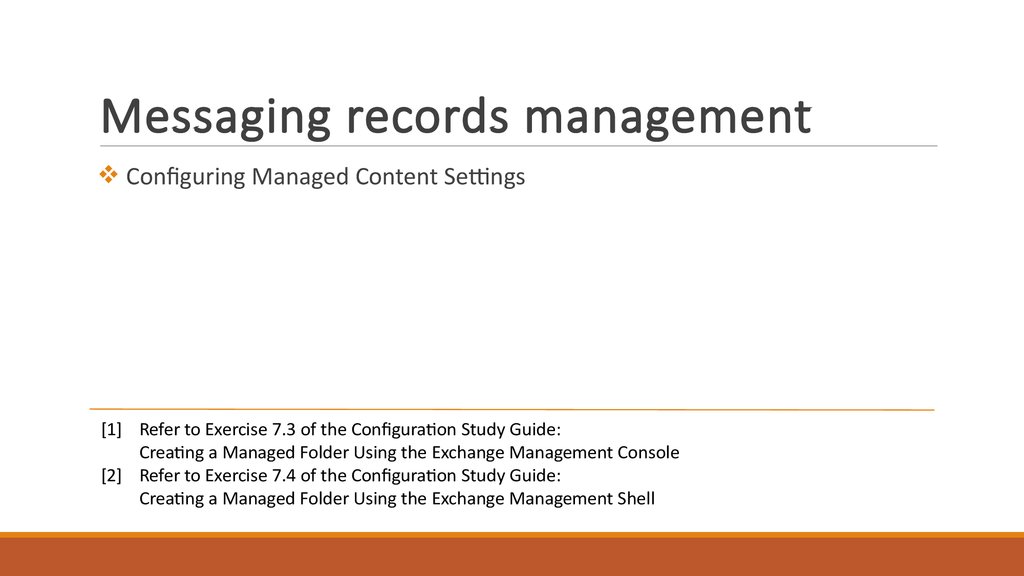

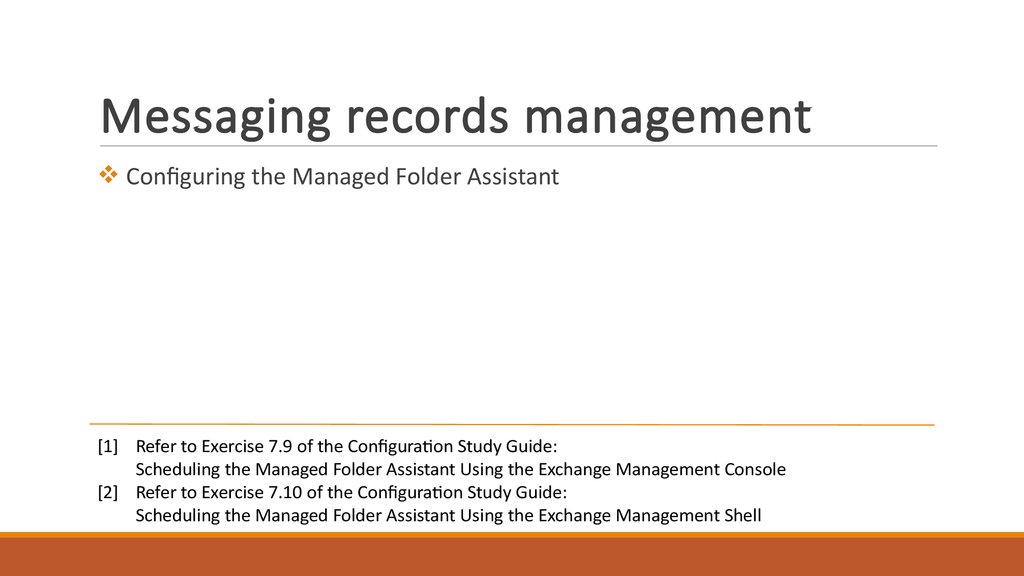
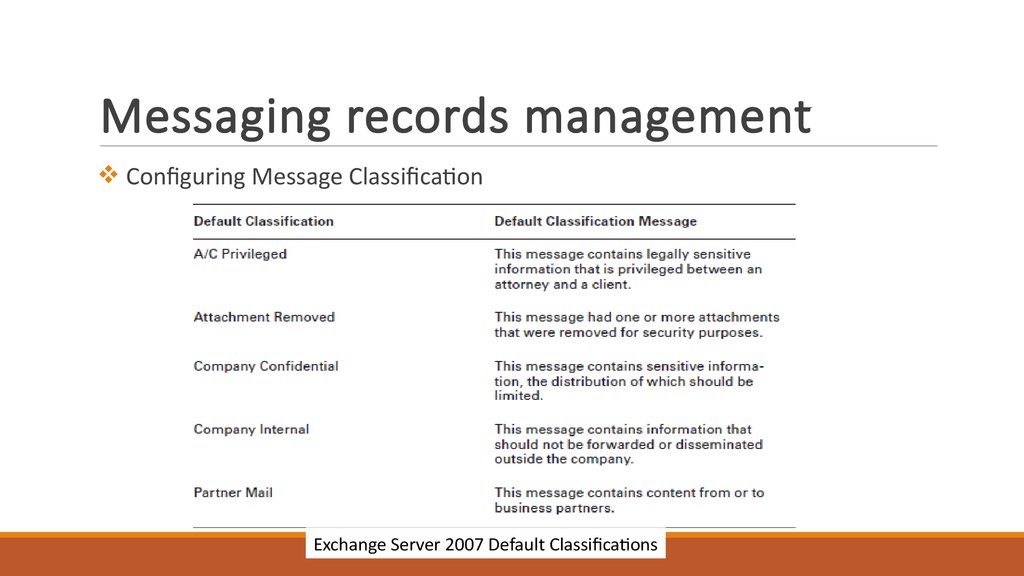
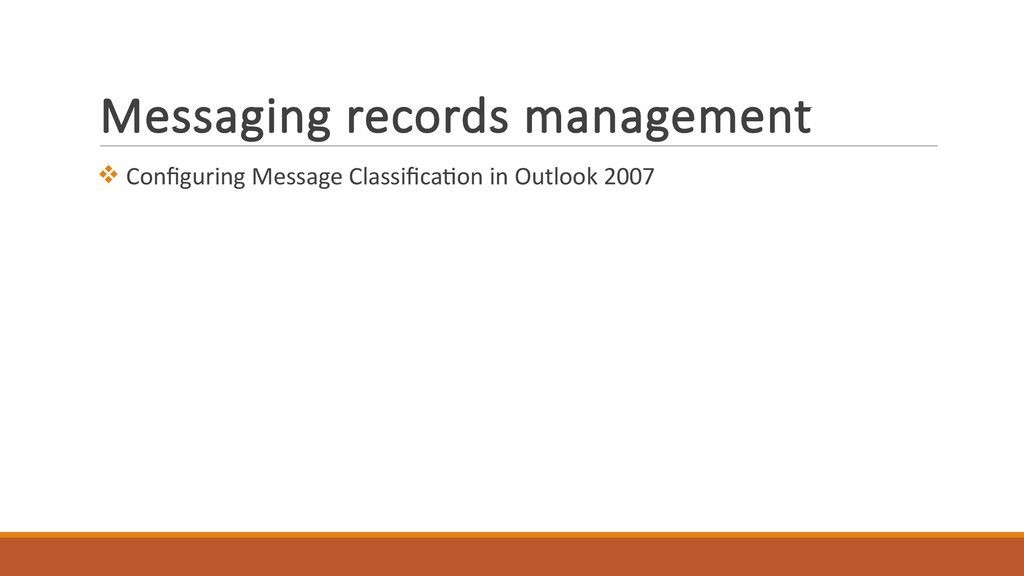
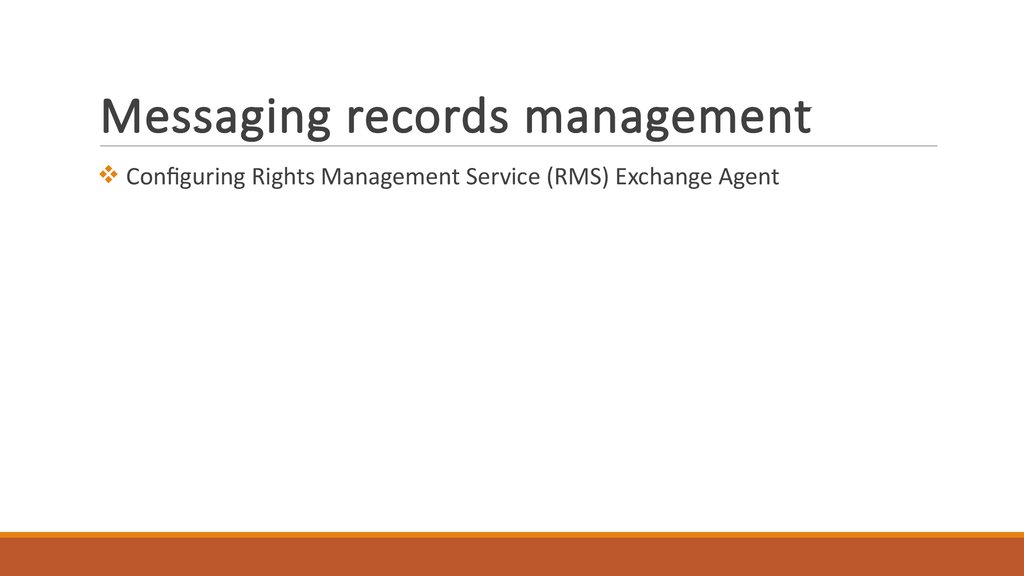
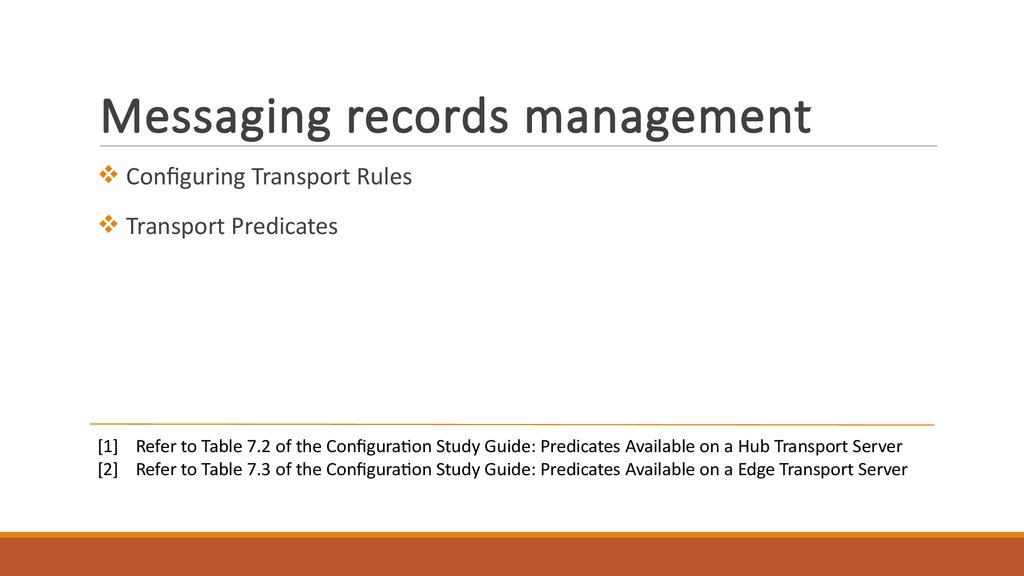
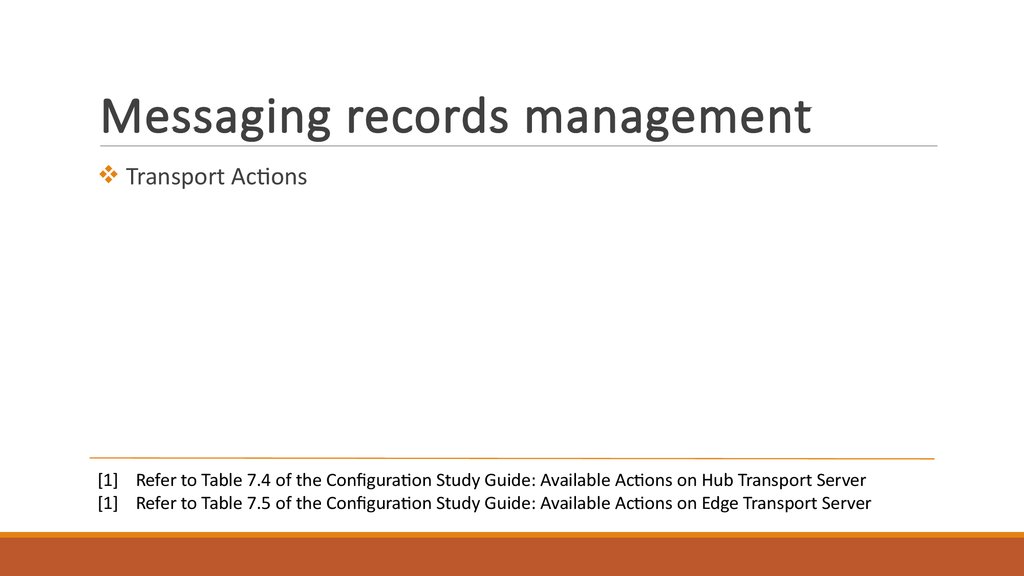
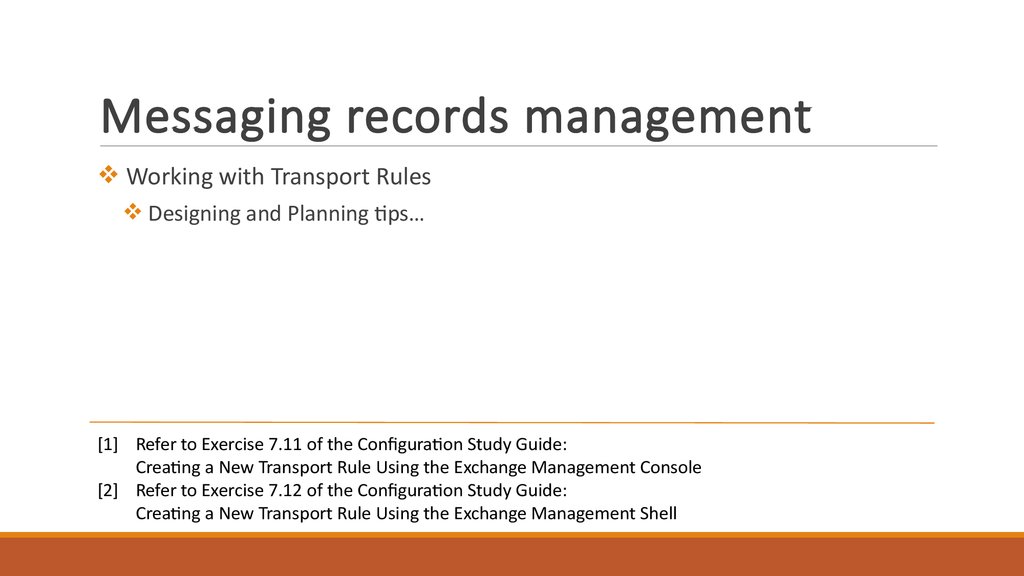
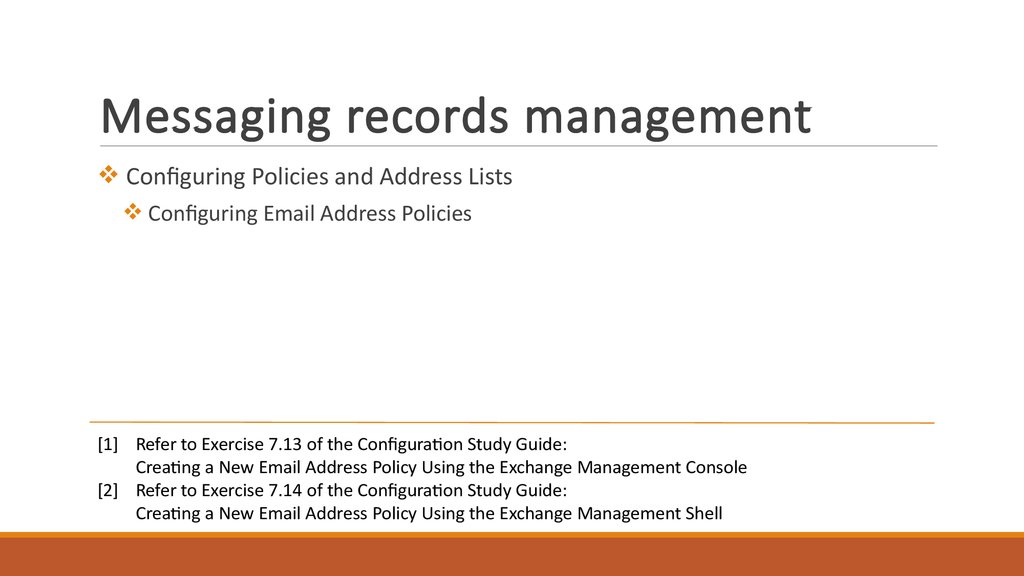
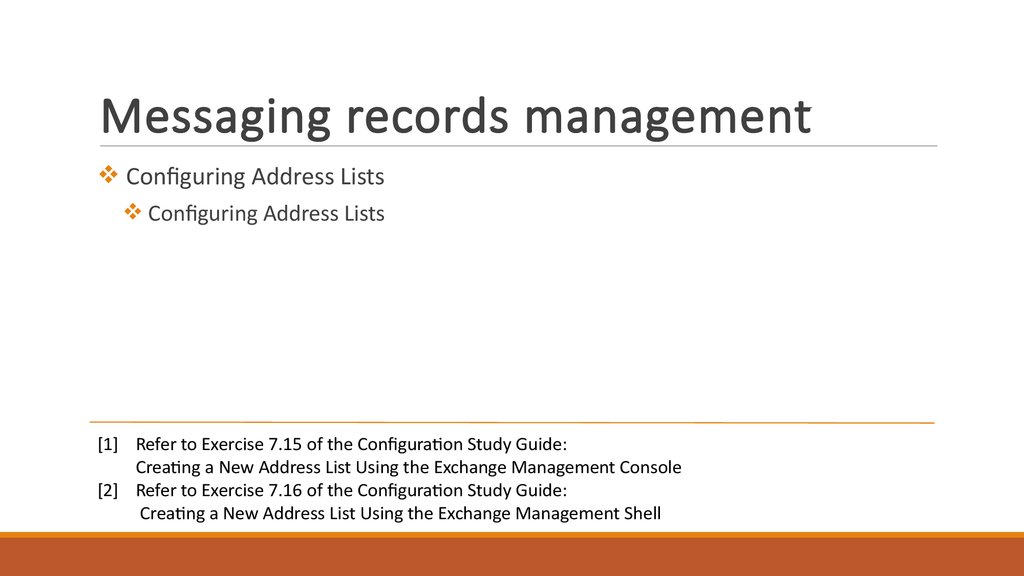
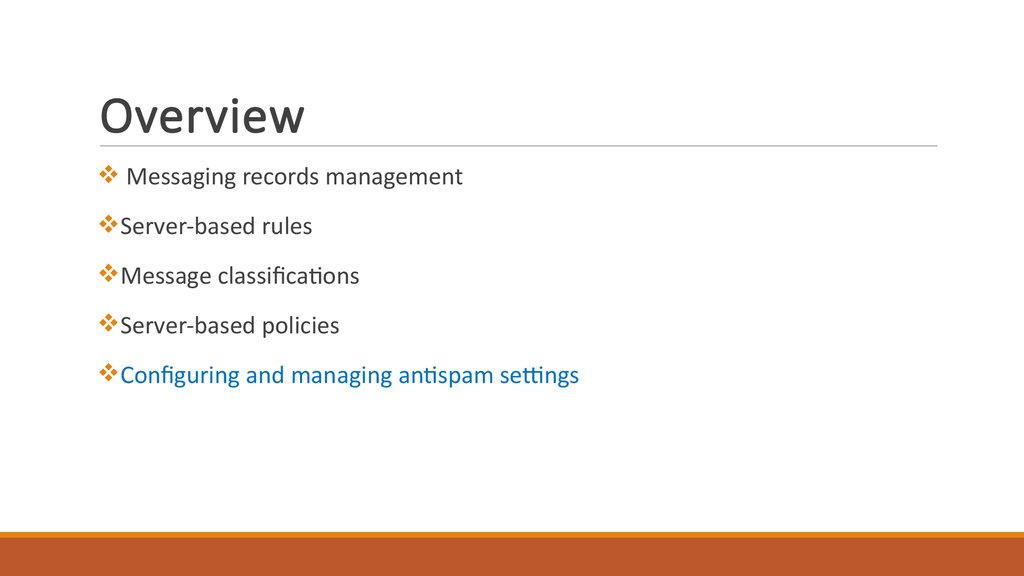
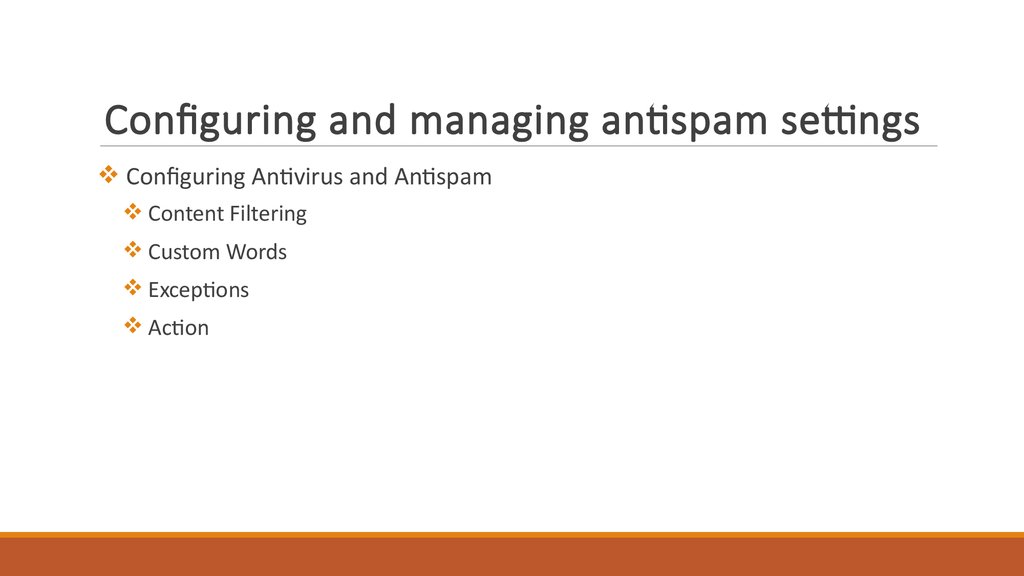
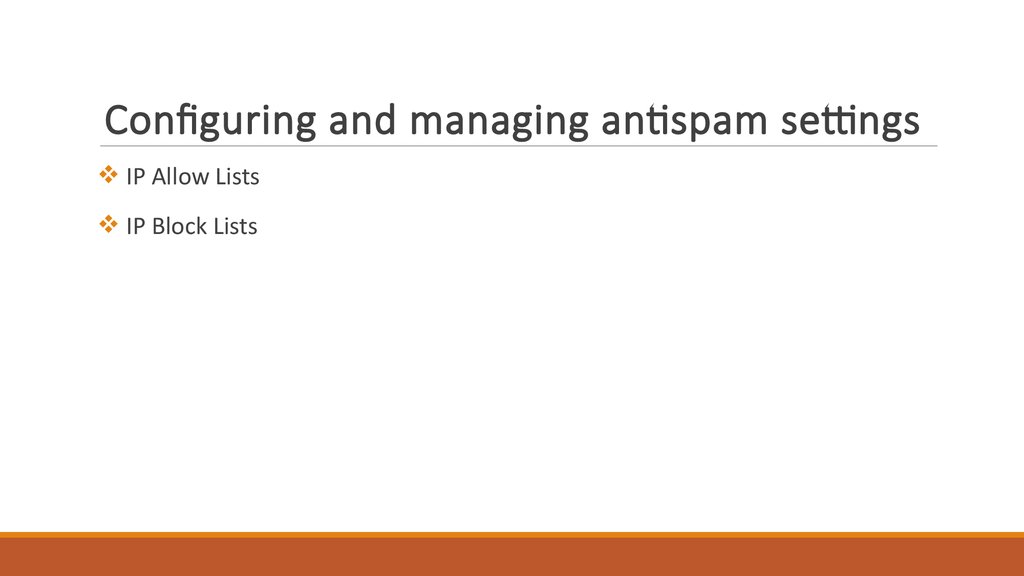
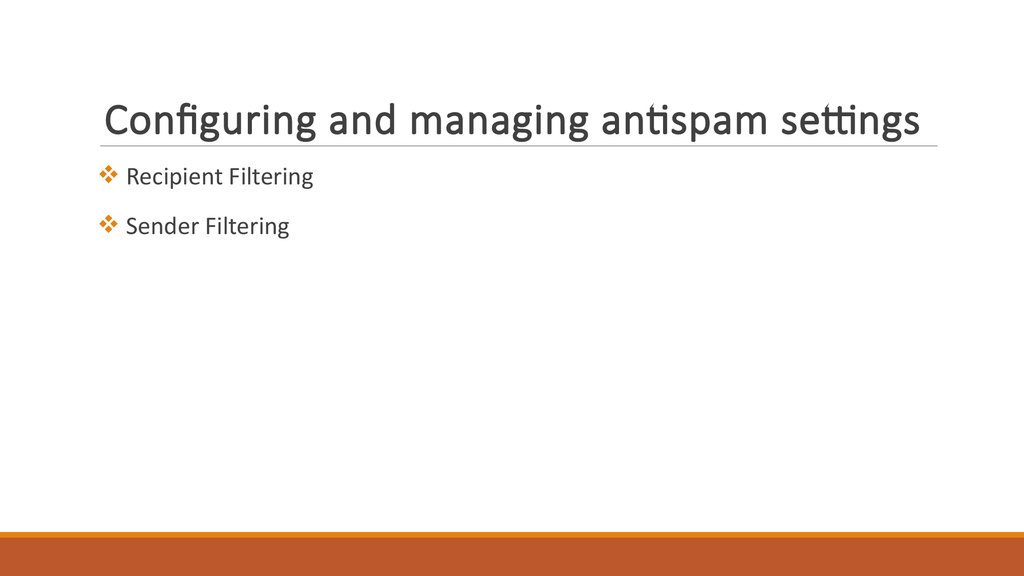
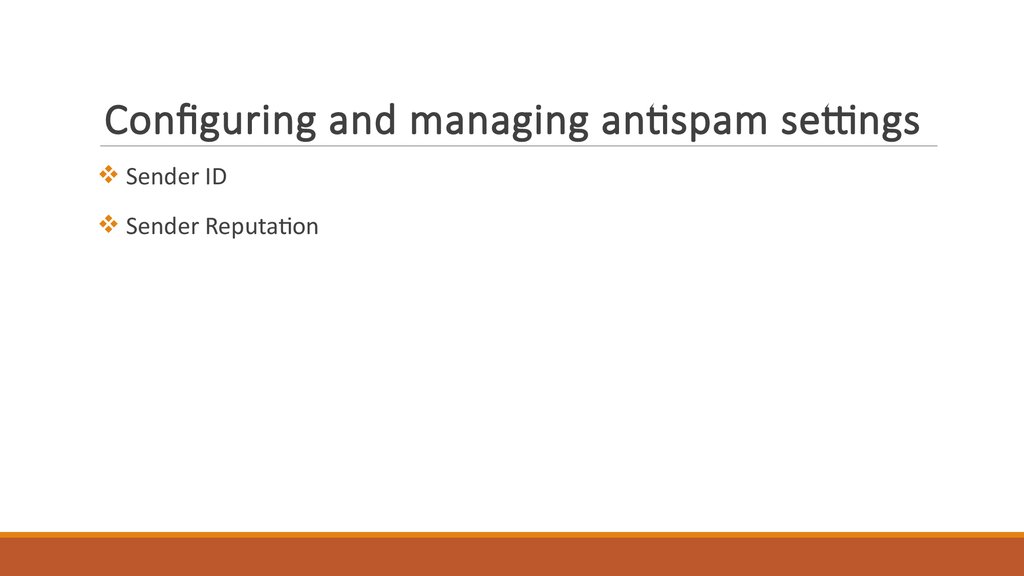


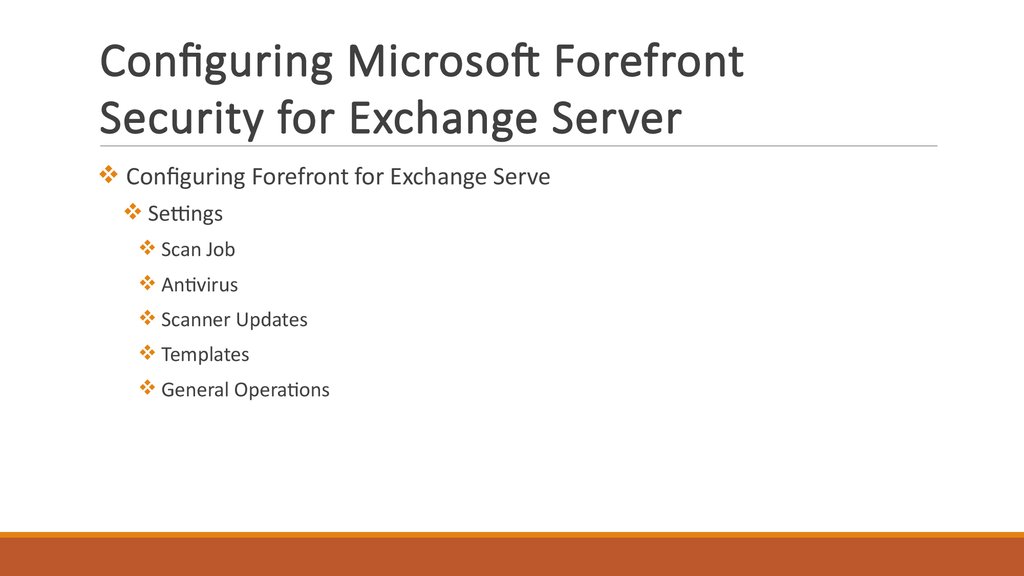
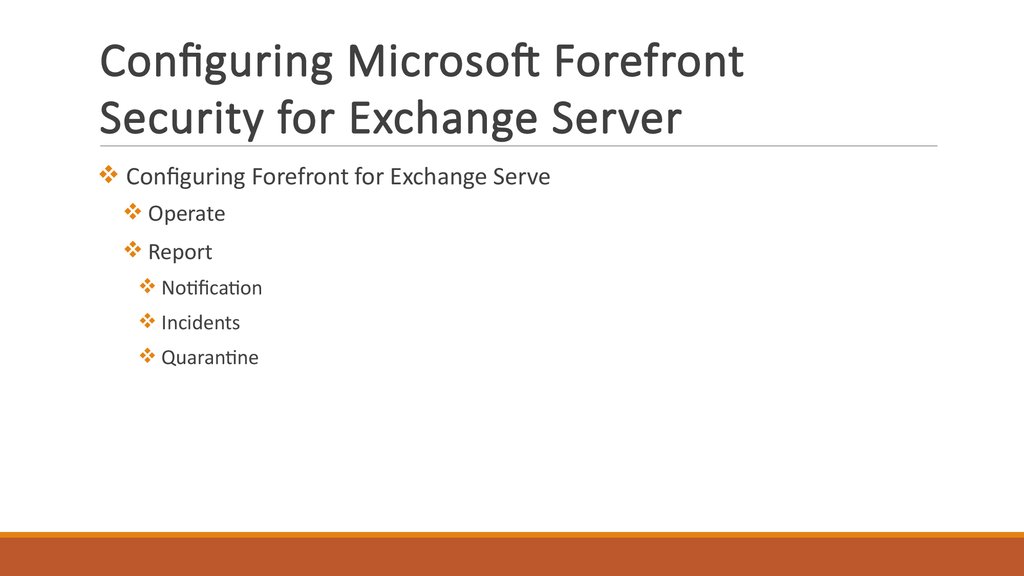
 software
software