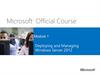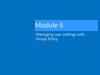Similar presentations:
Microsoft Official Course. Module 3. Managing Recipient Objects
1.
Microsoft Official Course®
Module 3
Managing Recipient Objects
2.
Module Overview• Managing Exchange Server 2013 Mailboxes
• Managing Other Exchange Recipients
• Planning and Implementing Public Folder
Mailboxes
• Managing Address Lists and Policies
3.
Lesson 1: Managing Exchange Server 2013 Mailboxes• Types of Exchange Server Recipients
• Managing Mailboxes
• Demonstration: Creating and Configuring
Mailboxes
• Demonstration: Moving Mailboxes
• What Are Resource Mailboxes?
• Demonstration: Creating and Managing Resource
Mailboxes
• What Are Site Mailboxes?
• What Is a Shared Mailbox?
• Demonstration: Creating a Shared Mailbox
• What Are Linked Mailboxes?
4.
Types of Exchange Server RecipientsExchange Server recipients include:
• User mailboxes
• Mail contacts
• Mail users
• Resource mailboxes
• Shared mailboxes
• Mail-enabled security and distribution groups
• Dynamic distribution groups
• Linked mailboxes
• Remote mailboxes
• Site mailboxes
5.
Managing Mailboxes6.
Demonstration: Creating and Configuring MailboxesIn this demonstration, you will see how to:
• Create a user mailbox
• Configure user mailbox settings
• Delete and disable user mailboxes
• Create mailboxes using the Exchange
Management Shell
7.
Demonstration: Moving MailboxesIn this demonstration, you will see how to:
• Move a mailbox
• Create and monitor a migration batch
8.
What Are Resource Mailboxes?• Mailboxes that represent meeting rooms or shared
equipment, and that you can include as resources in
meeting requests
• To create a resource mailbox:
• Create a new mailbox as a room or equipment mailbox
• Configure the resource properties
• Configure how the resource mailbox will accept
meeting requests
9.
Demonstration: Creating and ManagingResource Mailboxes
In this demonstration, you will see how to:
• Create and configure a resource mailbox
• Configure a resource mailbox with delegates
10.
What Are Site Mailboxes?Clients
Compliance
Owners
Members
Site
Mailbox
Outlook
SharePoint
Management
Membership
Shared Storage
Owners
Members
Exchange Site Mailbox
SharePoint Site
Provisioning
Lifecycle
11.
What Is a Shared Mailbox?• Shared mailboxes are used to provide multiple
users access to a common mailbox
• Shared mailboxes can be created in a single step
in the EAC or Exchange Management Shell
• Users can be granted Full Access and Send As
permissions
12.
Demonstration: Creating a Shared MailboxIn this demonstration, you will see how to create
and configure a shared mailbox
13.
What Are Linked Mailboxes?• Provide mailboxes for users in separate, trusted
forests
• Mailboxes can be used in:
• Resource forest scenarios
• Merger and acquisition scenarios
• Requirements:
• The domain where Exchange Server is deployed must trust
the user account domain
• The user account must exist in the user account domain
• A two-way trust is recommended to simplify
administration
14.
Lesson 2: Managing Other Exchange Recipients• What Are Distribution Groups?
• Demonstration: Creating and Configuring
Distribution Groups
• Implementing Self-Service Distribution Group
Management
• Demonstration: Configuring Self-Service
Distribution Group Management
• Managing Mail Contacts and Mail Users
15.
What Are Distribution Groups?• Distribution groups are mail-enabled groups that appear in
the GAL
• Distribution groups are used to:
• Send messages to multiple users at one time
• Assign permissions to Exchange objects
• Distribution groups can be:
• Mail-enabled universal security groups
• Mail-enabled universal distribution groups
• Dynamic distribution groups are mail-enabled groups in
which the membership list is calculated based on user
attributes when a message is sent to the group
16.
Demonstration: Creating and ConfiguringDistribution Groups
In this demonstration, you will see how to:
• Configure mail-enabled universal distribution
groups
• Configure mail-enabled universal security groups
• Configure dynamic distribution groups
17.
Implementing Self-Service Distribution GroupManagement
• To enable group self-service:
• Assign non-Exchange administrators as distribution group
owners
• Enable open distribution group memberships
• Enable users to create and manage their own distribution
groups
• Use group naming policies to manage the
distribution group names
18.
Demonstration: Configuring Self-ServiceDistribution Group Management
In this demonstration, you will see how to:
• Configure and test open group membership
• Configure a group naming policy
• Configure user group management
19.
Managing Mail Contacts and Mail Users• Mail contacts:
• Mail-enabled AD DS contacts
• Listed in the GAL
• Provide email addresses for users or groups that exist
outside the Exchange organization
• Mail users:
• Similar to mail contacts, but mail users have AD DS
security identifiers
• Can access resources in the local domain, but email is
sent to external messaging systems
20.
Lesson 3: Planning and Implementing PublicFolder Mailboxes
• Using Public Folders in Exchange Server 2013
• Managing Public Folders
• Demonstration: Creating and Configuring Public
Folders
• Migrating Public Folders to Exchange Server 2013
• Considerations for Implementing Public Folders
21.
Using Public Folders in Exchange Server 2013In Exchange Server 2013:
• Public folders are stored in public folder mailboxes
• Public folder mailboxes are stored in regular mailbox
databases
• Can be placed in mailbox databases that are in a DAG
• Public folder content can be spread across multiple
public folder mailboxes
• Can be added as Favorites in Outlook Web App in
Exchange Server 2013 CU1
• The primary public folder mailbox contains the only
writeable copy of the public folder hierarchy
22.
Managing Public FoldersPublic folder management includes:
• Configuring public folder permissions
• Mail-enabling public folders
• Managing quota and retention settings
• Monitoring public folders
23.
Demonstration: Creating and ConfiguringPublic Folders
In this demonstration, you will see how to:
• Create a public folder mailbox
• Create a public folder
• Configure public folder permissions
24.
Migrating Public Folders to Exchange Server 20131. Prepare the environment for the migration
2. Prepare the public folder mapping file
3. Create the public folder mailboxes on the
Exchange 2013 server
4. Start the migration request
5. Lock down the public folders on the previous
version of Exchange Server
6. Finalize the public folder migration
25.
Considerations for Implementing Public Folders• Plan the geographic distribution of public folder
contents and mailboxes
• Plan for public folder mailbox size limits
• Note that user access to public folders has not
changed significantly
• Place the primary hierarchy public folder mailbox
in a mailbox database in a DAG
26.
Lesson 4: Managing Address Lists and Policies• What Are Address Lists?
• Demonstration: Configuring Address Lists
• Configuring Offline Address Books
• What Are Address Book Policies?
• Demonstration: Configuring Address Book Policies
• What Are Email Address Policies?
• Demonstration: Configuring Email Address Policies
27.
What Are Address Lists?• Recipient objects that are grouped together based
on an LDAP query for specific AD DS attributes
• Address lists can simplify the process of locating
recipients in the GAL
• Default address lists include:
• All Contacts
• All Groups
• All Rooms
• All Users
• Public Folders
• Default Global Address List
28.
Demonstration: Configuring Address ListsIn this demonstration, you will see how to create
and configure address lists
29.
Configuring Offline Address Books• The offline address book is cached on the local
client so that users can search the GAL when
disconnected from Exchange Server
• The default offline address book contains the
entire GAL
• Can configure custom offline address books that contain
smaller address lists
• The offline address book:
• Is generated on the Mailbox server that hosts the
Organization mailbox
• Is distributed through web services using the OAB virtual
directory
30.
What Are Address Book Policies?Division1 ABP
Company scenario:
Address Lists
Address Book
Div1 Users
Assignment
organization
Div1 Contacts
Div1 DLs
• Company
has two divisions in the same Exchange
Policy
Address
Book Policy
A
Offline Address Book
Div1 OAB
• Users should see only other users in their division
in
the GAL
Default Address List
User
Div1 GAL
Room Address List
Div1 Room AL
Effective Filter = Div1 GAL
Address Lists
Div1
Users
Div2
Users
Div1
DLs
Div2
DLs
Offline Address Books
Div1
Contacts
Div2
Contacts
Div1 OAB
Div1 OAB +Div1
Users +Div1
Contacts + Div2
Users
Div2 OAB
Div2 OAB +Div1
Users + Div1 DLs
+Div2 DLs + Div 2
Contacts + Div1 GAL
Global Address Lists
Div1 GAL
Div2 GAL
Room Address Lists
Div1
Room AL
Div2
Room AL
31.
Demonstration: Configuring Address Book PoliciesIn this demonstration, you will see how to:
• Configure a GAL
• Configure an offline address list
• Configure an address book policy
32.
What Are Email Address Policies?• Email address policies automate the process of
assigning email addresses to recipients
• Email address policies define the format for the
email address
• Can assign SMTP and non-SMTP addresses
• Can configure both the local and domain components
• Email address policies define the recipients to
whom the policy applies
• Can filter based on recipient scopes and custom
attributes
33.
Demonstration: Configuring Email Address PoliciesIn this demonstration, you will see how to:
• Modify the default email address policy
• Create a new email address policy
34.
Lab: Managing Recipient Objects• Exercise 1: Configure Trey Research Recipients
• Exercise 2: Configure Address Lists and Policies for
Trey Research
• Exercise 3: Configure Public Folders for Trey
Research
Logon Information
Virtual Machines
User name
Password
20341B-LON-DC1
20341B-LON-CAS1
20341B-LON-MBX1
20341B-LON-CL1
Adatum\Administrator
Pa$$w0rd
Estimated Time: 60 minutes
35.
Lab ScenarioYou are the messaging administrator for A. Datum
Corporation. A. Datum has purchased a new
company named Trey Research. The Trey Research
mailboxes will be hosted on your Exchange Server
2013 environment, but they must maintain a unique
identity within the organization. All Trey Research
users should use the TreyResearch.net SMTP domain
to send and receive email. Trey Research users
should be able to view only other users in the Trey
Research business group.
You need to implement the messaging environment
for the Trey Research users.
36.
Lab Review• How would you ensure that meeting requests to
room mailboxes are validated manually before
being approved?
• How would you give access to allow a user to send
messages from another mailbox without giving
the user access to the mailbox contents?
37.
Module Review and Takeaways• Review Questions
• Real-world Issues and Scenarios
• Tools
• Best Practice
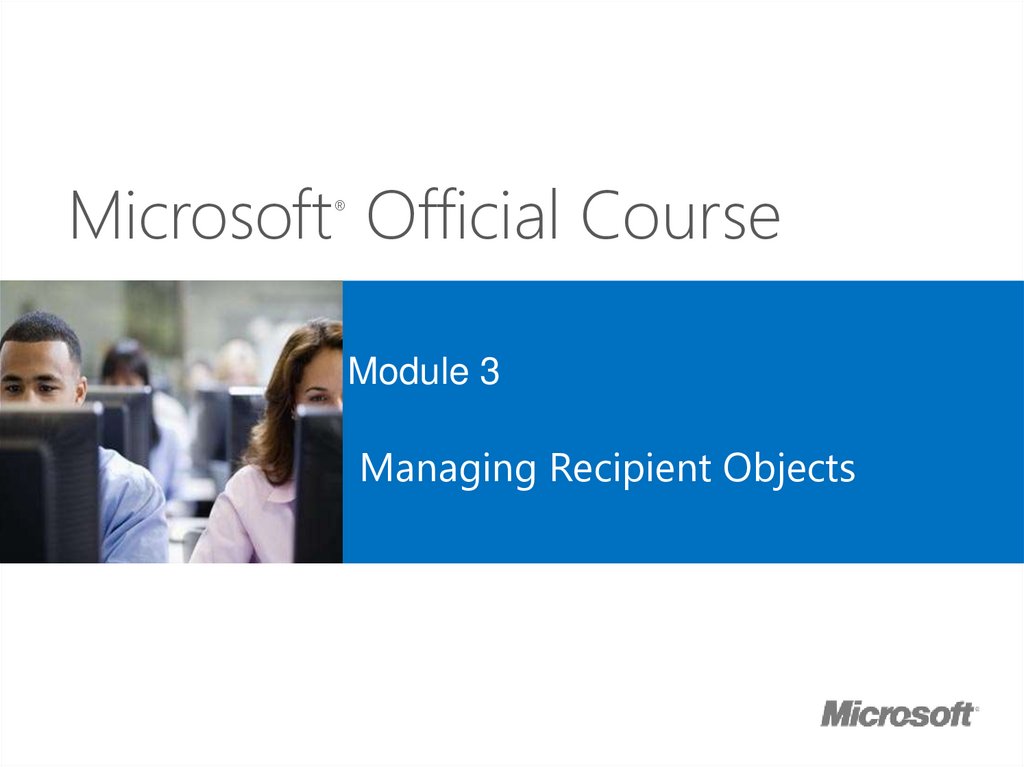
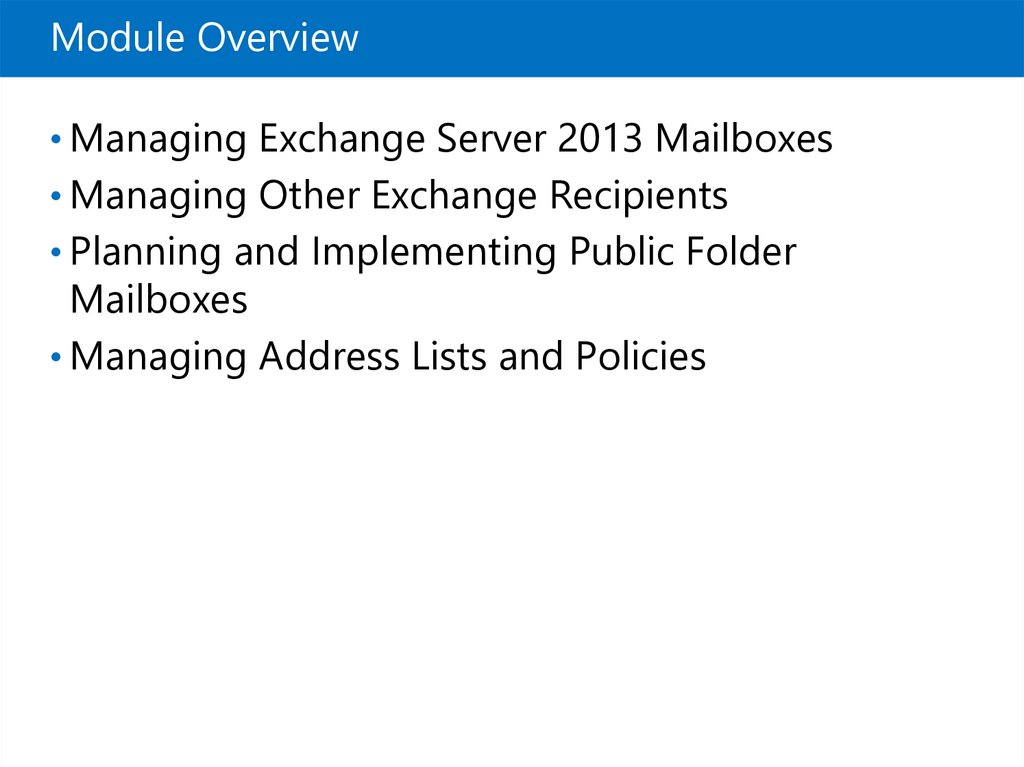

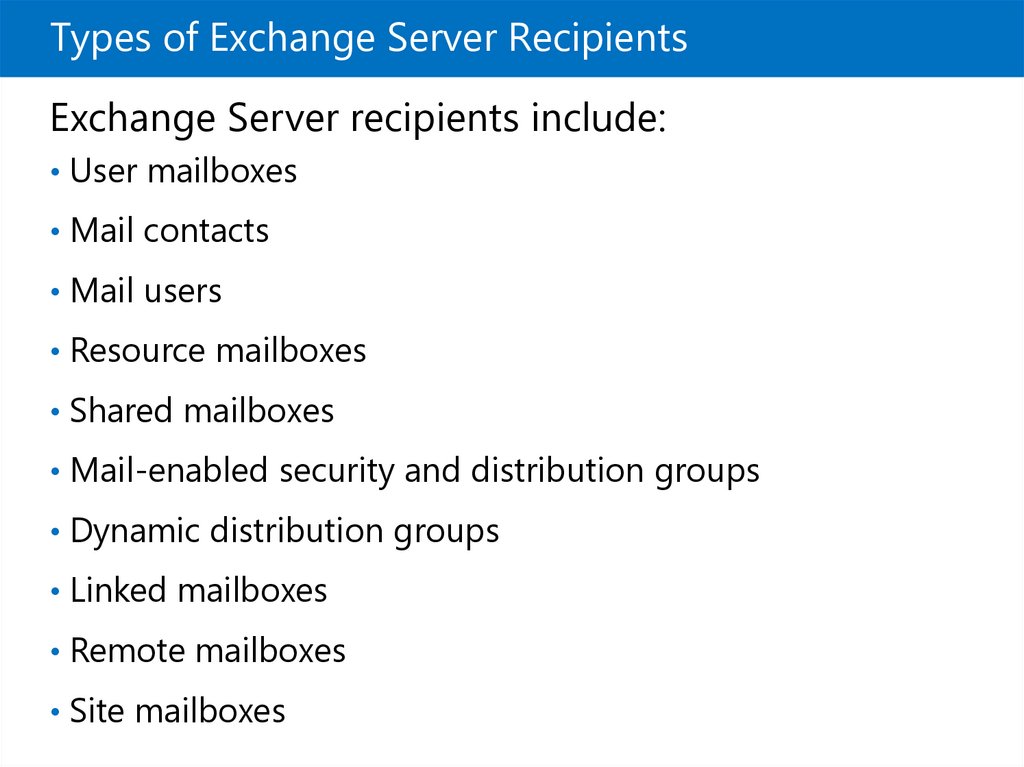
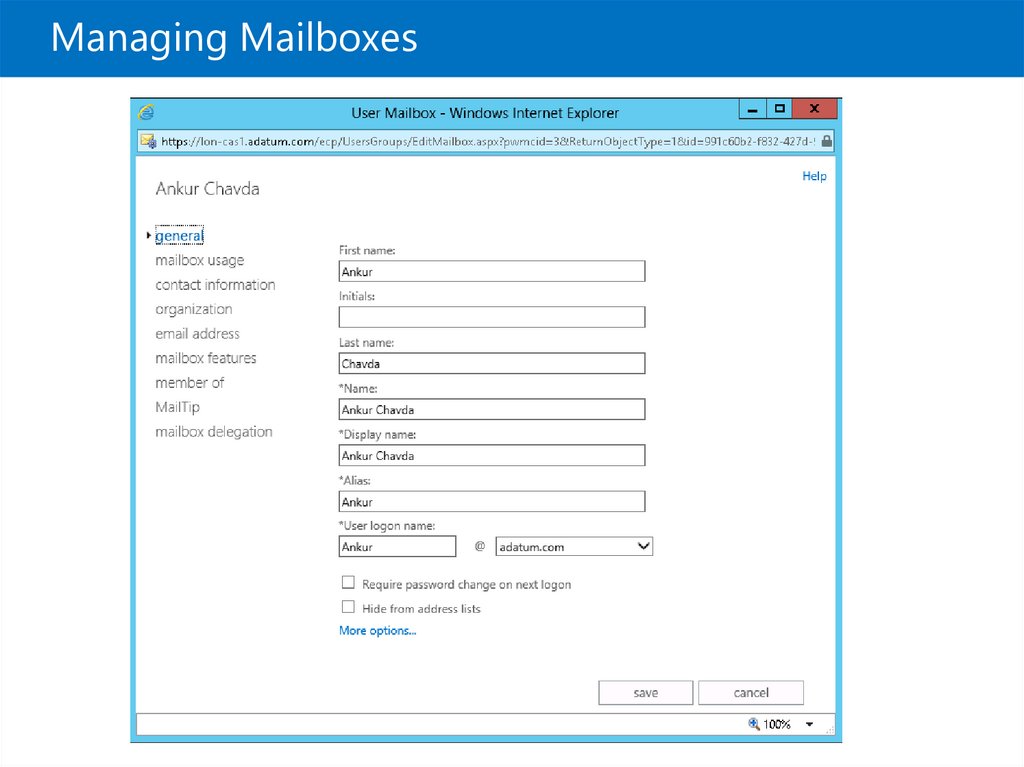

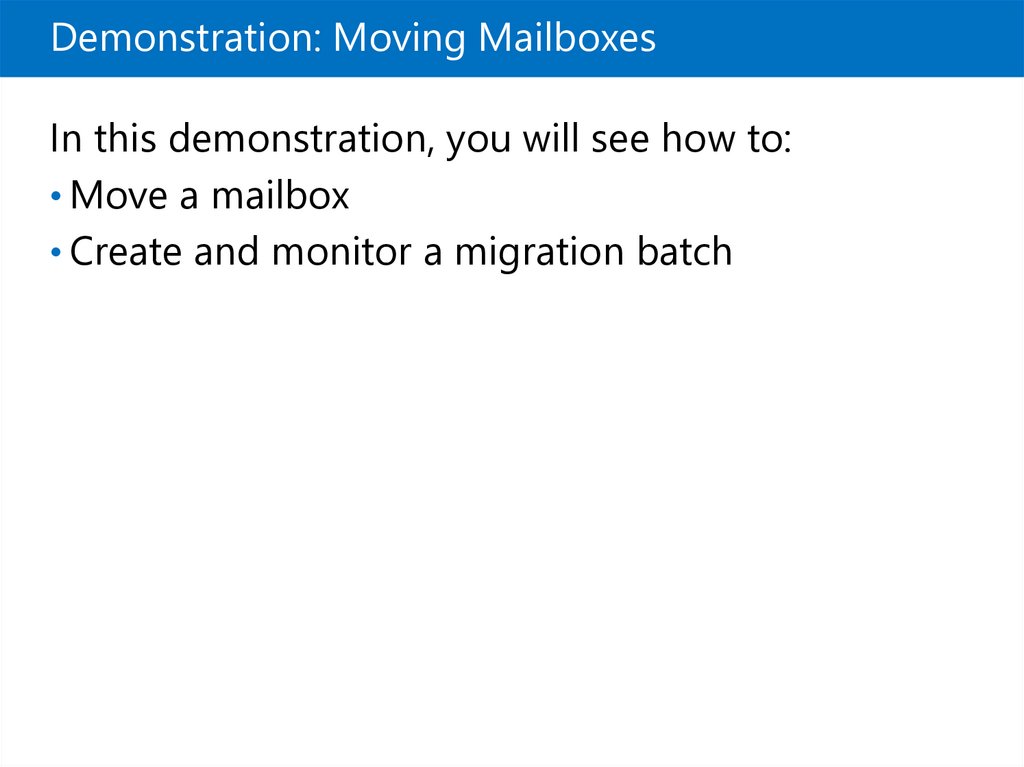
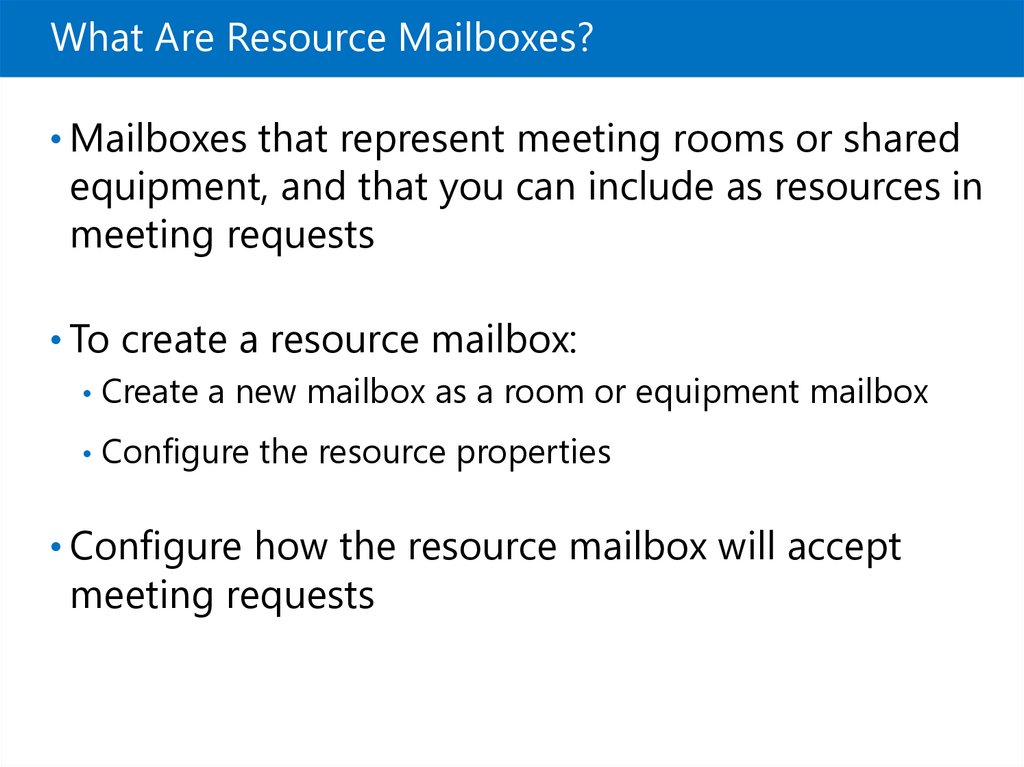
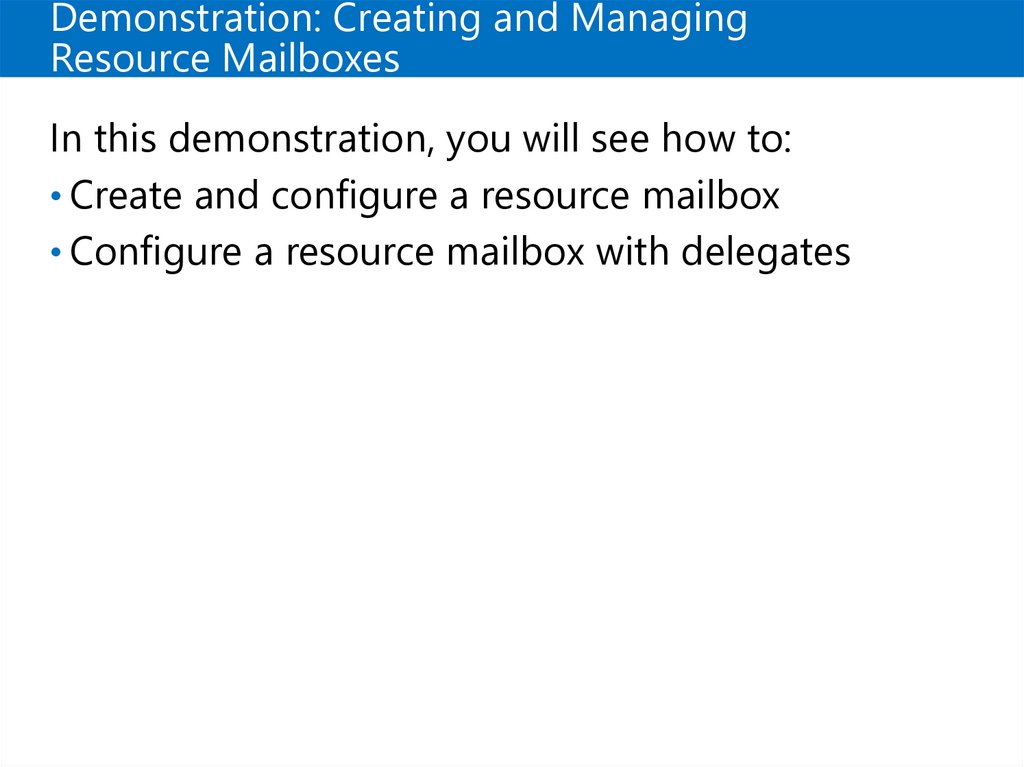

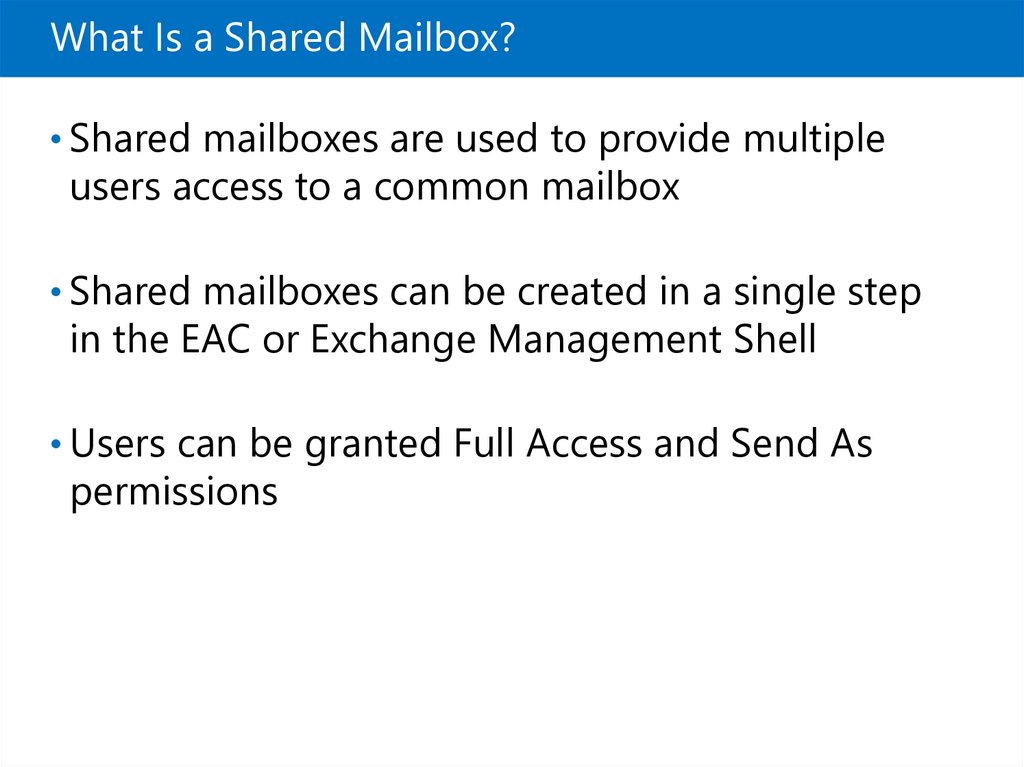
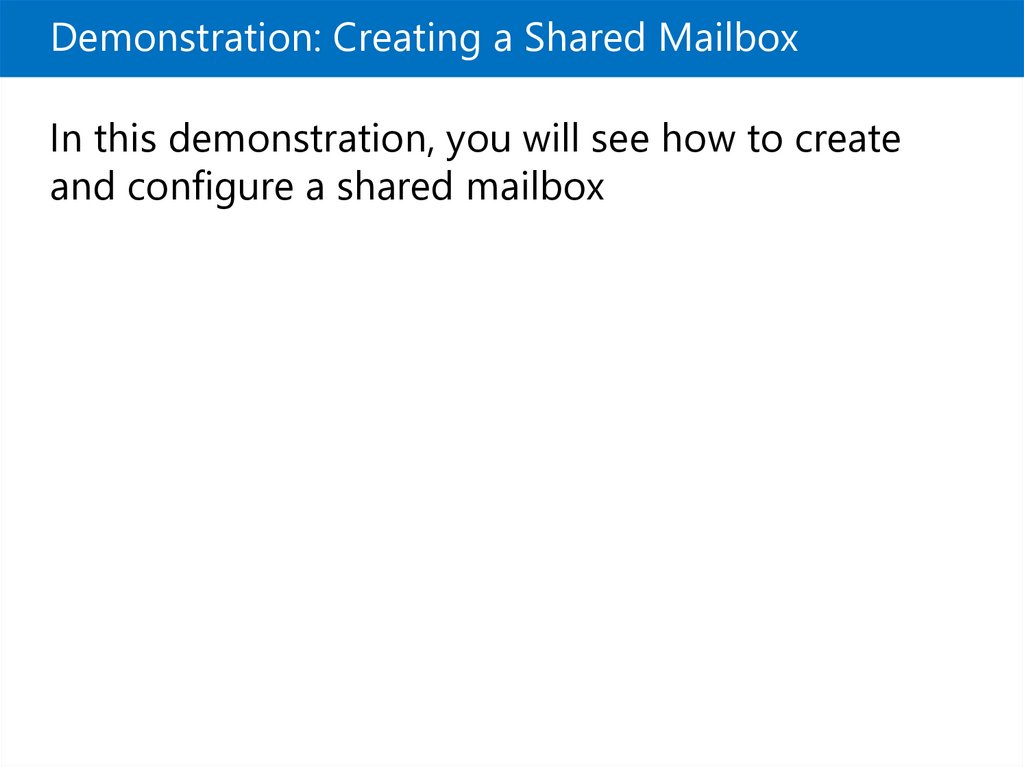
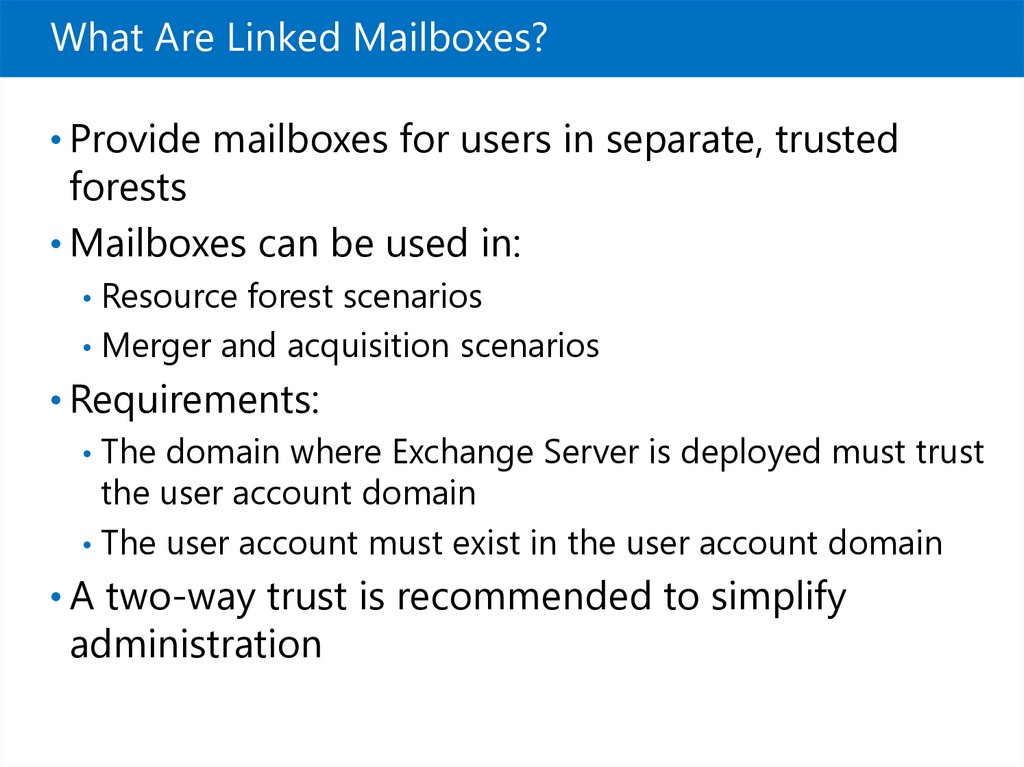



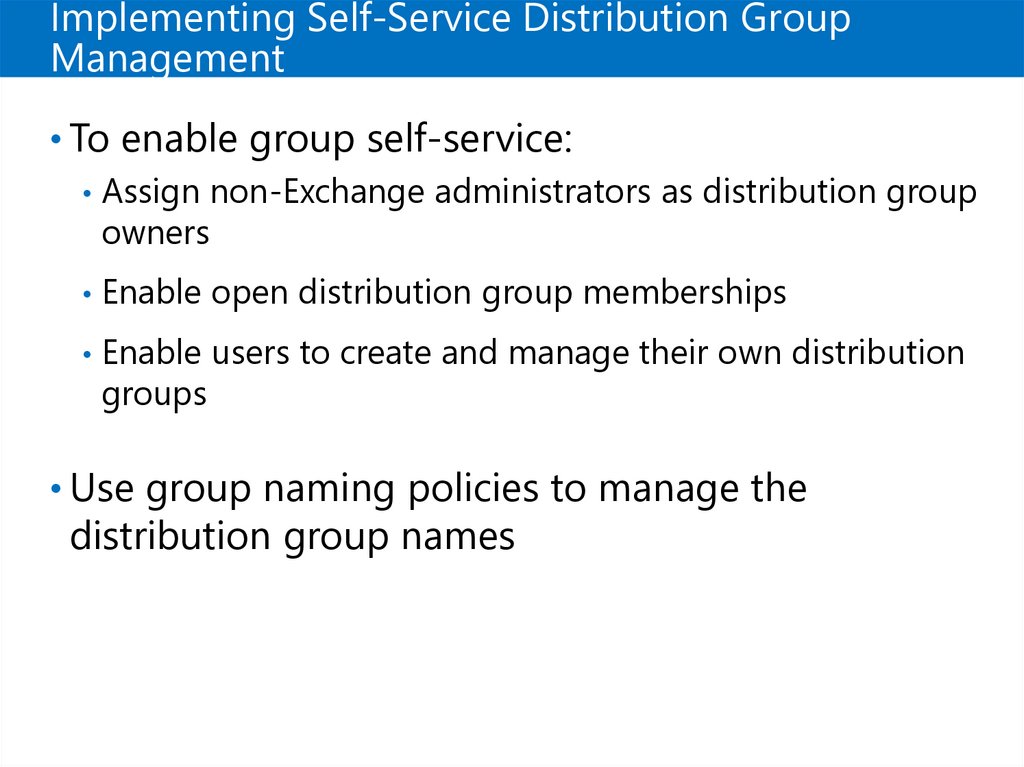
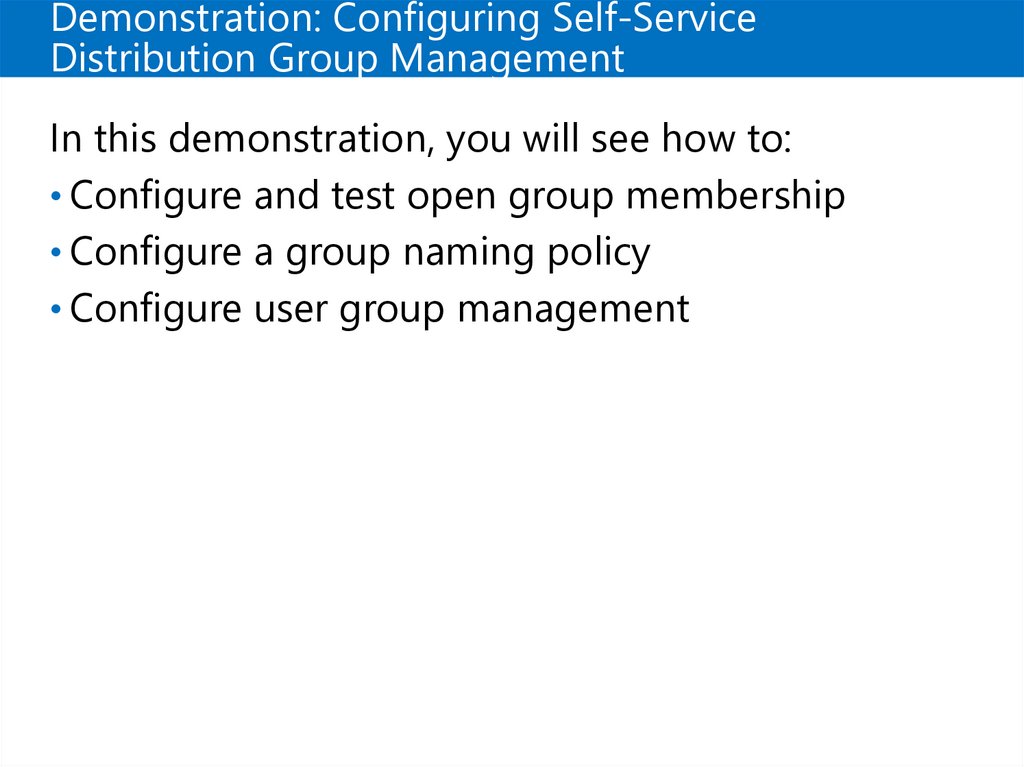
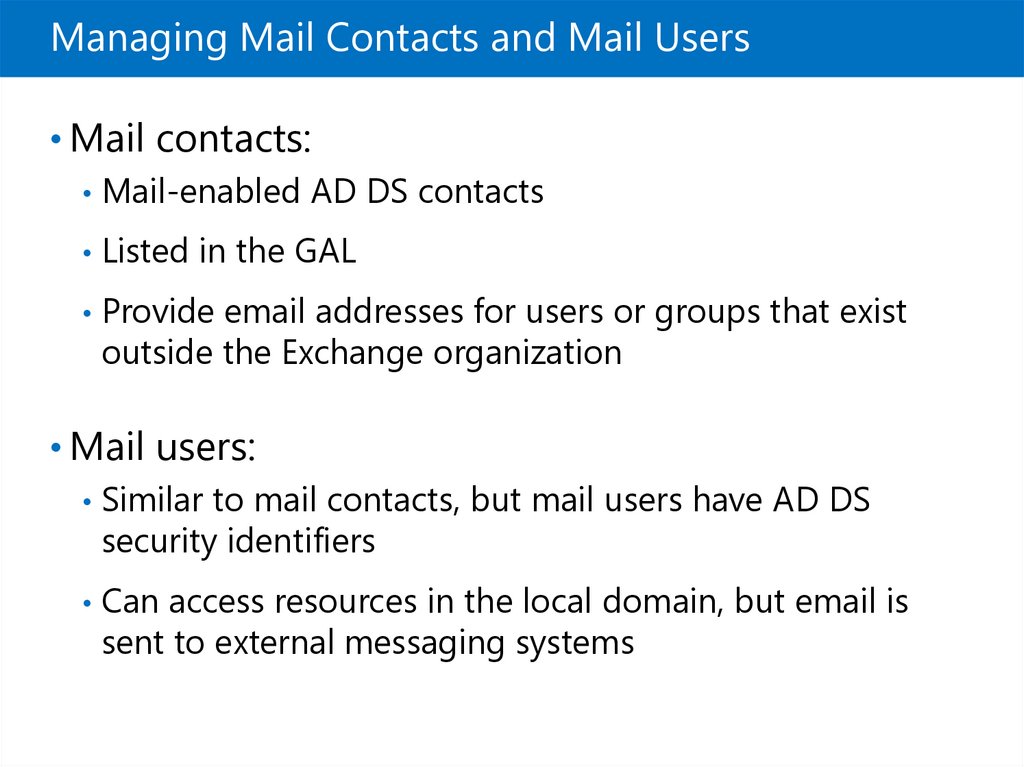
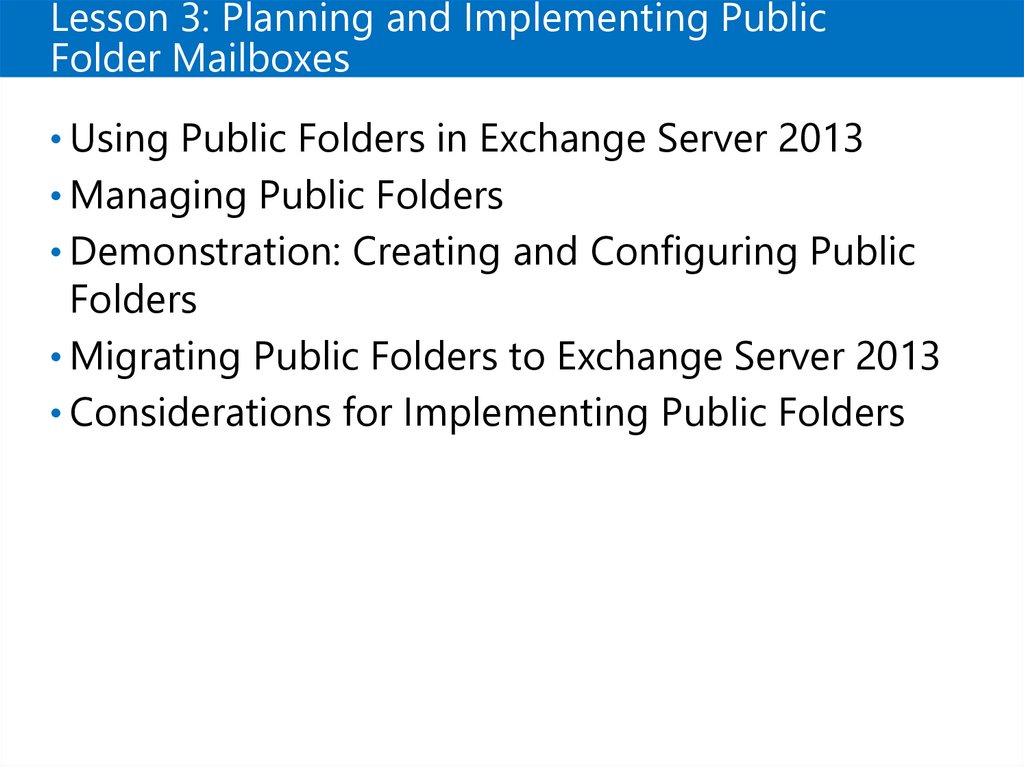
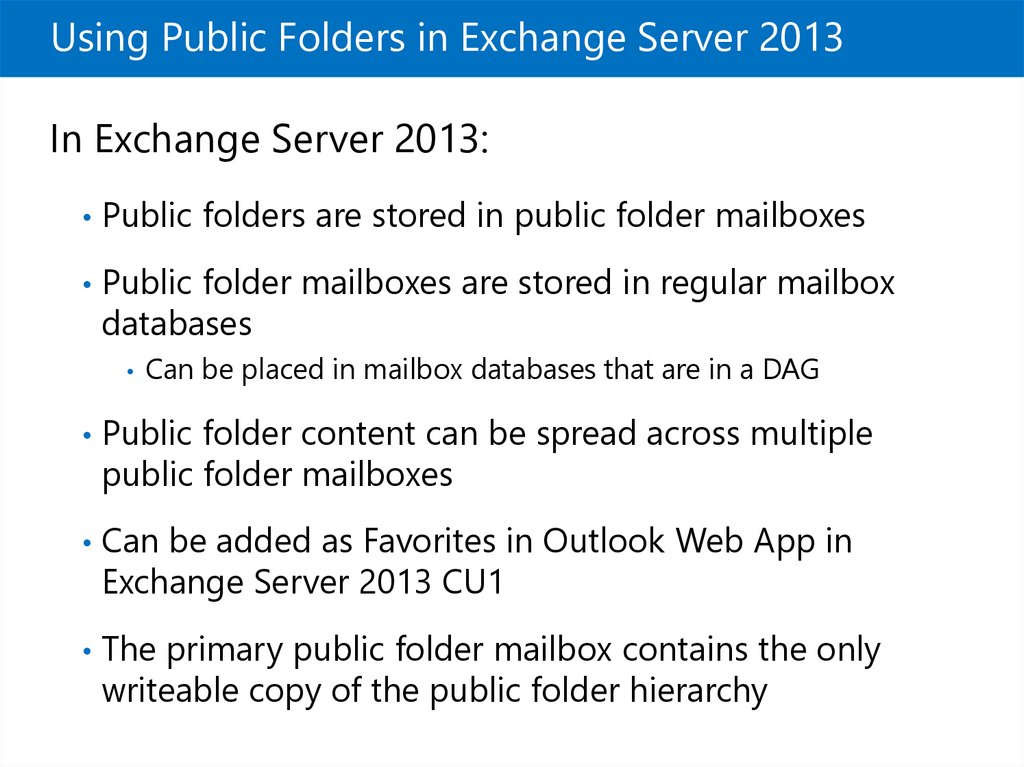
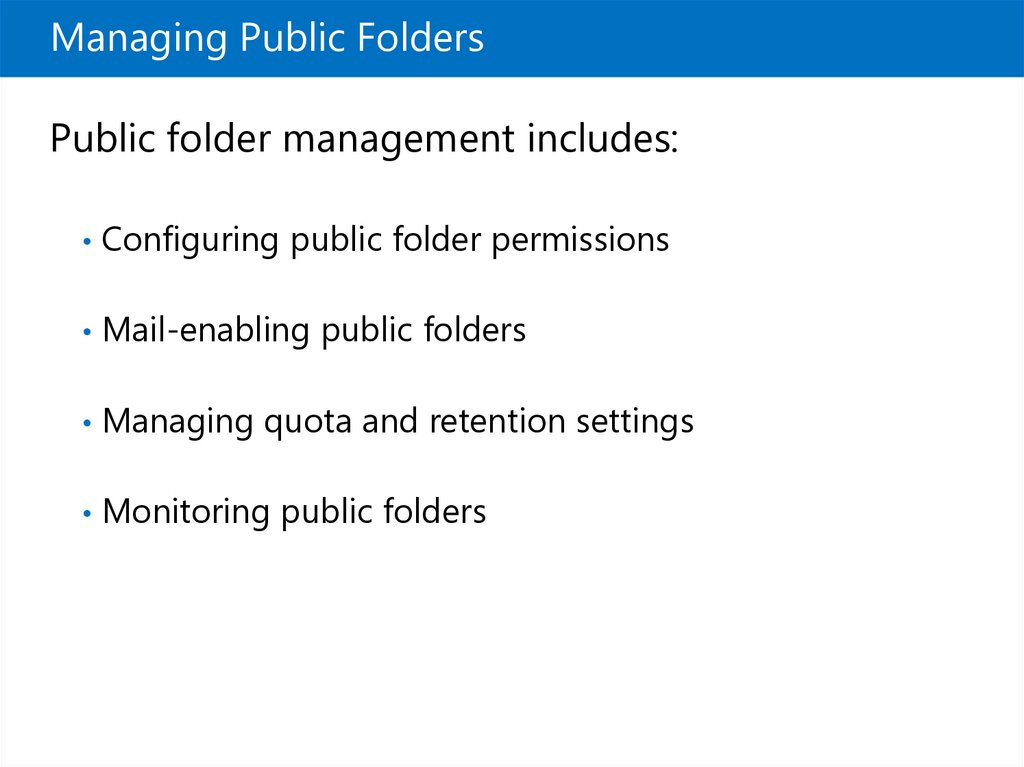
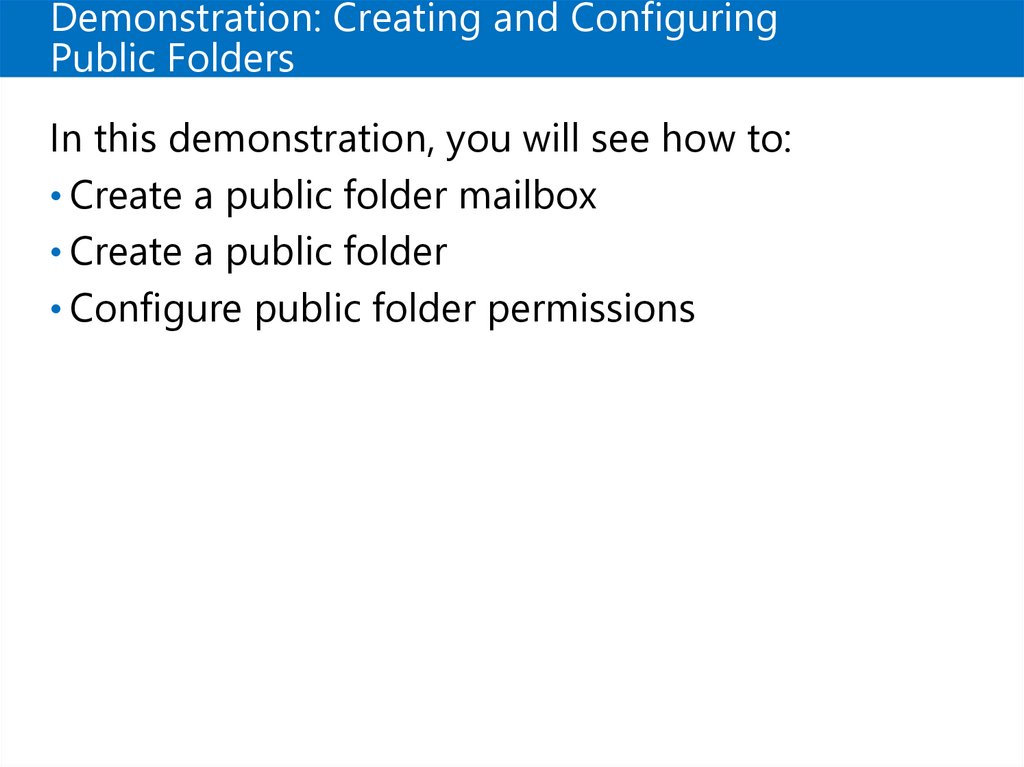
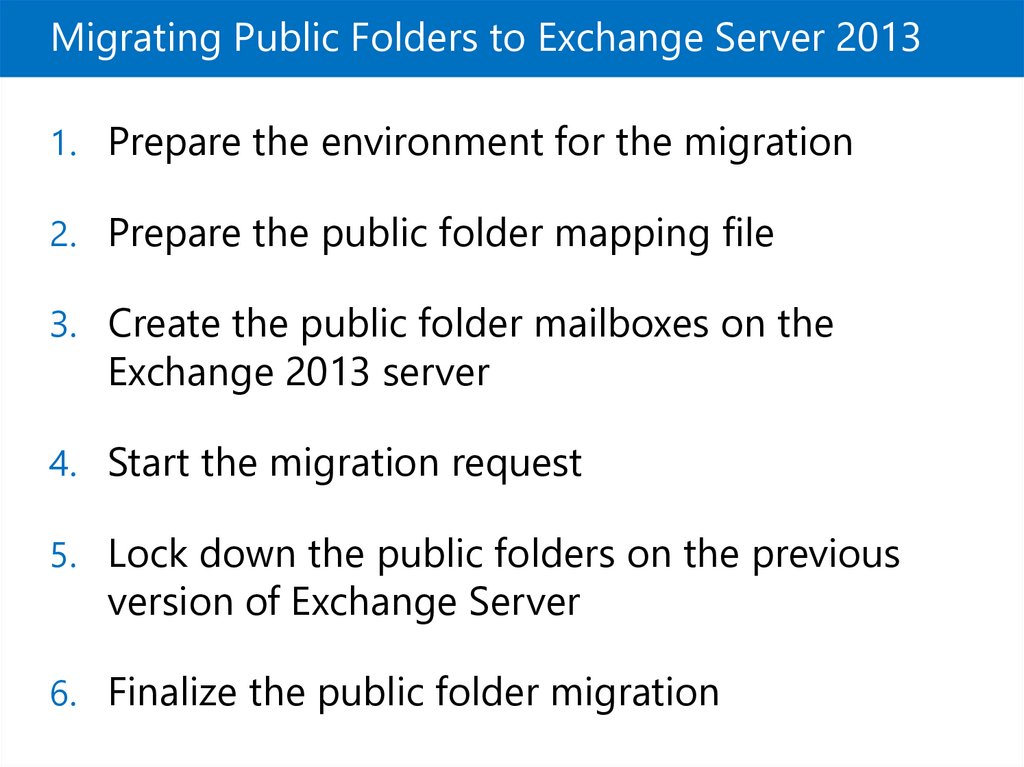
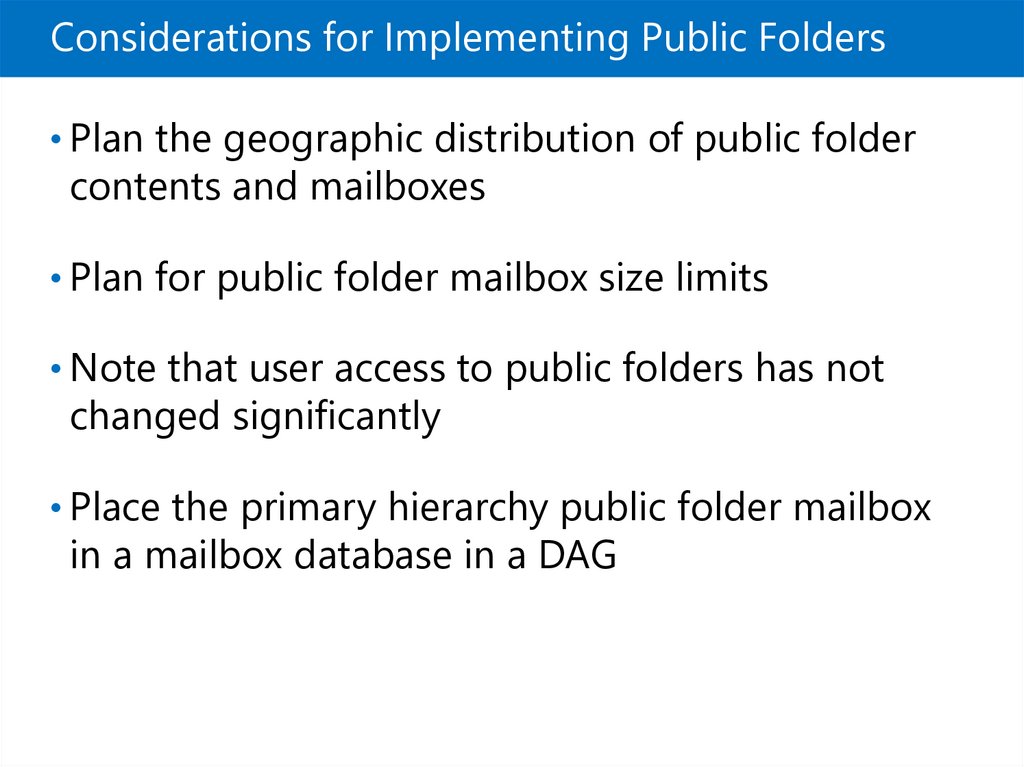
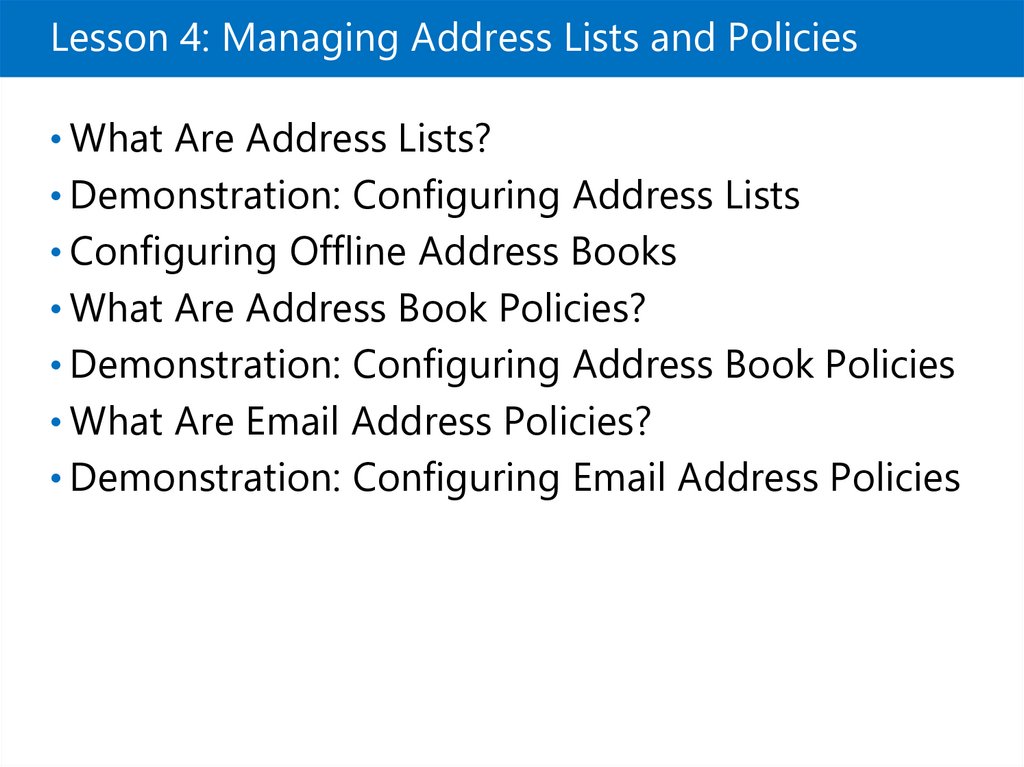

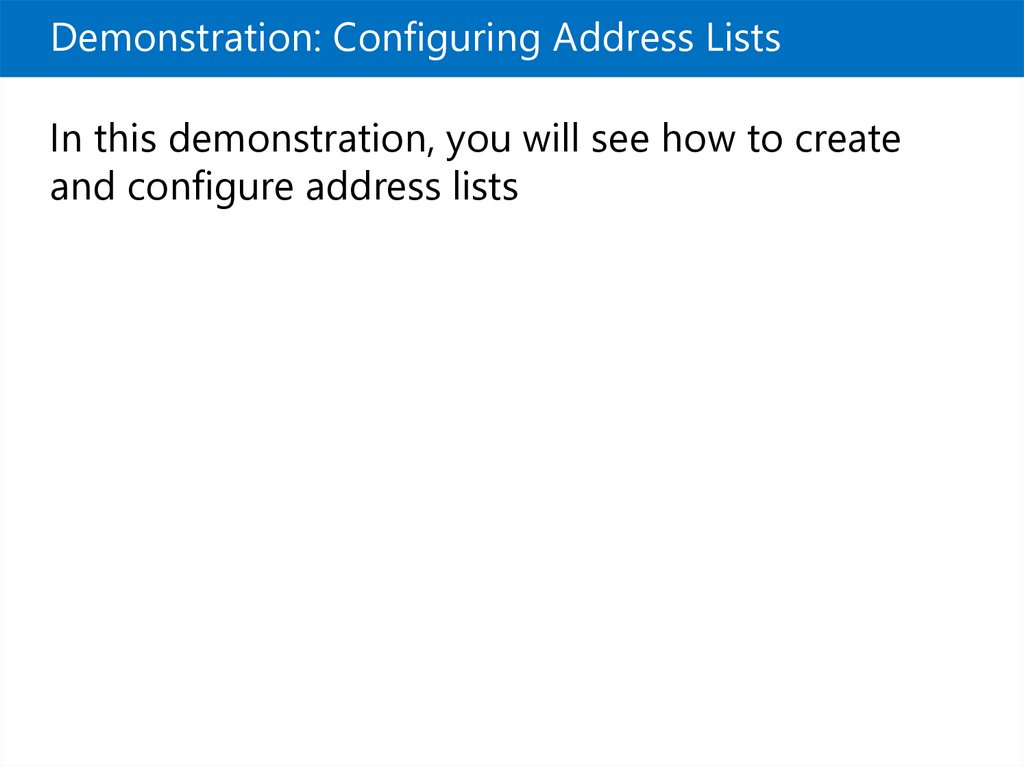
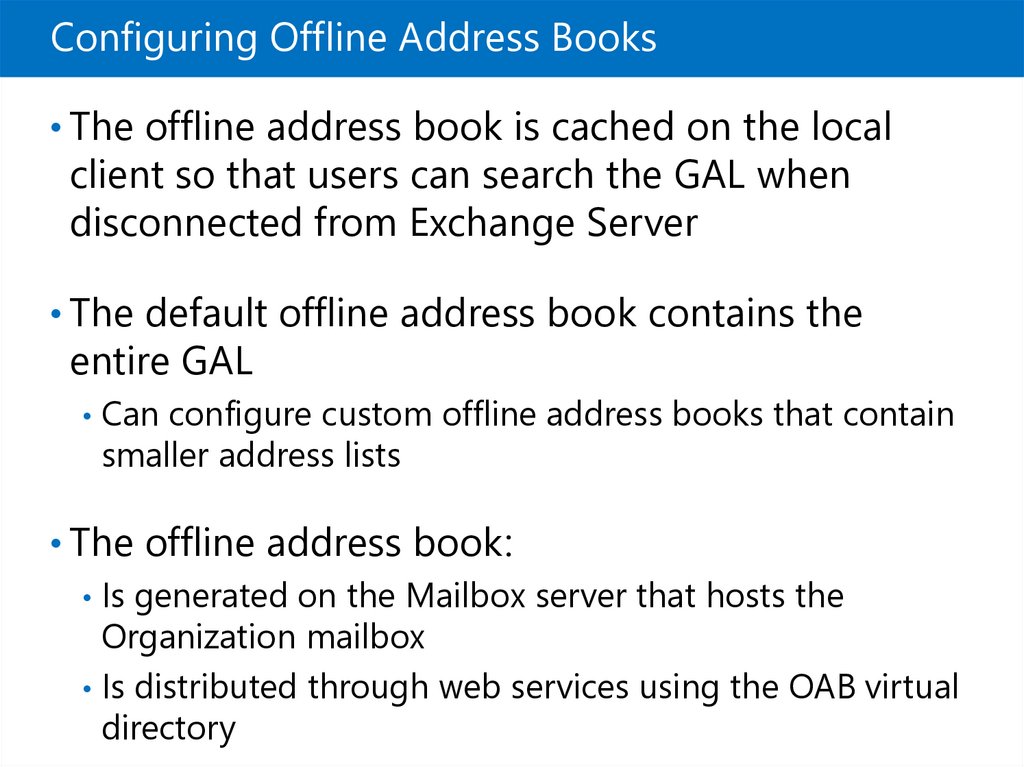
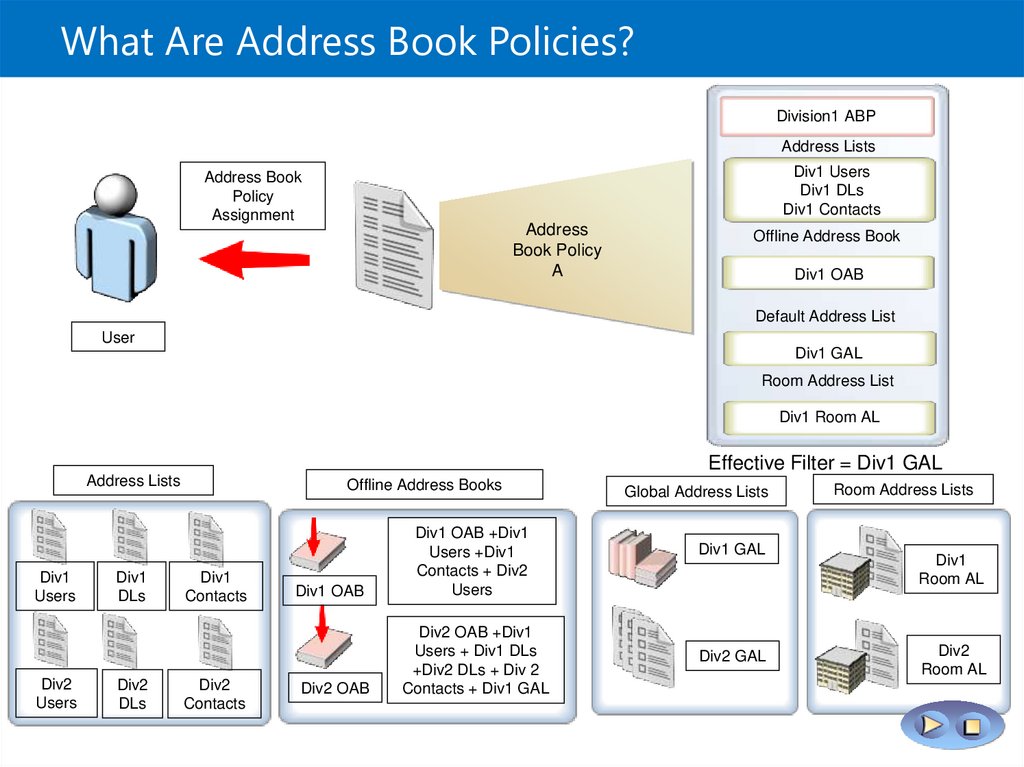
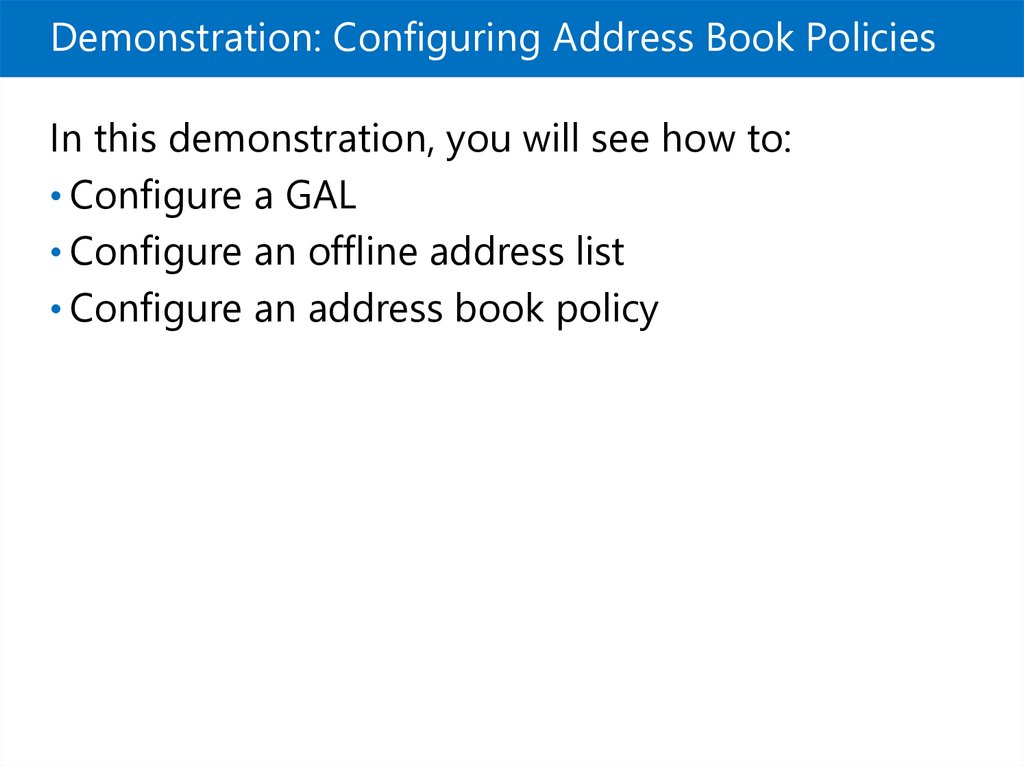
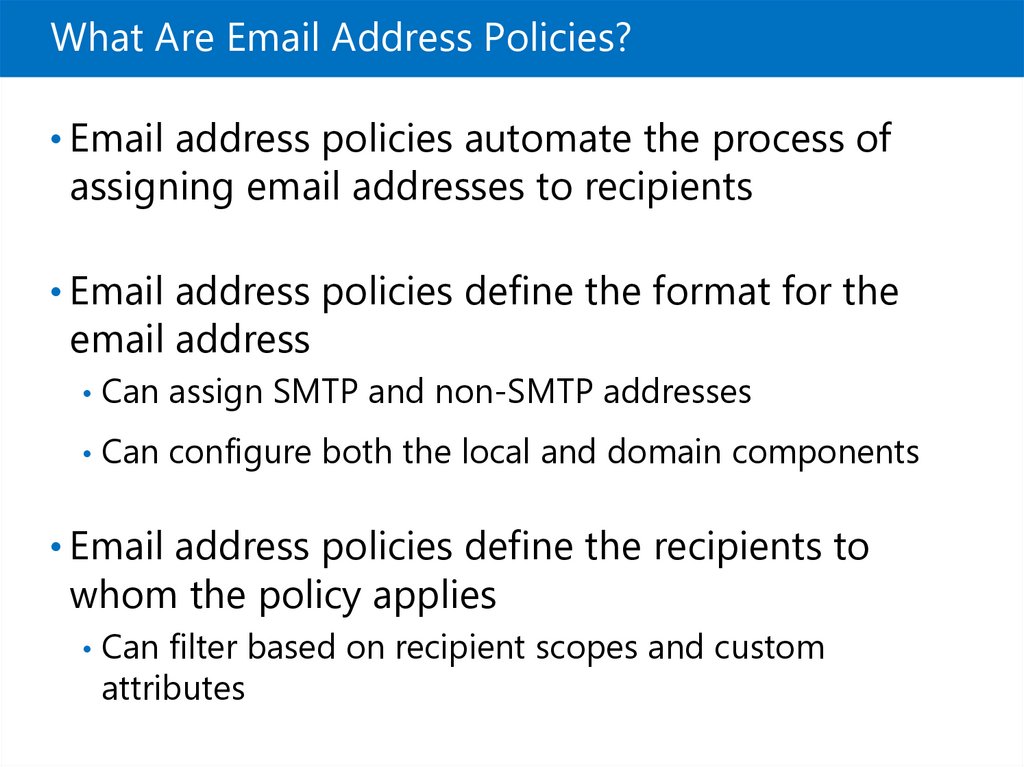
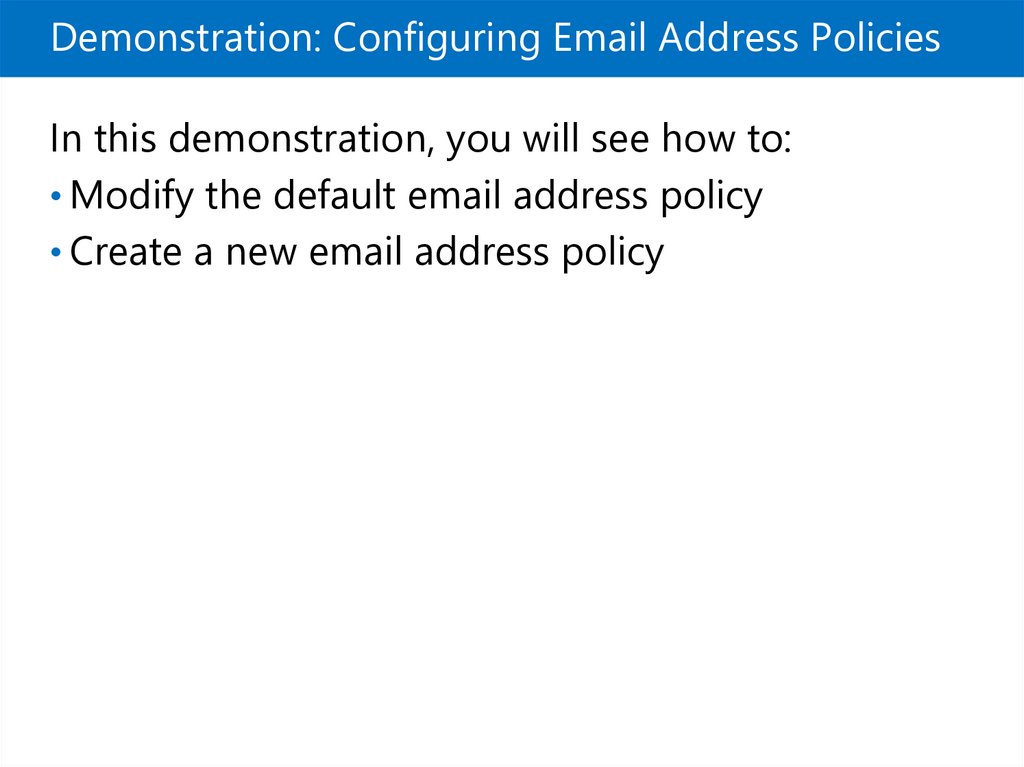
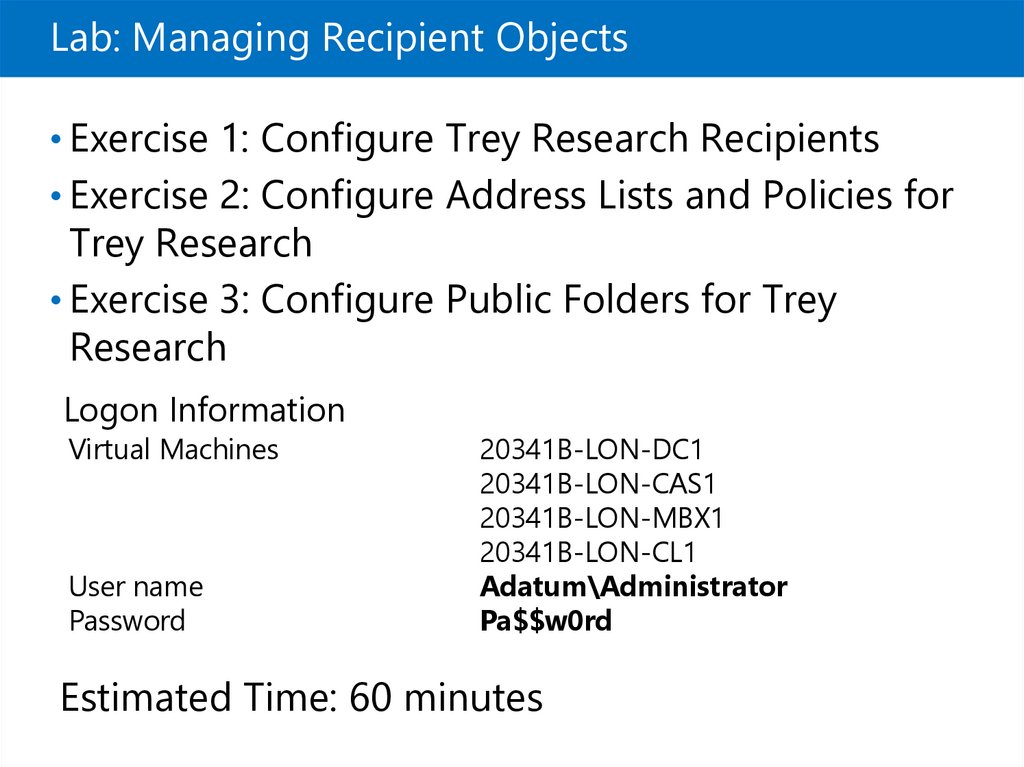
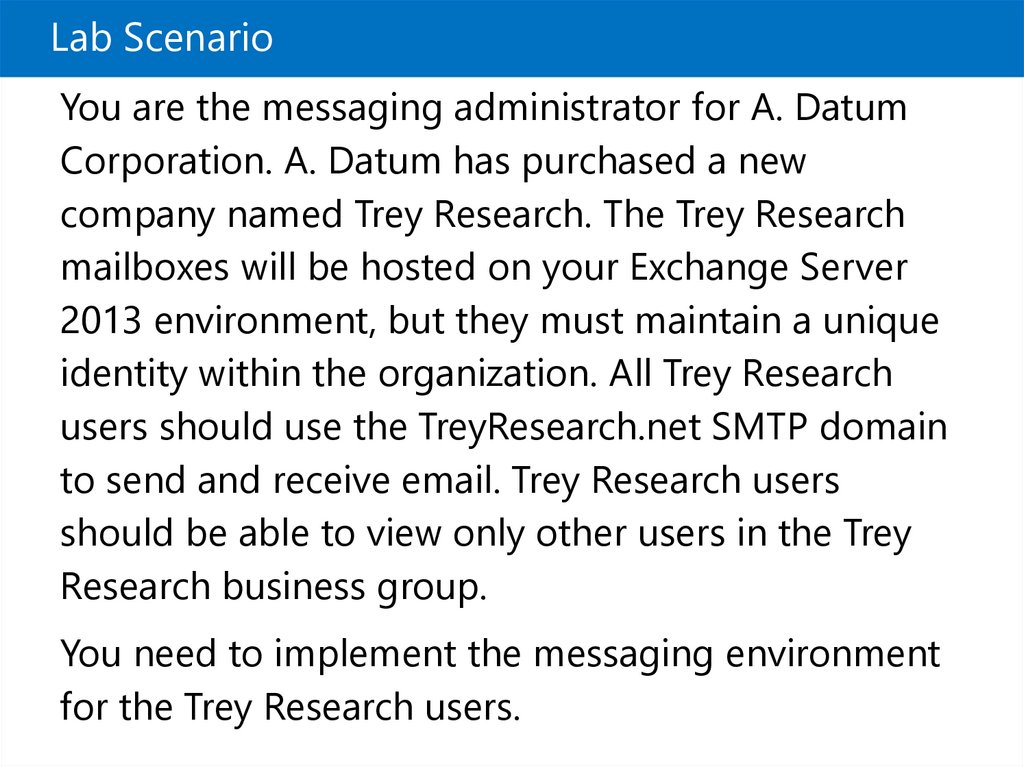


 software
software