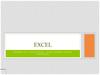Similar presentations:
SpreadsheetML Basics. Office Open XML Developer Workshop
1. SpreadsheetML Basics
Office Open XML Developer Workshop2. Disclaimer
The information contained in this slide deck represents the current view of Microsoft Corporation on the issues discussed as of the date ofpublication. Because Microsoft must respond to changing market conditions, it should not be interpreted to be a commitment on the
part of Microsoft, and Microsoft cannot guarantee the accuracy of any information presented after the date of publication.
This slide deck is for informational purposes only. MICROSOFT MAKES NO WARRANTIES, EXPRESS, IMPLIED OR STATUTORY, AS TO THE
INFORMATION IN THIS DOCUMENT.
Complying with all applicable copyright laws is the responsibility of the user. Without limiting the rights under copyright, no part of this slide
deck may be reproduced, stored in or introduced into a retrieval system, or transmitted in any form or by any means (electronic,
mechanical, photocopying, recording, or otherwise), or for any purpose, without the express written permission of Microsoft
Corporation.
Microsoft may have patents, patent applications, trademarks, copyrights, or other intellectual property rights covering subject matter in this
slide deck. Except as expressly provided in any written license agreement from Microsoft, the furnishing of this slide deck does not give
you any license to these patents, trademarks, copyrights, or other intellectual property.
Unless otherwise noted, the example companies, organizations, products, domain names, e-mail addresses, logos, people, places and events
depicted herein are fictitious, and no association with any real company, organization, product, domain name, email address, logo,
person, place or event is intended or should be inferred.
© 2006 Microsoft Corporation. All rights reserved.
Microsoft, 2007 Microsoft Office System, .NET Framework 3.0, Visual Studio, and Windows Vista are either registered trademarks or
trademarks of Microsoft Corporation in the United States and/or other countries.
The names of actual companies and products mentioned herein may be the trademarks of their respective owners.
Office Open XML Developer Workshop
3. Objectives
This module covers the core concepts underlying allSpreadsheetML documents:
Workbook Architecture
Anatomy of an XLSX
Rows, columns, values, formulas
Strings: inline plain text, rich text, shared strings
Formatting Options
Calculation Chain
Office Open XML Developer Workshop
4. SpreadsheetML
Workbookproperties
styles
sharedStrings
calcChain
sheet1..N
sheet1..N
sheet1..N
sheet1..N
table
chart
sheet1..N
sheet1..N
sheet1..N
drawing
Office Open XML Developer Workshop
5. SpreadsheetML Design Goal: Performance
SpreadsheetML has been optimized in many ways, based onanalysis of real-world spreadsheet usage patterns:
Small tag size (often a single character)
Shared strings
Shared formulas
Sparse table markup allowed
Optional r=“A1” attribute for faster loading
Office Open XML Developer Workshop
6. The minimal XLSX
Required: workbook.xml, the document “start part”Required: at least one sheet, worksheet.xml
Required: one relationship part (.rels)
Must be in a _rels folder
Required: [Content_Types].xml
Required part for all Open XML documents
Three content types must be defined:
SpreadsheetML main document (for the start part)
Worksheet
Package relationships (for the required relationships)
Everything else is optional
Worksheet <sheetdata> is required, but may be empty
Office Open XML Developer Workshop
7. Minimal Workbook/Worksheet
workbook.xml:<workbook>
<sheets>
<sheet name="Sheet1" sheetId="1" r:id="rId1"/>
</sheets>
</workbook>
sheet1.xml:
relationship
<worksheet>
<sheetData/>
</worksheet>
DEMO
Office Open XML Developer Workshop
8. Sheets
SHEETSOffice Open XML Developer Workshop
9. Sample Sheet
=‘C:\[ExternalBook.xlsx]Sheet1’!$A$1
Office Open XML Developer Workshop
10. Worksheet Part – Main Sections
1. Sheet properties (everything before sheetData)Viewing: selected tab, active cell, etc.
Print options: orientation, resolution, page margins, etc.
Miscellaneous: default row height, sheet protection, etc.
2. The cell table (sheetData, empty if not a worksheet)
Row, cells, values, strings (shared-strings indexes), formulas
Office Open XML Developer Workshop
11. Sheet Properties
Office Open XML Developer Workshop12. Cell Table: <sheetData> element
Cell Table: <sheetData> elementOffice Open XML Developer Workshop
13. mergeCells
Office Open XML Developer Workshop14. The Sheet-Level Pieces
CommentsFormulas & References & Defined Names
Tables
AutoFilter
External Links
General
Special Directory Relationships
PivotTable
PivotTable
PivotCache
QueryTable
Metadata
Office Open XML Developer Workshop
15. Workbook Properties
WORKBOOK PROPERTIESOffice Open XML Developer Workshop
16. Workbook Properties: Elements
<fileVersion><workbookPr>
<calcPr>
<bookViews>
<sheets>
Office Open XML Developer Workshop
17. Strings
STRINGSOffice Open XML Developer Workshop
18. Strings in SpreadsheetML
Two ways a string can be stored:1. Inline strings
Provided for ease of translation/conversion
Useful in XSLT scenarios
Excel and other consumers may convert to shared strings
2. An entry in the shared-strings table
May be either a simple string or formatted text
These approaches may be mixed/combined
Office Open XML Developer Workshop
19. Inline Strings
Inline string support provides a very simple mechanismfor programmatically populating a worksheet
Especially useful in XSLT scenarios
Excel 2007 converts to shared strings on save
If you’re consuming Open XML documents, you must handle both
cases: inline strings and/or shared strings
To convert our shared-strings example to inline strings,
just replace sheetdata:
<sheetData>
<row><c t="inlineStr"><is><t>Paris</t></is></c></row>
<row><c t="inlineStr"><is><t>Seattle</t></is></c></row>
<row><c t="inlineStr"><is><t>London</t></is></c></row>
<row><c t="inlineStr"><is><t>Copenhagen</t></is></c></row>
<row><c t="inlineStr"><is><t>Paris</t></is></c></row>
<row><c t="inlineStr"><is><t>London</t></is></c></row>
</sheetData>
Office Open XML Developer Workshop
20. Shared Strings
By default, strings are stored in a shared-strings part:Each unique string is stored once
Cells store the index (0-based) of the string
This design is based on analysis of typical spreadsheet
contents: highly repetitive strings are very common
Benefits:
Users: reduced file size, improved performance
Developers: all strings are in one part, simplifying search, localization,
and other common string-handling objectives
Office Open XML Developer Workshop
21. Shared Strings: example
Worksheet contents:sharedStrings.xml contents:
<sst xmlns="..." count="6" uniqueCount="4">
<si>
<t>Paris</t>
</si>
<si>
<t>Seattle</t>
</si>
<si>
<t>London</t>
</si>
<si>
<t>Copenhagen</t>
</si>
</sst>
Office Open XML Developer Workshop
6 string references,
4 unique strings
Paris = string 0
<row r="1" spans="1:1">
<c r="A1" t="s">
<v>0</v>
</c>
</row>
22. Rich Text Strings
Stored in sharedStrings.xmlOne entry for the entire cell
Note run properties <rPr>
Cell refers to string 0:
<row r="1" spans="1:1">
<c r="A1" t="s">
<v>0</v>
</c>
</row>
<sst xmlns=“…" count="1" uniqueCount="1">
<si>
<r>
<t xml:space="preserve">This cell contains
</t>
</r>
<r>
<rPr>
<b/>
<sz val="11"/>
<color theme="1"/>
<rFont val="Calibri"/>
<family val="2"/>
<scheme val="minor"/>
</rPr>
<t>bold</t>
</r>
<r>
<t xml:space="preserve"> and </t>
</r>
<r>
<rPr>
<i/>
<sz val="11"/><color theme="1"/>
<rFont val="Calibri"/>
<family val="2"/>
<scheme val="minor"/>
</rPr>
<t>italics</t>
</r>
<r>
<t xml:space="preserve"> text.</t>
</r>
</si>
</sst>
Office Open XML Developer Workshop
23. Formatting
FORMATTINGOffice Open XML Developer Workshop
24. SpreadsheetML Formatting Options
Direct Cell Formatting (XF)Fonts
Fills
Borders
Numeric Formatting
Cell Styles
Table Styles
PivotTable Styles
Office Open XML Developer Workshop
25. Direct Formatting
DEMOOffice Open XML Developer Workshop
26. Applying Cell, Table, PivotTable Styles
Referenced by NameExplicit formatting is described using formatting records
(xf)
Office Open XML Developer Workshop
27. Formulas and Calc Chain
FORMULAS AND CALC CHAINOffice Open XML Developer Workshop
28. Formulas, References, Defined Names
Excel saves out exactly what you see in the cell atruntime.
Implication: Excel re-parses the formula on load, and
serializes it on save
Formula links to external workbooks:
Abstract file path to relationships part
Excel caches snapshot of external workbook structure (sheets & cell
tables)
Office Open XML Developer Workshop
29. Formulas: example
<row><c>
<v>1</v>
</c>
</row>
<row>
<c>
<v>2</v>
</c>
</row>
<row>
<c>
<v>3</v>
</c>
</row>
<row>
<c>
<f>SUM(A1:A3)</f>
</c>
</row>
Office Open XML Developer Workshop
DEMO
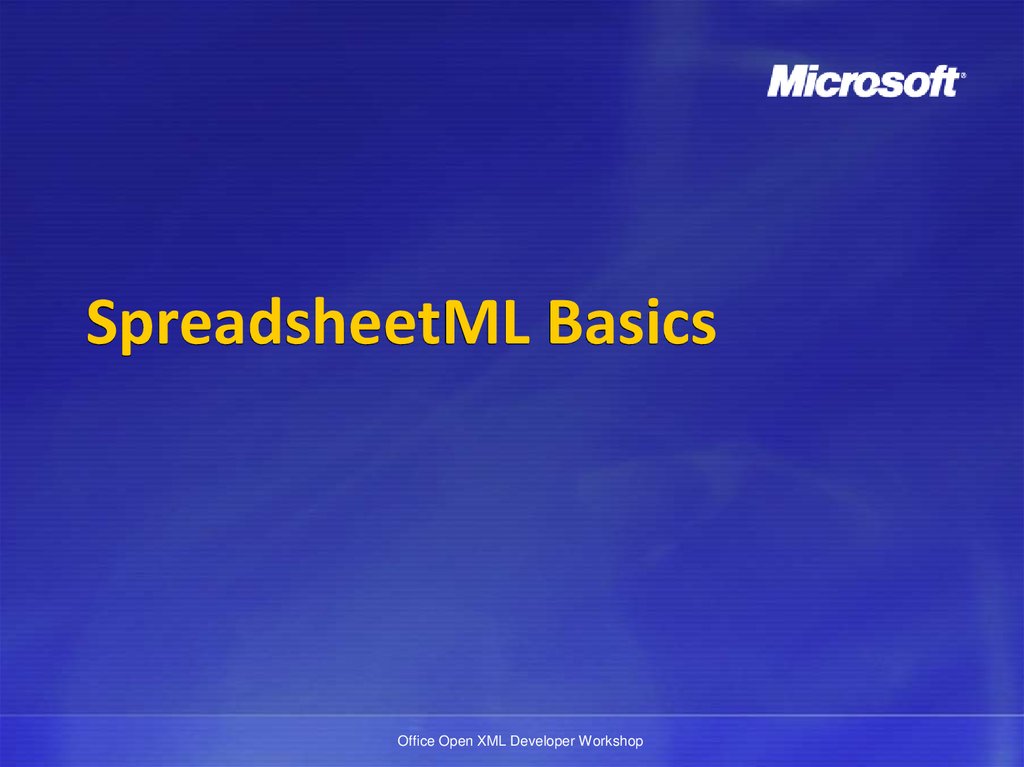
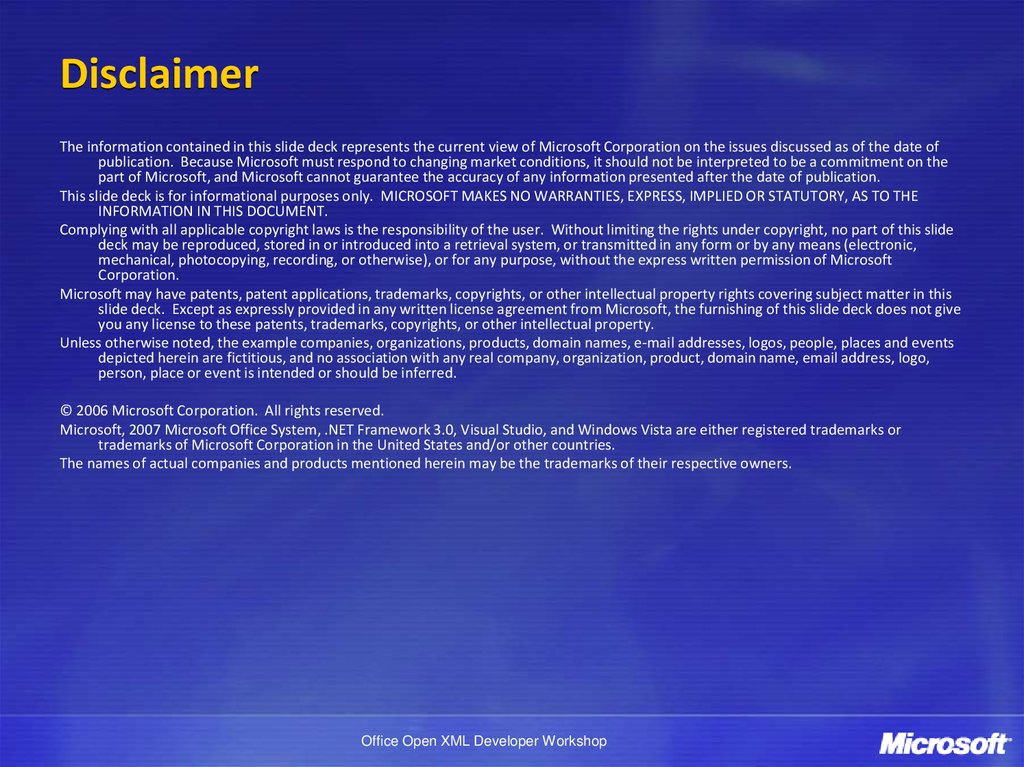
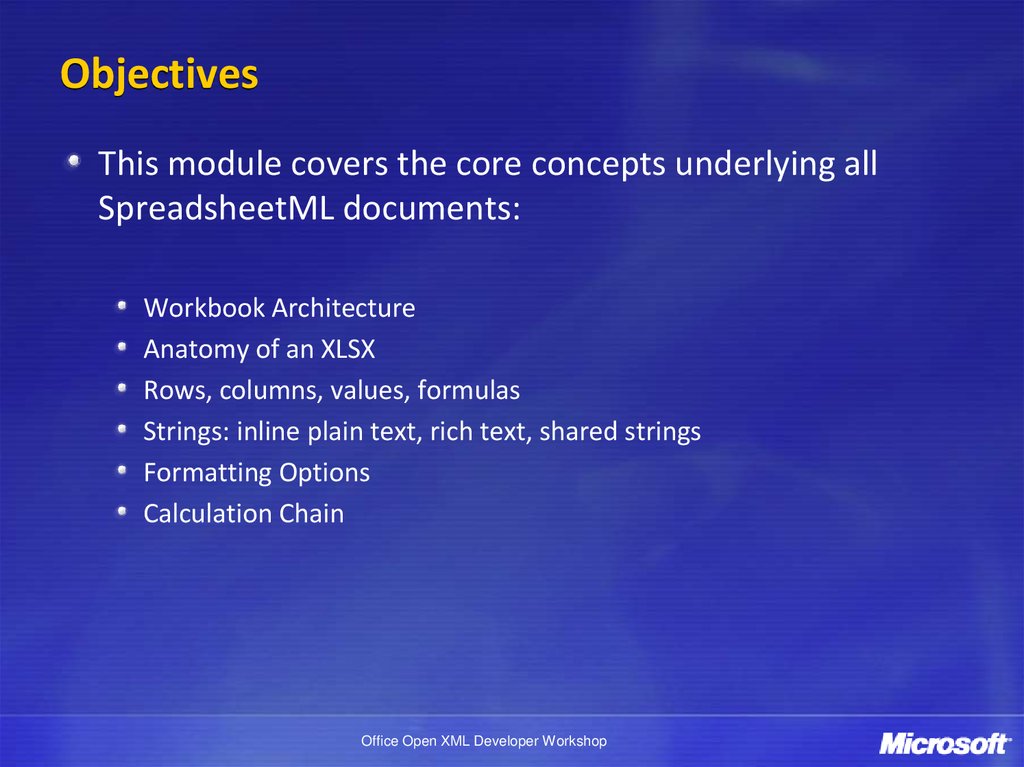
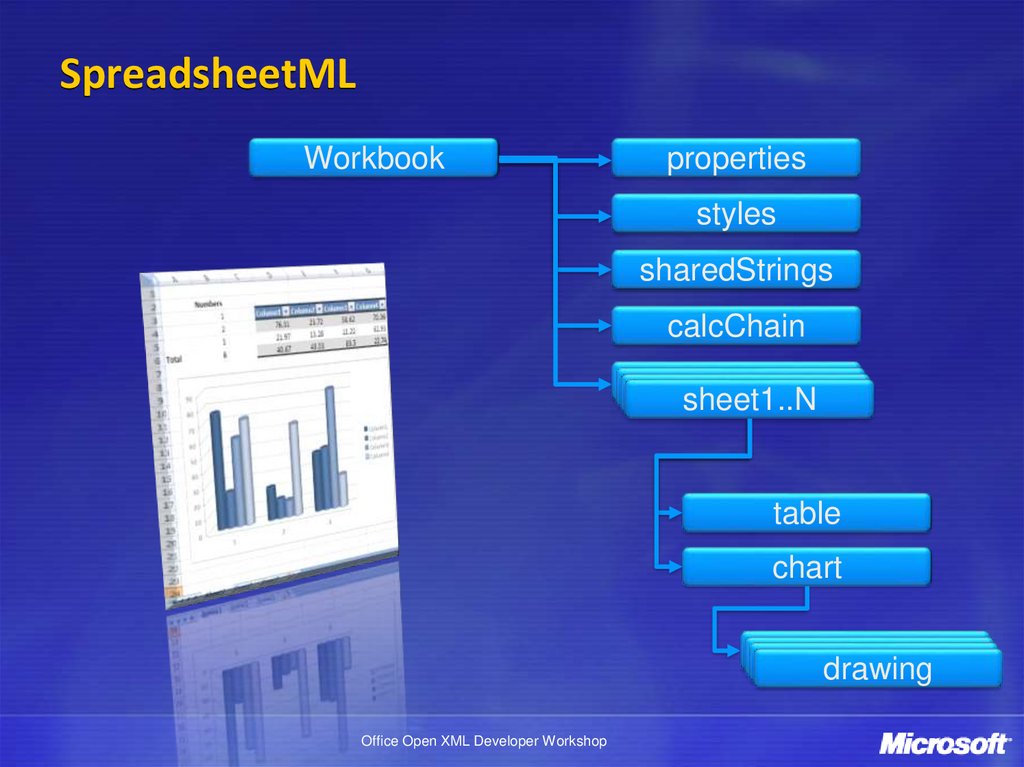
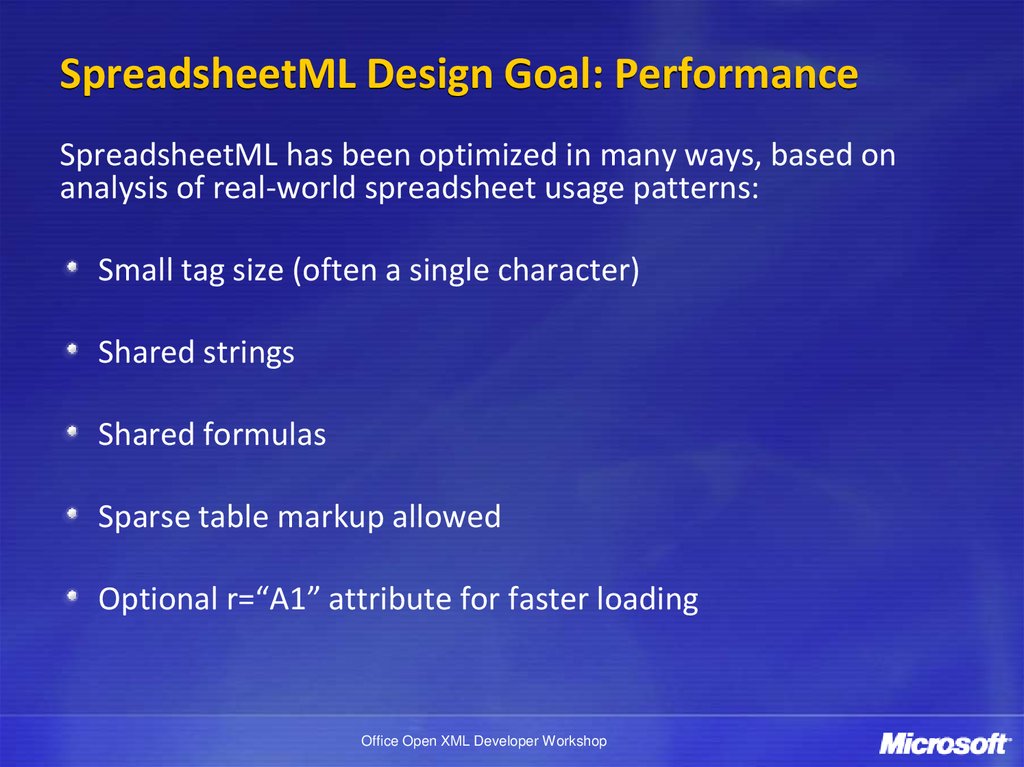
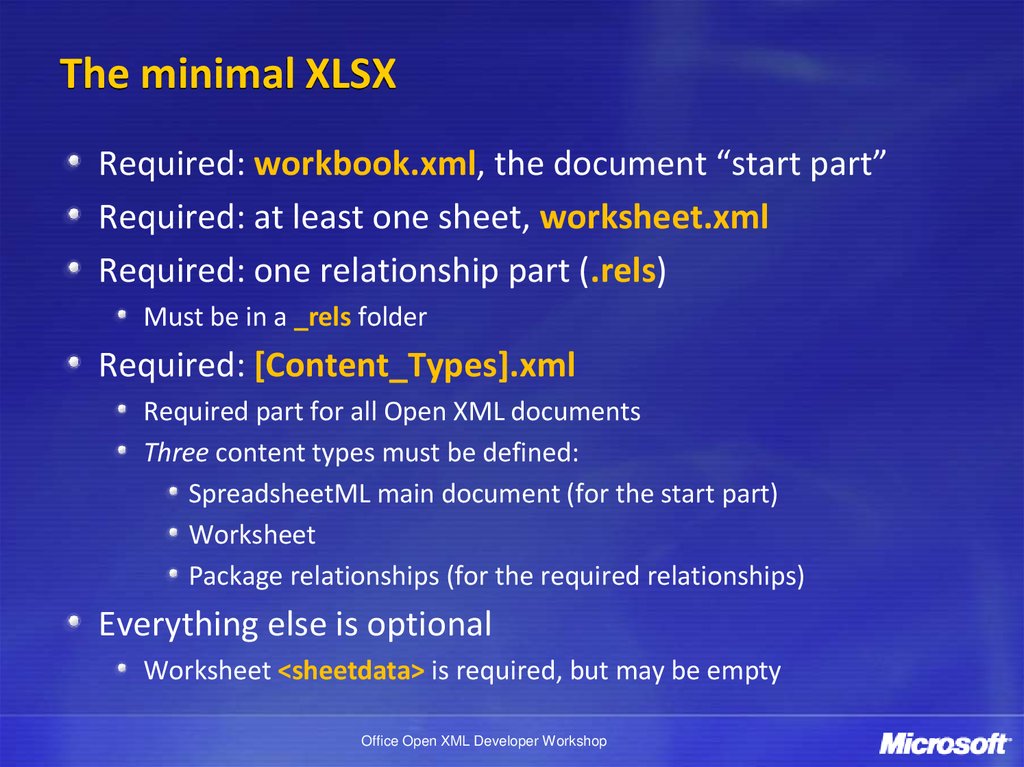
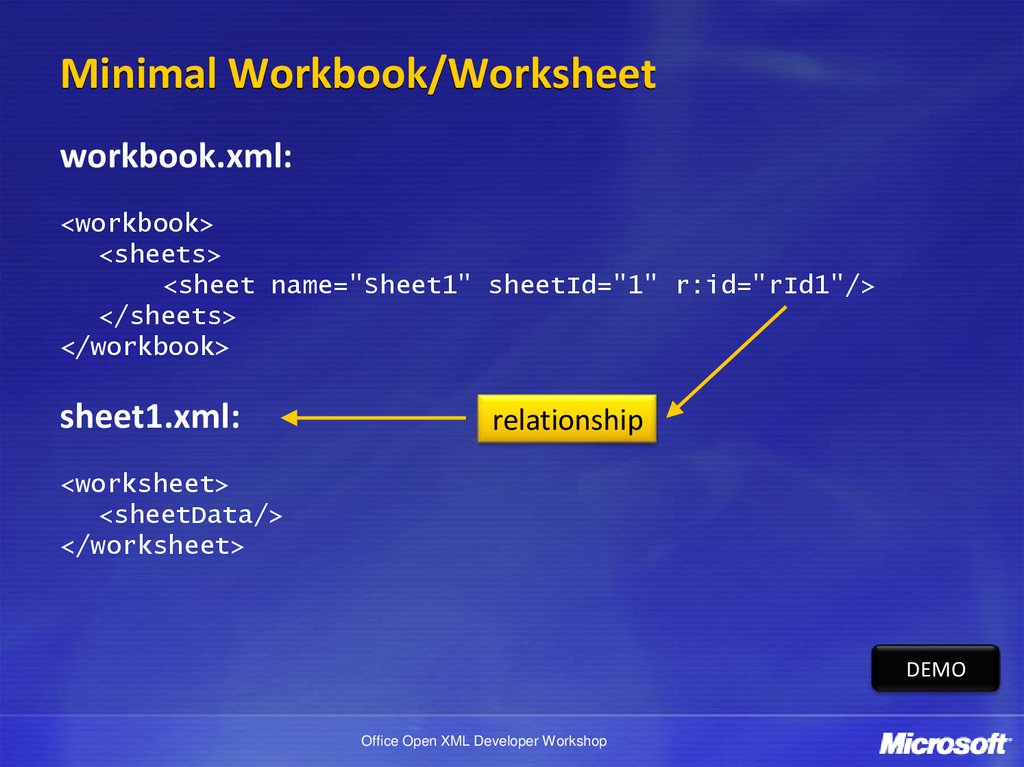
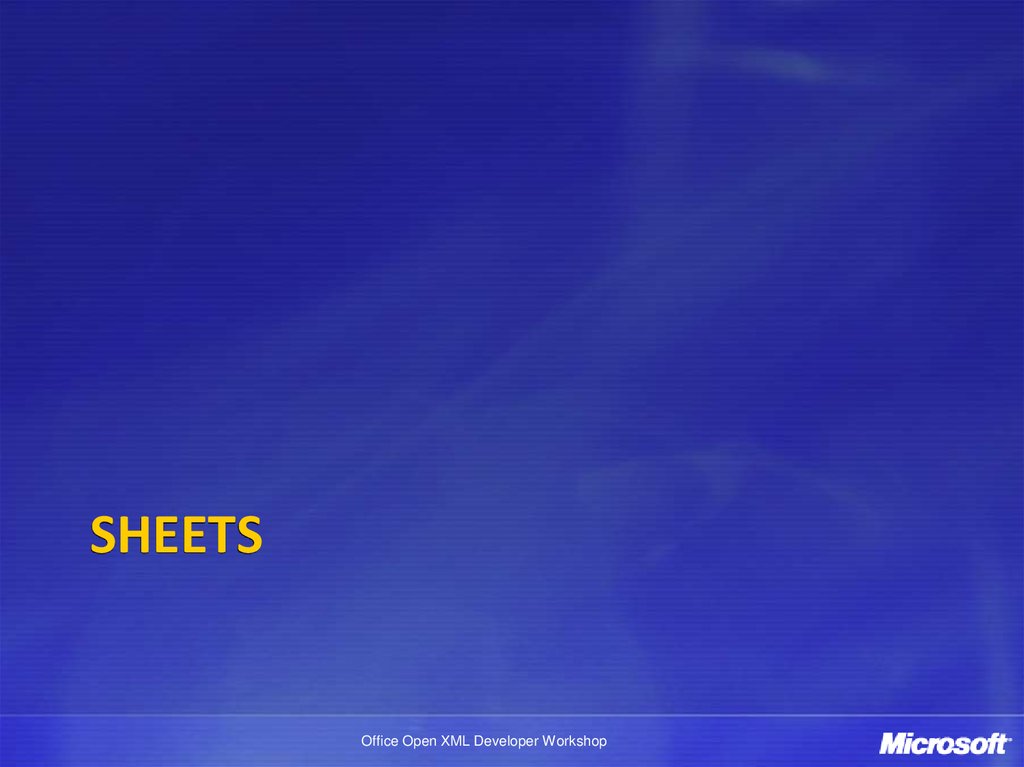
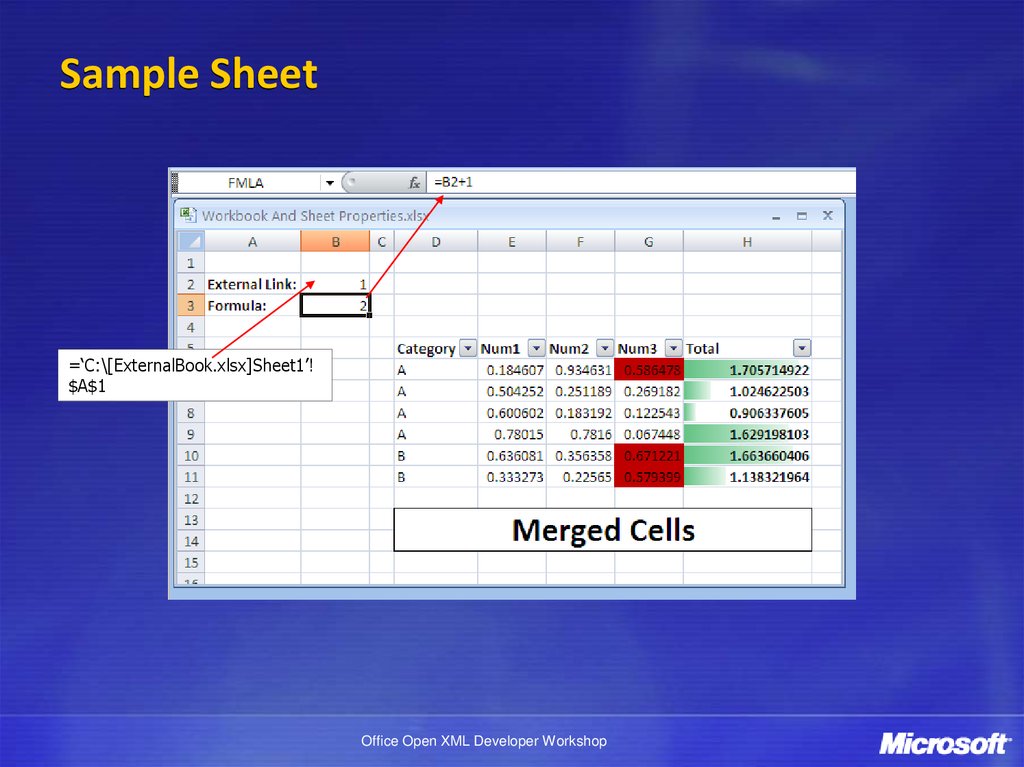
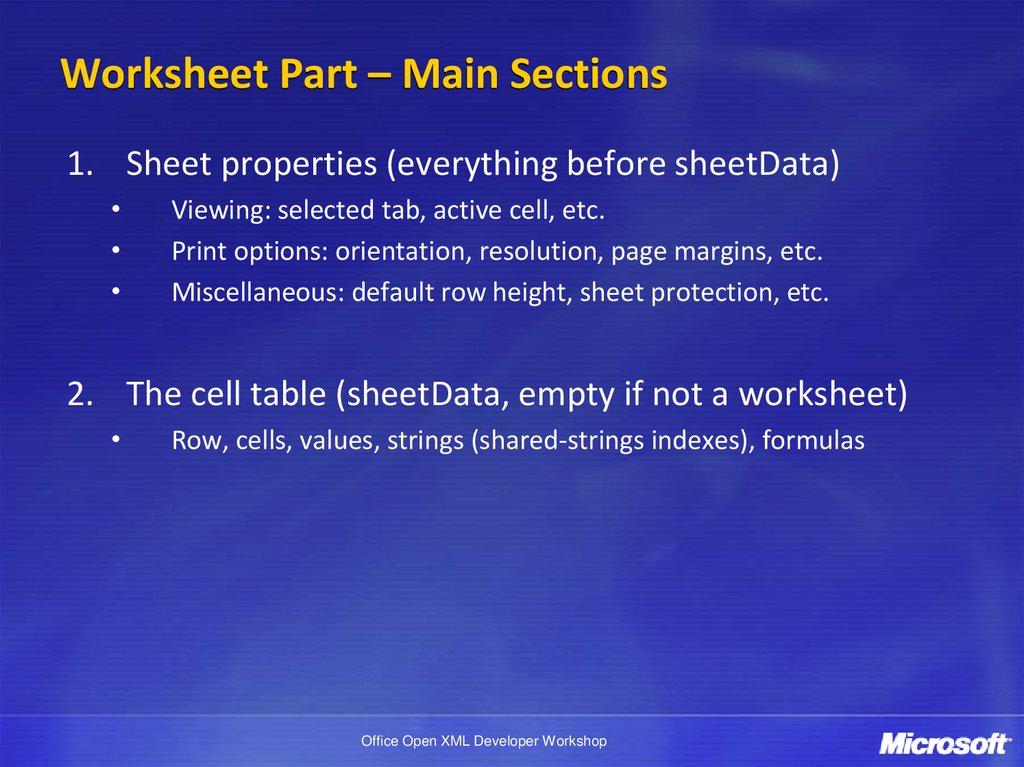
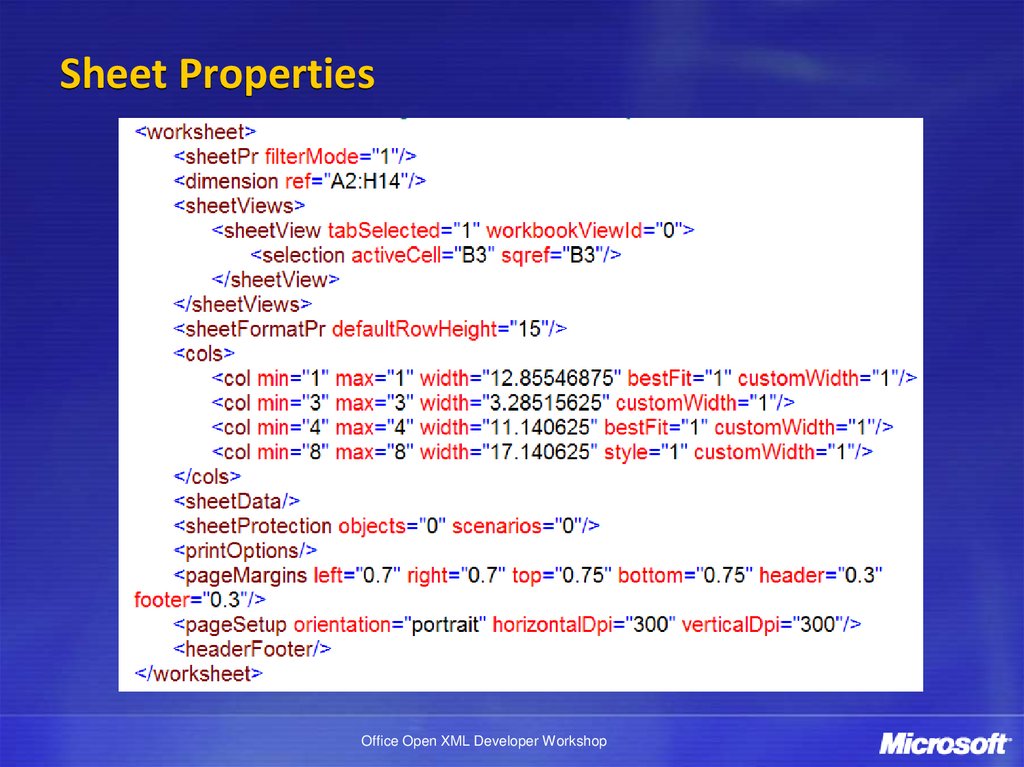
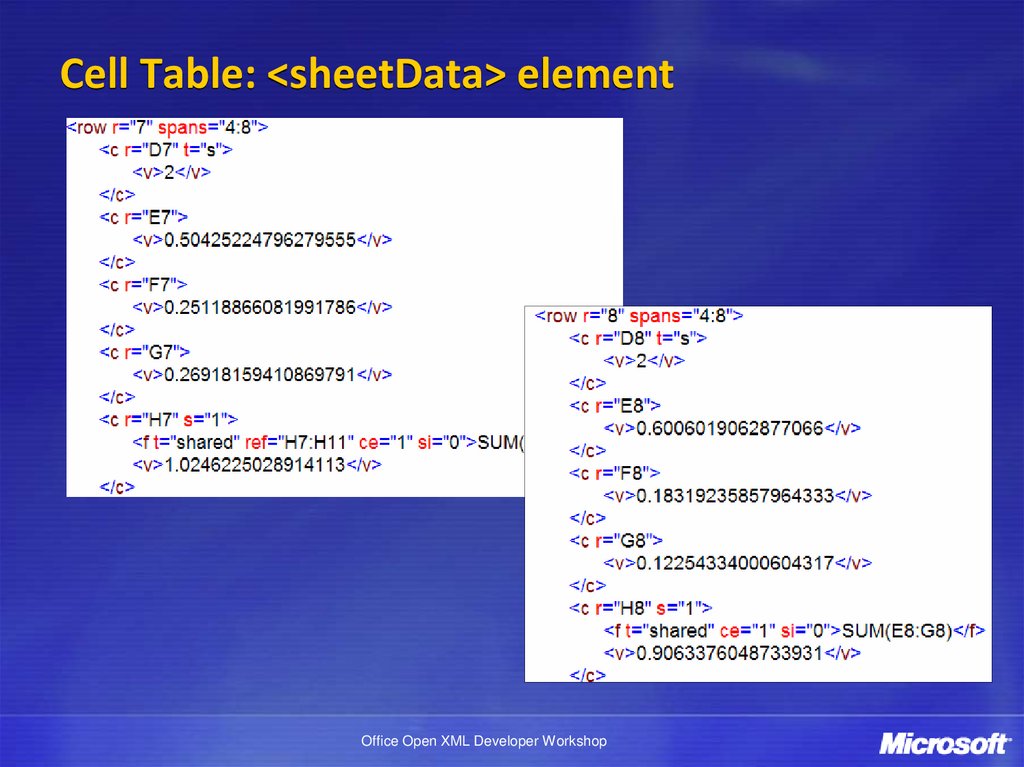
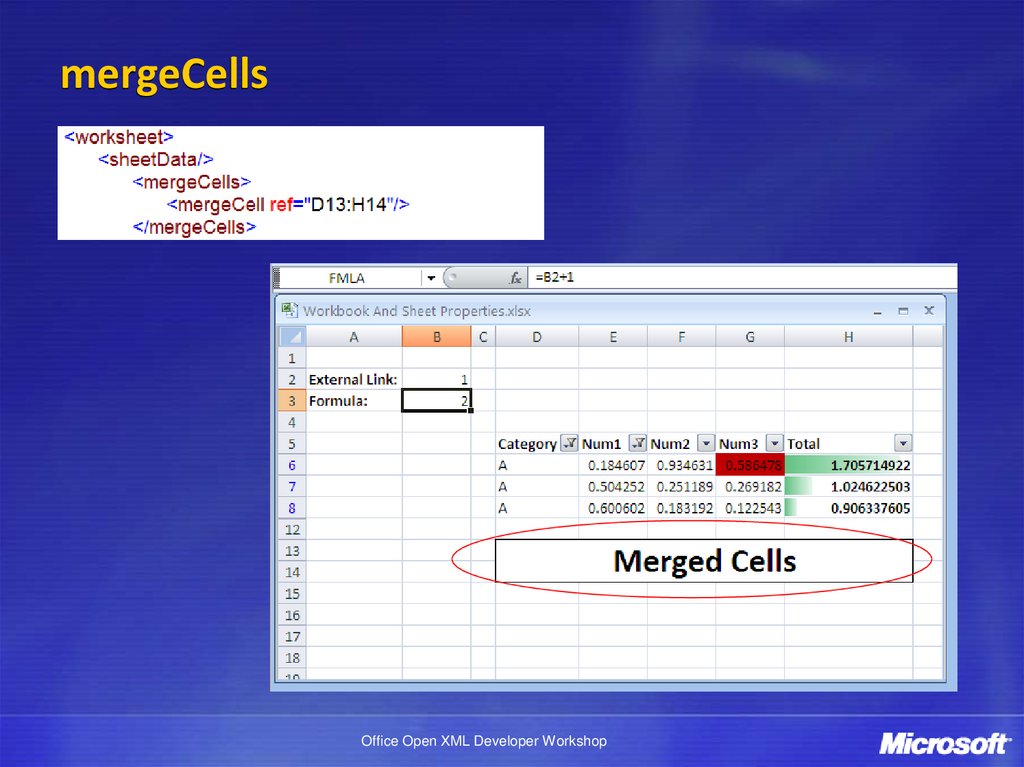
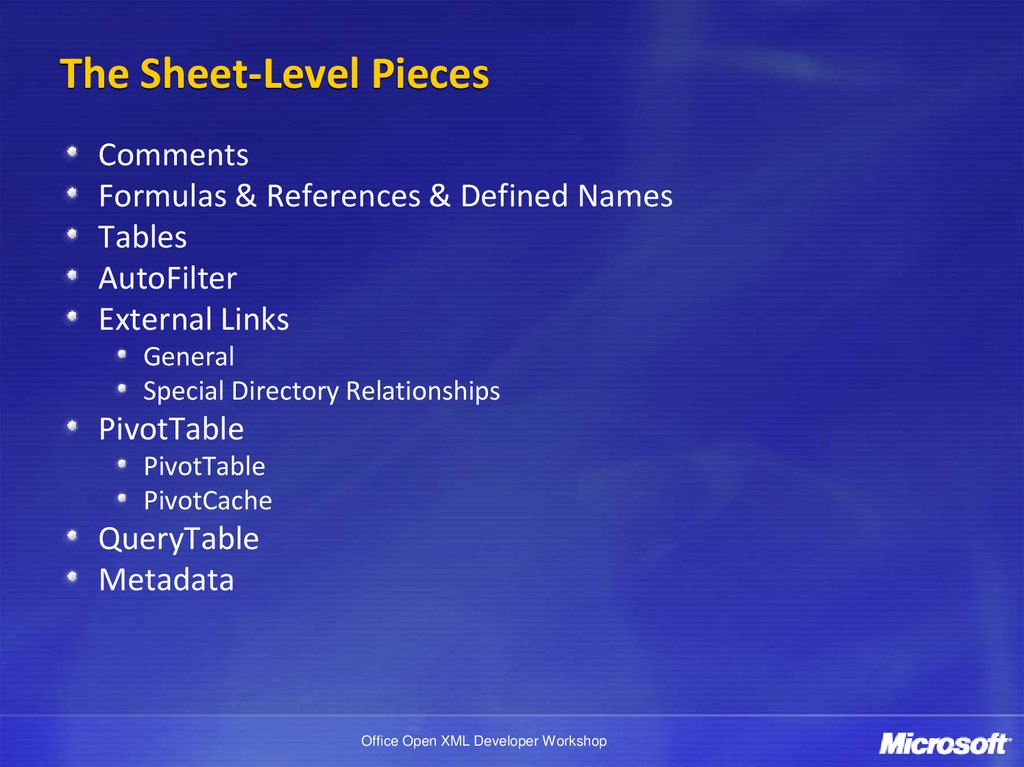
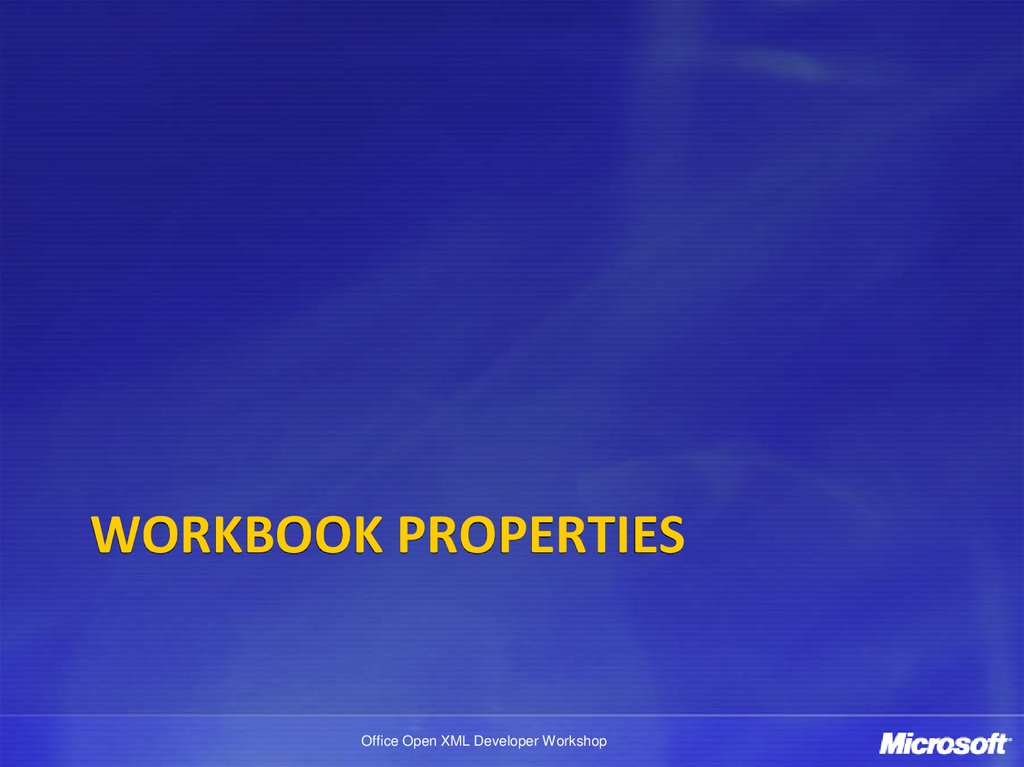
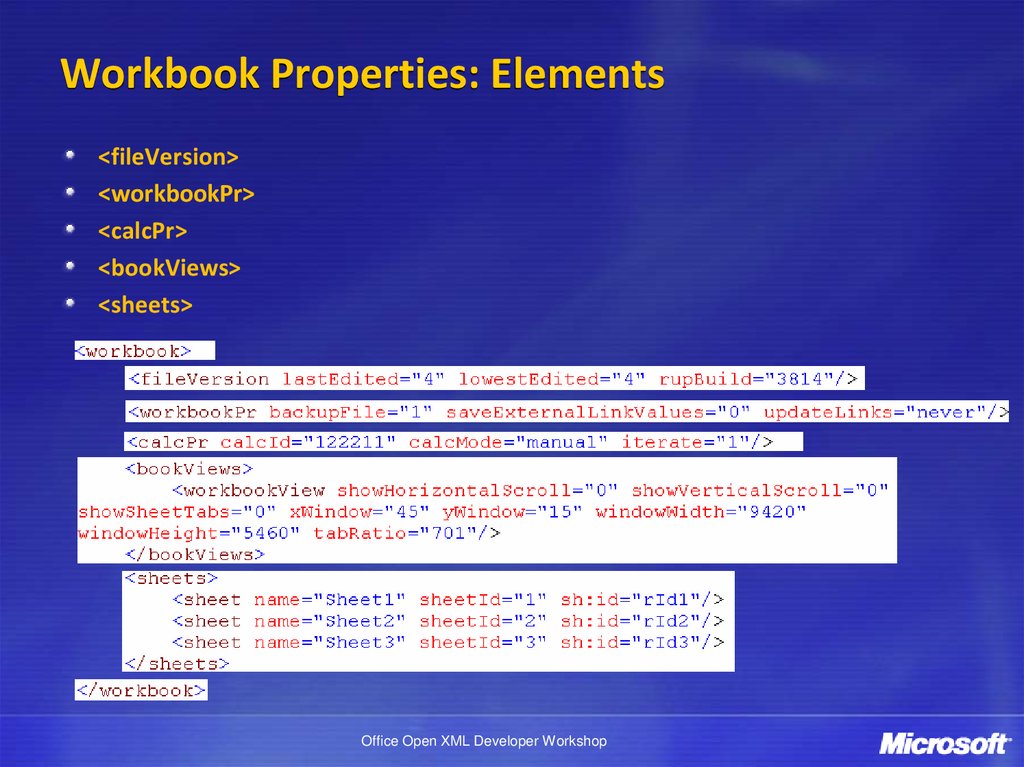
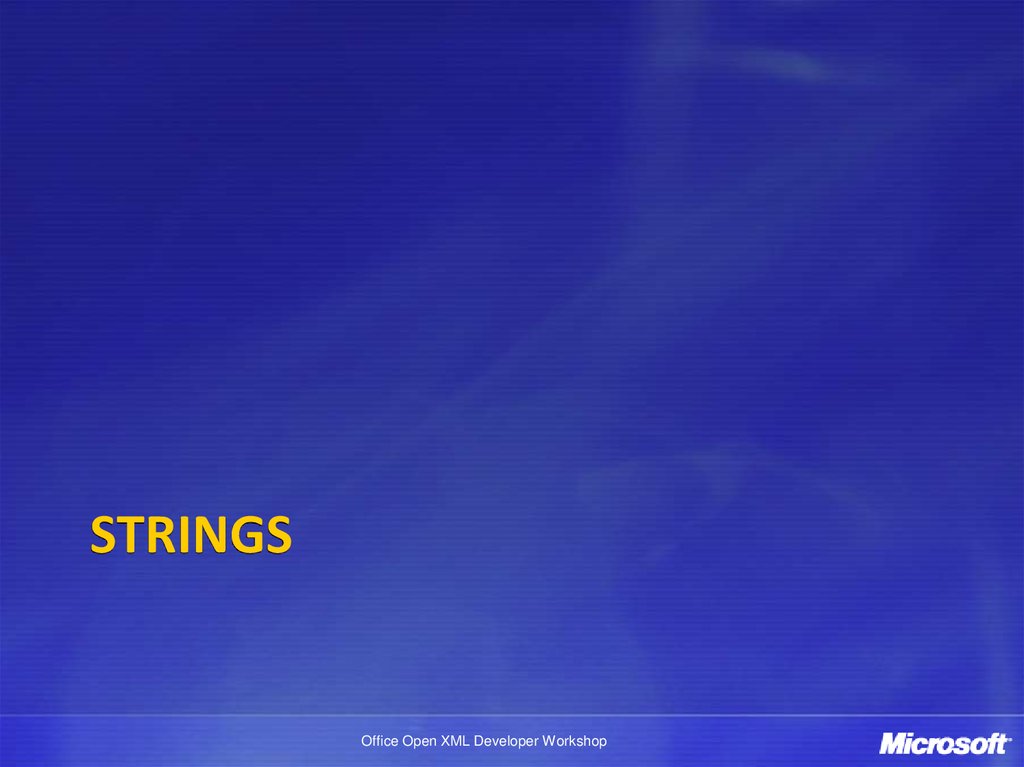
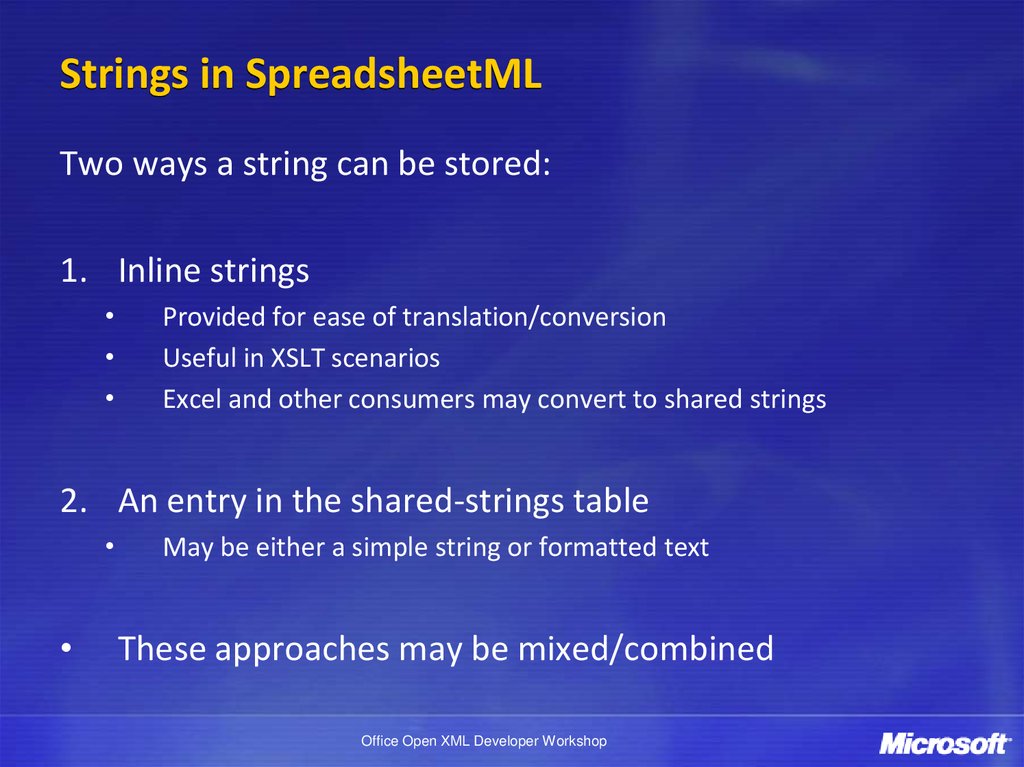
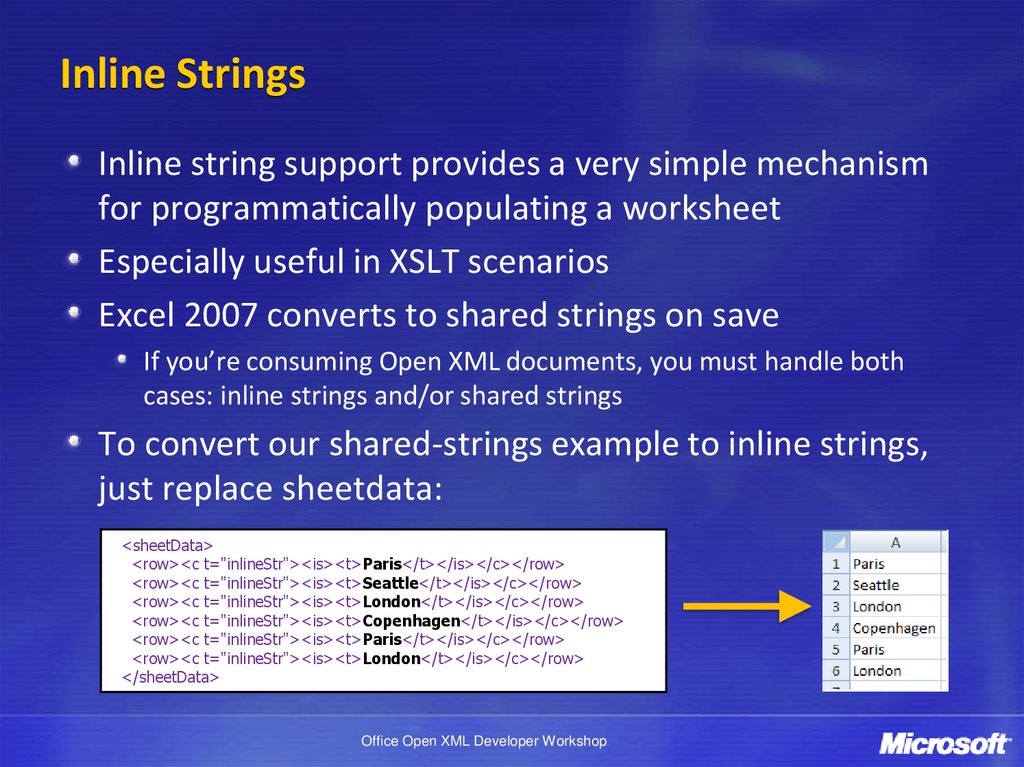
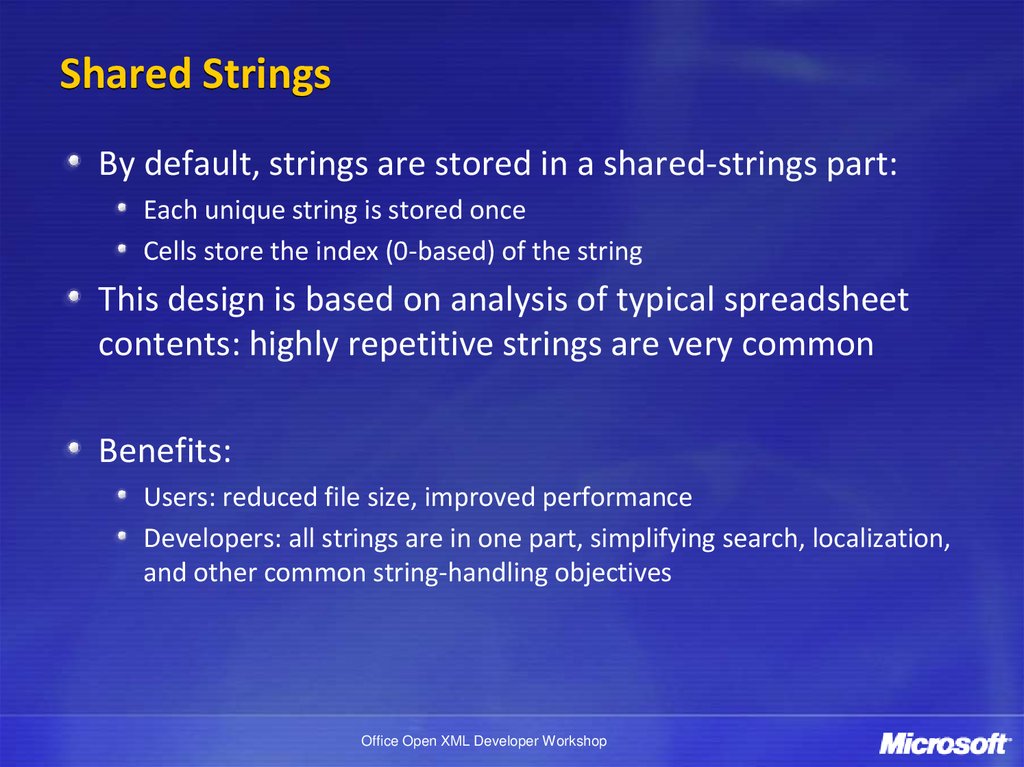
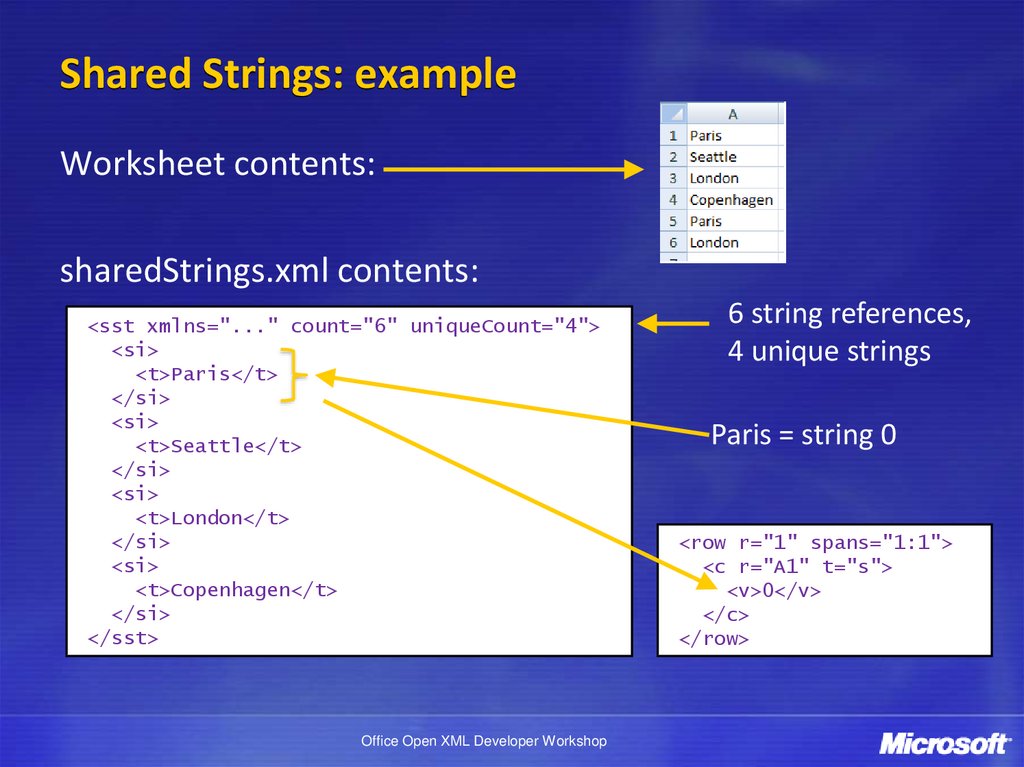
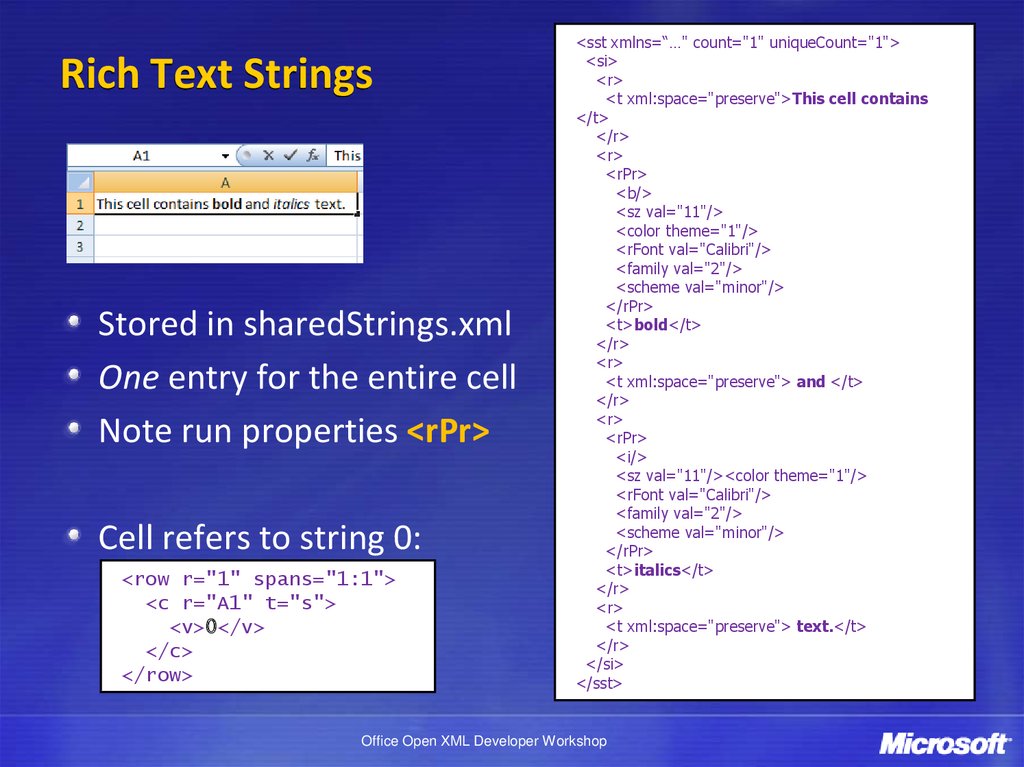
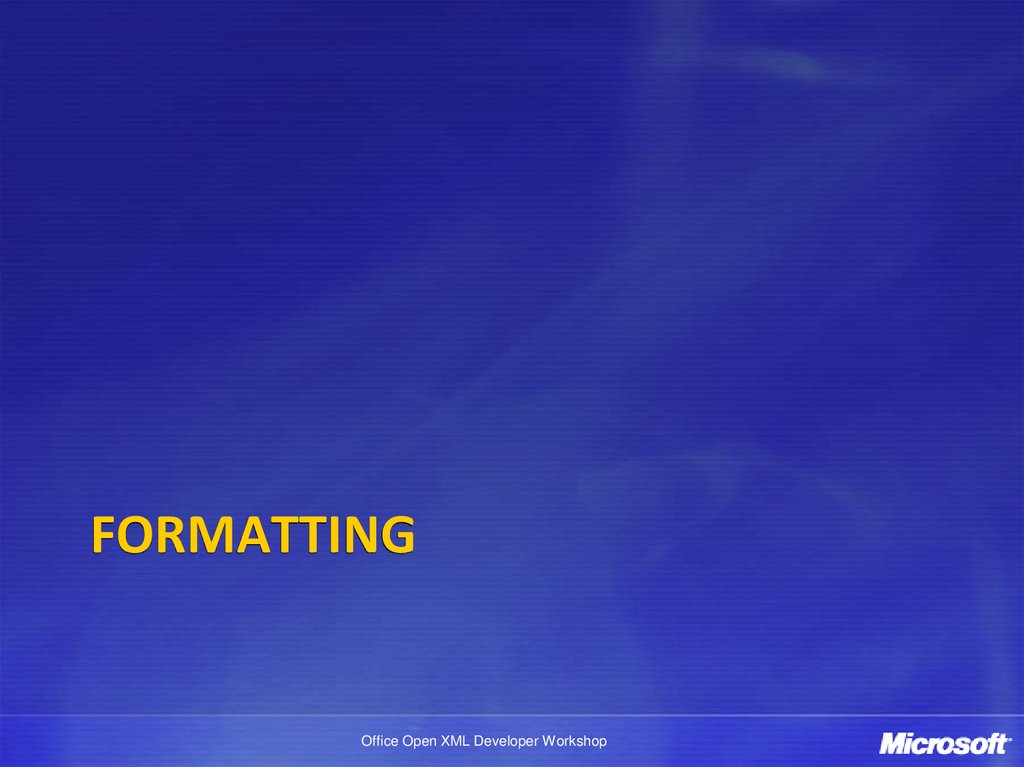

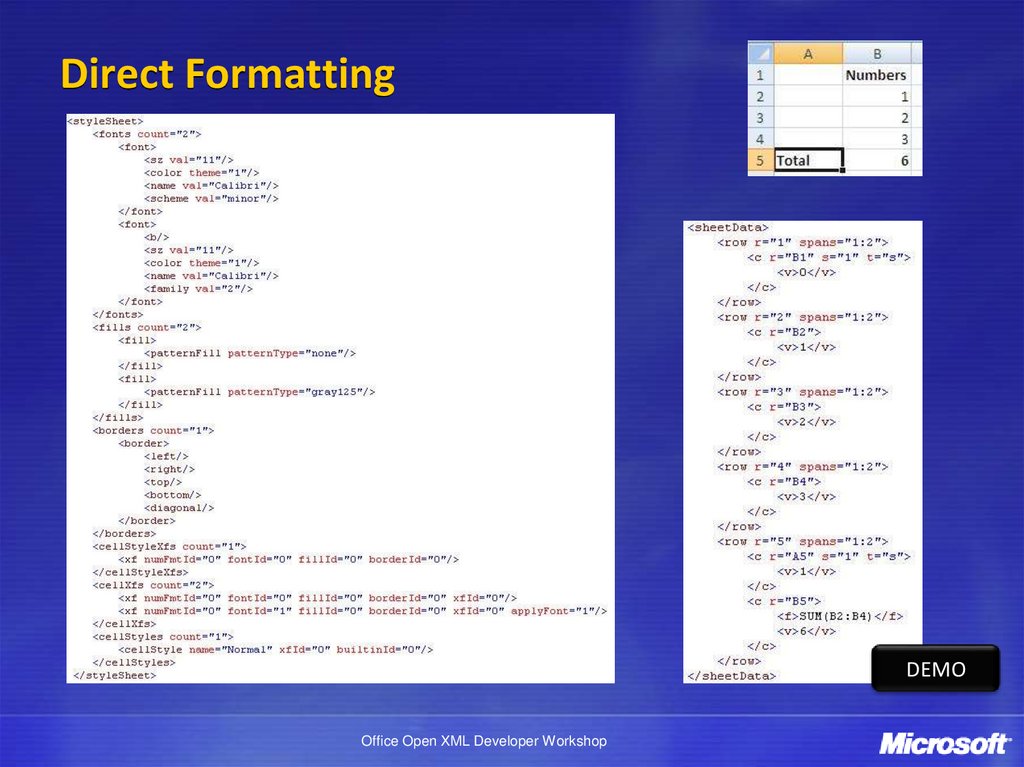
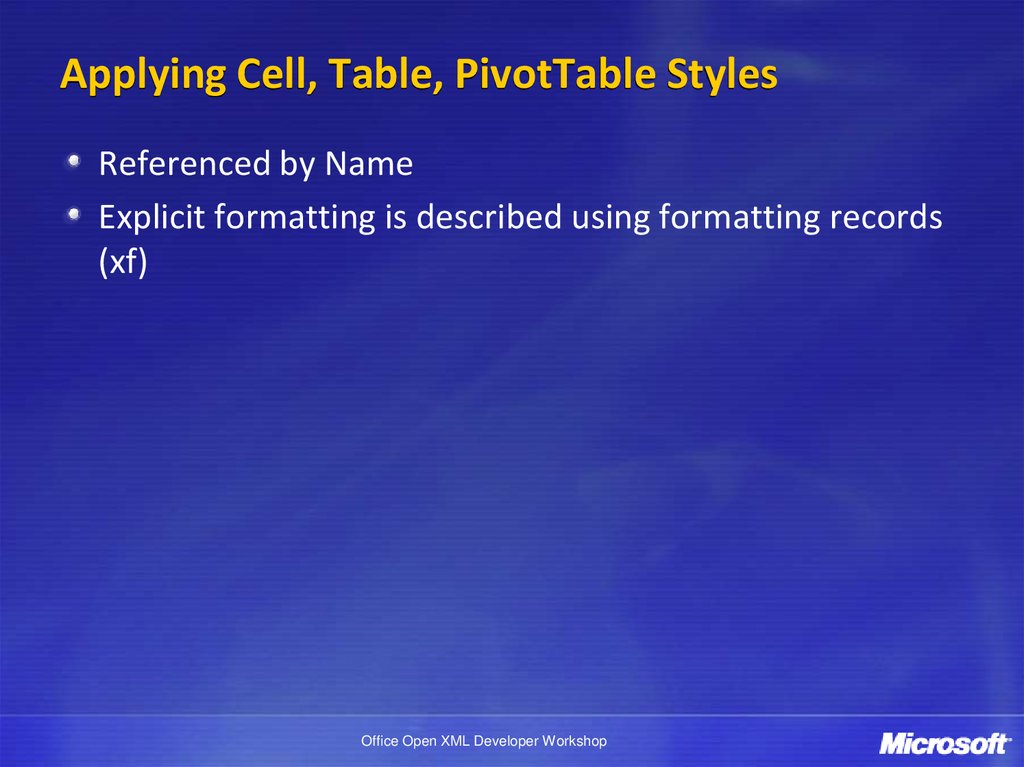
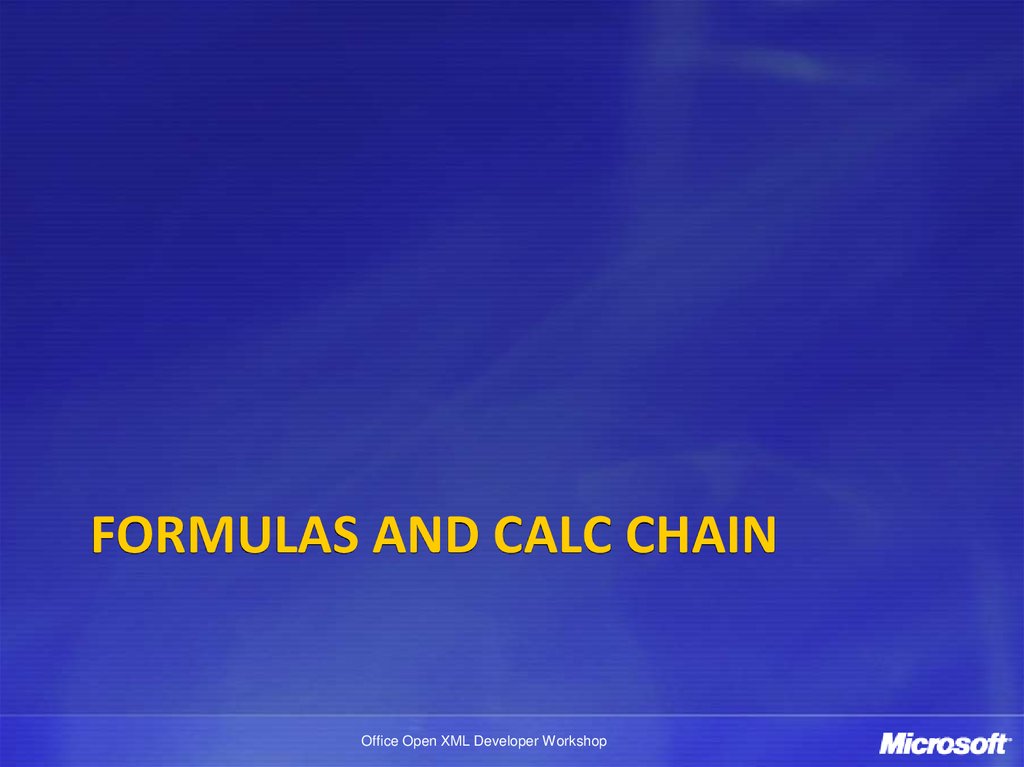
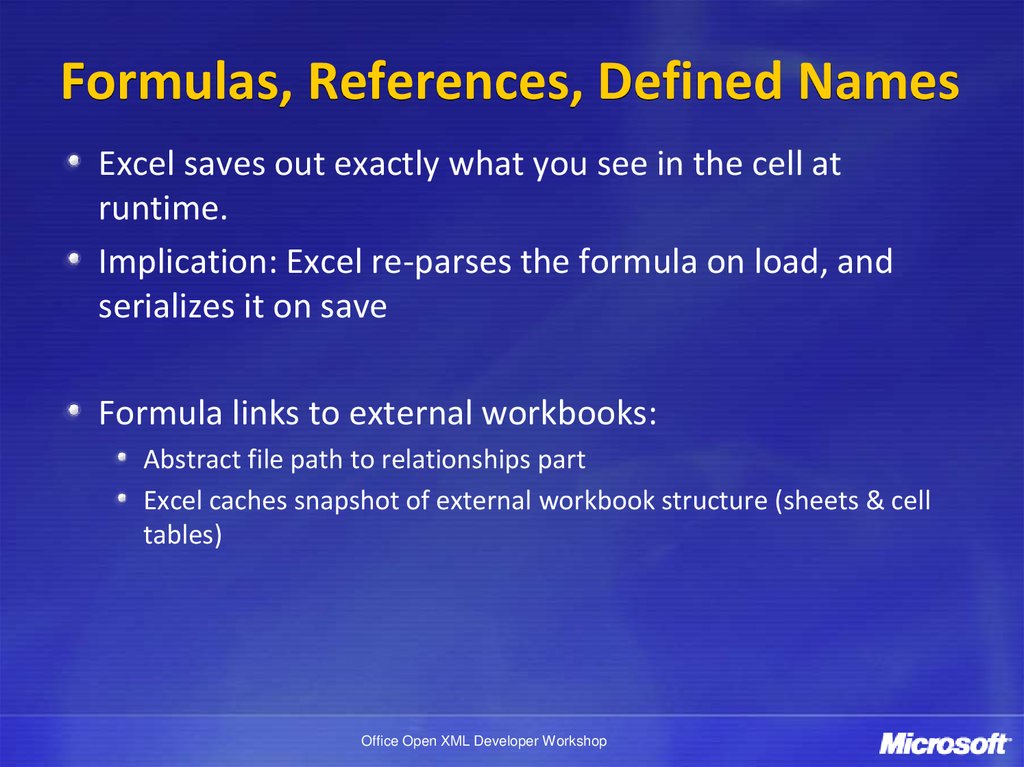
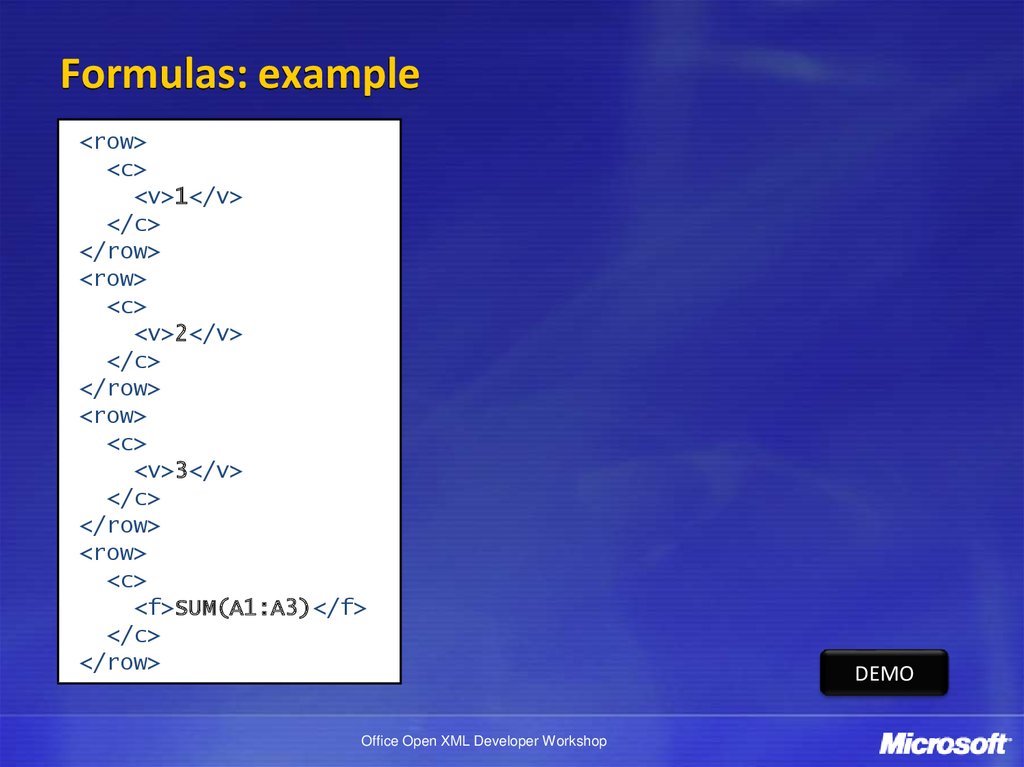
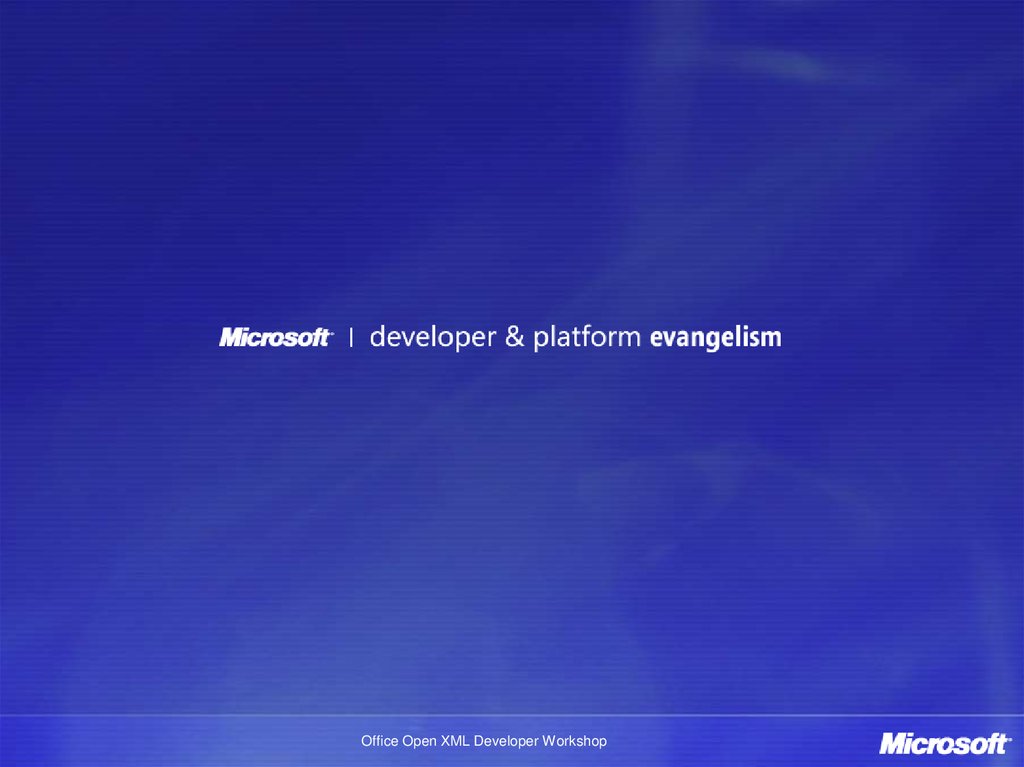
 software
software