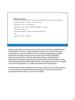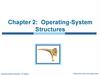Similar presentations:
VMware vSphere basics
1. VMware vSphere basics
2. Contents
Definition of hypervisors and their types
ESXi vs ESX.
VMware vCenter, hosts, differences in vmRefs.
Levels of inception (VM level, ESXi level, vC level).
Authentication, network ports, Single Sign-On.
Managed Object Browser (MOB).
VM files.
VM management, VMware Tools, vC features (vMotion, Storage vMotion, Distributed Resource Scheduler, High Availability, Fault Tolerance).
Snapshots (copy-on-write, redirect-on-write).
VMFS and RDM.
VM disk types
Thin vs thick
Dependent vs independent
Virtual switches and networks.
Permissions.
Licensing.
3. Definition of a hypervisor
A hypervisor is a piece of computer software, firmware or hardwarethat creates and runs virtual machines.
A computer on which a hypervisor is running one or more virtual
machines is defined as a host machine. Each virtual machine is called a
guest machine. The hypervisor presents the guest operating systems
with a virtual operating platform and manages the execution of the
guest operating systems.
Source: Wikipedia
4. Hypervisor types
• Type 1 (or native, bare metal) hypervisors run directly on the host'shardware to control the hardware and to manage guest operating
systems. A guest operating-system thus runs on another level above
the hypervisor.
• VMware ESX(i), Microsoft Hyper-V
• Type 2 (or hosted) hypervisors run within a conventional operatingsystem environment. With the hypervisor layer as a distinct second
software level, guest operating-systems run at the third level above
the hardware
• VMware Workstation, VirtualBox
Source: Wikipedia
5. Hypervisor types
Source: Wikipedia6. ESX vs ESXi
• ESX• Existed up until ESX 4.1 (year 2010)
• Includes a Linux service console
• Now considered deprecated, but still supported by Veeam and VMware
• ESXi
• Smaller footprint
• No service console
• As of 2016, latest version is 6.0 (previously 5.5, 5.1, 5.0)
7. Hosts and VMs
Every VM runs on a certain hostand is provided the following
resources:
• CPU, RAM, storage, networking
One can connect to a ESX(i) host
and manage it via the vSphere
Client.
8. Storage protocols and connection type
• Locally attached• SATA
• SAS
• SCSI
• Shared
iSCSI
Fibre-channel
Fibre-channel over Ethernet (FCoE)
NFS 3 / NFS 4.1
9. Storage devices
• SAN (Storage Area Network)High-grade storage device
Expensive
Will likely support most protocols: iSCSI, FibreChannel, NFS, CIFS/SMB
Suitable for production (VM files)
Advanced features (e.g. SAN snapshots)
• NAS (Network-Attached Storage)
• Cheaper device
• Less protocols: CIFS/SMB, NFS, sometimes iSCSI.
• Suitable for backups
• Deduplication appliance NAS boxes
10. vCenter
• vCenter serves as a single pointof management with access to
all of the resource, and it
enables new features.
• Several hosts may be added to
vCenter and then joined to a
cluster and grouped into
datacenters.
11. vCenter deployment options
vCenter deployment options:• Installed on Windows Server 2008+ (physical or virtual)
• Database options: PostgreSQL (built-in), MSSQL, Oracle
• Deployed as vCenter Server Appliance (VCSA)
• Based on SUSE Linux Enterprise Server
• Only virtual
• Database options: PostgreSQL (built-in), Oracle
Core components:
• vCenter Server (vpxd)
• Single Sign-On
• VMware vSphere Web Client
12. vSphere/vCenter features
• vMotion• Move a VM without interruption from one host to another
• Storage vMotion
• Move VM’s files (disks) without interruption from one datastore to another
• Distributed Resource Scheduler
• Uses (s)vMotion to migrate VMs between hosts and datastores for resource
balancing
• High Availability
• In case of host failure will restart the VMs on a different host, short downtime
• Fault Tolerance
• Runs a perfect copy of a VM and switches over to it in case of hardware failure
13. Licensing – vSphere Editions
• Hypervisor (“Free ESXi”)• No vCenter, no vSphere or vStorage APIs (thus unsupported by Veeam B&R).
• Essentials
• The most basic feature set.
• Essentials Plus
• Adds High Availability, vMotion.
• Standard
• Adds Storage vMotion, FT, Virtual Volumes (new in 6.0).
• Enterprise
• Adds DRS, MPIO.
• Enterprise Plus
• Adds sDRS, dvSwitch and more.
• Further details: http://kb.vmware.com/kb/2109507
14. Authentication and ports
• ESX(i) Host:• root is the default user with full privileges
• Access via:
• VMware vSphere Client, uses HTTPS on TCP port 443
• SSH, uses TCP port 22
• TCP port 902 for NFC (“network file copy”) requests
• vCenter:
• administrator@vsphere.local is the default user with full privileges
• Single Sign-On allows using Active Directory domain user accounts for authorization,
e.g. DOMAIN\user
• Access via:
• Recommended: vSphere Web Client e.g. https://vcenter:9443/vsphere-client/
• Legacy: VMware vSphere Client, port 443
15. Managed Object Browser
• The Managed Object Browser (MOB) is a graphical interface thatallows you to navigate the objects on a server and to invoke methods.
Any changes you make through the MOB take effect on the server.
• Separate MOBs for each host and every vCenter.
• Accessed on e.g. https://vcenter/mob/
• Note that Veeam will use VMware Web Services SDK instead, e.g.
https://vcenter/sdk/
16. VM Files
• machine.vmx, machine.vmxfVM configuration and extended VM configuration files
• machine.vmdk
• machine-flat.vmdk
Disk descriptor and disk data blocks
• machine-000001.vmdk
• machine-000001-delta.vmdk
Delta disk descriptor and disk data blocks, when a VM is running on snapshots
• machine-ctk.vmdk
Changed block tables used for Changed Block Tracking (binary)
• machine.nvram
Essentially VM BIOS
• machine.vmsd, machine.vmsn
Snapshot tree (text) and snapshot state file (binary)
• vmware.log
VM-specific events are logged here
17. Virtual Machine Compatibility Levels
vSphere releaseVirtual Machine
Hardware Version
vSphere compatibility
vSphere 4.0
Version 7
VMware ESX/ESXi 4.0 and later
vSphere 4.1
Version 7
VMware ESX/ESXi 4.0 and later
vSphere 5.0
Version 8
VMware ESXi 5.0 and later
vSphere 5.1
Version 9
VMware ESXi 5.1 and later
vSphere 5.5
Version 10
VMware ESXi 5.5 and later
vSphere 6.0
Version 11
VMware ESXi 6.0 and later
In the .vmx file:
virtualHW.version = "10"
18. VMware Tools
• A set of drivers and utilities that enhance the performance of theVM’s guest operating system and improve management of the VM.
• Specific network, graphics and other drivers.
• Reporting of hostname, IP address, options to shutdown/restart guest.
• Allows for communicating with guest via network-less VIX API
• Windows: an .msi package
• Linux: a .tar package with a Perl script
• Recommended: Open Virtual Machine Tools (open-vm-tools package)
19. Snapshots
• Snapshot is a persistent saved state of a VM at a point in time.• Snapshots allow for reverting the VM to that point in time and also to
read data from it
• Two ways to implement a snapshot:
• Redirect-on-write (“delta”) snapshots (used on ESXi)
• Copy-on-write snapshots (used on NTFS shadow copies)
20. Redirect-on-write (“delta”) snapshot
• Used on VMware ESX(i)• Once snapshot is created, disk changes are written to a delta disk
instead. Base disk is no longer locked for read or write.
• Snapshot trees can be maintained. VMware supports up to 32
snapshots in a single branch.
• VM I/O performance suffers greatly when running on snapshots
• Snapshot deletion causes a short VM freeze (vSphere < 6.0)
21. Redirect-on-write (“delta”) snapshot
22. VMFS
• VMware VMFS (Virtual Machine File System) is a cluster file system.• It is used to store virtual machine disk images, including snapshots.
Multiple servers can read/write the same file system simultaneously, while
individual virtual machine files are locked.
• Current version: VMFS 5 (block size always 1 MB)
• up to 62 TB file size (and thus VM disk limit) on vSphere 5.5 and newer
• up to 2 TB file size on vSphere 5.1
• For VMFS 3, the block size limits maximum file size:
1 MB block >
2 MB block >
4 MB block >
8 MB block >
256 GB max file size
512 GB max file size
1 TB max file size
2 TB max file size
23. Raw Device Mapping (RDM)
• Allows for connecting LUNs attached to the host directly to a VM,bypassing the VMFS layer
• For example a physical NTFS-formatted volume can be attached to a
Windows VM
• Physical RDM, aka “pass-through”
• (almost) All SCSI commands are sent to the device, unfiltered
• Snapshots are not supported
• Virtual RDM
• Read and write SCSI commands are translated by the ESXi host
• Snapshots are supported
24. Disk provisioning types
• Thin provisioning• Only the blocks that have been written to are actually allocated, such disk
slowly grows in size on the datastore
• Thick lazy-zeroed
• The space is immediately allocated for such disk
• Thick eager-zeroed
• The space is immediately allocated and also zeroed
25. Dependent vs independent disks
• Dependent• The most common type, support snapshots
• Independent persistent
• Doesn’t support snapshots, changes are always written to the disk
• Independent non-persistent
• Changes are always written to a delta disk file which is discarded once the VM
is powered off
• Useful for testing and lab setups
26. Networking
• vmnic# physical cards on the ESXihosts.
• vSwitch (separate vSwitches per
host).
• Port groups on vSwitches:
• Virtual machine port groups
• VM communication (locally or w/
physical network)
• Kernel port groups
• Host management, vMotion, FT, iSCSI
traffic.
• Also dvSwitch - clustered switch for
advanced setups
27. Permissions
• Role — a set of granular permissions for each type of object handledby vSphere.
• Roles are assigned per user or per group for a single object (e.g. VM,
datastore), or a container (folder, resource pool, cluster, etc.).
• “Propagate to children” option applies the role permissions also to
every child object of a container.
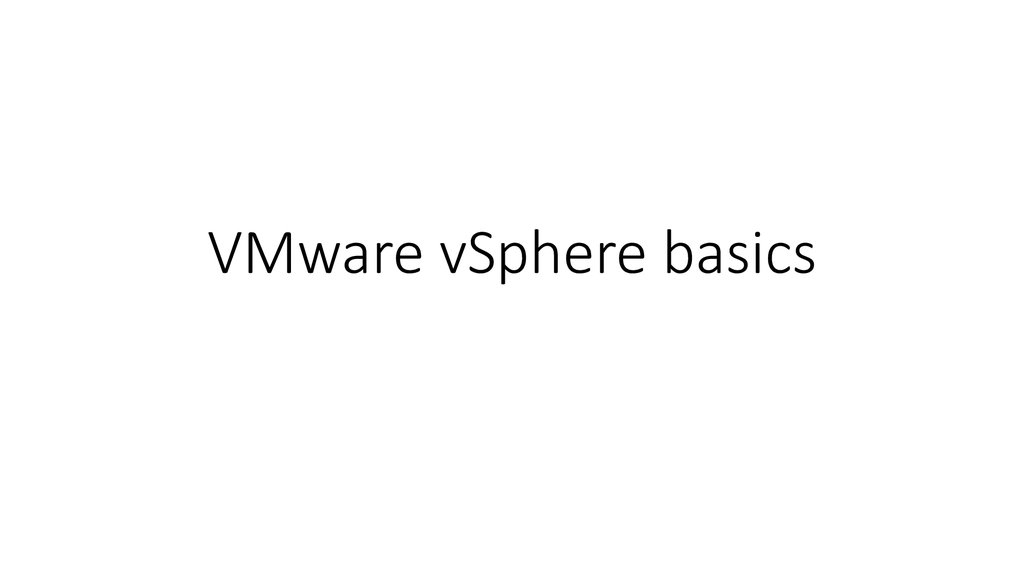


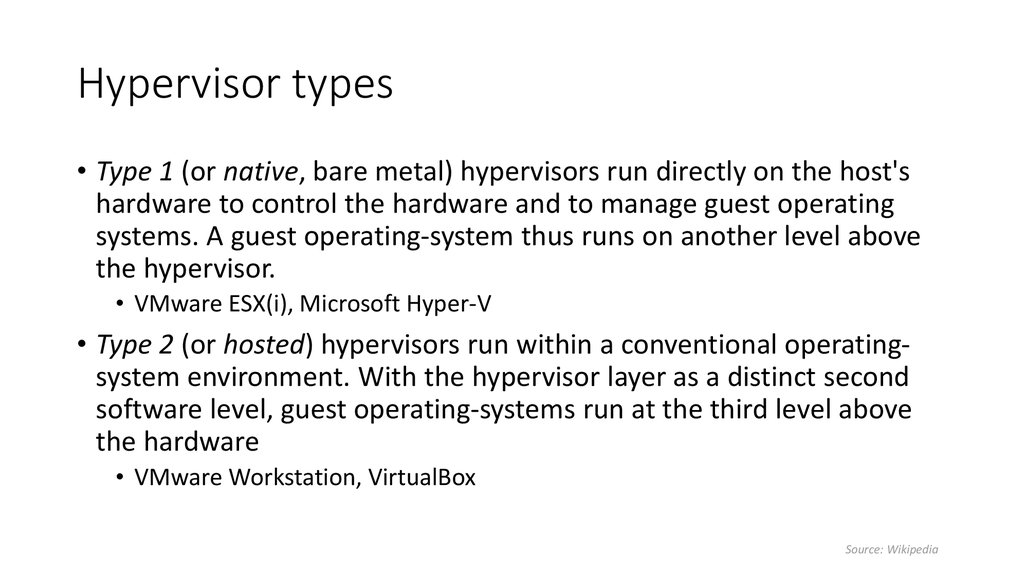



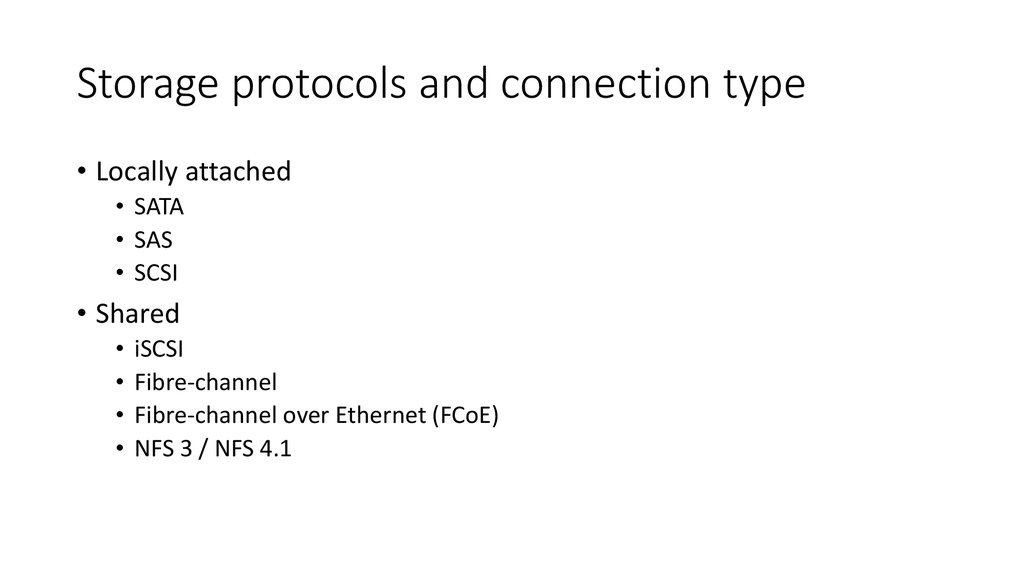

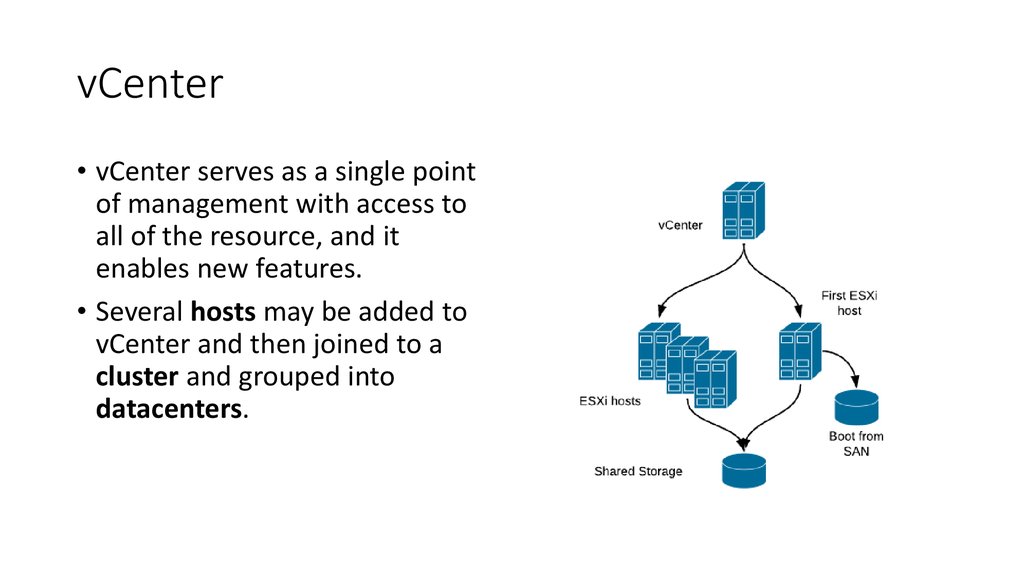
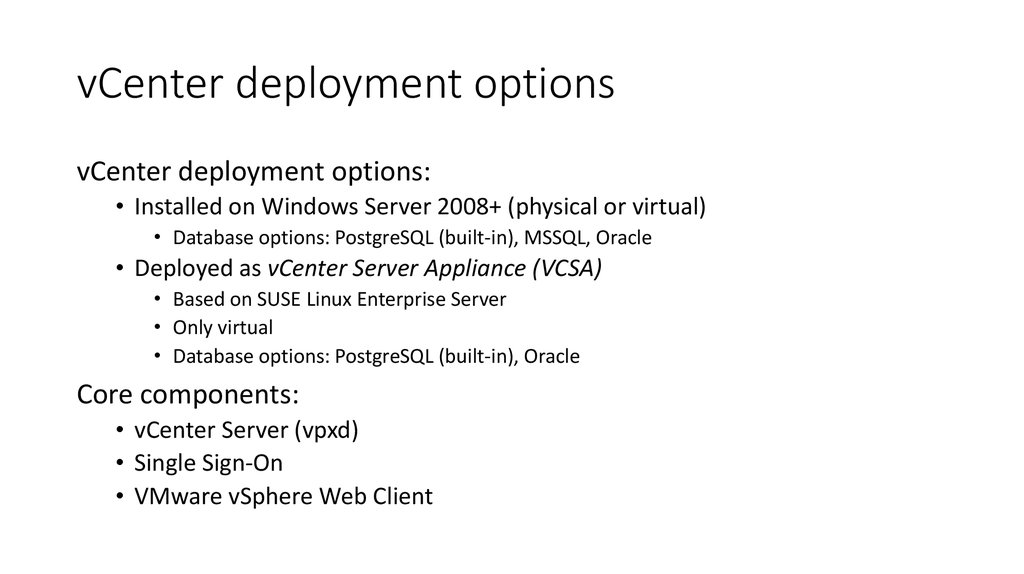

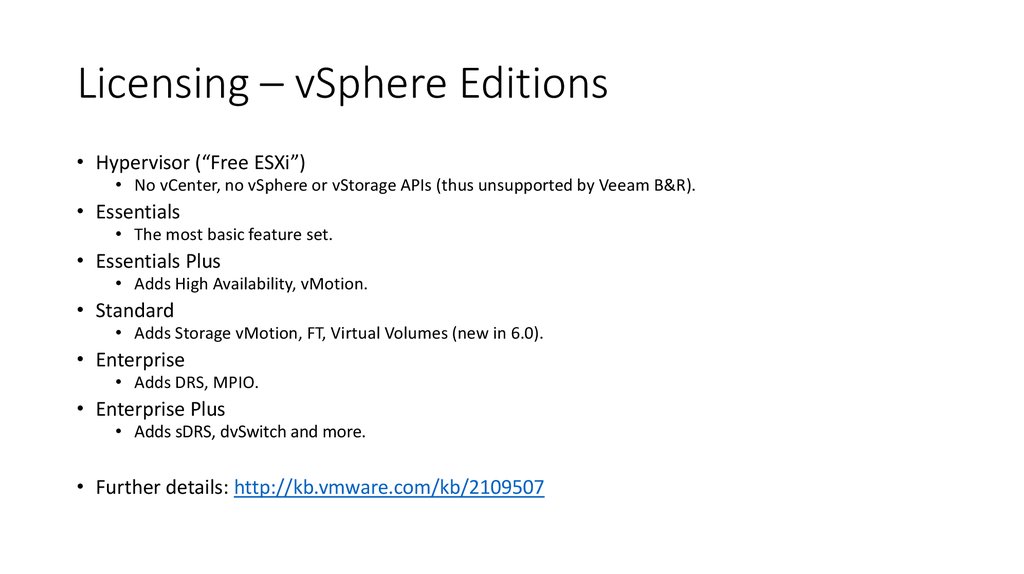
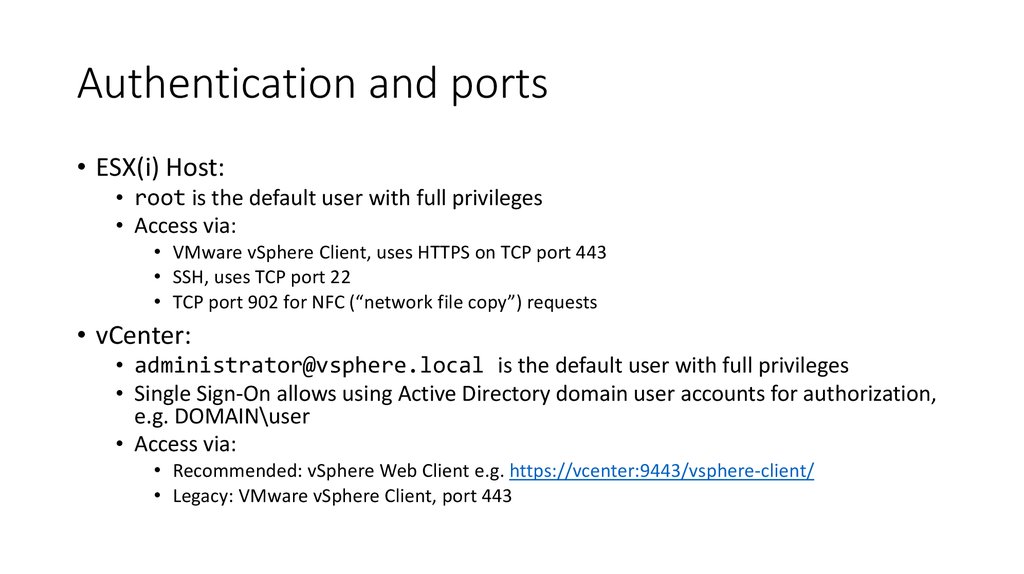
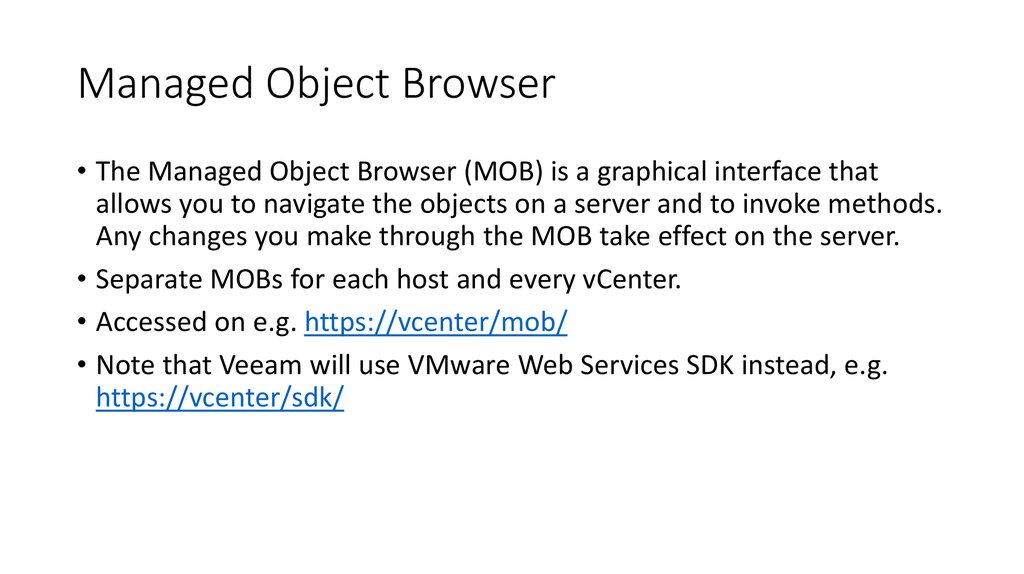


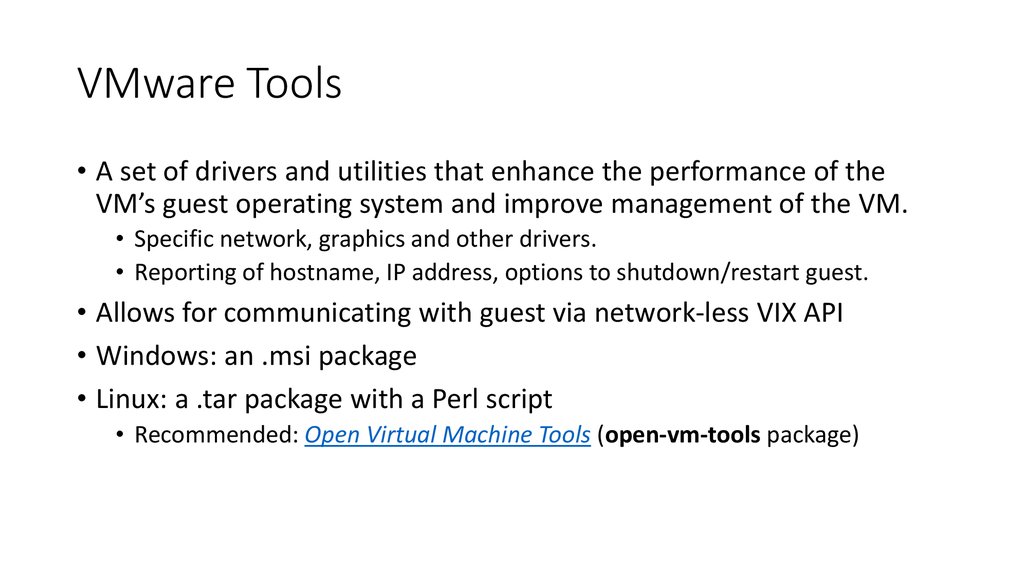


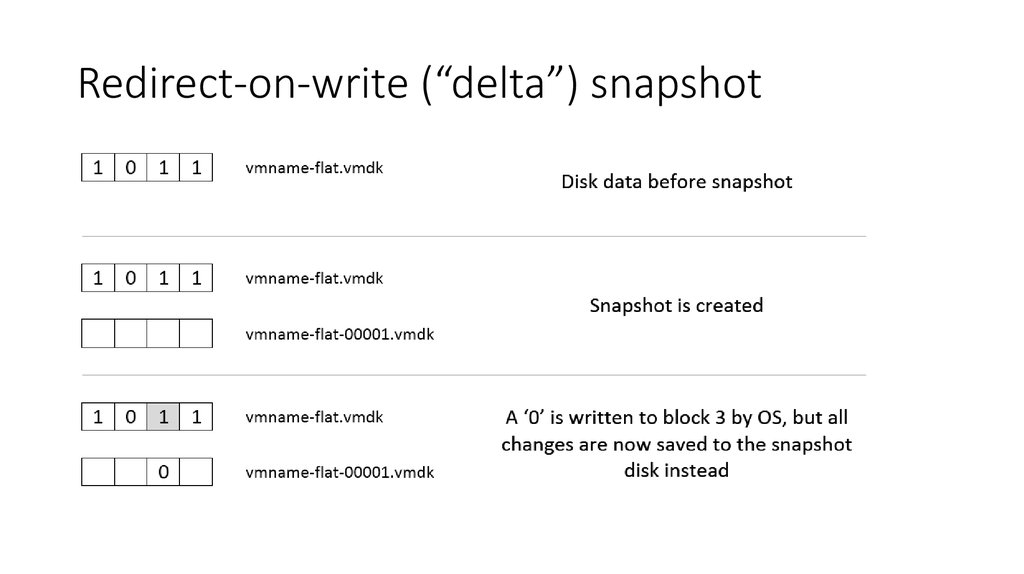
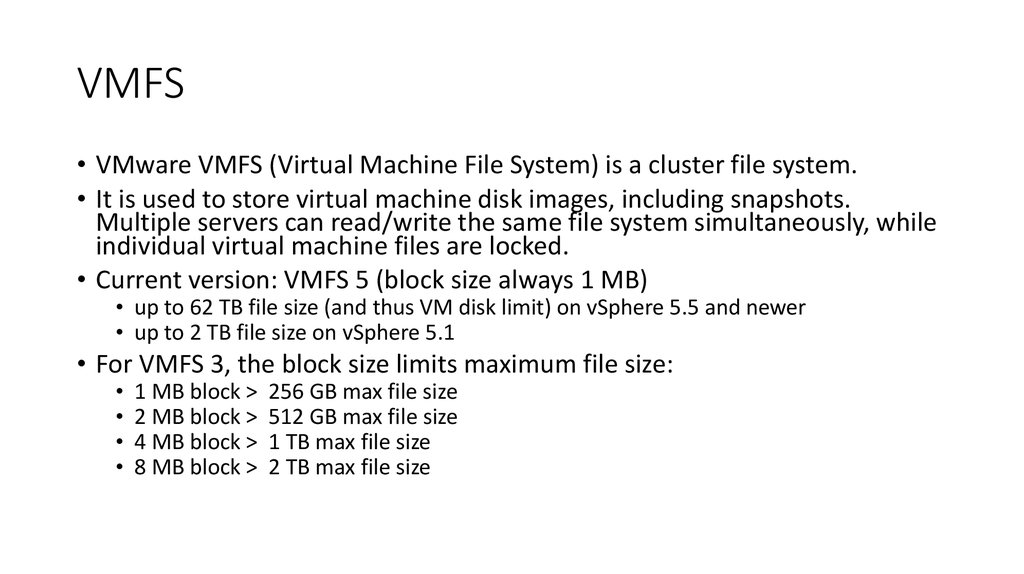
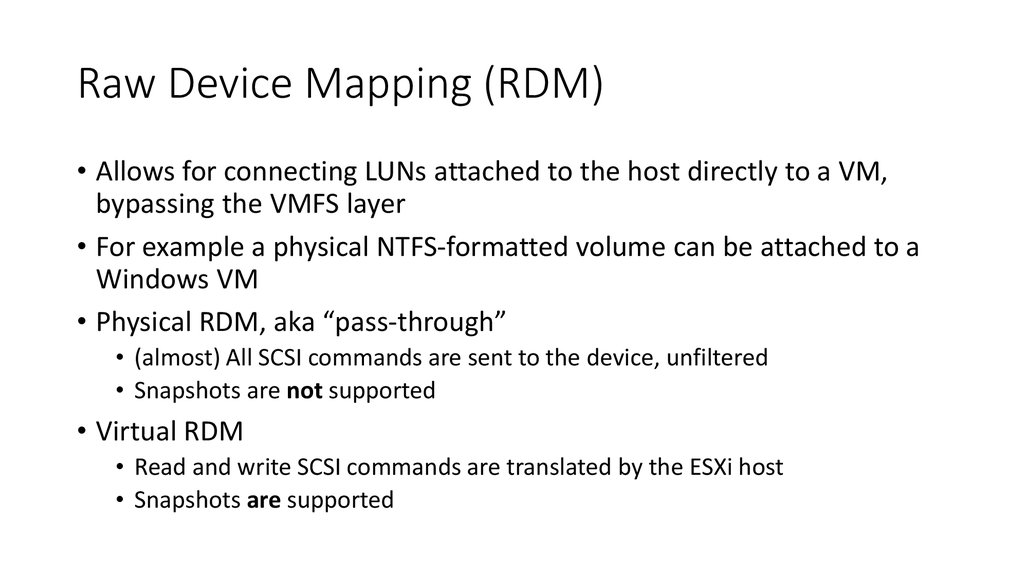
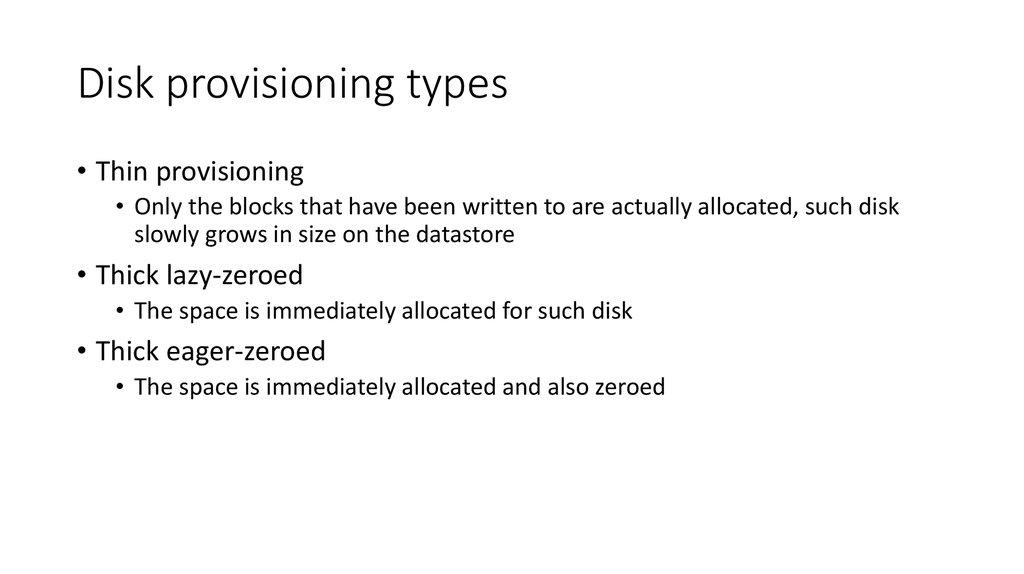
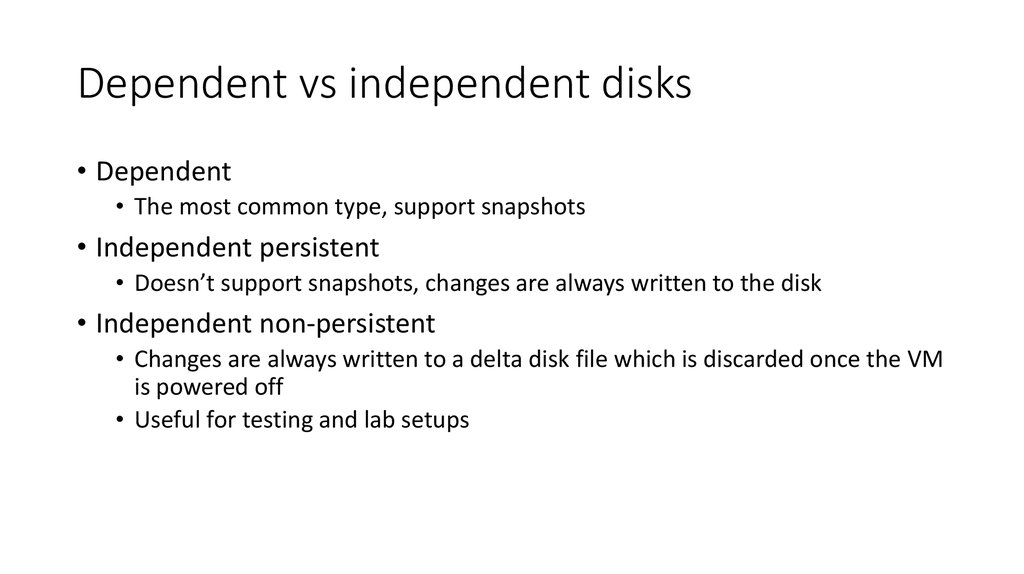

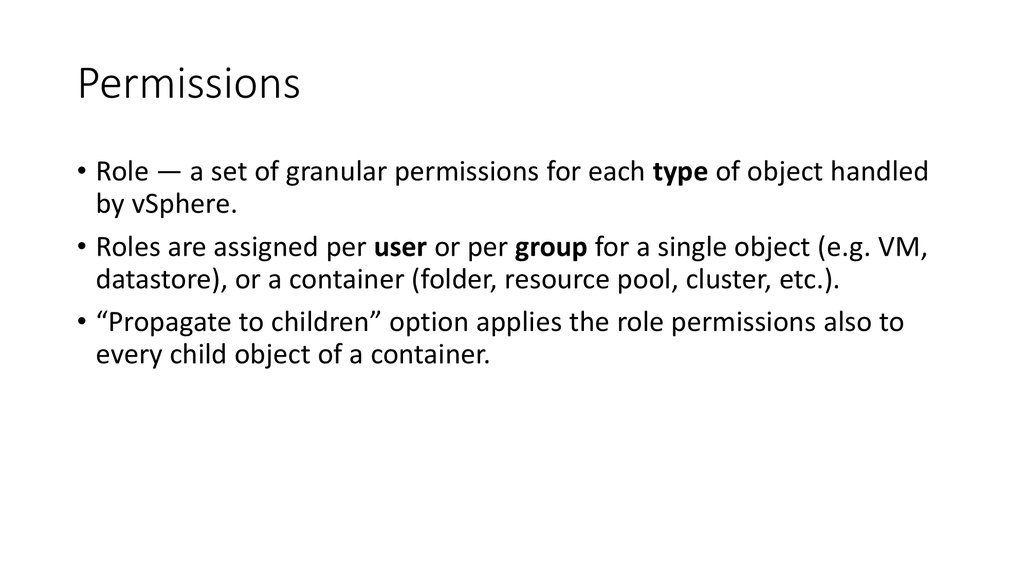
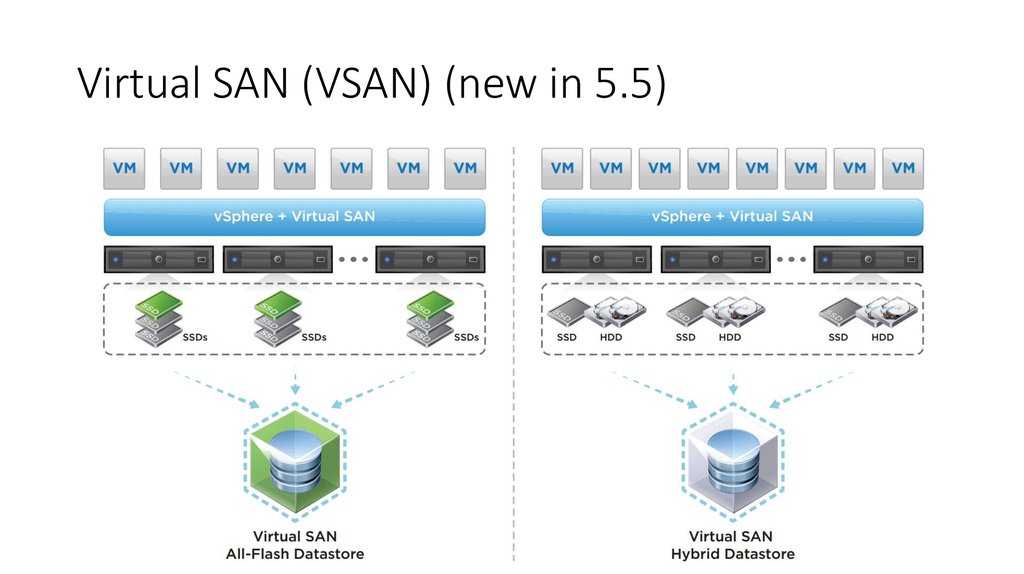
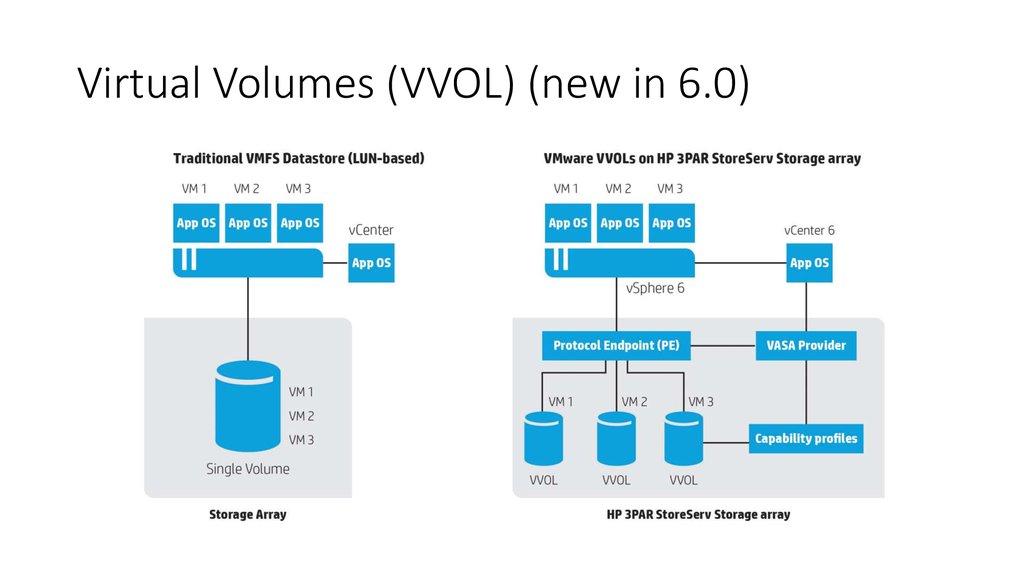
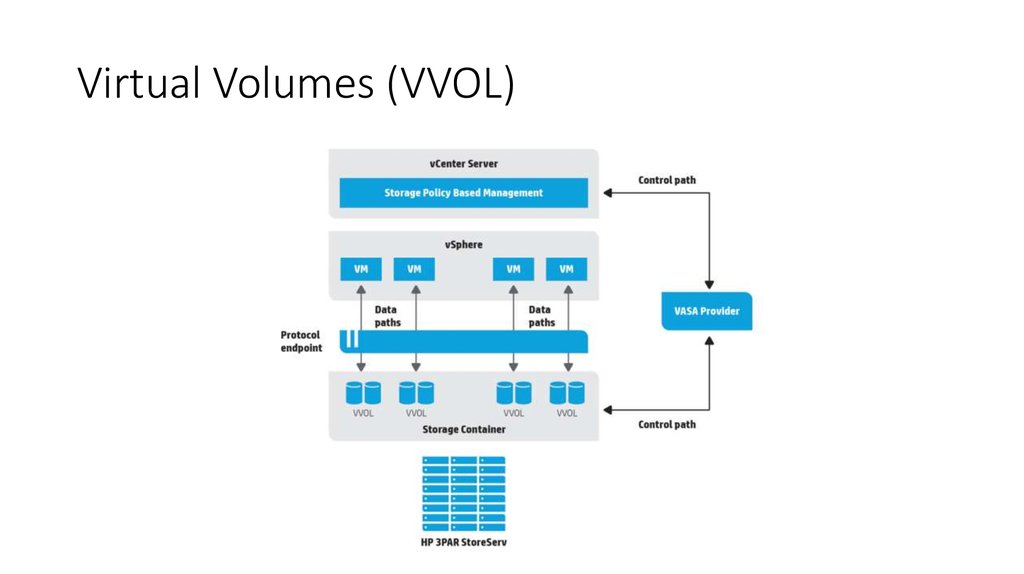
 software
software