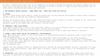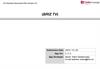Similar presentations:
File Workflow (Approval functionality)
1. Homework
File Workflow (Approval functionality)There are 2 places to setup ‘Auto Apply’ settings:
- [File Configuration] page available for users;
- [File Dashboard] page (with list of files related to the Client) available for administrators.
If Approval = ‘Auto Apply’ then the file is downloaded without manual actions;
If Approval = ‘Peer Review’ then the file downloading is stopped after validation phase
and can be downloaded only after an administrator’s approval
File can be approved from 2 pages by pressing on a button:
- [File Breakdown] page with the file statistic;
- [Errors and Warnings] page with the error details tabs
User can Cancel the action, approve or reject the file
2. Homework
If Approval = ‘Auto Apply’ and a file is failed on validation step, user can:Correct errors
Skip the file
After the error corrections user can:
Remediate the file
Skip the file
After file remediation user can
File is uploaded without errors
File is not uploaded because of errors
After the file was skipped user can:
Return the file back (to failed state)
Delete the file
3. Homework
If Approval = ‘Peer Review’ and a file does not contain
errors, user can:
• Approve the file
• Reject the file
If Approval = ‘Peer Review’ and a file contains errors,
user can:
• Correct errors
• Skip the file
• Approve
• Reject
After the error(s) correction user can
Remediate the file
Skip the file
Approve
Reject
After the file remediation the file can be:
Uploaded without errors
Not uploaded because of errors
After the file was skipped user can:
Return the file back (to failed state)
Delete the file
4. Homework
Approve button is:Active if file is ready for approval
Inactive if file is not ready for approval (no file uploaded; file is in progress before
approval; file is in progress after approval; file is uploaded)
Disabled for file with “Auto Apply” option
5. Homework
Requirement 1: ‘Peer Review’ settings value is applied for future files onlyRequirement 2: ‘Auto Apply’ settings value is applied for future files only
Requirement 3: Option value can be changed from ‘Peer Review’ to
‘Auto Apply’ if there are no pending for review files
Requirement 4: Option value can be changed from ‘Auto Apply’ to ‘Peer
Review’ at any time
Requirement 5: Option value is synchronized between [File
Configuration] and [File Dashboard]
Requirement 6: Option value is synchronized between the roles
(user/Admin)
Requirement 7: [Apply] button state is synchronized between [File
Breakdown] and [Errors and Warnings]
Requirement 8: [Apply] button state is synchronized between the roles
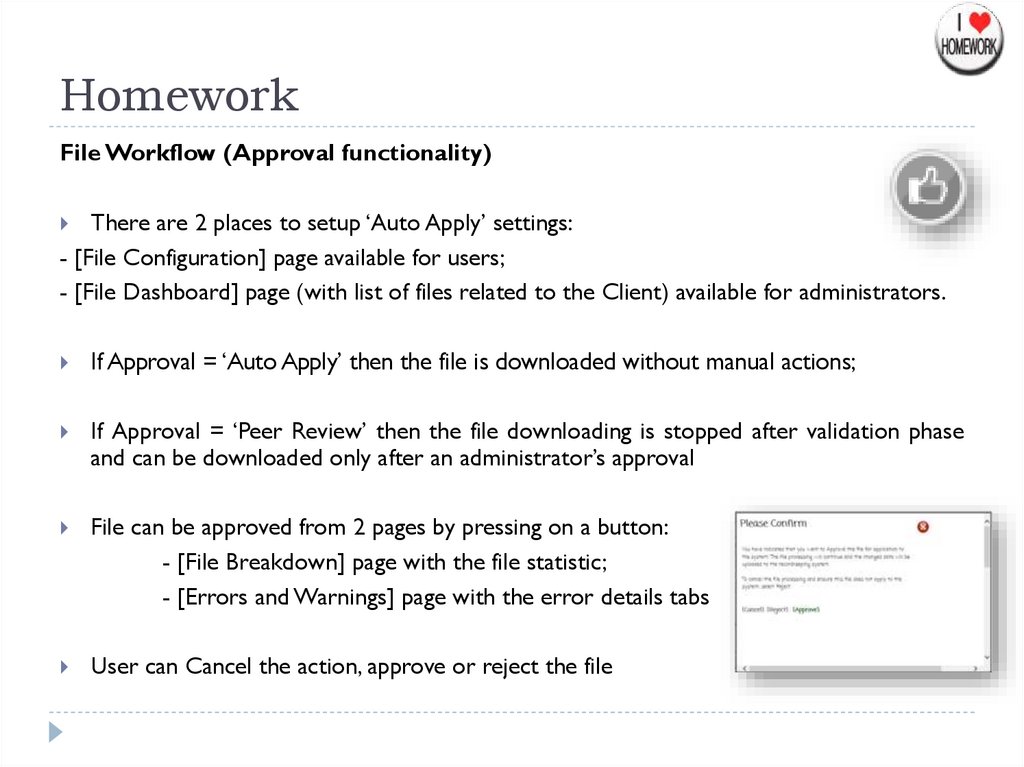
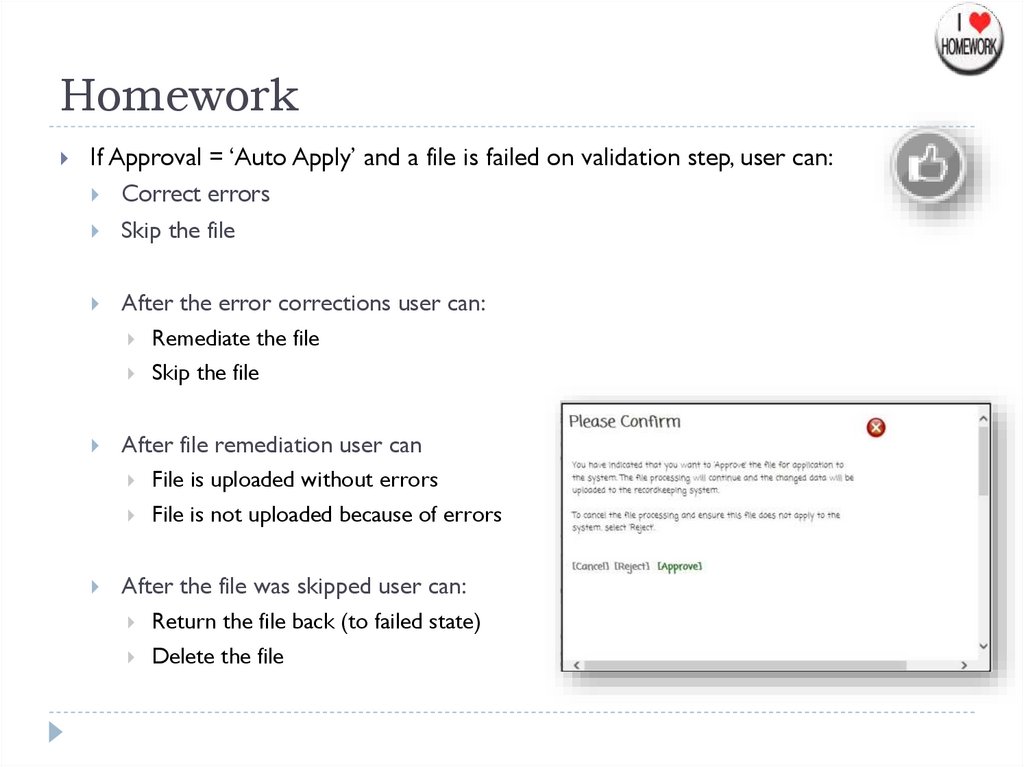
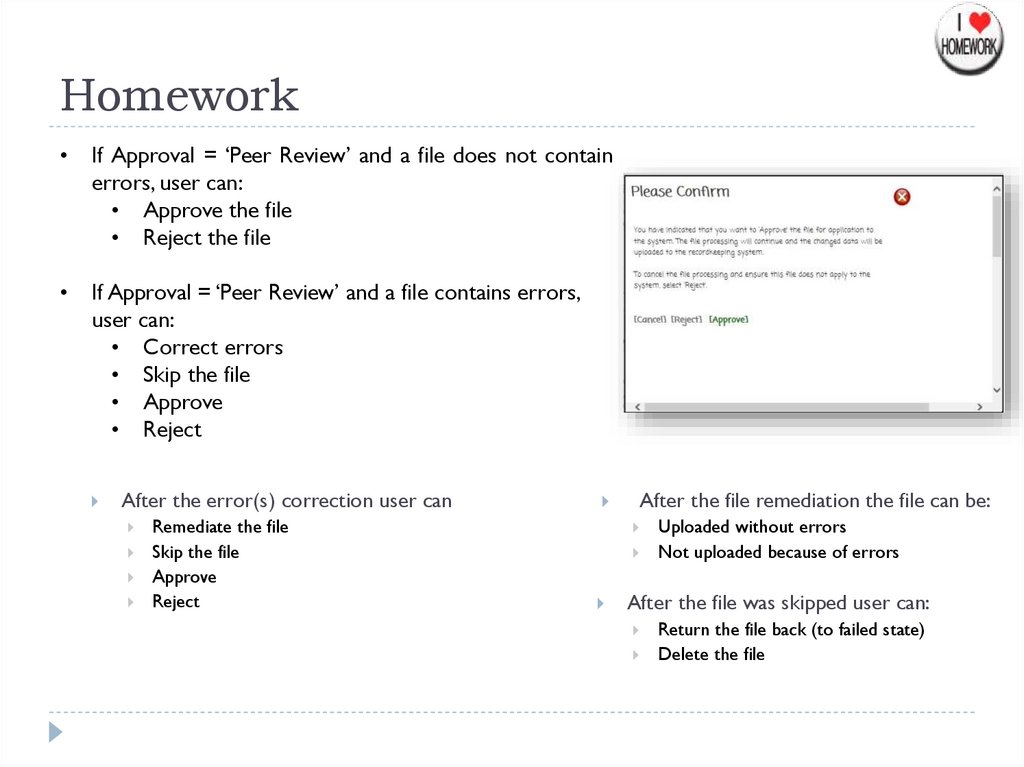
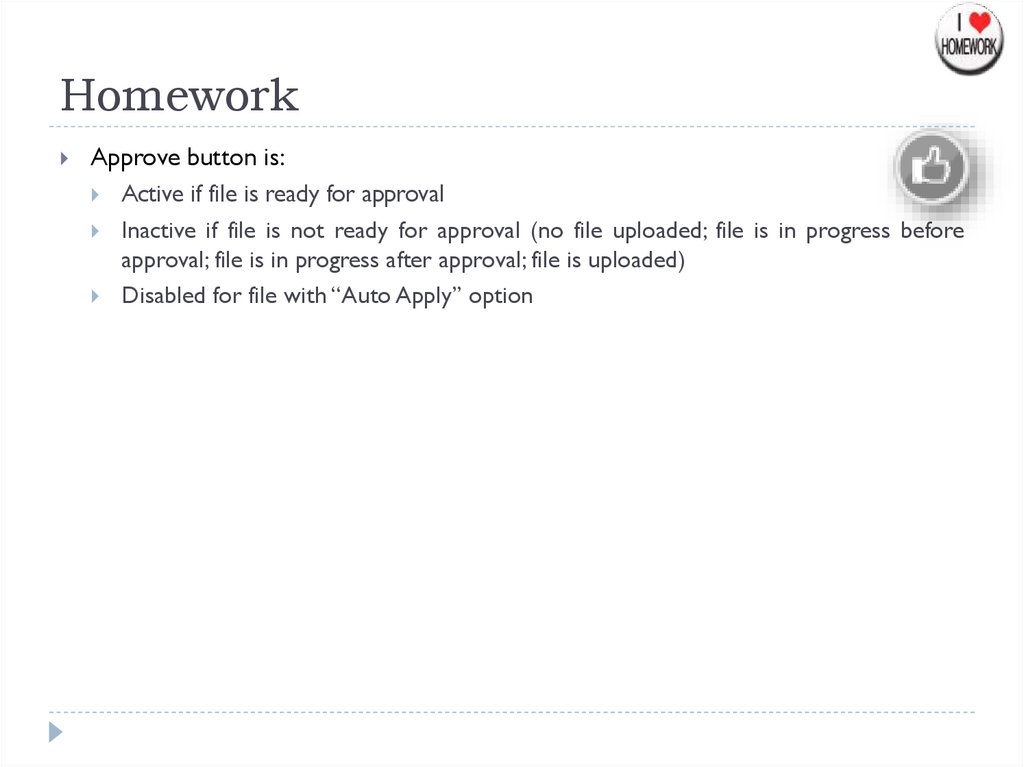
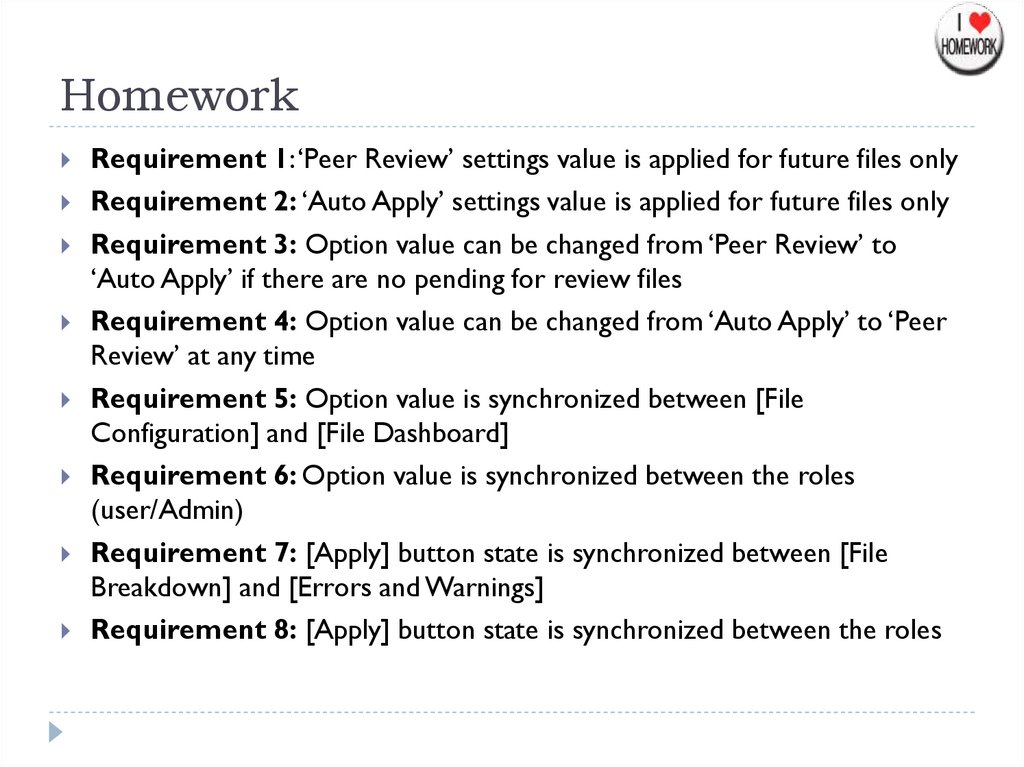
 informatics
informatics