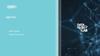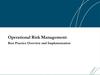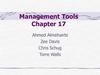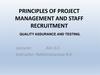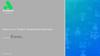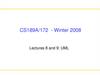Similar presentations:
Test. Design and implementation
1. Test Design and Implementation
•October 20142. Agenda
Test Design and Implementation process
Example
Test Case Management tools
Zephyr for Jira
2
3. Test Design Process
4. Test Design and Implementation
Fundamental Test ProcessReview and Analyze
Test Basis
Test planning and
control
Identify Test Conditions
Test analysis and design
Design Tests using Test
Design Techniques
Test implementation and
execution
Evaluating exit criteria
and reporting
Design Test Environments
Develop and Prioritize
Test Cases
Create Test Suites
Test closure activities
Implement Environment
4
5. Why Test Cases?
Testing efficiency: be ready to test once the code isready
Early bug detection: errors in code can be prevented
before the coding is done
Test credibility: test cases are supposed part of the
deliverable to the customer
Ability to cover all parts of the requirements
Legal documents of testing work, in case information is
needed for law suits
Ability to track history while iterations
Usefulness while bringing in new testers
5
6. Example
Driving test is an analogy for testing. We will use it toillustrate the Test Design and Implementation process.
Test is planned and prepared in advance:
routes that cover the main driving activities
are planned by examiner.
The drivers under the test know the
requirements of the test.
Pass/Fail criteria for driving tests are wellknown.
The test is carried out to show that the
driver satisfies the requirements for driving
and to demonstrate that they are fit to drive.
6
7. Review and Analyze Test Basis
Review and AnalyzeTest Basis
Identify Test Conditions
Design Tests using Test
Design Techniques
Design Test Environments
Develop and Prioritize
Test Cases
Create Test Suites
Review Test Basis
Evaluate testability of the
requirements and system
Clarify requirements
Requirement to be clarified in
Driving Test:
• Emergency stop: the driver
must stop the car quickly, safely
and without loss of control
Implement Environment
7
8. Identify Test Conditions
Review and AnalyzeTest Basis
Identify Test Conditions
Define Test Conditions (as
many as possible)
Define test environment
Design Tests using Test
Design Techniques
Design Test Environments
Develop and Prioritize
Test Cases
Create Test Suites
Implement Environment
Test Conditions in Driving Test:
• behavior at road junctions
• use of indicators
• ability to maneuver the car
8
9. Design Tests
Review and AnalyzeTest Basis
Define Tests for defined
Conditions
Identify Test Conditions
Design Tests using Test
Design Techniques
Design Test Environments
Develop and Prioritize
Test Cases
Tests for ‘behavior at road
junctions’ Test Conditions in
Driving Test:
Create Test Suites
• T-junctions
Implement Environment
• cross roads
9
10. Design Test Environments
Review and AnalyzeTest Basis
Identify Test Conditions
Design Tests using Test
Design Techniques
Design the test
environment set-up and
identify any required
infrastructure and tools.
Test Environment for Driving Test:
Design Test Environments
Develop and Prioritize
Test Cases
Create Test Suites
Implement Environment
• Car (with or without additional
stop pedal)
Equipment for measuring the
time of response:
• stopwatch
10
11. Develop and Prioritize Test Cases
Review and AnalyzeTest Basis
Identify Test Conditions
Design Tests using Test
Design Techniques
Design Test Environments
Develop and Prioritize
Test Cases
Create Test Suites
Implement Environment
Develop and prioritize Test
Cases
Create Test Data for Test Cases
Write instructions for carrying
out the tests
Test Case for test condition 'junctions' in
Driving Test:
• take the route down Mayfield Road to
the junction with Summer Road and
ask the driver to turn left into Summer
Road and then right into Green Road,
expecting that the driver checks
mirrors, signals and maneuvers
correctly, while remaining aware of
other road users.
11
12. Test Cases development
Test CaseName /
Summary
Description /
Objective
Priority
Test Case ID
Environment
Test Case
Type
Test Case
Structure
Precondition
Attachment
Test Inputs /
Test Data
Test Steps
Expected
Result
12
13. Create Test Suites
Review and AnalyzeTest Basis
Identify Test Conditions
Design Tests using Test
Design Techniques
Design Test Environments
Develop and Prioritize
Test Cases
Create Test Suites
Implement Environment
Group Test Cases logically
for Test Execution
Create a Test Execution
Schedule
Test Suite and Test Execution
Schedule for Driving Test:
• Start the car
• Movement in forward direction
• Emergency stop
13
14. Implement Test Environments
Review and AnalyzeTest Basis
Implement and verify Test
Environment
Identify Test Conditions
Design Tests using Test
Design Techniques
Design Test Environments
Develop and Prioritize
Test Cases
Create Test Suites
Implement Environment
Test Environment for Driving Test:
• Car is available
• Car is equipped by additional
stop pedal
• Additional stop pedal works
well
14
15. Test Design and Implementation Example
16. Requirements: User Registration Page
Business Value: I, as an Administrator user, should be able to create a simple user account to log in
application.
Functional Requirements: ‘User Registration’ page should contain three fields ‘User Name’, ‘Password’,
‘Confirm Password’ and two buttons – ‘Save’ and ‘Cancel’.
Mock up:
‘User Name’ field is limited by 10 symbols and should
contain letters of Latin alphabet only. ‘User Name’ field is
empty by default. User Name should be unique in the
system.
‘Password’ field should be no less than 4 symbols long and
should include only numbers and letters of Latin alphabet
only. ‘Password’ field is empty by default.
‘Confirm Password’ field should be equal to ‘Password’.
‘Confirm Password’ field is empty by default.
‘Cancel’ button cancels account creation and closes ‘User
Registration’ page.
‘Save’ button validates data entered into fields on ‘User
Registration’ page and creates user account if entered data
are correct; or shows error dialogs if validation fails.
Validation should be provided in following order: User
Name, Password, and Confirm Password.
16
17. Requirements: Error Messages
1718. Applying State Transition Technique
‘User Name’ field is empty by default. ‘Password’ field is empty by default.‘Confirm Password’ field is empty by default.
‘Cancel’ button cancels account creation and closes ‘User Registration’ page.
‘Save’ button creates user account if entered data are correct.
Default
state
State on
Cancel
action
State on
Save
action
18
19. Applying State Transition Technique
Requirement Test NameDescription
Default values Default values on the ‘User This test verifies that all fields on ‘User
Registration’ page
Registration’ page are blank by default
‘Save’ button
functionality
Creating new user account This test verifies that user account could be
and save
created if all fields on ‘User Registration’ page are
filled with correct data; and ‘User Registration’
page is closed on save action
‘Cancel’ button Creating new user account This test verifies that user account is not created
functionality
and cancel
after filling in fields on ‘User Registration’ page
and canceling; and ‘User Registration’ page is
closed on cancel action
19
20. Applying State Transition Technique
‘Save’ button validates data entered into fields on ‘User Registration’ page andcreates user account if entered data are correct; or shows error dialogs if
validation fails. Validation should be provided in following order: User Name,
Password, and Confirm Password.
Confirm Password is not
OK
Password is not OK
Click
‘Save’
button
Validate
Default
User
state
Name
User name
is OK
Click ‘Save’
button
Validate
Password
Password
is OK State on
Validate
Save Confirm
actionPassword
Confirm
Password is
OK
User name is not OK
20
21. Applying BVA and EP Techniques
‘User Name’ field is limited by 10 symbols.BVA:
EP:
0
1
10
11
Invalid Class
Valid Class
Invalid Class
only 0
1-10
11 and bigger
‘User Name’ field should contain letters of Latin alphabet only.
Letters of Latin Alphabet
Numbers
Special Characters
Valid class
Invalid class
Invalid class
A-Z and a-z
0-9
@, !, #, $, %, ^, &, *, (, ), >,
<, /, \, |, }, {, ], [, ~,`, ‘, “, :, ;,
etc.
User Name should be unique in the system.
21
22. Test Item “User Registration”
Requirement Test NameDescription
‘User Name’
Error dialog on saving user This test verifies that error dialog appears while
field validation account with too long user save action if user name length is too long:
name
1)boundary length – 11 characters
2)restricted length – more than 11 characters
Error dialog on saving user This test verifies that error dialog appears while
account with blank ‘User
save action if ‘User Name’ field is blank
Name’ field
Verify boundary length for This test verifies that user account having user
user name
name with boundary length 1 or 10 could be
created
Error dialog on saving user This test verifies that error dialog appears while
account with wrong user
save action if ‘User Name’ field include: 1)special
name
symbols; 2)numbers; 3)both
Error dialog on saving
already existing user
account
This test verifies that error dialog appears while
save action if user already exists in the system
22
23. Test Item “User Registration”
Requirement Test NameDescription
‘Password’ field Error dialog on saving user This test verifies that error dialog appears while
validation
account with too short
save action if password length is too short:
password
1)boundary length – 3 characters
2)restricted length – less than 3 characters
Error dialog on saving user This test verifies that error dialog appears while
account with blank
save action if password is blank
‘Password’ field
Verify boundary length for This test verifies that user account having
password
password with boundary length 4 could be
created
Error dialog on saving user This test verifies that error dialog appears while
account with incorrect
save action if ‘Password’ field includes special
password
symbols
‘Confirm
Error dialog on saving user This test verifies that error dialog appears while
Password’ field account with unequal
save action if:
validation
password and confirm
1) ’Confirm Password’ field is blank
password
2) password and confirm password do not match
23
24. Test Case for ‘Confirm Password’ field validation
Test Design‘Confirm
Error dialog on saving user This test verifies that error dialog appears while
Password’ field account with unequal
save action if:
validation
password and confirm
1) ’Confirm Password’ field is blank
password
2) password and confirm password do not match
Test Case
Example 1 – Test Data in Test Steps
Example 2 – Test Data in Test Data field
Example 3 – Test Data in separate document
24
25. Test case Example 1
Test Data in Test StepsPros
- suitable to use when
test case is a candidate
for automation
Cons
- not suitable for
manual testing (each
time test case executes
the same input values)
- hard to maintain
25
26. Test case Example 2
Test Data in Test Data filePros
- easy to maintain
- one test case can be
executed with different
data and you do not
need to duplicate test
cases
Cons
- test data field is not
readable in case of a lot
of data or long values
26
27. Test case Example 3
Test Data in separate documentPros
- easy to maintain data
- data in separate
document are better
structured
Cons
- opening separate file
for each test case is
time consuming
27
28. Tips and Tricks
Write test cases for all requirementsWrite test cases with necessary detail level
Write independent and cross-platform test cases
Follow standard template for all test cases as well as name convention,
alignment etc
Write short test cases (up to 10-15 steps)
Use simple English and general words
Write test cases to quick and easy to determine the expected result
Provide test data if possible
Write in details SQL queries (it will save time while executing)
Add reference to bugs and requirements
Add some notes in case you want to convey additional information
Highlight important things, marking them in bold or assigning them color or
writing in different font
28
29. Test Case Management Tools: Zephyr for Jira
30. Test Case Management Tools
Test Case Management Tool – A tool that provides support to the testmanagement and control part of a test process.
Microsoft Test
Manager
JIRA TCM
Solution
TestLink
Redmine
Qmetry
TestLog
Fitness
Zephyr
TestRail
Borland Silk
Excel
Ability to create new and effectively manage existing Test Cases
Ability to track history, Test Case executions, total run time, and estimate workload
Ability to organize and categorize your Test Cases by Product, Component, Test
Type, Test Component and Test Subcomponent
Versioning of Test Cases
Group Test Cases into Test Cycles
Presence of search and filter capabilities
Ability to link Test Cases with requirements, defects and vice versa
Metrics gathering, reports creation, etc.
30
31. Zephyr for Jira
Zephyr for JIRA is an add-on application that augments JIRA 5 and 6,providing cost-effective, highly sophisticated test management capabilities
right inside your JIRA.
Term
Description
Test
A test case. This issue-type has default issue workflow and
this can be turned on or off. By default, it is off
Test Summary
High level summary and counts of all the tests that have
been created in a particular project, grouped in various
ways.
Test Cycle
A grouping of executed or unexecuted tests. More than one
test cycle can exist for a Version.
Execution
When a test is run and its result or status is recorded.
Execution
statuses
Pass, Fail, Blocked, WIP (Work In Progress), Unexecuted are
default statuses. Custom statuses can be added.
31
32. Zephyr for Jira
Major features include:Create, view, edit and clone tests
Link to stories, tasks, requirements etc.
Plan test execution cycles
Execute tests
File defects
Track quality metrics
Create custom dashboards
Perform advanced searches using ZQL
32
33. Create a Test
Create an Issue with Issue Type “Test”:Case 1
Case 2
33
34. Create a Test
Add Test Steps to the Test:34
35. Create a Test
Clone existing Test:Case 3
35
36. Link to Stories
3637. Plan Test Cycle
Open existing Test Cycles:Case 1
Case 2
37
38. Plan Test Cycle
Add Test to Test Cycles:38
39. Plan Test Cycle
Create a new Test Cycles:39
40. Test Execution in Zephyr for Jira
4041. Test Progress monitoring in Zephyr
4142. Thank you
US OFFICESAustin, TX
Fort Myers, FL
Boston, MA
Newport Beach, CA
Salt Lake City, UT
EUROPE OFFICES
United Kingdom
Germany
The Netherlands
Ukraine
Bulgaria
info@softserveinc.com
WEBSITE:
www.softserveinc.com
USA TELEPHONE
Toll-Free: 866.687.3588
Office: 239.690.3111
UK TELEPHONE
Tel: 0207.544.8414
GERMAN TELEPHONE
Tel: 0692.602.5857
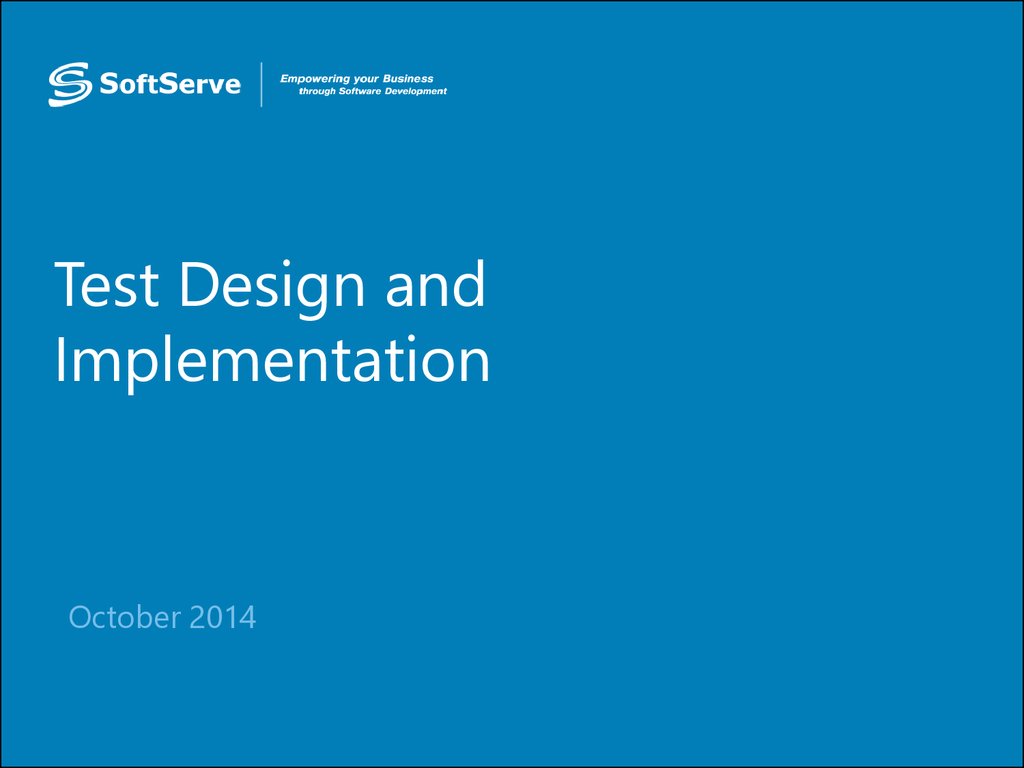
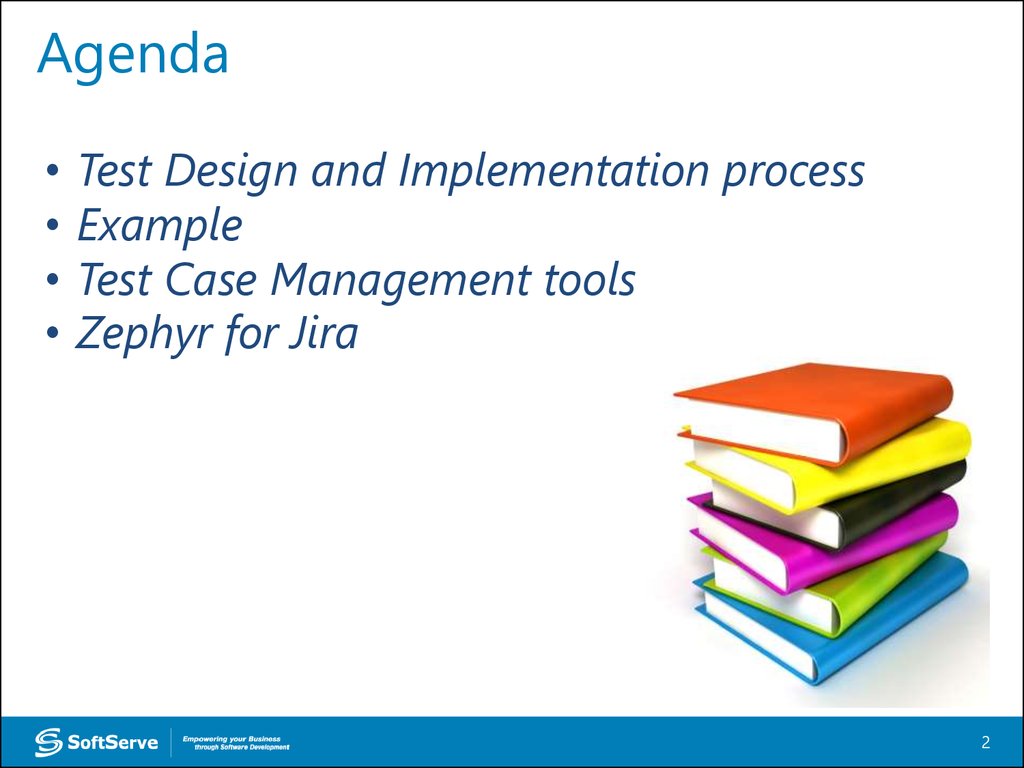
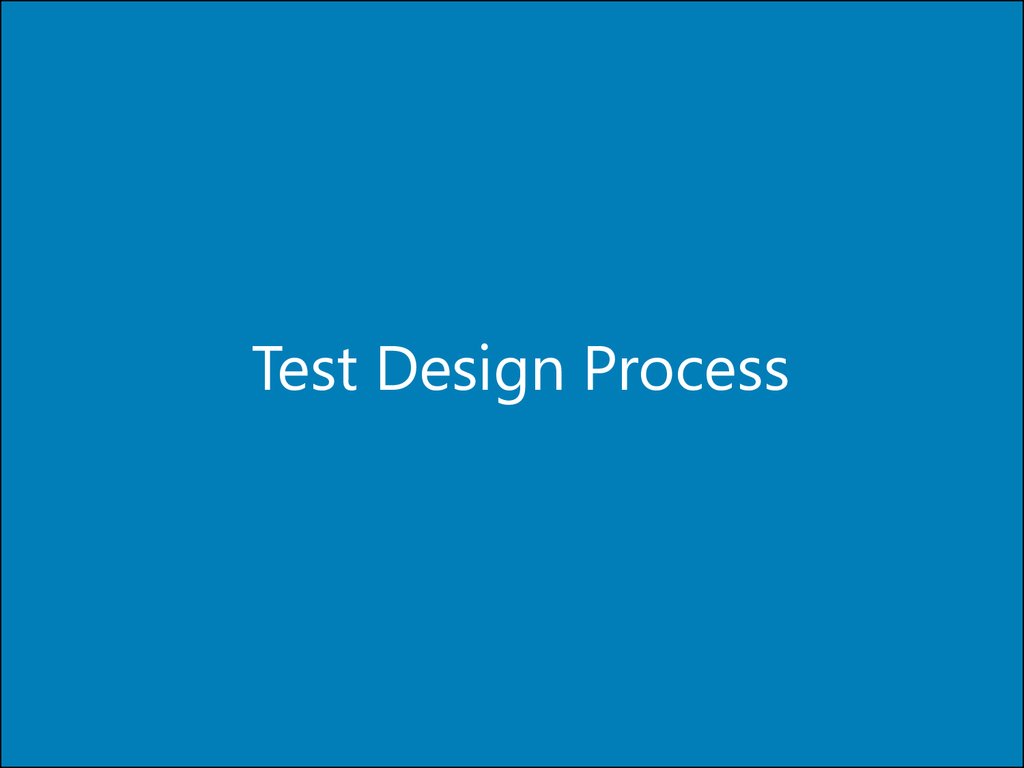
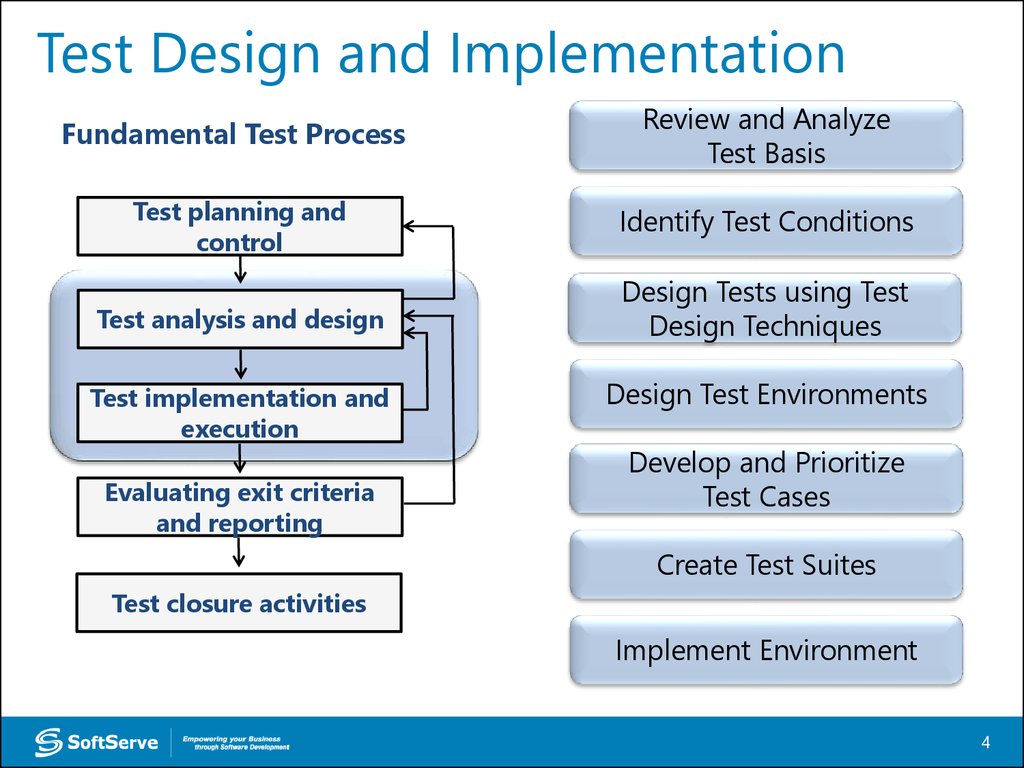
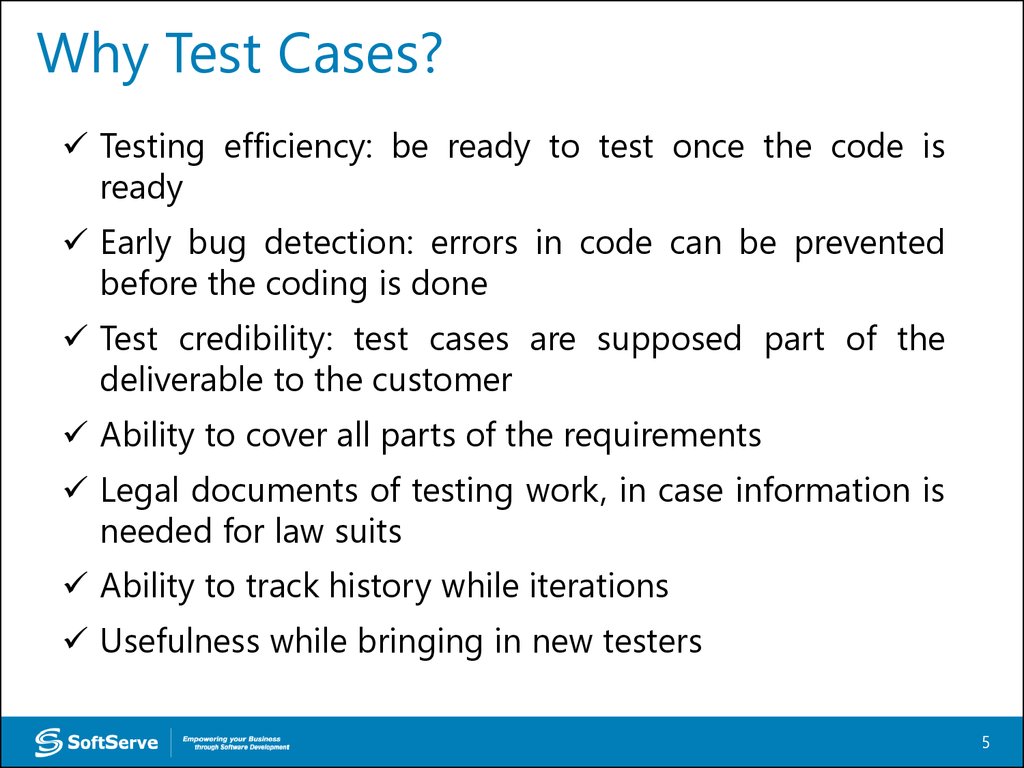
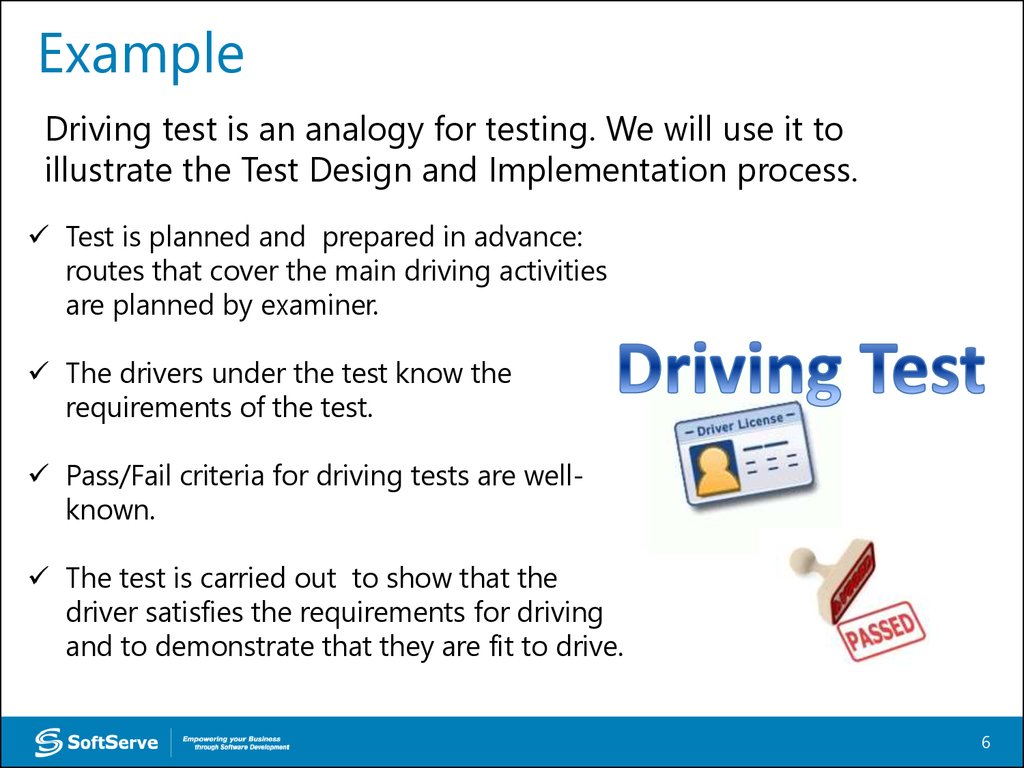
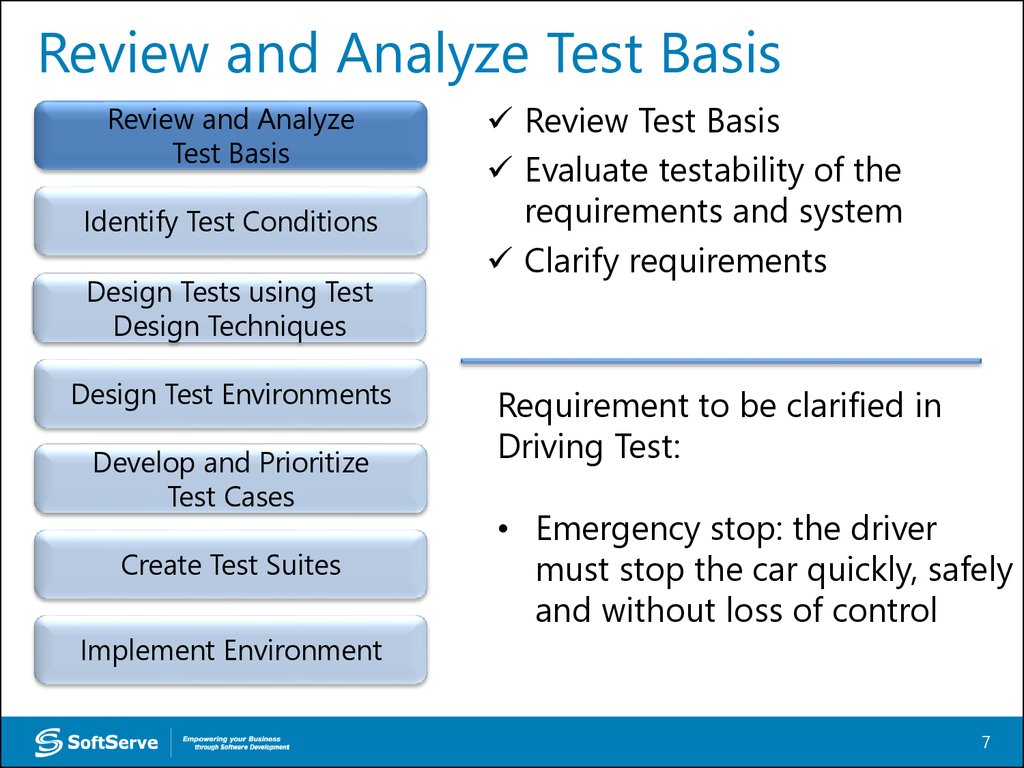
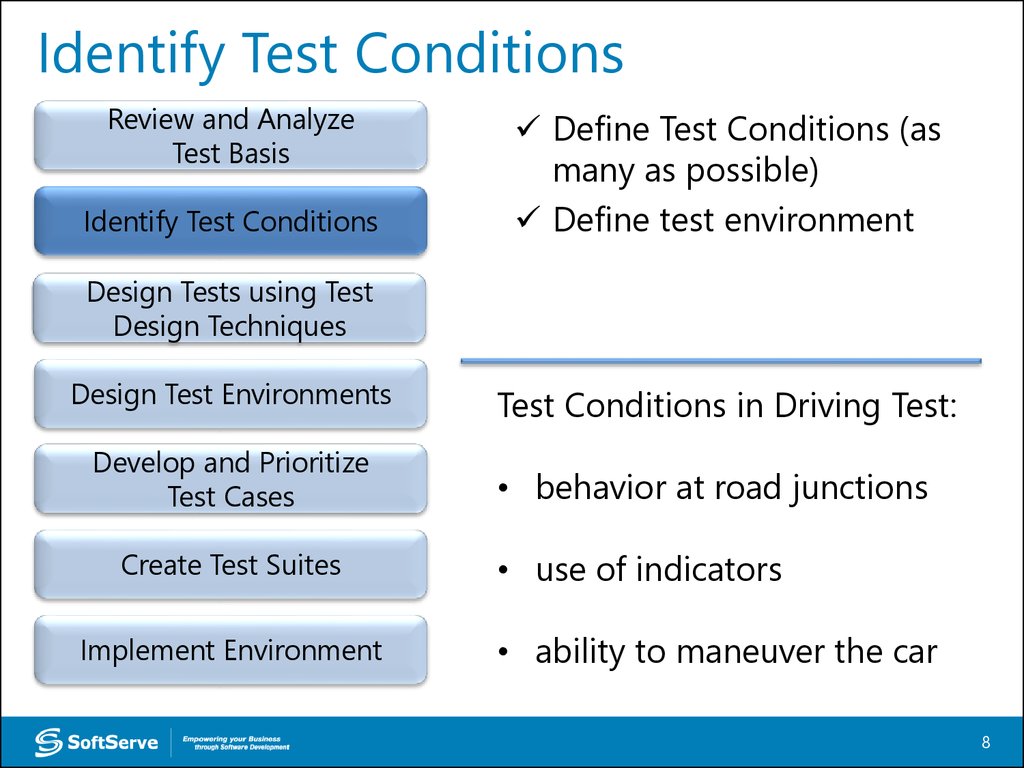
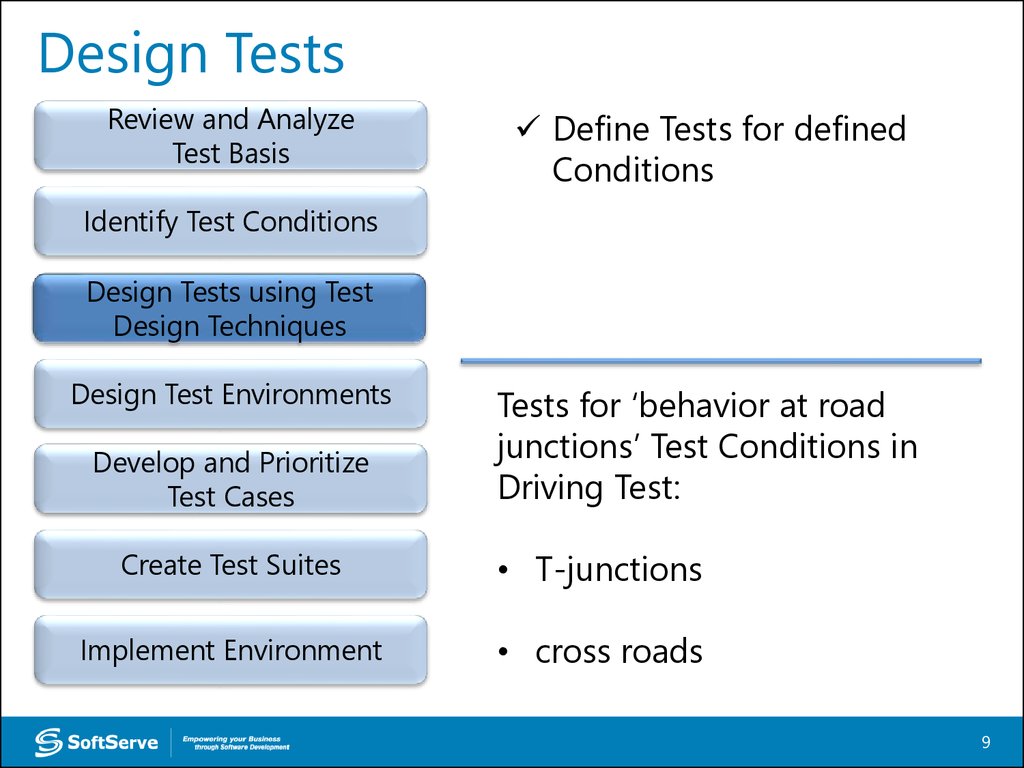
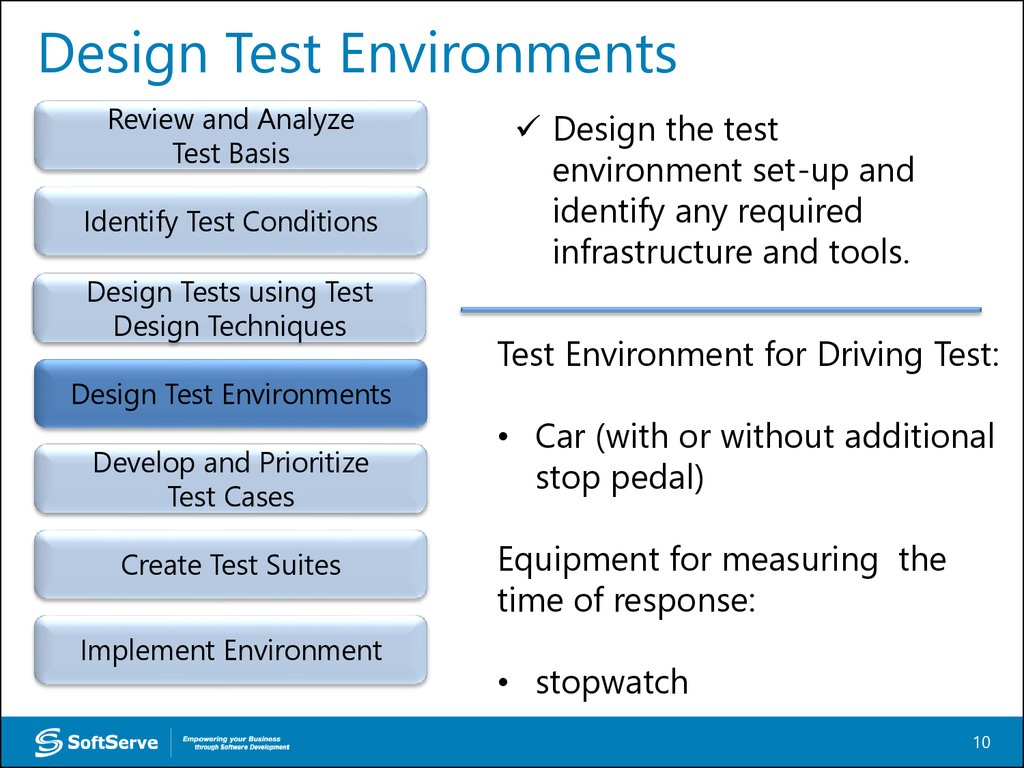
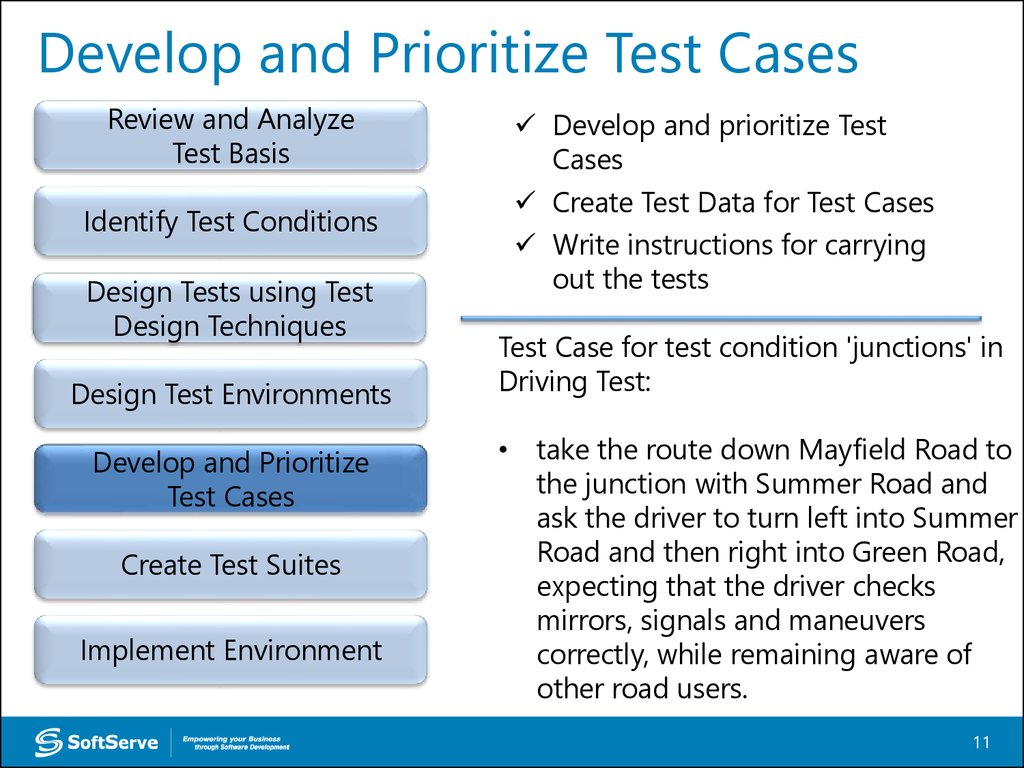
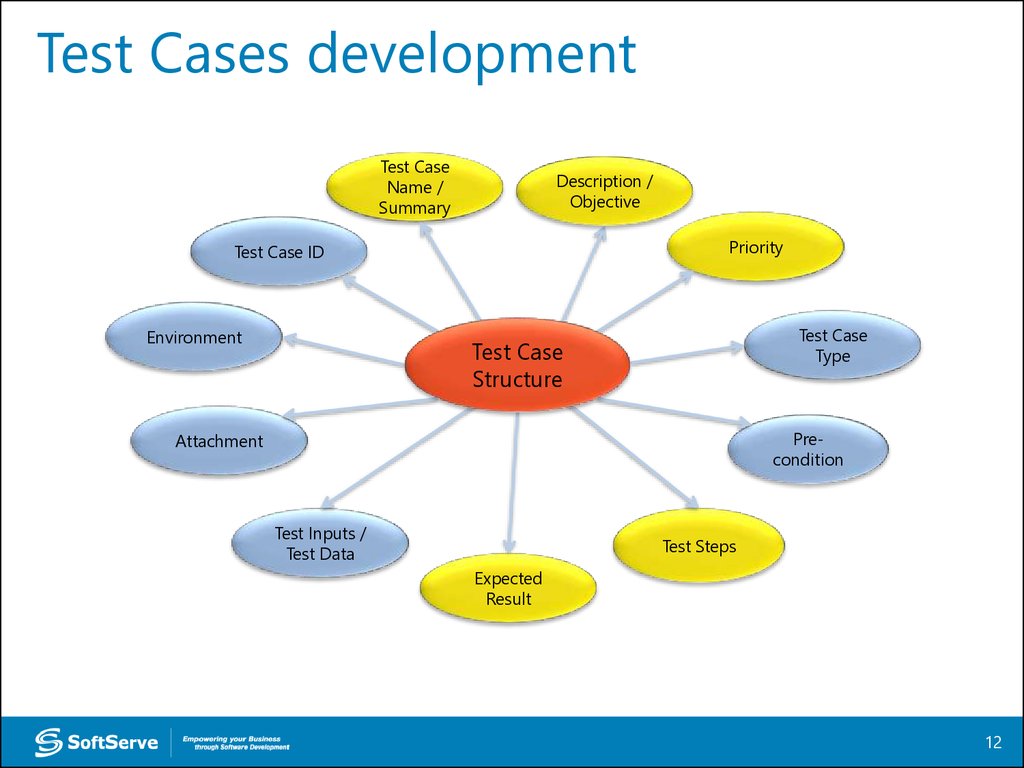
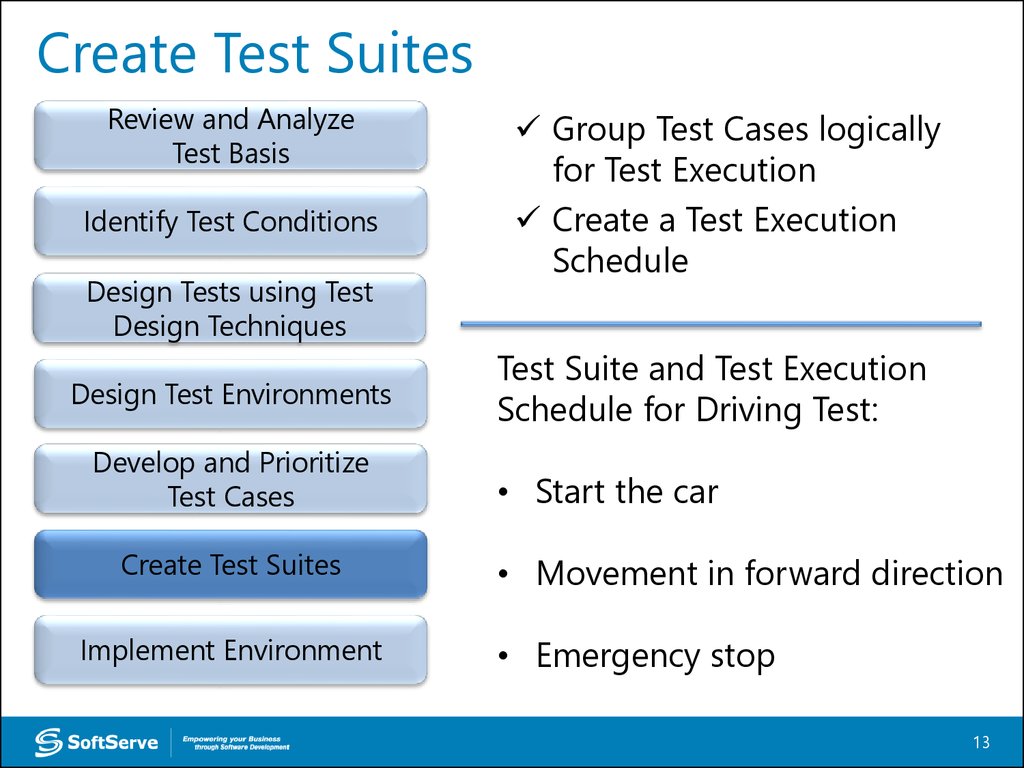
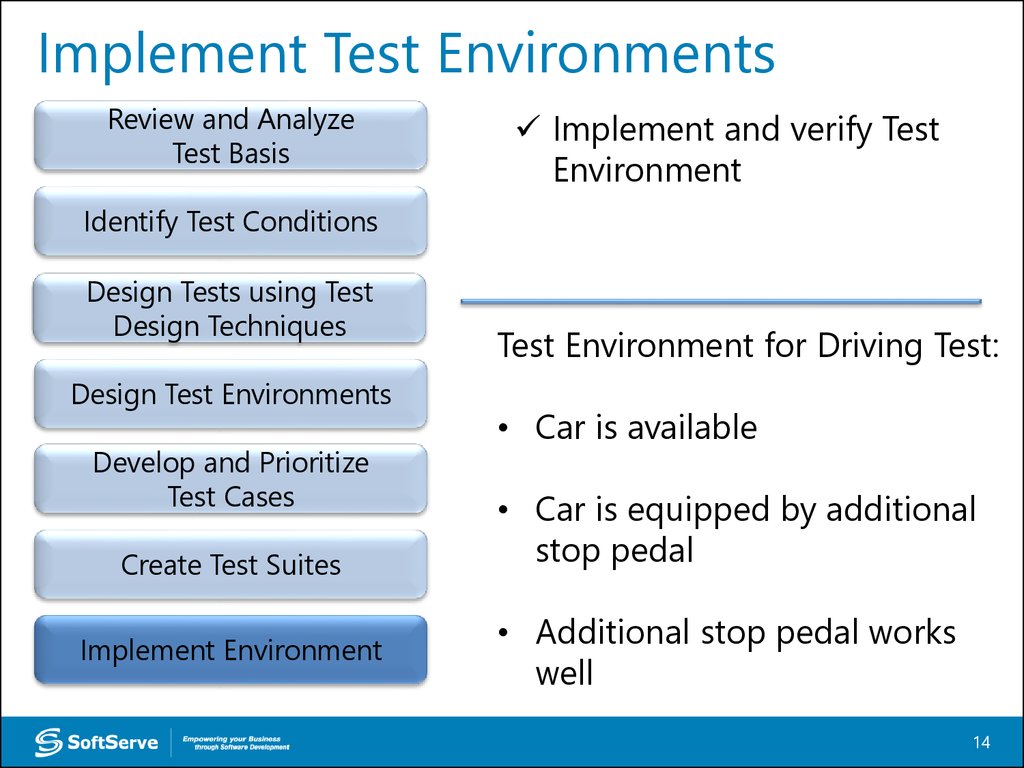
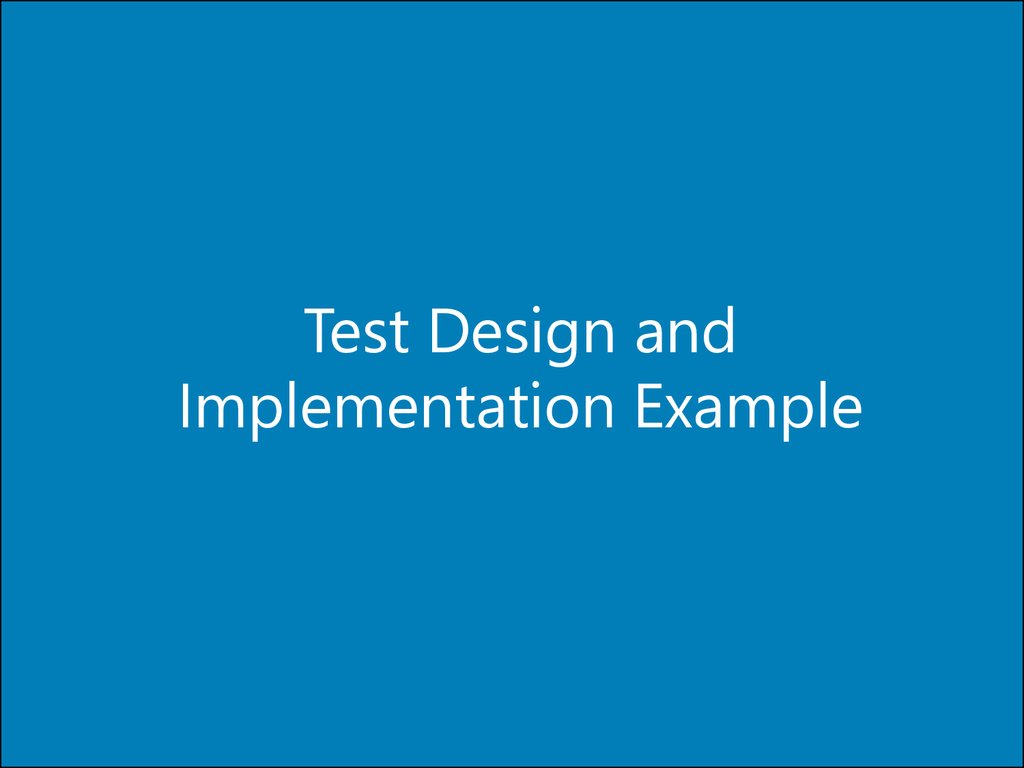
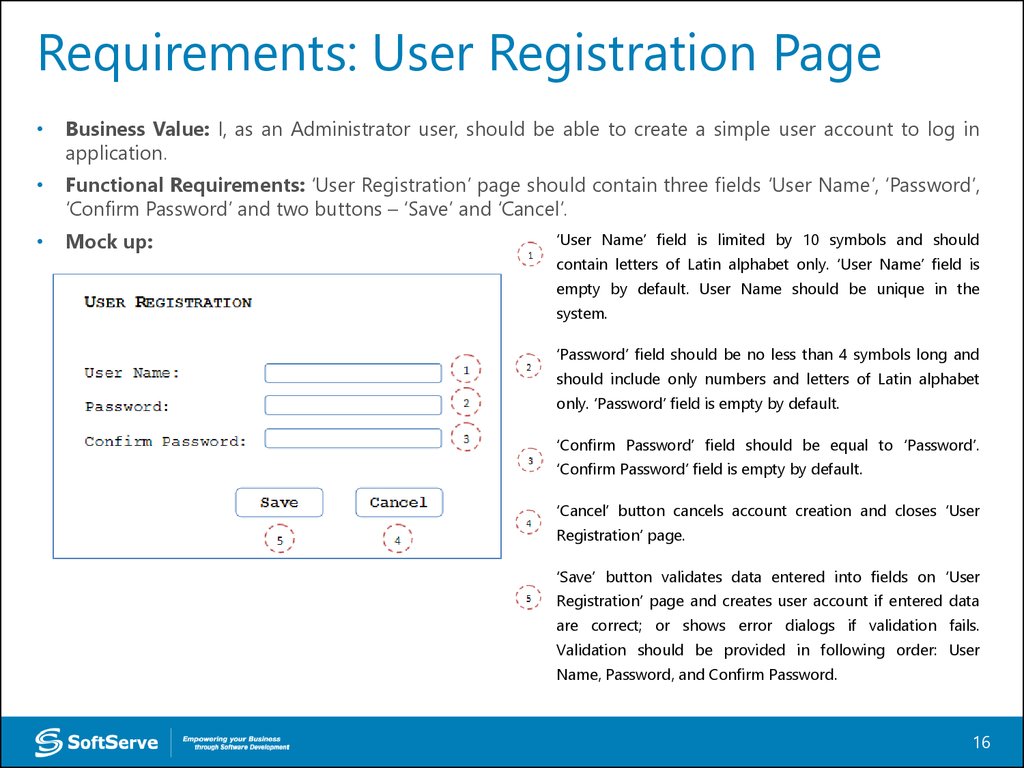
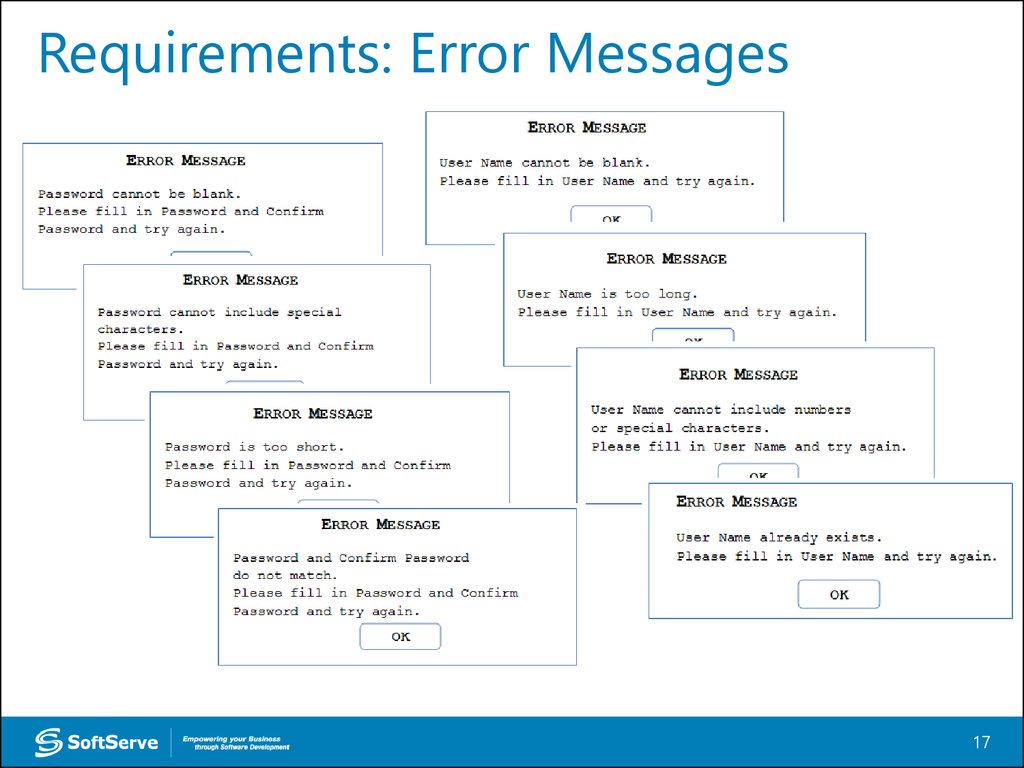
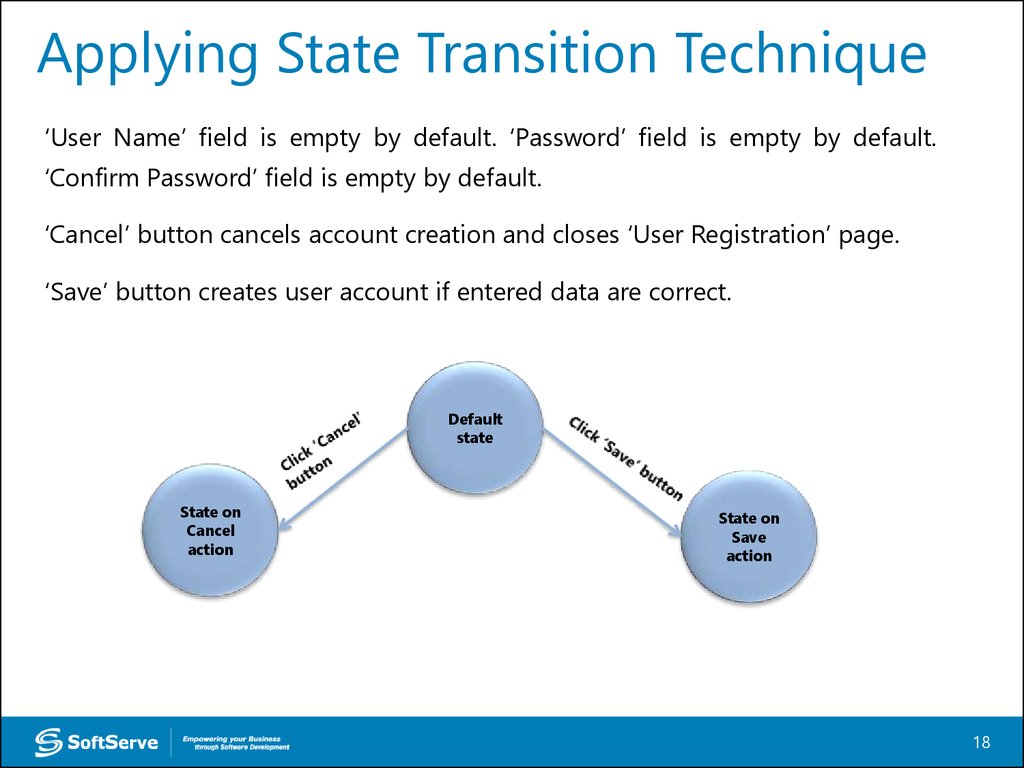
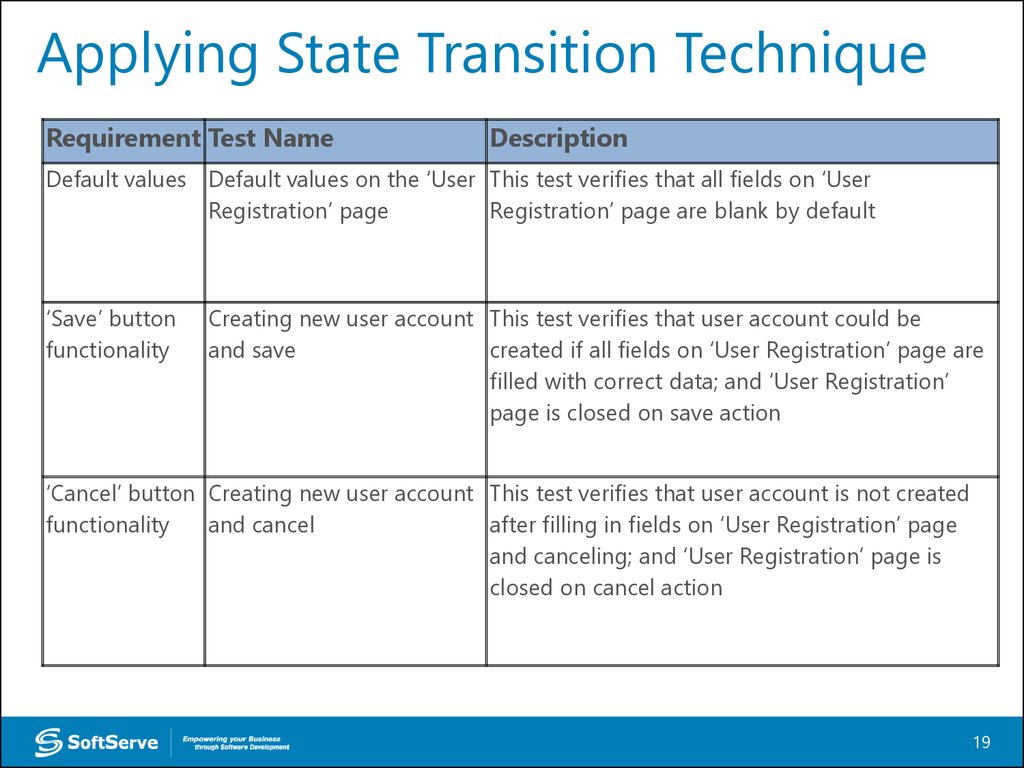
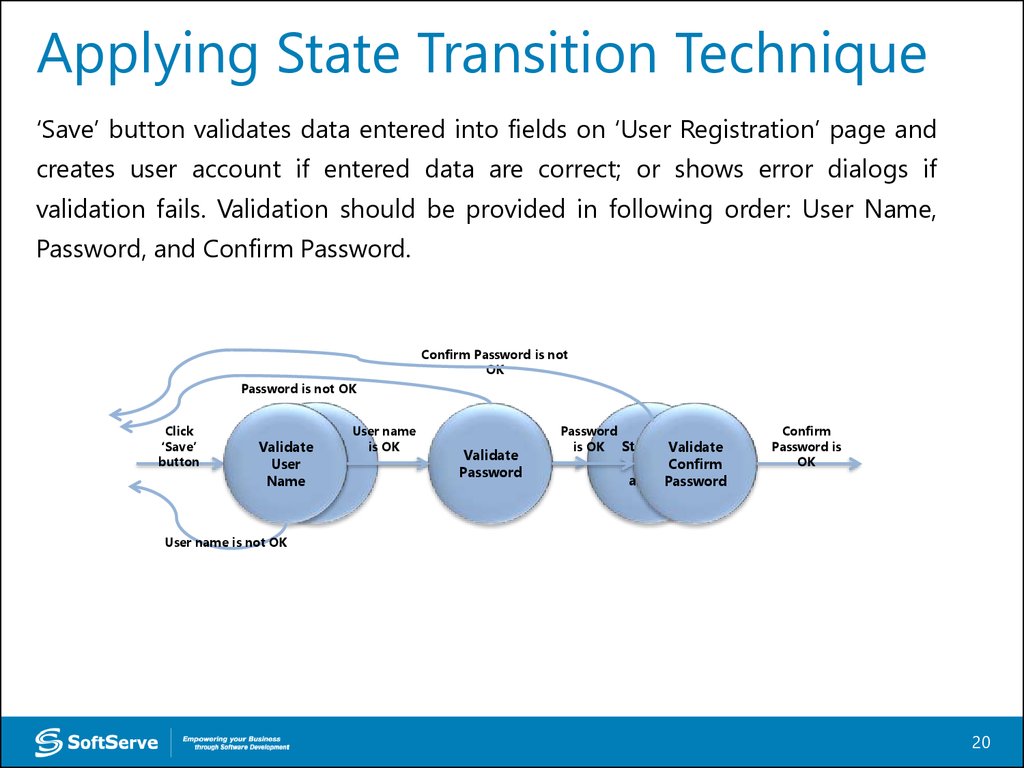
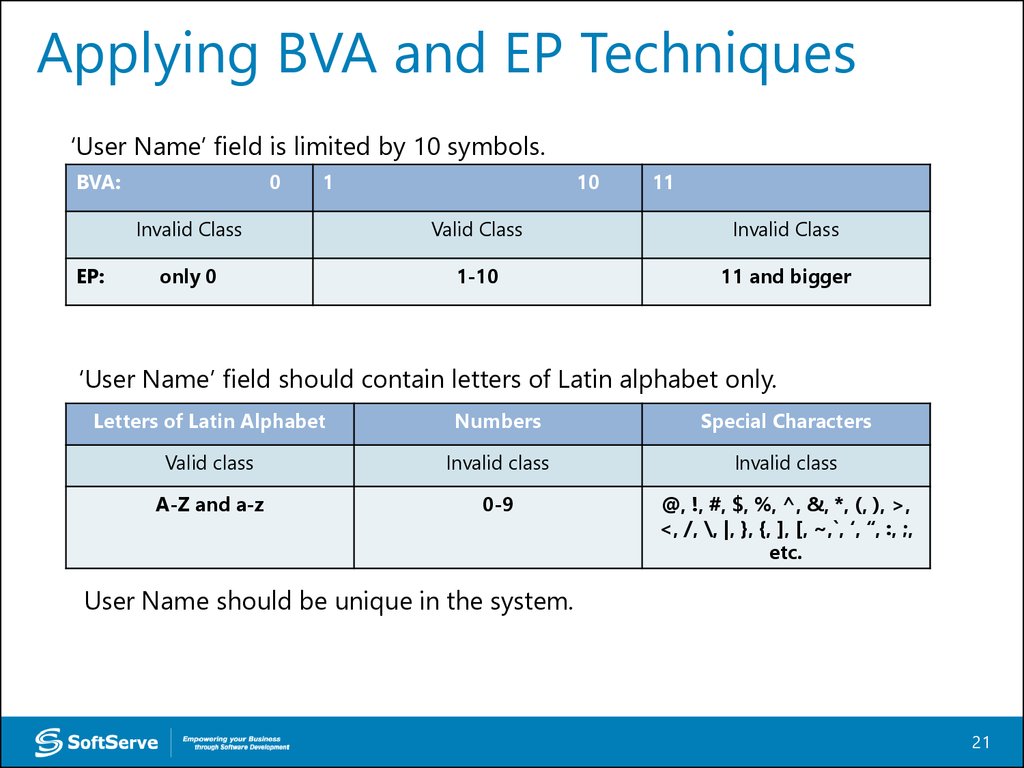
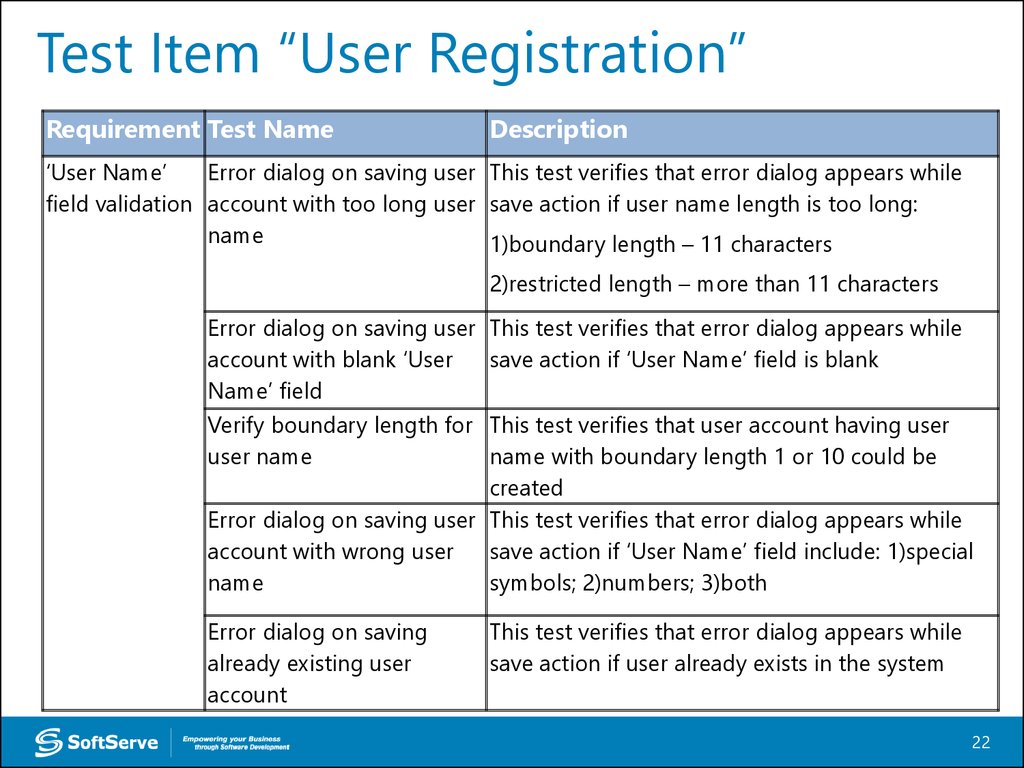
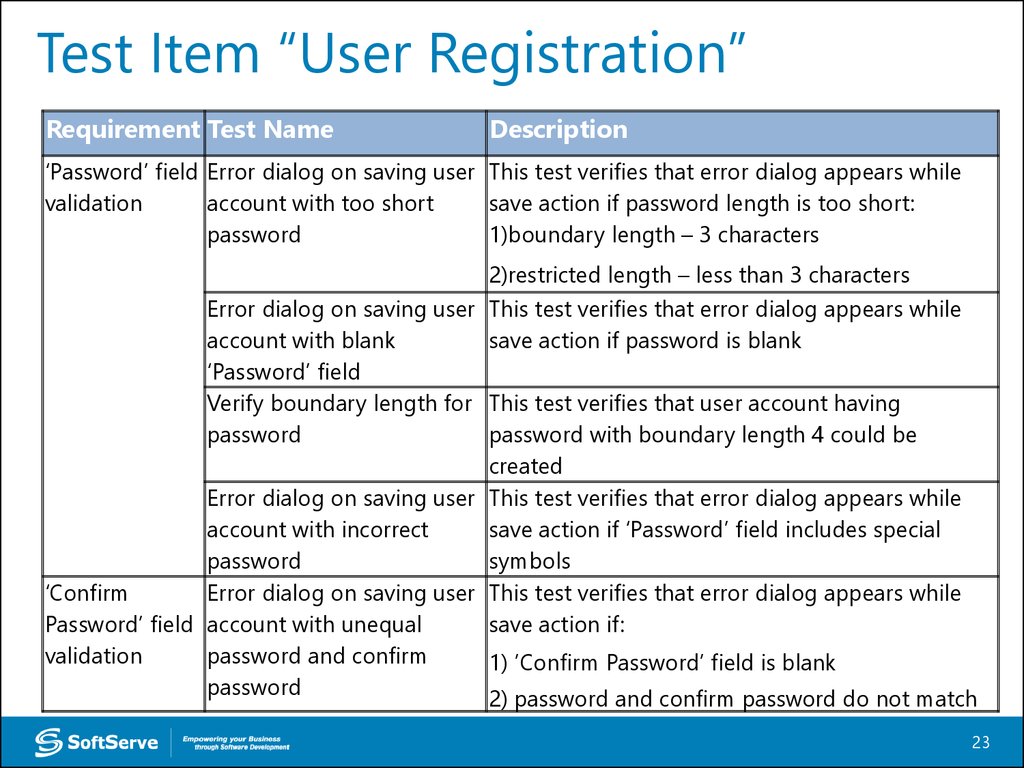
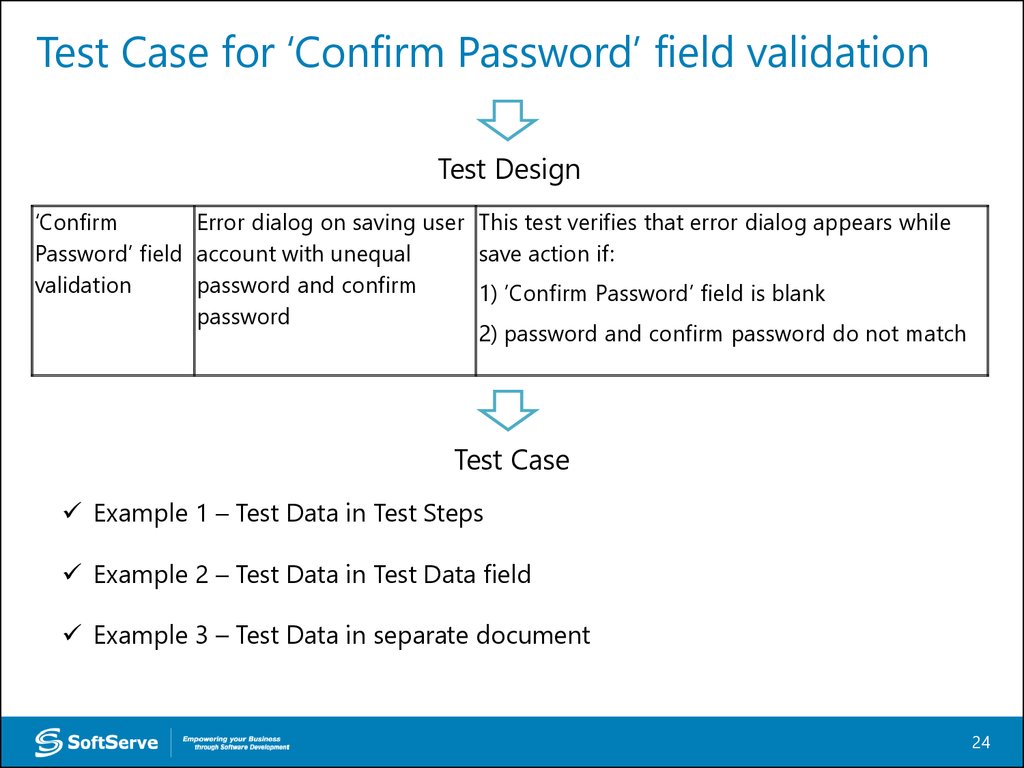
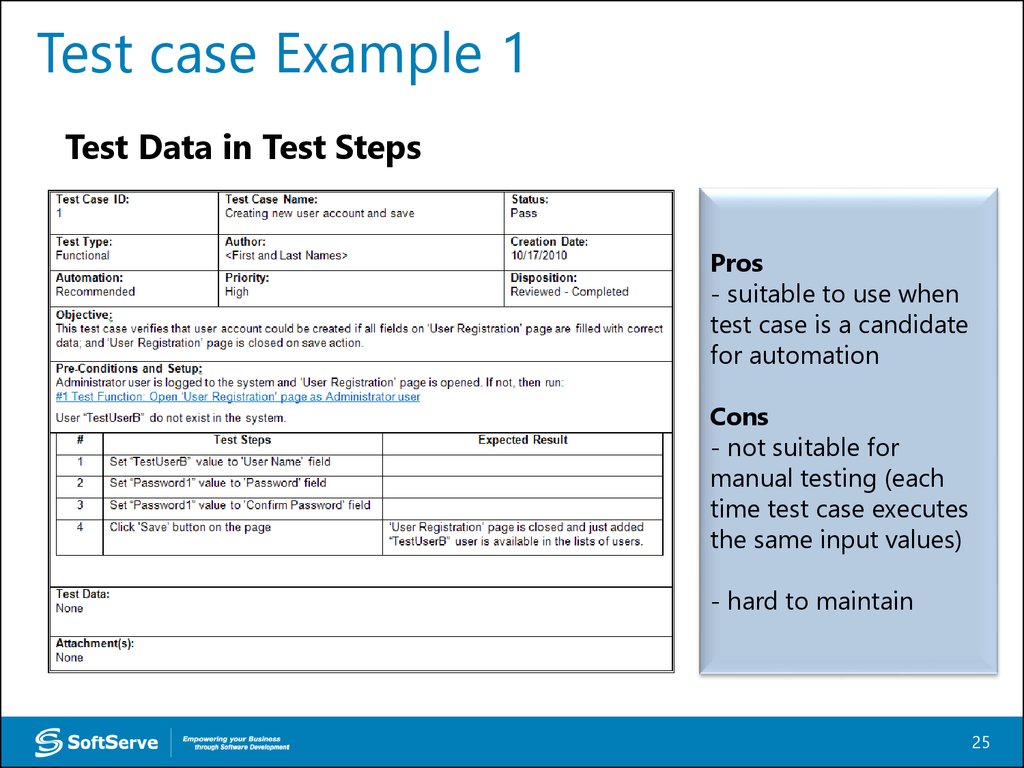
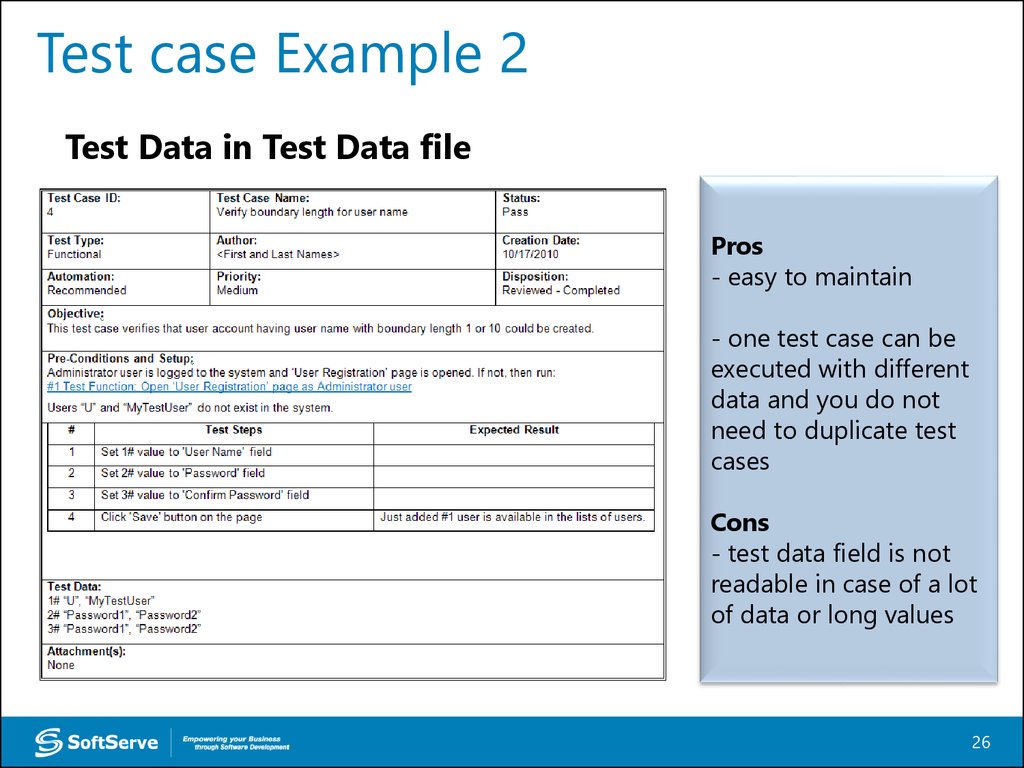
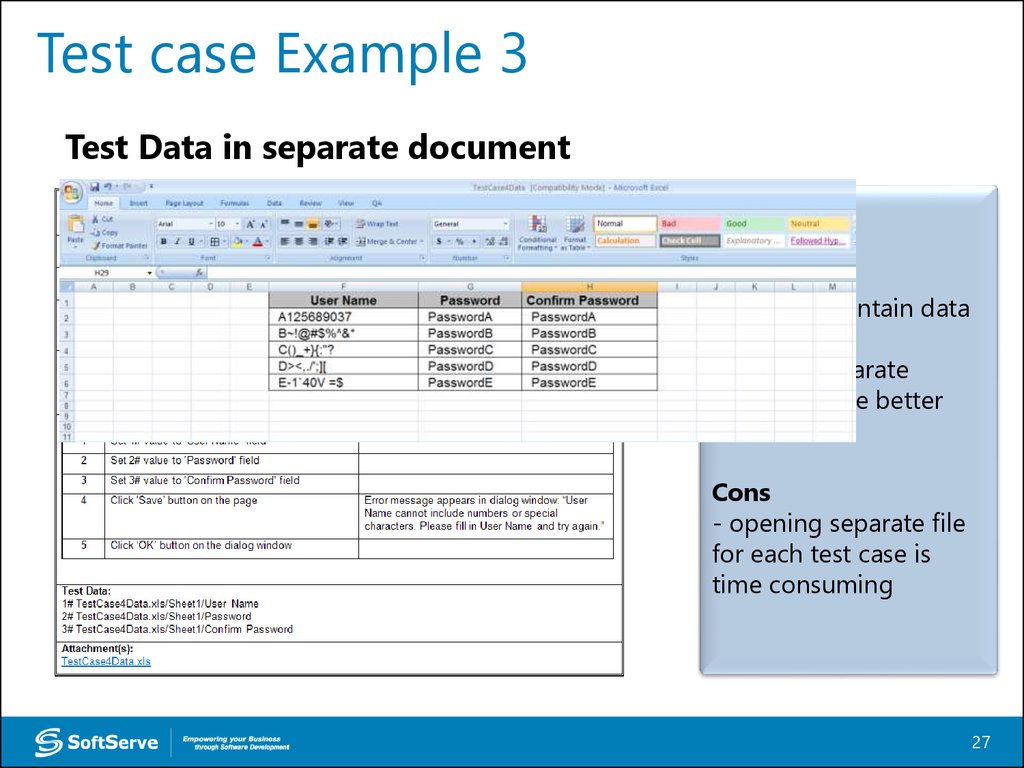
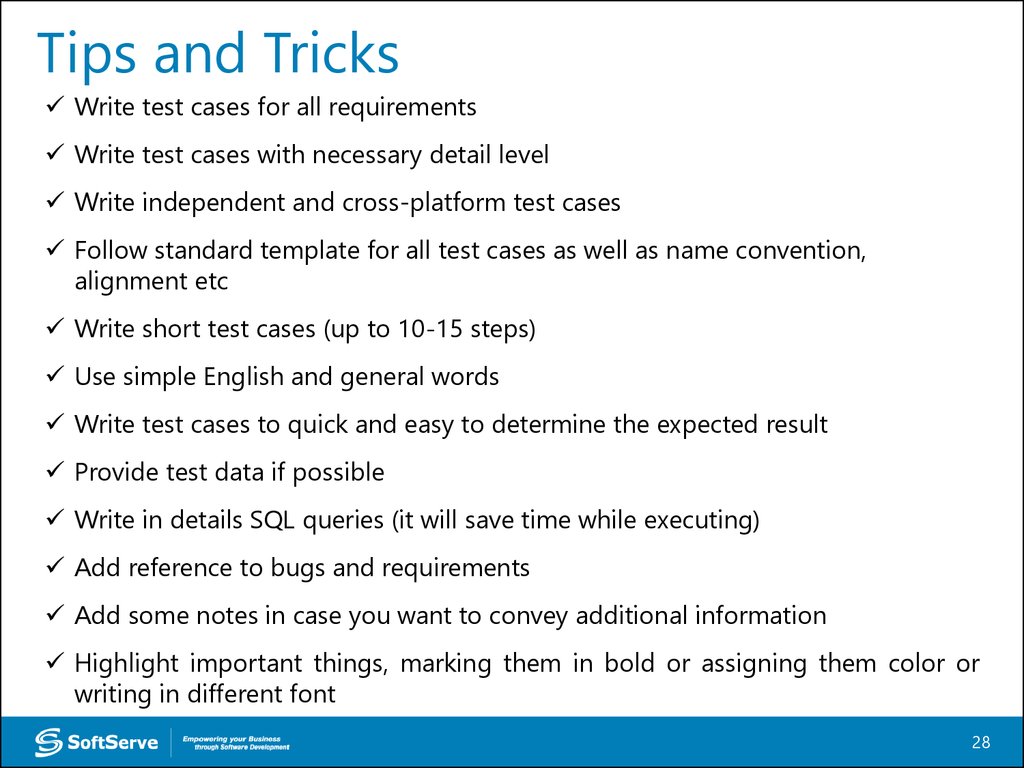
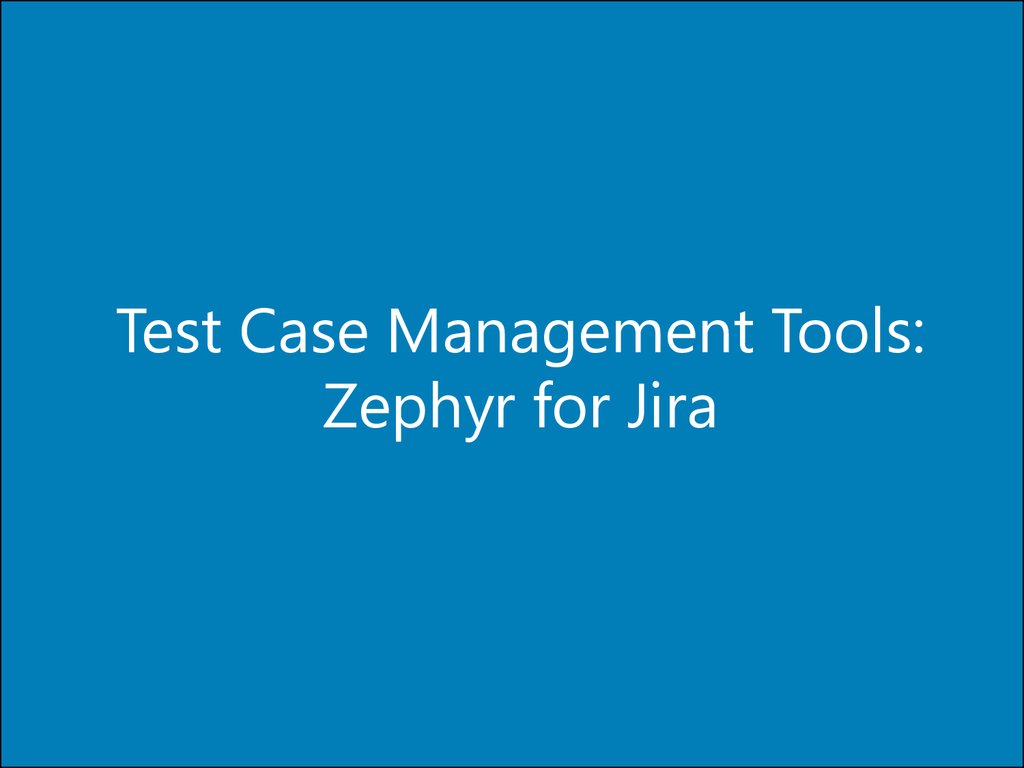
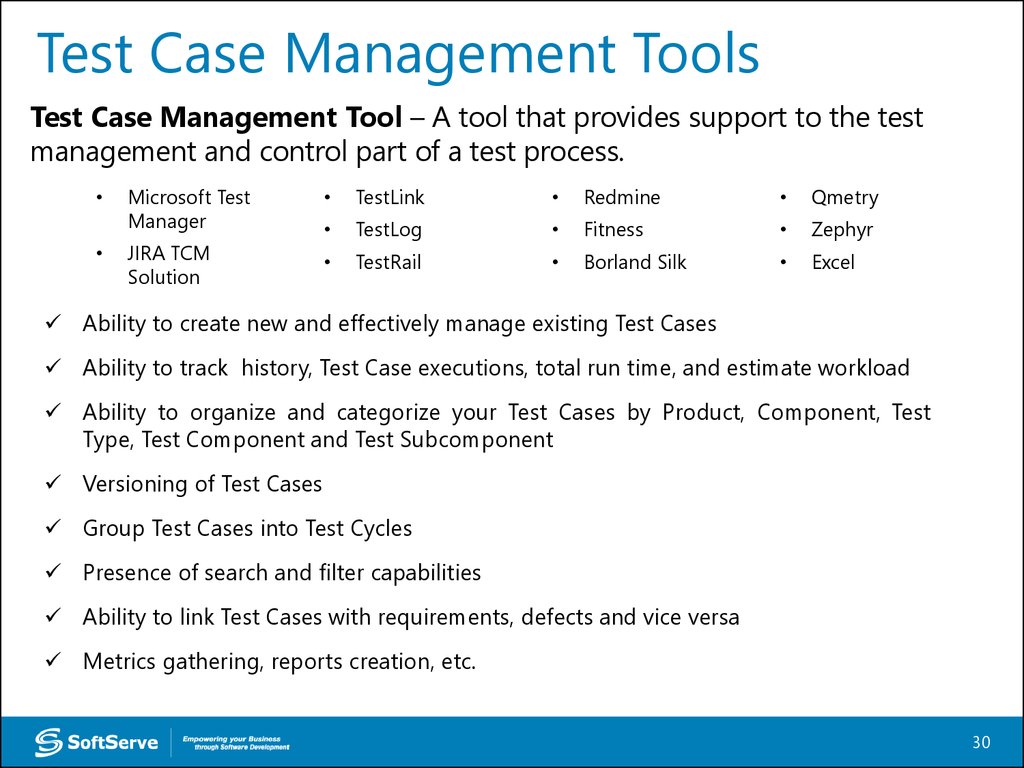
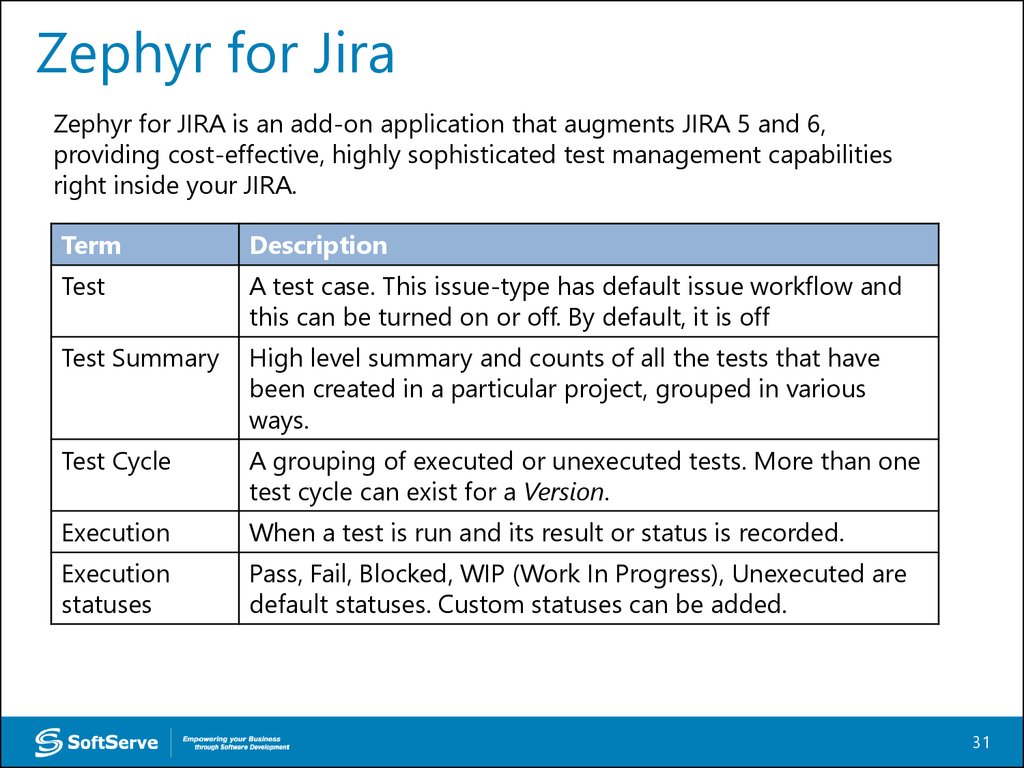
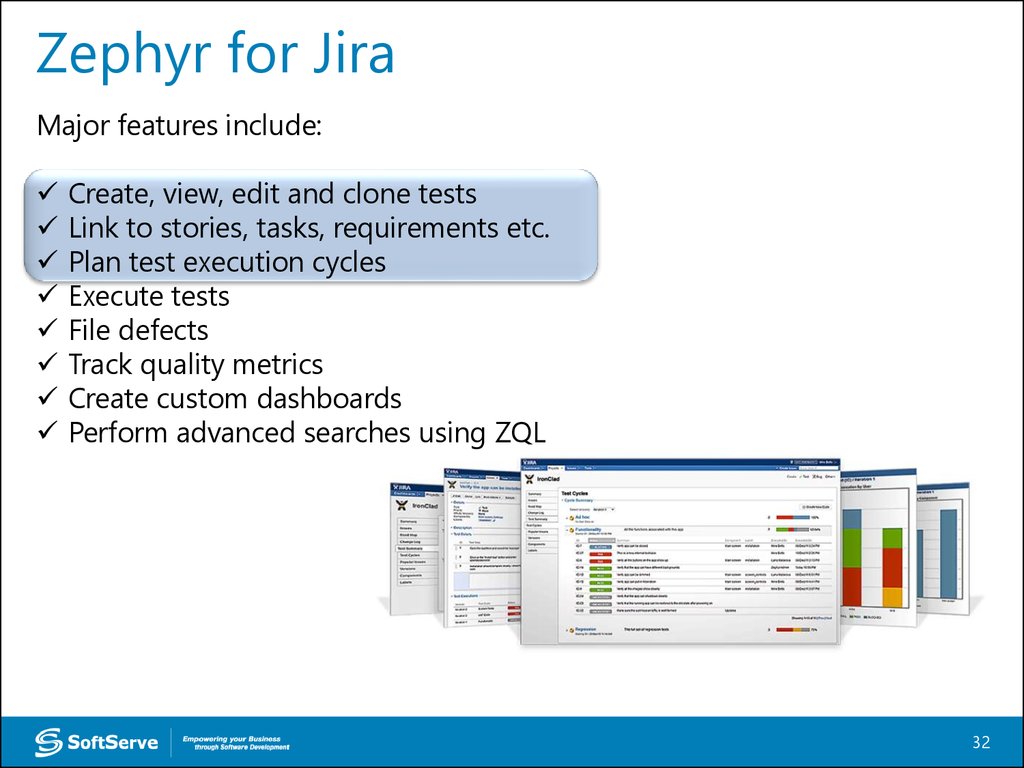
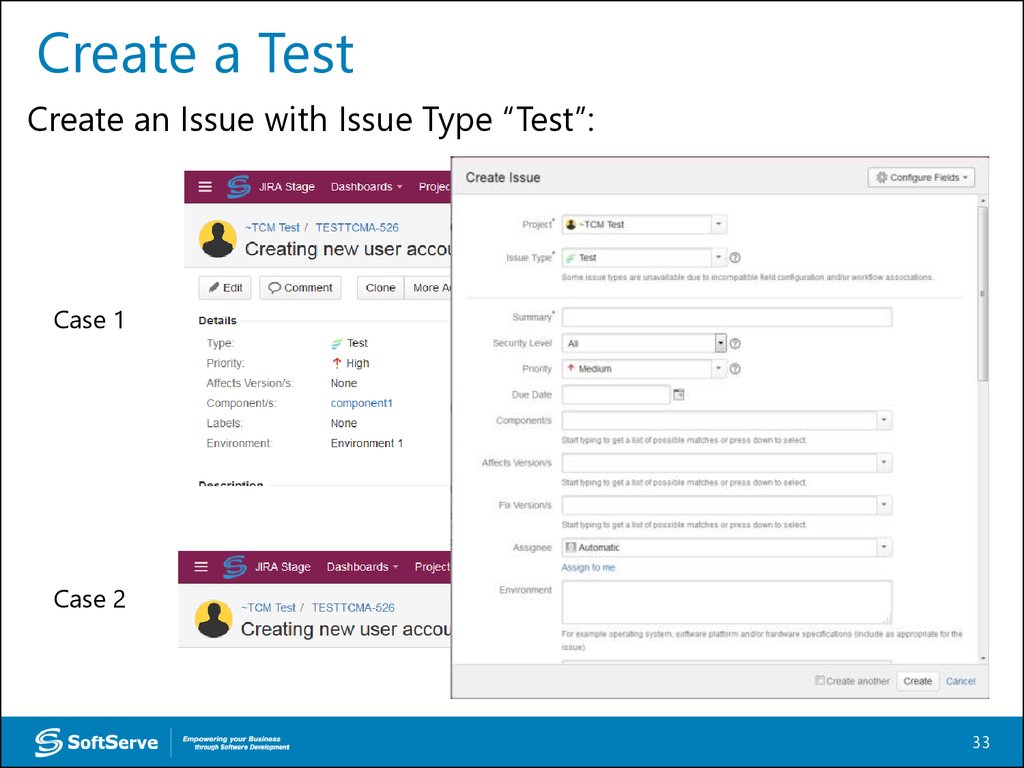
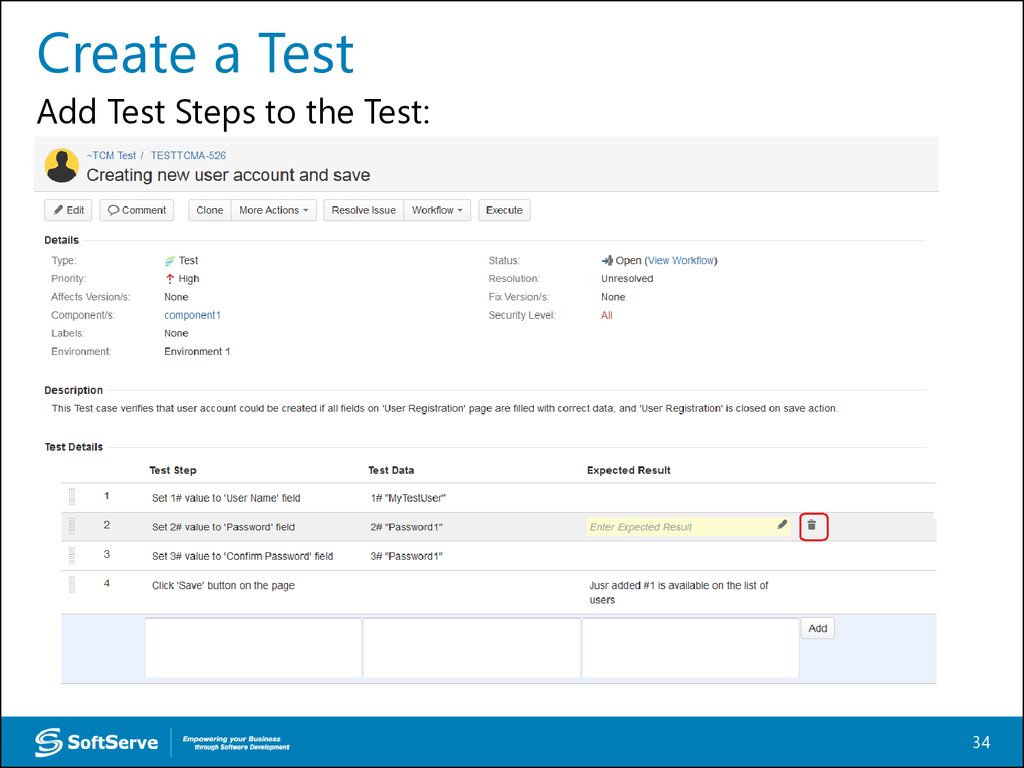
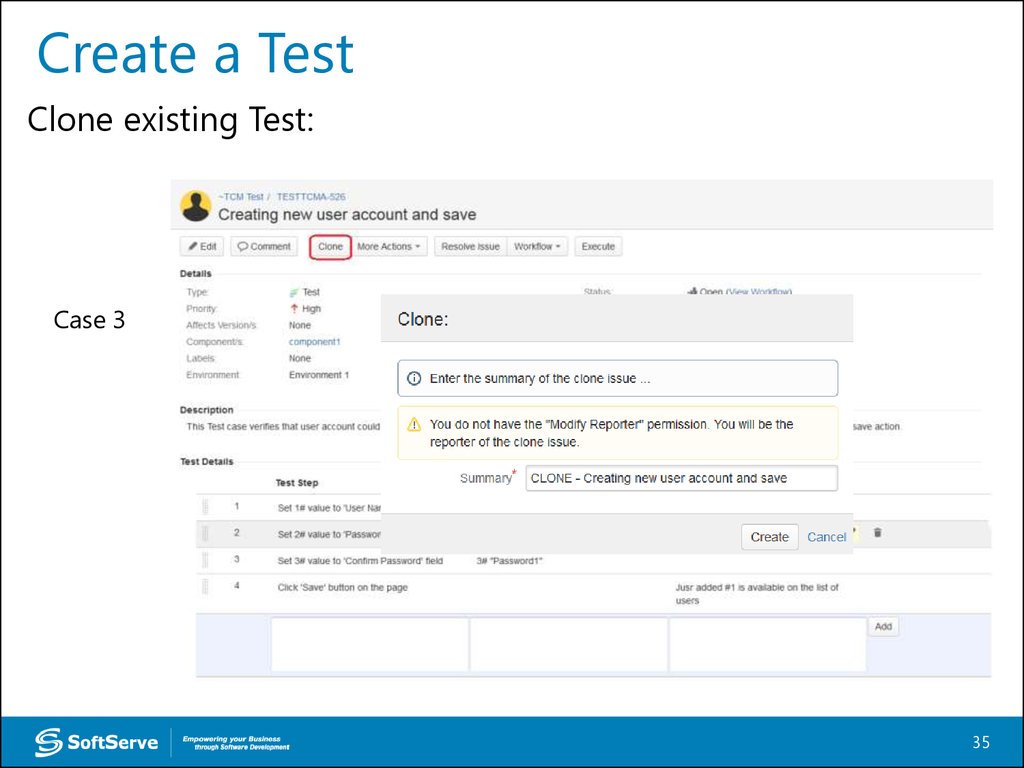
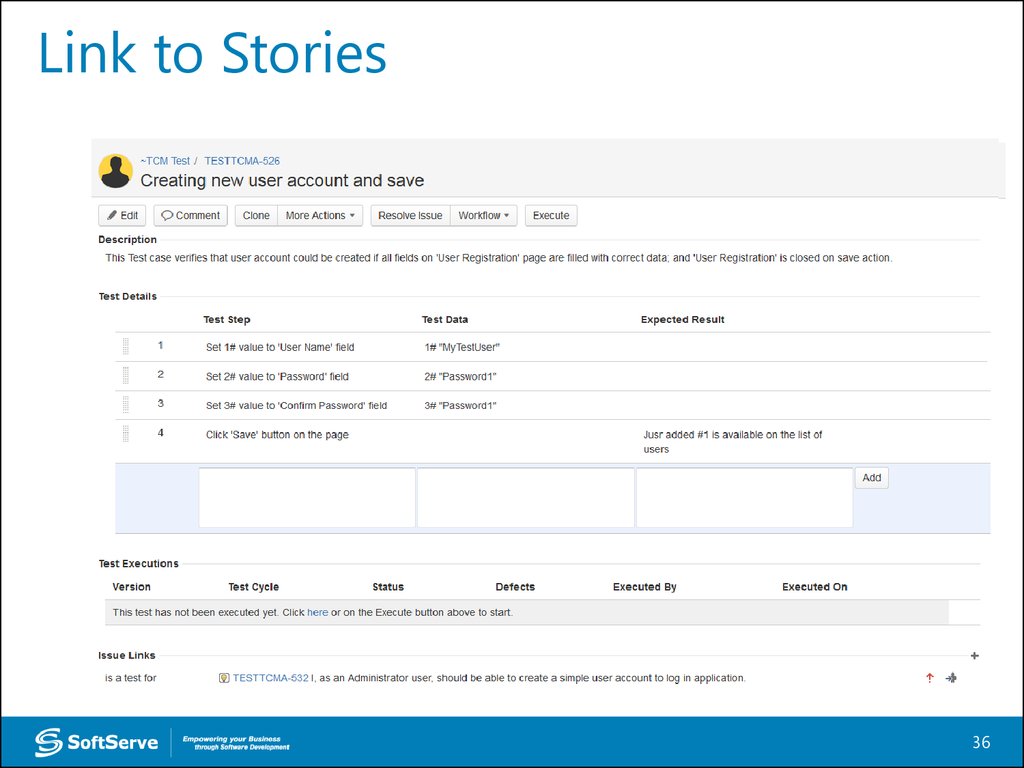
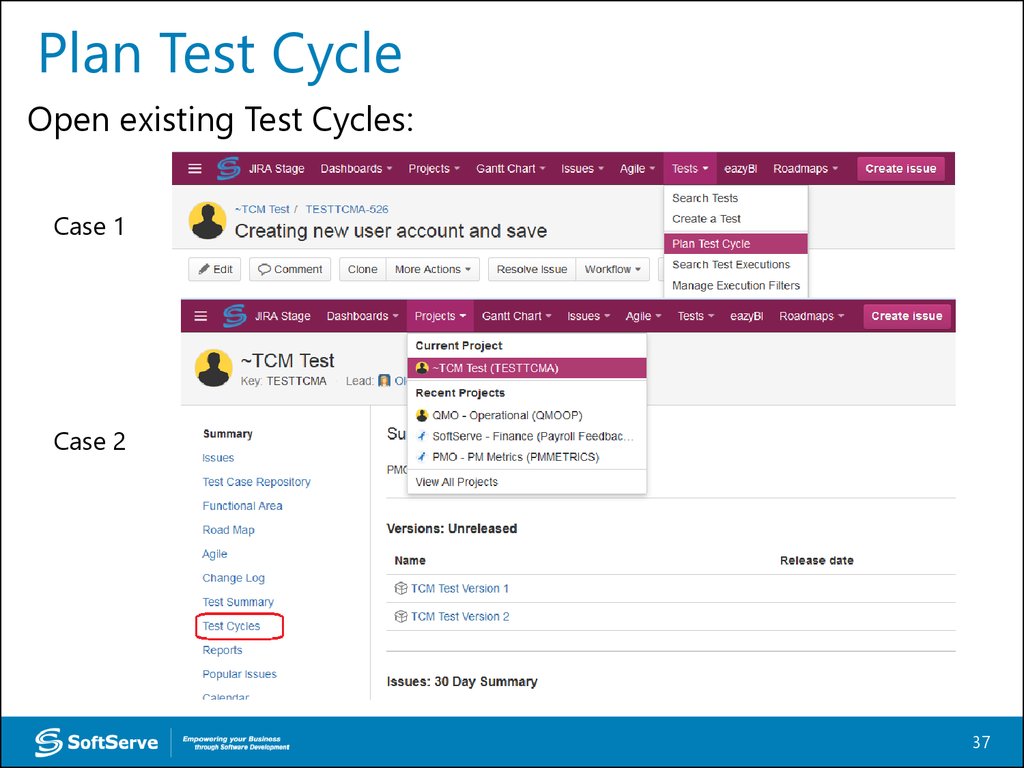
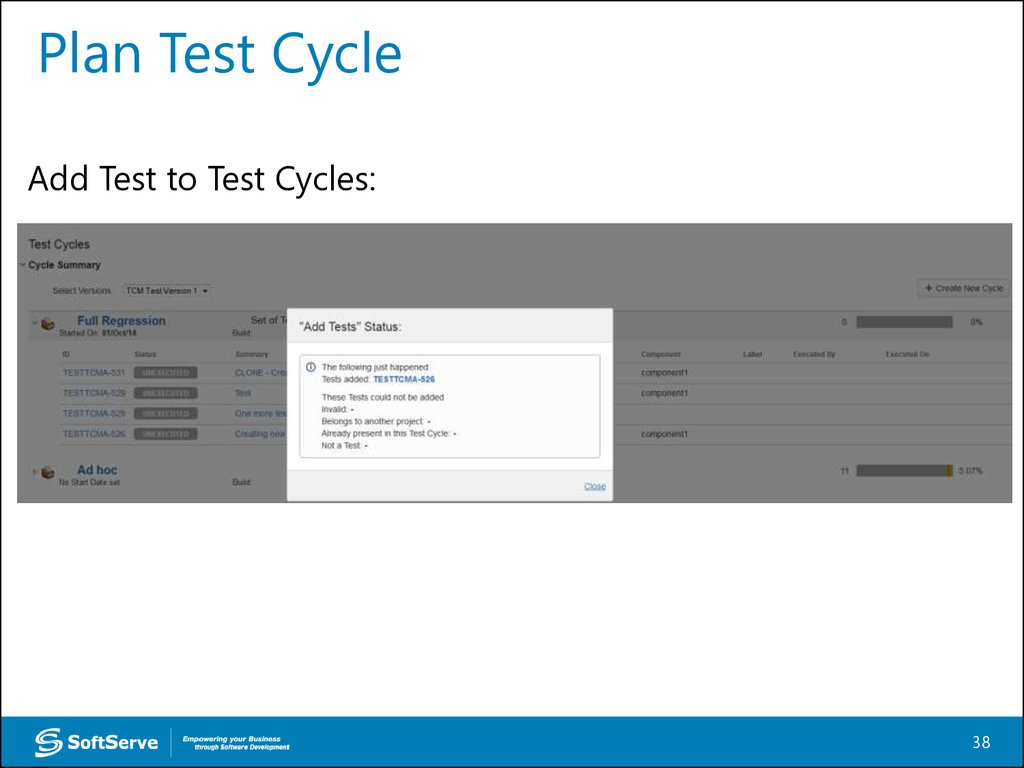
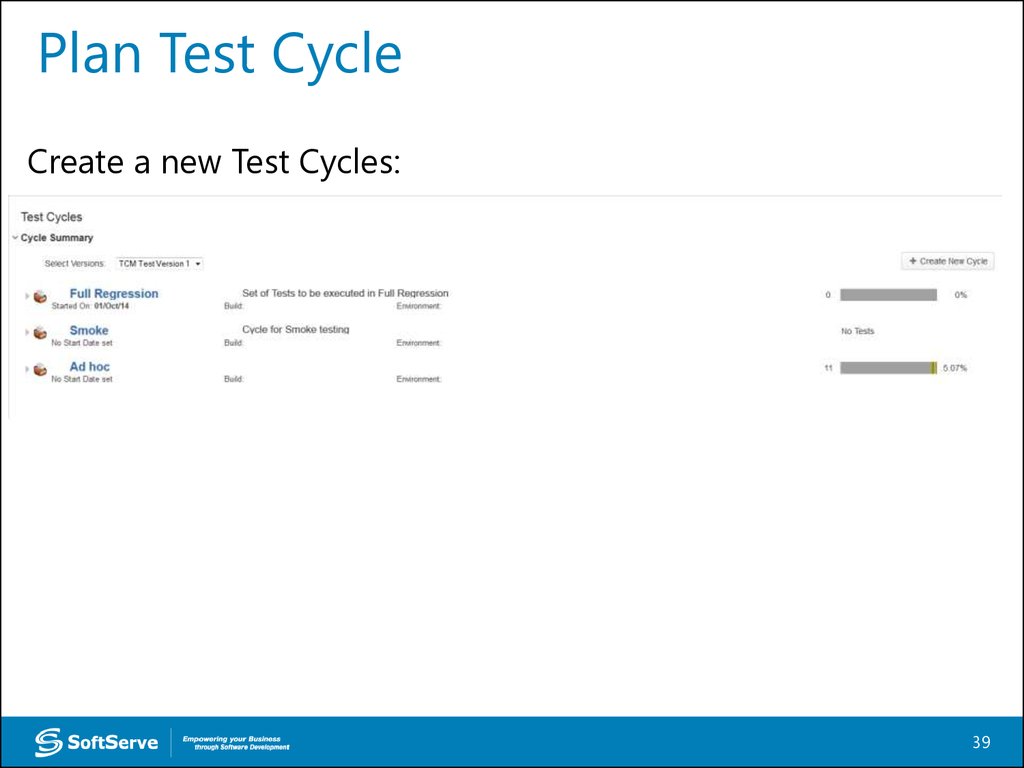
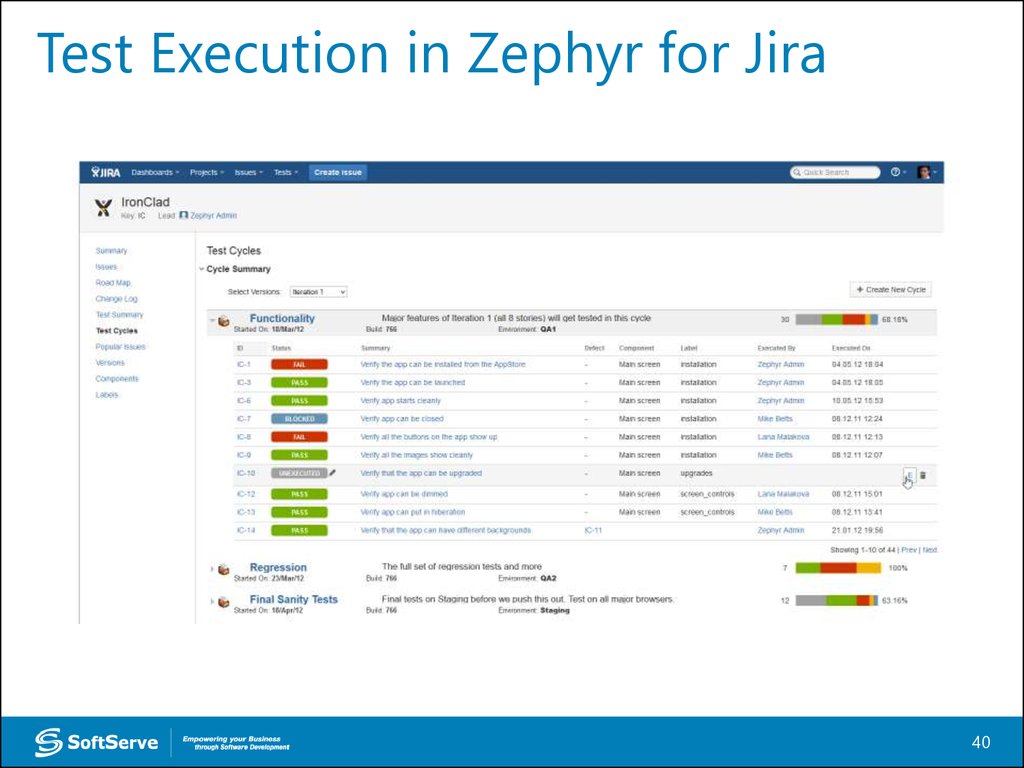

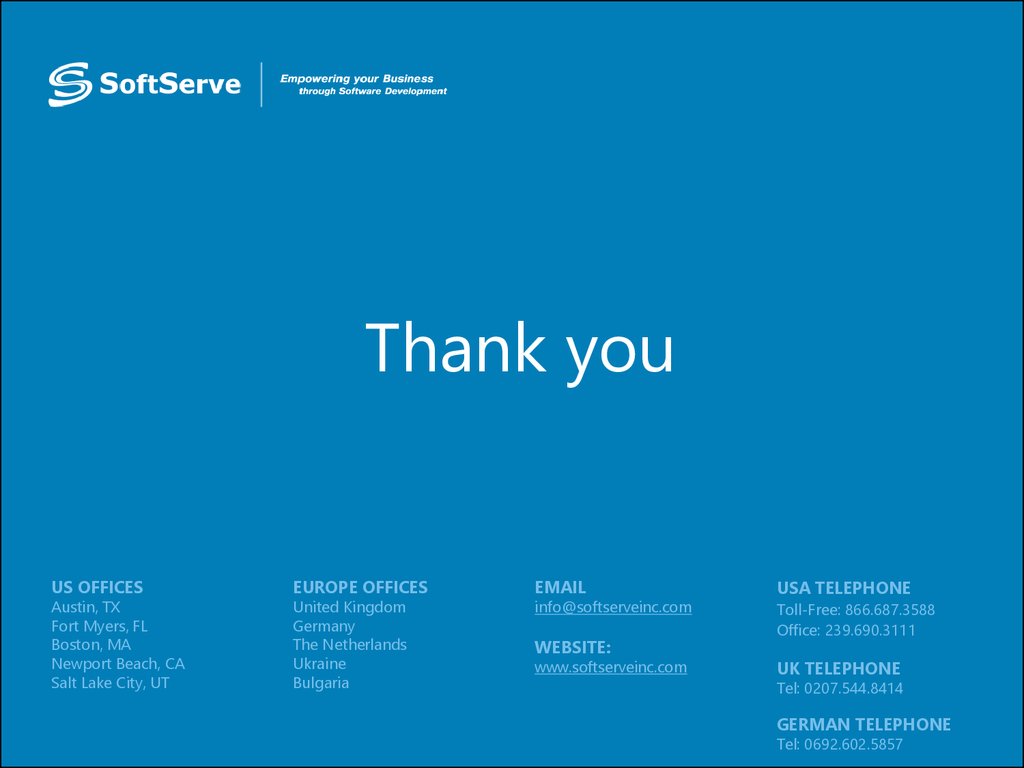
 management
management