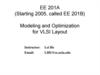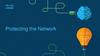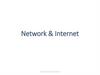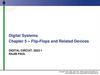Similar presentations:
Working with the node network
1. Dia 1
Working with the node network:Data- and work-flow
Presenter: Martin Huisman
2. Session content
• TerraLive survey results & conclusion:• Many common problems are related to difficulties
with working with the node network.
• Brief introduction to the User Interface*
• Building a basic scene
• Step by step explanation of scene creation and
node network procedure to obtain desired result.
3. TerraLive survey results
• What aspect of Terragen 2 do you thinkholds back beginners most?
The User Interface (minimalistic, luckily not Maya!)
Working with nodes
The math wrong!
Lack of (simple) documentation
4. Sessions’ goals and methods
• Discuss the process ofcreating this scene:
• Create basic terrain
• Detail with displacements
» “Compute” nodes
» Mask displacements
» Blue node mini-network
• Apply surface layers
» Mask surface layers
• Add objects to the scene
• Rendering our scene
5. Stage 1 of 7
Adding a terrain in TG6. Creating a basic terrain
A fractal is a mathematical noise function with endlessly repeating “self-similar”
patterns.
In TG fractals have 3 dimensions and are not bound to a restricted area, like with
height fields.
Fractals also output/generate greyscale values, like height fields.
Like height fields the gray scale value is “displaced” to create elevations.
7. Creating a basic terrain
A heigthfield is a 2D image storing elevation dataas greyscale values where:
- Black = no elevation
- White = max elevation
The elevation altitude range is stored as meta-data in
the heightfield file
8. Disabling “fractal detail”
• Unchecking“add fractal detail”
will disable fractal
enhancements
made to the
height field
9. Disabling “fractal detail”
10. Stage 1 summary
Height fields and fractals generate greyscale values.
Height fields have boundaries
Fractals have no boundaries, you can cover an entire planet with 1 fractal.
In TG, height fields are “spiced up” with fractal detail by default.
However, this can lead to problems when adding displacements or stones at
a later stage
Disabling “fractal detail” in the heightfield allows:
– Smoother basis to start with
– Full control on adding detail how and where you like
11. Stage 2 of 7
Adding outcrops/overhangs byusing “redirect shaders”
12. Compute normal
• The normal is a line or vector whichis perpendicular to the surface.
• Every polygon has its own normal.
• Polygons intersect at a vertex (plural:
vertices).
• The vertex normal is an averaged
normal of its adjacent polygons.
• Without a computed normal TG uses
the local “Up” vector, which is the
vector pointing away from the centre
of the planet.
http://en.wikipedia.org/wiki/Surface_normal
http://www.planetside.co.uk/forums/index.php?topic=1249.msg12539#msg12539
13. TEX coords from XYZ
• Abbreviation for “Texturecoordinates from the X, Y
and Z position” for the
terrain.
• Needed for:
– Aligning non-displacing
shaders with the terrain
(surface layers etc.) to
make shaders “aware” of
displaced surfaces.
– Calculating altitude,
allowing for restriction by
altitude
14. Compute Terrain
• Computes both thenormals as well as the
“texture coordinates”.
• Allows for:
– Altitude/slope restriction by
providing altitude and
direction of the surface
normals
– Surface shaders to match
the displaced geometry
15. Stage 2 result
16. Stage 2 summary
• Redirect shaders “trick” the displacement from a fractalto go into X, Y or Z direction, depending on where you
plug the fractal in.
• When you restrict
– for slope use “compute normal”
– for altitude use “Tex coords from XYZ”
– for slope and altitude use “compute terrain”
• The gradient patch size can be considered as filter which
“averages” the normals for the “patch size” to prevent
displacement (spikes) intersecting with each other.
– A very small scale patch size ~ local normal
– A very large scale patch size ~ average normal for great area
17. Stage 3 of 7
Adding strata by using the“Strata & Outcrops Shader”
18. Strata & Outcrops Shader
Strata & Outcrops Shader• Various settings
for creating all
kinds of effects…
• Let’s have a look!
19. Dia 19
20. Dia 20
21. Dia 21
22. Dia 22
23. Stage 3 result
24. Stage 3 summary
• Strata & Outcrops Shader is very versatile• Mixing strata to have them “intersect” often gives
very interesting results
• Don’t “over do” the settings to avoid staircasing
and other unnatural effects
• Restrict strata by slope and altitude to break up
appearance, as the shader can be visually quite
dominant
25. Stage 4 of 7
Adding cracks by using a“blue node mini network”
26. Stage 4 result
27. Stage 4 summary
• Blue nodes aren’t that scary, huh!?• The “Get position…” nodes asks TG
– “what’s the current state of the terrain at this point in the network?
– What are the coordinates? “Get” coordinates
• Multiplying the result of “Get Position”, using a vector can stretch the
coordinates and thus will stretch anything downstream of it.
• To warp a function you need “Get position in texture” to start. Why?
– Because the warp shader works in “texture space” and not in normals
as obtained by “Get Position”
28. Stage 5 of 7
Adding surface shaders29. Stage 5 result
30. Stage 5 summary
• Surface layers are key in shading your terrain, as they:– Add diffuse (colour) shading to your terrain
– Restrict slope/altitude
– Offer advanced coverage effects which interacts with the
displacement (Sunday)
– Offer stacking of shaders by having a “child layer” input port,
which allows for:
• Adding additional surface layers of colour
• Acting as a “placeholder” to merge in blue node networks, fake
stones or other shaders
• Everything connected to the “child layer” input port has
the same restrictions as its parent surface layer!
31. Stage 6 of 7
Adding fake stones32. Stage 6 result
33. Stage 6 summary
• Fake stones can make/break your work– Difficult to work with due to settings and displacing them nicely
• Feed fake stone output into a surface layers child input
• Enable surface layer’s smoothing to avoid many problems with
displacing fake stones, as:
– Stones will incorporate existing displacement
• Smoothing reverts displacements to the point of the last compute terrain
• The displacements calculated there will be smoothed
• Multiples layers with different sizes is the way to go
• Merge layers of stones using the “highest” mode avoids stones
placed on each other
34. Stage 7 of 7
Adding water35. Stage 7 result
36. Stage 7 summary
• Lake object is a “disc” object, but you can use a plane object as well.• Keep the lake object as small as possible, why?
– Water is rendered first, followed by the terrain and objects.
– Keeping lake object small will reduce “overdraw” of your render and
thus will reduce rendertime
• The best trick ever to minimize rendertime for water:
– http://www.planetside.co.uk/forums/index.php?topic=8793.0
• If you don’t need transparency or can’t see it, then disable it to save
rendertime.
• Wave scale is very important in communicating the scale of your
scene with the viewer!
37. Dia 37
Workflow paradigmCreate base terrain
– Fractal based
– Heightfield based
Compute normal/XYZ/terrain, but when?
– Normal when restricting for slope
– XYZ when restricting for altitude
– Terrain when restricting for slope+altitude
Displace/detail terrain
– Powerfractals
– Voronoi
– Etc.
Compute terrain
Shade/Texture terrain
– Surface layer shaders
– Image map shaders
– Fake stone layers
– Etc.
Planet shader
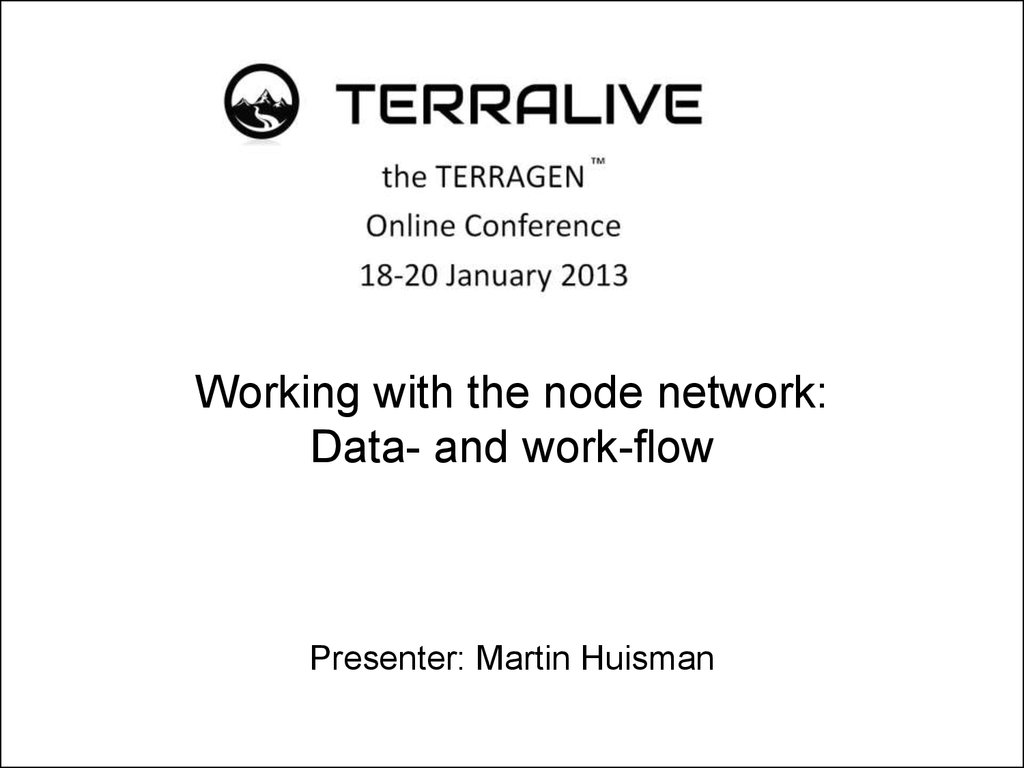
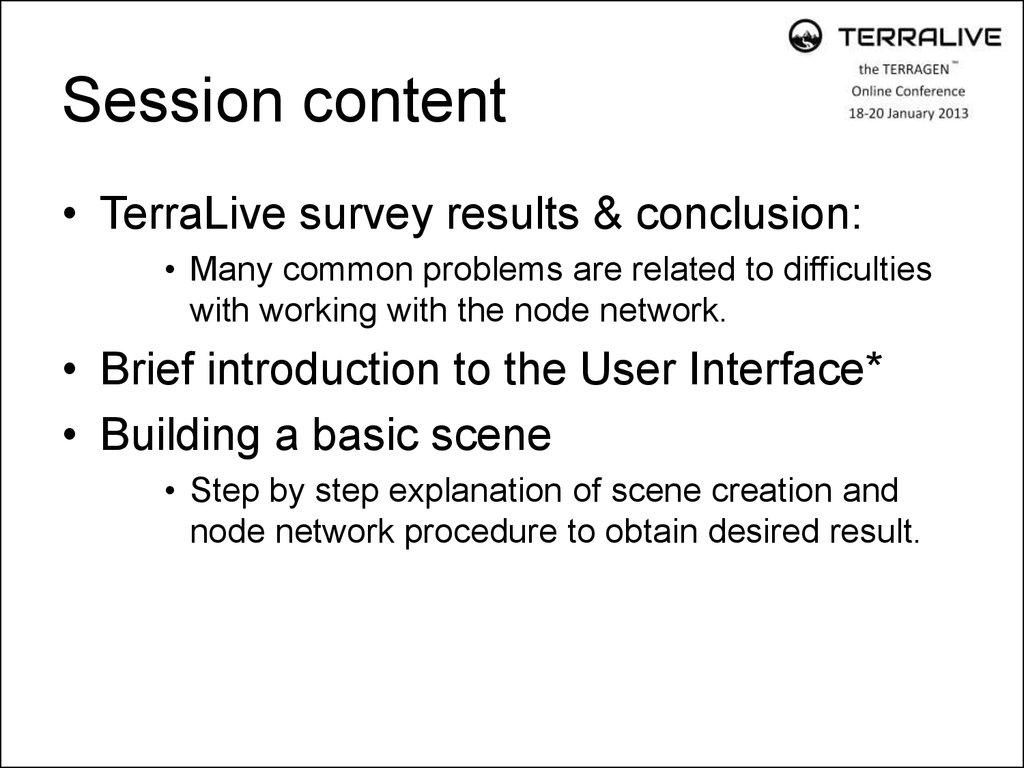
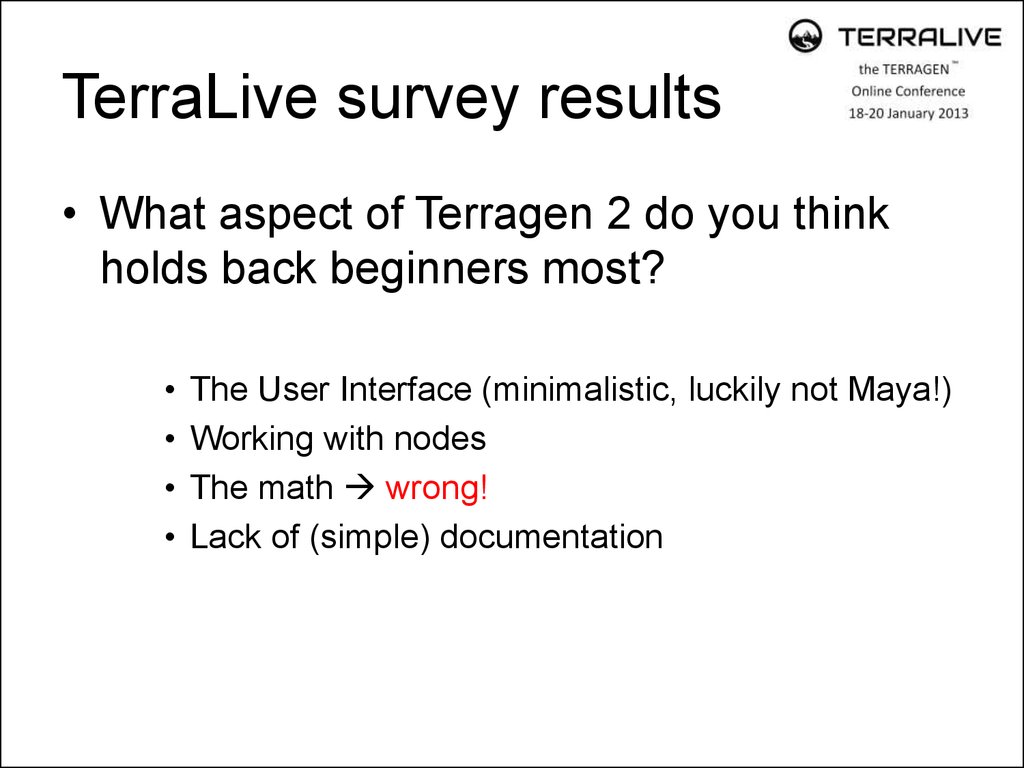
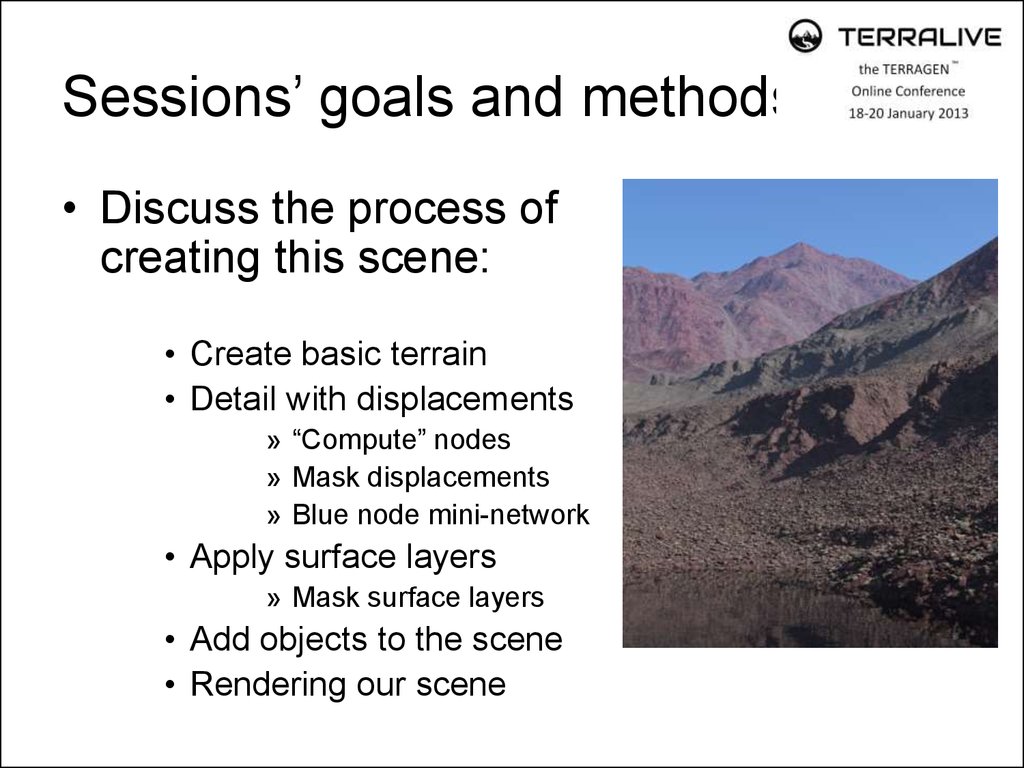
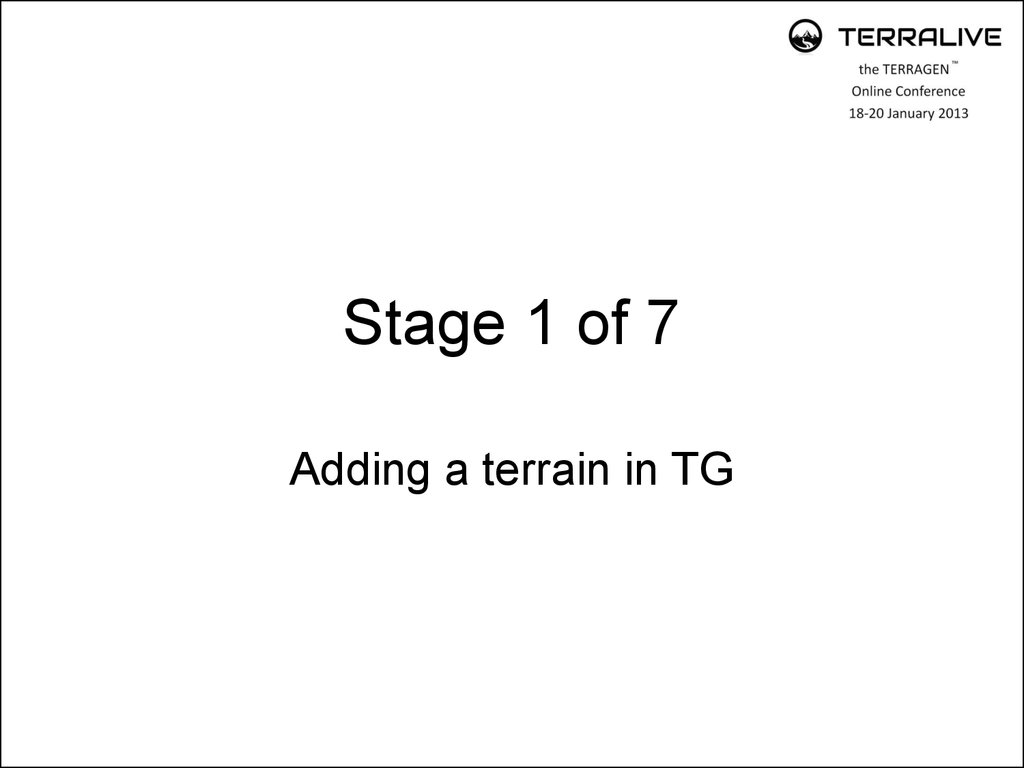
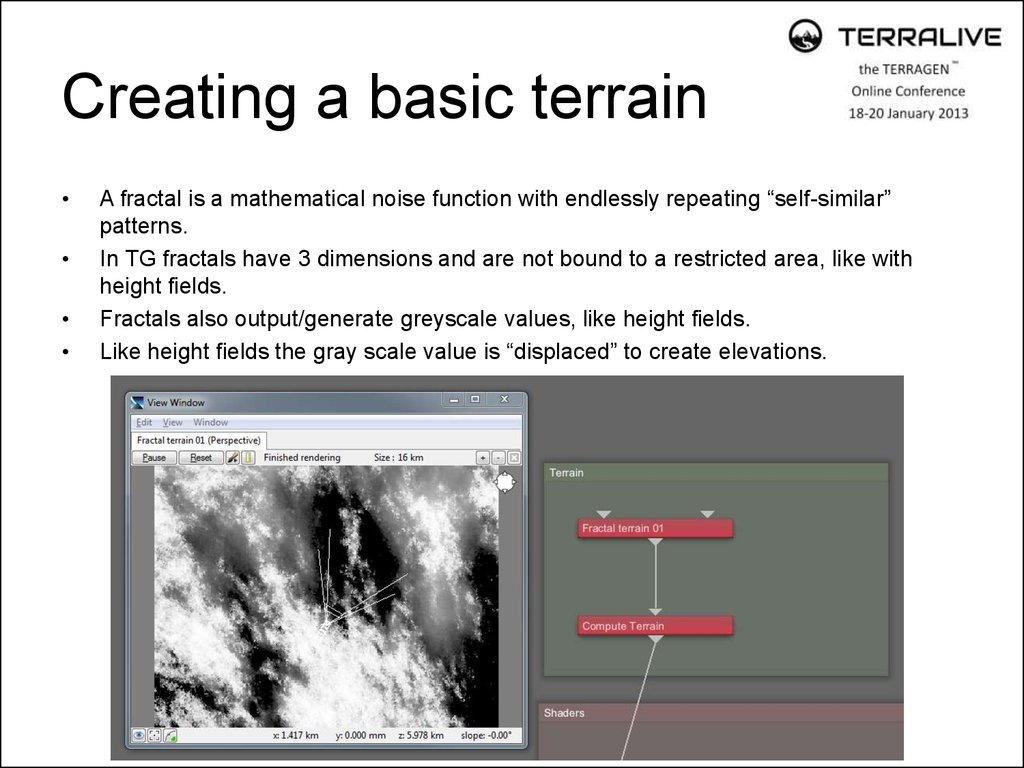
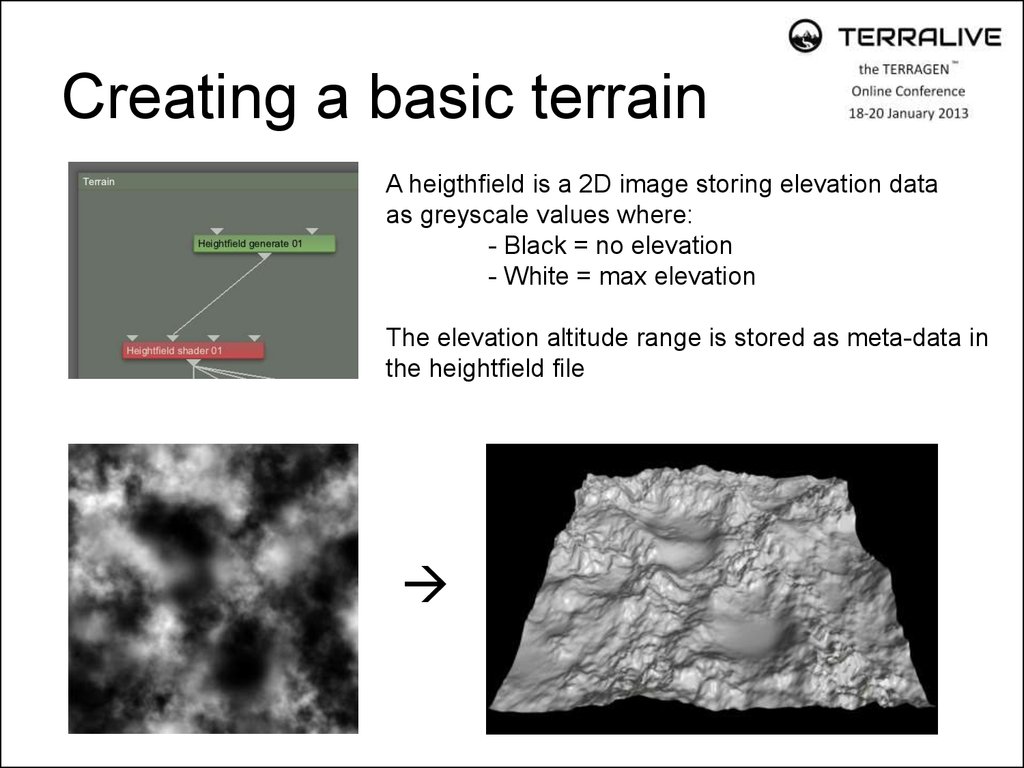
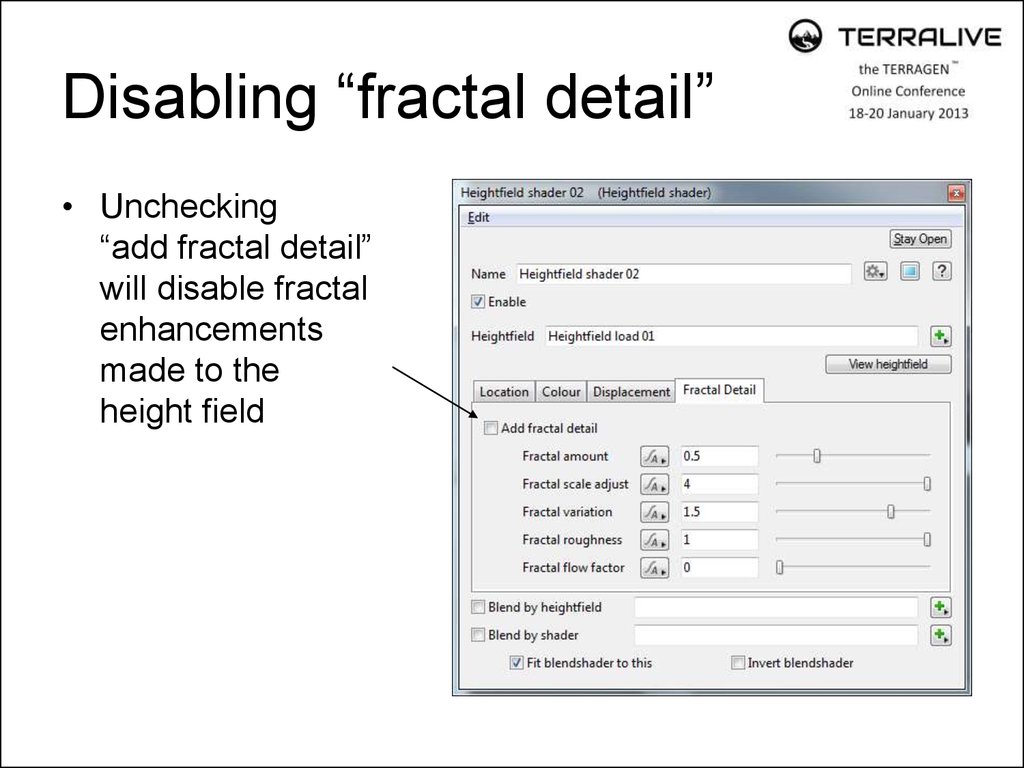
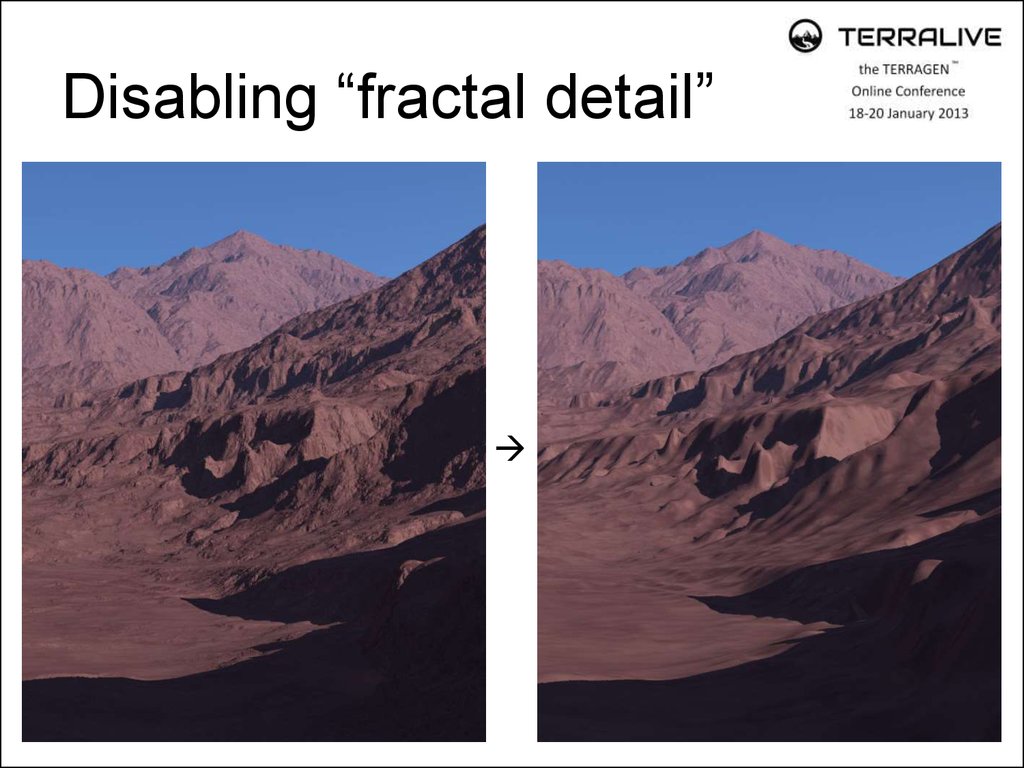
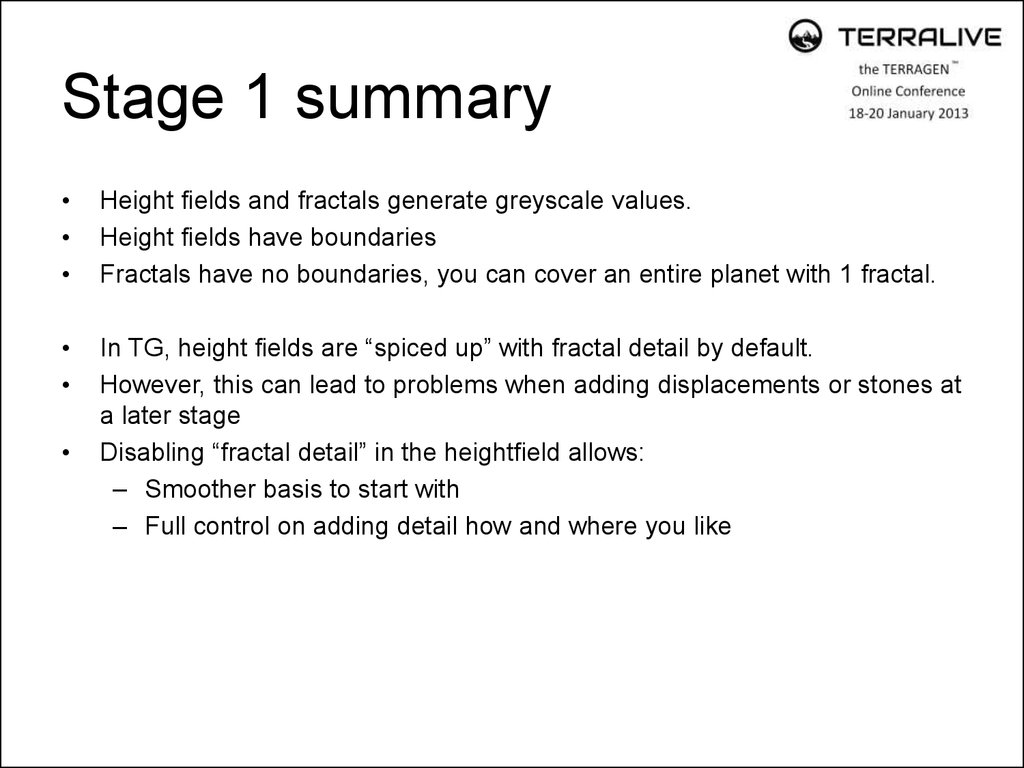
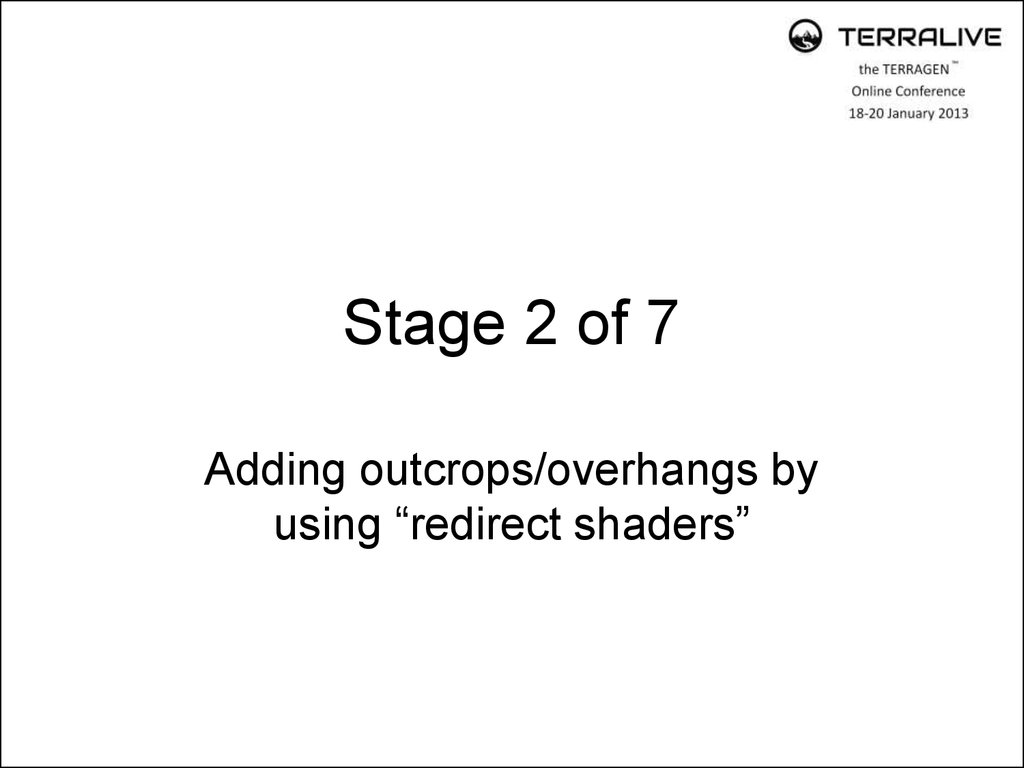
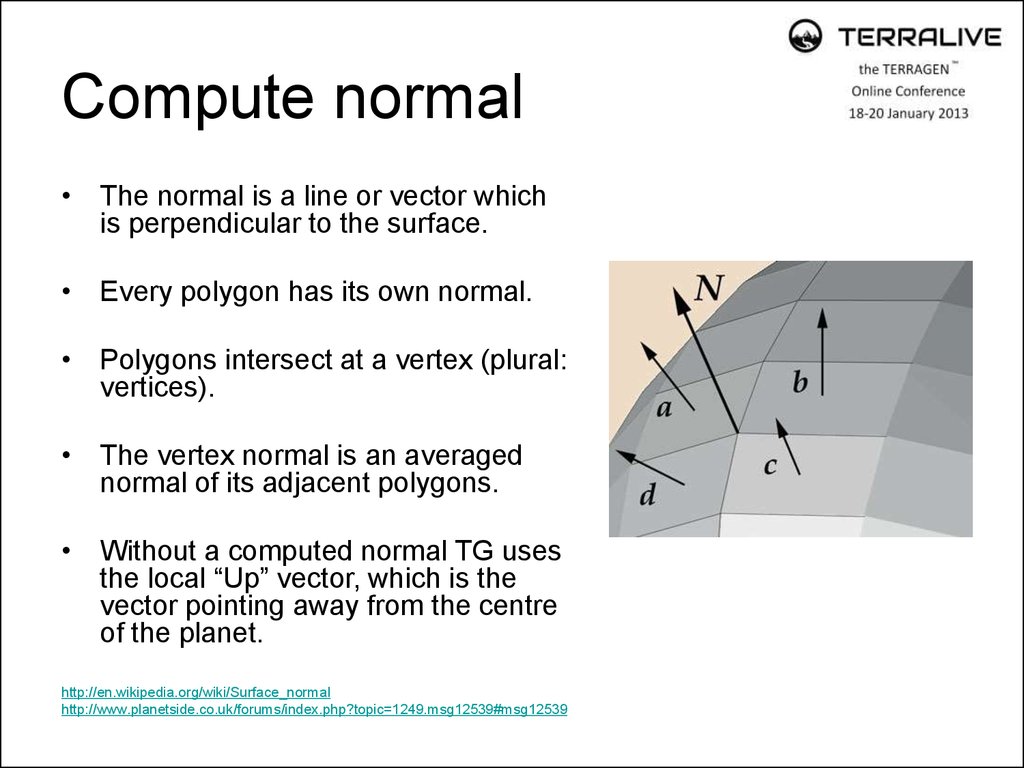

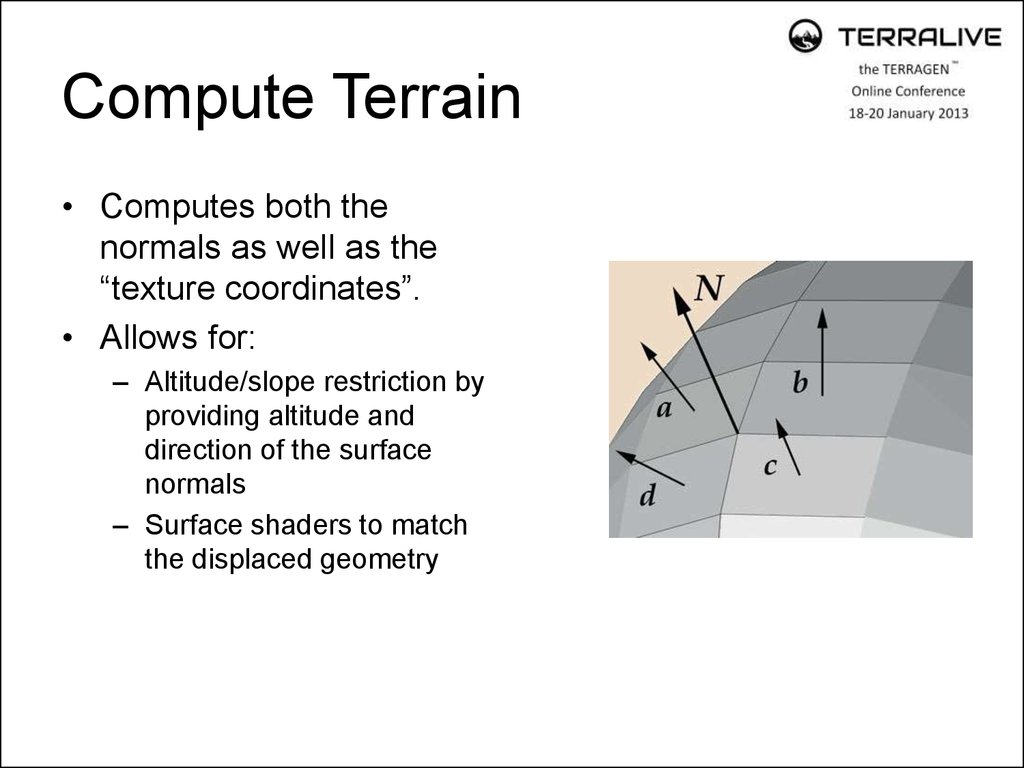
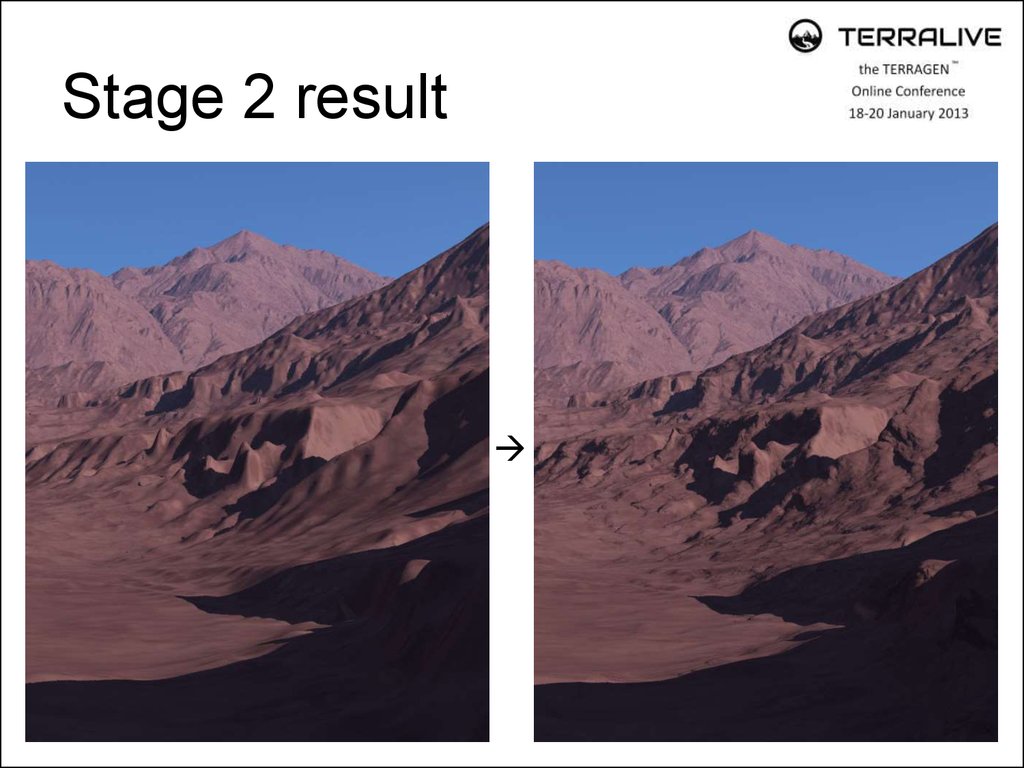
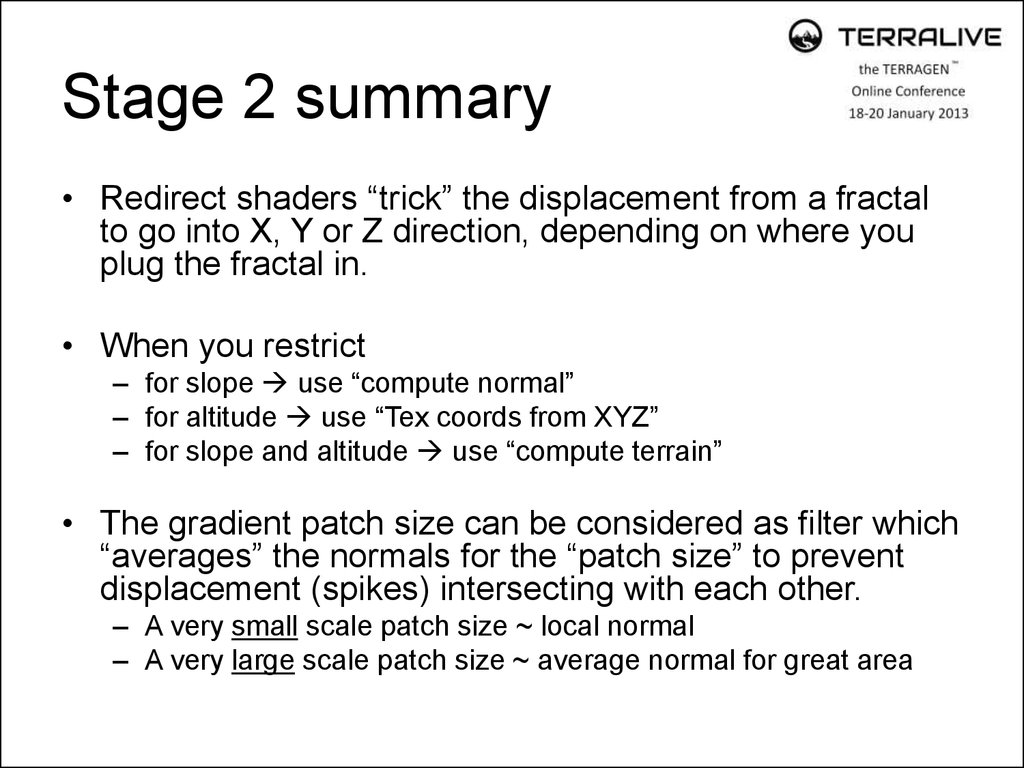
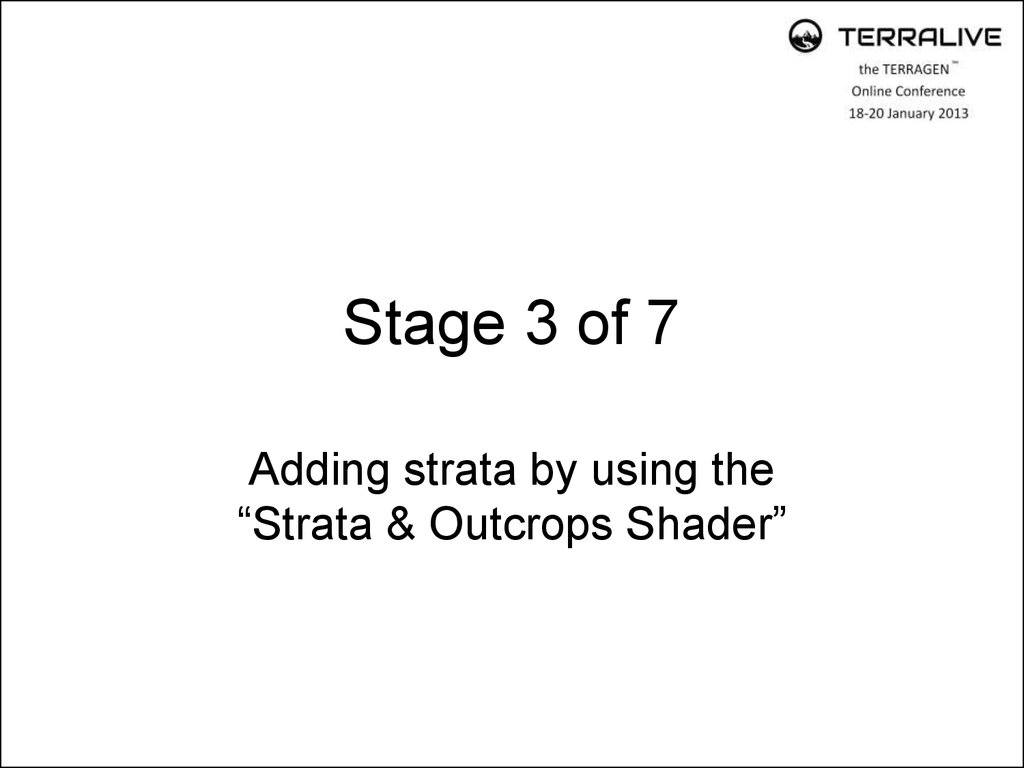
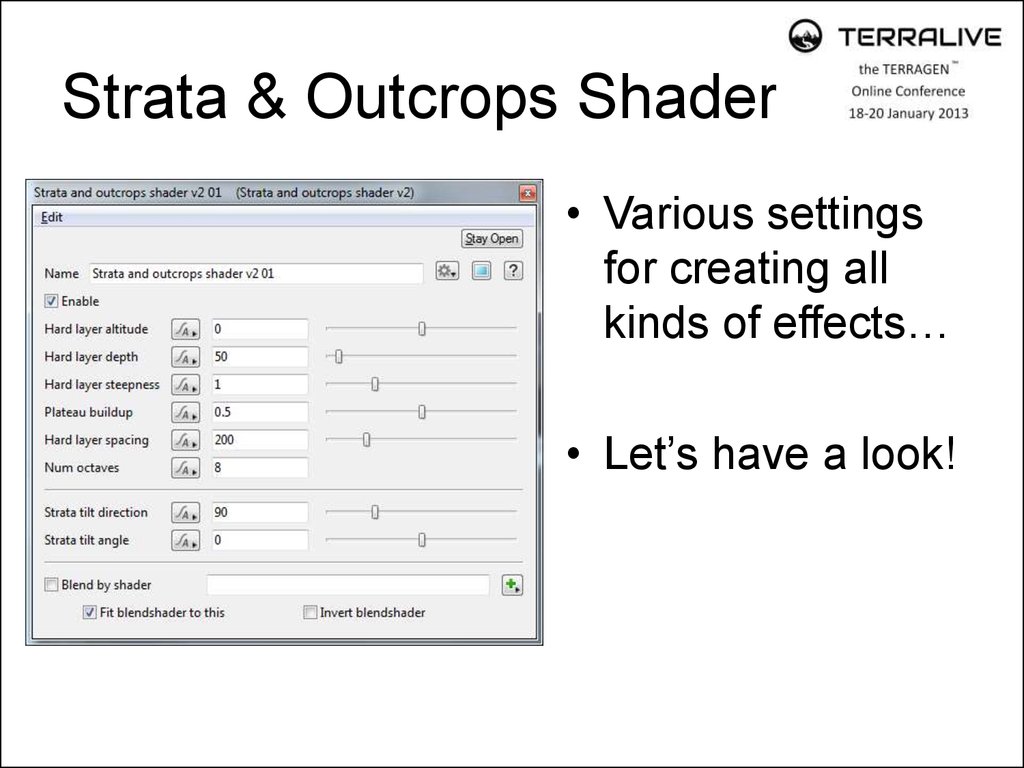
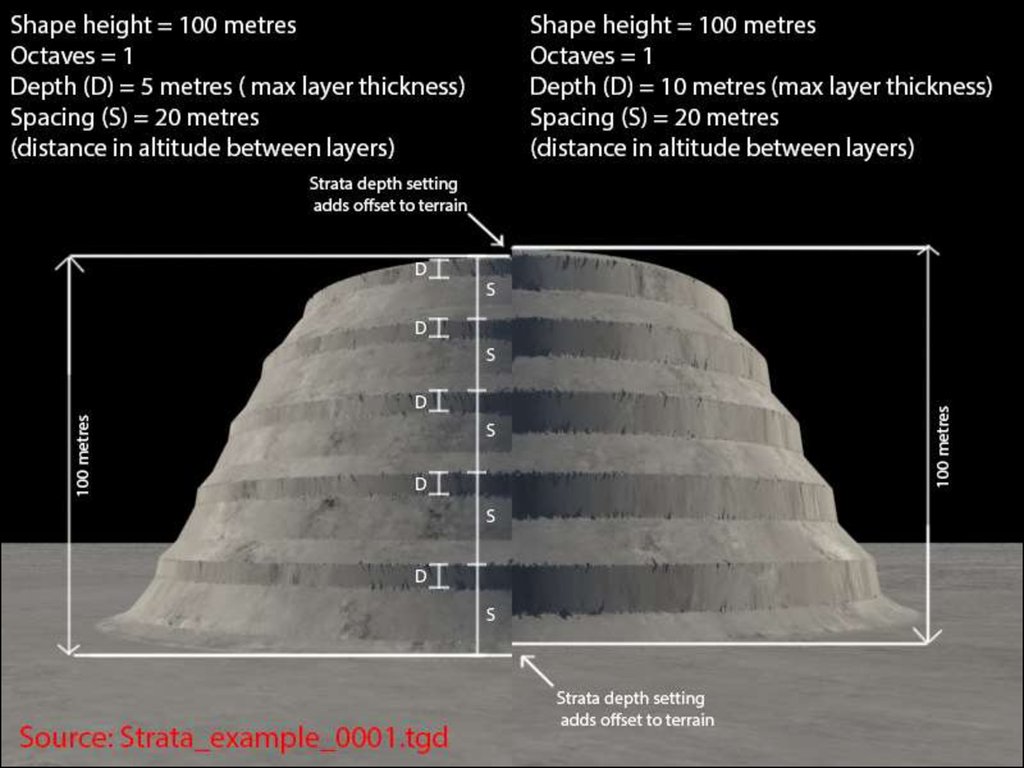

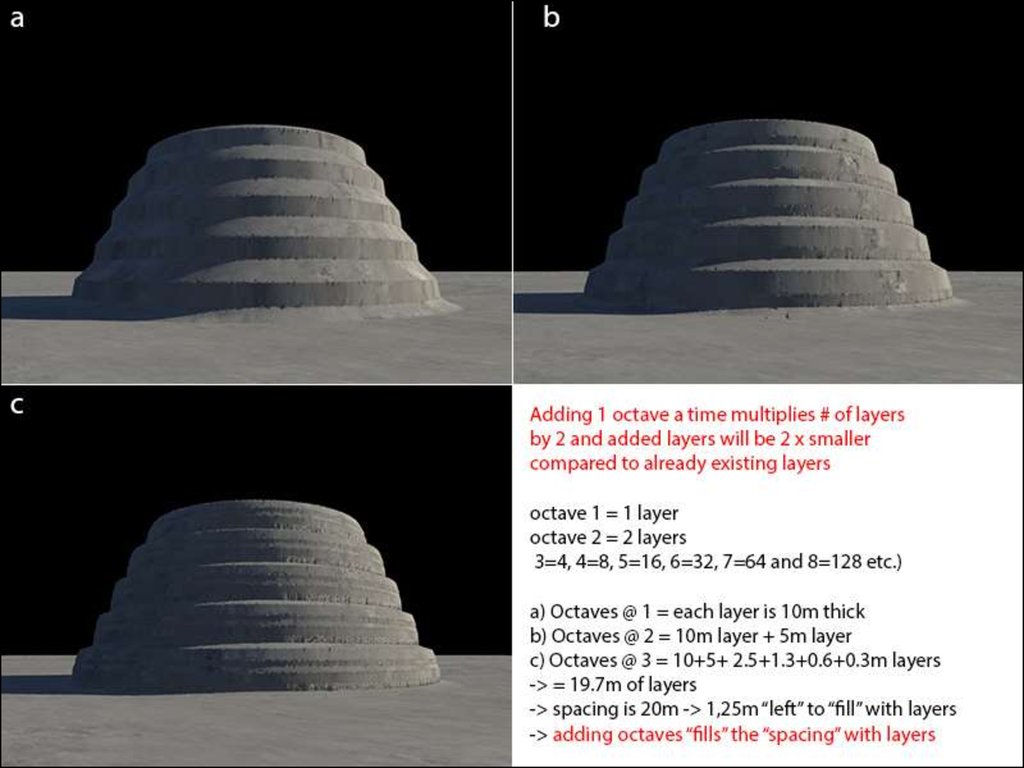
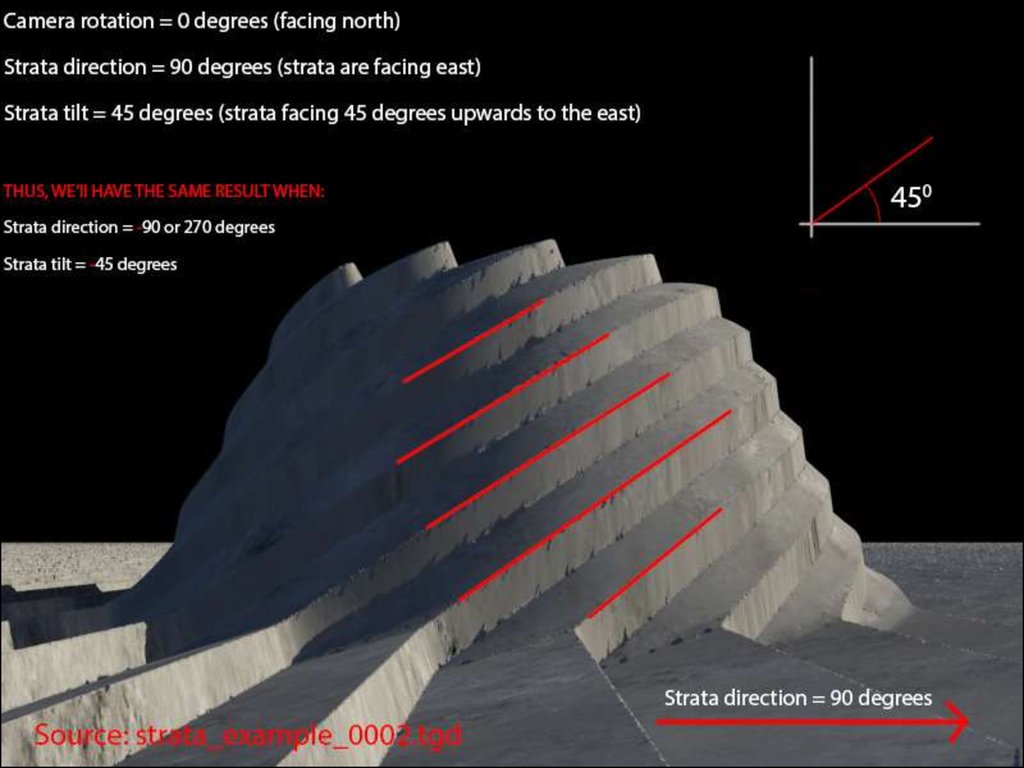
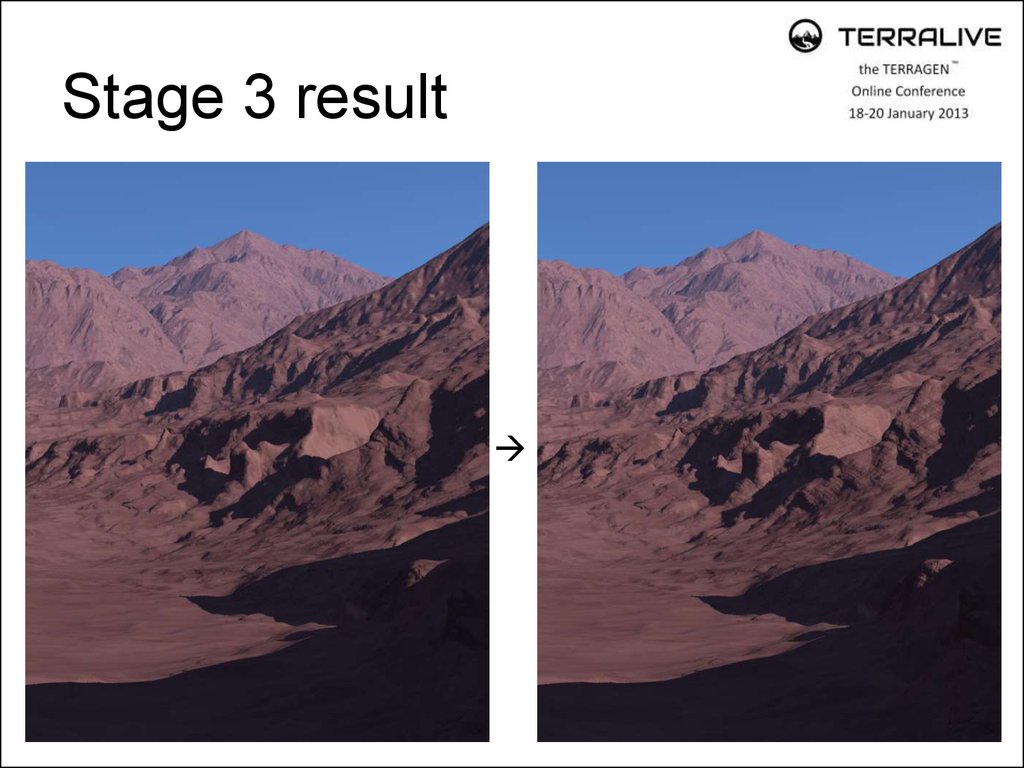
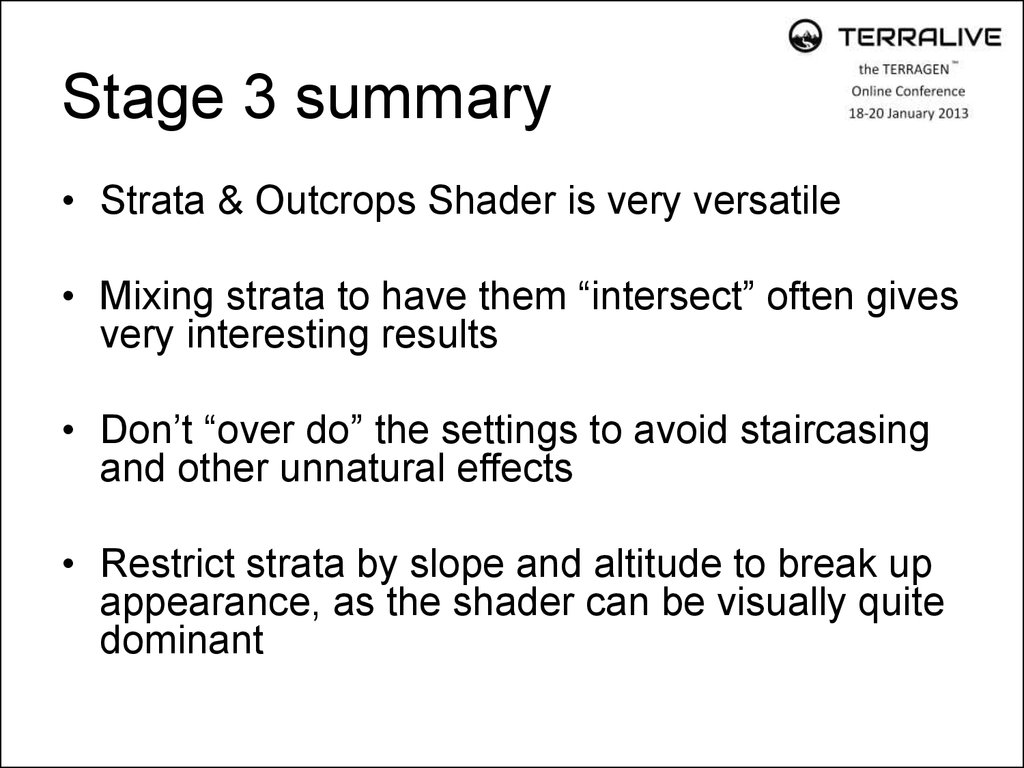
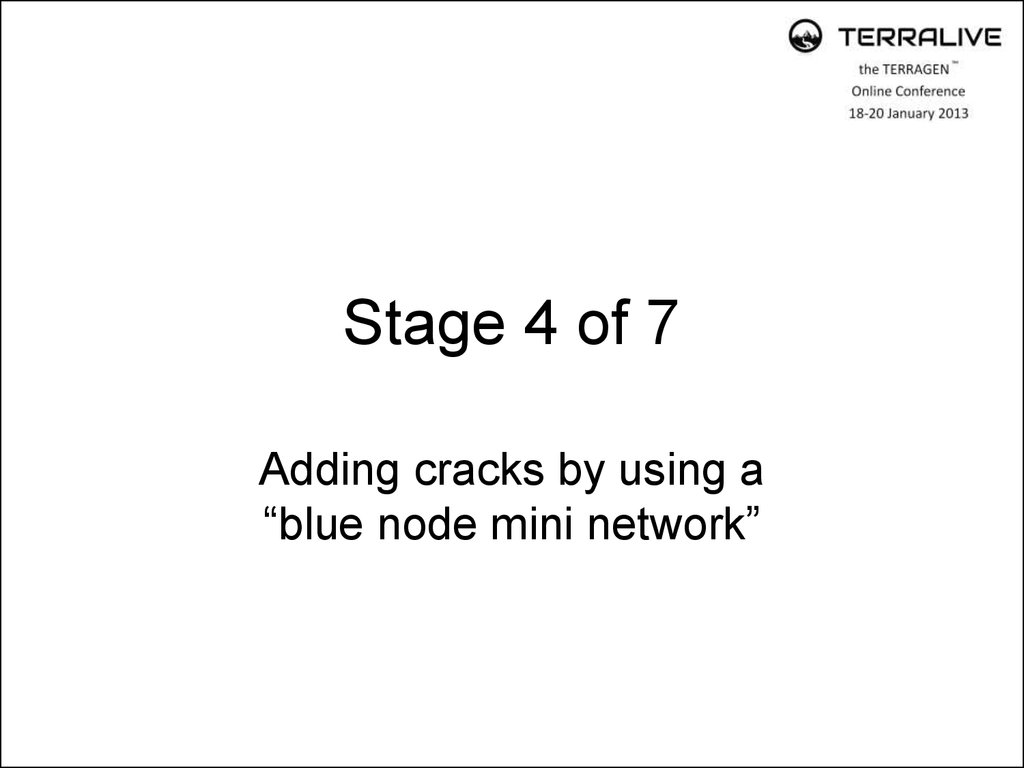
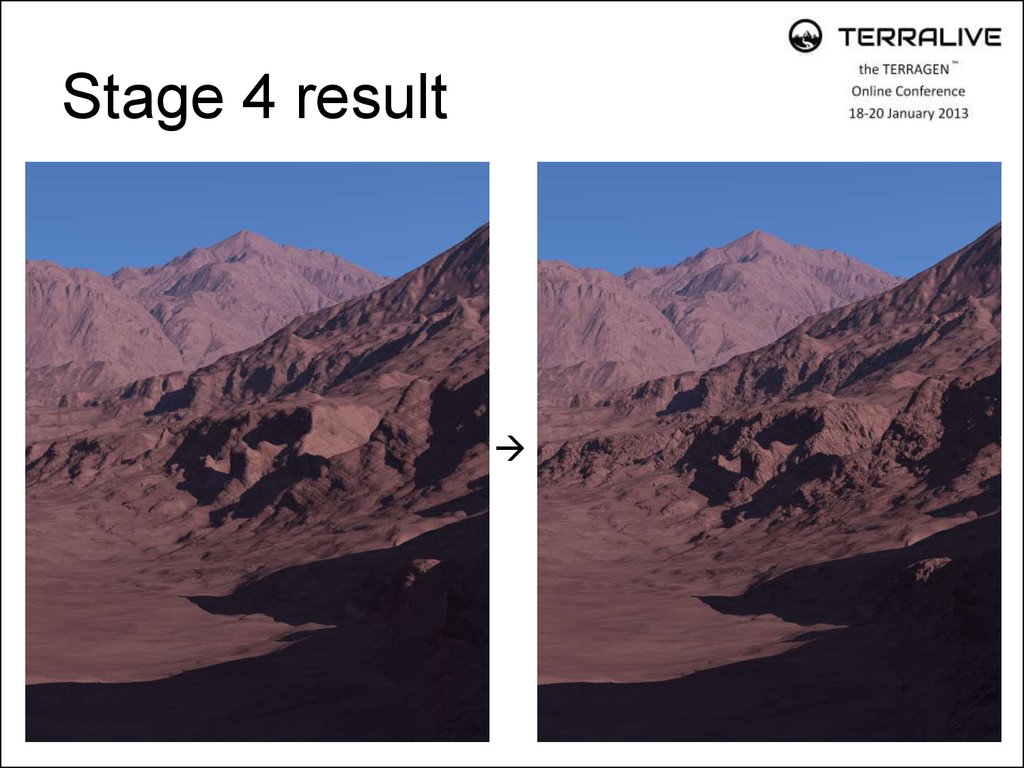
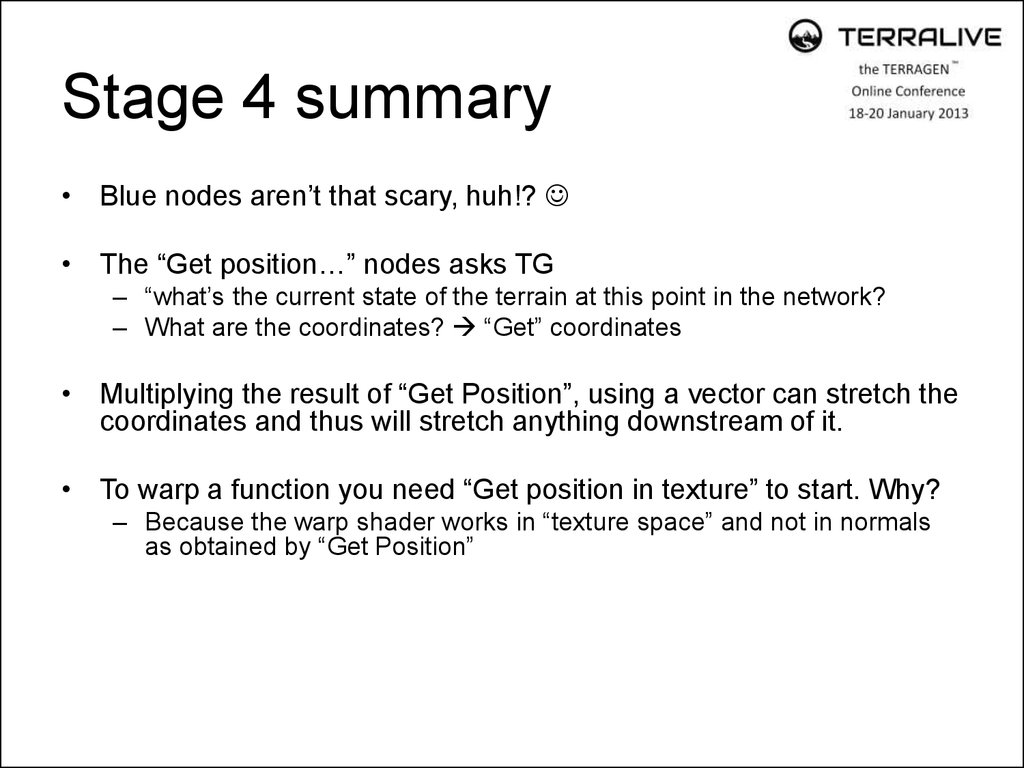
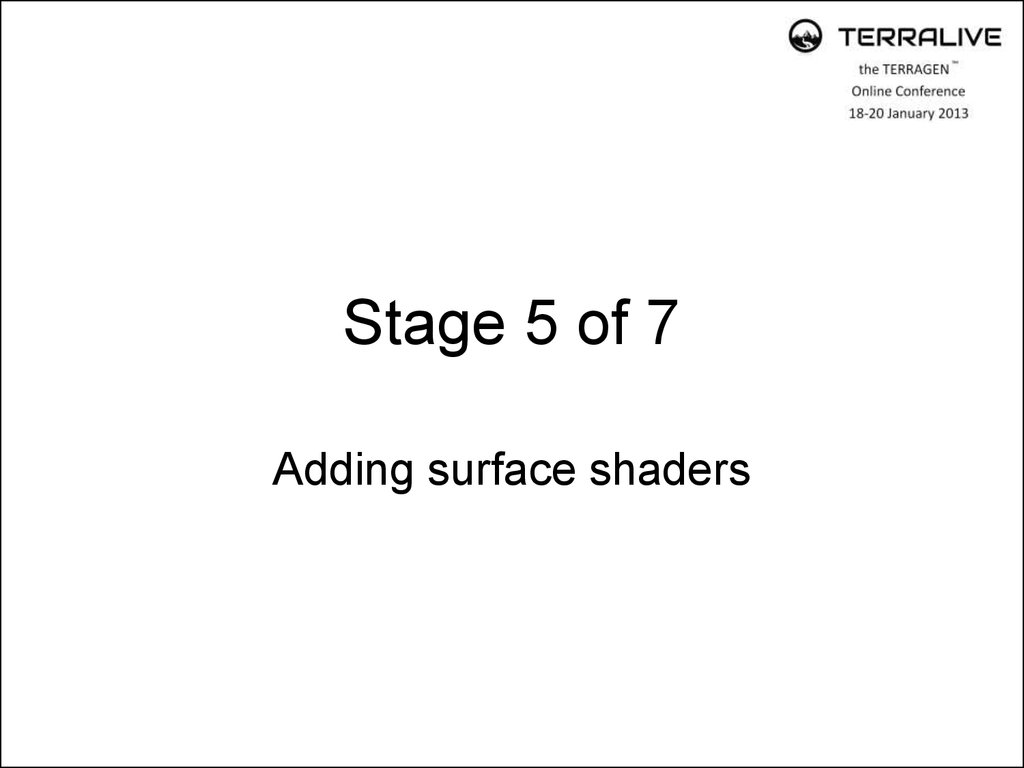
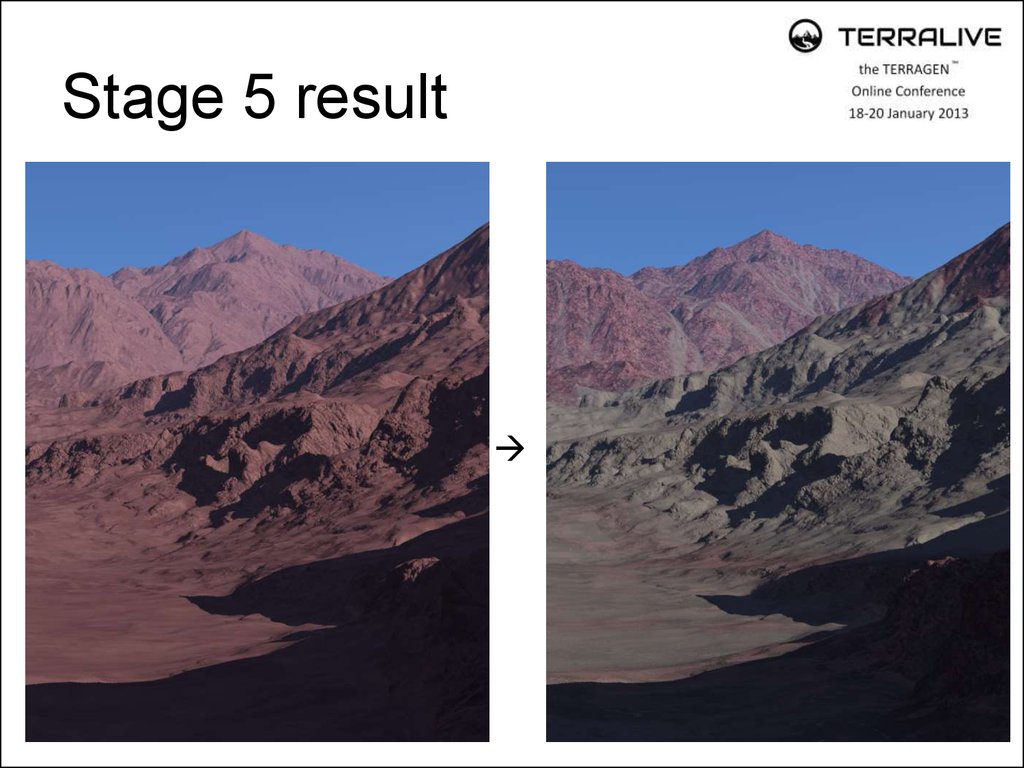
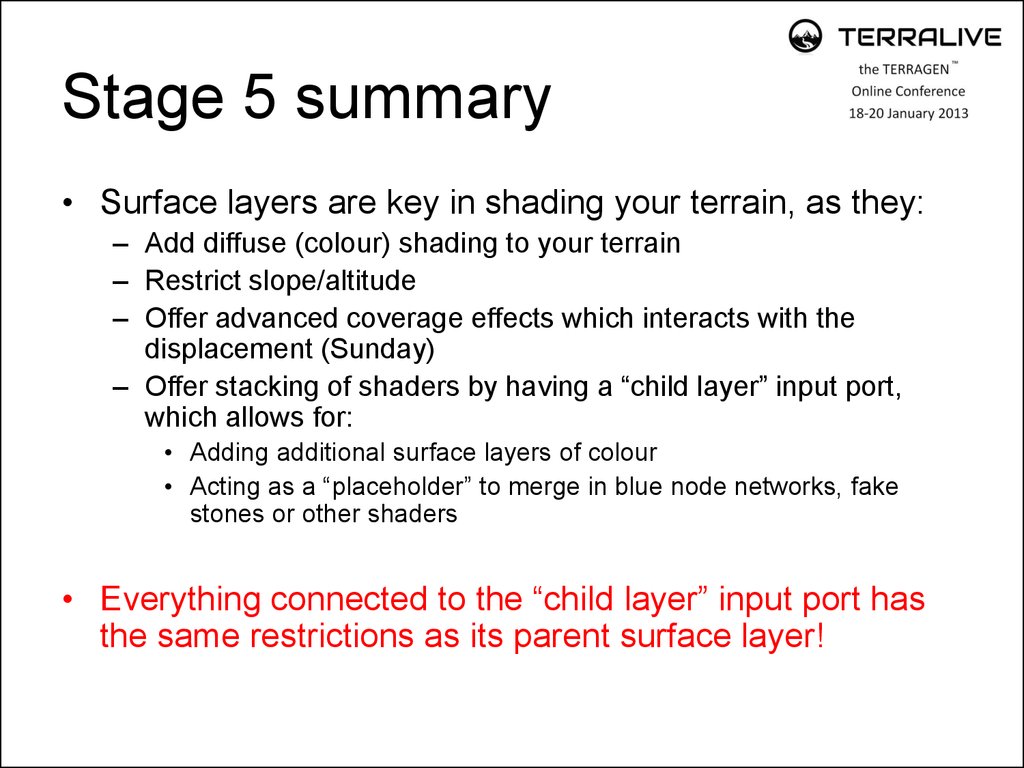
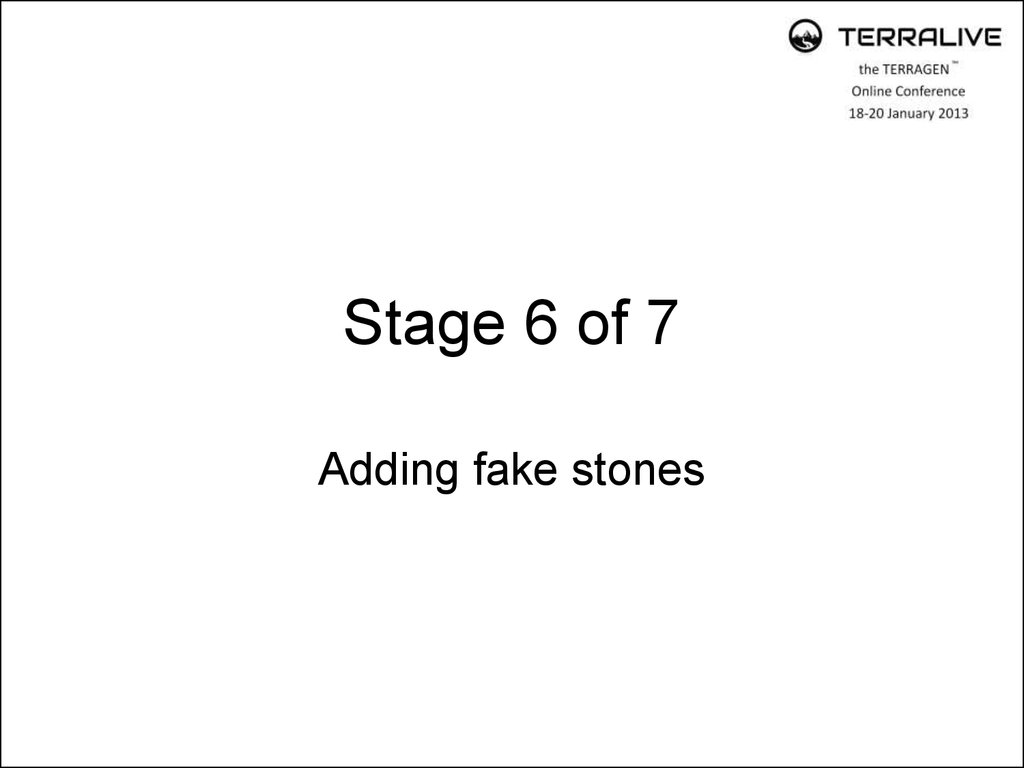
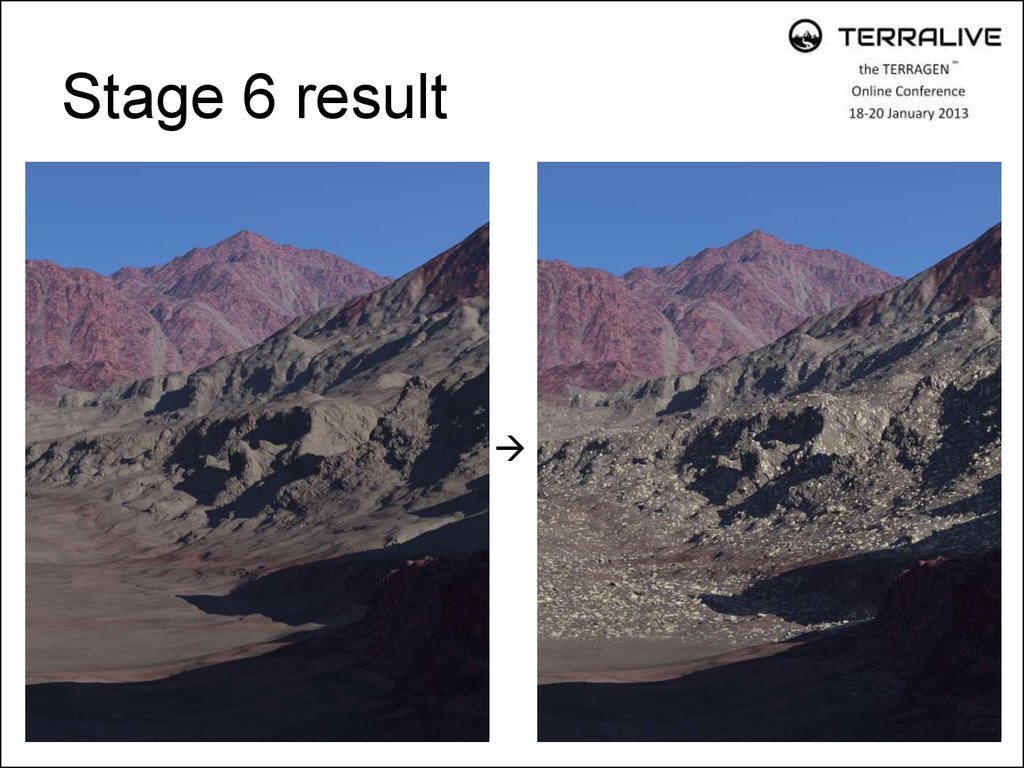
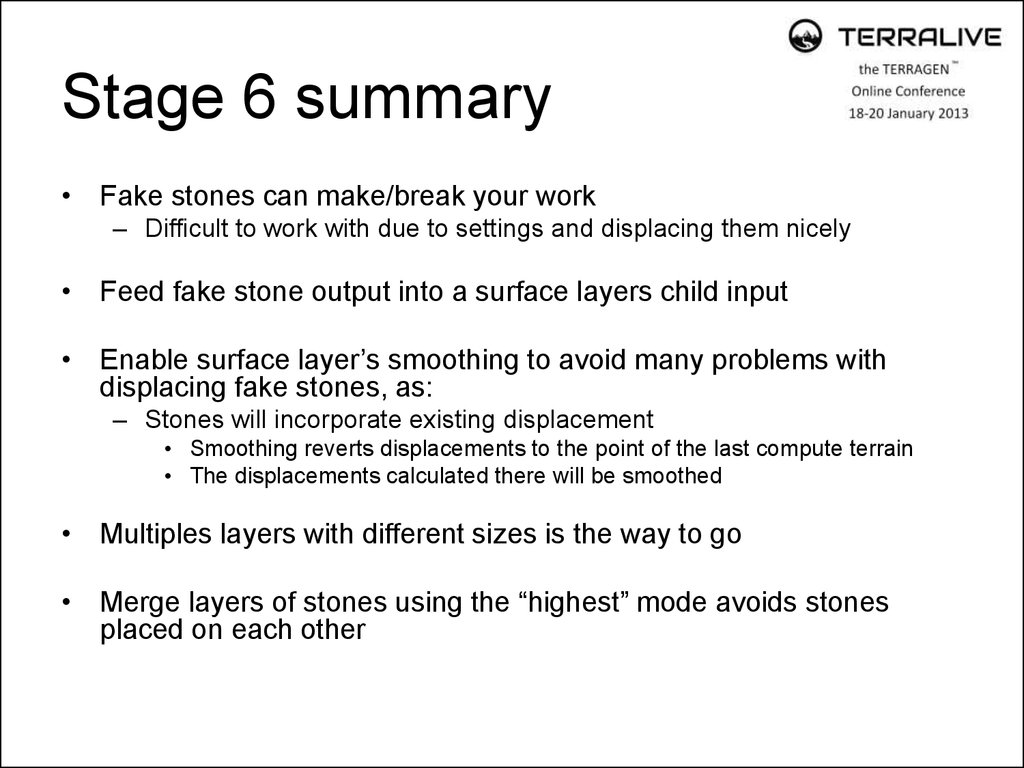
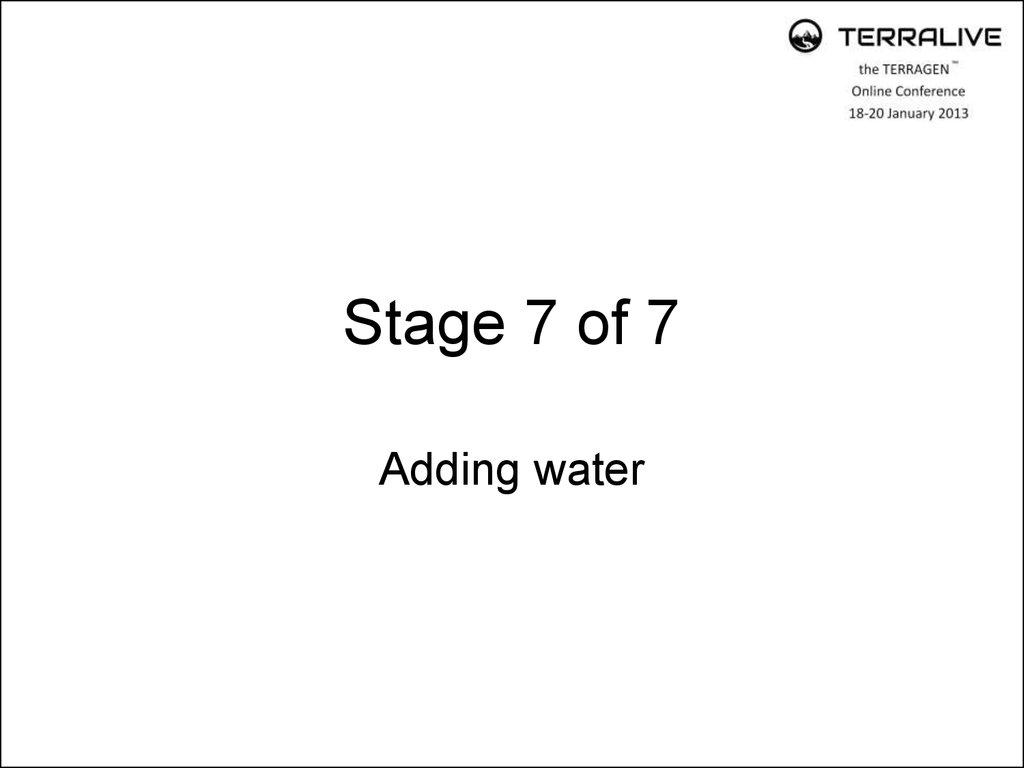
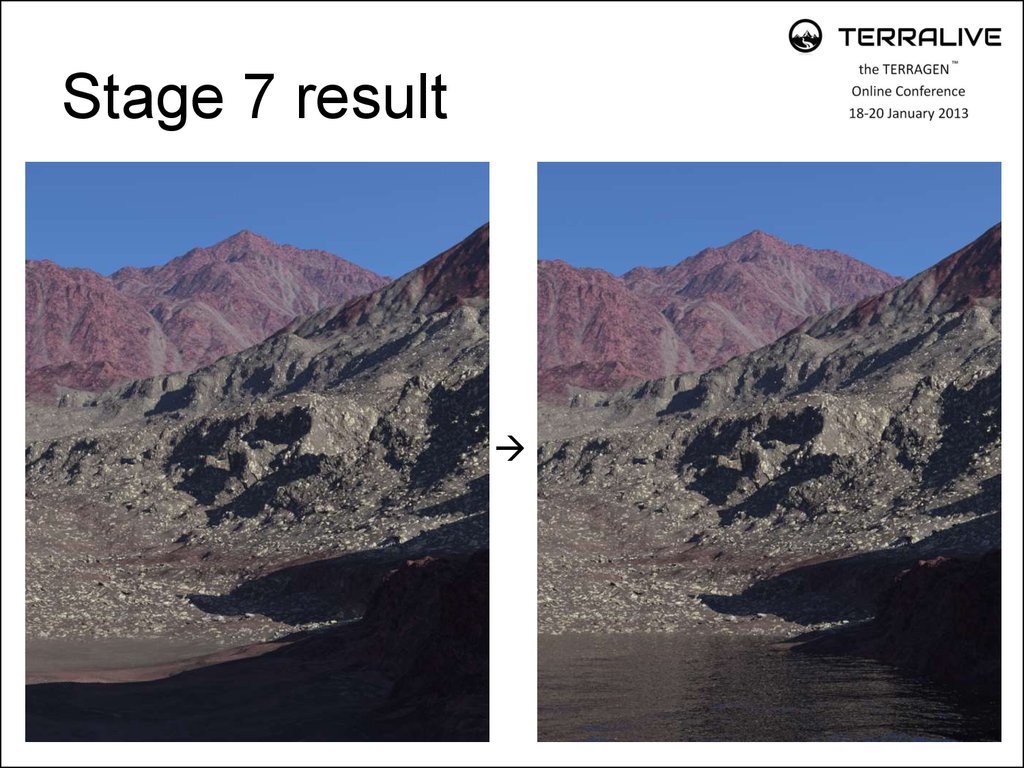
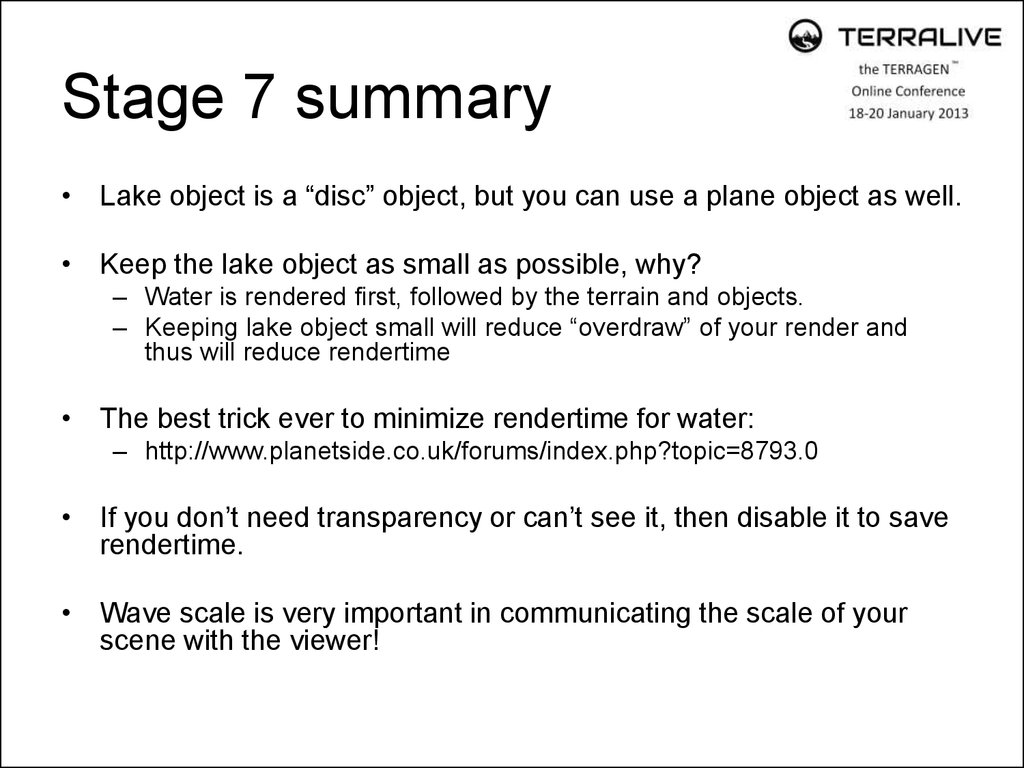
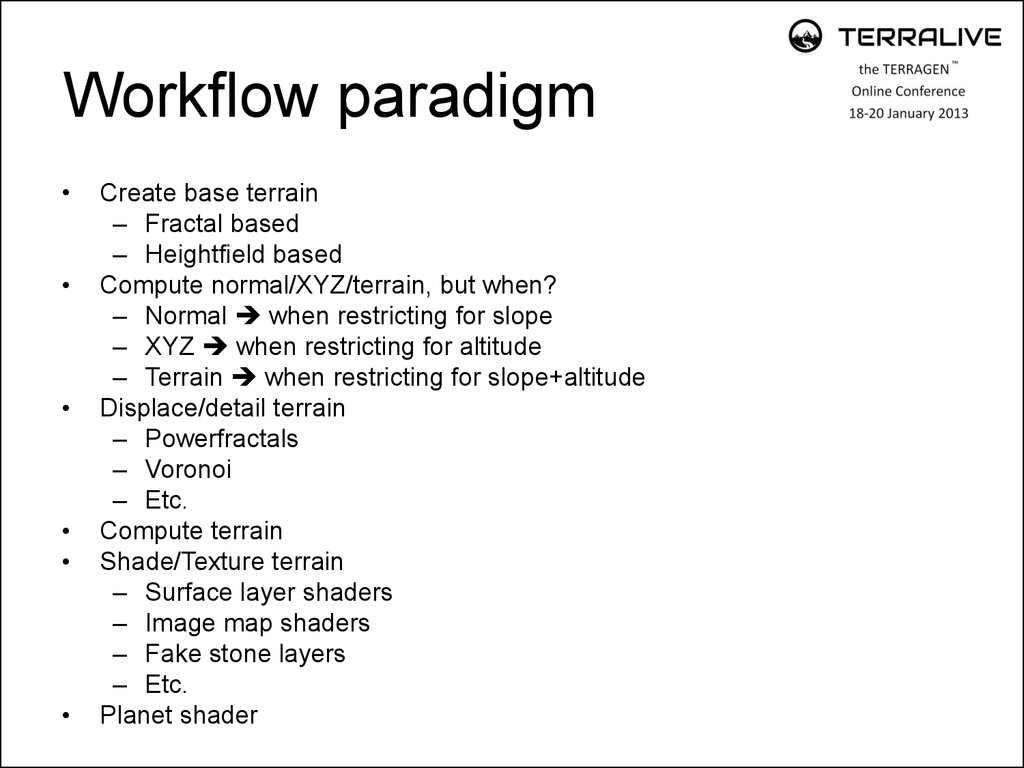
 informatics
informatics software
software