Similar presentations:
The Sleuth Kit (TSK)
1.
The Sleuth Kit (TSK)Version 4.9.0
2.
Overview• Autopsy vs. The Sleuth Kit
• The layer of the TSK architecture
• The tools provided by each layer of TSK
3.
4.
https://www.sleuthkit.org/sleuthkit/desc.php5.
TSK Layerserror handling, types, and convenience functions
Can open and process disk images in various formats
Processing data as a volume system, e.g., DOS
partition tables
processing data as a file system, such as FAT or NTFS.
integrates all of the previous layers
create an index
of hashes and
perform fast
lookups of them
6.
Storage management vs File Systemmanagement
Customer: Frank
in date: 10/01/2021
out date: 11/01/2021
occupied space: 3
location: B3, B4, B5
https://www.geico.com/living/home/home-protection/storage-units/
7.
File System Layersnon-essential file system data
• journals that record file system
updates
• lists that record what files have
recently been updated
Describe the layout and
general features of the file
system. Allow others to
read, write
File and directory
names (FAT file system=
data units (i.e.
blocks and
clusters)
FileName+ Metadata)
files and directories
• inode structures in UNIX
• MFT entries in NTFS,
• directory entry structures
in FAT
8.
diskfoo.txt
see
white
envelope
inode:273
size: 10 Bytes
date: 1/1/23
see
yellow
envelope
see
sectors
inode:-144-6
Implication: We can directly read metadata
and content without using file systems
9.
https://github.com/sleuthkit/sleuthkit/wiki/The_Sleuth_Kit_commands
TSK Tools
Image Files
• img_stat: tool will show the details of the image format
• img_cat: This tool will show the raw contents of an image file.
Disk Tools
• disk_sreset: This tool will temporarily remove a Host Protected
Area (HPA) if one exists. After the disk is reset, the HPA will
return.
• disk_stat: This tool will show if an HPA exists.
tsk_comparedir: Compares a local directory hierarchy with the contents
of raw device (or disk image). This can be used to detect rootkits.
tsk_gettimes: Extracts all of the temporal data from the image to make
a timeline. Equivalent to running fls with the '-m' option.
tsk_loaddb: Loads the metadata from an image into a SQLite database.
This allows other tools to be easily written in a variety of languages and
give them access to the image contents.
tsk_recover: Extracts the unallocated (or allocated) files from a disk
image to a local directory.
mmls: Displays the layout of a disk, including
the unallocated spaces.
mmstat: Display details about a volume
system (typically only the type).
mmcat: Extracts the contents of a specific
volume to STDOUT.
10.
Creation of an HPA. The diagram shows how a host protectedarea (HPA) is created.
11.
HPA Usages• firmware company
• BIOS
• Computer manufacturers
• Preloaded OS
• Booting and diagnostic utilities
• Dell notebooks hide Dell MediaDirect utility in HPA.
• Hacker
• Some rootkits hide in the HPA to avoid being detected by anti-rootkit and antivirus
software
• Government
• NSA for application persistence.
12.
File System Toolsfsstat: Shows file system details and statistics including layout, sizes, and labels.
ffind: Finds allocated and unallocated
file names that point to a given meta
data structure (inode).
fls: Lists allocated and deleted file
names in a directory.
blkcat: Extracts the contents of a given data unit.
blkls: Lists the details about data units and can
extract the unallocated space of the file system.
blkstat: Displays the statistics about a given data unit
in an easy-to-read format.
blkcalc: Calculates where data in the unallocated
space image (from blkls) exists in the original image.
This is used when evidence is found in unallocated
space.
icat: Extracts the data units of a file, which is specified by its meta data address (instead of
the file name).
ifind: Finds the meta data structure that has a given file name pointing to it or the meta
data structure that points to a given data unit.
ils: Lists the meta data structures and their contents in a pipe delimited format.
istat: Displays the statistics and details about a given meta data structure in an easy-toread format.
13.
Exam a file in USB using TSKa deleted file letter1.txt
14.
Download a USB image15.
tool will show the details of theimage format
Show file system details and
statistics including layout, sizes,
and labels.
16.
List allocated and deleted filenames in a directory.
-d Display deleted entries only
17.
Recover deleted file using inode18.
Extract the dataunits of letter1.txt
(inode15)
Display the statistics
and details about a
given meta data
structure
19.
Extract the contents of a given data unit.List the details about data units and can extract the unallocated
space of the file system
20.
Extract the contents of agiven data unit in Hex
What is the size of the sector?
echo "$((16#1ff))"
21.
Show A file with multiple sectorspossible to concatenate multiple
sectors?
• blkls Ch01InChap01.dd 312312 > INCOME.XLS
• icat -o output_file.txt
disk_image.dd 100 200
22.
Mounting a USB image23.
24.
Mount the USB imageShow content
25.
Show the mounted pathstudent is your account name
26.
Show the disk content27.
Assignment1. Follow the PPTs and practice all Linux commands
2. How many deleted files in the disk image?
3. Recover all deleted files
• Without mounting
• Only using the commands introduced in this lecture
4. Retrieve INCOME.XLS from dd
• using icat
• using sector numbers
• show .xls content
28.
Assignment: three tools demo in classes(option)
How to pick up three tools? You last four student ID/SSN digital mod 28. Example,
if you last four digital ID is 1234 you need to pick questions 2, 3, 4 because 1234
mod 28 = 2. Note that the index of questions starts from 0
• What are the inputs? where are the inputs (url or customize made inputs)
• What is the command?
• What are the outputs?
• Explain each command and how does each parament determines the outputs?
• Capture all screenshots.
• If you use your own inputs, upload inputs
https://linuxhint.com/kali_linux_top_forensic_tools/ [0-13]
https://linuxhint.com/kali_linux_top_forensic_tools_2020_part_2/ [14-27]
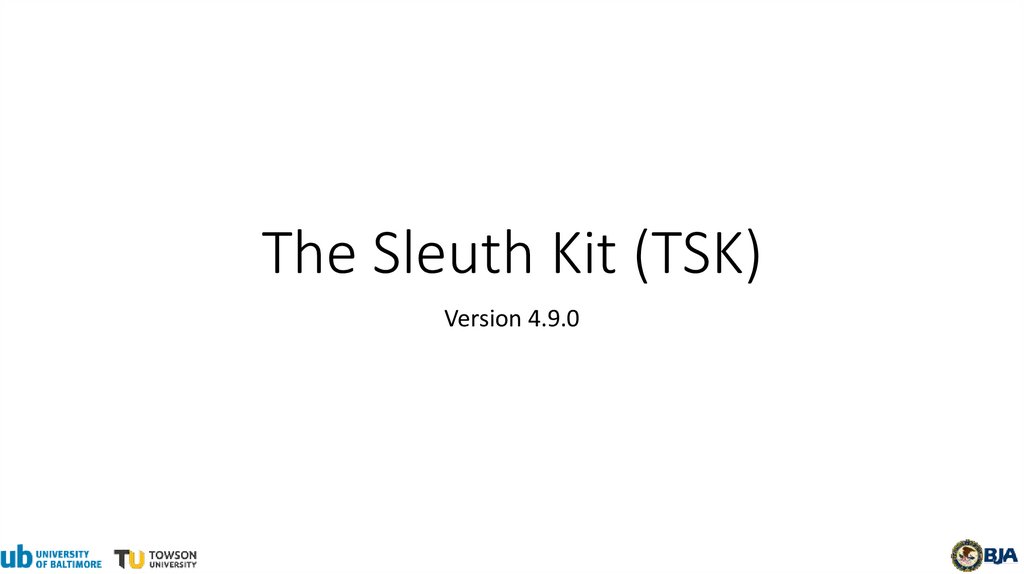
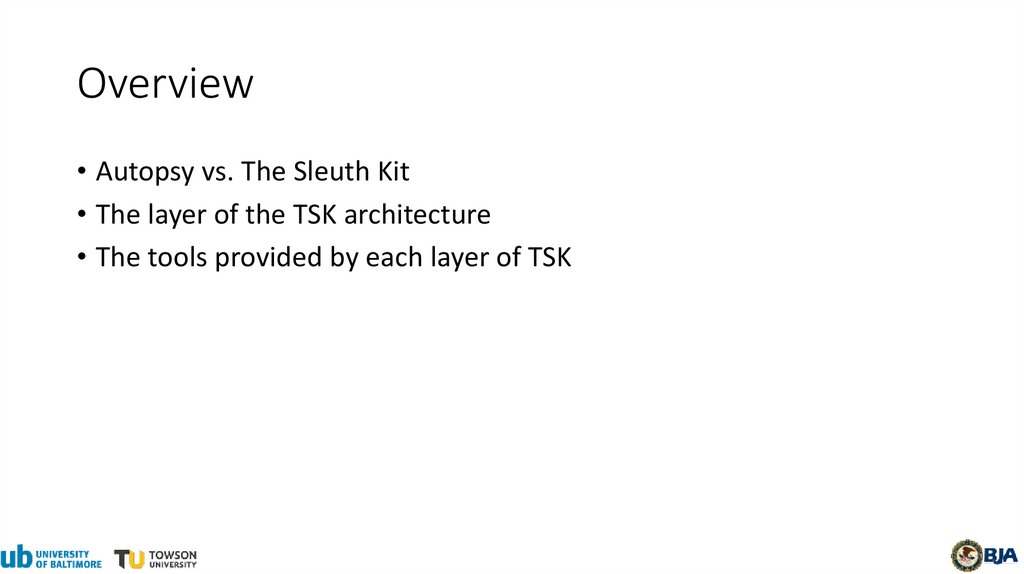
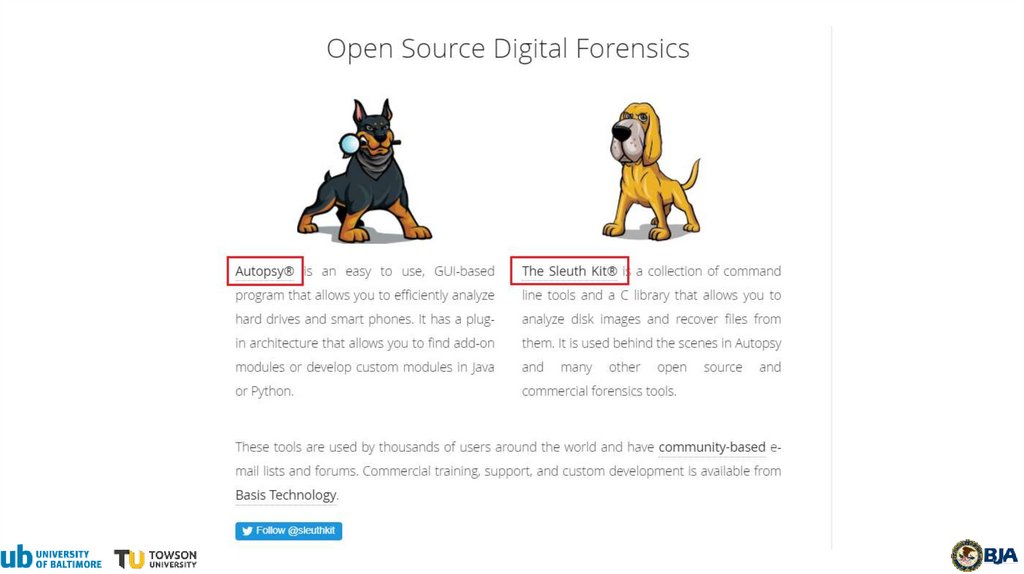
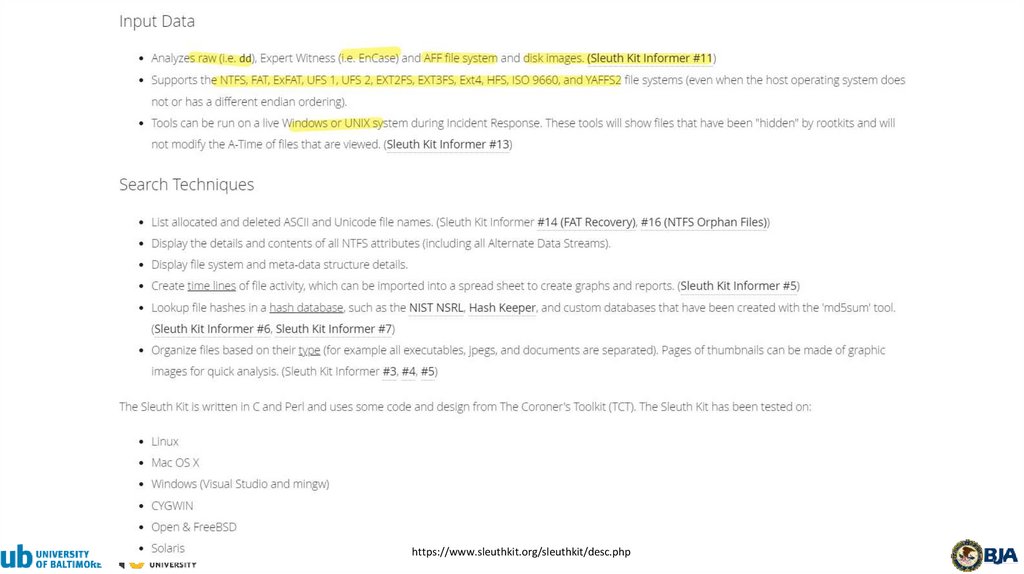
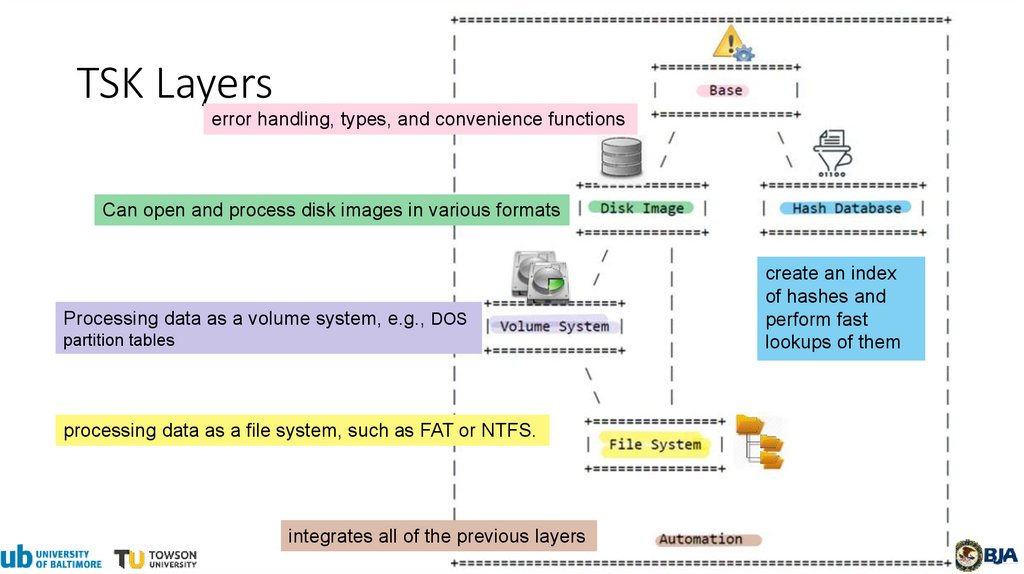
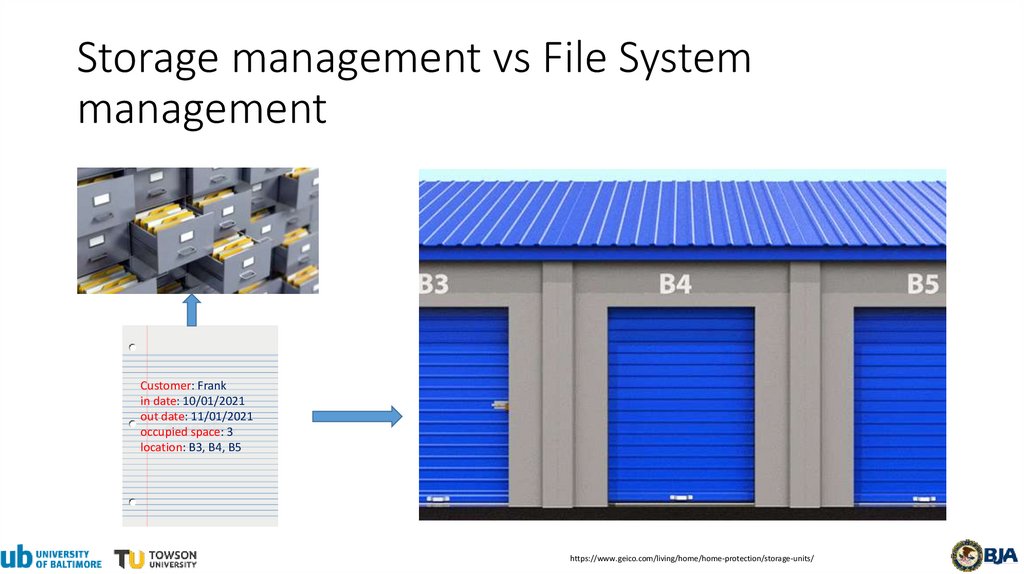
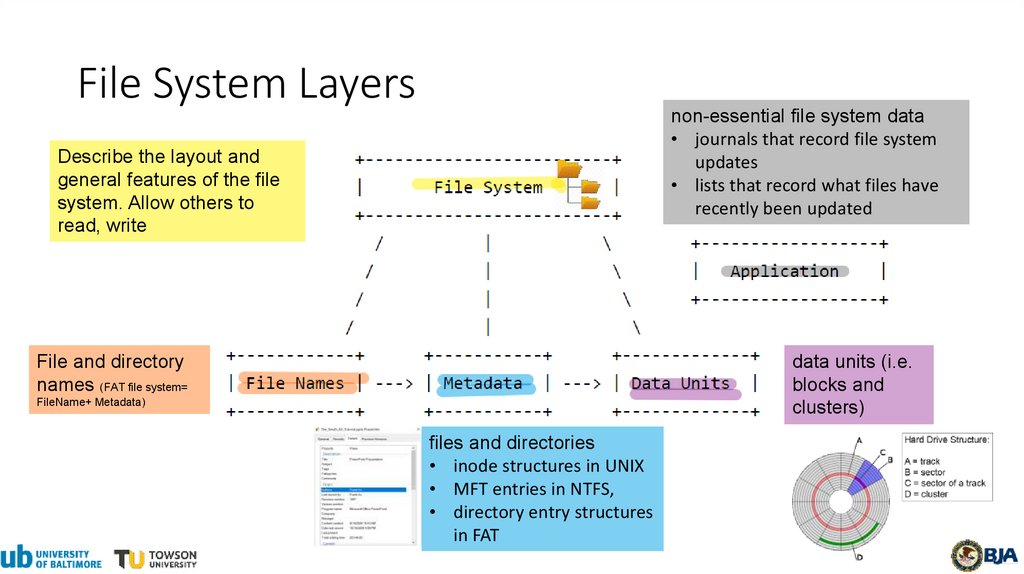
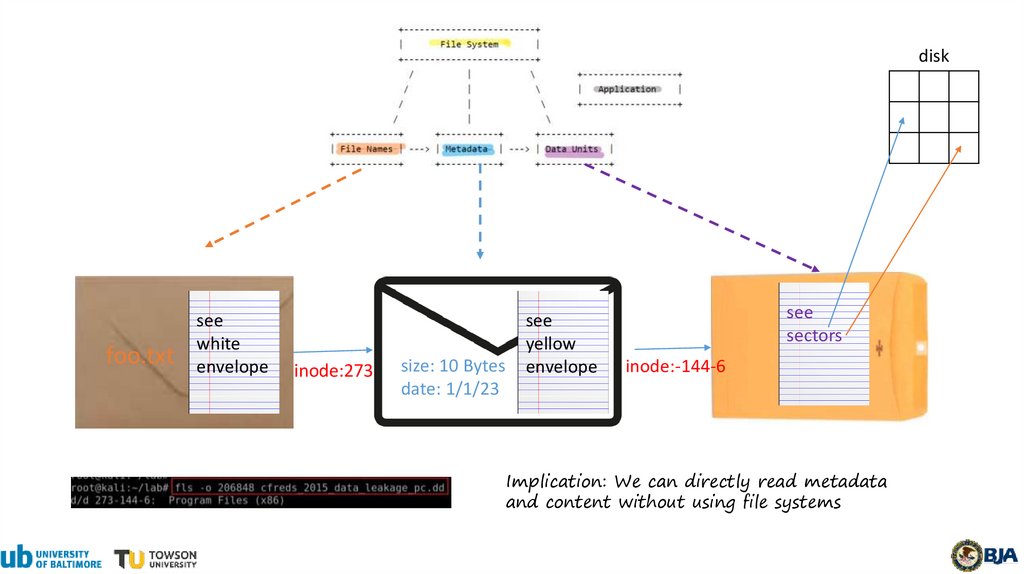
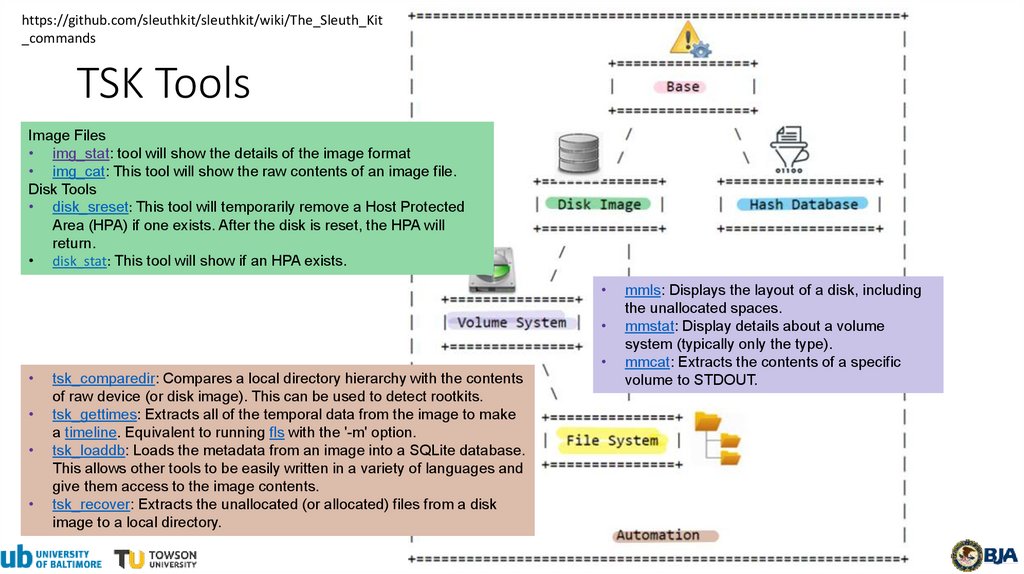
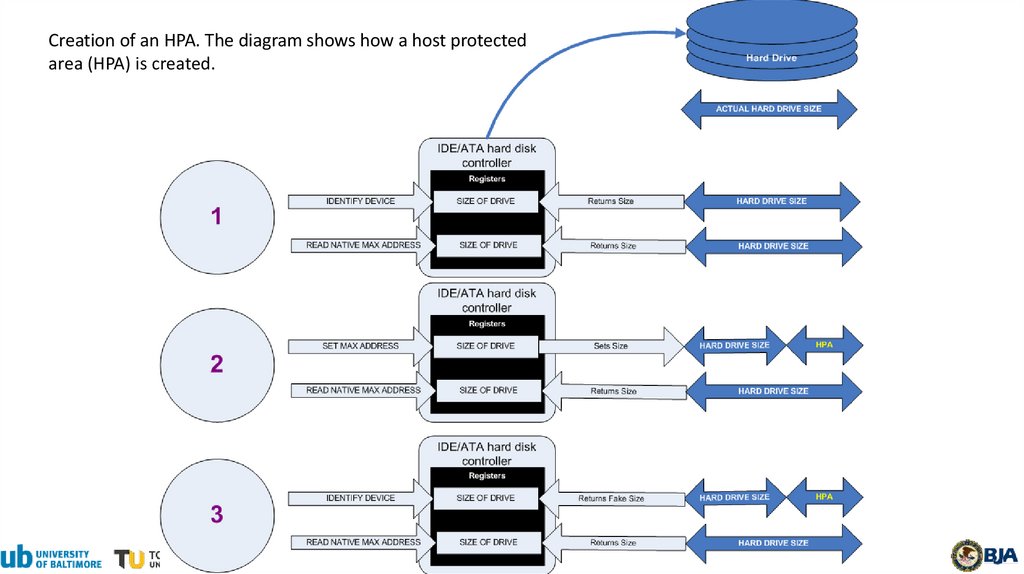
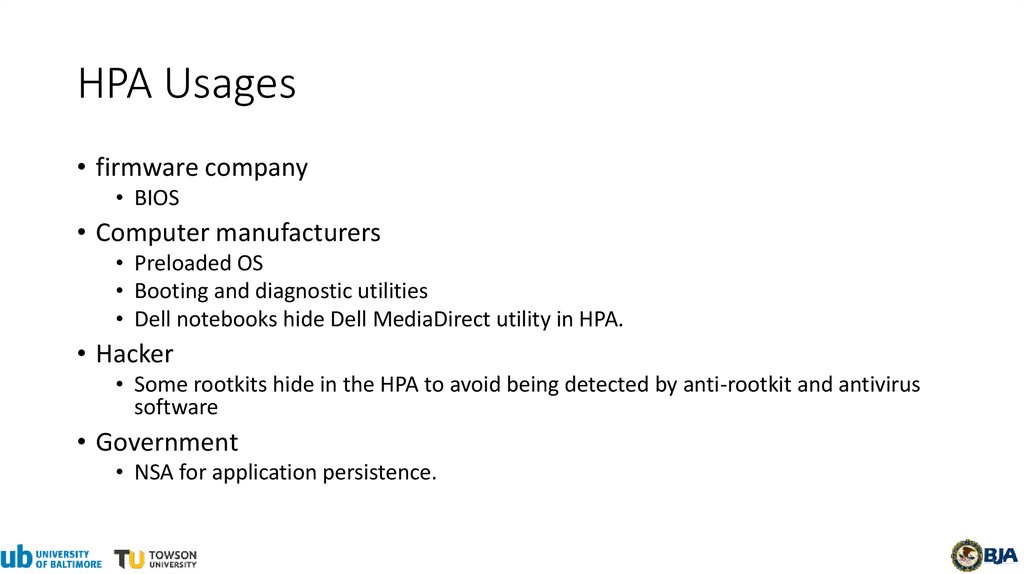
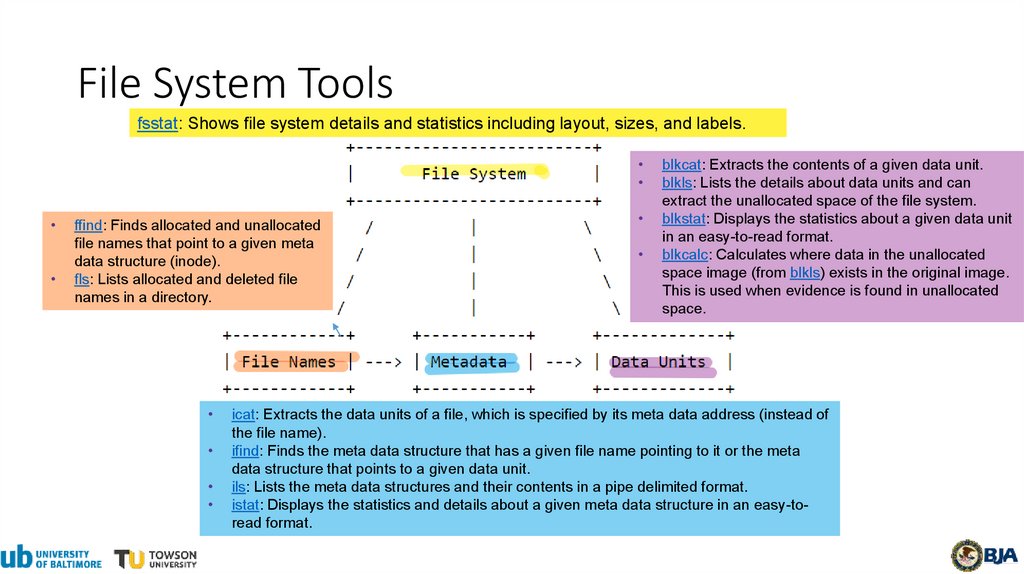
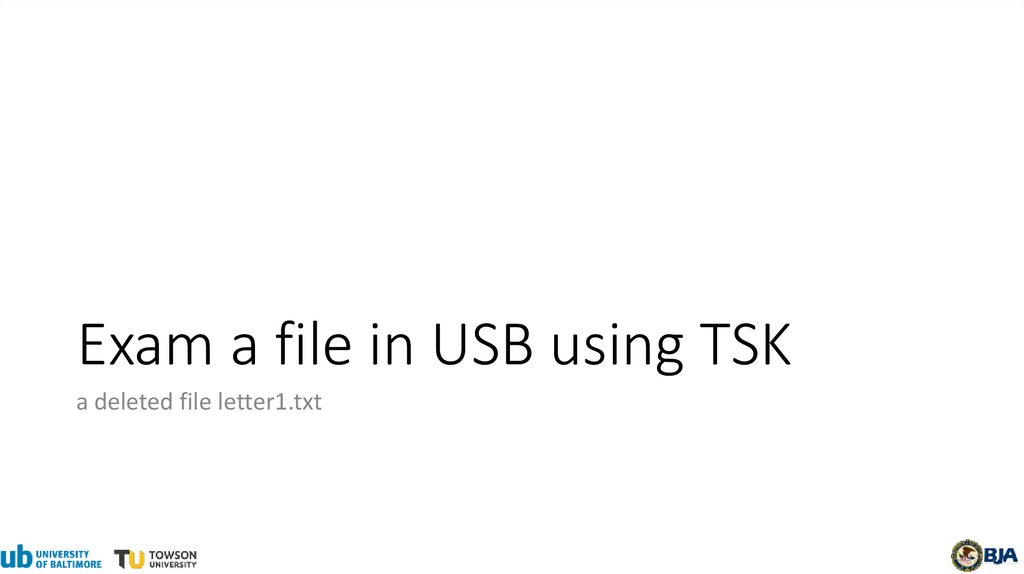
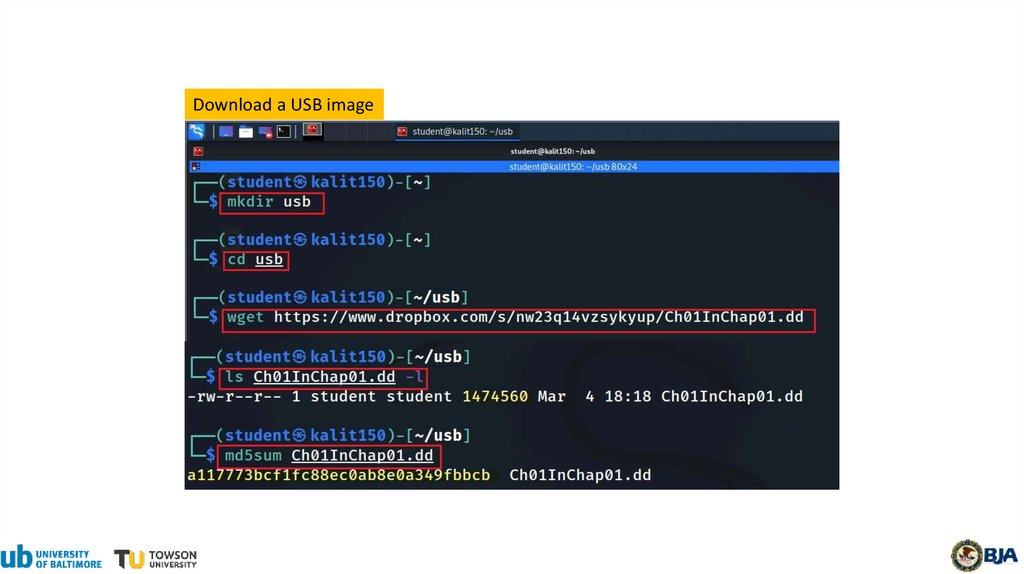
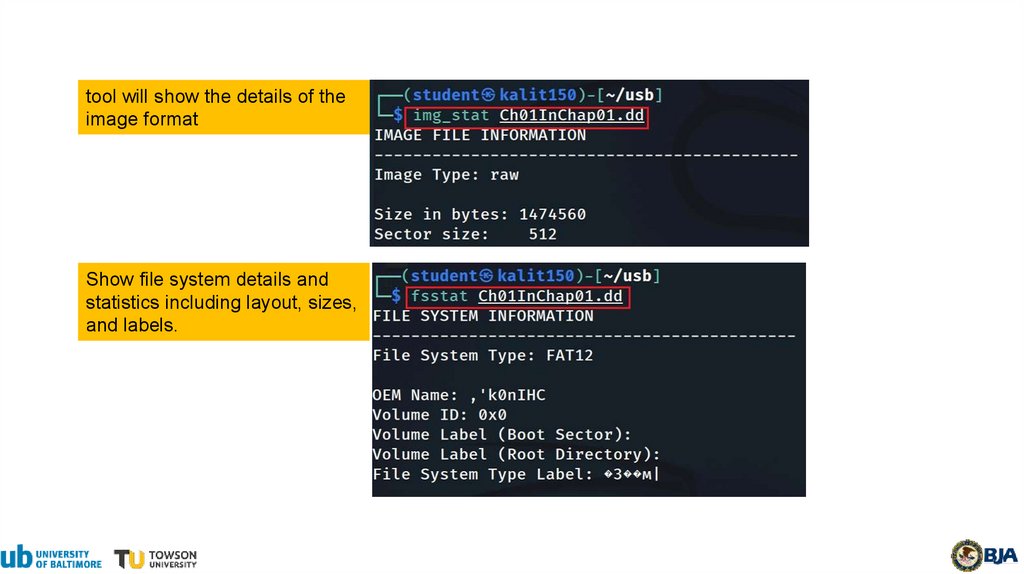
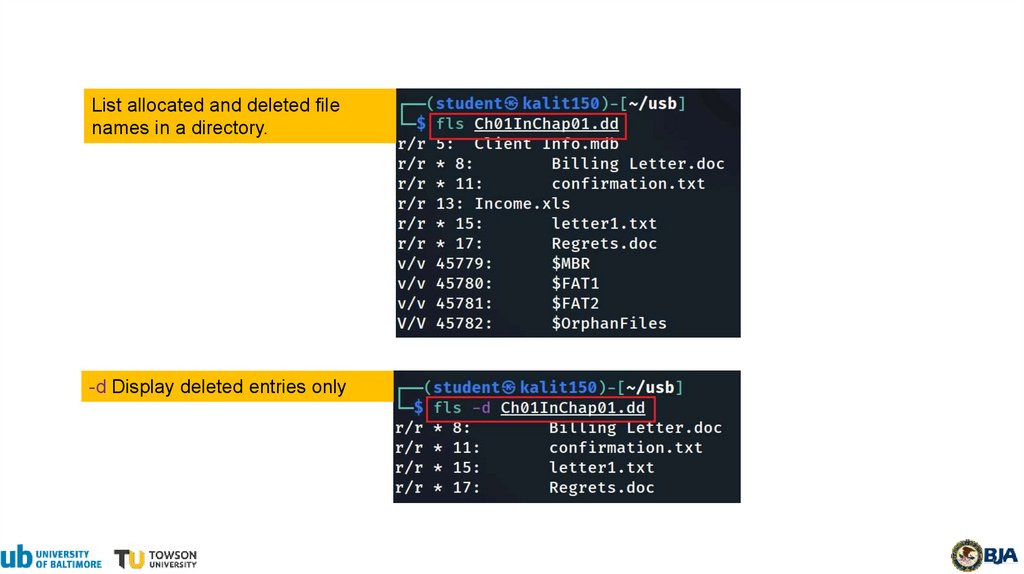
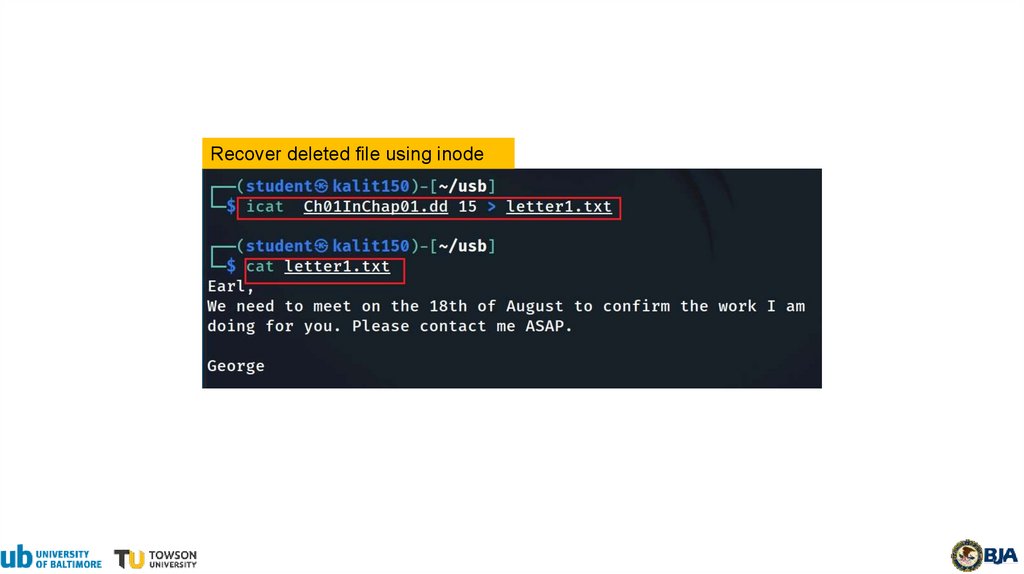
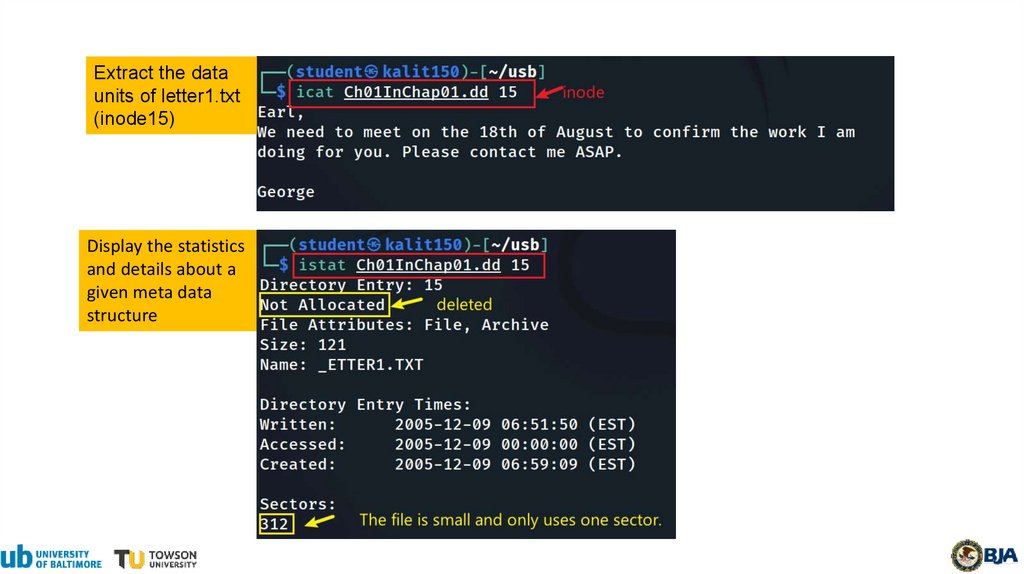
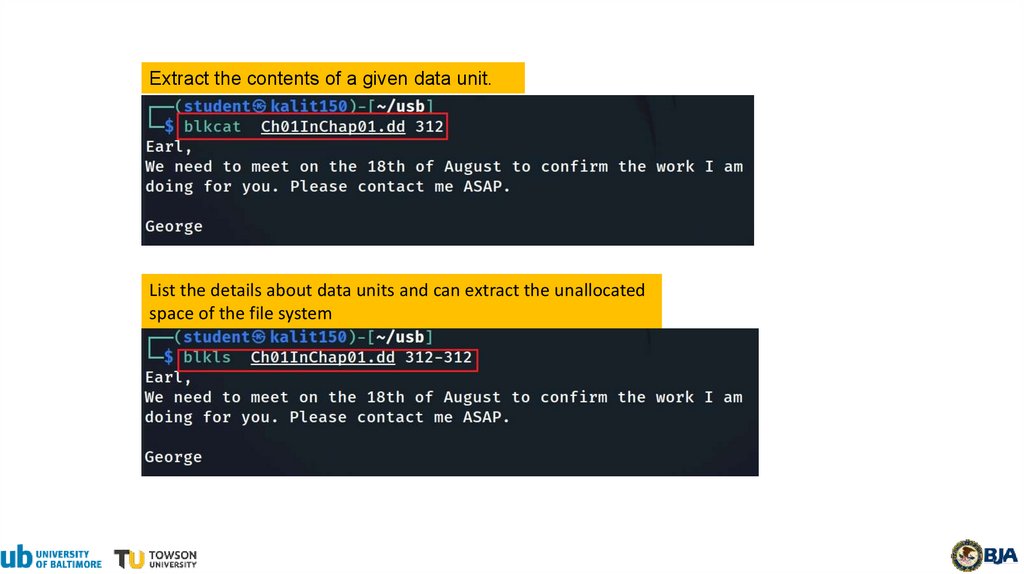
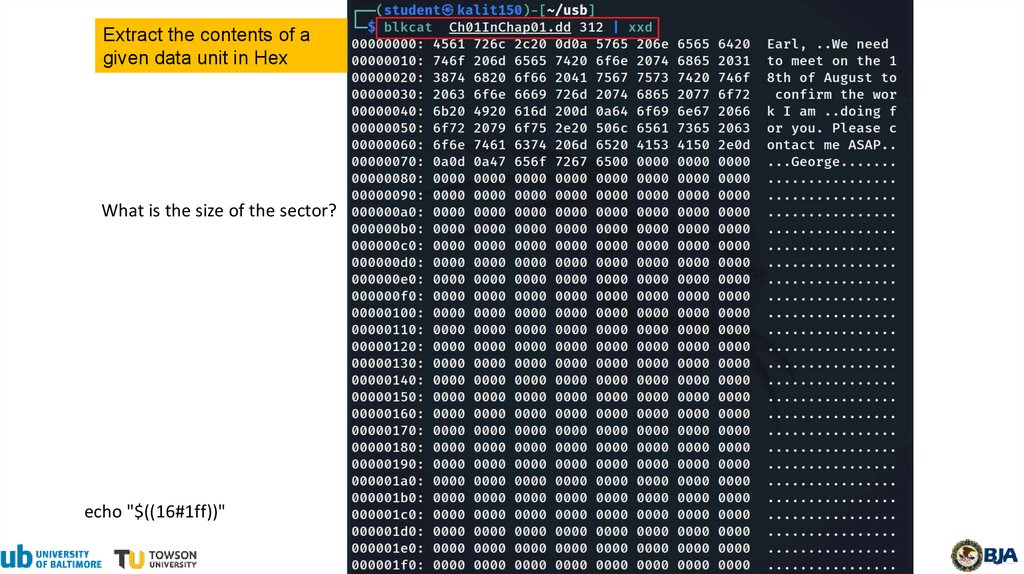
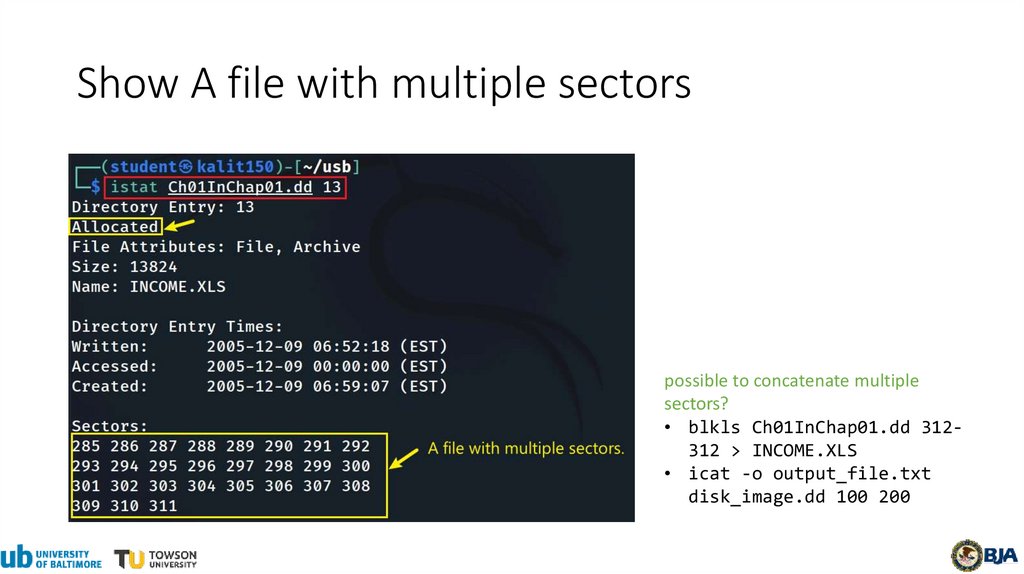
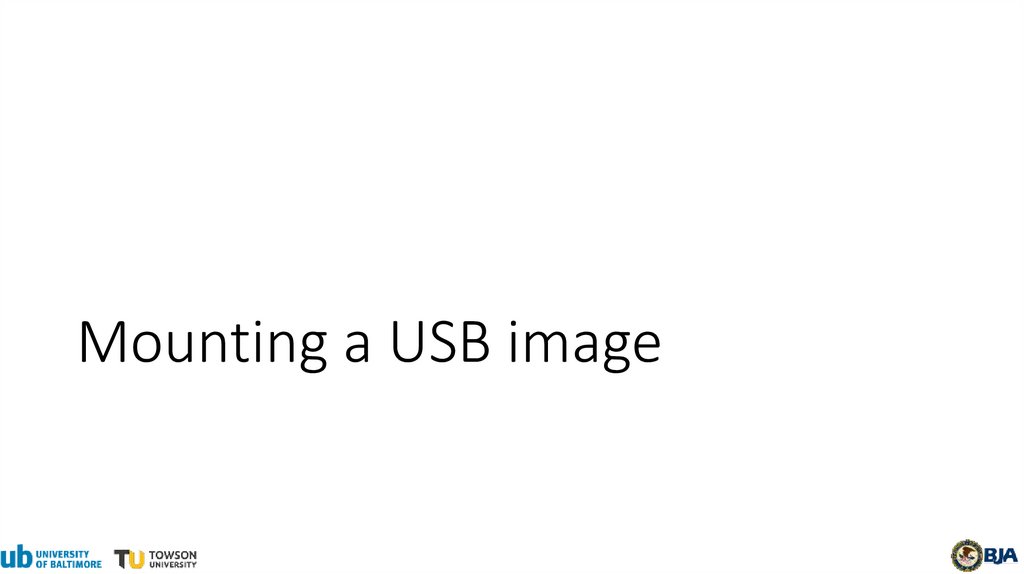
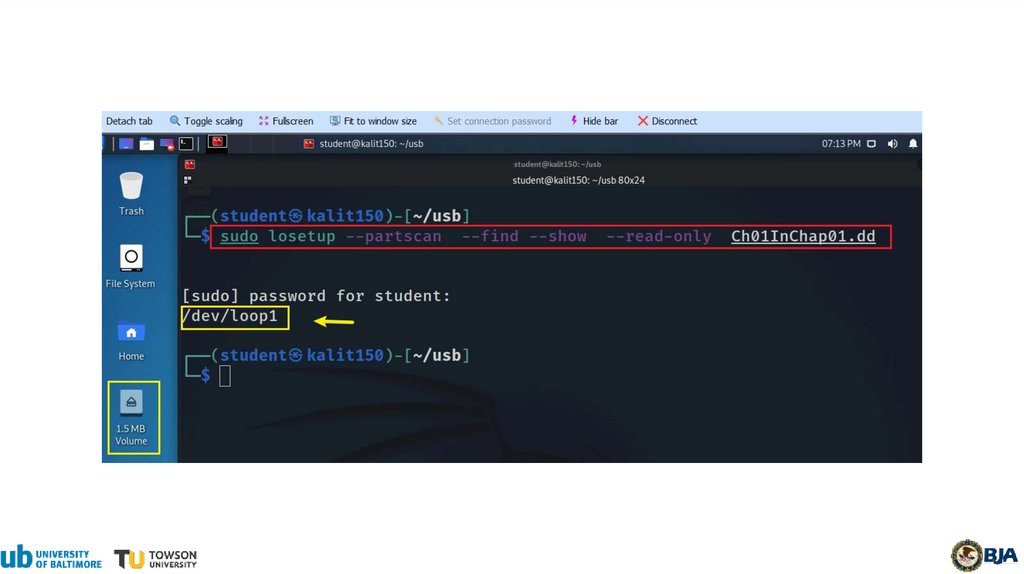
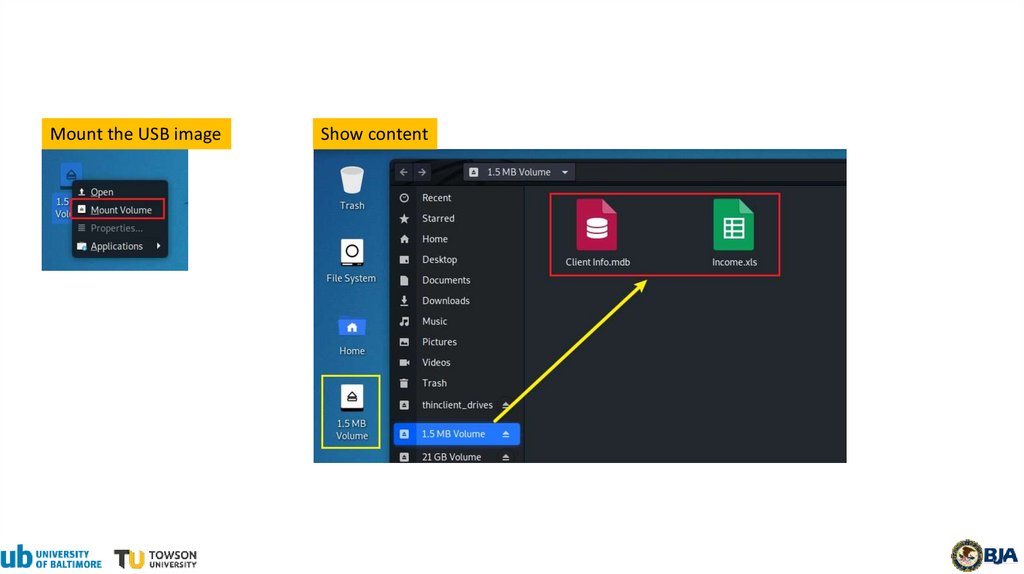
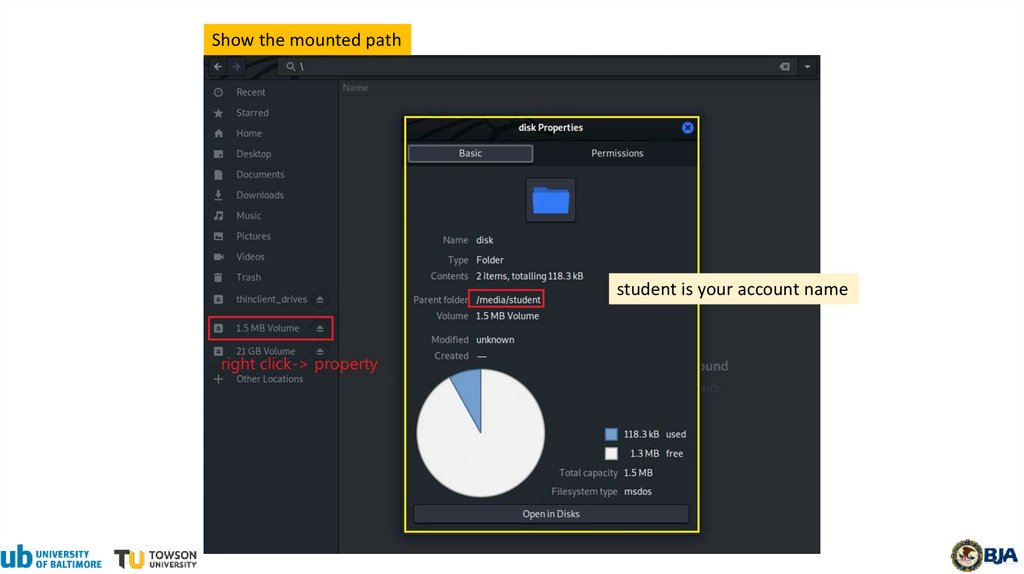
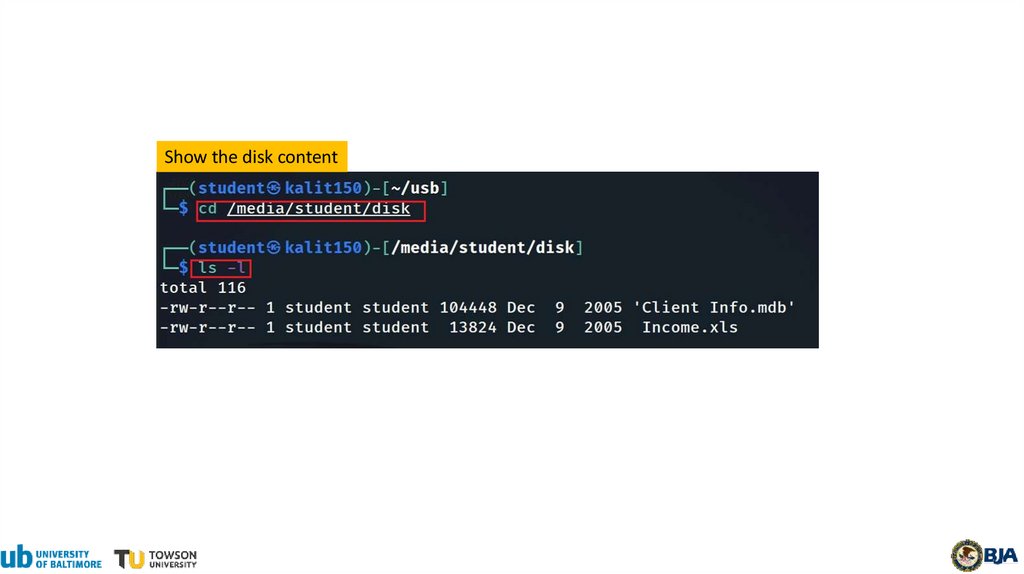
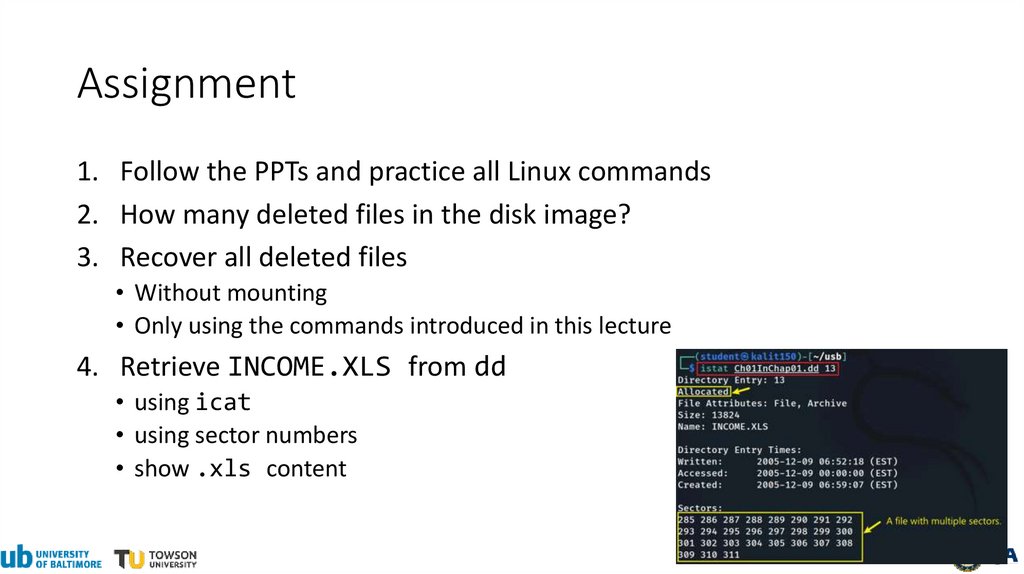
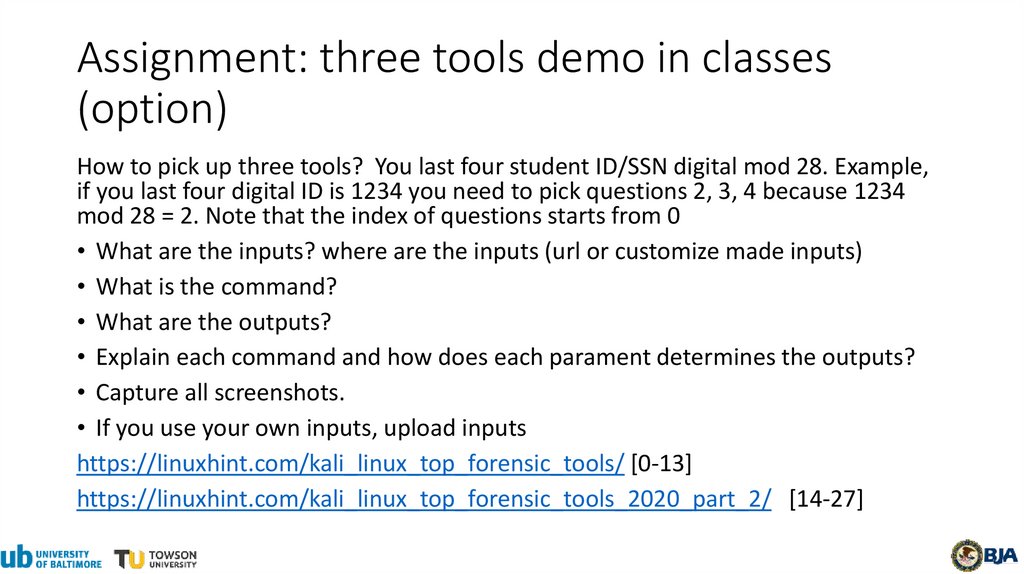
 english
english








