Similar presentations:
Texto (GT-E2222) Flashing Manual v0.3
1.
Texto (GT-E2222)Flashing Manual v0.3
2.
Setup USB Driver!1. Click the “Setup.exe” in “Sunstone_V5_00_0_1_WHQLed” folder.
2. Click the “Install”.
3. Power on your device and connect to PC.
Power off your device and connect to PC.
All drivers should be installed on your PC aftzerwards!!
3.
Start the program!1. Prepare the mobile and USB data cable.
2. Click the “Flash loader 7.4.7_SSG_v0.1_Lite.exe”.
4.
The type of binary files- The type of binary files
pout/xxx.ptt : binary Partition Table
xxx.tfs, xxx.cfg : file and file info, and file data mass
xxx.csc, xxx.ccf : file and file info, and file data mass for common binary.
5.
How to use the downloader (1/3)1. Select a *.mdl file on “SET MODEL” button.
ex) E2222_TEXTO_Setting_v00.mdl
2. Check the Application binary file, TFS file, CSC file
and select the files(*.ptt , *.tfs, *.CSC files) .
6.
How to use the downloader (2/3)3. Click the Start Button
4. Connect USB data cable to the mobile
- The battery is needed for downloading.
- The mobile that Factory process(IMEI) was completed has to connect to
USB data cable ,while pressing Q and A buttons simultaneously.
7.
How to use the downloader (3/3)5. If you can see the yellow bar, it is a successful starting.
6. If the bar change to blue, the Process is done and you can disconnect your
phone
Note. When phone was connected to PC for the first time, …
- Flashing may fail, because PC is installing DFU.
- If you connect again after installing, You can see the yellow bar.
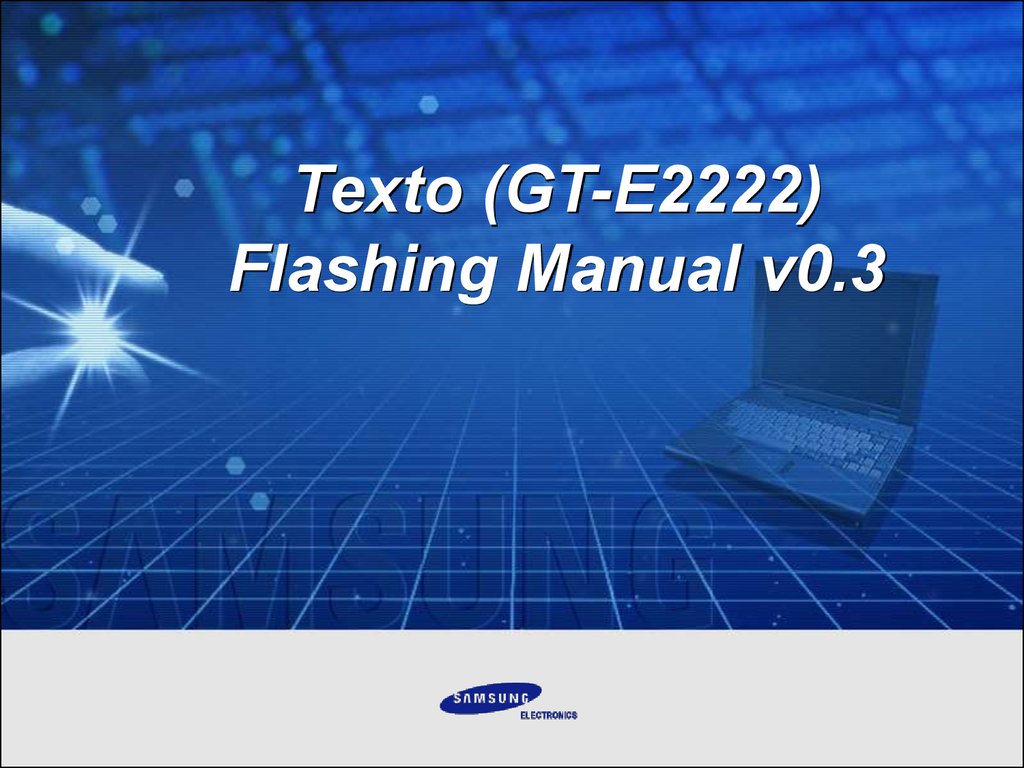
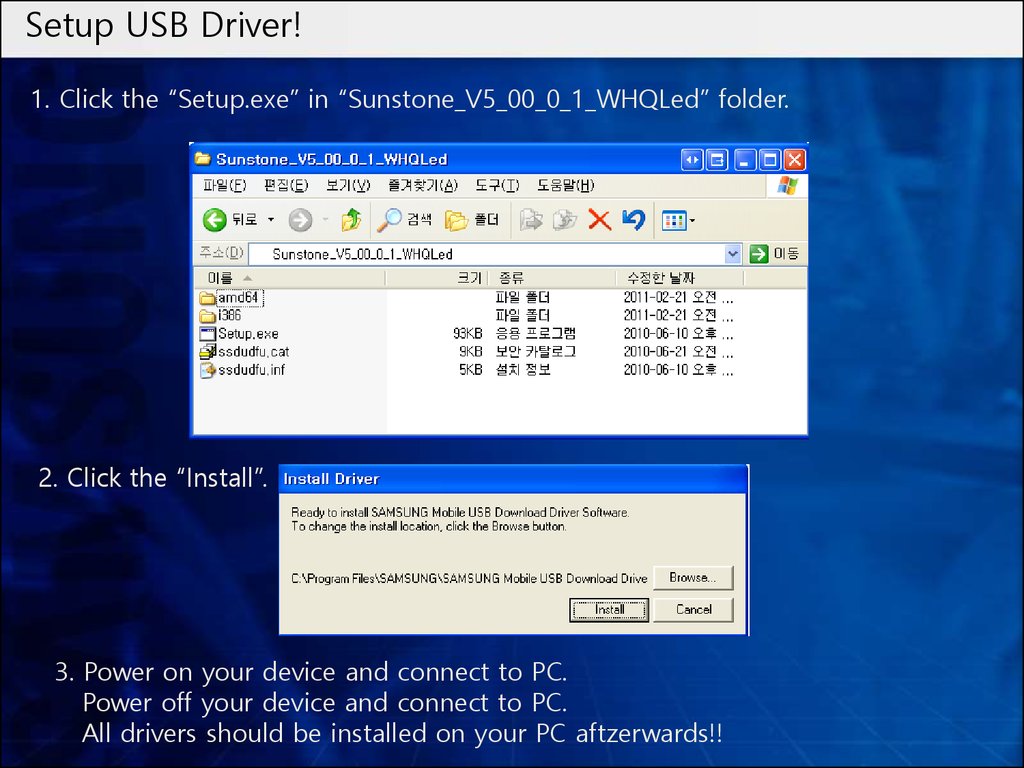
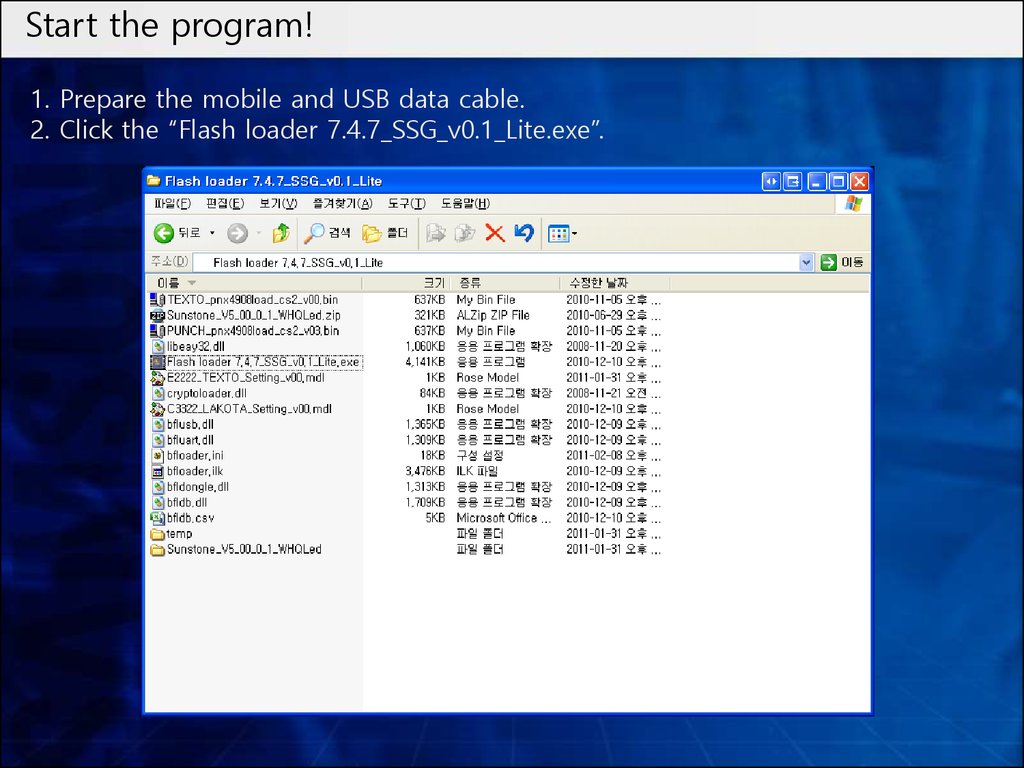

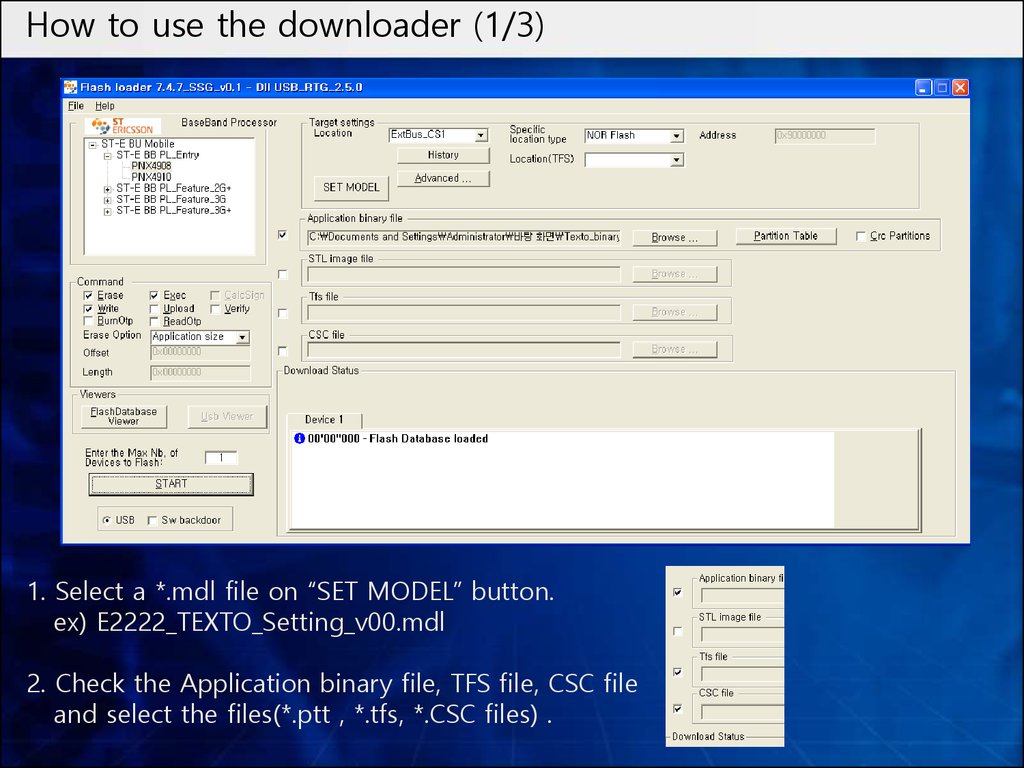
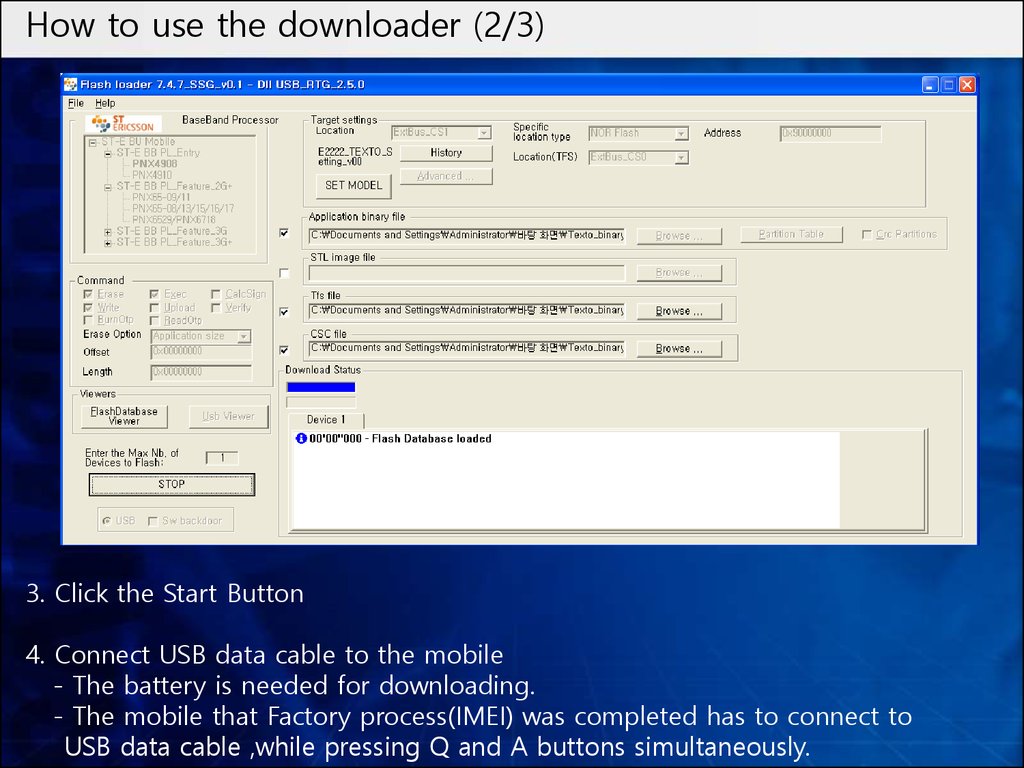

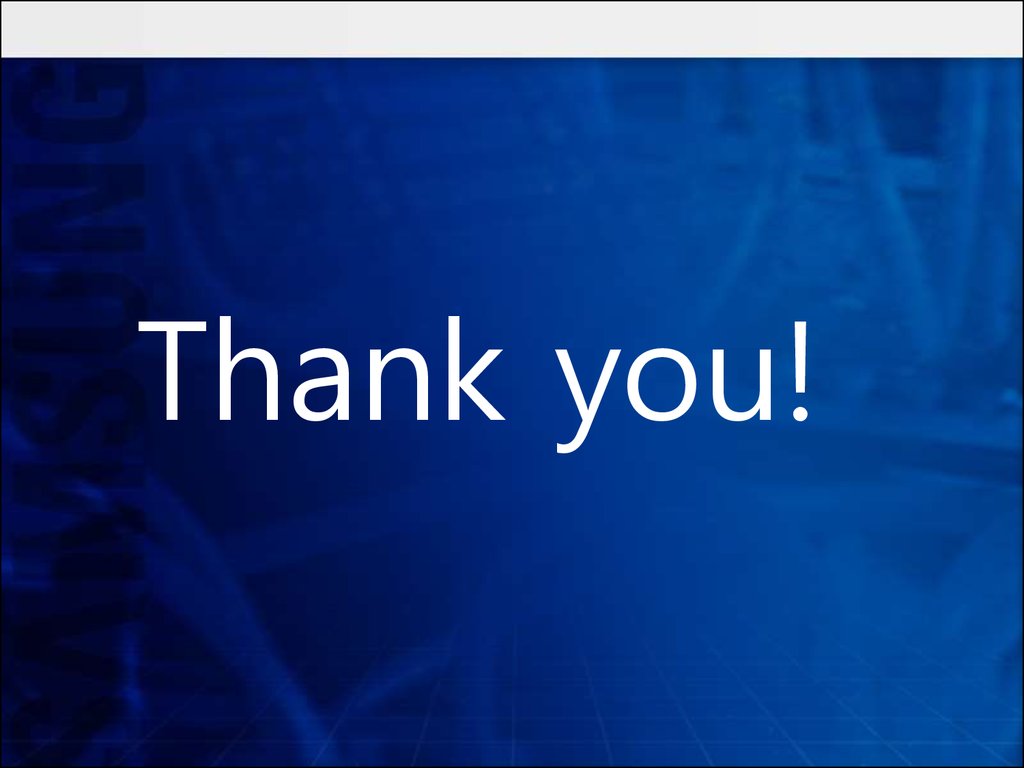
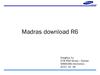
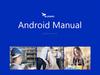
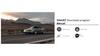

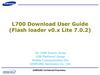

![[P970]Download Tool Guide ExternalMode Ver 1.2 2011.02.21 [P970]Download Tool Guide ExternalMode Ver 1.2 2011.02.21](https://cf.ppt-online.org/files/thumb/r/rTZwRbhcf50UvF4YSJP876iosWmACteOKnay3d.jpg)


