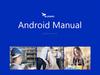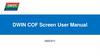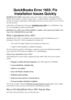Similar presentations:
Operating system installation manual
1.
○Approval
required
Information
sharing
○
대외비
Directions
Operating system installation
manual
Drafter
General
manager
General
director
cooperation
1:
cooperation
2:
cooperation
3:
1 October 2021
MRU IT
Zelinskiy
Comment
2.
※ 1) CONFIGURE PC AND INSTALL OS• Enable "Secure boot" in BIOS
• Boot PC via Ethernet (press F12 button
(may be differ trough PC model) at
startup PC)
• Choose a type of installation (Office/
MES)
• Click "Next"
• Leave everything "as is"
• Click “Next”
2/7 page
3.
※ 1) CONFIGURE PC AND INSTALL OS• Leave everything "as is"
• Click “Next”
• Leave everything "as is"
• Click “Next”
3/7 page
4.
※ 1) CONFIGURE PC AND INSTALL OS• Disable "Secure boot" at the first reboot of PC,
otherwise postinstall script do not finished
successfully
• Wait installation report
• If any errors occurred during the installation
process, information about them can be viewed
in the "Details" details section
4/7 page
5.
※ 2) POST INSTALL CONFIGURATIONMES PC
• Install Kaspersky Endpoint Security (from Security
Center), move new PC in "mru_group_5_installation"
• Rename PC and moved to the relevant group
5/7 page
6.
※ 2) POST INSTALL CONFIGURATIONOFFICE PC
• Install Kaspersky Endpoint Security (from Security Center),
move new PC in "mru_group_5_installation"
• Install Document Security (\\10.123.245.40\mrudistr\
PROGRAMS\licensed\security progs\Win 10\DRM_B23.exe)
• Install MCloud (\\10.123.245.40\mrudistr\PROGRAMS\licensed\
security progs\Win 10\MCloud_Agent.exe)
• Install Symantec Endpoint Protection (\\10.123.245.40\
mrudistr\PROGRAMS\licensed\security progs\Win 10\
sep_mru_en_64bit.exe)
• Install DLP (\\10.123.245.40\mrudistr\PROGRAMS\licensed\
security progs\Win 10\MRU_DLP151mp2_64bit_silent.exe)
• Install NetClient (\\10.123.245.40\mrudistr\PROGRAMS\
licensed\security progs\Win 10\nc5_inst_20181218.exe)
• Join PC to Domain (ADDCPlus/AD in same folder)
–
Choose user (if PC should be PUBLIC, use your username)
–
Choose type of PC (Desktop/Laptop, Private/Public)
• Confirm PC name
6/7 page
7.
※ 3) JOIN PC TO DOMAINUSER PC
• Join PC to Domain (ADDCPlus/AD in same folder)
–
Choose user (ID of employee)
–
Choose type of PC (Desktop/Notebook, Office PC)
• Confirm PC name
7/7 page
8.
※ 3) JOIN PC TO DOMAINPUBLIC PC
• Join PC to Domain (ADDCPlus/AD in same folder)
–
Choose user (if PC should be PUBLIC, use your username)
–
Choose type of PC (Desktop/Notebook, Common PC)
• Confirm PC name
8/7 page
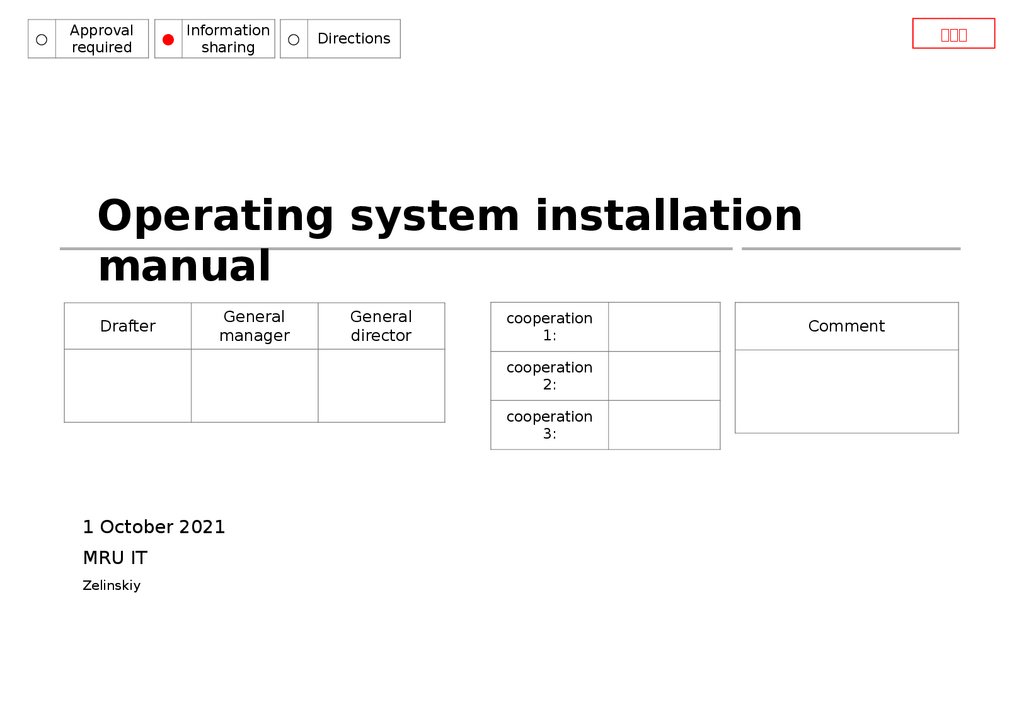
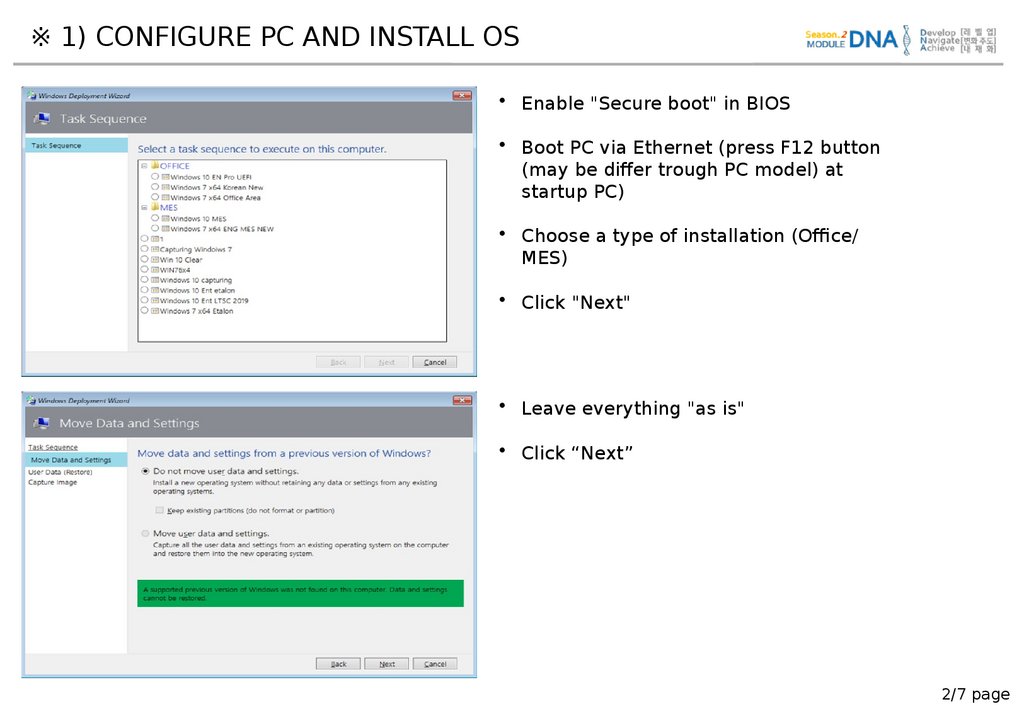
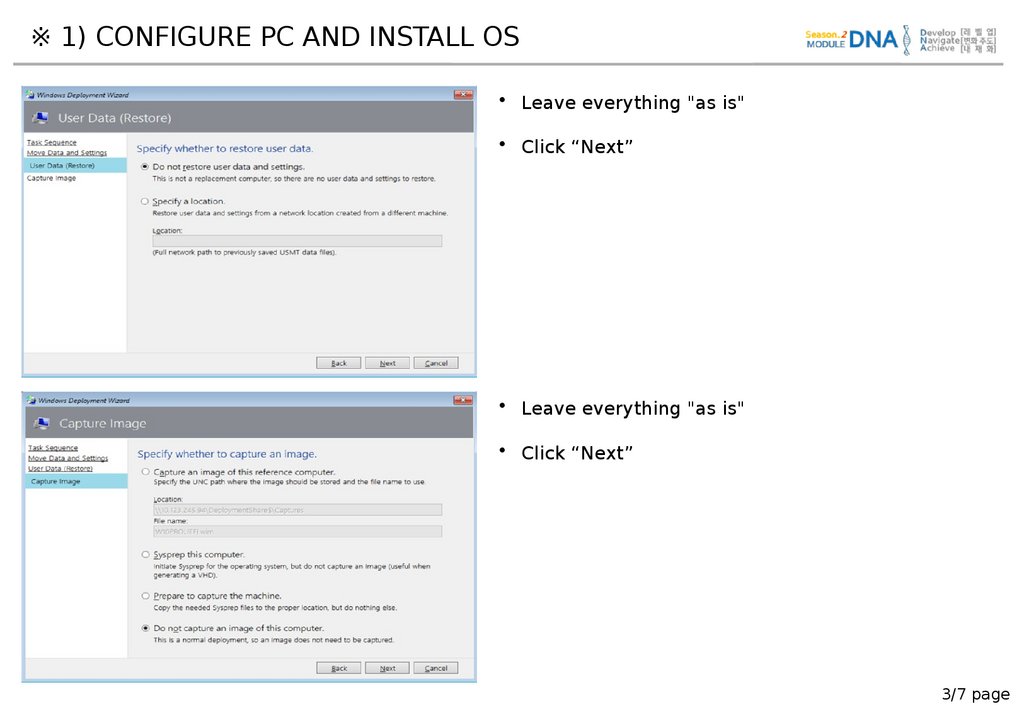
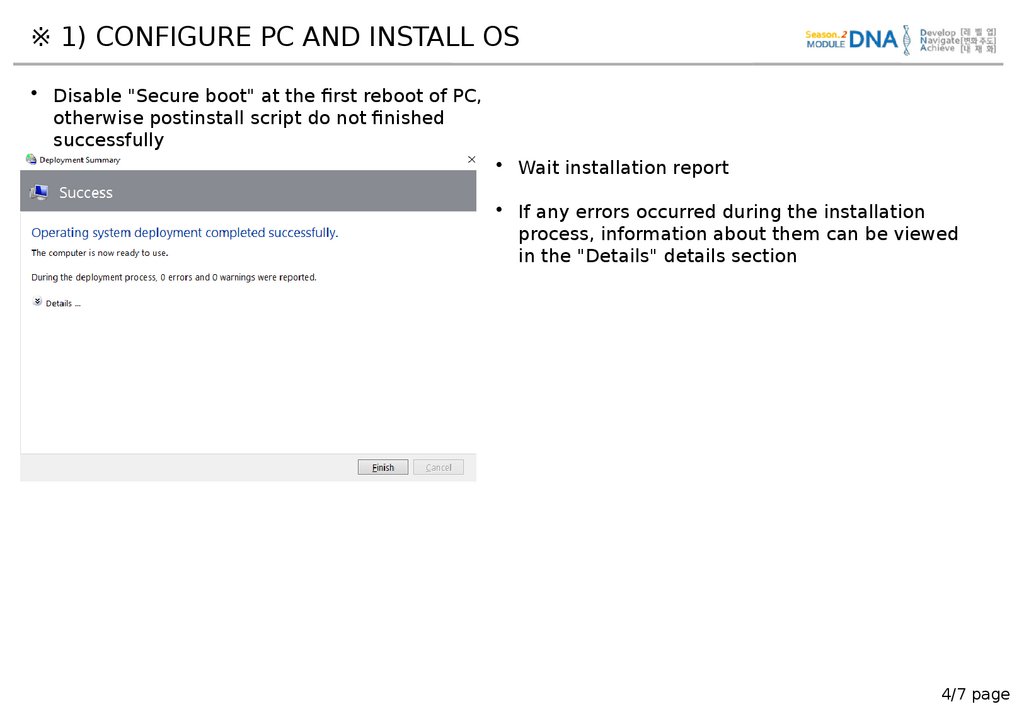
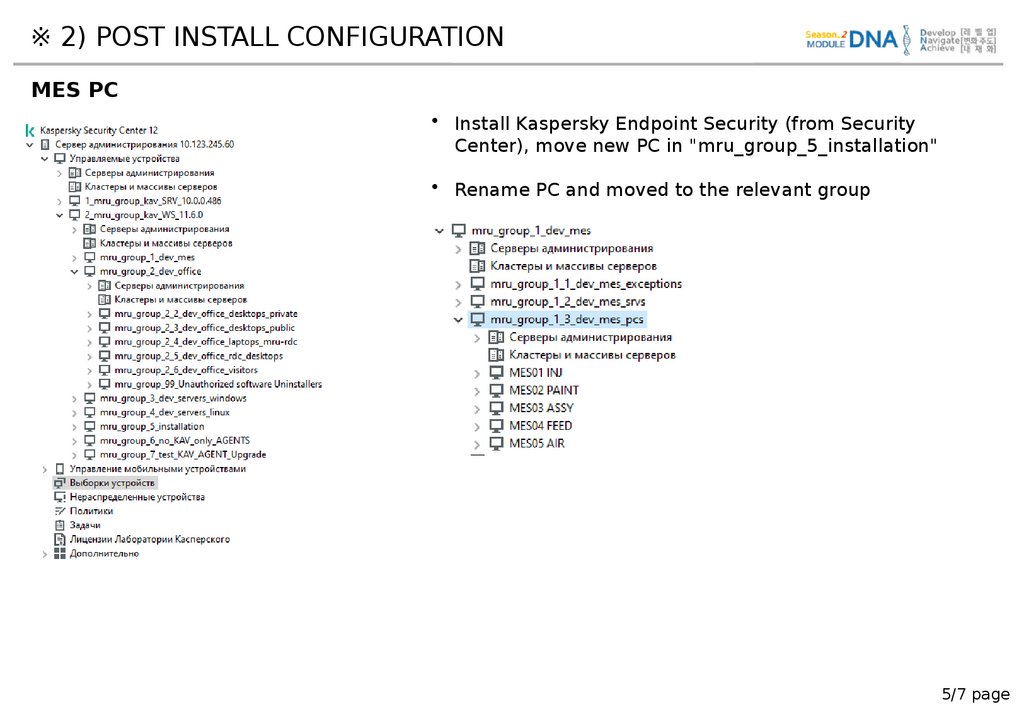
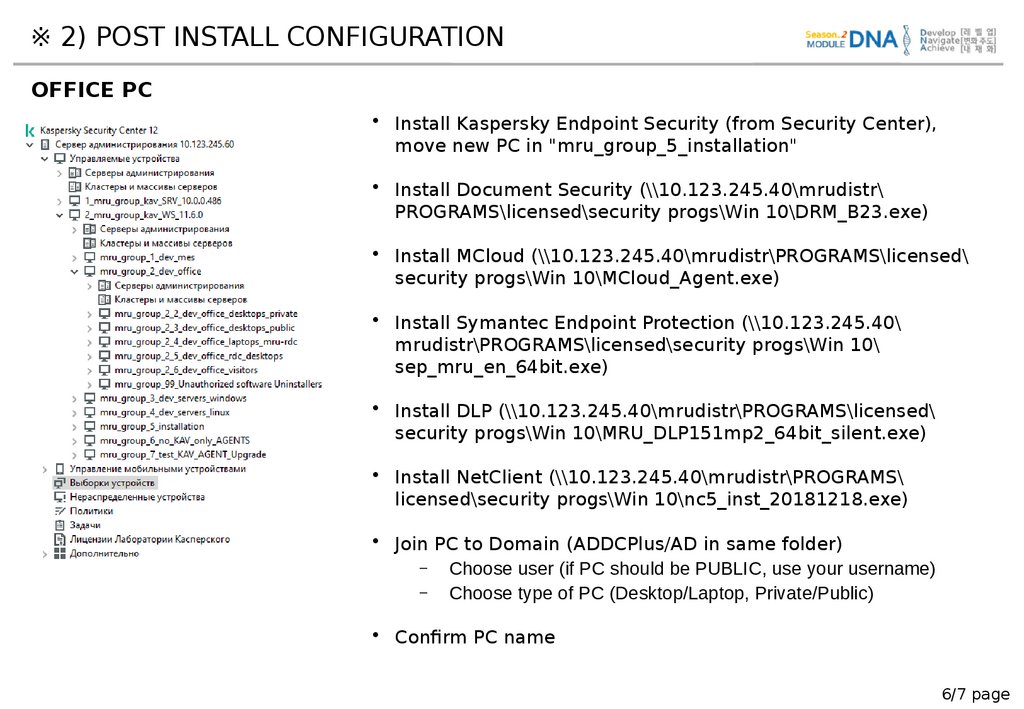

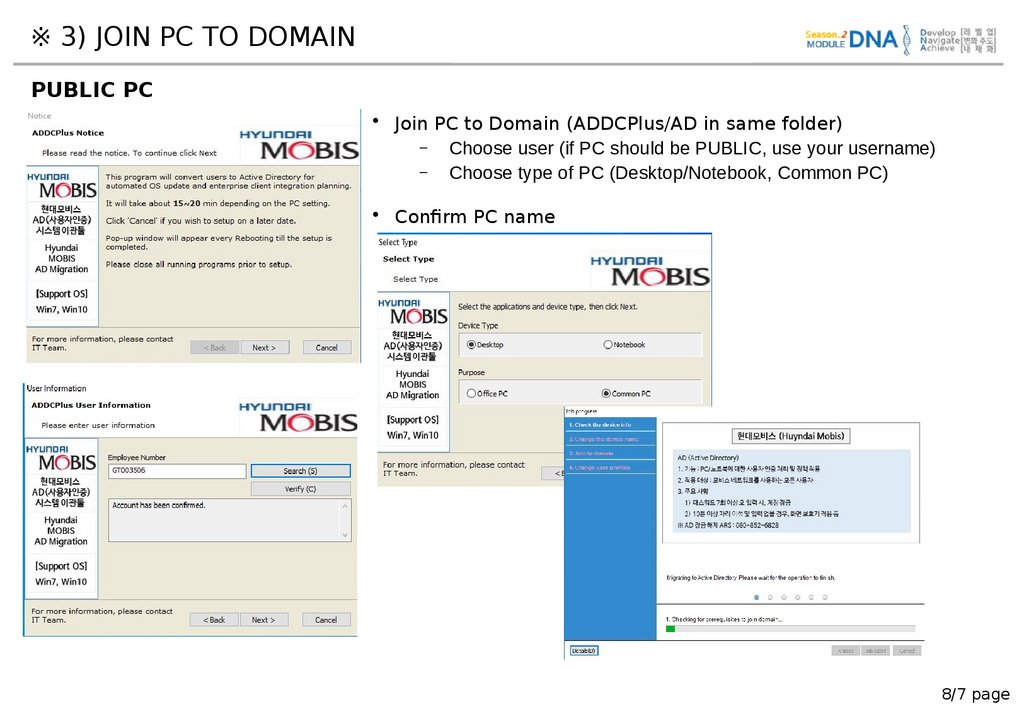
 informatics
informatics