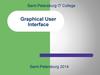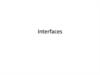Similar presentations:
DWIN COF Screen User Manual
1.
DWIN COF Screen User Manual2022/2/11
2.
ContentGUI
development
DGUSII
OS
development
OS
development
tool
Common
tools
FAQ
COF Screen Application
Development(T5L_DGUSII)
OS
Development
Guide
Development
Guide of T5L ASIC
ED4 USB
downloader
HDL662S
Adapter board
COF screen FAQ
Video tutorial
C51 conversion
tool
ED4 USB
Download driver
3.
GUI Development Data3 Video tutorial
1 Software
T5L_DGUSII_V7.624
*For V4.0 and above kernel.
2 User manual
COF Screen Application Development(T5L_DGUSII) introduces
the user interface functions and hardware configuration methods.
How to use development
software to create GUI
projects.
4.
How to make GUI1 Prepare image files in jpg & bmp format
The resolution of background
images should be consistent
with the screen.
2 Open the DGUS V7.624 and create a new project
Icon file
Refer to the video tutorial
for more details
New Set the resolution
Set the saving path
5.
How to make GUI3 Import the background images
4 Generate the icl file
Click “+” choose the images successful import
Click the icl generator click generate set the saving path
6.
How to make GUI5 Set the display control
Select the variable icon control Set its range on
the background image Click it to view and set
the properties.
For detailed descriptions of each control, refer to
the "T5L_DGUSII Application Development Guide"
in the "Additional Information".
7.
How to make GUI4 Set the touch control
Select the incremental adjustment control
Set its range on the background image
Click it to view and set the properties.
5 Click Save and Generate
The generated configuration
Files will be saved in the
DWIN_SET folder.
8.
How to make GUI8 Set the CFG file
Find the Config generator Set the WAE and ICL location Create
a new CFG file and name it "T5LCFG.CFG"
9.
How to make GUI9 Download the configuration files to the SD card
All the configuration files need to be downloaded.
Note that they should be placed in the DWIN_SET folder of the SD card.
10.
How to make GUI10 Download the GUI file
The wiring diagram and tools are in
"Common Tools" section.
Insert the SD card
Power up the screen
Pull out the SD card and re-power
up the screen
11.
OS Development Materials1 Software
2 C51 Tool
Osbuild 3.0.2.6
DownLoadFor8051
For assembly development
* The C51 files generated by
Keil development are converted
to bin files by this tool
3 OS Development Guide
4 Development Guide of T5L ASIC
For assembly development
*The original OS program will
remain after the DWINOS.bin
file is downloaded, and UART2
can be used normally.
It describes the usage of OS core
and T5L peripherals, including
AD, PWM, IO, CAN and UART.
12.
COF Screen InterfaceThe HDL662S adapter board can be used to connect the USB interface to the SD card interface and
lead the signal out to the 2.54mm adapter board.
3 UARTs
1 CAN
2 PWM
22 IOs
Refer to “COF Screen Application Development(T5L_DGUSII)”
for more details.
5 ADs
By UART2, users can communicate
with GUI via the 5AA5 command;
UART4/5 can be used after parsed.
The usage of IO interfaces are
similar to the MCU. (Refer to the
video tutorials in OS development
materials)
The development of 2PWMs and 5
ADs are detailed in the COF screen
development guide.
13.
How to develop OS1 Assembly development method
Create a new project
Write OS program
Click compile and the program
automatically generates the bin
file.
When finished, users can use the
SD card to download the
DWINOS.bin file.
14.
How to develop OS2 Keil development
C51 compile Open DownLoadFor 8051 Choose C51 program, and
click HEX to BIN to generate the configuration file.
*COF screen does not support this tool to download the T5L51.bin file.
15.
Common Tools1 HDL662S adapter board
HDL662S is an adapter board designed for DWIN COF screens.
It leads to the user CPU core of 22 IOs, 3 UARTs, 1 CAN, 5 ADs, 2 PWMs.
It supports USB power supply and communication by UART2/4/5 and the
default is UART2.
It supports download and update all configuration files by SD card.
2 ED4 USB downloader
ED4 uses the virtual serial communication protocol to communicate with screen
through SD card slot in the virtual serial port mode of 8N1 on the PC side, with a fixed
baud rate of 8Mbps.
It can download and update files online without re-powering, which is faster and more
stable.
*Both ED4 and SD card are used to download and update files.
ED4 can restart automatically without powering the screen off and up.
16.
The Wiring Diagram*Choose the power supply according to the indication of FPC.
The typical value is 5V.
17.
Common Tools1 ED4 USB downloader
Based on ED4 USB downloader, the attached ED4 can be downloaded (baud rate
fixed at 8Mbps) to quickly accomplish the update of configuration files and
communication debugging.
2 ED4 download method
Open the software Click Refresh the UARA Click Open UART Select
files Click Start download The screen will reboot after success download.
*Note that underlying files and CFG file can not be
downloaded.
18.
FAQQ1: Why images can't be displayed or black screen/screen flicker occurs after the DEMO files
are downloaded?
COF screen uses 8MB Flash. Thus, according to T5L DGUS storage rules, the storage ID
range of the font space is 0-31. When the ID of DEMO files beyond the storage range will
cause screen maloperation.
Q2: The FPC is frequently bent when in use, now the touch does not work / screen does not
light up.
The FPC should be used carefully for frequent bending will shorten its service life.
Q3: The ID of ICL file is within the range, but the background images can not display in right
way.
Check whether the CFG file settings are consistent with the ID of the ICL file.
19.
FAQQ4: Why is the screen unable to communicate after downloading the C51 file?
The C51 file will override the factory OS underlying program, making UART2 fail to
communicate. Therefore, you need to parse the UART by yourself or use DWIN Osbuild
3.0.2.6 to do the secondary development in assembly
Q5: During the SD card download, the screen was mistakenly powered off and the
screen went black. Now, it can't download.
The screen cannot be powered off during the download process. In that case, you need to re-burn
the underlying files by the T5L-JTAG burner PGT05 to burn the underlying files or send the
product back to the customer service department.
*The
*solder joint marked in the diagram is the positive pole of the power supply












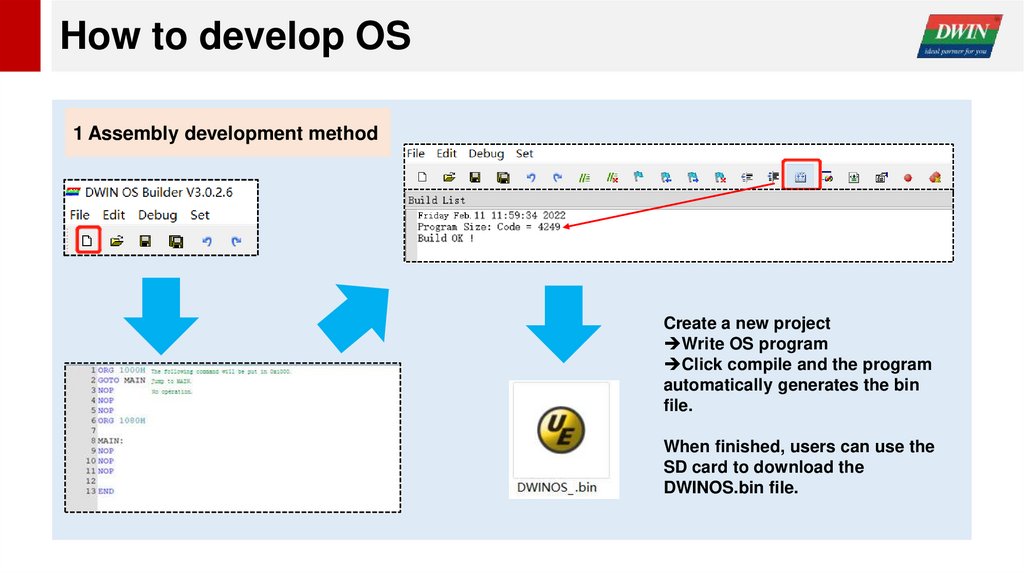






 informatics
informatics