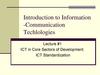Similar presentations:
Humminbird Ethernet Overview
1. Humminbird Ethernet Overview
2. What Is Ethernet?
• Ethernet replaces Interlink• Ethernet shares
– GPS signal that updates 4x per second on each
unit!
– Waypoints
– Routes
– Tracks and Sonar*
• Interlink did not allow you to share
tracks or sonar!
* Only Side Imaging units can share/receive Side Imaging…you cannot
see Side Imaging on a 788 ci HD connected to a 998c SI.
3. What Is Ethernet?
• Ethernet shares information faster!– Interlink required you to “sync” units. When
many waypoints were involved, this process may
have been time consuming.
– Ethernet will allow units to share
waypoints and information instantly!
4. Humminbird Ethernet
•To get Ethernet on a 800,900 or 1100 series units all youhave to do is plug an Ethernet cable into the metal
connectors on the back of each unit as shown.
•700 Series capable units (788ci HD and 798 ci HD) are
Ethernet capable with use of and adapter cable.
5. Humminbird Ethernet
All Ethernet Operations are driven from a tab calledNETWORK as shown above.
6. Humminbird Ethernet
Default Name. See nextpage for where this #
comes from
The first setting under the Network tab is called “Unit Name”. This is
where the user will type in a NAME for the unit. In most situations I
would suggest BOW for the front unit and Console for the back unit
but the user can name each unit anything they want to.
7. Humminbird Ethernet
The Serial Number of the unit is the default NAME forthe unit
8. Humminbird Ethernet
Shown above is an example of renamingthe unit. The user would go in and type
the new name and then SAVE it.
9. Humminbird Ethernet
The second setting is called NETWORK SOURCE SETUP. This isthe heart of Ethernet. When this setting is highlighted as above
and the Right Arrow is pressed the core menu to Ethernet will pop
up.
10. Humminbird Ethernet
There are four tabs the user can access. From the STATUS tab theuser can see the source he is getting his SONAR, TEMP and GPS
info from. This example shows that the Console unit is getting its
SONAR, TEMP and GPS information from the local sources
plugged into the Console unit.
11. Humminbird Ethernet
From the Sonar tab the user can see which sonar sourcesare available to him and which one he currently has
selected. He can change the sonar source on this screen to
any available source.
12. Humminbird Ethernet
An explanation about the transferring of Sonar informationA unit can only receive Sonar information over the Ethernet that it is capable of using
without Ethernet. By this I mean that for a unit to receive Side Imaging Sonar
information over the Ethernet it must be a side imaging unit.
2D sonar units will only receive 2D sonar over the Ethernet
Examples: 778c HD, 788ci HD, 858c,958c,1158c
Side Imaging Units can receive 2D, DownImaging from Side Imaging and Side Imaging
Sonar over Ethernet
Examples: 798ci SI, 898c SI, 998c SI, 1197c SI, 1198c SI
DownImaging units can only receive 2D Sonar and DownImaging Sonar
Example: 788ci HD DI
See Special Note on Next Page
13. Humminbird Ethernet
From the Temp 1 tab the user can see what Tempsources are available and which one is selected. He
can change to any available source
14. Humminbird Ethernet
There can actually be up to 4 sources of tempinformation. 1 from the transducer connected to local
unit, 1 from transducer connected to remote unit, 1
from temp probe plugged into local unit, 1 from temp
probe plugged into remote unit. (external Temp probes
aren’t plugged in on this example).
15. Humminbird Ethernet
From the GPS tab the user can see what GPS sources are available andwhich one is selected. He can change to any available source. There can
be up to 4 sources available. Internal GPS on remote and local and
External GPS on remote and local. In this example both units have an
internal GPS and the Console unit has an external GPS hooked up to it.
The source that is currently being used in the internal GPS in the
console unit.
16. Humminbird Ethernet
The third setting is SHARE WAYPOINTS. In thissetting the user can choose to either share waypoints
between the two units or not share them.
17. Humminbird Ethernet
In order for one unit to share its waypoints with another unit twothings have to occur:
#1- Share Waypoints must be turned on
#2- Both units must be turned on
Waypoint 60 was marked and
is located in the Console unit
Waypoint 60 and 10 will show
up on both units if both units are
on and waypoints sharing is
turned on. If a unit is turned off
or if waypoint sharing is turned
off its waypoints will not show
up on the other unit.
Waypoint 10 was marked
and is located in the Bow
unit
18. Humminbird Ethernet
Since Ethernet requires both units to be turned on for the units toshare waypoints between each other a change in the MENU
structure has been made to allow for an EXPRESS way to turn
Sonar on and off since having both units on at the same time can
lead to Sonar to Sonar interference. The Sonar OFF/ON setting is
now accessed by pressing the power button to bring up the menu
below. It only takes two button presses to turn Sonar ON or OFF.
19. Humminbird Ethernet
A couple of things to note:#1- Ethernet and Interlink WILL NOT work at the same time.
Whenever an Ethernet cable is hooked up to a unit the
Interlink functionality is automatically disabled.
#2- Ethernet will not transfer other accessory information like
Weathersense or XM NavWeather
#3- With Interlink we were using Y cables to allow you to
plug in both Interlink and GPS. With Ethernet the GPS can be
plugged directly into the back of the unit without a Y cable
unless you need to connect another accessory like
Weathersense or XM Nav Weather.






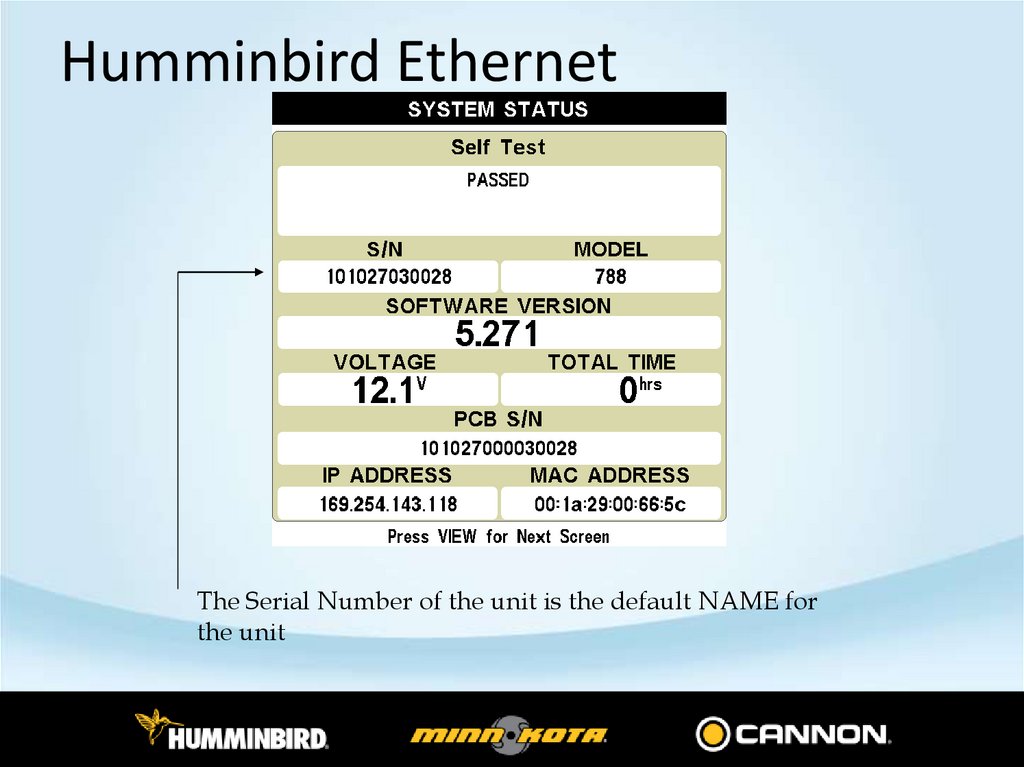


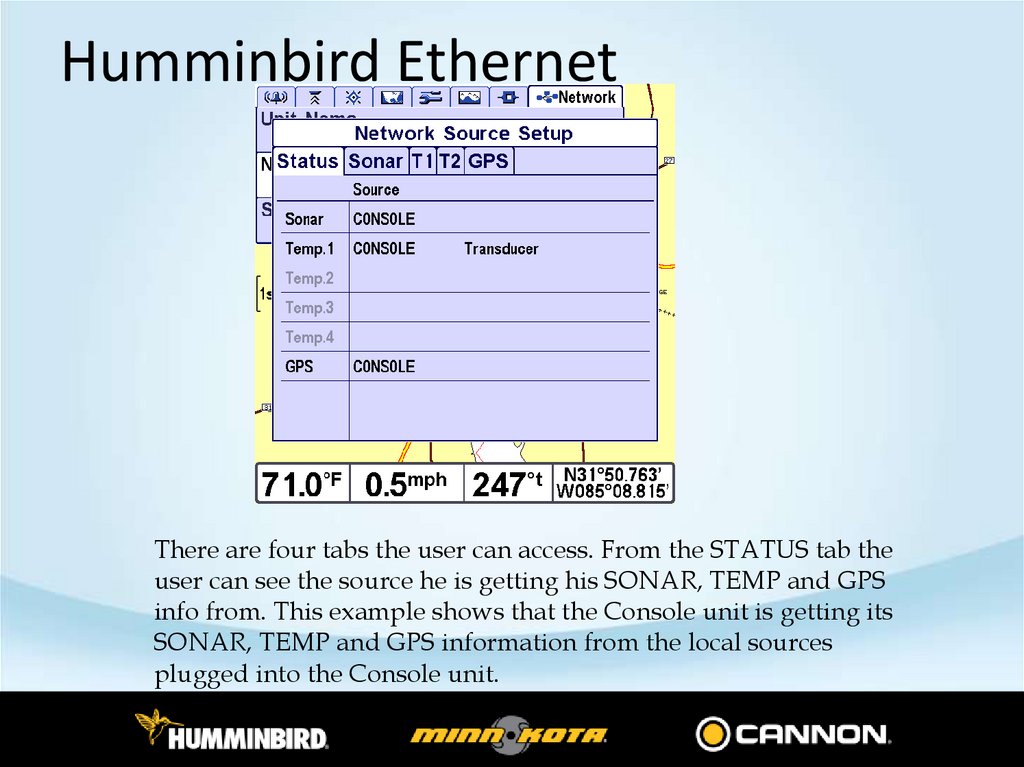

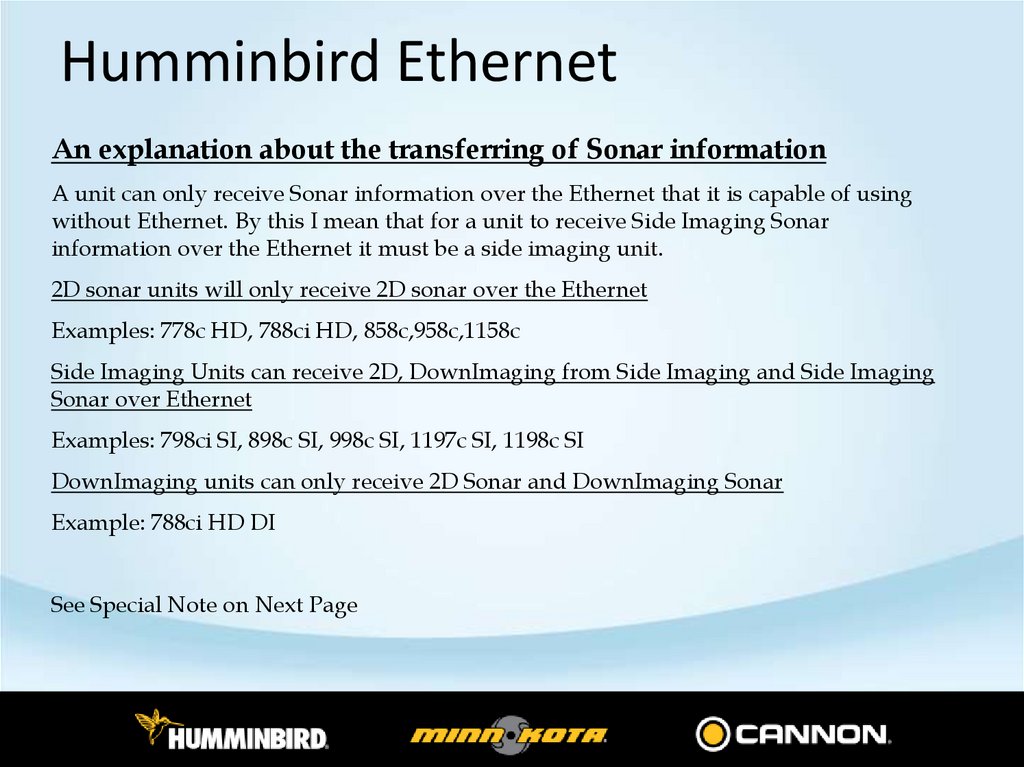
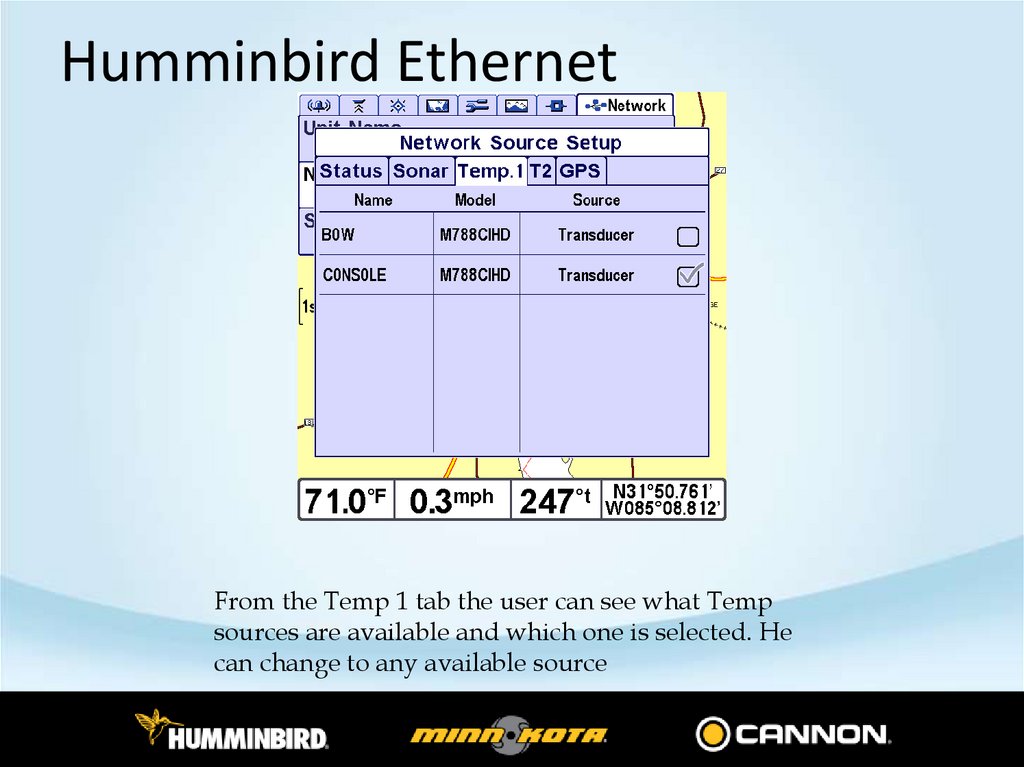




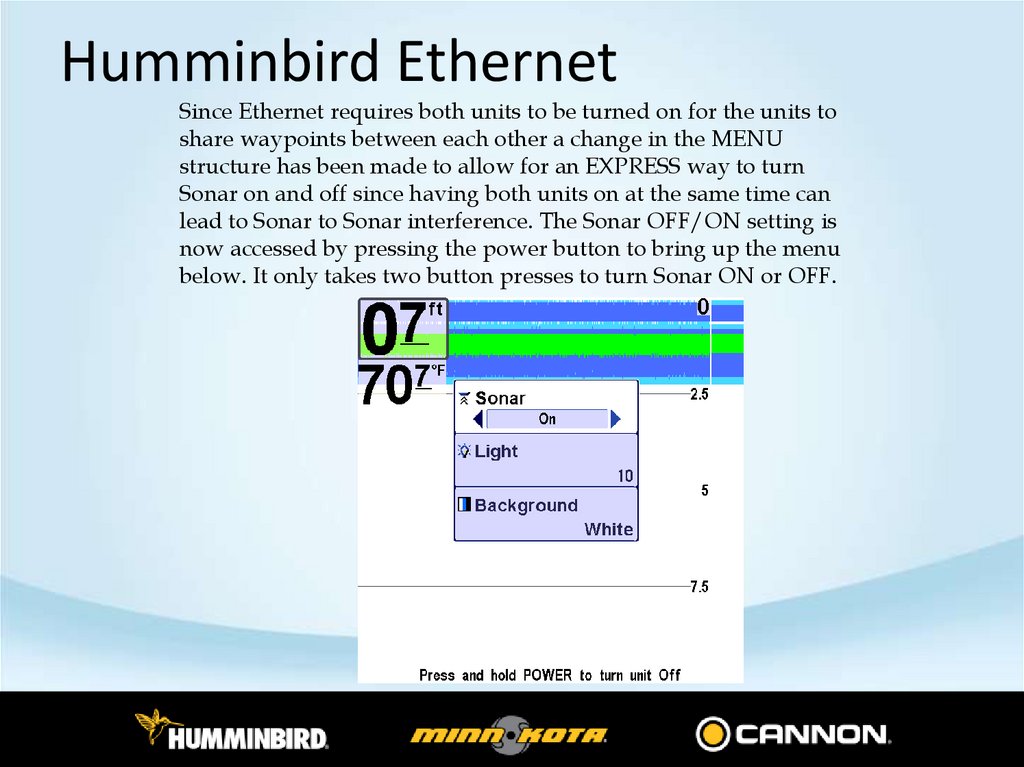

 internet
internet