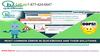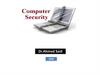Similar presentations:
KT 200 Common problems and solutions
1.
KT200Common problemsand solutions
2.
一.The software cannot connect to the server 。3.
After the normal connection, click "CONNECT", the "WAIT INTERNETCONNECTION" buffer will pop up, and it has not been connected, and finally the
page will pop up:
4.
Solution● Take the computer WIN10 system as an example, open the windows settings
Search and open "Virus and Threat Protection", check whether anti -virus protection
software is installed, and close and delete the anti -virus software if so 。
5.
● In windows settings, search for "firewall and network protection" settings and turn offnetwork firewall。
6.
● And check if Windows Defender Firewall is turned off synchronously 。7.
● After checking, make sure to close the firewall and anti -virus system software, reopenKT200, and connect to the server 。
● Finally show successful connection to the server 。
8.
Diagnosedetect problems● 一.In the KT200-master folder, the suffix dll files cannot exceed three, and the extra
ones can be deleted. 。
There are three files Gcheck.dll, SecurityAccess.dll, wuzi.dll in the folder. 。
9.
Time zone problem● If the time zone is inconsistent with the location, this error will be prompted 。
● In the computer settings, search for "time", select the corresponding time zone, and
synchronize the network time. 。
10.
Driver problem can't open● The driver is missing, prompt
Install the patch package corresponding to the system, and it can run normally 。
The 32-bit system corresponds to the X86 version, and the 64 -bit system corresponds to
the X64 version, just install it.
11.
dfb2xx.dll file error● Use Diagnose to detect, pop up
● This is because the size of the dfb2xx.dll file in C: \windows\syswow64 is inconsistent.
The size of the dfb2xx.dll file of KT200 is 202kb, not 392kb, so replace it.
12.
KT200driver error。● When opening the software, it prompts that the driver is wrong
● Open the computer settings, search for "recovery", select "reset this computer"
● Then select "Troubleshoot"
13.
● Then select "Advanced Options"● Then select "Startup Settings"
14.
● Select "Restart"● Finally, just select "Disable automatic driver signing".
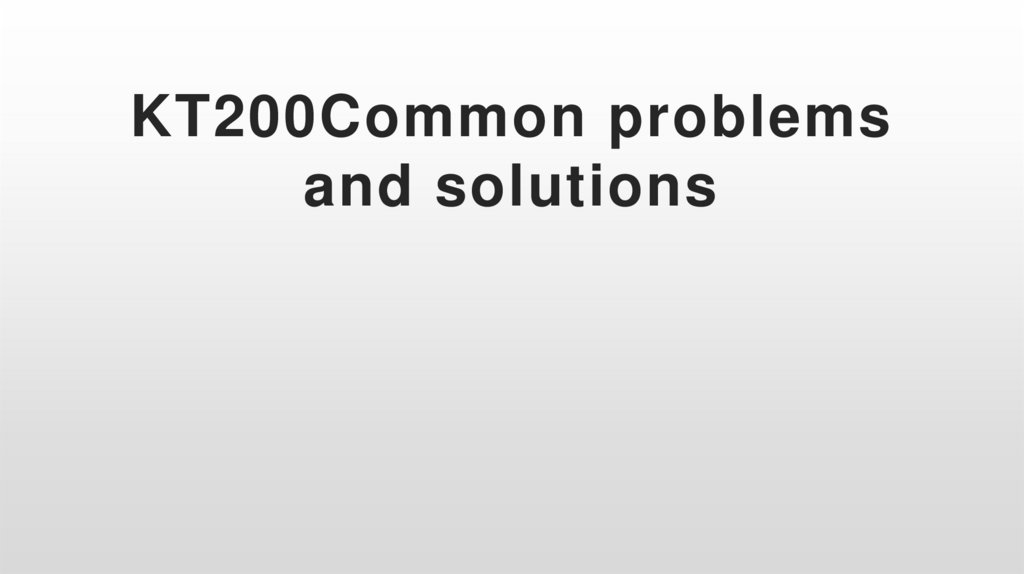
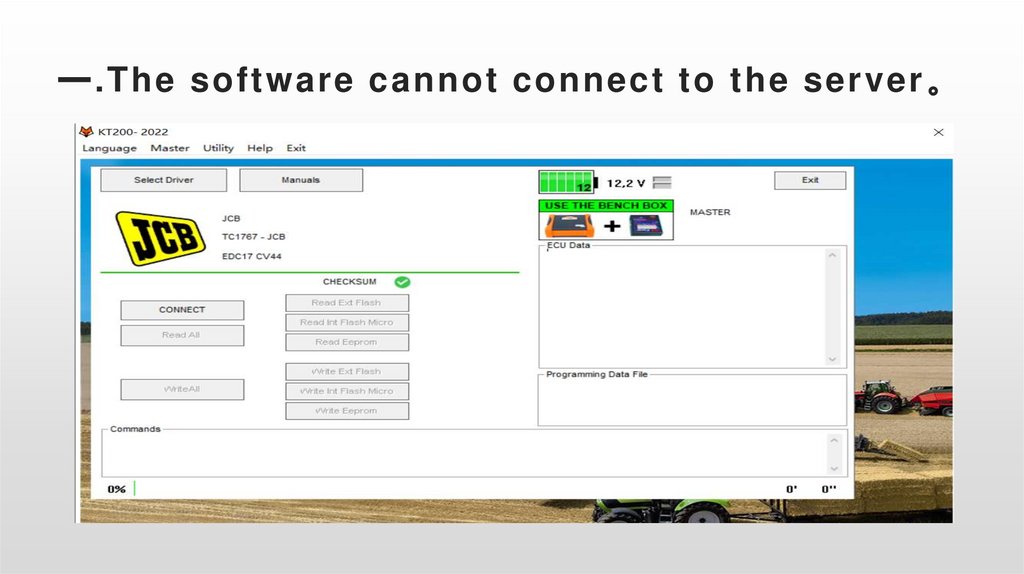
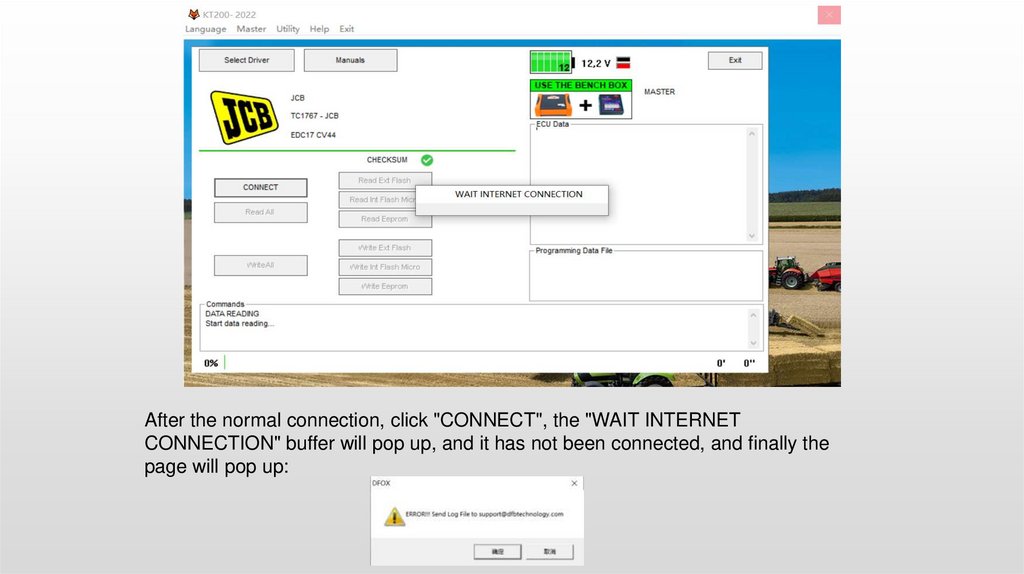
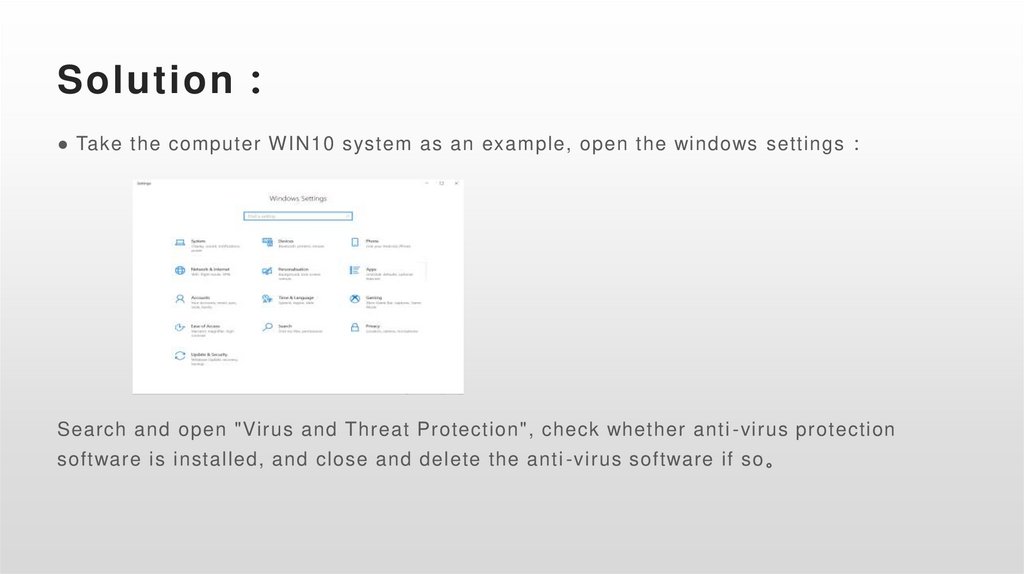
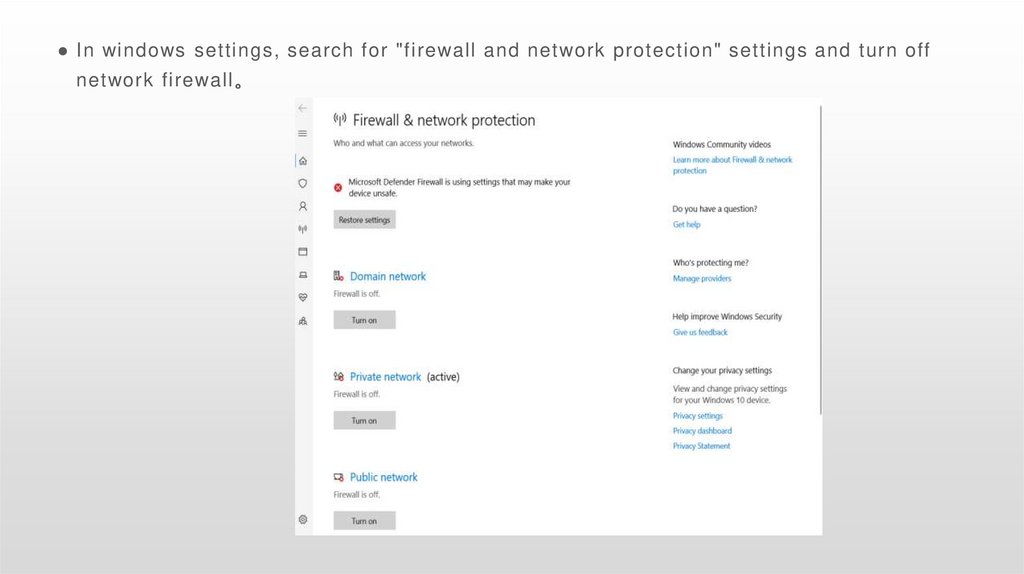
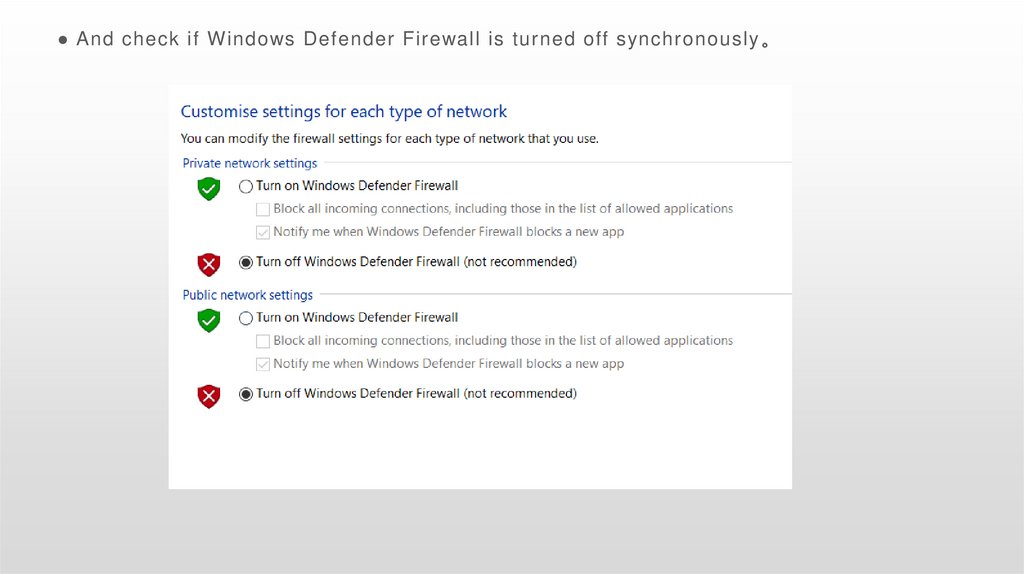
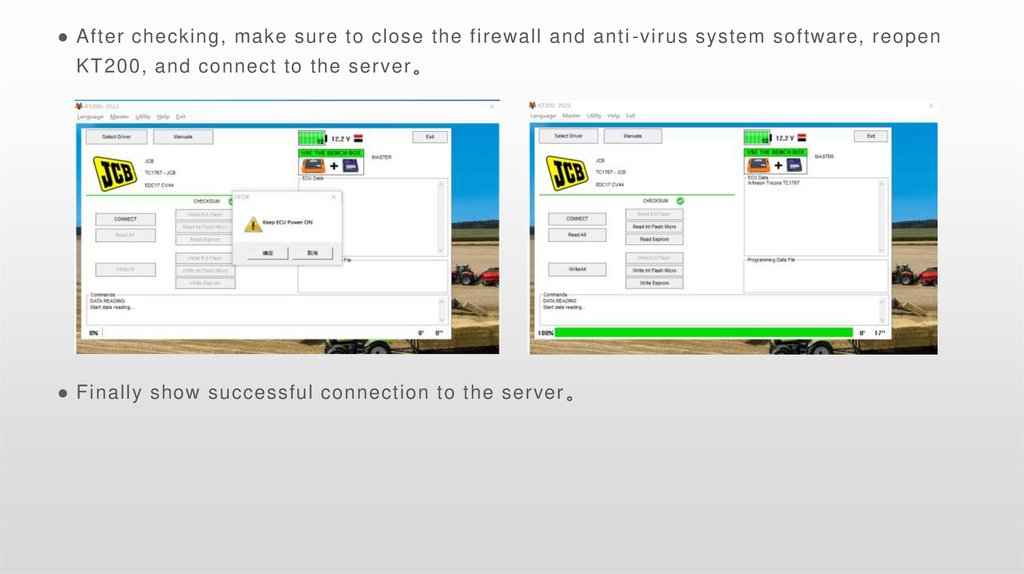

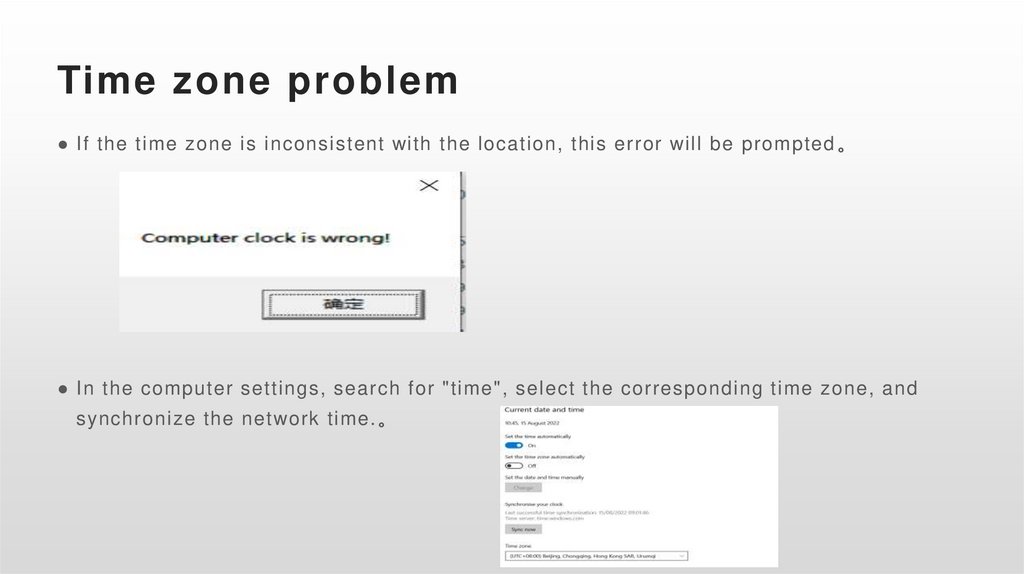
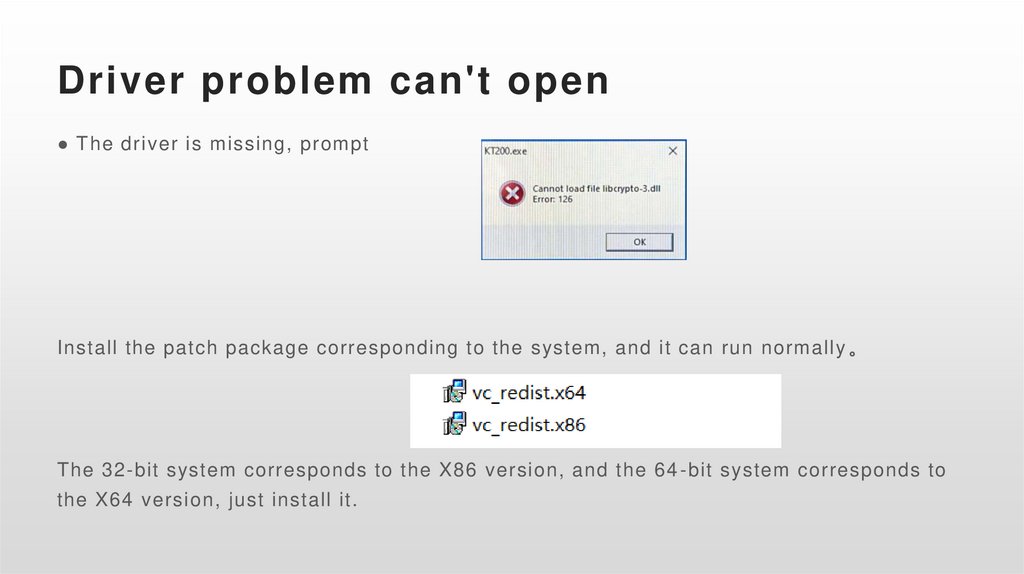

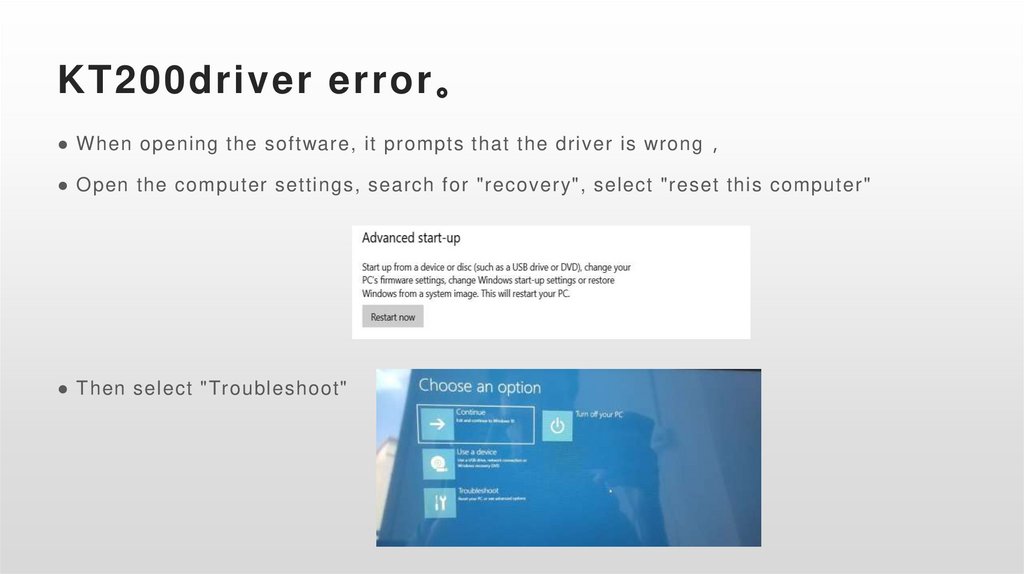
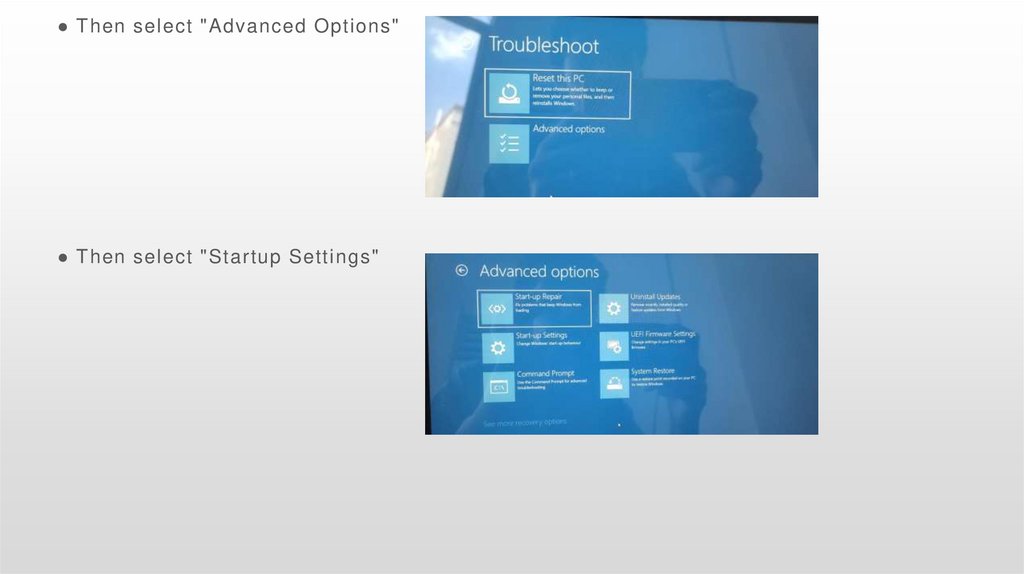
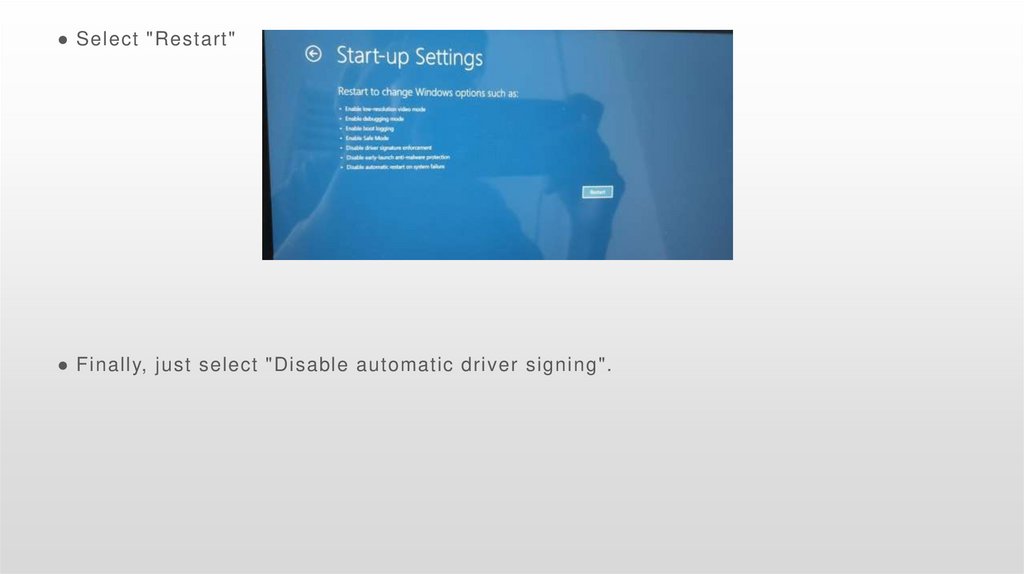
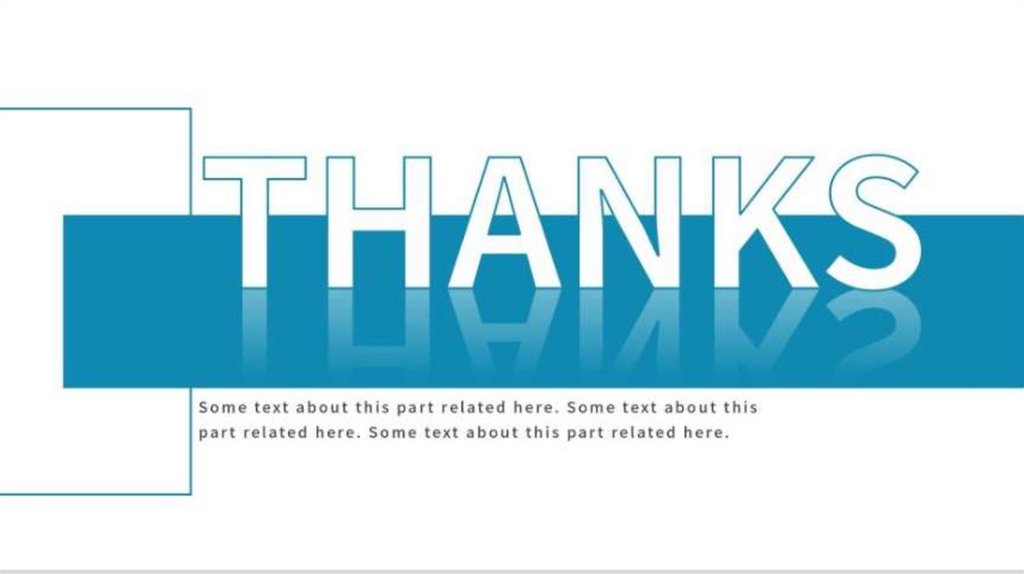
 software
software