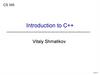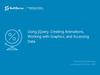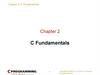Similar presentations:
The creating a graphical object c#
1.
GraphicsThe creating a graphical object
Syntax:
Graphics g=Graphics.FromHwnd(this.Handle);
Graphics –an object type where we'll draw.
It may be Windows Form.
g –name of graphical object;
Graphics.FromHwnd(this.Handle) – class
method that returns a Handle to Windows
Form.
2.
PenThe pens are used for graphical figures drawing.
The templates pens:
Pen pen1 = Pens.Black;
Here:
Pen – class “Pen”;
pen1 – name of class Pen object;
Pens – class of pen objects. We select a pen from
this class;
Black – a colour of pen that is selected.
In this case you can select only a colour.
A line width equal to one pixel.
A Line style is continuous line.
3.
The pens that are not templatesTheir properties may be set up.
Pen pen2 = new Pen(Color.Red);
pen2.Width=3;
A choice of line style:
Styles: Dot, Dash, DashDot, DashDotDot.
An example to set up line style:
pen2.DashStyle=
System.Drawing.Drawing2D.DashStyle.DashDotDot;
4.
BrushA brush is used to flood graphical figures.
There are some brush types:
Brush – it’s simple brush to flood by one
colour;
HatchBrush - to hatch;
LinearGradientBrush - a brush with linear
gradient filling up;
PathGradientBrush - a brush with linear
gradient in case a colour changes by
jumps.
5.
The simple brushes are selected fromBrushes class:
Brush brush1=Brushes.Blue;
Brush – class name;
brush1 – object name;
Brushes –class of objects for selecting the
brush;
Blue –brush colour.
In this case you can select only a colour.
6.
The brush for hatching may be selectedfrom HatchBrushes class. For accessing to
HatchBrushes class and to styles of
hatching it's necessary to add:
using System.Drawing.Drawing2D;
Styles of hatching:
CROSS, DiagonalCross, ForwardDiagonal,
BackwardDiagonal.
7.
An example of hatching by CROSS style:HatchBrush brush2 =
new HatchBrush(HatchStyle.Cross,ForeColor,
BackColor);
It's possible to create a pen that draws by
brush:
Brush brush1=Brushes.Blue;
Pen pen1=new Pen(brush1);
8.
The method for drawing a text in Windows FormDrawString(S, Font, Brush, float xleftTop,
float yLeftTop);
S- row of symbols;
The Font class is used for selecting font;
float xleftTop, float yLeftTop - the coordinates x, y
of left upper corner of rectangle that is used for
placing the text. These coordinates are defined by
identifiers.
Brush brush1=Brushes.Red;
float a=100,b=200;
Font myFont=new Font(“Tahoma",14);
g .DrawString("You are\n welcome!", myFont, brush1, a, b);
9.
The drawing of rectanglesDrawRectangle(pen, int x1, int y1, int x2, int
y2);
x1, y1, x2, y2 –the coordinates of left upper
corner and right bottom corner of rectangle.
Example:
g.DrawRectangle(pen1,50,50,100,100);
There is a variant with float type coordinates .
DrawRectangle(pen, float xLeft, float yTop,
float Height, float Width);
xLeft, yTop- the coordinates x, y of left upper
corner.
Height, Width - height and width of rectangle.
10.
The example of graphics programThere is a choice of pen and its
parameters: Color, Width and Line
style. Also a font is set and used to
display a symbols string.
Besides of there is HatchBrush that is
used to fill a rectangle.
11.
12.
13.
14.
15.
It’s necessary to create a Handler forbutton1.
There are two modes how to do it:
1) Select button1/pop up menu/View Code;
2) To do double click on button1.
In any case a handler template will appear.
It must be filled
16.
17.
You are going to use DashStyle for penand HatchBrush. So it's necessary to
add using System.Drawing.Drawing2D;
Don't forget!
18.
using System;using System.Collections.Generic;
using System.ComponentModel;
using System.Data;
using System.Drawing;
using System.Drawing.Drawing2D;// Don’t forget to add !
using System.Text;
using System.Windows.Forms;
namespace grafprac1
{
public partial class Form1 : Form
{
public Form1()
{
InitializeComponent();
}
19.
private void button1_Click(object sender, EventArgs e){
Pen pen1 = new Pen(Color.Blue);
pen1.Width = 3;
pen1.DashStyle = DashStyle.DashDotDot;
Graphics g = Graphics.FromHwnd(this.Handle);
g.DrawRectangle(pen1,10,10,200,200);
Brush brush1 = Brushes.Black;
Font myFont = new Font(“Tahoma",14);
g.DrawString("Be happy!",myFont,brush1,20,20);
HatchBrush brush3 =
new HatchBrush(HatchStyle.Cross,Color.ForestGreen);
g.DrawRectangle(pen1,50,50,150,150);
g.FillRectangle(brush3,50,50,150,150);
}
}
}
20.
21.
Now do the next task:Create a C# program using Windows Form.
Place any text in this Form in any place. A
brush is used for drawing. Its color is Blue.
Font is " Tahoma". Its size equal 12.
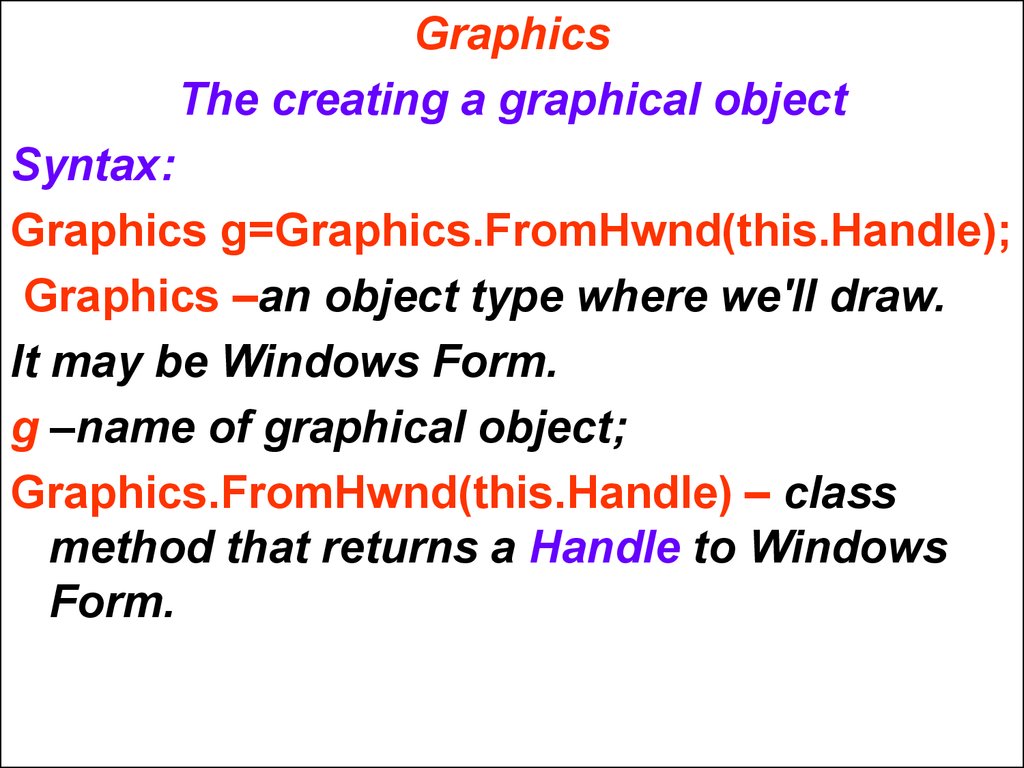

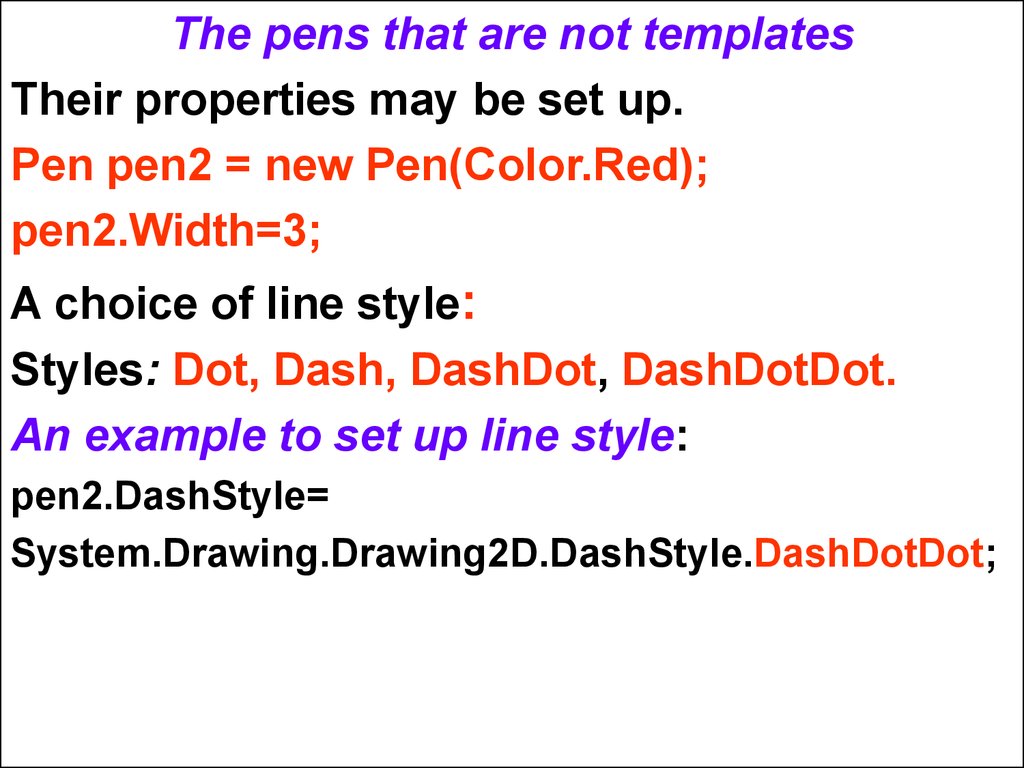
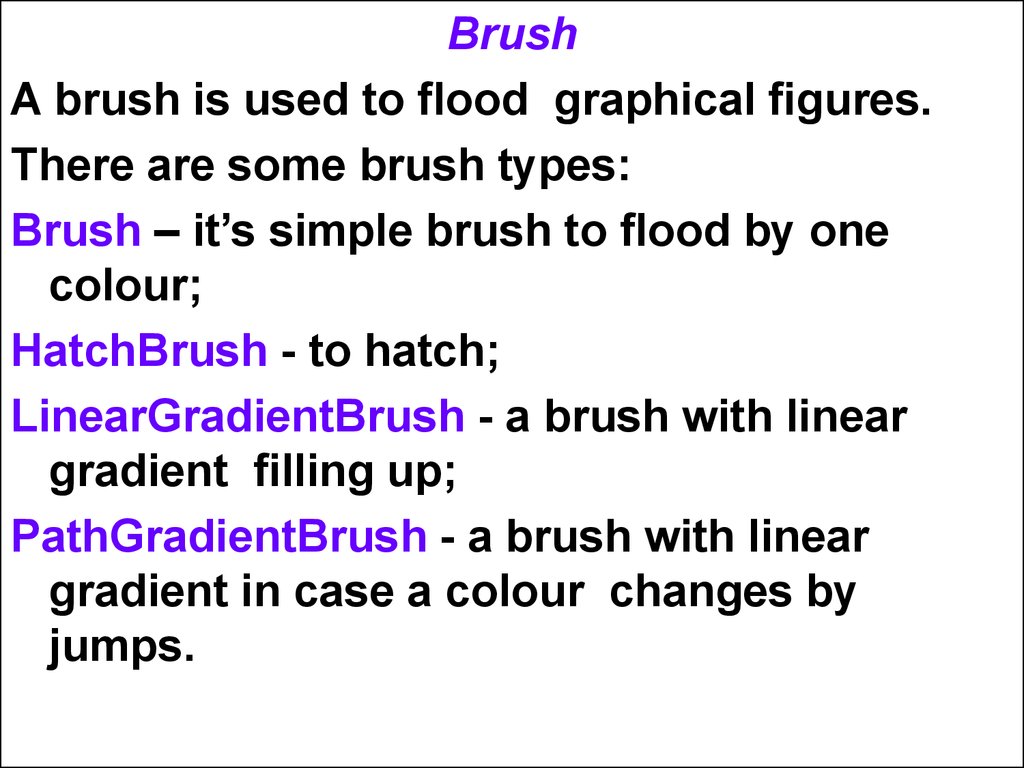
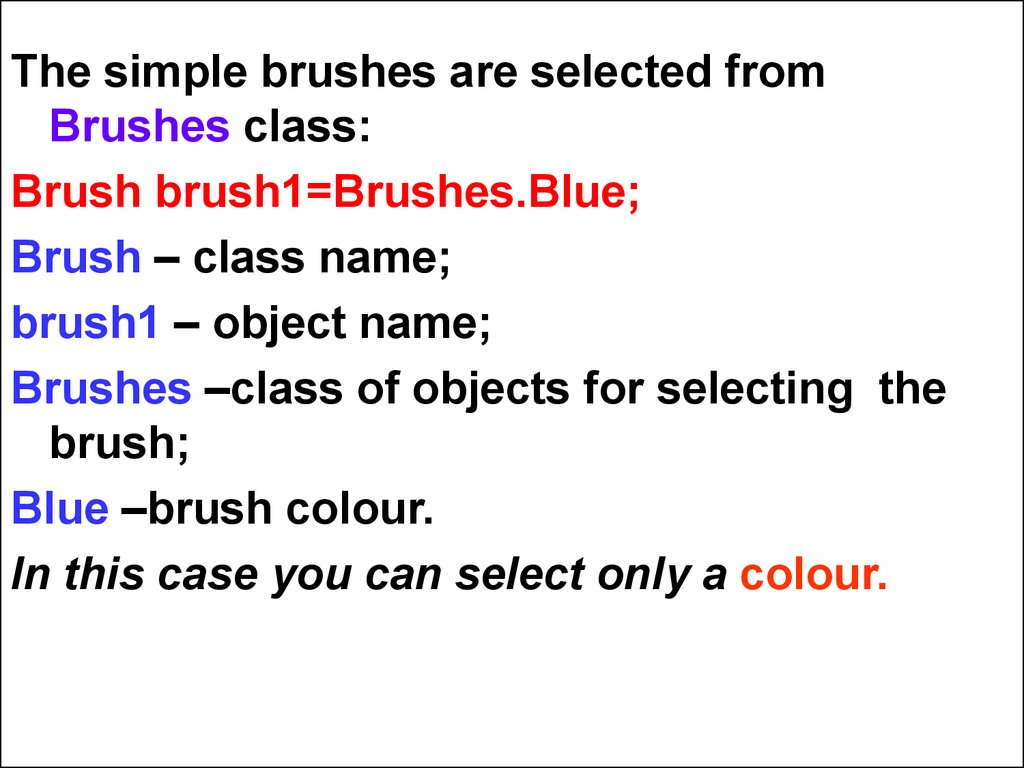
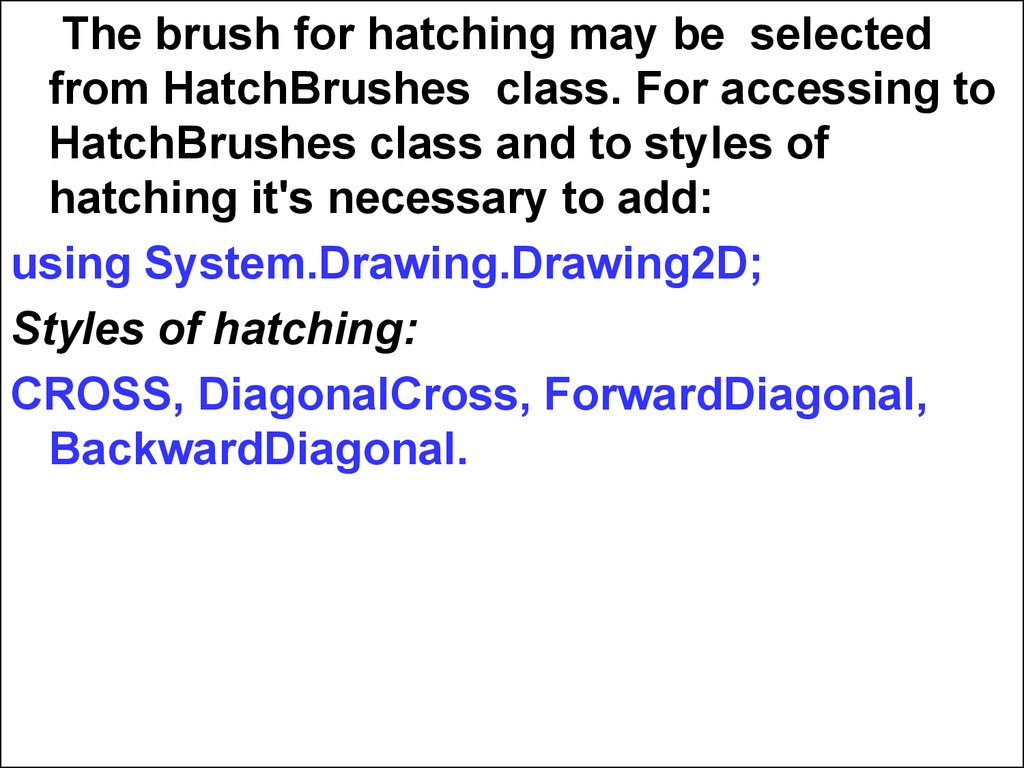
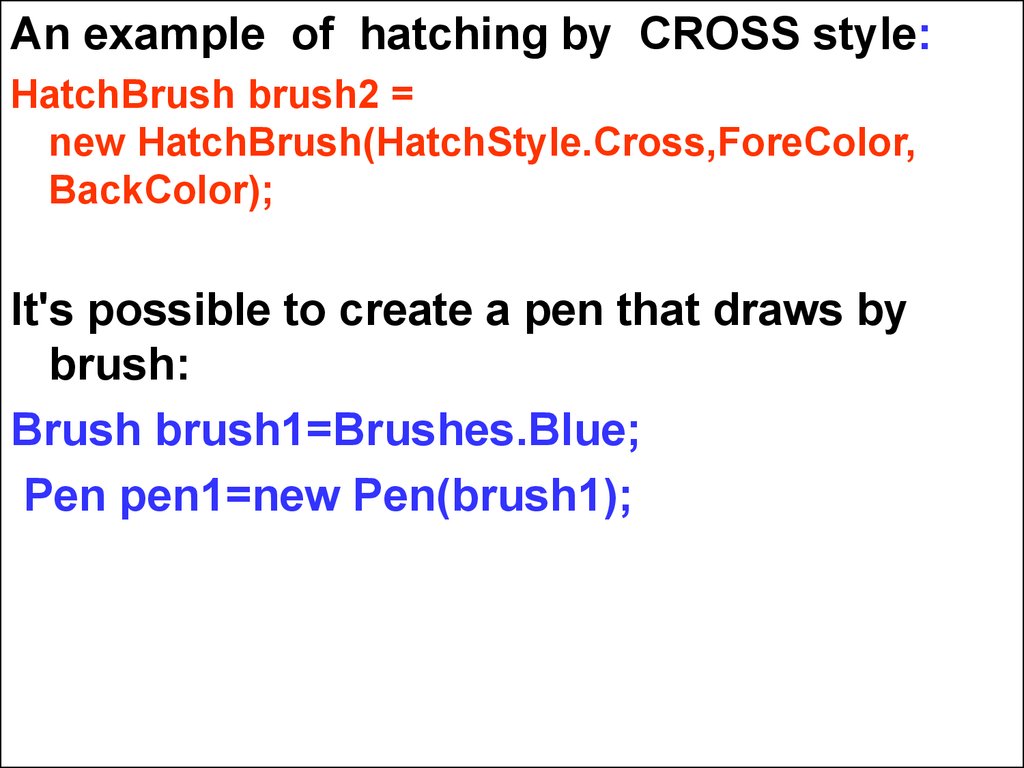
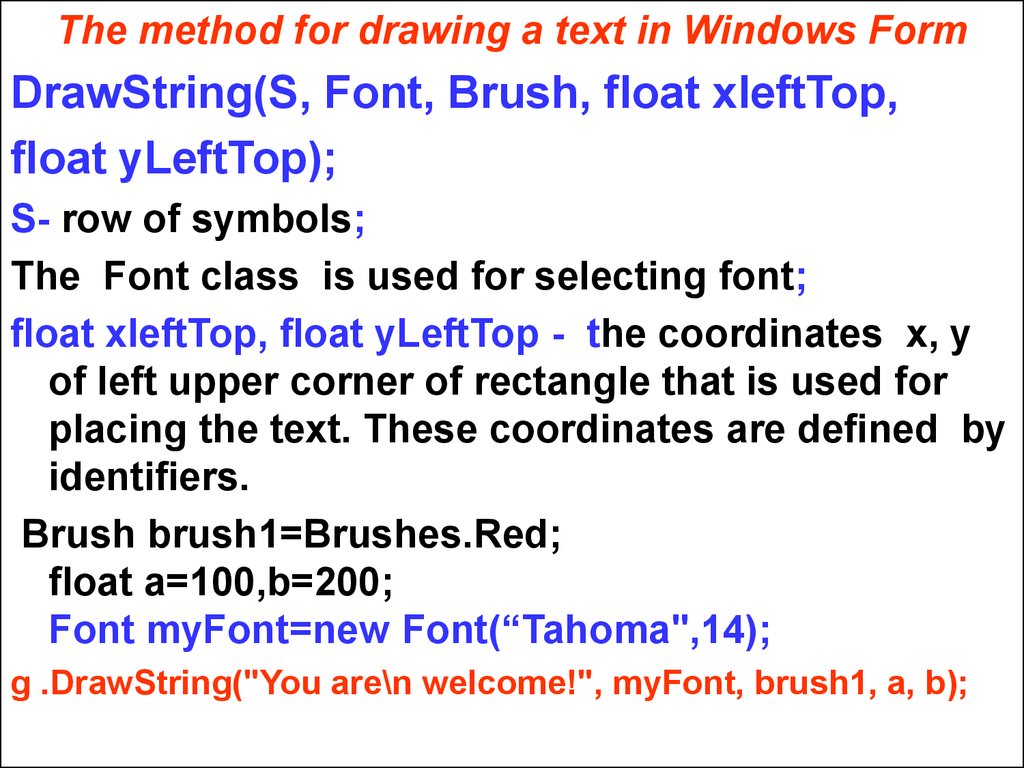
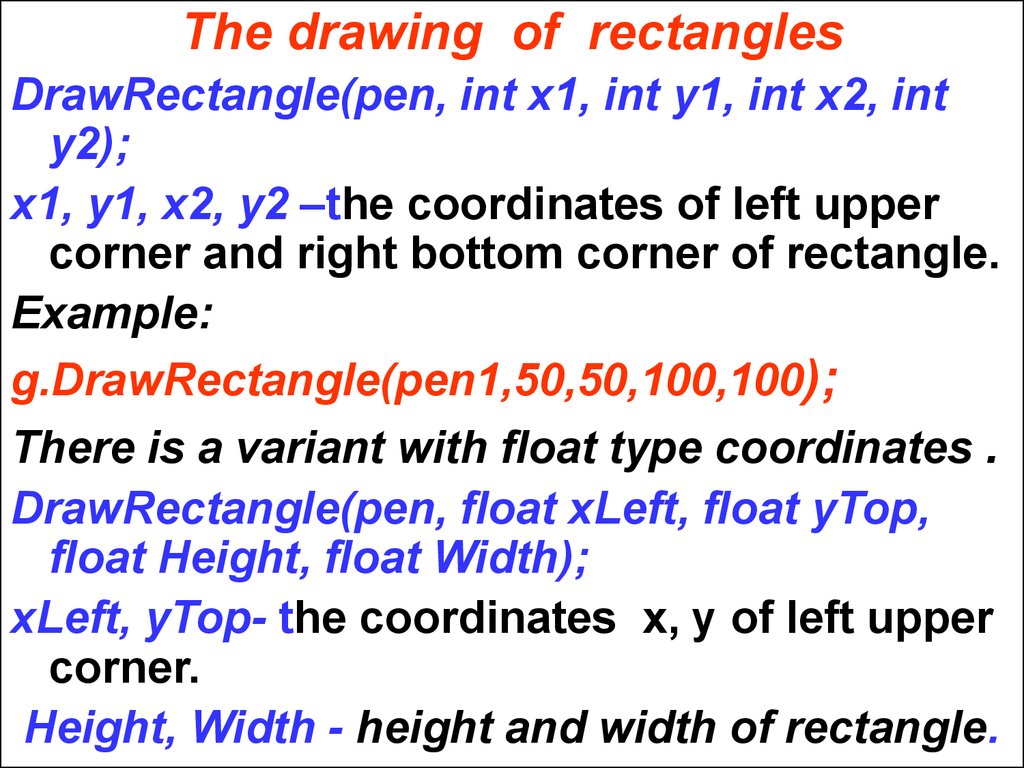
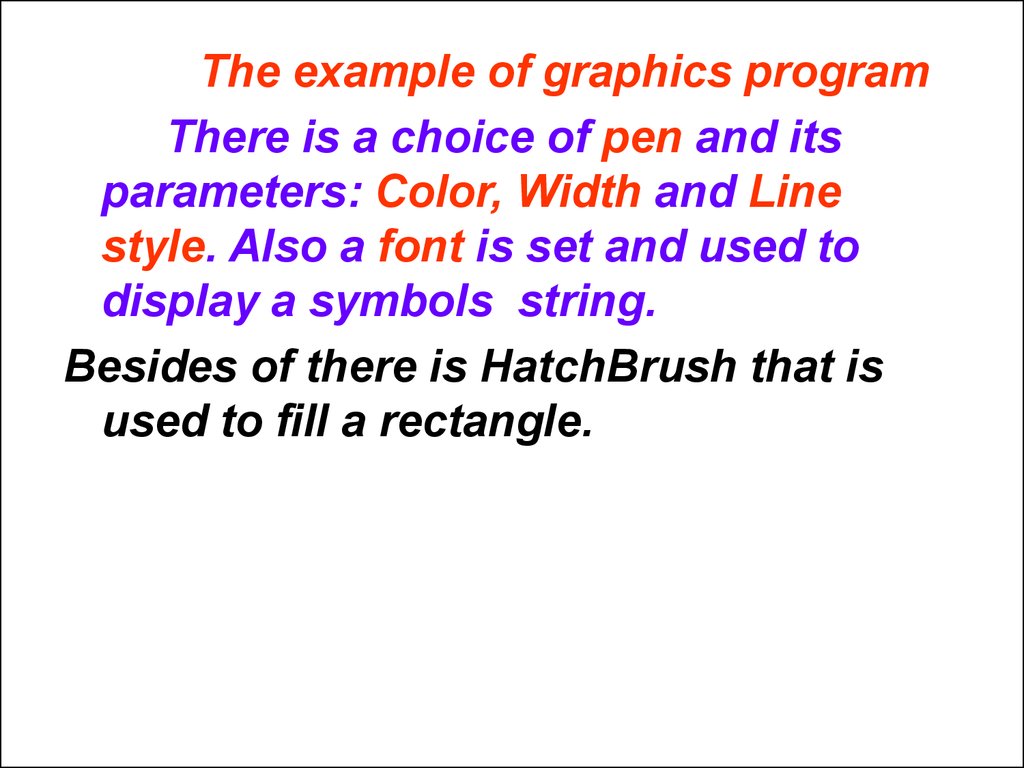

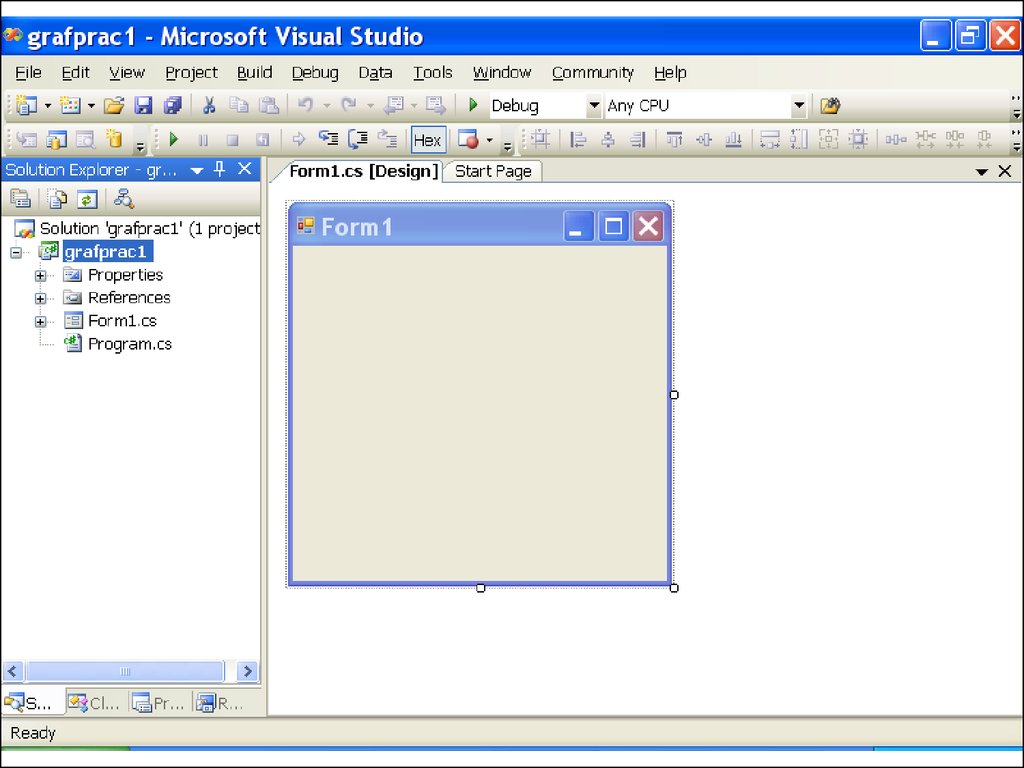
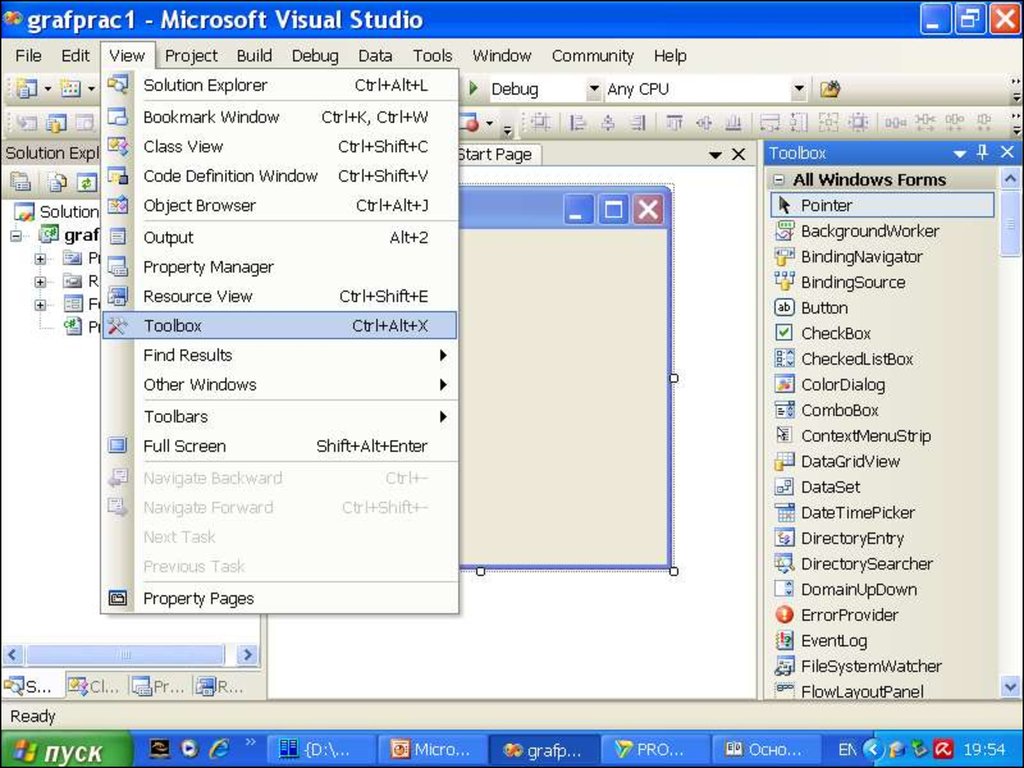
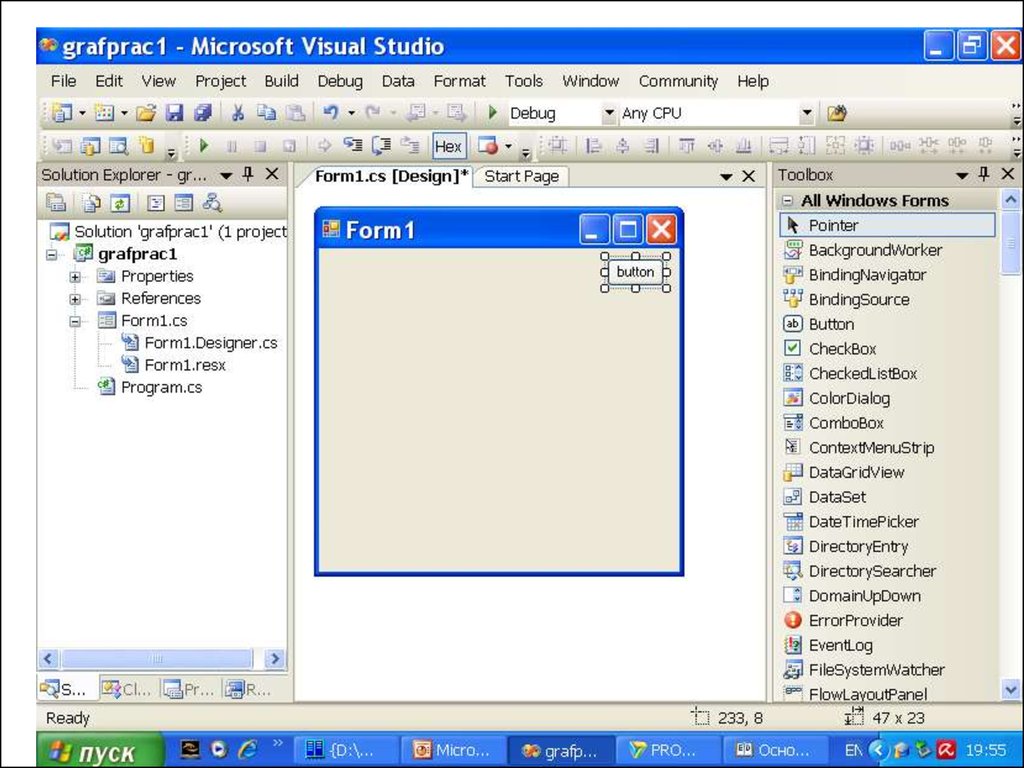
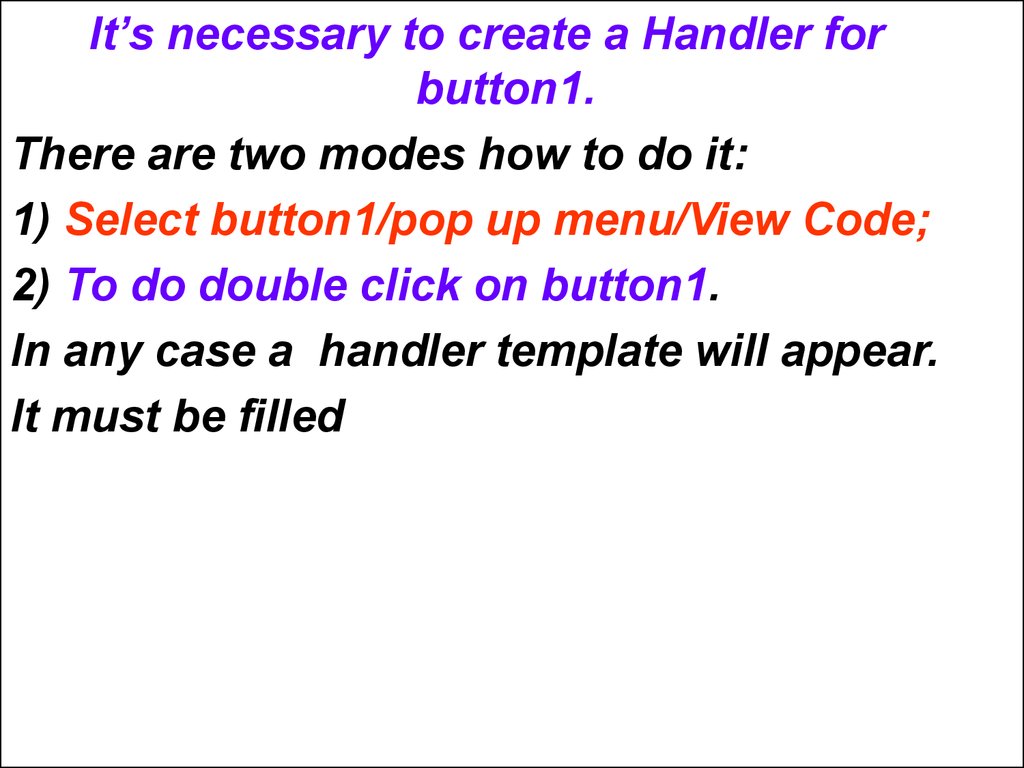
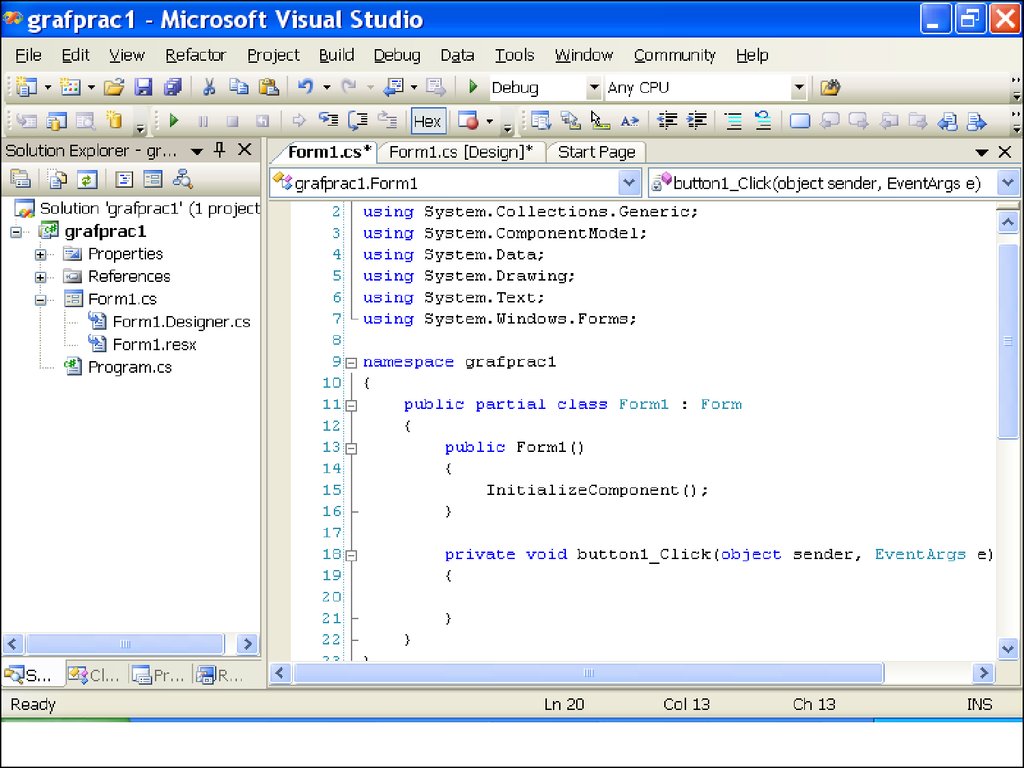

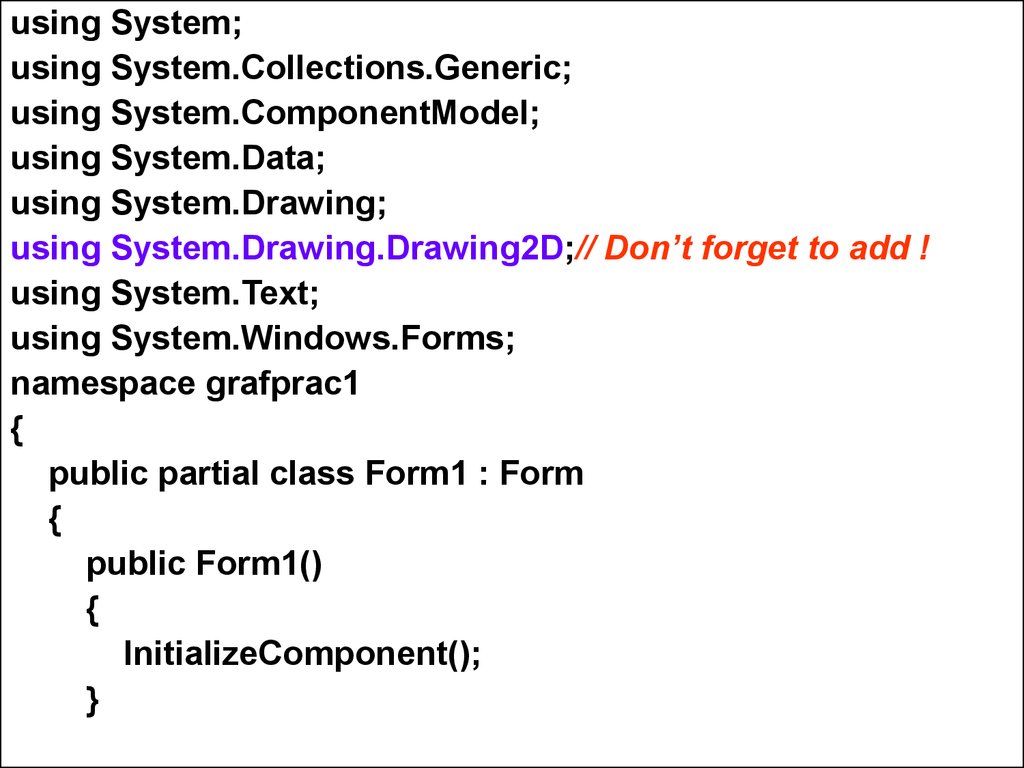

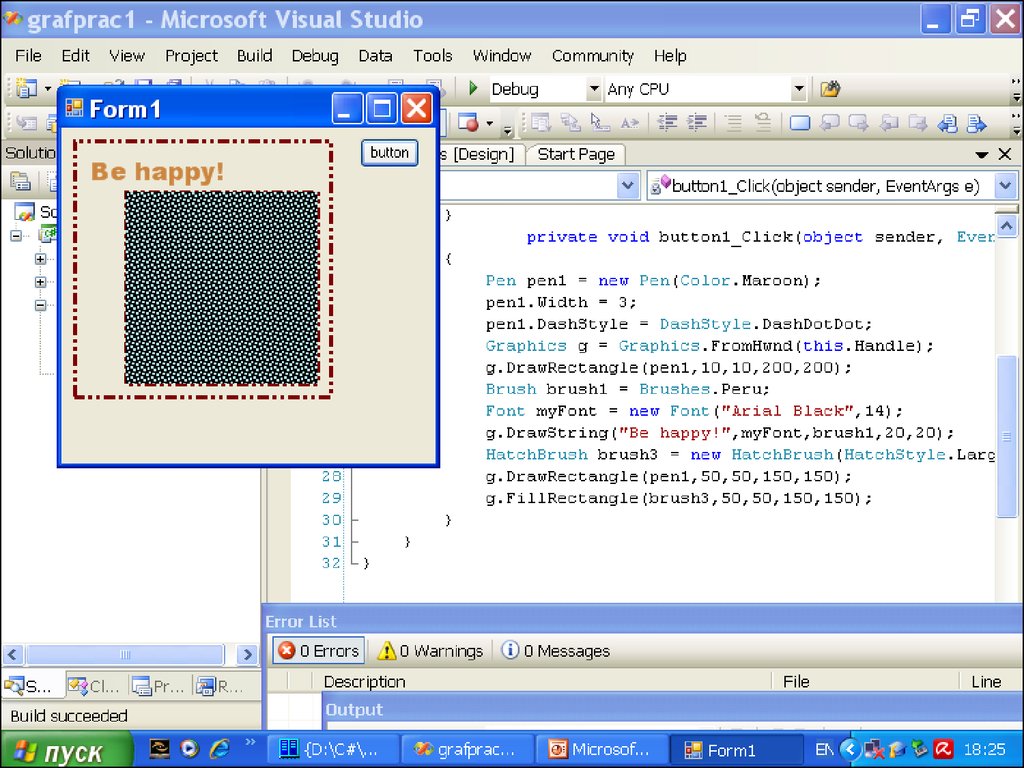
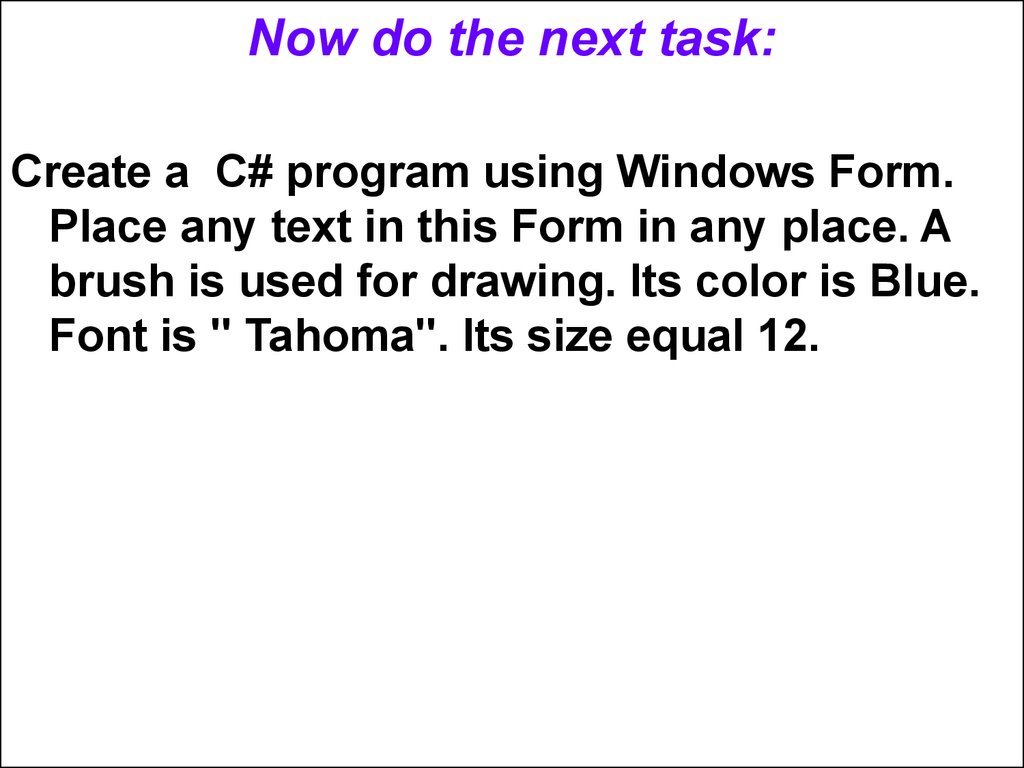
 programming
programming