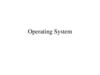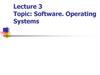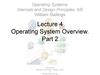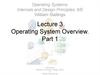Similar presentations:
Operating systems. Introduction to computer and internet
1. Operating systems
Introduction to Computer and Internet2. overview
•Operating system is the software that controls theoverall operation of a computer.
•It provide the interface by which a user can request
the execution of programs, and provide the
environment necessary to execute the programs
requested.
3. 3.1 History of operating system
•Today’s operating systems are large, complexsoftware packages.
•The computer of the 1940s and 1950s were not very
flexible or efficient.
•Machines occupied entire room.
•Program execution required significant preparation
of equipments such as magnetic tapes, placing cards
in card reader, setting switches, and so on.
4. History of operating system
• The execution of each program , called a job.• In the early computer, there was a separation between
the user and equipment.
• The machine operator was hired to operate it.
• Anyone need a program to run has to submit the
requirement and the data required to the operator and
return later for the result.
• This was the beginning of a batch processing (the
execution of the jobs by allocating them in a single
batch, then executing them without further interaction
with the user)
• In batch processing, the job residing in mass storage wait
for execution in a job queue.
• A queue is a storage organization in which objects “job”
are ordered in first-in, first-out (FIFO)
5. History of operating system
•A major drawback to using a computer operator asintermediary is that the users have no interaction
with their jobs once they are submitted to the
operator.
•New operating systems were developed that allowed
a program being executed to carry on a dialogue
with the user through remote terminals (interactive
processing) – in which the user could type input and
read the computer’s response.
6. History of operating system
•The computer is forced to execute tasks under adeadline, a process that became known as real-time
processing in which the actions performed are said
to occur in real-time.(Play game, real time
processing))
•If interactive system had been required to serve only
one user at a time, real-time processing would have
been no problem, but each machine has to serve
more than one user at a time.
7. History of operating system
•The solution to this problem was to design operatingsystem that provided service to multiple users at the
same time (time sharing).
•Multitasking: refer to one user executing numerous
tasks at the same time
•Time-sharing: refer to multiple users sharing access
to a common computer.
8. History of operating system
•The evolution of operating system continues.•The development of multi-processor has led to
operating systems that provide timesharing/multitasking capabilities by assigning
different tasks to different processors as well as by
sharing the time of each single processor.
9. History of operating system
•These operating system must deal with suchproblems as load balancing and scaling.
•Load balancing: dynamically allocating tasks to the
various processor so that all processors are used
efficiently.
•Scaling: breaking tasks into a number of subtasks
compatible with the number of processor available.
10. Summary, Evolution of operating system
•Batch processing•Interactive processing
• Requires real-time processing
•Time-sharing/Multitasking
• Implemented by Multiprogramming
•Multiprocessor machines
3-10
11. 3.2 Operating system architecture
• Software have two categories• Application software
• System software
• Application software: consists of programs for
performing tasks particular to machine utilization
• Programs designed to make users more productive and/or assist them
with personal tasks.
• Example:
• Db system “access”
• Spreadsheet
• Accounting applications
• Games and so on
12. Operating system architecture
•System software: perform those tasks that arecommon to computer systems in general
•It provides the infrastructure that the application
software require.
•Within the system software there are two categories
• Operating system
• Utility programs
13. Operating system architecture
• Utility programs• Consists of programs for performing activities that are fundamental to
computer installation but not included in the OS.
• allow the user to perform maintenance-type tasks usually related to
managing a computer, its devices or its programs
• Software units that extend the capabilities of OS
• Example: format of the magnetic disc
• Copy file from the disc to the CD.
• Other instances of utility software include software to
compress and decompress data, software for presenting
multimedia presentation, software for handling network
communication.
• It is common to find companies or individuals who have
modified, or added to, the utility software.
14. Components of an operating system
• In order to perform the actions requested by thecomputer’s users, an operating system must be able to
communicate with those users.
• The portion of an OS that handles this communication is
often called the shell.
• Older shells communicate with users with textual
messages.
• Modern shell perform this tasks using graphical user
interface (GUI), in which objects are represented on the
monitor as icons.
• These icons allow users to issue commands using mouse
by clicking button on the mouse.
• These GUIs are often called WIMP (windows, Icon,
Menus, and Pointers)
15. Components of an operating system
•Although an operating system’s shell plays animportant role in establishing a machine’s
functionality.
•The shell is the interface between the user and the
real heart of the OS (figure 3.4)
16. Figure 3.4 The shell as an interface between users and the operating system
3-1617. Components of an operating system
•An important component within GUI shells is thewindow manager, which allocates blocks of space on
the screen, called windows.
•When an application wants to display something in
the screen, it notifies the window manager, and the
window manager places the desired image in the
window assigned to the application .
18. Components of an operating system
•When a mouse button is clicked, it is the windowmanager that compute the mouse’s location on the
screen.
19. Components of an operating system
•The internal part of an OS is called the Kernel.•An operating system’s kernel contains those software
components that perform the very basic functions
required by the computer installation.
•One such unit is the file manager, whose job is to
coordinate the use of the machine’s mass storage
facilities.
20. Components of an operating system
•The file manager maintains records of all the filesstored in mass storage, including where each file is
located, which users are allowed to access the
various files, which portion of mass storage are
available for new files or extension to existing files.
21. Components of an operating system
•For the convenience of the machine’s users, most filemanager allow files to be grouped into a bundle
called a directory or folder.
•This approach allows a user to organize his/her file
according to their purposes by placing related files in
the same directory
22. Components of an operating system
•Users of windows OS can ask the file manager todisplay the current collection of folders by executing
the utility program windows explorer.
•A chain of directories within directories called a
directory path.
•Path are often expressed by listing the directories a
long the path separated by slashes .
•Example: IUG\ computer
23. Components of an operating system
•Any access to a file is obtained at the discretion ofthe file manager.
•The procedure begins by requesting that the file
manager grant access to the file through procedure
known as opening the file.
•If the file manager approves the requested access, it
provides the information needed to find and to
manipulates the file
•This information is stored in an area of main memory
called a file descriptor
24. Components of an operating system
•Another component of the kernel consists of acollection of device driver, which are the software
that communicate the controllers to carry out
operations on the peripheral devices attached to the
machine.
•Each device driver is uniquely assigned for its
particular type of devices (such as printer, or
monitor) and translates generic requests into more
technical steps required by the device assigned to
that driver.
25. Components of an operating system
•Another component of kernel is memory manager,which is charged with the task of coordinating the
machine’s use of main memory.
• the duty of the memory manager is minimal if the
computer is asked to perform only one task at a
time. The program for performing this task is placed
at predetermined location in main memory,
executed, and then finish.
26. Components of an operating system
•In case of multi-user or multi-task, the memorymanager must find and assign memory space for
these needs.
•The task of the memory manager is complicated
further when the total main memory space required
exceeds the space actually available in the computer.
•In this case the memory manager may create the
illusion of additional memory space by rotating
programs and data back and forth between main
memory and the mass storage ( a technique called
paging).
•This large “ fictional” memory space created by
paging is called virtual memory
27. Getting IT started
•We have to know how the operating system getstarted.(how it work)
•This is accomplished by a procedure known as boot
strapping (booting)
•The booting performed by a computer each time it is
turn on.
•This is the procedure that transfer the operating
system from the mass storage to the main memory.
28. Getting IT started
•To understand this process, we begin by consideringthe machine’s CPU.
•Each time the CPU turned on, its program counter
start with particular address.
•It is the location that the CPU expects to find the
beginning of the program to be executed.
•So all that is needed is to store the OS at this location
29. Getting IT started
•As we know, a computer’s main memory is volatile,so the content of the memory must be replenished
each time the computer is restarted.
•We need a program to be present in main memory
when the computer is first turn on.
•To resolve this problem, a small portion of a
computer’s main memory where the CPU expects to
find its initial program is constructed from special
nonvolatile memory cells.
•Such memory known as read-only memory (ROM).
30. Getting IT started
•The program that stored in the machine’s ROM iscalled bootstrap.
•This is the program that is initially executed when
the machine is turned on.
•The instruction in the bootstrap direct the CPU to
transfer the operating system from a predetermined
location in mass storage into the volatile area of
main memory (as shown in figure 3.5)
31. Figure 3.5 The booting process
3-3132. Getting IT started
•Once the operating system has been placed in mainmemory, the bootstrap direct the CPU to execute
JUMP instruction to that area of memory.
•The overall process of executing the bootstrap and
thus starting the operating system is called booting
the computer.
33. 3.3 coordinating the machine’s activities
•This section considered how an operating systemcoordinating the execution of application software,
utility, and operating system.
•Process: the activity of executing a program.
•Process state: the current state of the activity. (the
value of the program counter).
•In other world it is snapshot of the machine at
particular time.
34. Process administration
•The tasks of coordinating the execution of processesare handled by the scheduler and dispatcher within
the kernel.
•Scheduler: Adds new processes to the process table
and removes completed processes from the process
table
•When a user requests the execution of an
application, it is the scheduler that adds the
execution of that application to the process table.
35. Process administration
•To keep track of all processes, the schedulermaintains a block of information in main memory
called the process table.
•The process table contains such information as the
memory area assigned to the process (obtained from
the memory manger): whether the process is ready
or waiting.
36. Process administration
•A process is ready if it is in a state in which itsprogress can continue.
•It is waiting if its progress is currently delayed until
some external event occurs.
•Dispatcher: Controls the allocation of time slices to
the processes in the process table
•Dividing the time into short segments each is called a
time slice.
37. Time sharing between process A and B
38. Process administration
•In time-sharing/multitask system, the procedure ofchanging from one process to another among time
slice is called a process switch.
•Each time the dispatcher awards a time slice to a
process, it initiates a timer circuit that will indicate
the end of the slice by generating a signal called
interrupt.
39. Process administration
•When the CPU receives an interrupt signal, itcomplete its current machine cycle, saves its position
in the current process, and begins executing a
program, called interrupt handling, which is stored at
location in main memory.
•Interrupt handler is a part of the dispatcher.
40. Process administration
•The effect of the interrupt signal is to preempt thecurrent process and transfer control back to the
dispatcher.
•At this point, the dispatcher selects the process from
the process table that has the highest priority among
the ready processes, restarts the timer circuit, and
allows the selected process to begin its time slice.
41. Security
•The security of a computer system requires a welldesigned operating system.•The security takes multiple forms; for example:
reliability (no fail). If a flaw in the file manager
causes the loss of part of a file, then the file was not
secure.
42. Attacks from the outside
•An important task performed by operating system isto protect the computer’s resources from any
unauthorized access.
• Establishing accounts for each user by the administrator (username, password and
privileges)
• The OS use this information during each login procedure.
• The administrator(highly privileged) is able to monitor activity within the computer system
in an effort to detect destructive behavior.
• To assist in this; Some software (auditing software), record and then analyze the activities
taking place within the computer system.
• Incorrect passwords.
• Sniffing software ( software that records activities and later reports them to intruder)
43. security
•One of the major obstacles to the security ofcomputer systems is the carelessness of the users
themselves.
• Easy to guess password
• Share password with friends
44. Attacks from within
•Once an intruder gain access to a computer system,the next step is to explore, looking for information or
for places to insert destructive software.
•The intruder may try to trick the memory manager
into allowing a process to access main memory cells
outside its allotted area.
•Or may try to trick the file manager into retrieving
files whose access should be denied.
45. security
•To protect against such actions, CPUs are designed tooperate in one of two privilege levels:
• Privileged mode
• Non-privileged mode
•Privileged mode: the CPU is able to execute all the
instructions in its machine language
• Non-privileged mode: the list of acceptable instructions is limited.
46. security
•The instructions that are available only in privilegedmode are called privileged instructions.
•An attempt to execute a privileged instruction when
the CPU is in non-privileged mode causes an
interrupt.
•This interrupt convert the CPU to privileged mode.
•When first turned on, the CPU is in privileged mode.
Thus, when the OS starts at the end of the boot
process, all instructions are executable. However,
each time the OS allows a process to start a time
slice, it switches the CPU to non-privileged mode by
executing a “change privilege mode” instructions.
47. security
• Privileged instructions and the control of privilege levelsis the major tools available to OS for maintaining
security.
• A single flaw in privilege level control can open the door
to disaster.
• If a process is allowed to alter the timer that controls the
system’s multiprogramming system, that process can
extend its time slice and dominate the machine.
• If a process is allowed to access peripheral devices
directly, then it can read files without supervision by the
system’s file manager.
• If a process is allowed to access memory cell outside its
allotted area, it can read and even alter data being used
by other process.
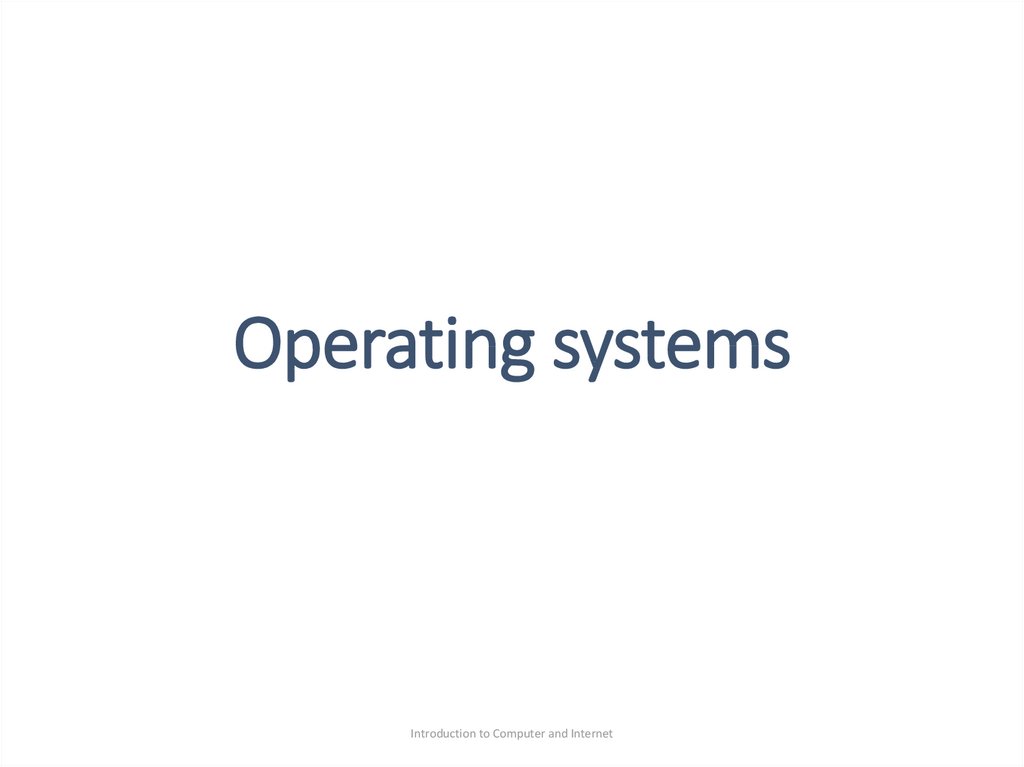
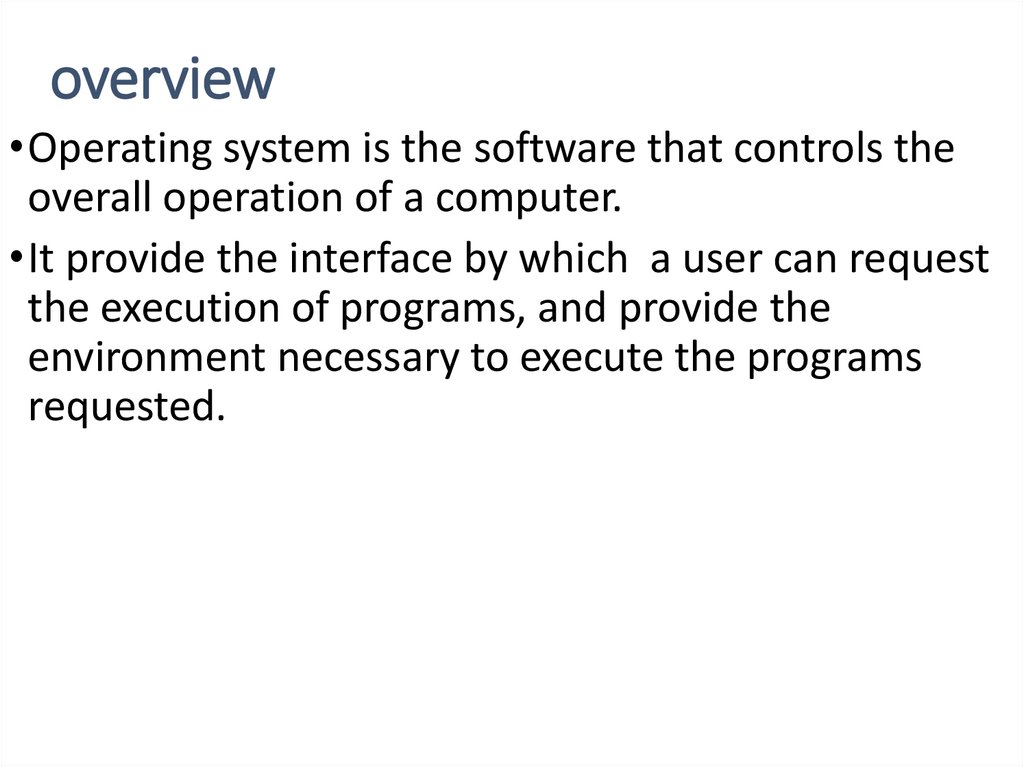

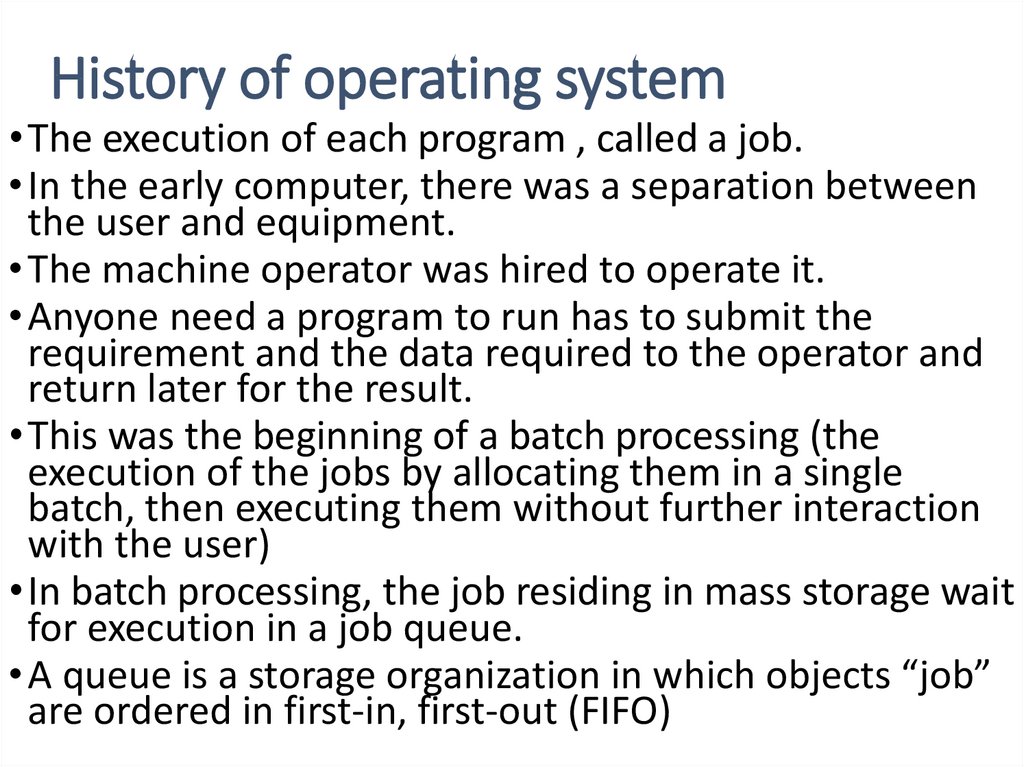
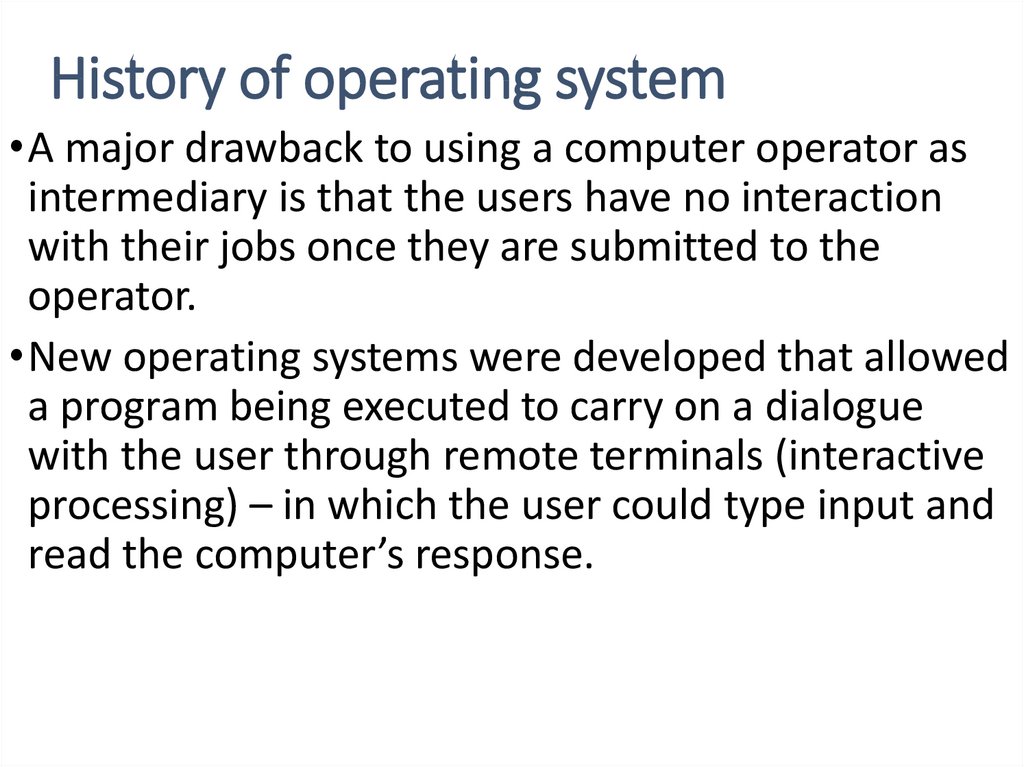
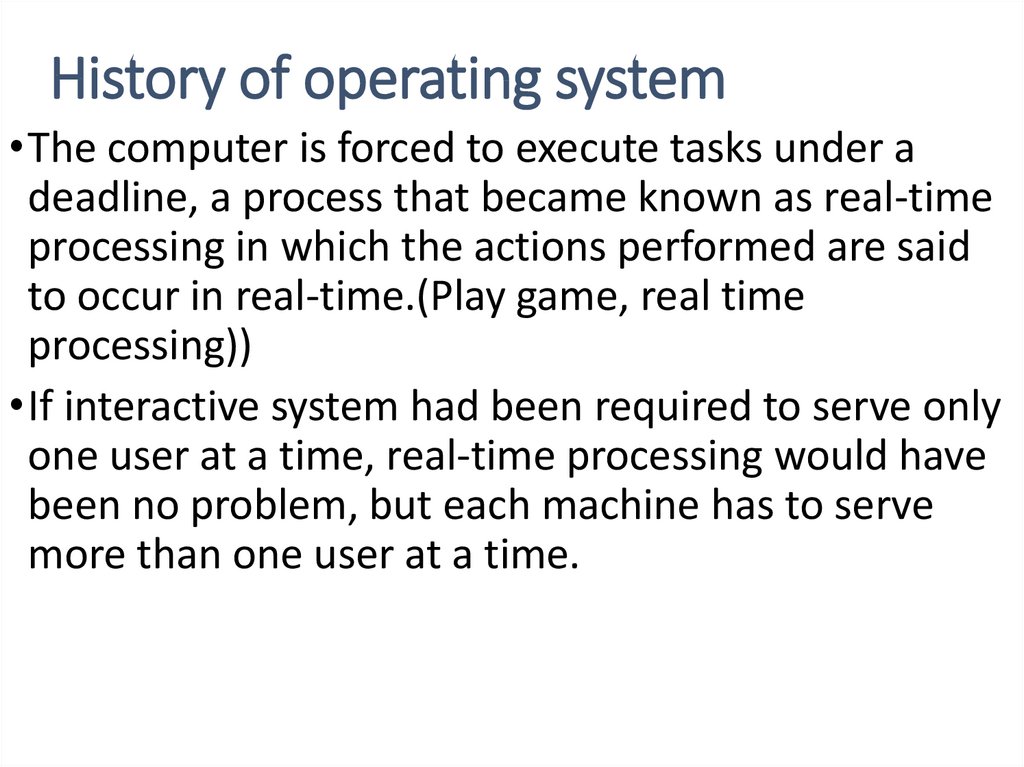
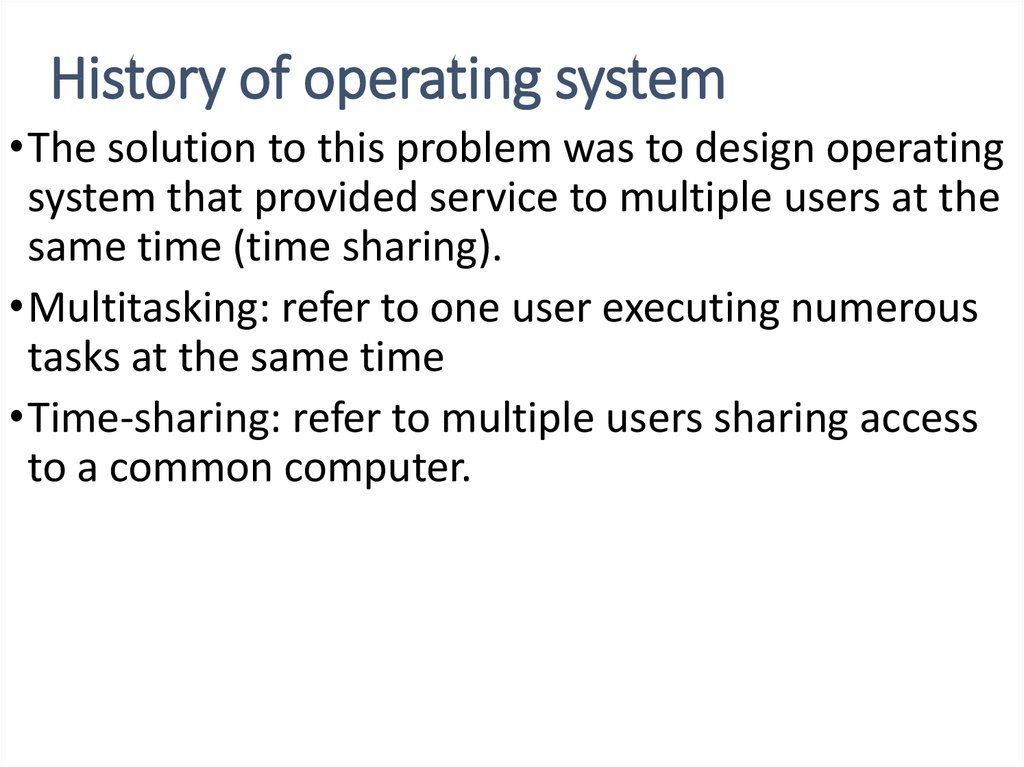
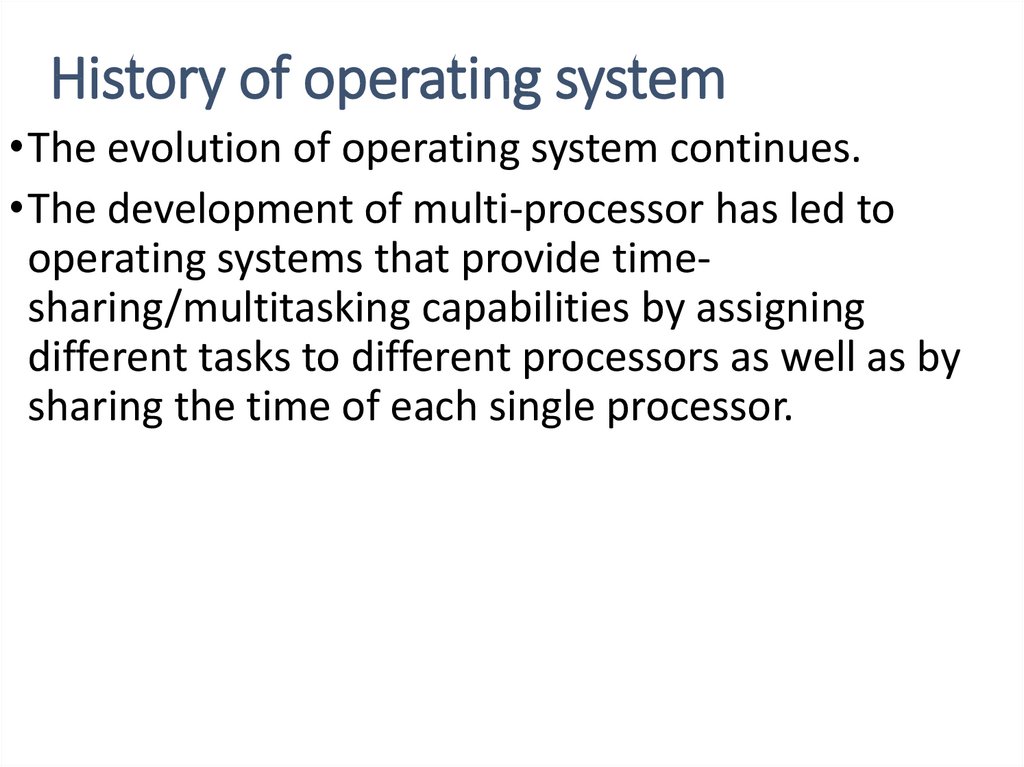
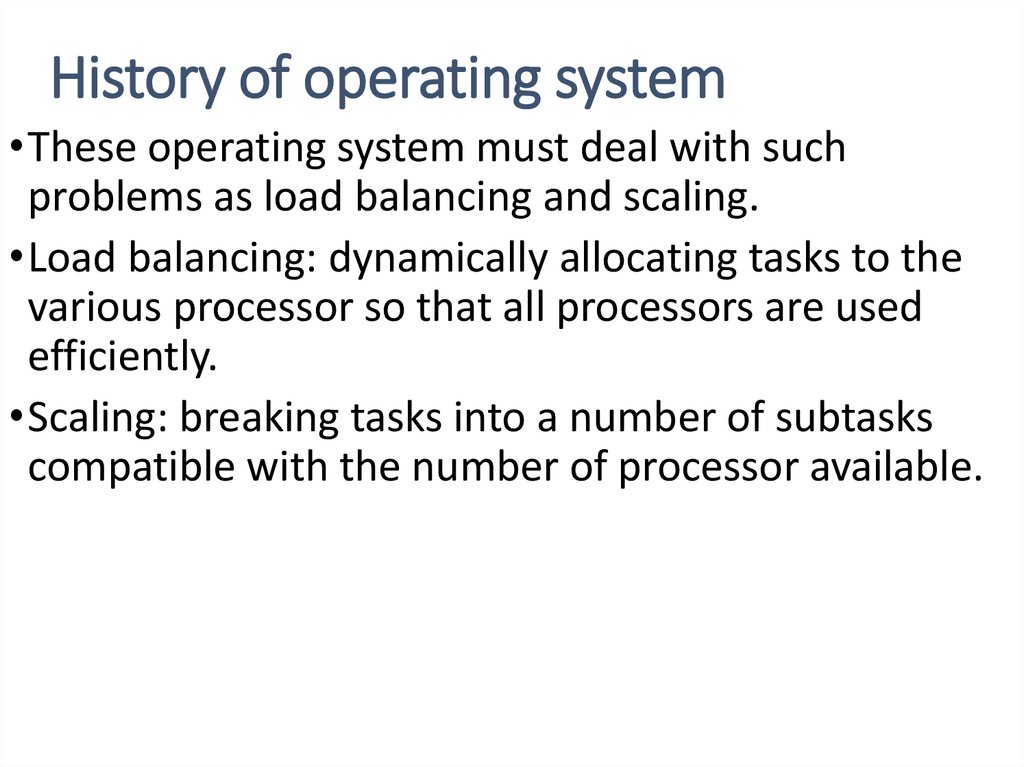
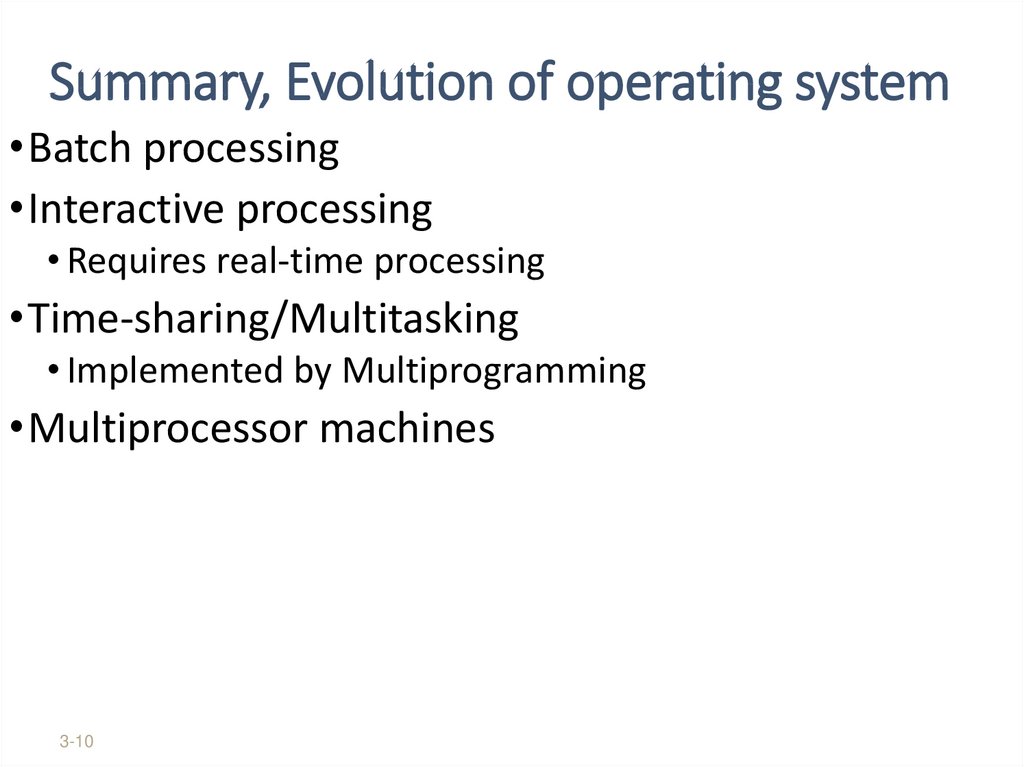
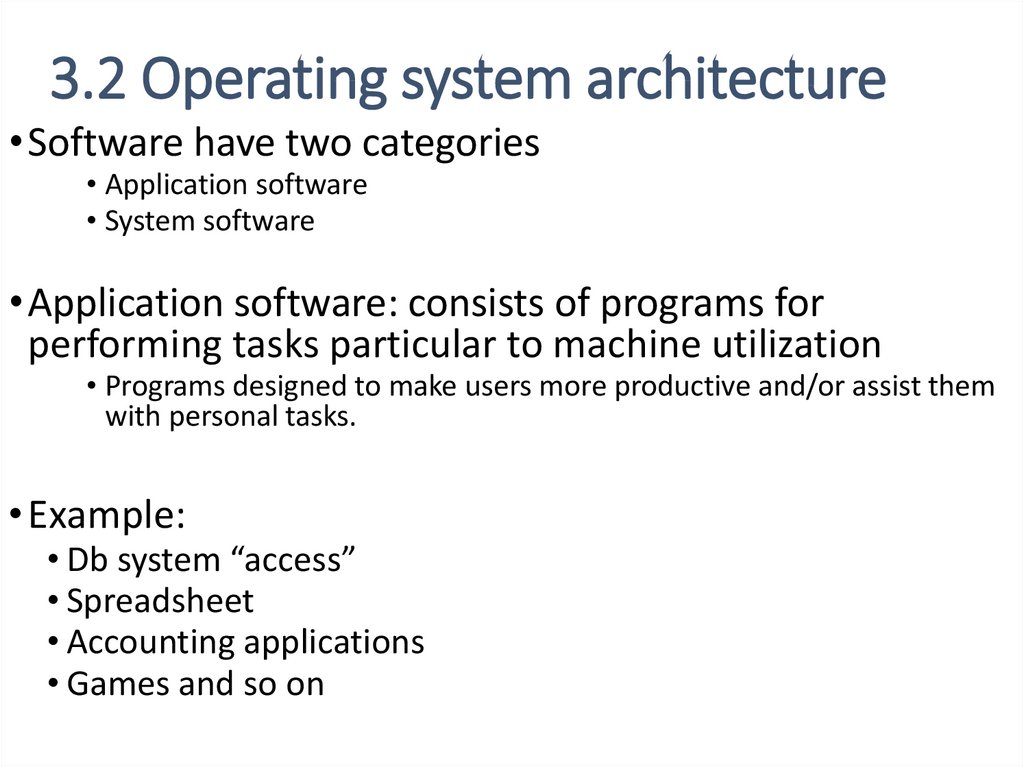

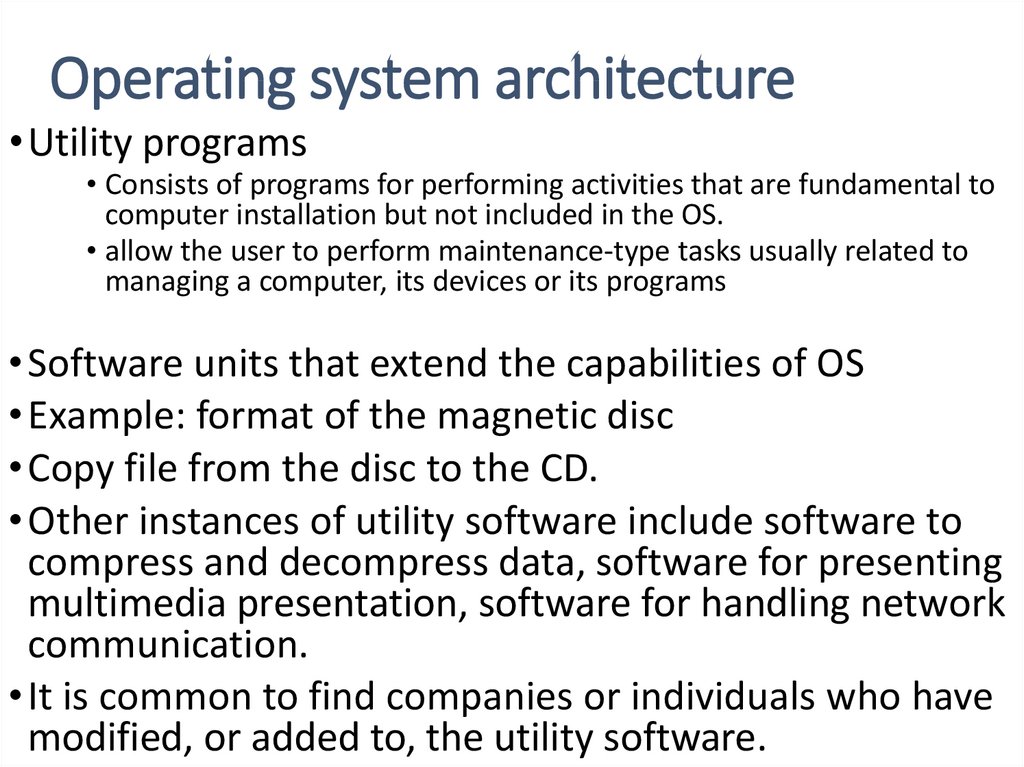
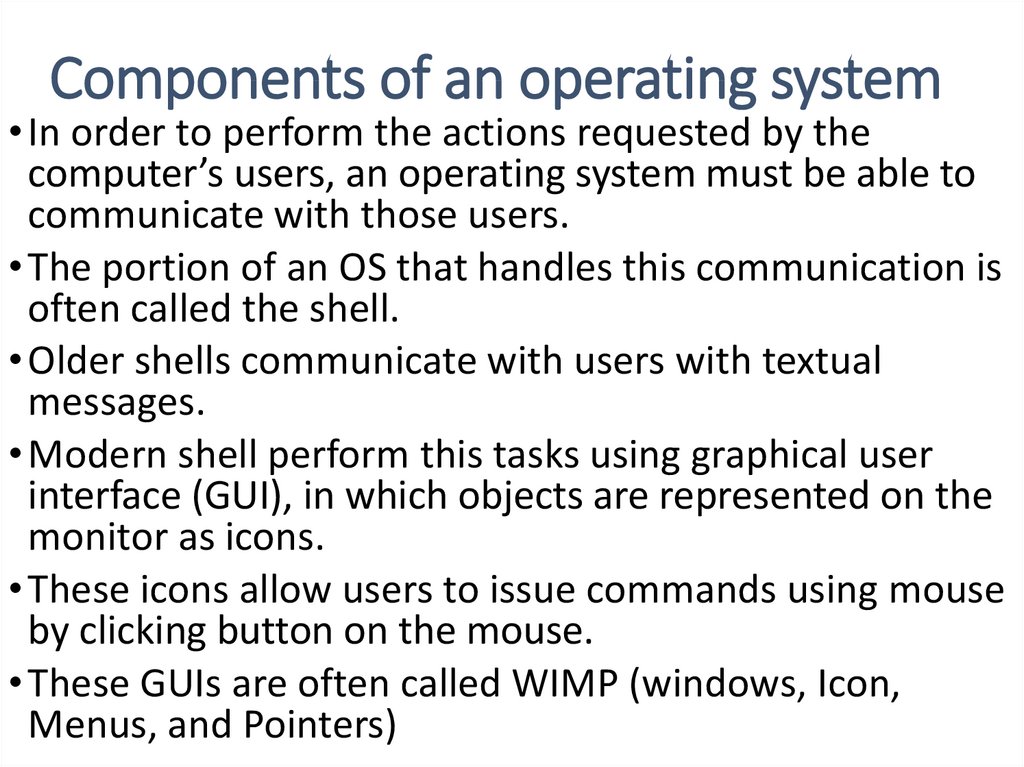
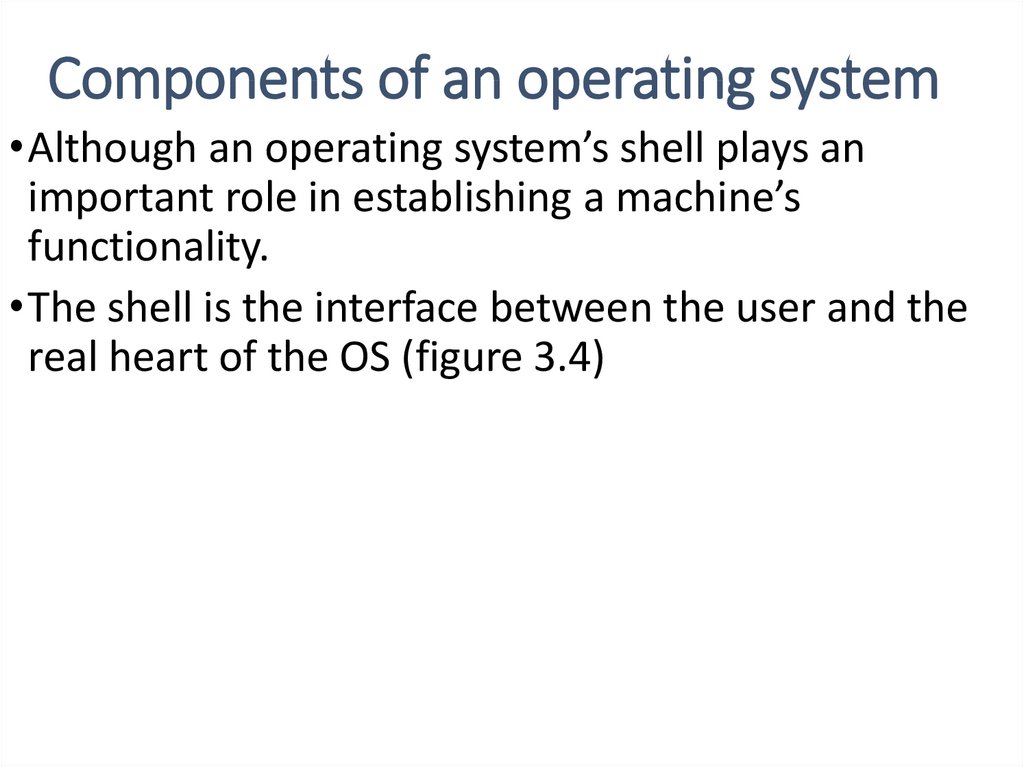
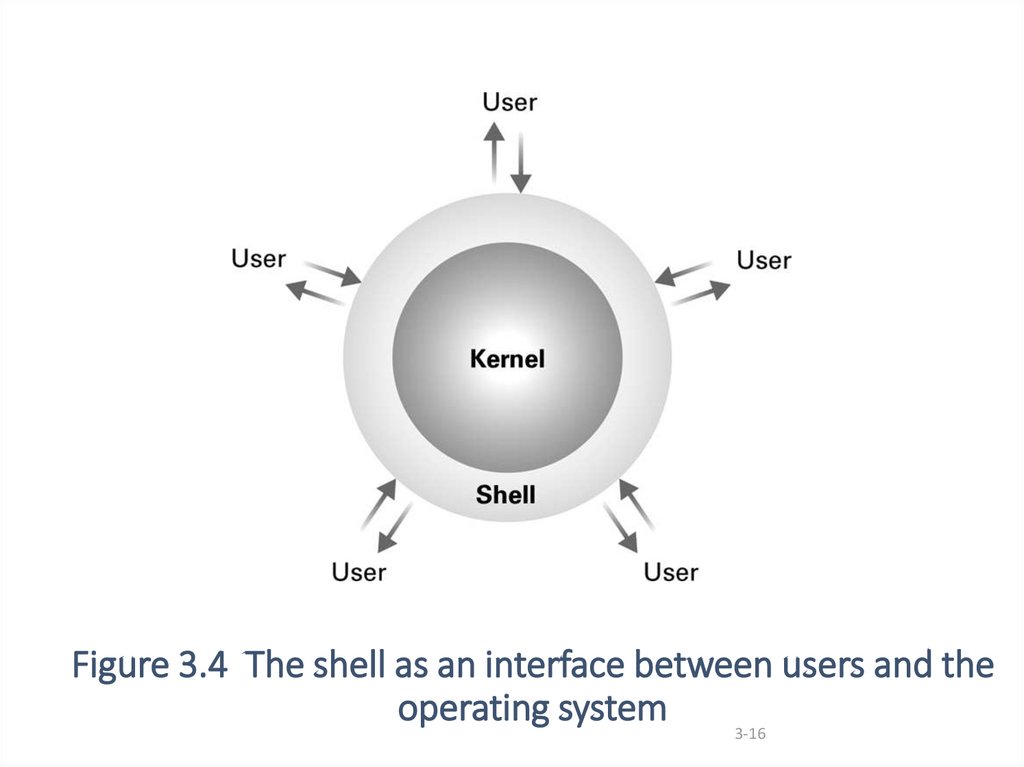
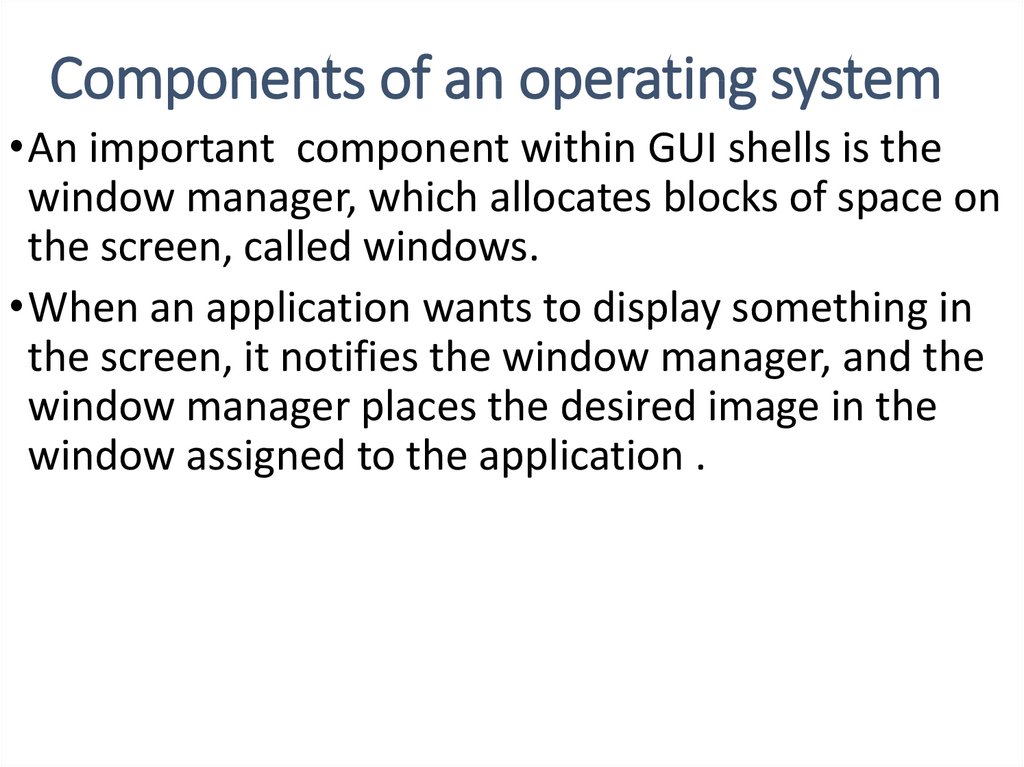

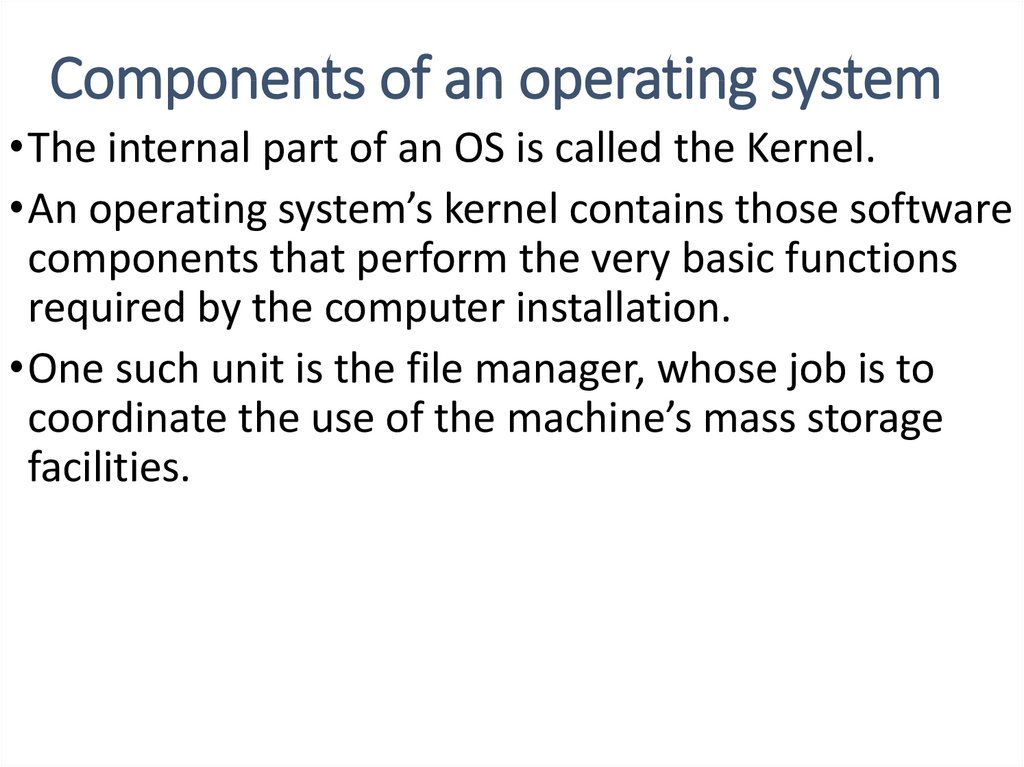

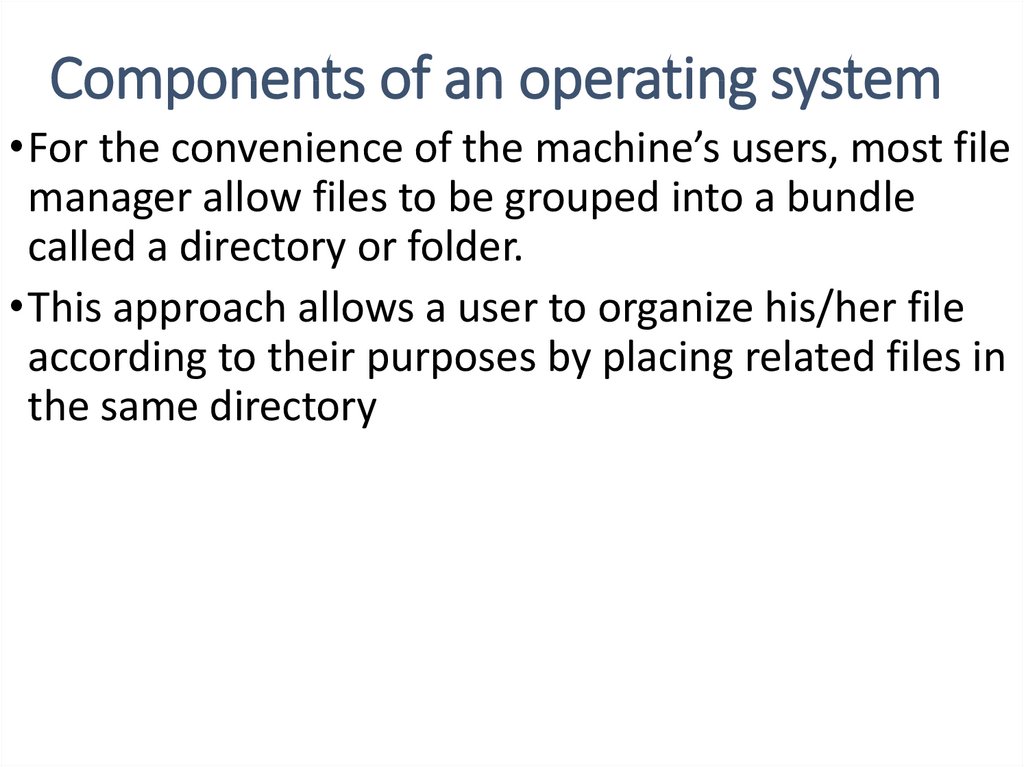
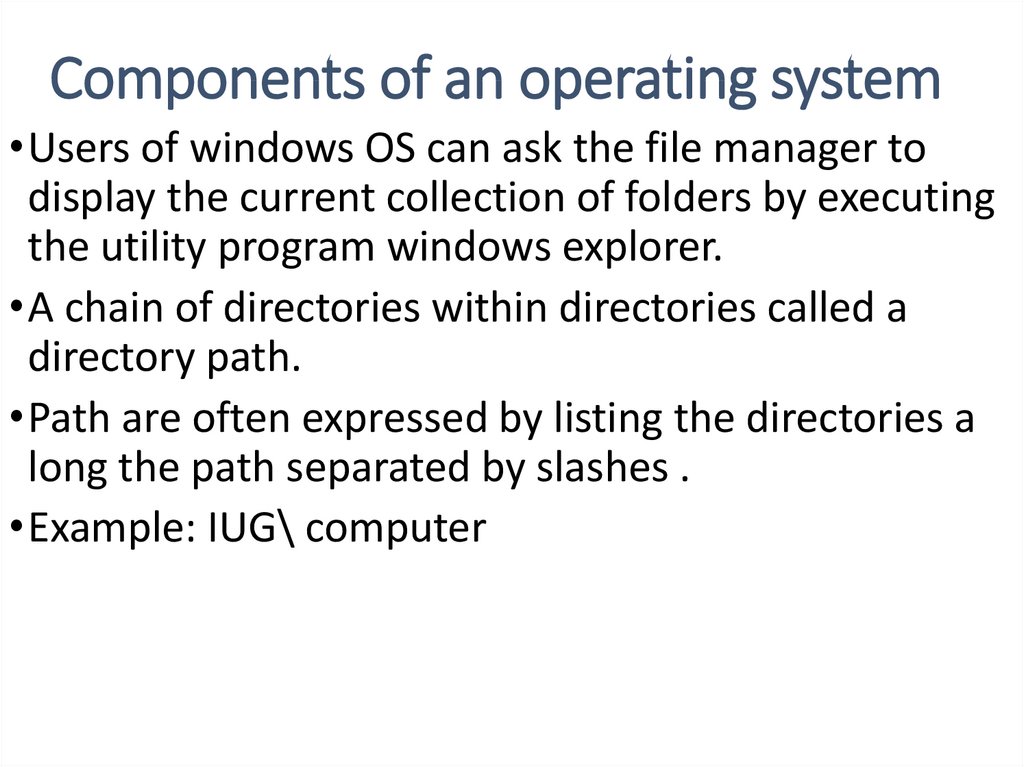
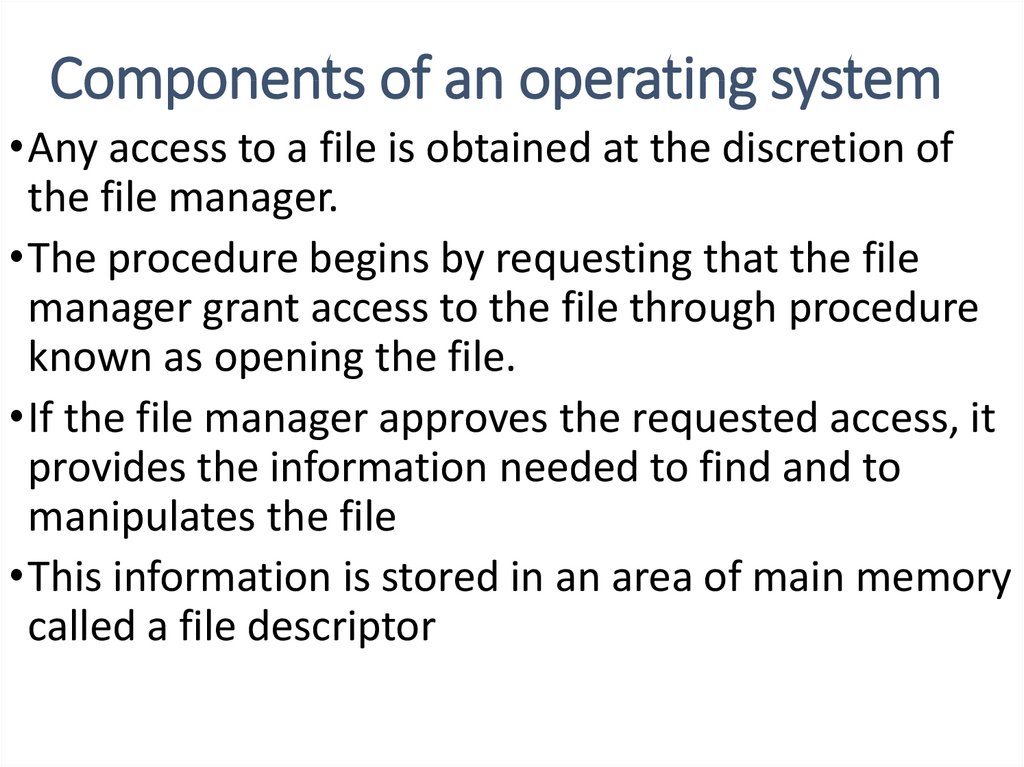

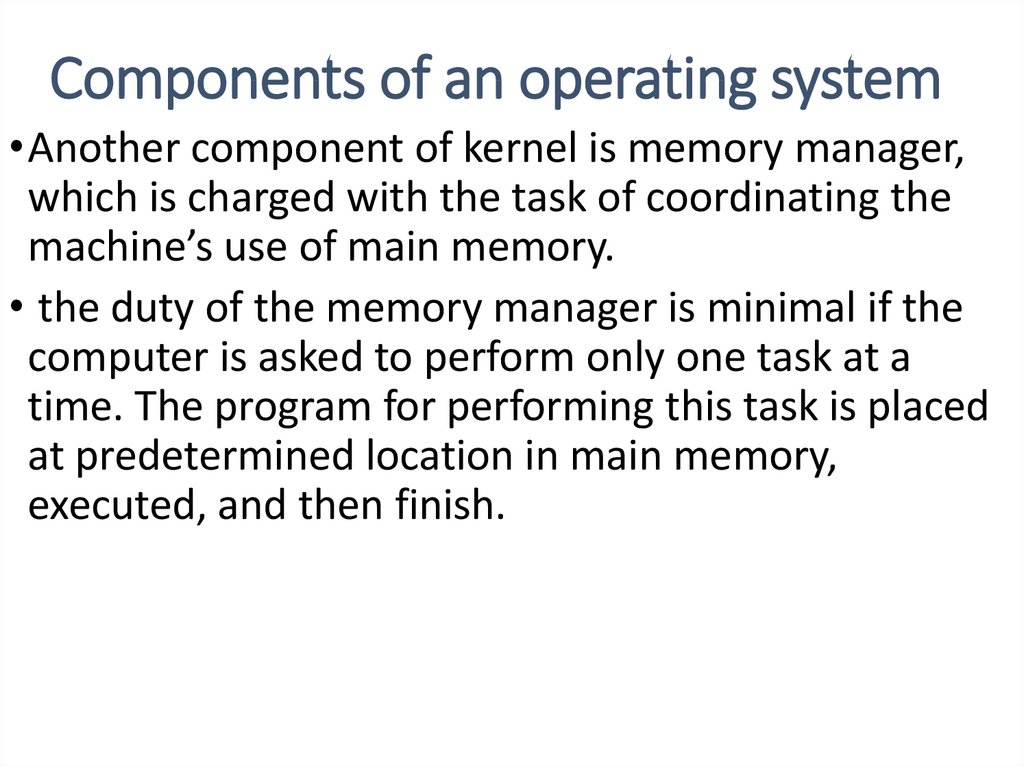


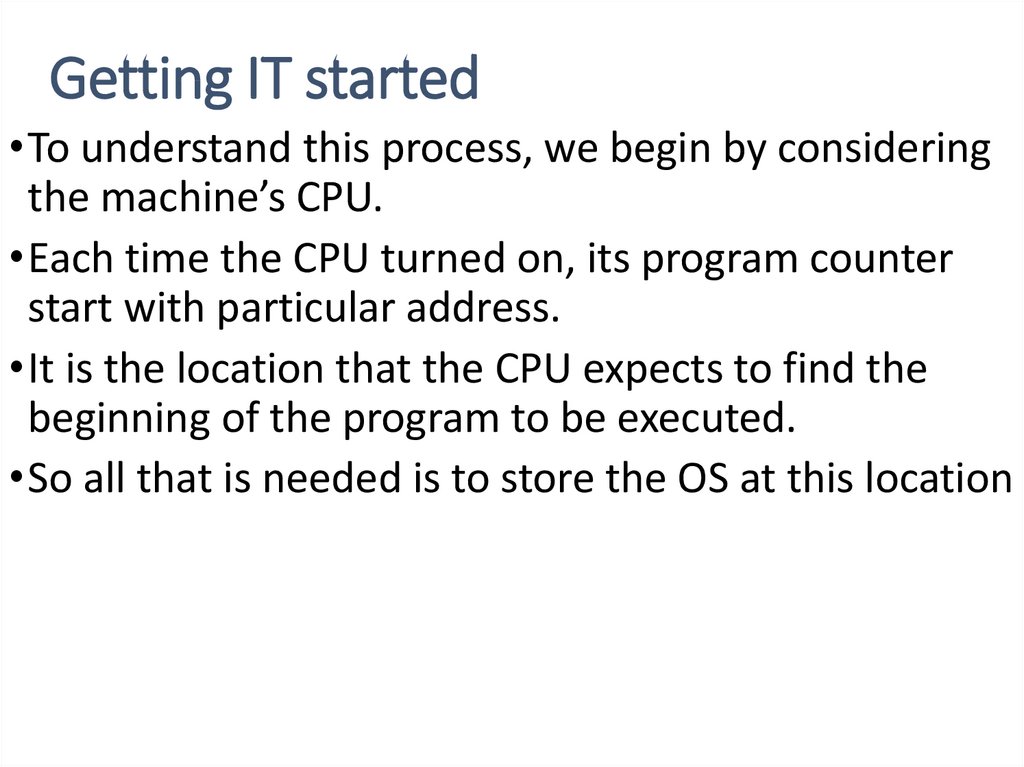
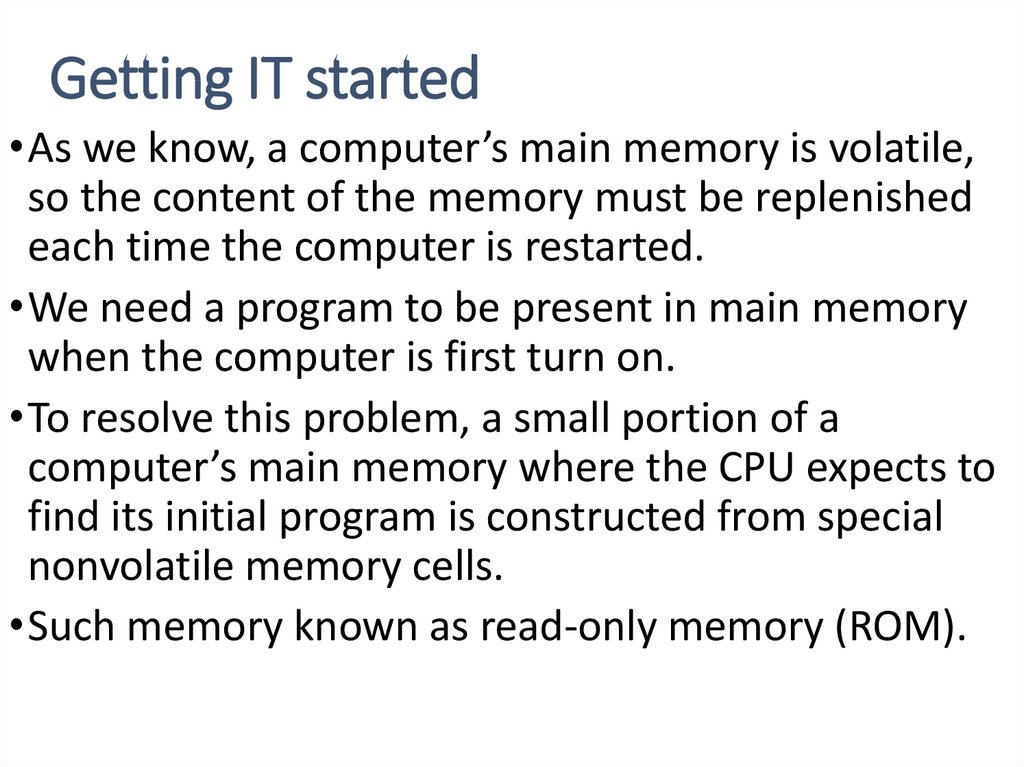
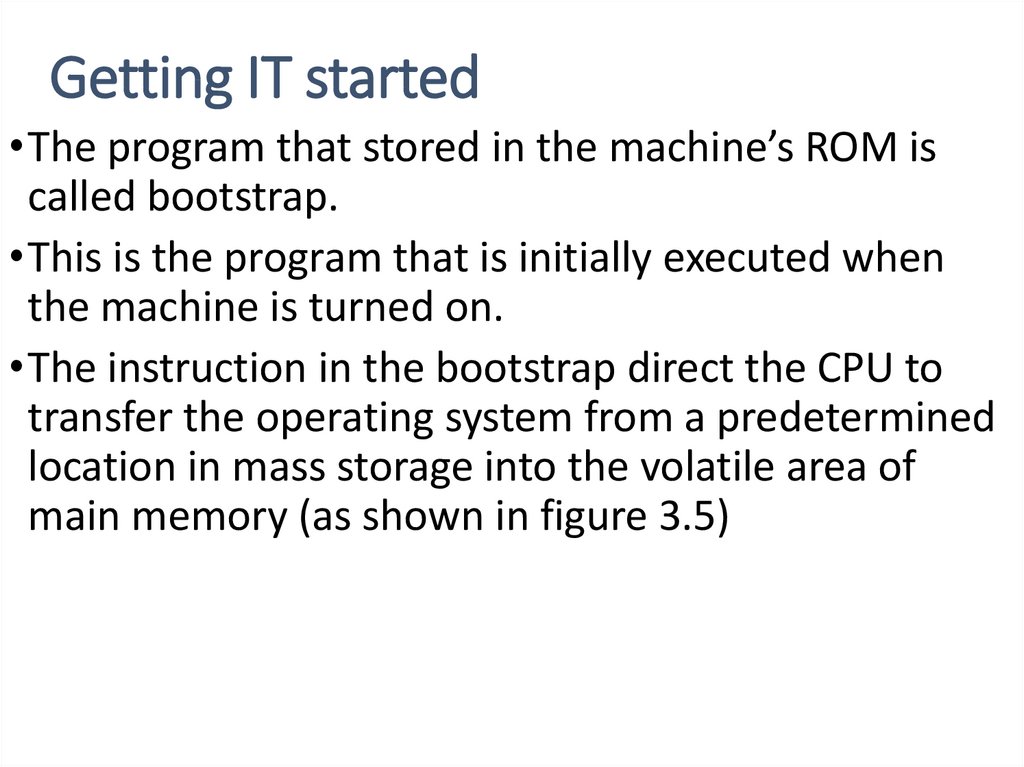
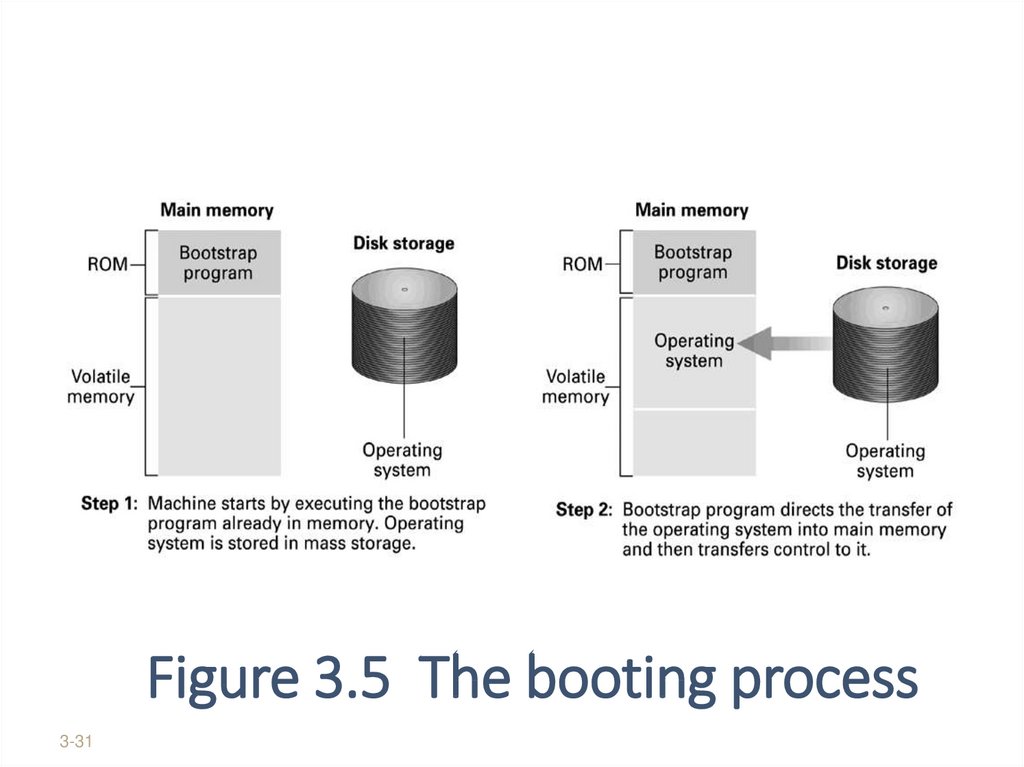
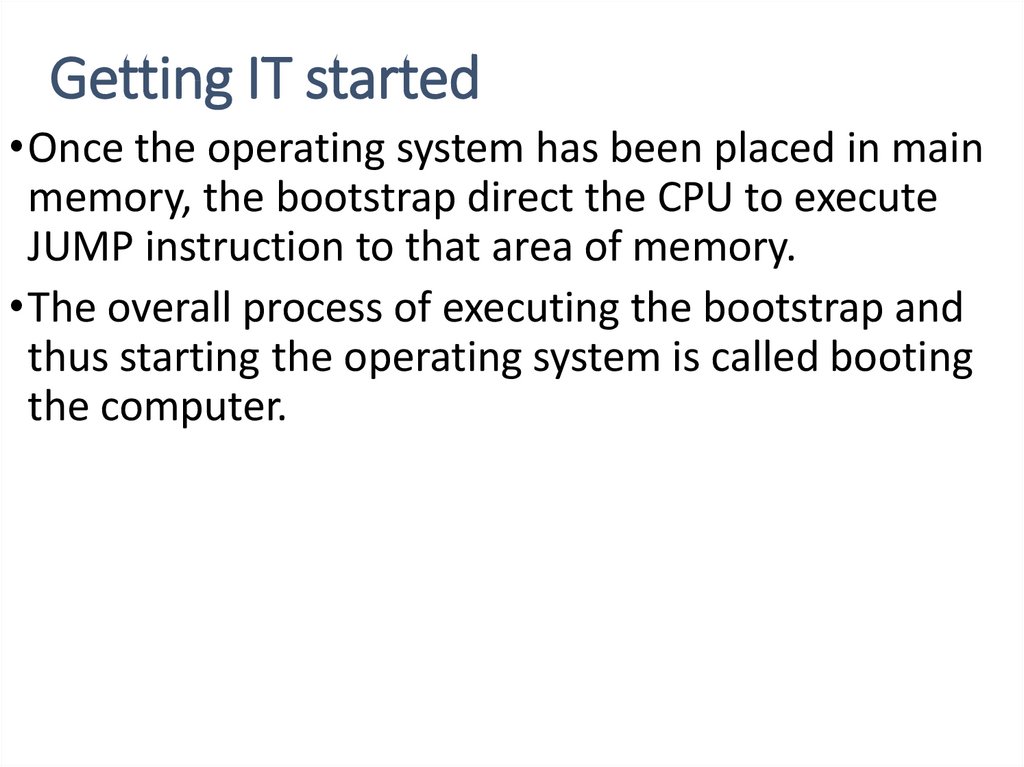
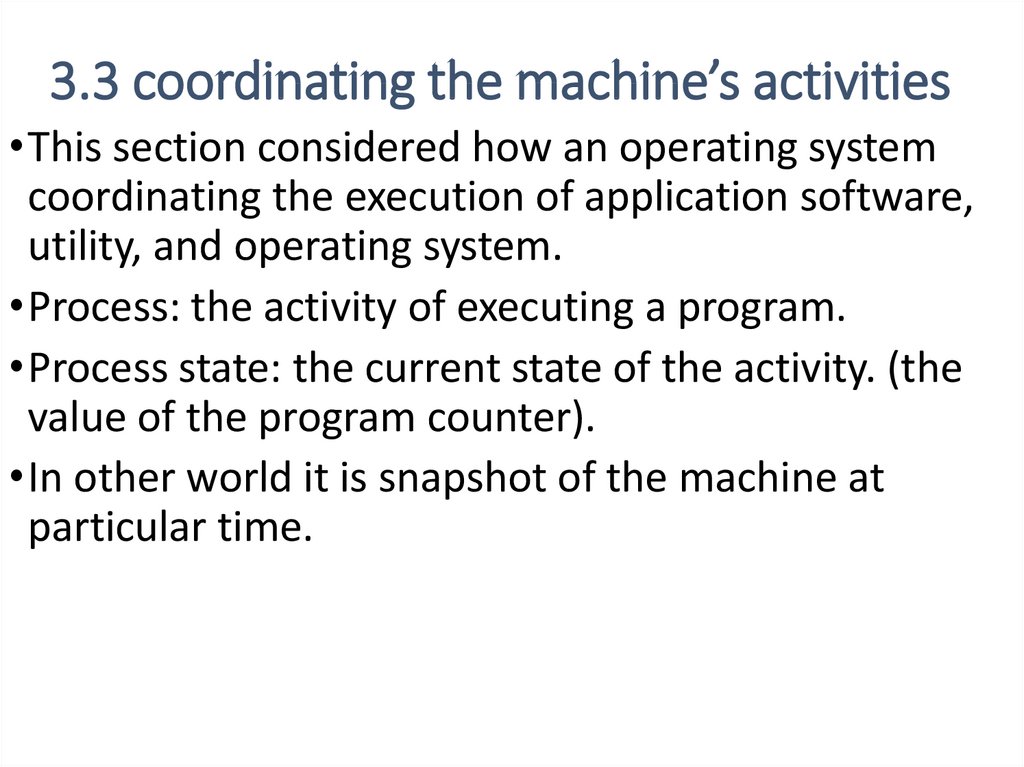
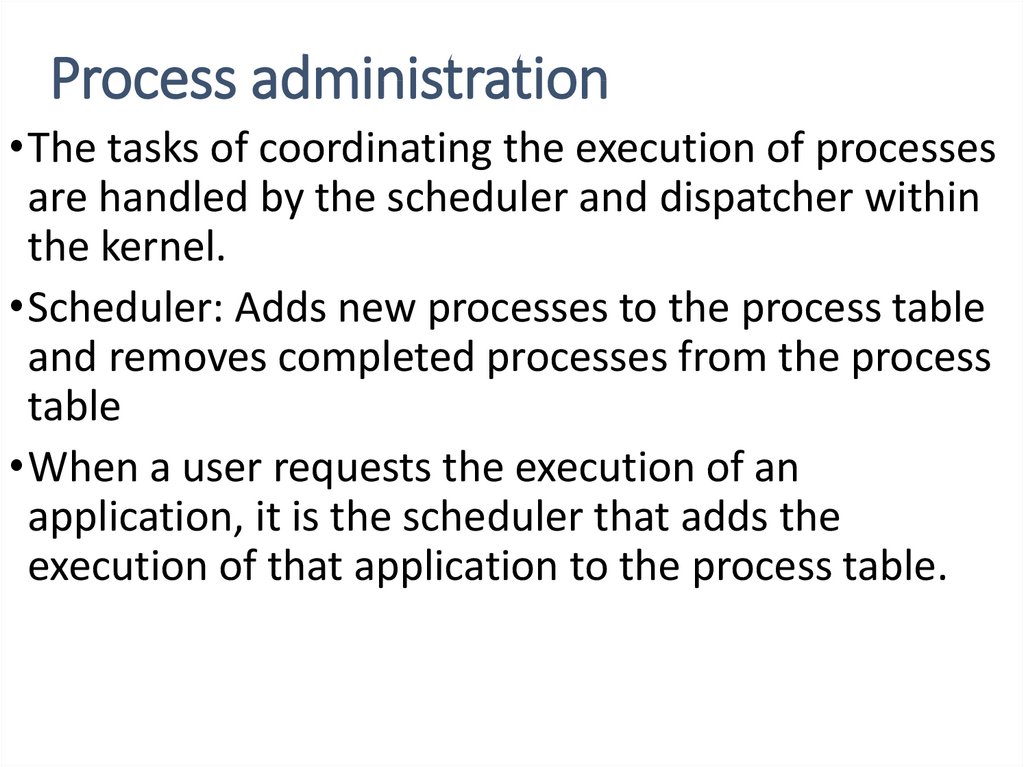
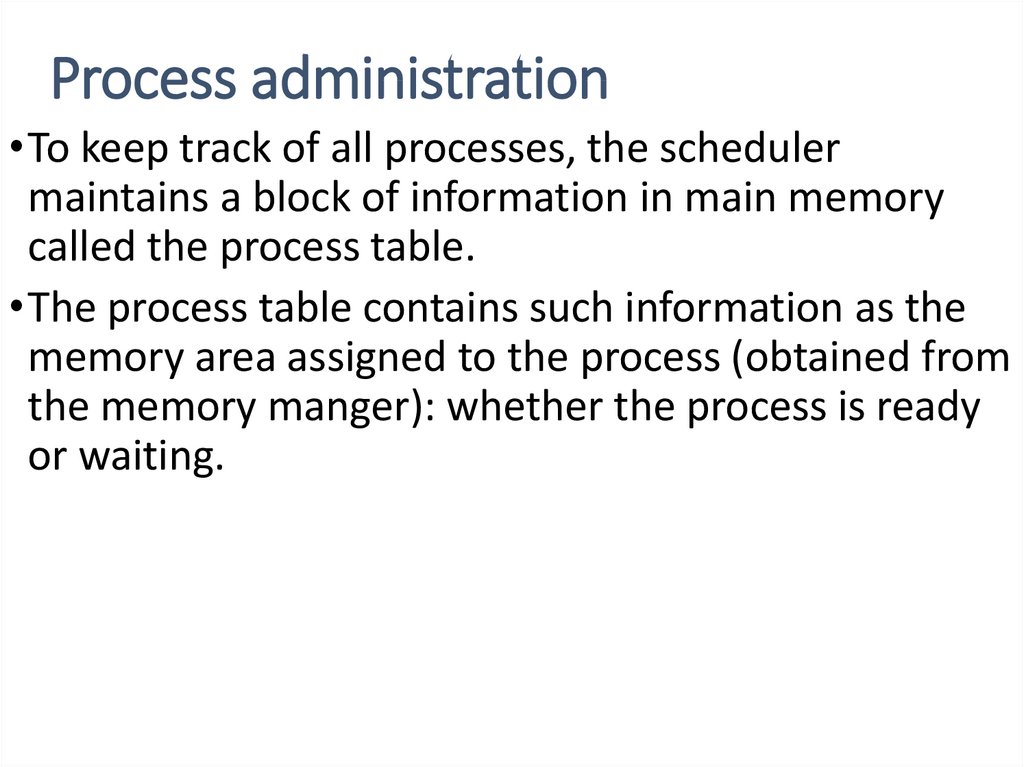
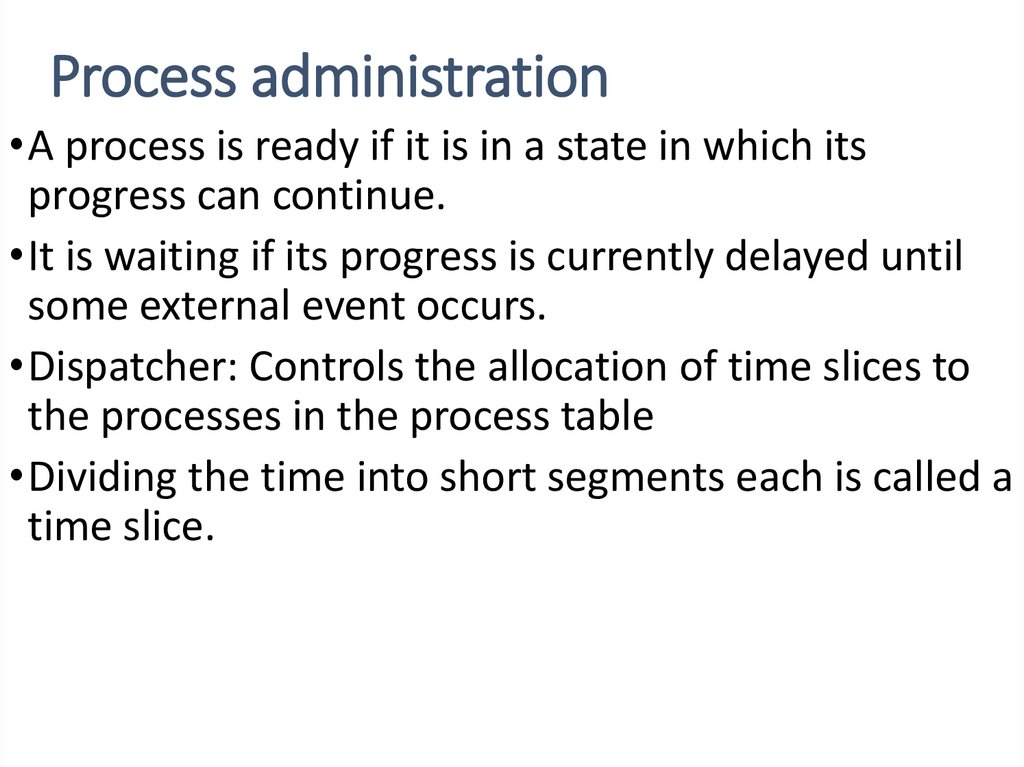
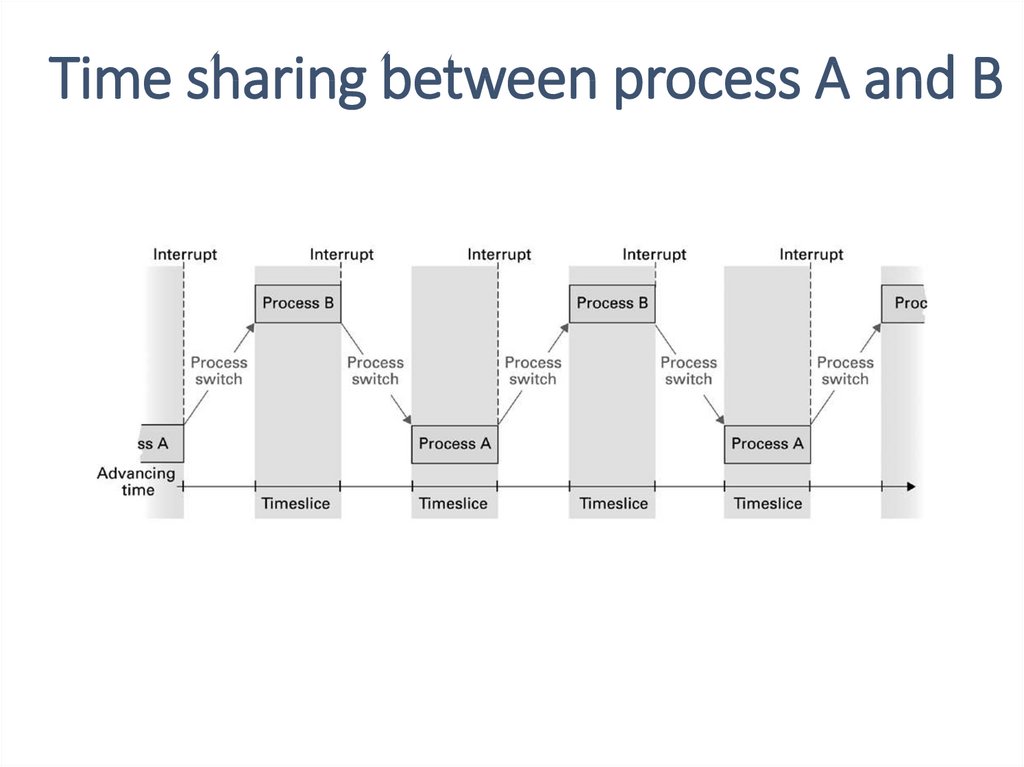
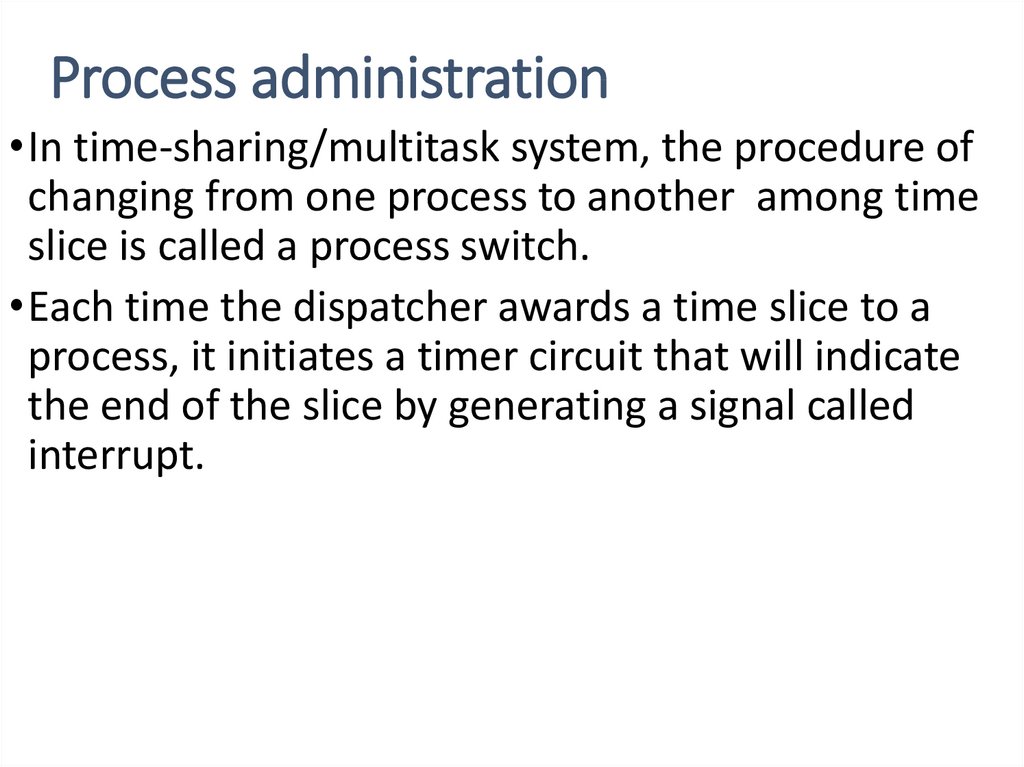

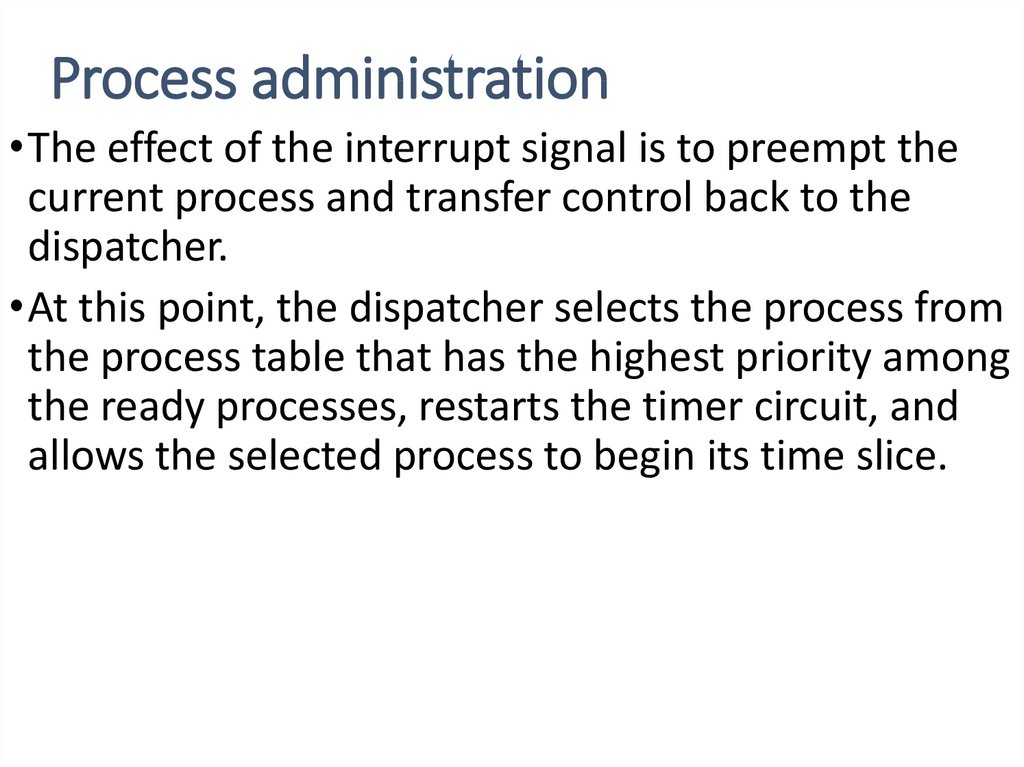
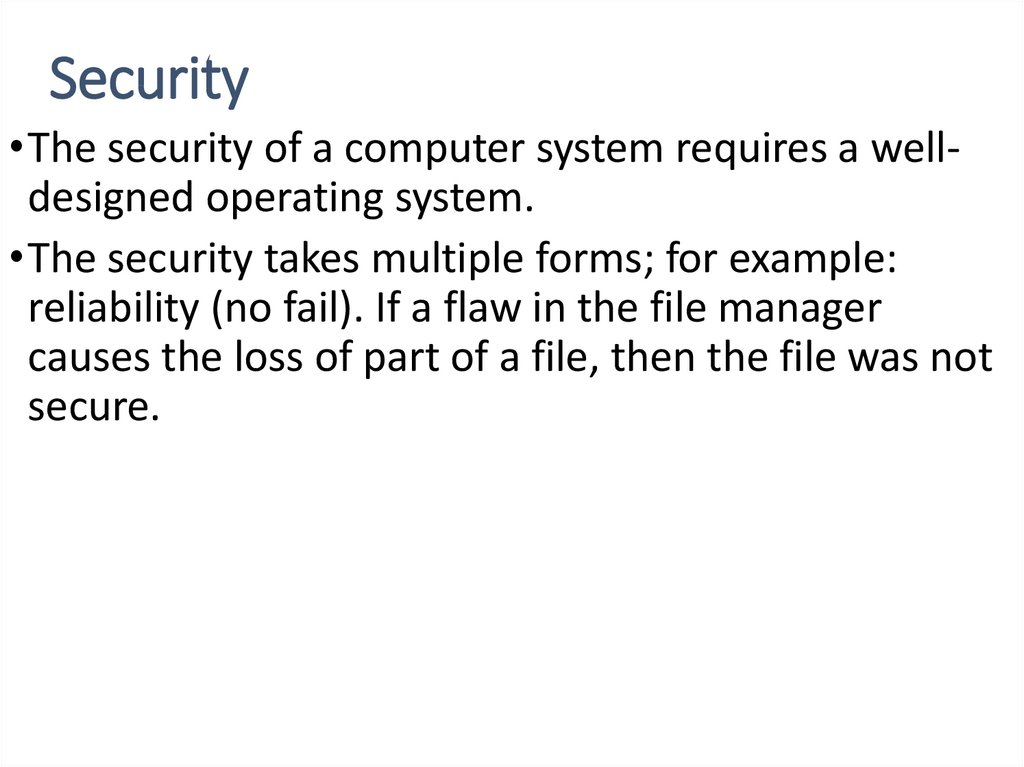
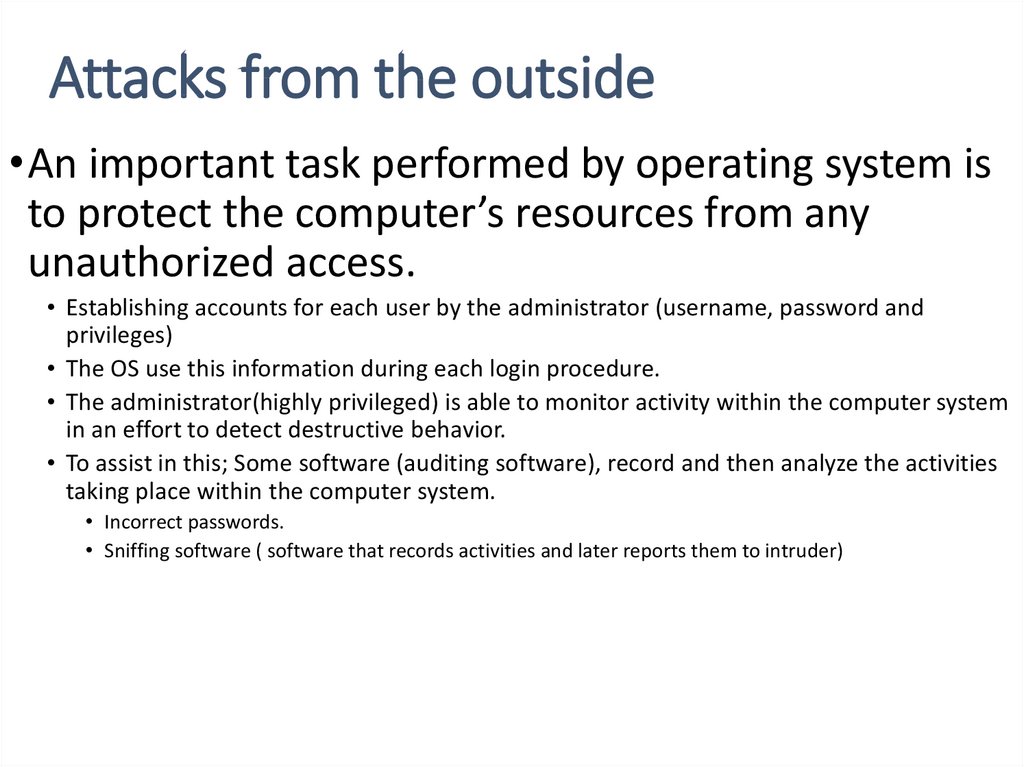


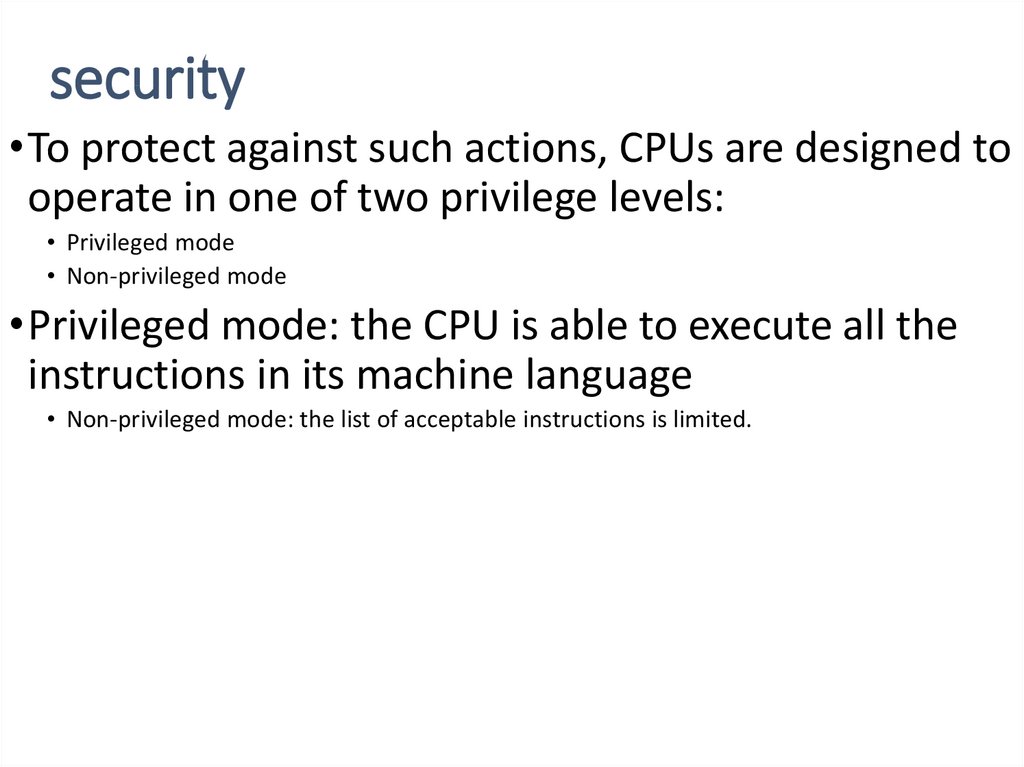
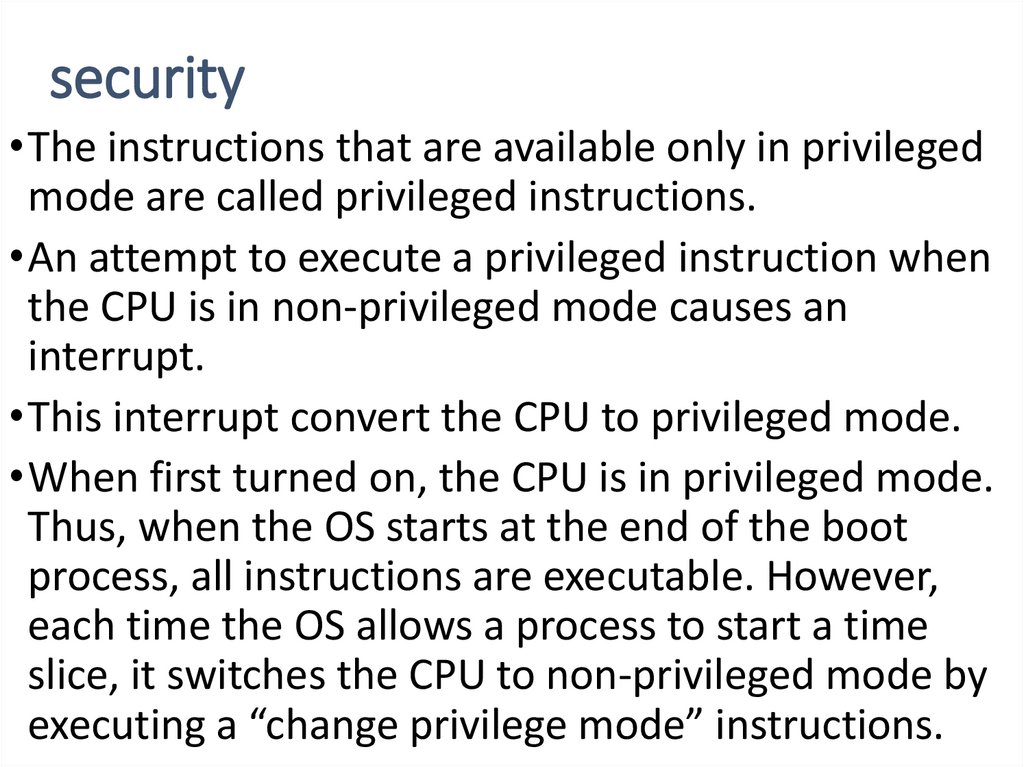
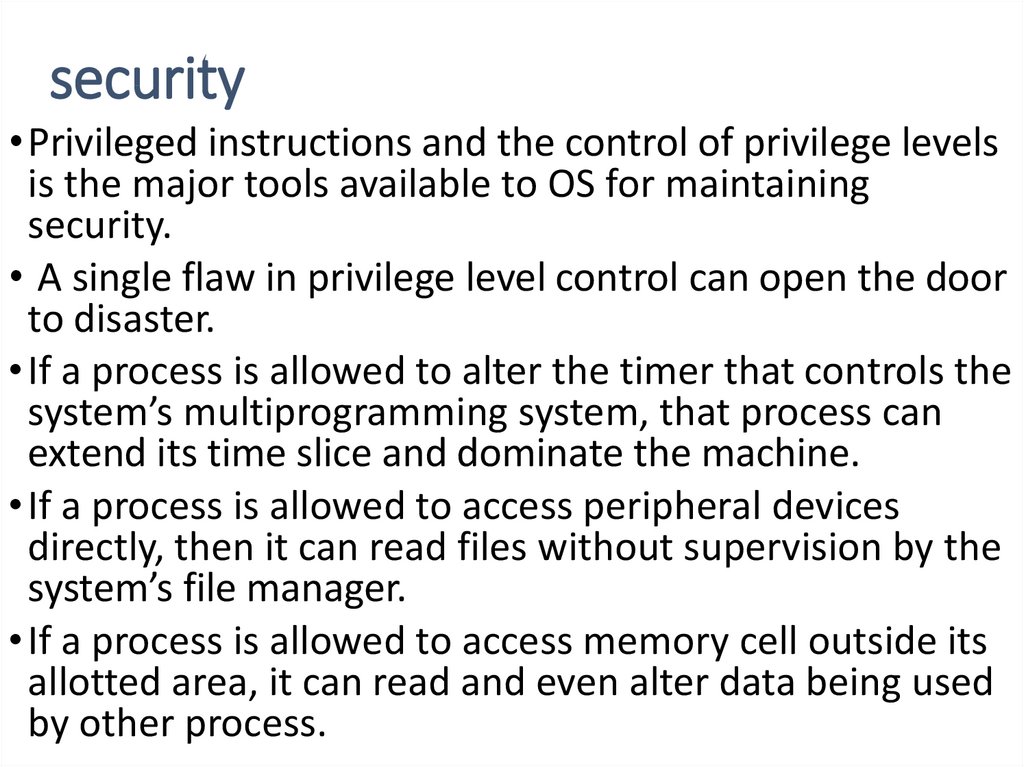
 internet
internet software
software