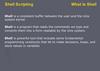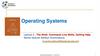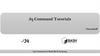Similar presentations:
Linux Commands
1.
Linux CommandsLINUX COMMANDS
2. UNIX Commands
Linux CommandsUNIX Commands
A command is a program which interacts with the
kernel to provide the environment and perform the
functions called for by the user.
A command can be: a built-in shell command; an
executable shell file, known as a shell script; or a
source compiled, object code file.
The shell is a command line interpreter. The user
interacts with the kernel through the shell. You can
write ASCII (text) scripts to be acted upon by a
shell.
3. UNIX Shell
Linux CommandsUNIX Shell
The shell sits between you and the operating
system, acting as a command interpreter.
It reads your terminal input and translates the
commands into actions taken by the system. The
shell is analogous to command.com in DOS.
When you log into the system you are given a
default shell.
When the shell starts up it reads its startup files
and may set environment variables, command
search paths, and command aliases, and executes
any commands specified in these files.
4. UNIX Shell
Linux CommandsUNIX Shell
The original shell was the Bourne shell, sh.
Every Unix platform will either have the Bourne shell,
or a Bourne compatible shell available.
The default prompt for the Bourne shell is $ (or #, for
the root user).
Another popular shell is C Shell. The default prompt
for the C shell is %.
5. UNIX Shell
Linux CommandsUNIX Shell
Numerous other shells are available from the
network. Almost all of them are based on either sh
or csh with extensions to provide job control to sh,
allow in-line editing of commands, page through
previously executed commands, provide command
name completion and custom prompt, etc.
Some of the more well known of these may be on
your favorite Unix system: the Korn shell, ksh, by
David Korn and the Bourne Again SHell, bash, from
the Free Software Foundations GNU project, both
based on sh, the T-C shell, tcsh, and the extended C
shell, cshe, both based on csh.
6. Shell Programming
Linux CommandsShell Programming
You can write shell programs by creating scripts
containing a series of shell commands.
The first line of the script should start with #!
which indicates to the kernel that the script is
directly executable.
You immediately follow this with the name of the
shell, or program (spaces are allowed), to execute,
using the full path name. So to set up a Bourne
shell script the first line would be: #! /bin/sh
7. Shell Programming
Linux CommandsShell Programming
The first line is followed by commands
Within the scripts # indicates a comment from that
point until the end of the line, with #! being a special
case if found as the first characters of the file.
#!/bin/bash
cd /tmp
mkdir t
You also need to specify that the script is
executable by setting the proper bits on the file with
chmod, e.g.:
$ chmod +x shell_script
8. LINUX COMMANDS
Linux CommandsLINUX COMMANDS
File Management and Viewing
Filesystem Mangement
Help, Job and Process Management
Network Management
System Management
User Management
Printing and Programming
Document Preparation
Miscellaneous
9. Command Structure
Linux CommandsCommand Structure
Command <Options> <Arguments>
Multiple commands separated by ; can be executed
one after the other
10. Help Facilities for Commands
Linux CommandsHelp Facilities for Commands
To understand the working of the command and
possible options use (man command)
Using the GNU Info System (info, info command)
Listing a Description of a Program (whatis command)
Many tools have a long−style option, `−−help', that
outputs usage information about the tool, including
the options and arguments the tool takes. Ex:
whoami --help
11. Pipes
Linux CommandsPipes
An important early development in Unix was the
invention of "pipes," a way to pass the output of one
tool to the input of another.
eg. $ who | wc −l
By combining these two tools, giving the wc
command the output of who, you can build a new
command to list the number of users currently on the
system
12. Linux File Management and Viewing
Linux CommandsLinux File Management and Viewing
File and Directory management
cd Change the current directory. With no arguments "cd"
changes to the users home directory. (cd <directory path>)
chmod Change the file permissions.
Ex: chmod 751 myfile : change the file permissions to rwx for
owner, rx for group and x for others
Ex: chmod go=+r myfile : Add read permission for the group
and others (character meanings u-user, g-group, o-other, + add
permission,-remove,r-read,w-write,x-exe)
Ex: chmod +s myfile - Setuid bit on the file which allows the
program to run with user or group privileges of the file.
13. Linux File Management and Viewing
Linux CommandsLinux File Management and Viewing
There are three such special permissions within Linux. They are:
setuid — used only for applications, this permission indicates that the application
is to run as the owner of the file and not as the user executing the application. It is
indicated by the character s in place of the x in the owner category. If the owner of
the file does not have execute permissions, the S is capitalized to reflect this fact.
setgid — used primarily for applications, this permission indicates that the
application is to run as the group owning the file and not as the group of the user
executing the application. The setgid permission is indicated by the character s in
place of the x in the group category. If the group owner of the file or directory does
not have execute permissions, the S is capitalized to reflect this fact.
sticky bit — used primarily on directories, this bit dictates that a file created in the
directory can be removed only by the user that created the file. It is indicated by
the character t in place of the x in the everyone category. If the everyone category
does not have execute permissions, the T is capitalized to reflect this fact.
14. Linux File Management and Viewing
Linux CommandsLinux File Management and Viewing
chown Change owner.
Ex: chown <owner1> <filename> : Change ownership of
a file to owner1.
chgrp Change group.
Ex: chgrp <group1> <filename> : Change group of a file
to group1.
cp Copy a file from one location to another.
Ex: cp file1 file2 : Copy file1 to file2
Ex: cp –R dir1 dir2 : Copy dir1 to dir2
md5sum Prints the MD5 Checksum
15. Linux File Management and Viewing
Linux CommandsLinux File Management and Viewing
ls List contents of a directory.
Ex: ls, ls –l , ls –al, ls –ld, ls –R
(-rwxrwxr-x 1 juan juan 0 Sep 26 12:25 foo )
|more will list page wise
mkdir Make a directory.
Ex: mkdir <directory name> : Makes a directory
Ex mkdir –p /www/chache/var/log will create all the directories
starting from www.
mv Move or rename a file or directory.
Ex: mv <source> <destination>
16. Linux File Management and Viewing
Linux CommandsLinux File Management and Viewing
find Find files (find <start directory> -name <file name> -print)
Ex: find /home –name readme -print
(Search for readme starting at home and output full path.)
“/home" = Search starting at the home directory and proceed
through all its subdirectories
"-name readme" = Search for a file named readme
"-print" = Output the full path to that file
locate File locating program that uses the slocate database.
Ex: locate –u to create the database,
locate <file/directory> to find file/directory
17. Linux File Management and Viewing
Linux CommandsLinux File Management and Viewing
pwd Print or list the present working directory with full
path.
rm Delete files (Remove files). (rm –rf <directory/file>)
rmdir Remove a directory. The directory must be empty.
(rmdir <directory>)
touch Change file timestamps to the current time. Make
the file if it doesn't exist. (touch <filename>)
whereis Locate the binary and man page files for a
command. (whereis <program/command>)
which Show full path of commands where given
commands reside. (which <command>)
18. Linux File Management and Viewing
Linux CommandsLinux File Management and Viewing
File viewing and editing
emacs Full screen editor.
pico Simple text editor.
vi Editor with a command mode and text mode. Starts in
command mode.
gedit GUI Text Editor
tail Look at the last 10 lines of a file.
Ex: tail –f <filename> ,
Ex: tail -100 <filename>
head Look at the first 10 lines of a file. (head <filename>)
19. Linux File Management and Viewing
Linux CommandsLinux File Management and Viewing
File compression, backing up and restoring
compress Compress data.
uncompress Expand data.
cpio Can store files on tapes. to/from archives.
gzip - zip a file to a gz file.
gunzip - unzip a gz file.
tar Archives files and directories. Can store files and directories
on tapes.
Ex: tar -zcvf <destination> <files/directories> - Archive copy
groups of files. tar –zxvf <compressed file> to uncompress
zip – Compresses a file to a .zip file.
unzip – Uncompresses a file with .zip extension.
20. Linux File Management and Viewing
Linux CommandsLinux File Management and Viewing
cat View a file
Ex: cat filename
cmp Compare two files.
cut Remove sections from each line of files.
diff Show the differences between files.
Ex: diff file1 file2 : Find differences between file1 & file2.
echo Display a line of text.
21. Linux File Management and Viewing
Linux CommandsLinux File Management and Viewing
grep List all files with the specified expression.
(grep pattern <filename/directorypath>)
Ex: ls –l |grep sidbi : List all lines with a sidbi in them.
Ex: grep " R " : Search for R with a space on each side
sleep Delay for a specified amount of time.
sort Sort a file alphabetically.
uniq Remove duplicate lines from a sorted file.
wc Count lines, words, characters in a file. (wc –c/w/l
<filename>).
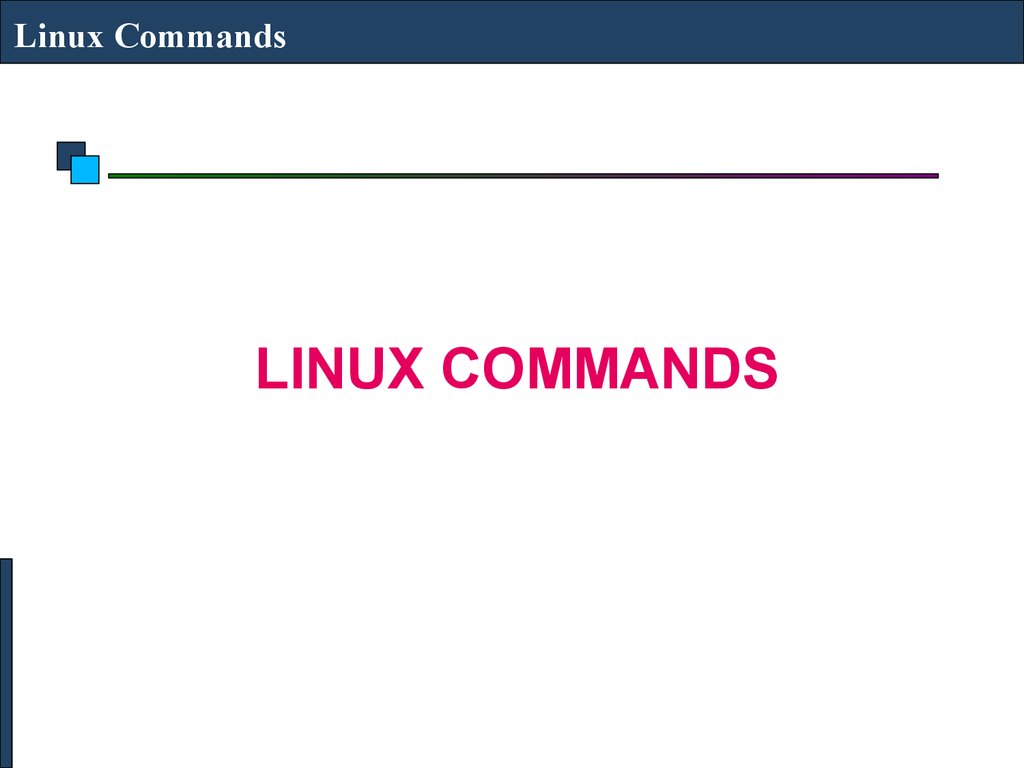
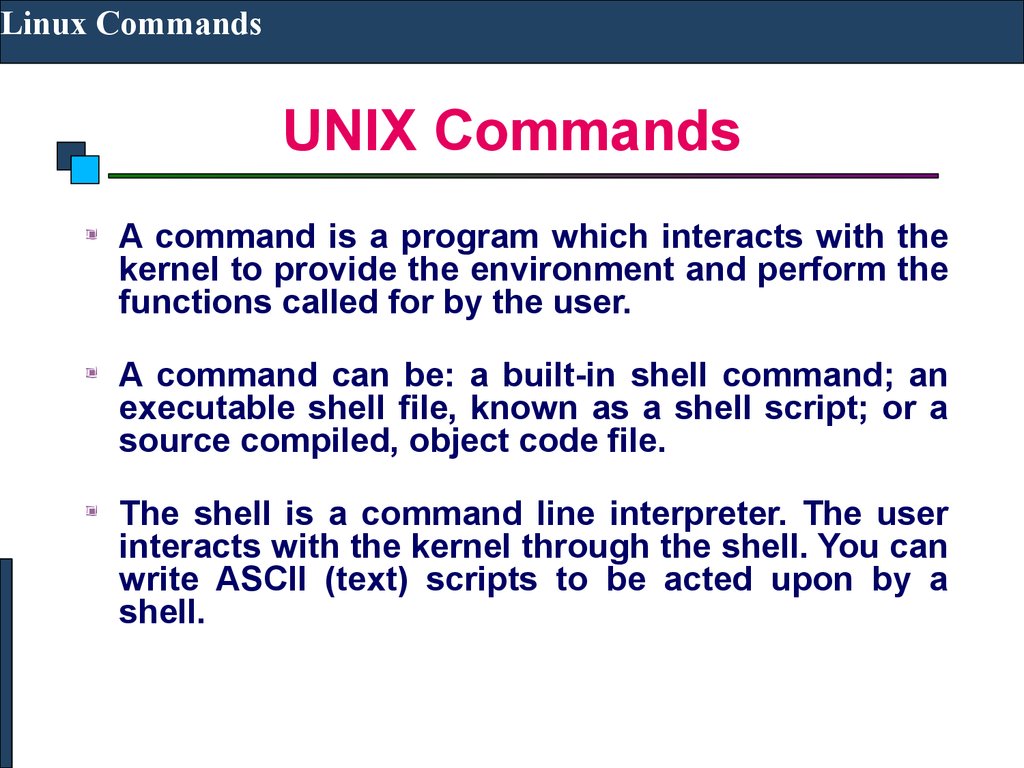
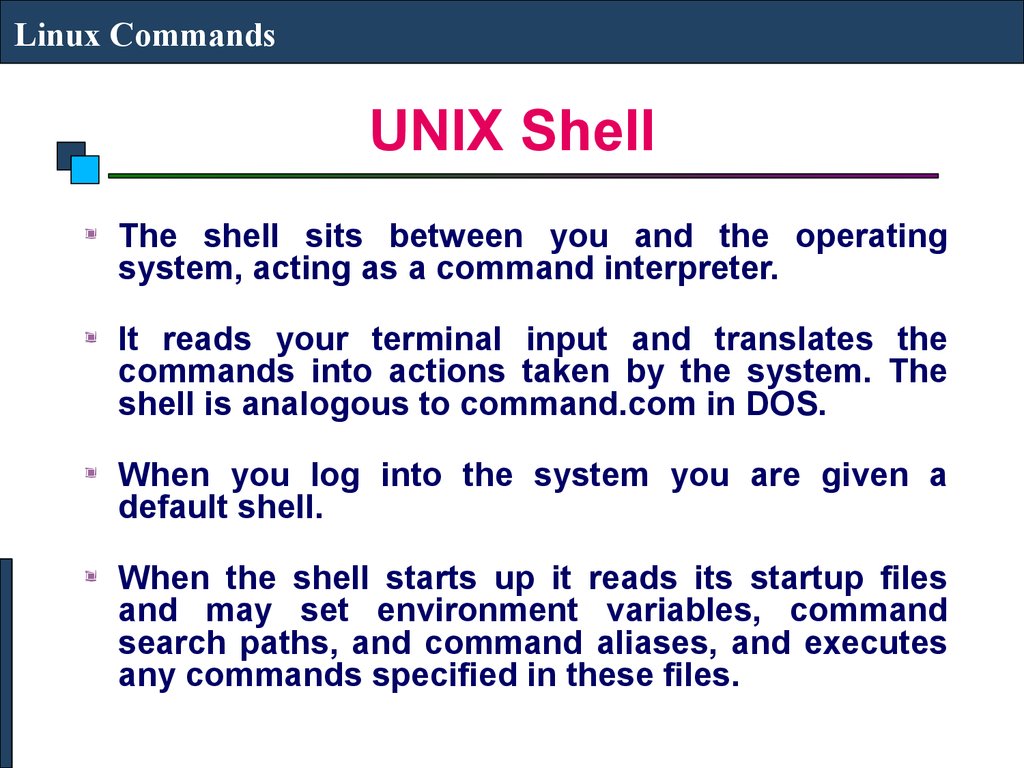
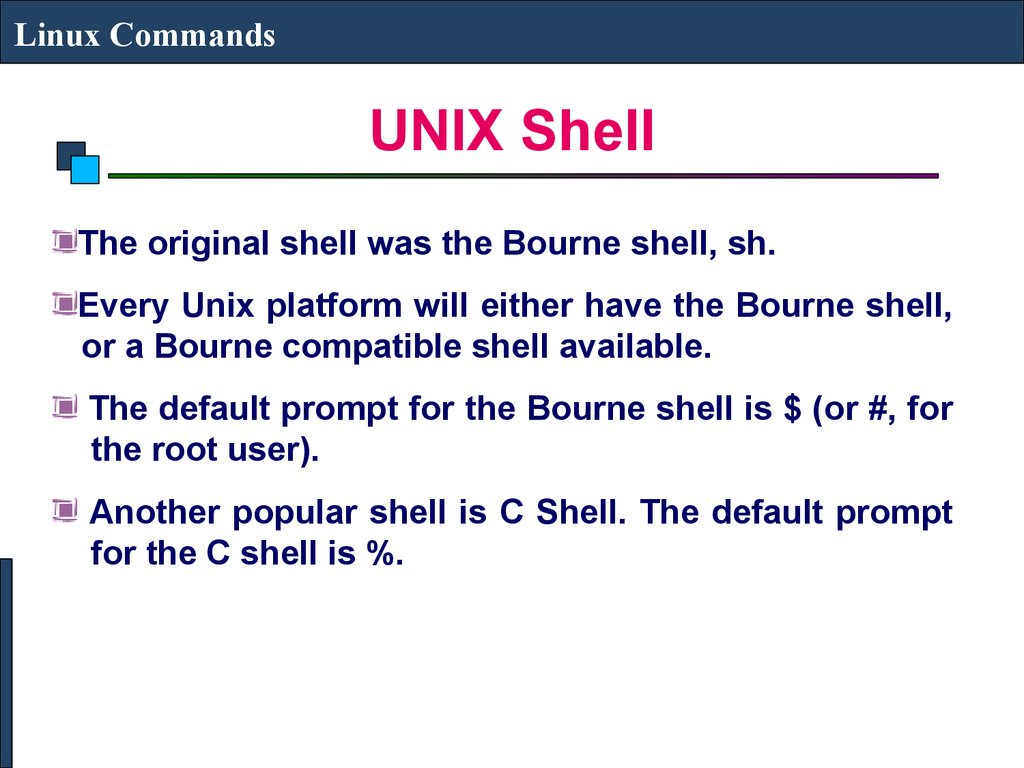
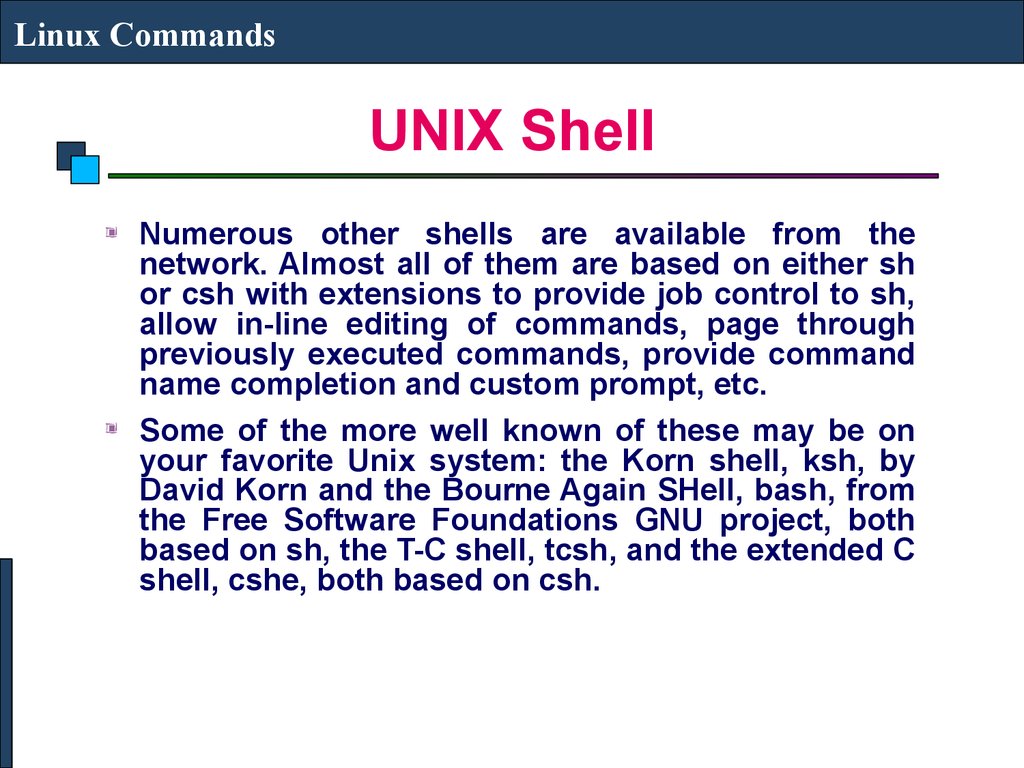
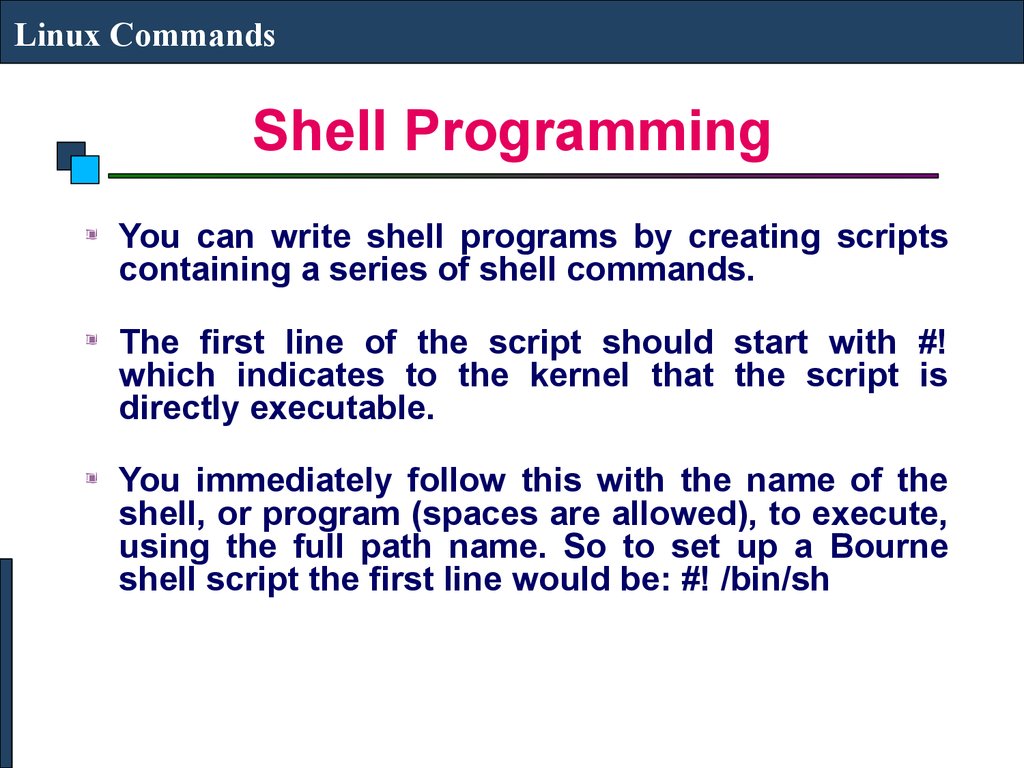
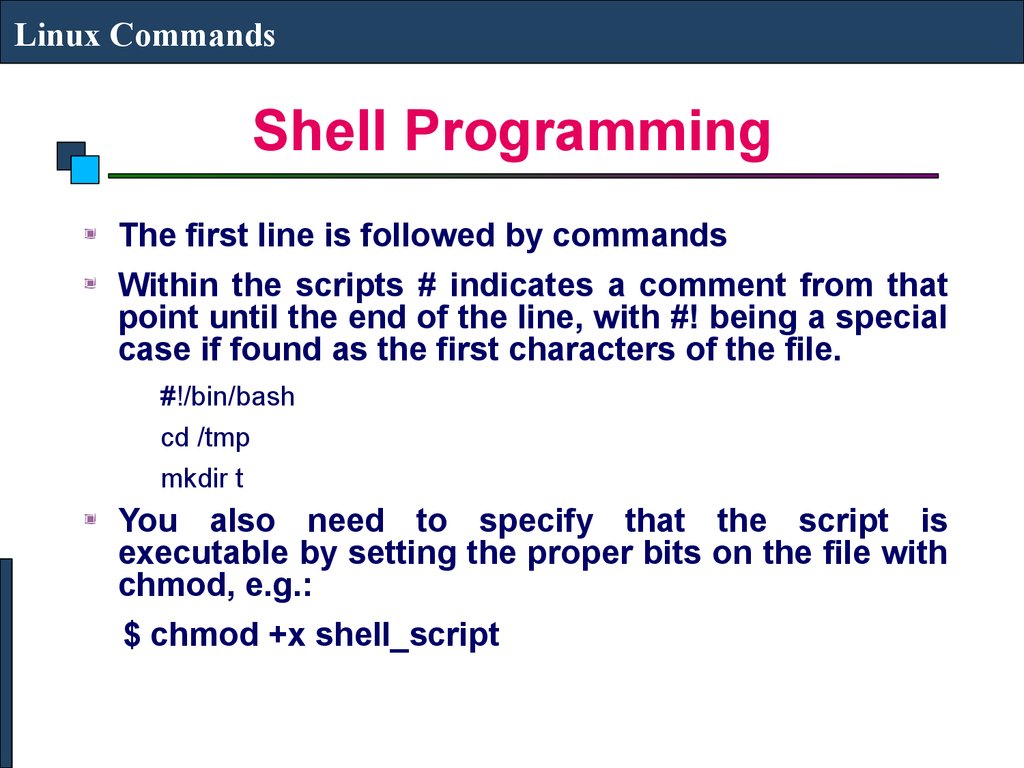
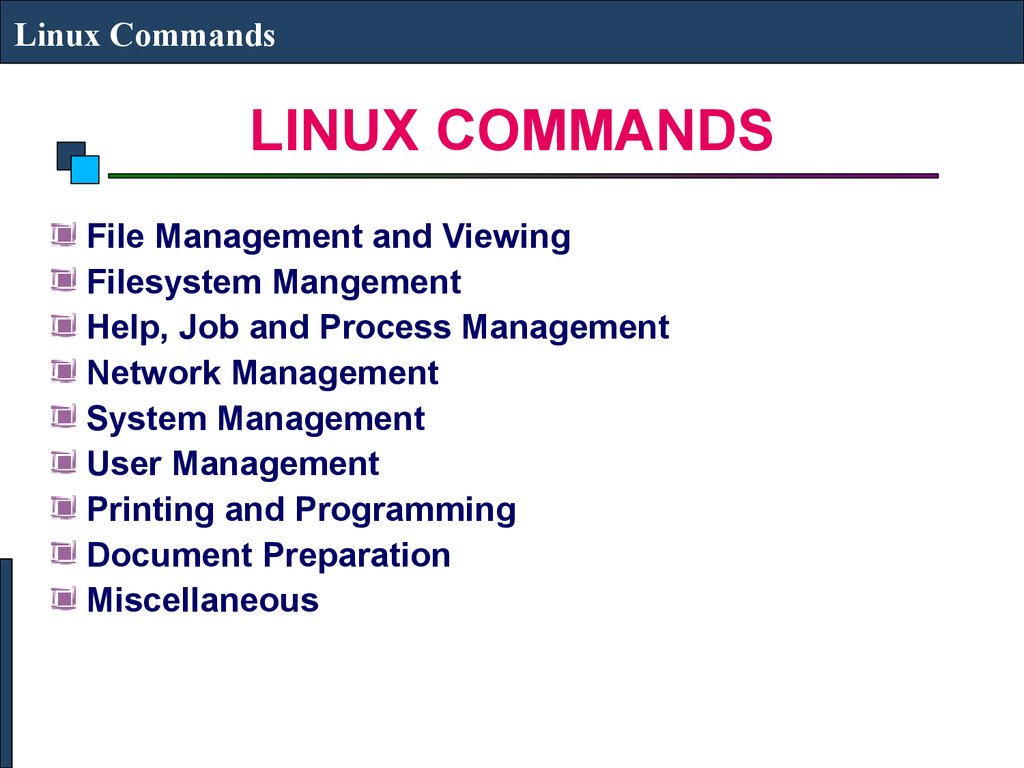
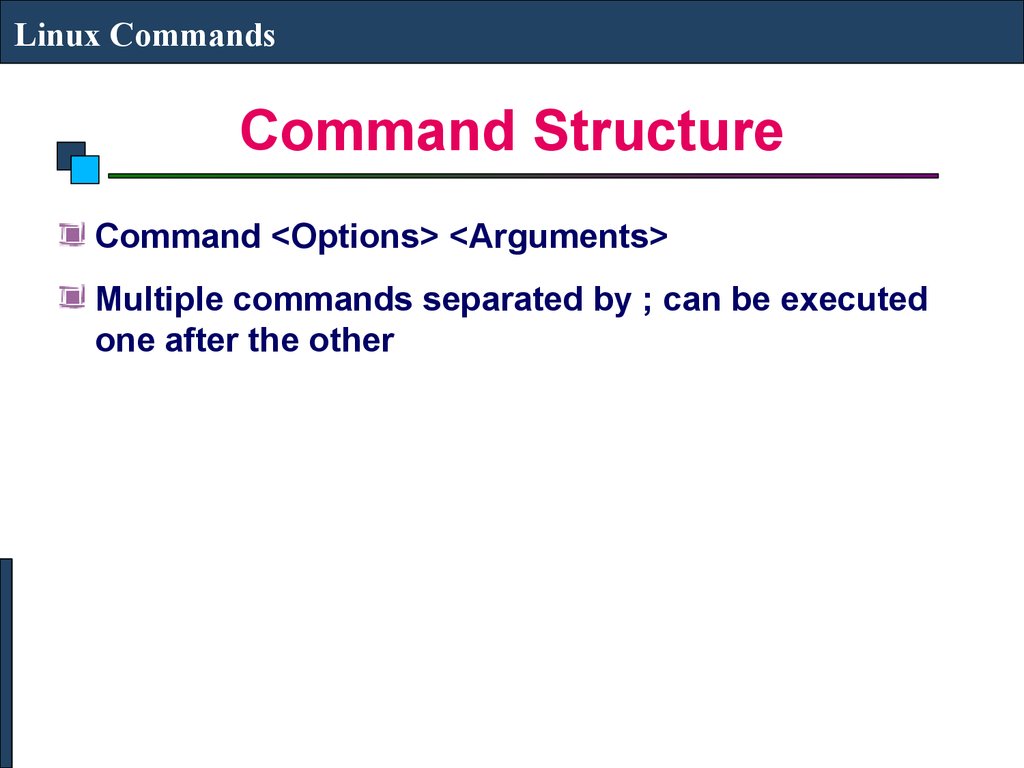
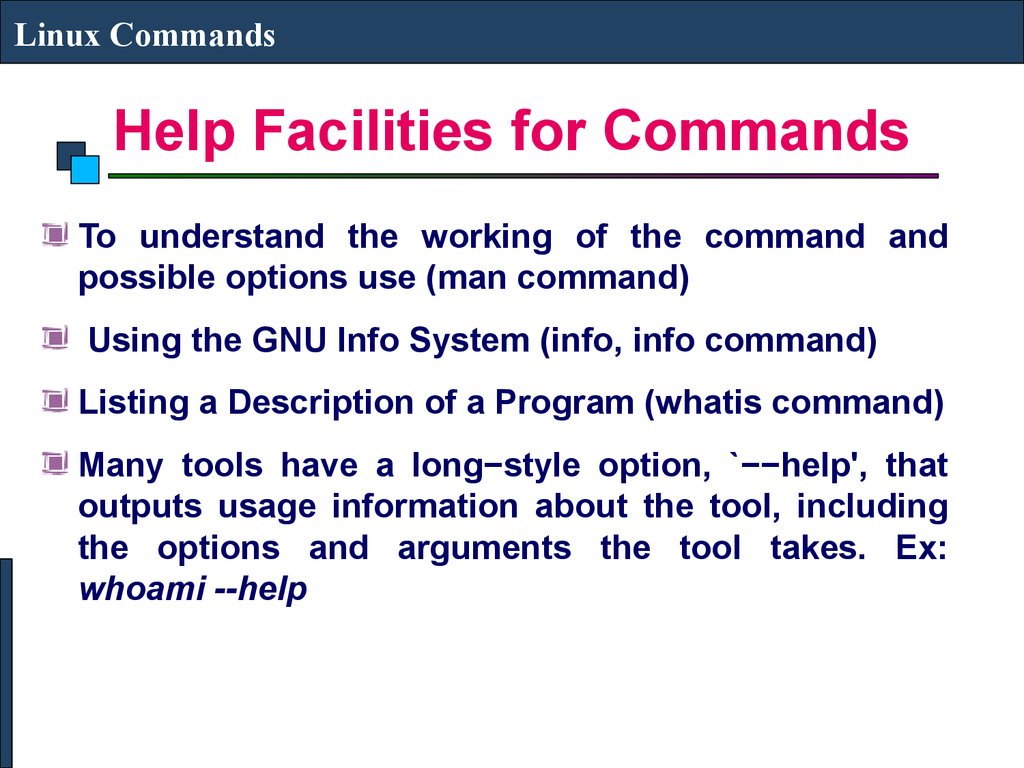
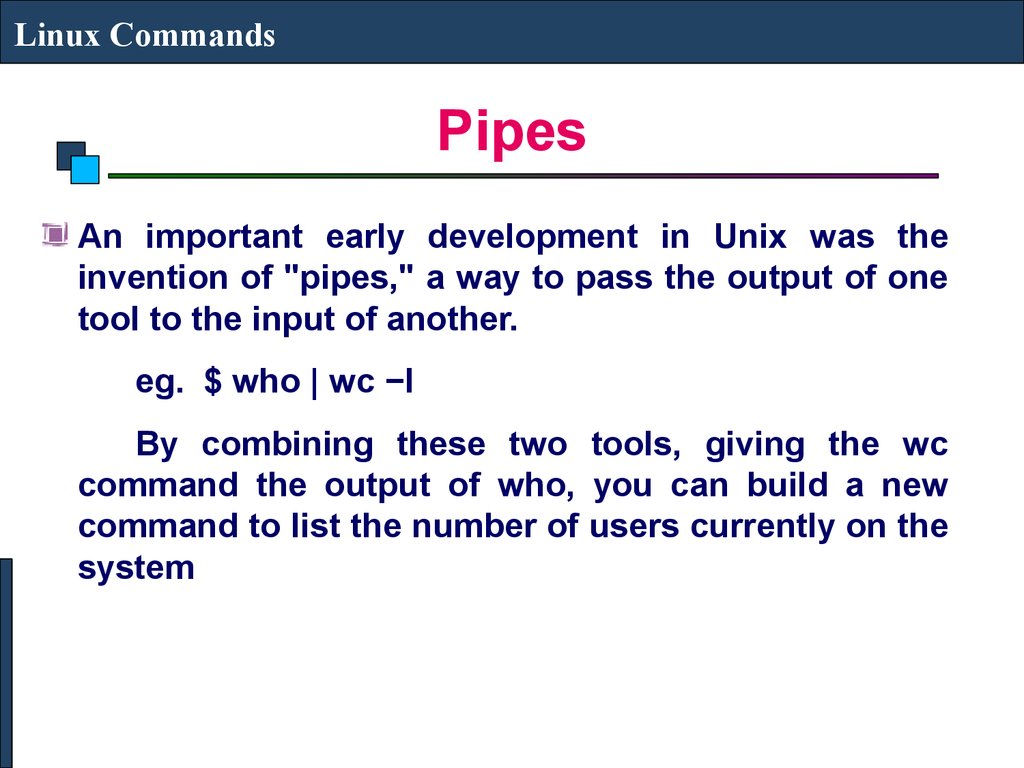
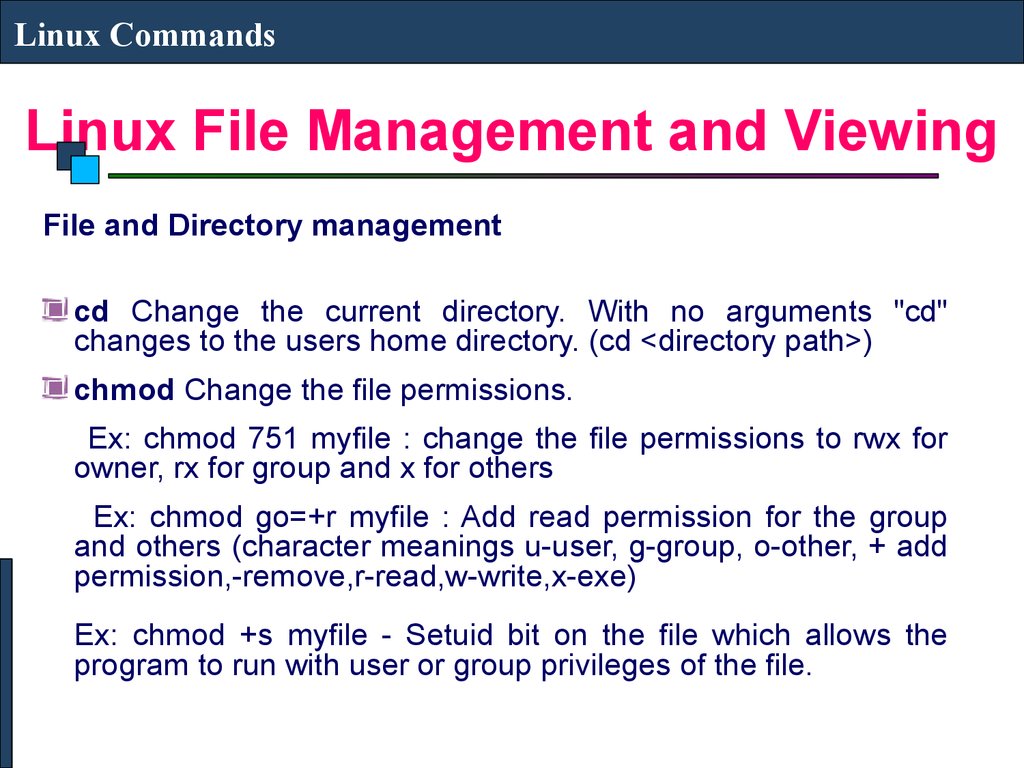
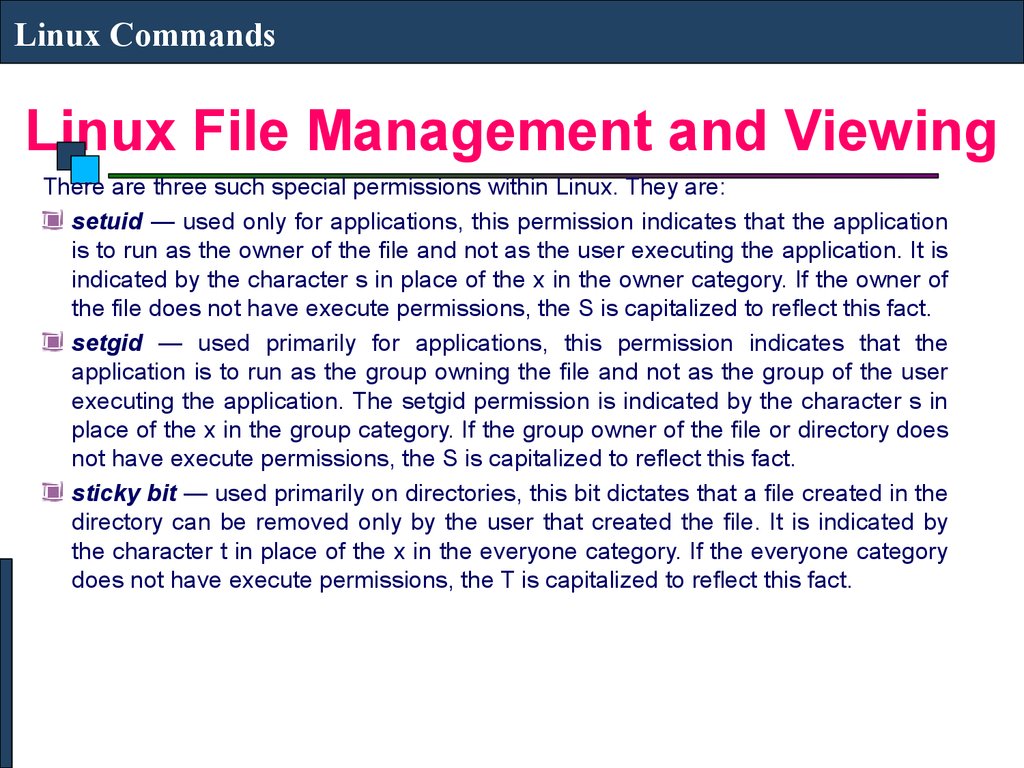
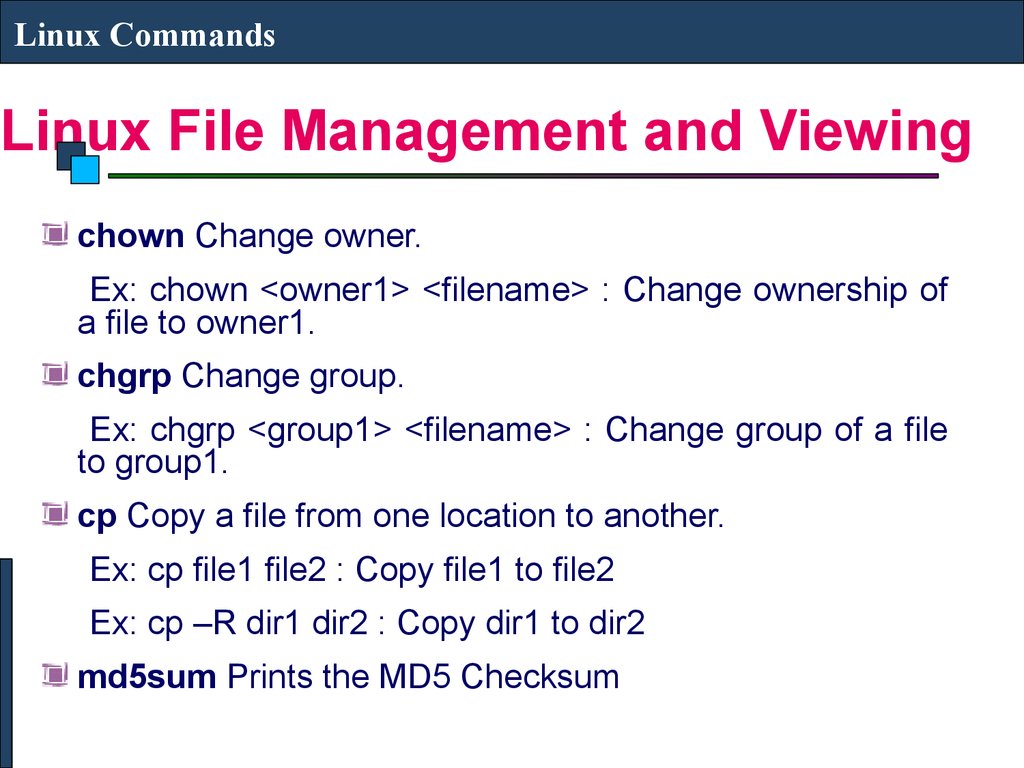
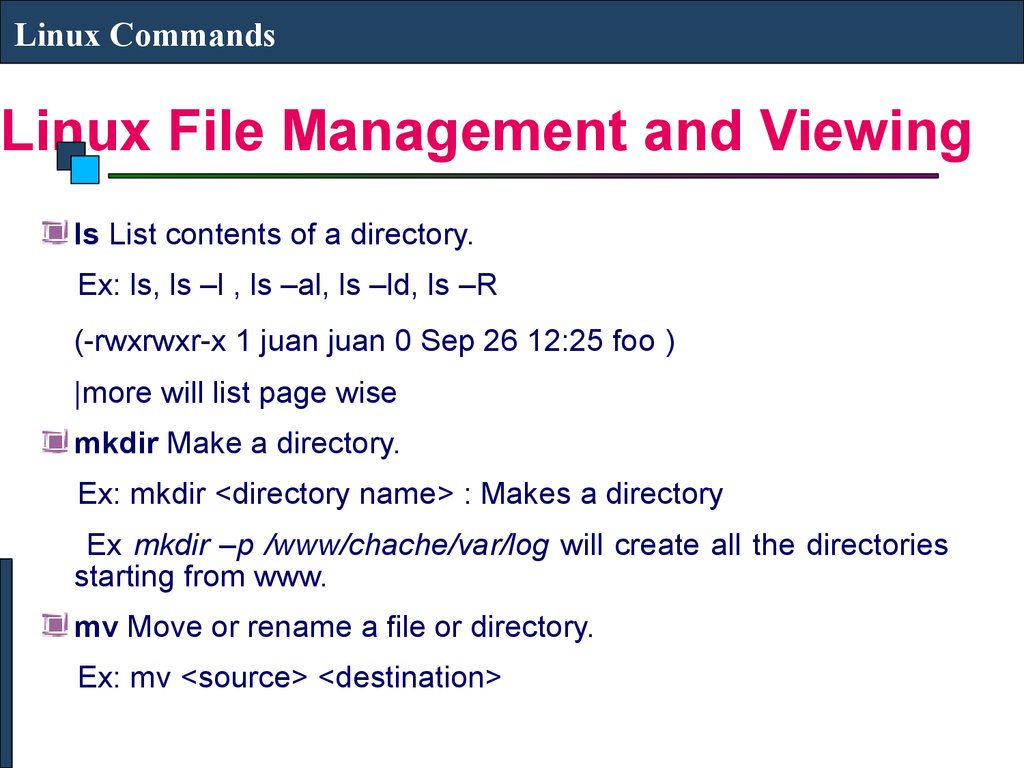
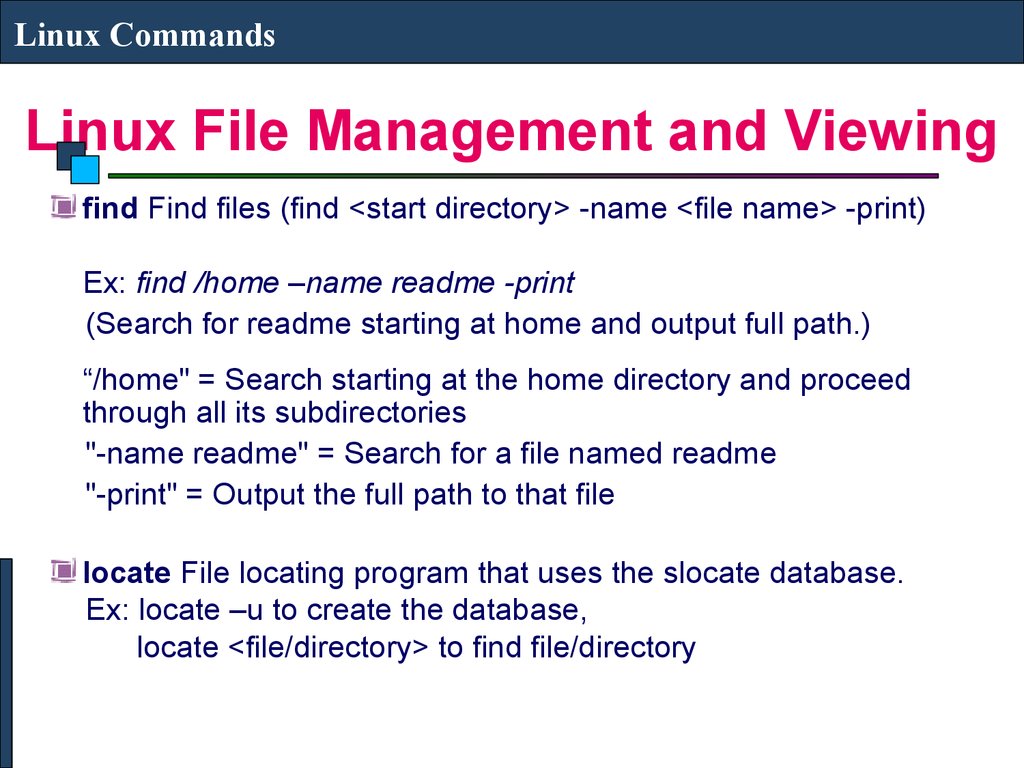
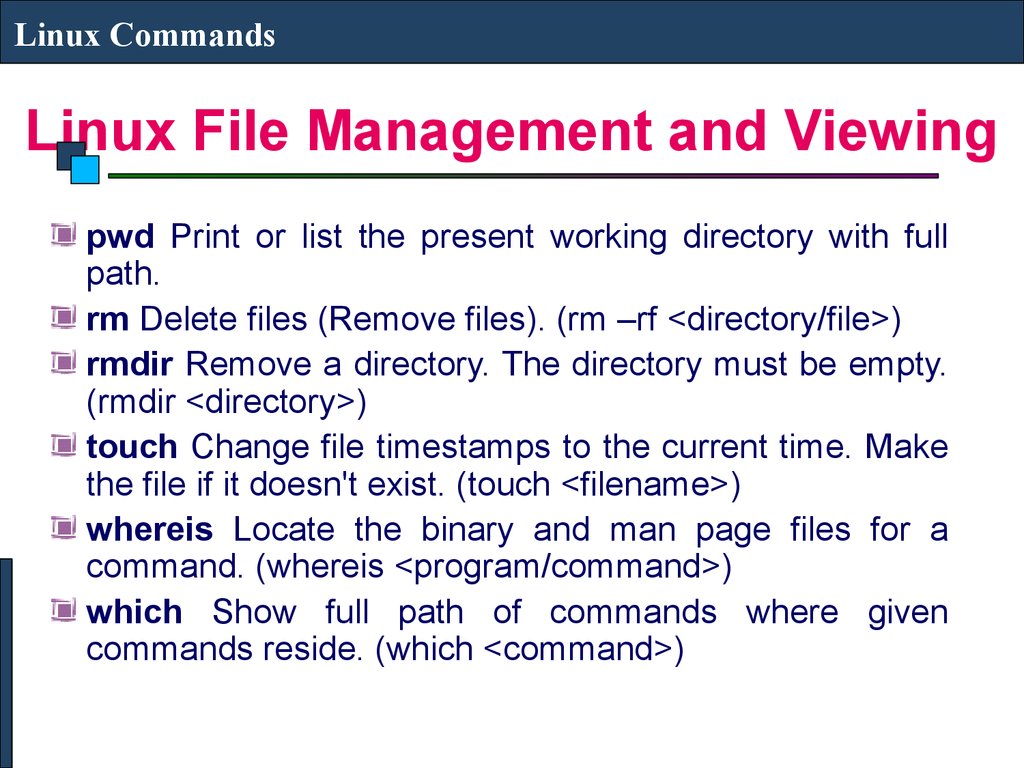
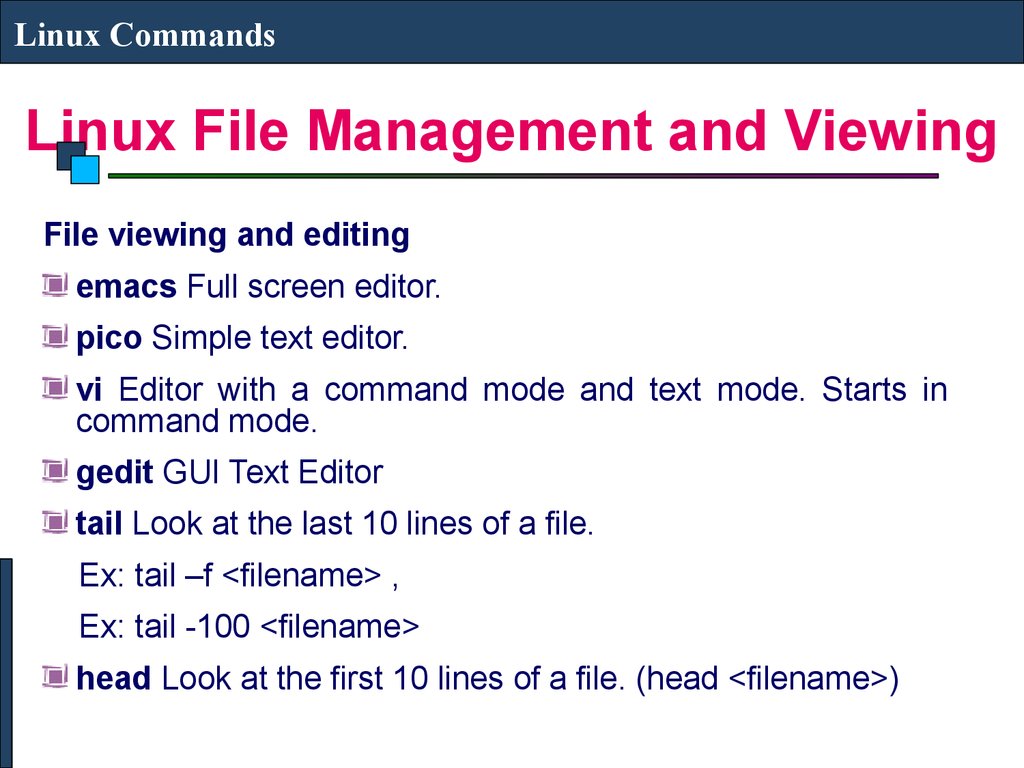
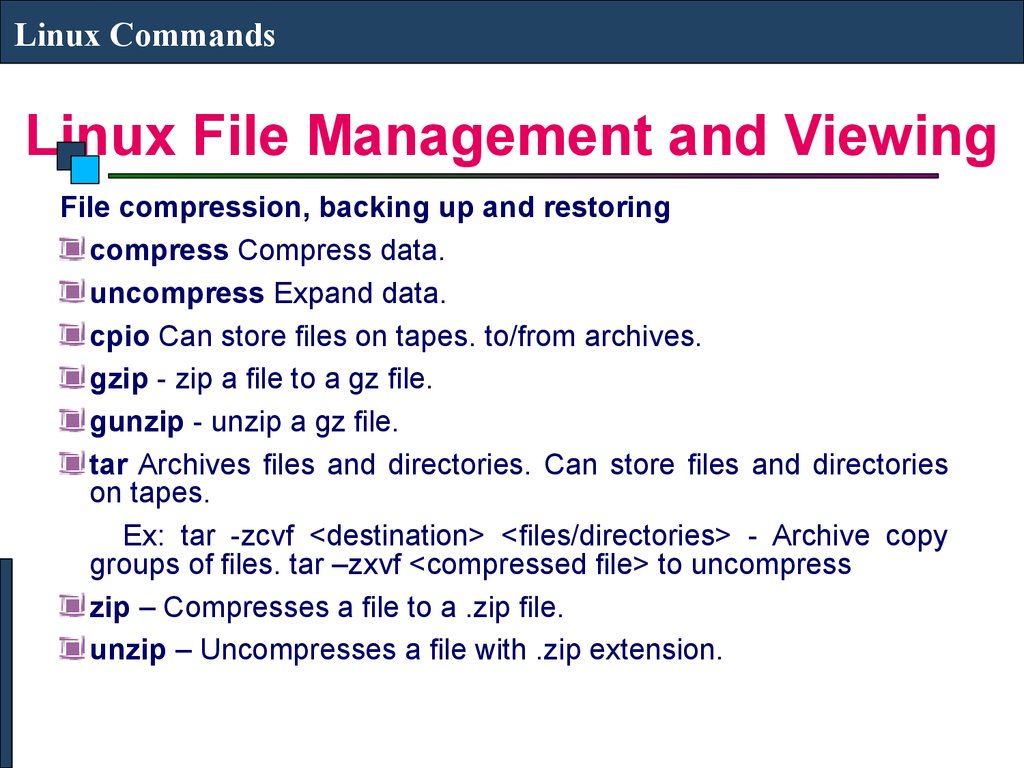
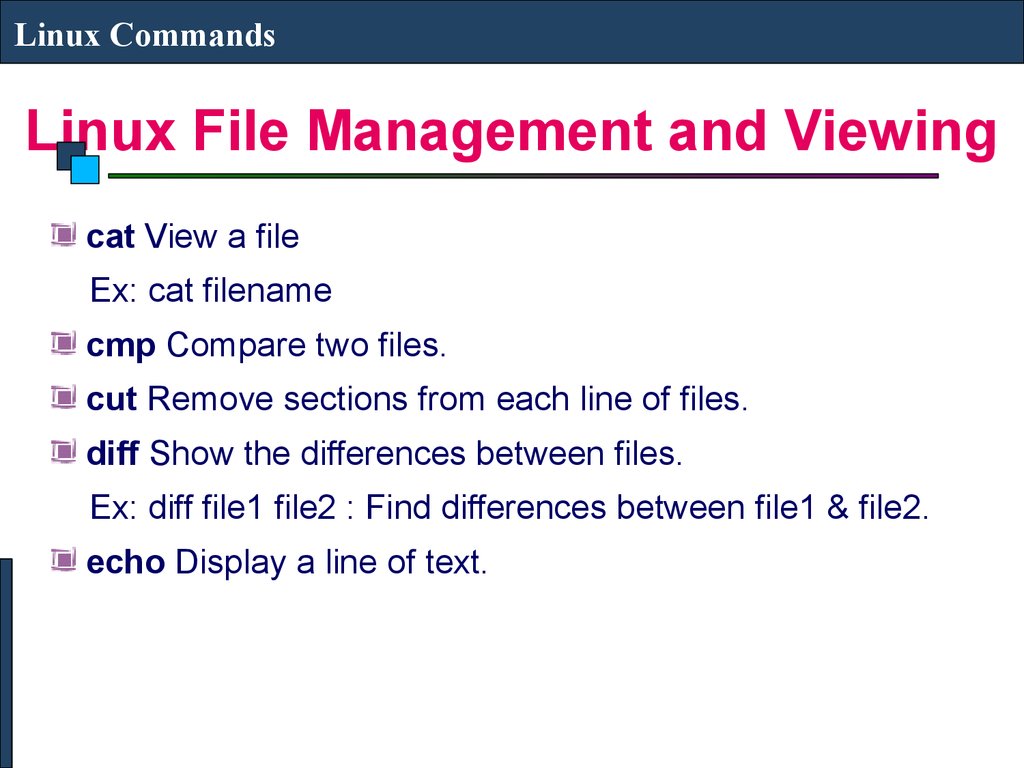
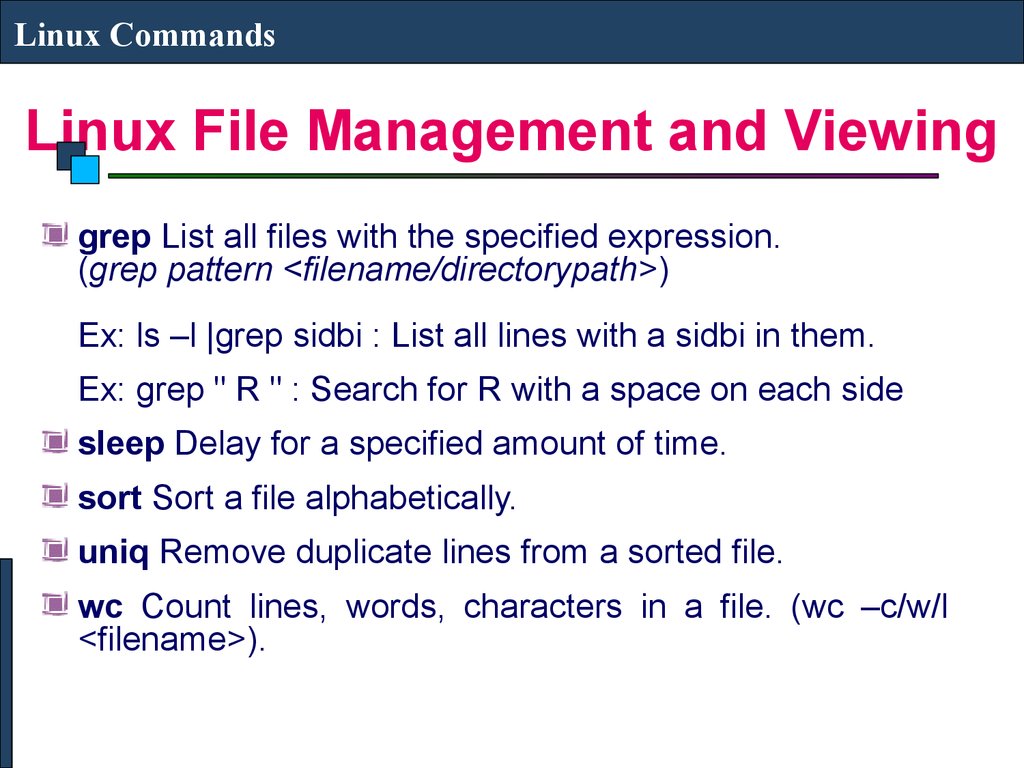
 programming
programming informatics
informatics