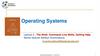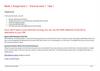Similar presentations:
Operating systems and programming environments. МS DOS. Shell programs Norton Commander, Far Manager
1. Operating systems and programming environments. МS DOS. Shell programs Norton Commander, Far Manager.
2.
Shells are the programs created for simplification of work with thedifficult programmatic systems, such, for example, as DOS. They
will transform an uncomfortable command user interface in a
friendly graphic interface or interface of type of "menu". Shells
give comfortable access to the files and vast service services to the
user.
3.
* FARis a text-mode shell for Windows 9x/NT which
replaces/competes with Norton Commander and similar programs.
FAR provides greater functionality than Norton Commander and other
programs combined with easier use and significantly improved
capability as well as a much lower price.
4. The basic features of FAR include:
**
Common file and folder functions: view, edit, copy, move and
rename, create, delete
*
Easy to use, menu driven, one-touch interface with mouse
support
*
Drag and drop facility for copy and move operations
*
Easily configurable options: internal/external file viewer and
text editor, file operation associations for certain file types, panel view
and file sorting modes
*
Long file name support
*
Tunable configuration, color scheme customization
*
Inline help
*
User menu
*
Clipboard functions
*
File descriptions support
*
Clock, simple screen saver
*
Task list and control
*
Windows registered types usage
5.
Two symmetrical panelsactive
panel
passive
panel
One panel is current (active) and second is passive;
switchable with the Tab key.
6. Tree panel should work in three modes:
The defaultmode
Quick view
mode
Information
mode
The default mode: The cursor can be moved independently
and does not affect the opposite panel. Pressing Enter opens
the directory under the cursor in the opposite panel. Copy
and Move operations from the opposite panel are targeted to
the current directory on the tree
Quick view mode Switchable with Ctrl-Q. This mode is
similar to the behavior of Windows Explorer movement of the
cursor opens the directory under the cursor in the opposite
window. Mostly used for quick traversing of the directory
tree in a mode similar to quick view with directories opening
as we move the cursor
Information mode (Ctrl-L). Similar to quick view mode. But
in this case the movement of the cursor on the tree panel
opens not a listing of files in the directory but the
information window should be shown that calculated
statistics for the directory (number of the files, total size,
number of subfolders, attributes, owners, etc)
7.
Heading of one of panels is distinguished by aceladon. It means that exactly this disk and this
catalogue are current for MS DOS (i.e. by workers)
8.
For changing of logical disk of the left panel it is necessary to press the keys[Alt]-[F1], and for changing of disk of right panel - key [Alt]-[F2]. A dialog
box will appear is a menu from the names of logical disks that is accessible
to the computer. A cursor scope it is necessary to move to the necessary
name to press [Enter] or it is simple to press the key with the image of
corresponding letter. If you changed mind to change a disk, it is necessary to
press [Esc]. Changing a disk is possible in any panel - in working and nonworking.
9. functions key assignments are:
functions keythe value of keys
F1
help
F2
user menu
F3
file view
F4
file edit
F5
file copy
F6
file move/tree move
F7
make a directory
F8
file delete
F9
top menu
F10
exit
Often these function key assignments are shown in the bottom line of
FAR as buttons are clickable with the mouse.
10. The most commonly used keyboard shortcuts for FAR Manager
ALT+F1Change left drive
ALT+F2
Change right drive
ALT+F7
Find files
ALT+F10
Open a dialog box with the current directory tree
CTRL+F1
Hide/show left file panel
CTRL+F2
Hide/show right file panel
CTRL+\
Move to the root directory of the current drive
CTRL+ENTER
Insert current file name into the command line
SHIFT+F4
SHIFT+ENTER
Create a new file and edit it
Execute the file or open the directory in Windows Explorer
CTRL+L
Get information on available memory and HDD resources
CTRL+Q
Show quick view panel
CTRL+U
Exchange left and right file panels
CTRL+T
Show directory tree panel
ALT+F1
Change left drive
11. Students’ individual work
* Open the program FAR* Create in your group folder a new folder named by your name.
* Copy some of the files from “My Documents” to this folder.
* Rename one or two files.
* Create a new folder inside your folder. Move some of the files that you
have copied to this folder. Make sure NOT to move the files that do not
belong to you.
* Delete several files from your folder. Make sure NOT to delete the files
which do not belong to you.
* Create a new text file with SHIFT+F4. Write down some information into
this file using the built-in editor.
Searching files
* Press ALT-F7 to activate the search window. Type in there a file mask to
find the files with the extension “.bmp”. Start the search. When the
search is finished, scroll the list of found files. What you see in this list
will vary, depending on what programs have been installed on your
computer. Display the files on a separate file panel.
* Select any 5 files from the list and copy it to your folder.
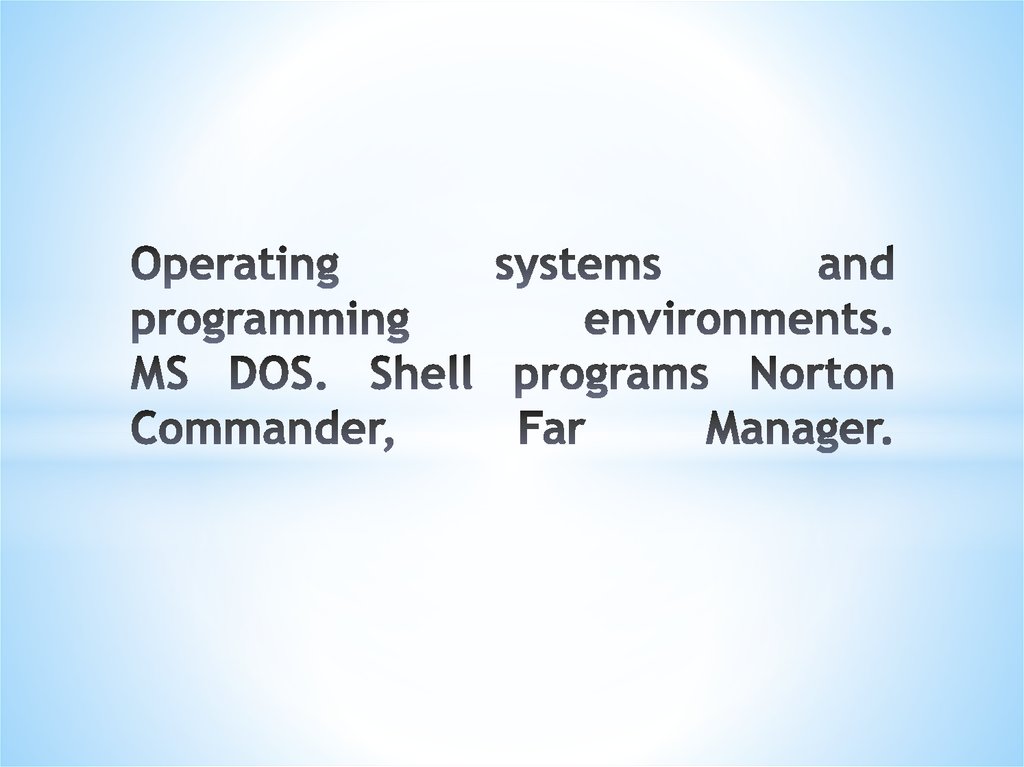
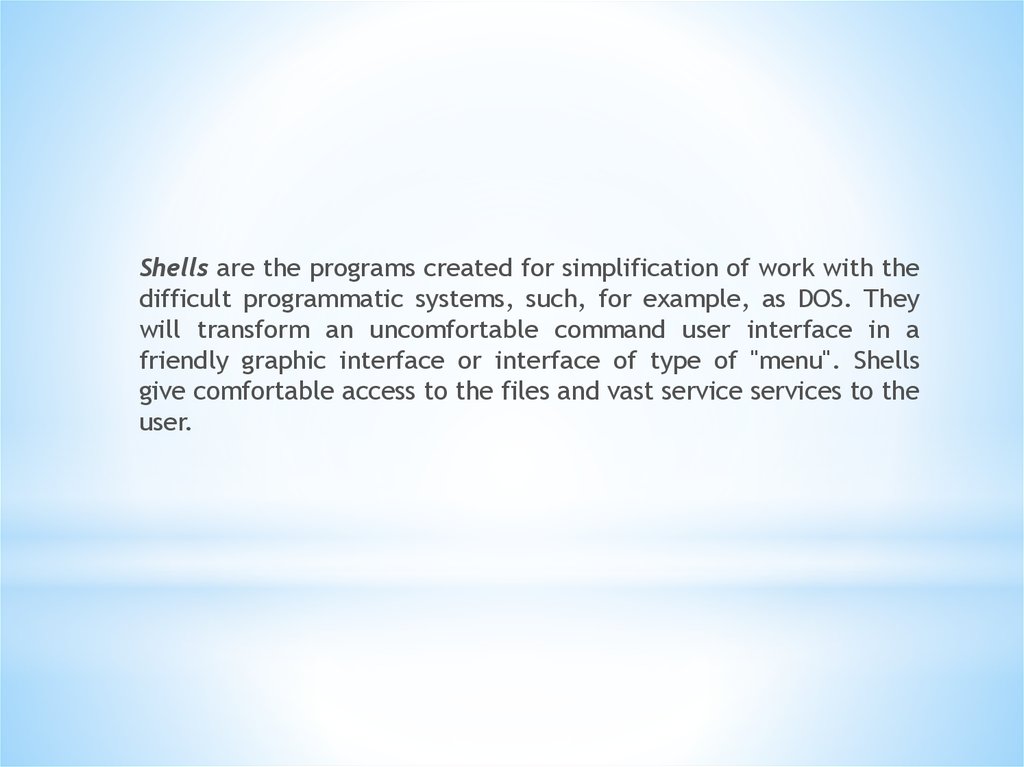
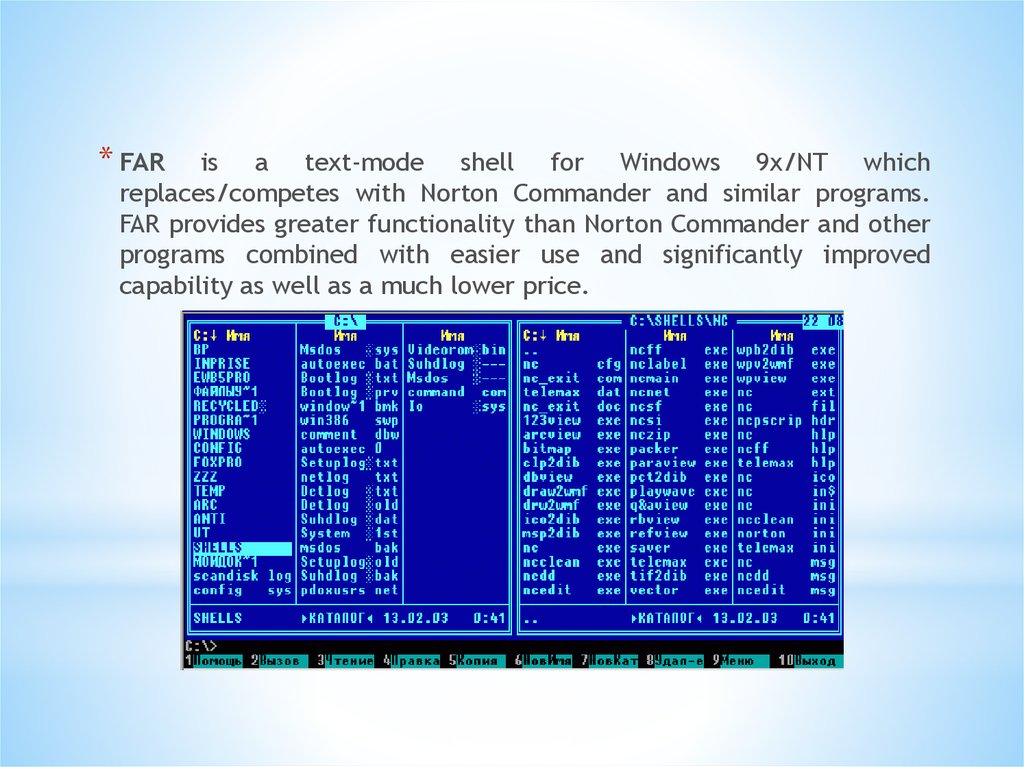
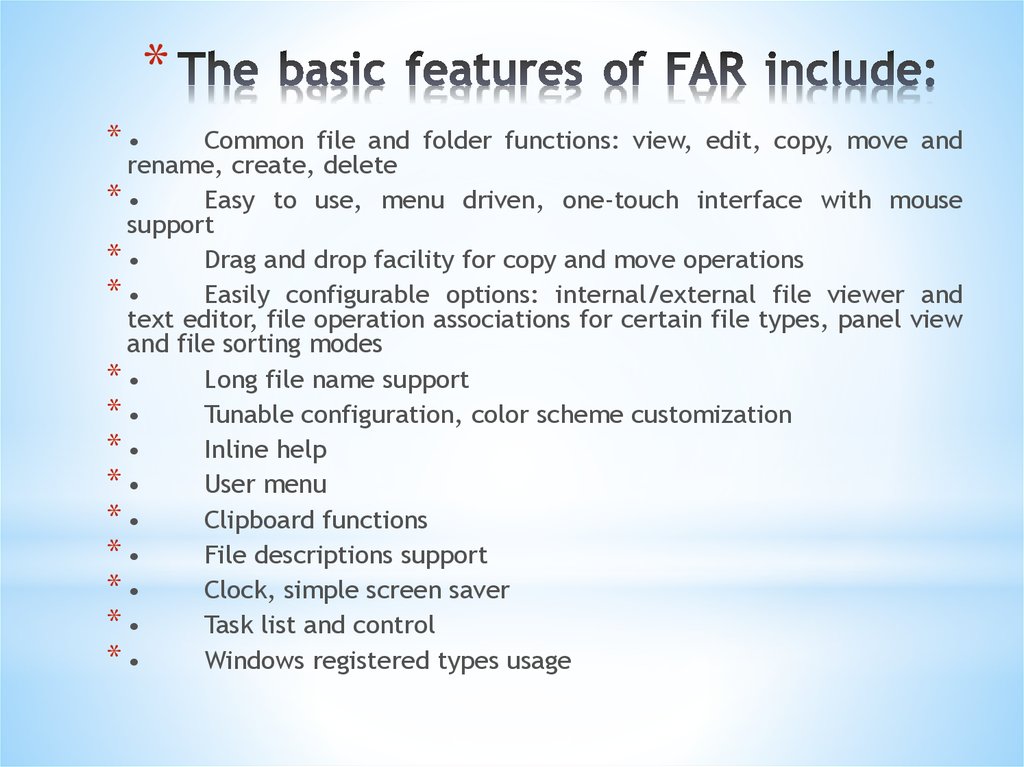

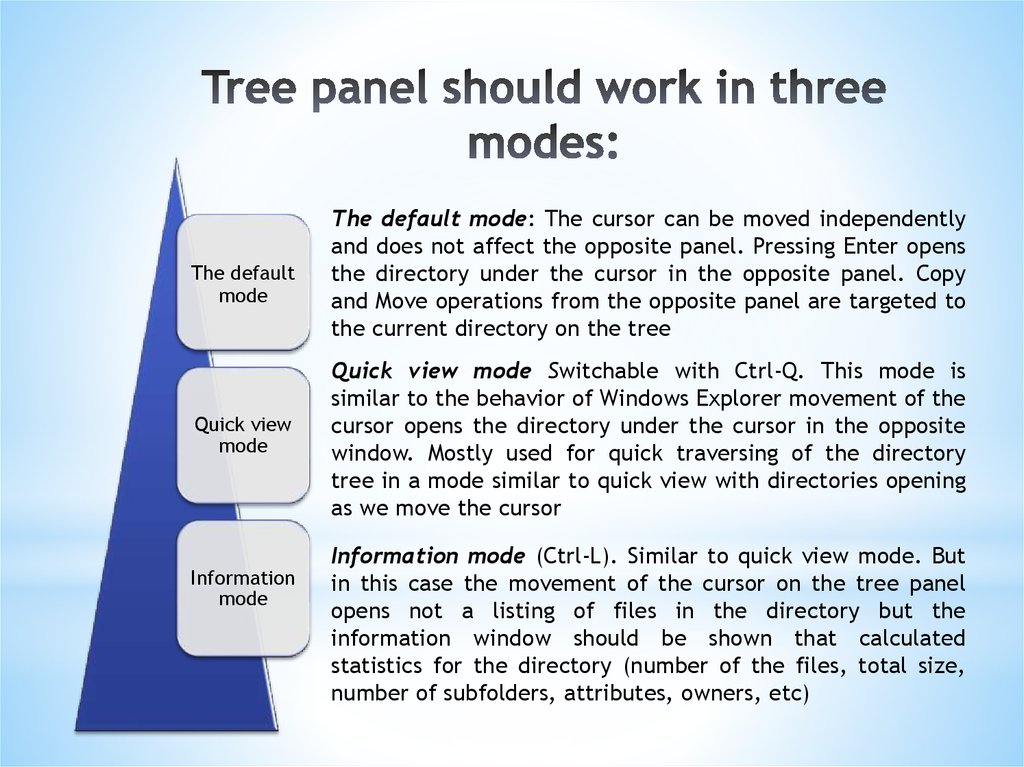
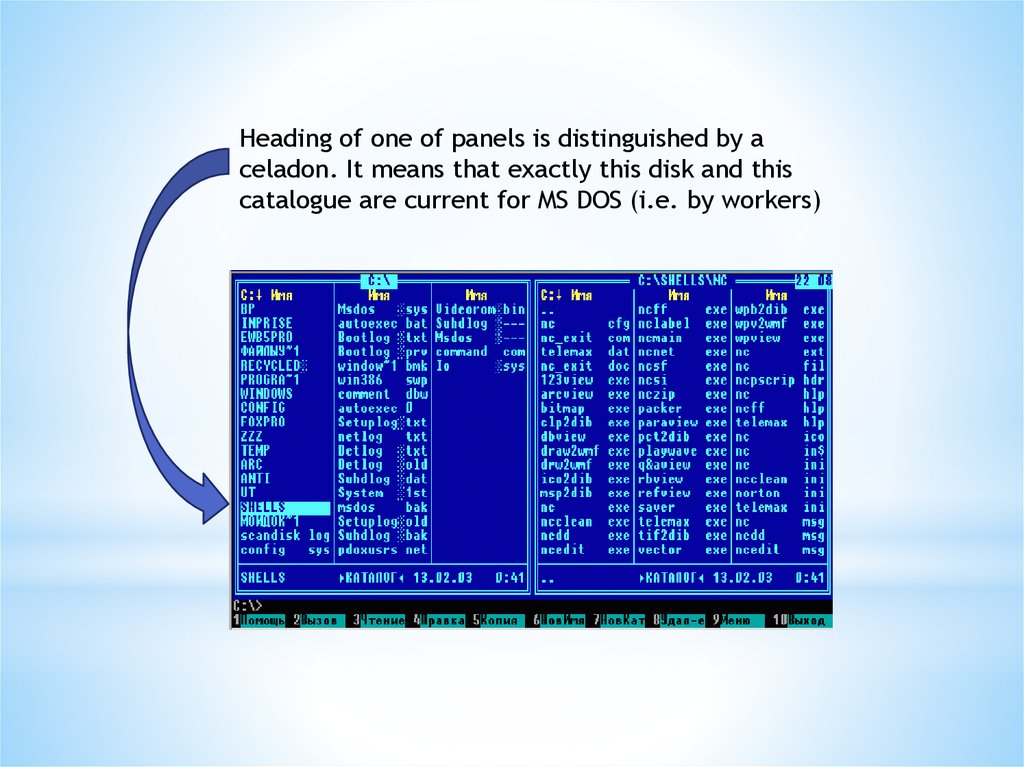
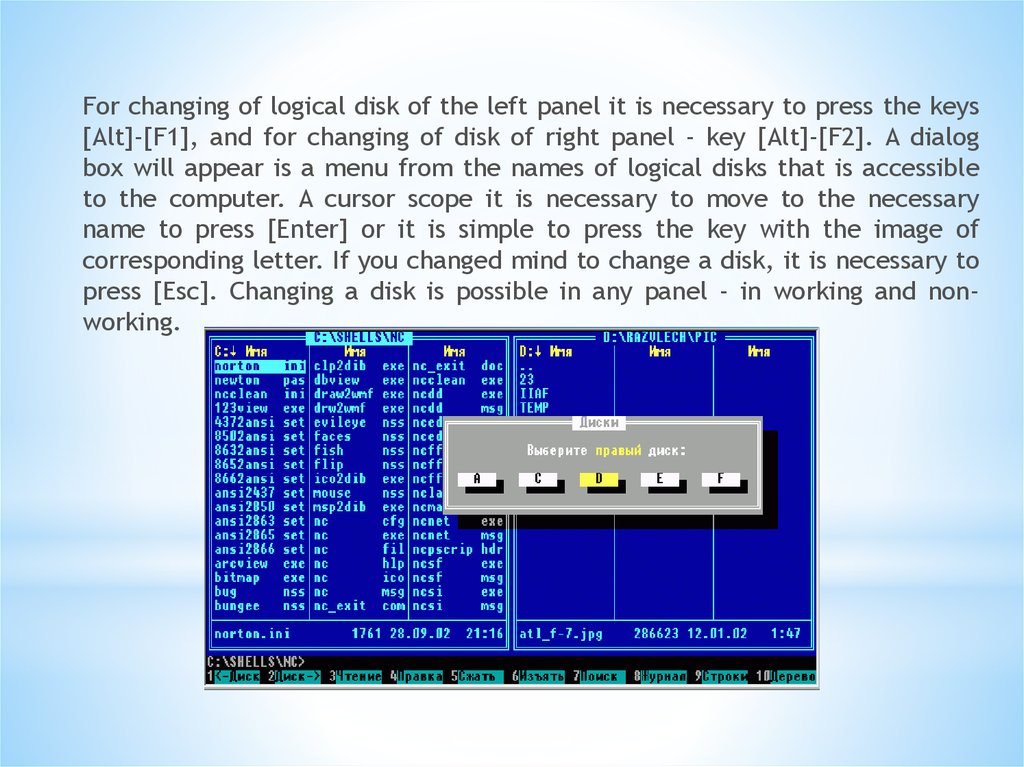
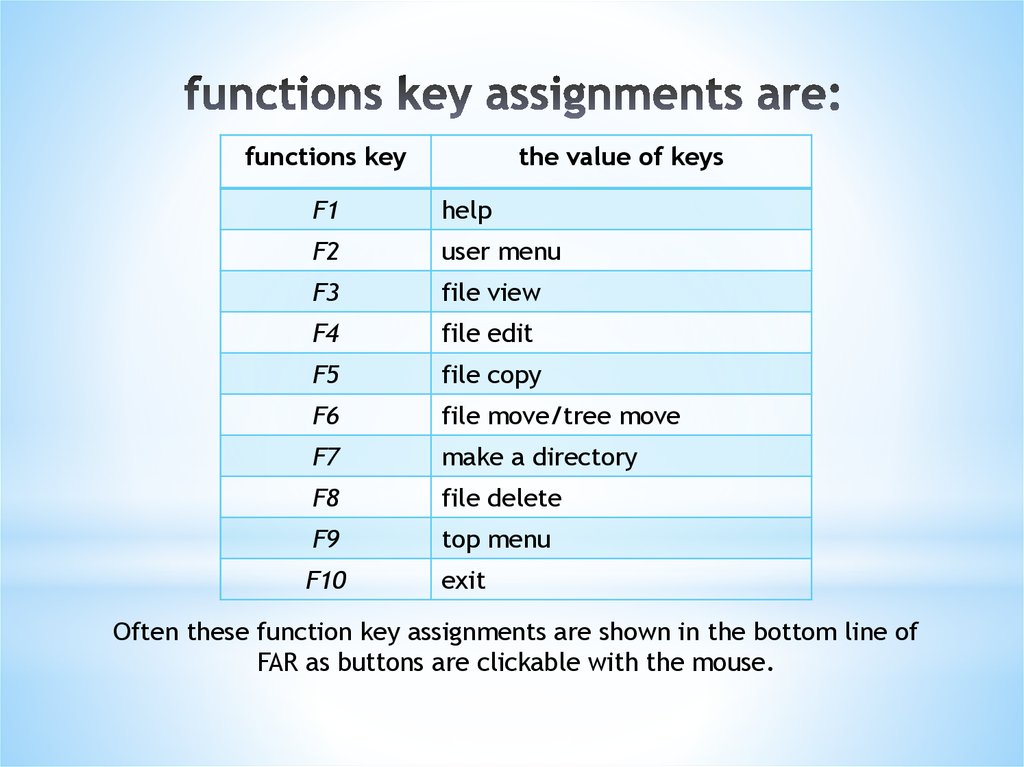

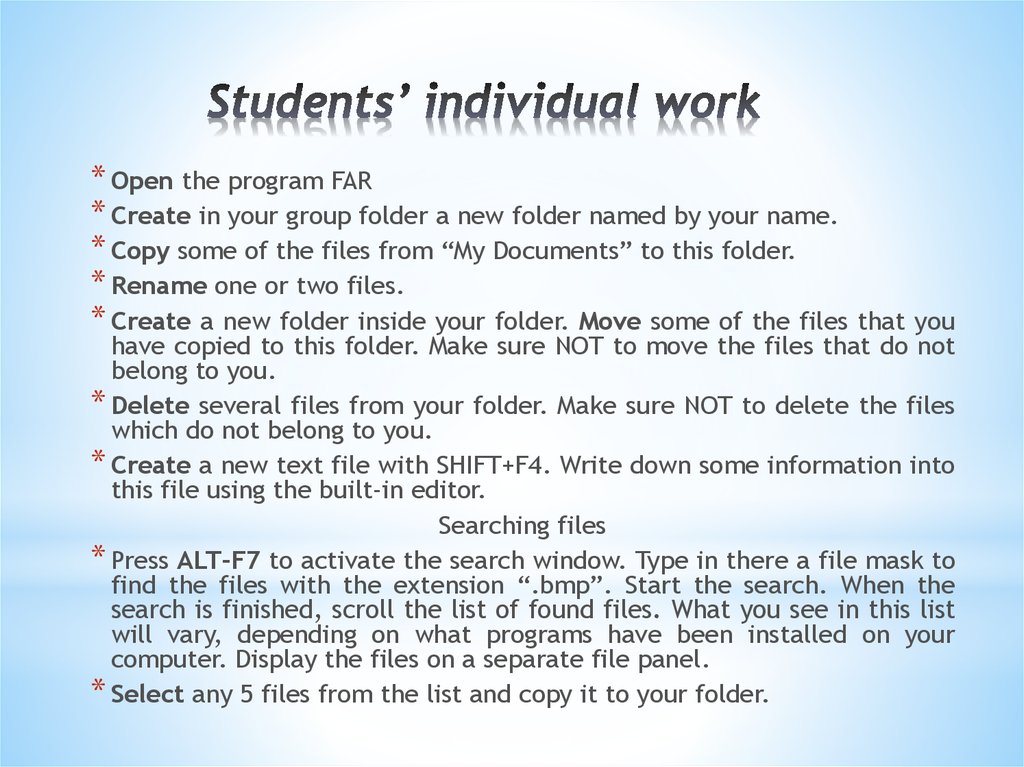
 programming
programming