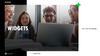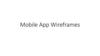Similar presentations:
Splender browser plug-in user flows
1. Splender browser plug-in User Flows
2.
Onboarding
3.
Onboarding(shown on Splender.com)
4.
Onboarding5.
OnboardingTutorial (part 1)
The user must click the Activate button to continue.
6.
OnboardingTutorial (part 2)
7.
OnboardingPlugin Icon States
Unactive state: Appears when the user is on a Splender network site and has not activated
cash back
- Orange arrow should show a flashing animation when the plug-in is visible.
- Orange arrow should show solid (no animation) when the user hides the plug-in
Active state: Appears when the user has activated cash back on a Splender network
site
Neutral state: Appears when the user is not on a Splender network site
8.
Visit to a store site onour network
(Logged In)
9.
Visit to a store site on our network (Logged In)Click on a box to view wireframe
10.
Visit to a store site on our network (Logged In)Auto prompted to activate cash back*
icon should be in
unactivated state
Initial animation state
Final animation state
* Shows logged in user’s cash back rate
* Automatically shown on initial visit, and again at checkout if cash back is still not activated
11.
Visit to a store site on our network (Logged In)Sees activation button again (with offers if any)*
icon should be in
unactivated state
store without offers
* Shows logged in user’s cash back rate
store with offers
12.
Visit to a store site on our network (Logged In)User sees interstitial and is automatically redirected back to store site. Cash back is activated. Confirmation is shown.*
(on Splender.com)
icon should be in unactivated
state
10% Cash Back
* Shows logged in user’s cash back rate
13.
User visit to a store siteon our network
(Logged Out)
14.
User visit to a store site on our network (Logged Out)Click on a box to view wireframe
15.
Store sites on our network: Logged OutAuto prompted to activate cash back*
Animation initial state
Animation final state
icon should be in
unactivated state
* Shows site wide cash back rate
* Automatically shown on initial visit, and again at checkout if cash back is still not activated
16.
Store sites on our network: Logged OutSees activation button again (with offers if any)*
store without offers
* Shows site wide cash back rate
Icon should be in
unactivated state
store with offers
17.
Store sites on our network: Logged OutUser prompted to log in
18.
Store sites on our network: Logged OutAfter log in, User sees interstitial and is automatically redirected back to store site. Cash back is activated. Confirmation is shown.*
(on Splender.com)
icon should be in activated
state
10% Cash Back
* User should be logged in at this point user’s cash back rate is shown
19.
Manual click from storesites not on our network
Click to view wireframe:
Logged in
Logged Out
Auto complete
Flow after a store is clicked
20.
Store sites not on our network (logged in)Icon should be in neutral state
No recently visited
1 or more
recently visited
21.
Store sites not on our network (logged out)22.
Store sites not on our network: Auto Complete* shown with hover over ”Macys.com”
23.
Store sites not on our networkUser clicks a store via search or clicking recently visited
6% Cash Back
If logged out, the user will be
prompted to log in
If/when logged in, the user will
see the current Splender
interstitial
The user will be redirected to the store
site with activation confirmation. User
specific rate should be shown
24.
Supporting Scenarios25.
SERPGet 2% Cash Back



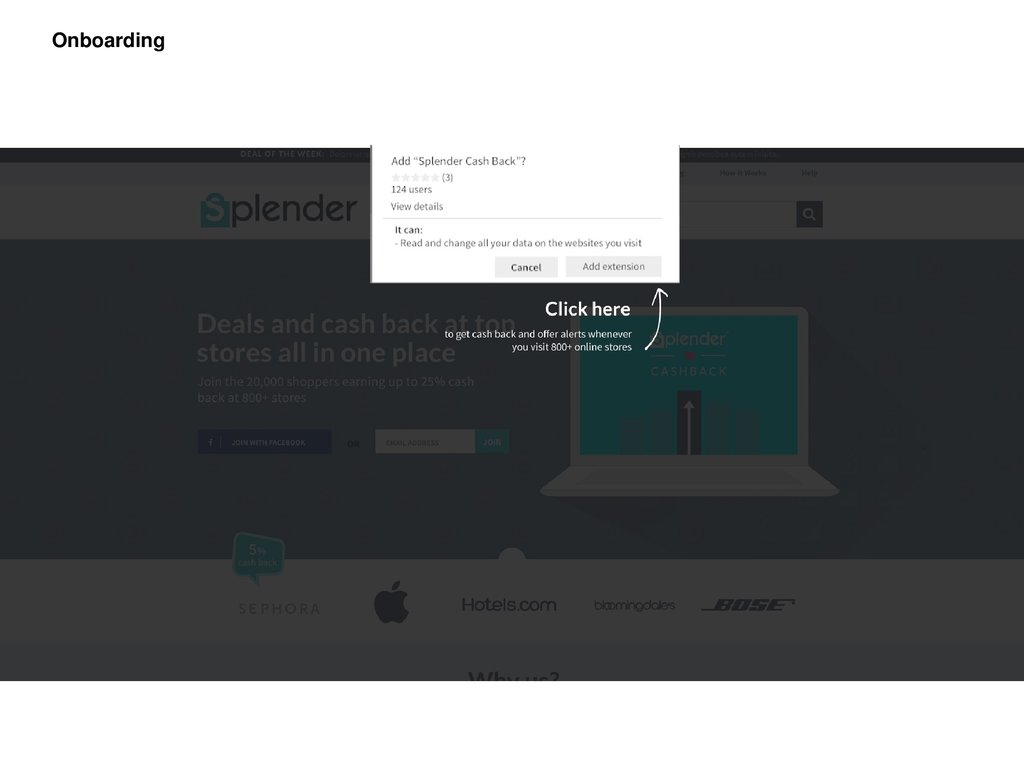









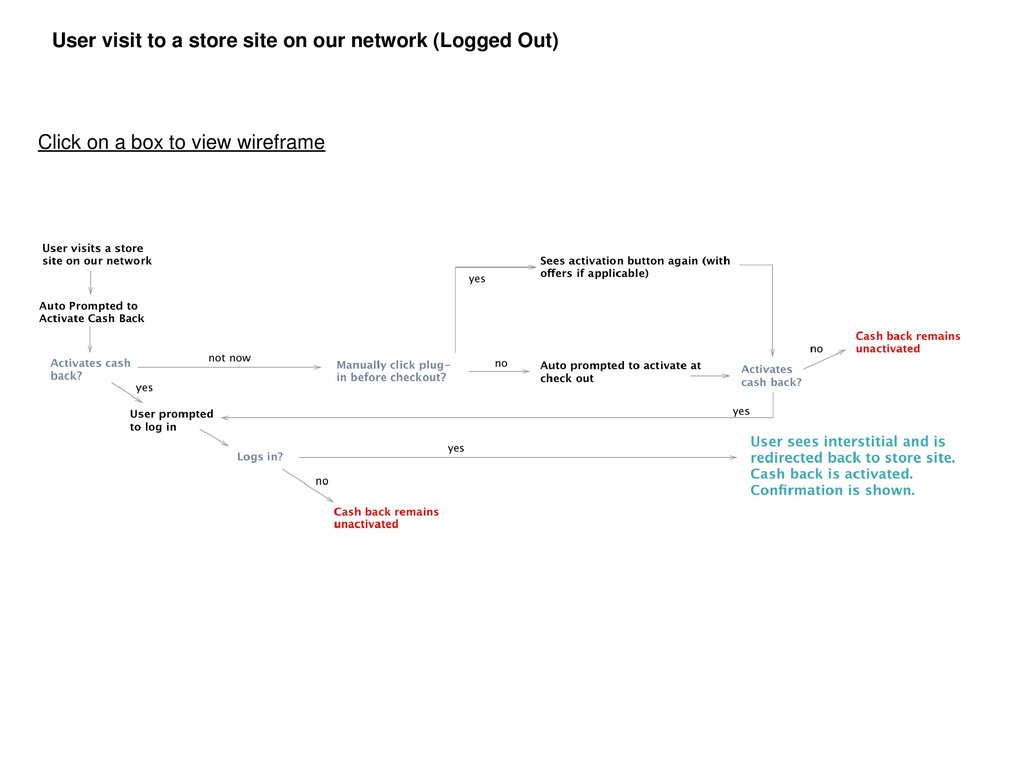

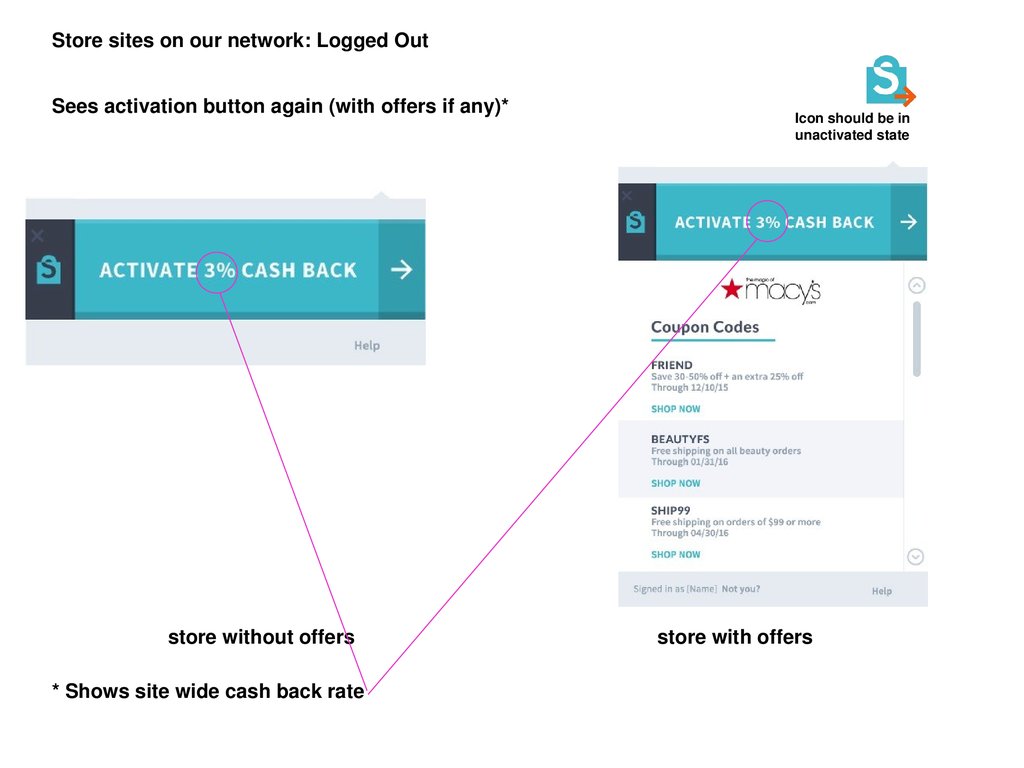




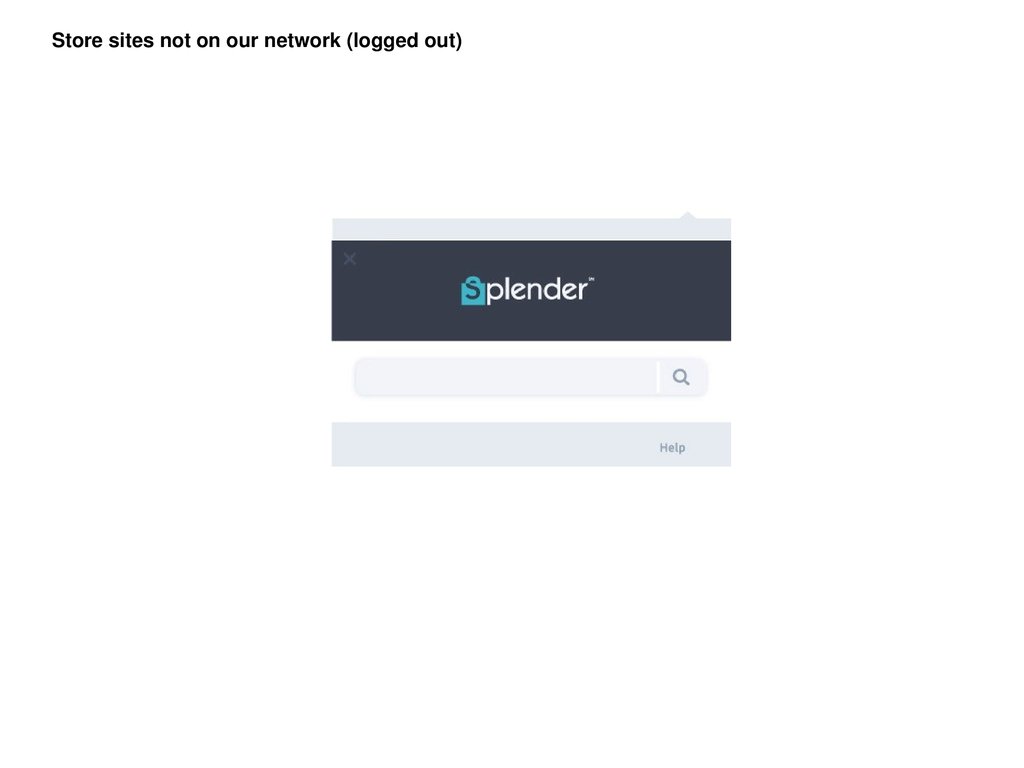

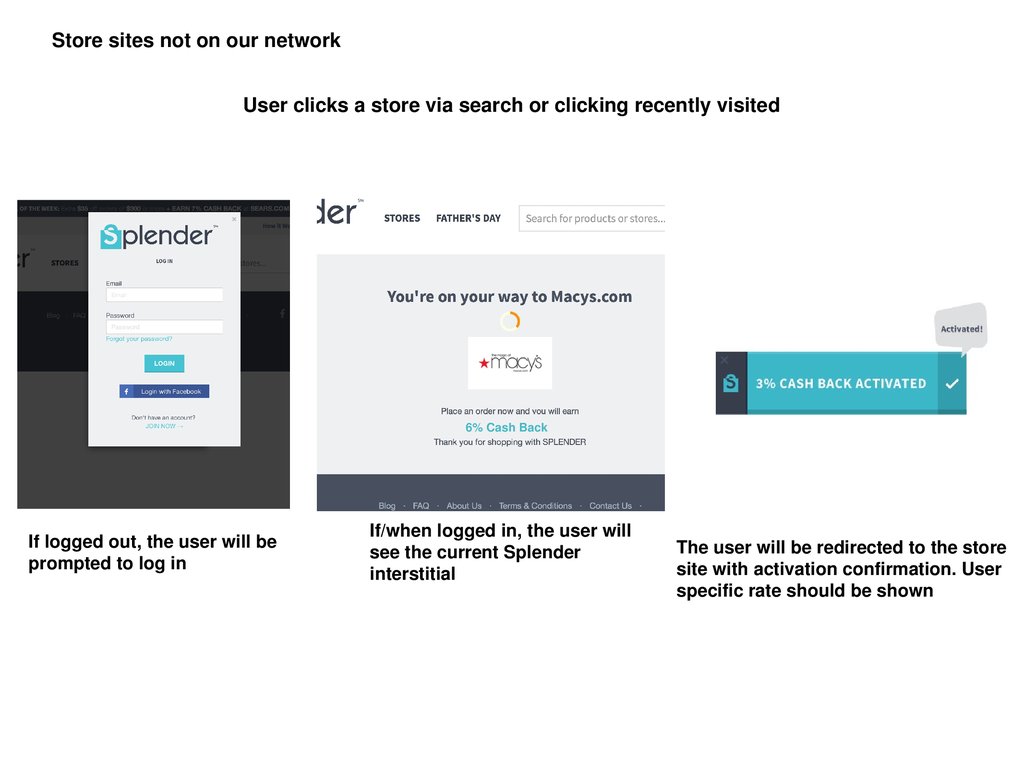

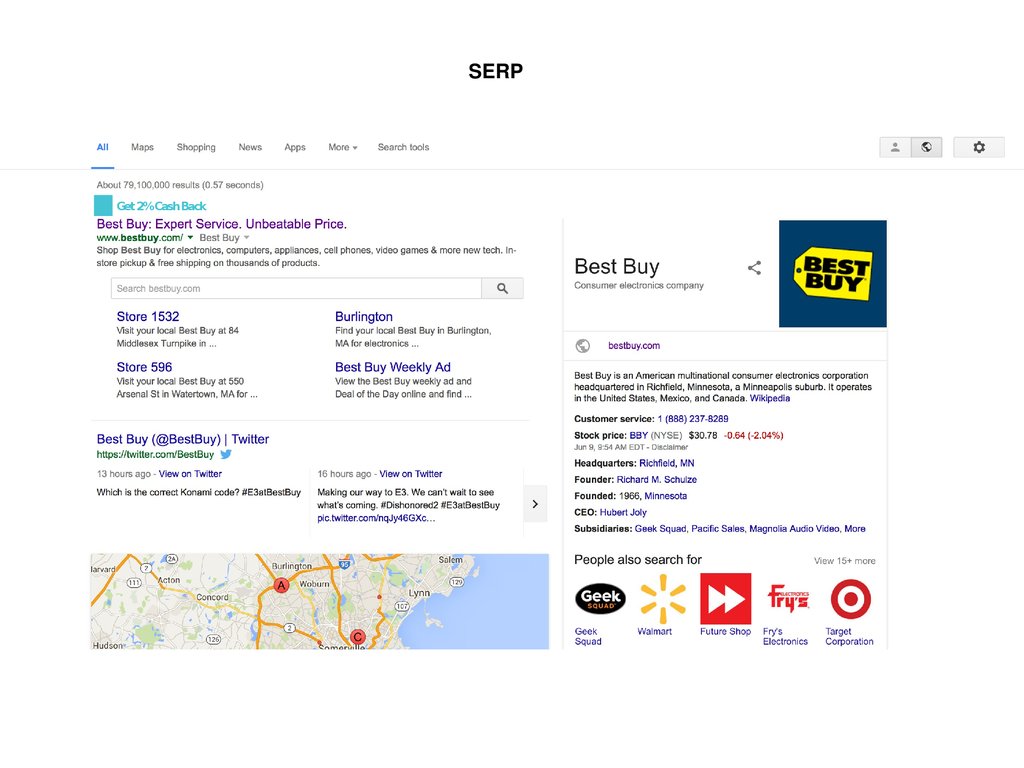
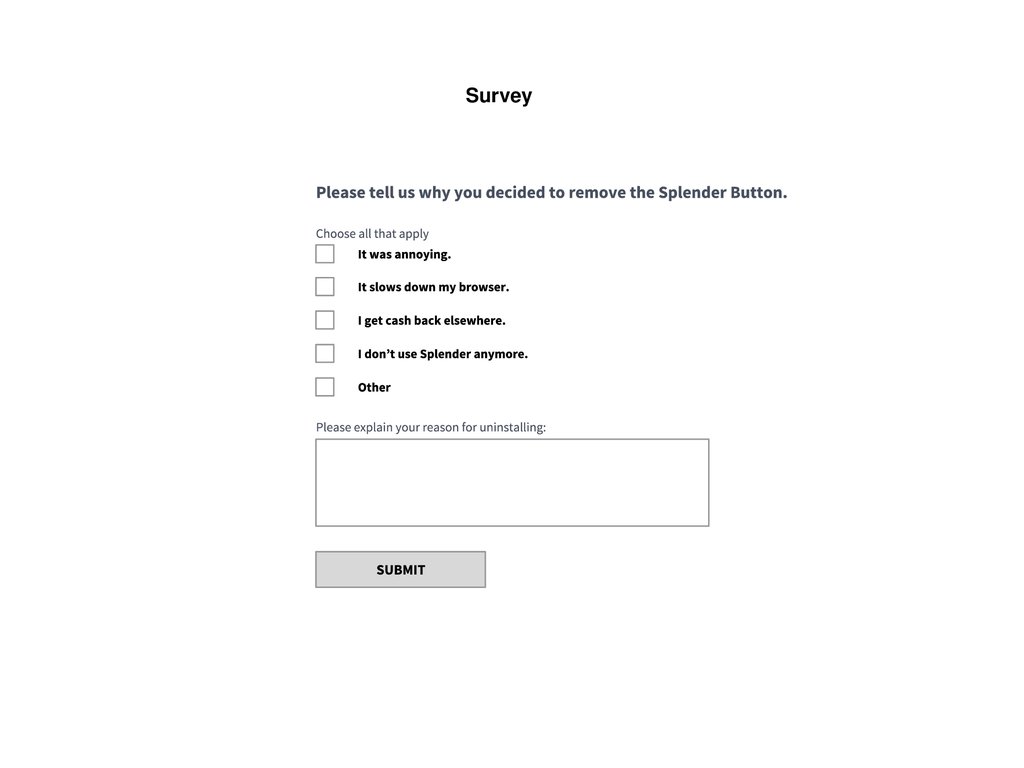
 internet
internet