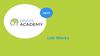Similar presentations:
Software Configuration Management
1.
LECTURE 3:Software Configuration Management
1
2. Topics
DefinitionsWorking Scenarios
Revision Control Functions
– Git and GitHub
2
3. Why Software Config Mgmt?
Software configuration management (SCM) is the process ofcontrolling the evolution of a software system
Simplifies sharing code and other documents
The ability to revert to an older version (“undo”)
Coherently integrate contributions from team members
(“merge”)
Notify interested parties about new modifications
(“reporting”)
Track software issues (e.g., bugs)
Create an auditing trail (“archiving”)
SCM system allows us to answer questions:
–
–
–
–
–
When was this software module last changed?
Who made changes in this line of code?
What is the difference between the current version and last week’s?
How many lines of code did we change in this release?
Which files are changed most frequently?
3
4. Why Software Config Mgmt?
SCM simplifies collaboration andincreases productivity
But it all can be done with
old-fashioned email, file system, etc.
– Naming convention?
– How to reconcile your version #1 with my version #1?
4
5. Definitions
A software configuration is a collection of work products(“artifacts”) created during a project lifetime
Software configuration item (SCI) is any piece of knowledge
(a.k.a. “work product” or “artifact”) created by a person
(developer or customer)
A snapshot of a software configuration or a configuration item
represents the version of that item at a specific time
A commit (or “check-in”) refers to submitting a software
configuration to the project database (“repository”)
A build is a version of a program code (part of a software
configuration), and a process by which program code is
converted into a stand-alone form that can be run on a
computer (“executable code”)
5
6. Repository vs. Workspace
Project database (“repository”)Committed configurations
(at discrete points during project life)
retrieve
(or, pull
or, check-out)
commit
(or, push
or check-in)
Working copies
(piecewise continuous development)
Developer’s workspace (“working directory”)
Project database is usually on a remote server,
or “mirrored” on several servers
SCM provides a set of tools to interact with
project database
6
7. Version Graph and Branching
Hotfix branch — to fix bugs in the masterMaster branch (“trunk” or “mainline”) — in production
root
(“fork”)
(“merge”)
(“fork”)
Time
Topic branch — new features development
Each “commit” represents a different “version” of
the software configuration at a different time
Think of branches as separate folders, each with
its own content and history
The project snapshot at the tip of a branch
represents the latest version
7
8. Example Working Scenarios
Undoing mistakes in new workSupporting multi-pronged product evolution
– Parallel versions coexist at times, but will eventually merge
(single trunk—“Master”)
Developing product lines
– Coexisting parallel versions (same product for different markets)
that will never merge (multiple trunks)
• but they still need synchronization so that versions for different markets are at the
same “level”
Working with a small team of peers
– All developers can write to the project database
Working with a managed team
– Only configuration manager can write to the project database
8
9. Undoing Mistakes
TimeC0
C1
master
C2
“Pointer” or identifier for a commit
C3
root
master
Undo a commit:
C0
C1
C2
C3
root
We can undo a commit; undo a merge;
or undo a checkout
(See later how undo can be done
without deleting the history)
9
10. Multi-pronged Product Evolution
Hotfix branchC4
Master branch
C0
C1
C5
C8
Develop branch
C2
C3
C7
C9
Topic branch
C6
Parallel versions coexist at times, but will
eventually merge (to a single trunk—
Master branch)
10
11.
1112. Working with Peers: Centralized Workflow
( )Allow write
access to
whole team
( )
Accept
Reject &
request
merge
Accept
Central
repository
Check-out
Make change
Check-in
Developer A
Check-out
Developer B
Make change
Check-out
Check-in
Merge
Check-in
Time
( ) Assuming no other commits in the meantime; otherwise need to merge
Example scenario: Two developers clone from the hub and both make changes
The first developer to push his changes back up can do so with no problems
The second developer must merge in the first one’s work before pushing
changes up, so as not to overwrite the first developer’s changes
12
13. Working with a Managed Team
[change accepted]Configuration
Manager
Push to
Project
repository
[change rejected]
Merge with
Developer’s
repository
Push to
Project
repository
[accepted]
Notify or
request revise
& resubmit
[rejected]
Project
repository
Developer
Pull
Developer’s
public
repository
Make change
Push to
Developer’s
repository
Pull
request
Revise
Push to
Developer’s
repository
Pull
request
Time
Example scenario:
1. The configuration manager pushes the current version to the main project repository
2. A contributor clones that repository and makes changes
3. The contributor pushes the changed version to his own public repository
4. The contributor notifies the configuration manager requesting to pull changes
5. The configuration manager adds the contributor’s repository as a remote and merges locally
6. The configuration manager pushes merged changes to the main project repository
13
14. Git: States of Software Configuration Items
Trackedadd the file (git add)
Untracked
Unmodified
remove
the file
Modified
edit
the file
Staged
stage
the file
commit
git add is a multipurpose command (to begin
tracking new files, to stage files, etc.,
e.g., marking merge-conflicted files as resolved
Using git add we signal to Git that we wish to
“add this content to the next commit”
(place it to the “staging area”)
Next time we execute git commit,
Git will “add this file to the project”
14
15. Undo: Reverting vs. Resetting
Reverting:Resetting:
HEAD
C0
C1
C2
Undo C2 commit:
C0
HEAD
C1
C0
C2 undone
but not removed
from project history
HEAD
C2
C1′
C1
C2
Undo C2 commit:
C0
HEAD
C2 removed
from
project history
C1
C2
git revert undoes a committed snapshot C2 by undoing the
changes and appending a new commit C1′ (instead of removing
the commit C2 from the project history) “safe”
–
Historic record of abandoned versions exists
git reset works backwards from the current commit by
removing all of the commits after the target commit “unsafe”
–
No historic record of abandoned versions
15
16. Merge on Large/Important Projects
(a)C0
master
develop
C1
C2
(b)
C0
C3
master
C1
C4
develop
C2
C3
topic
C5
C4
topic
(c)
C0
master
C1
C2
develop
C5
This is as opposed to what?
C3
(a) Before a topic branch merge
(b) After a topic branch merge
(c) After a project release
C4
topic
16



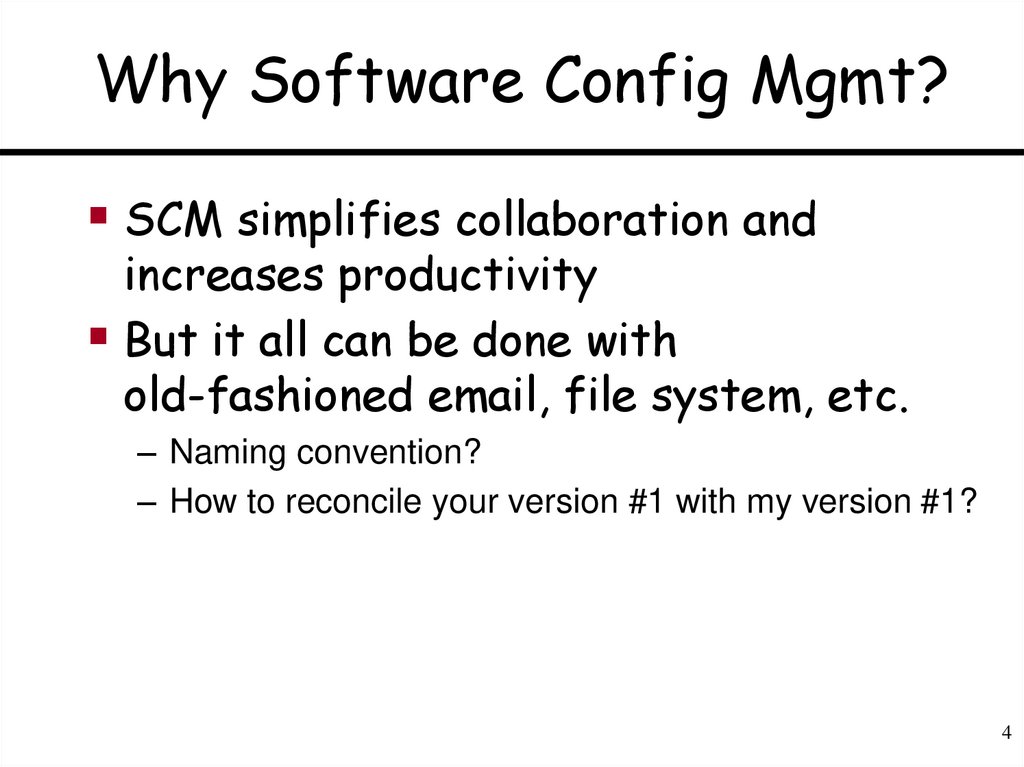
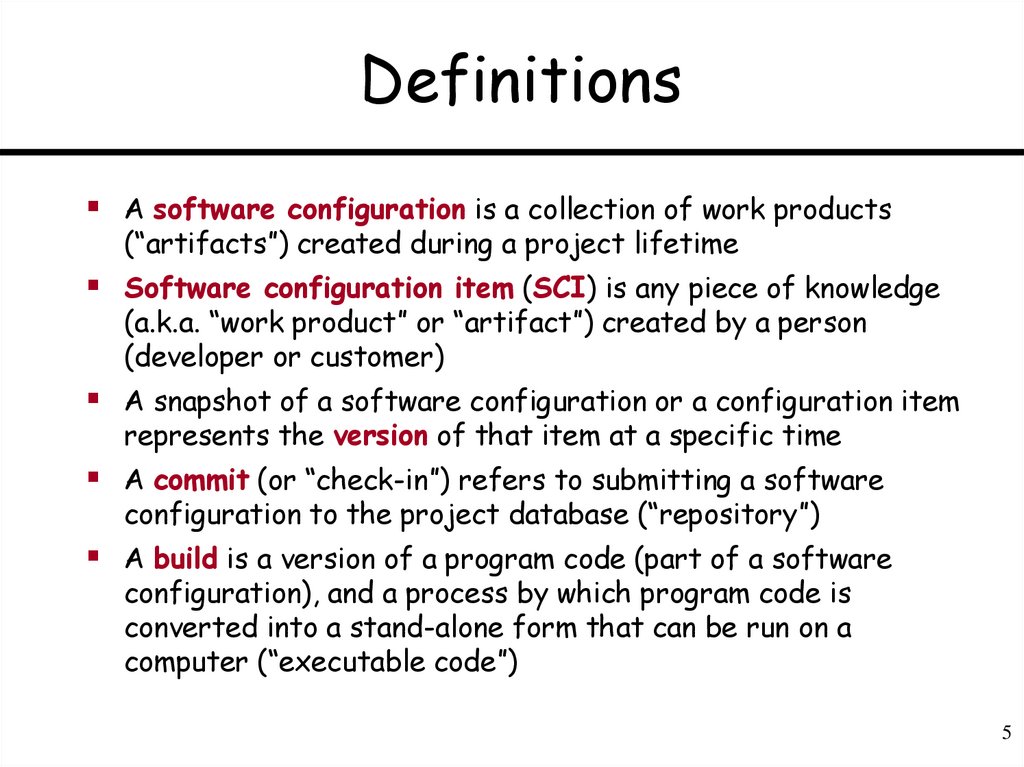
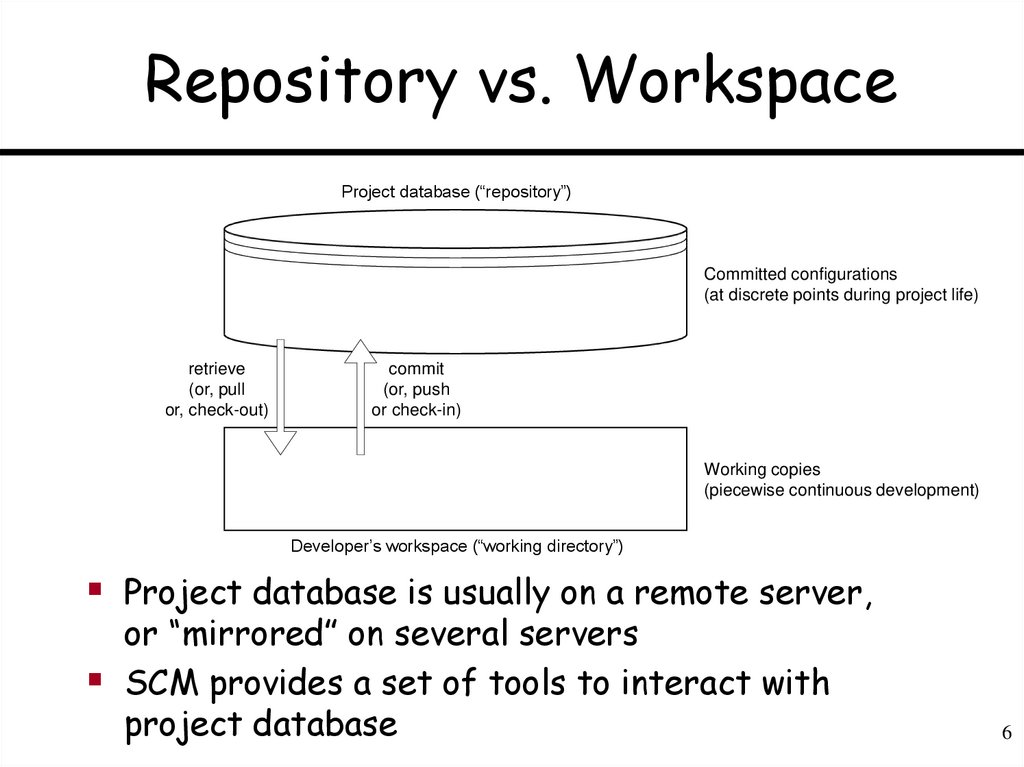
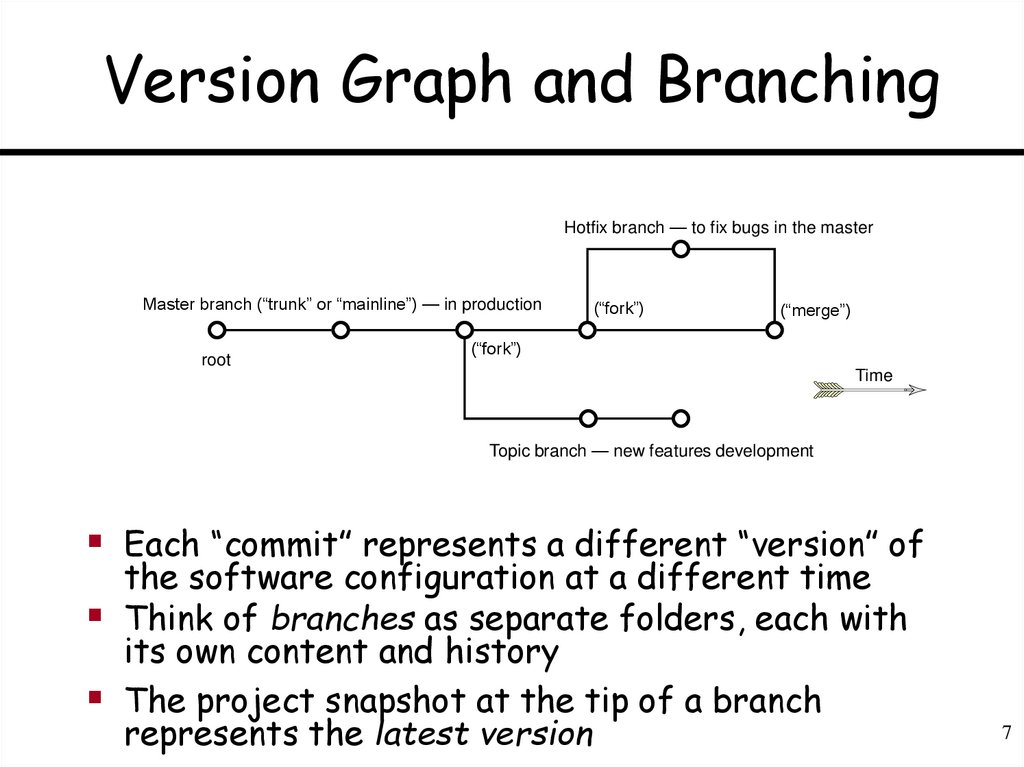

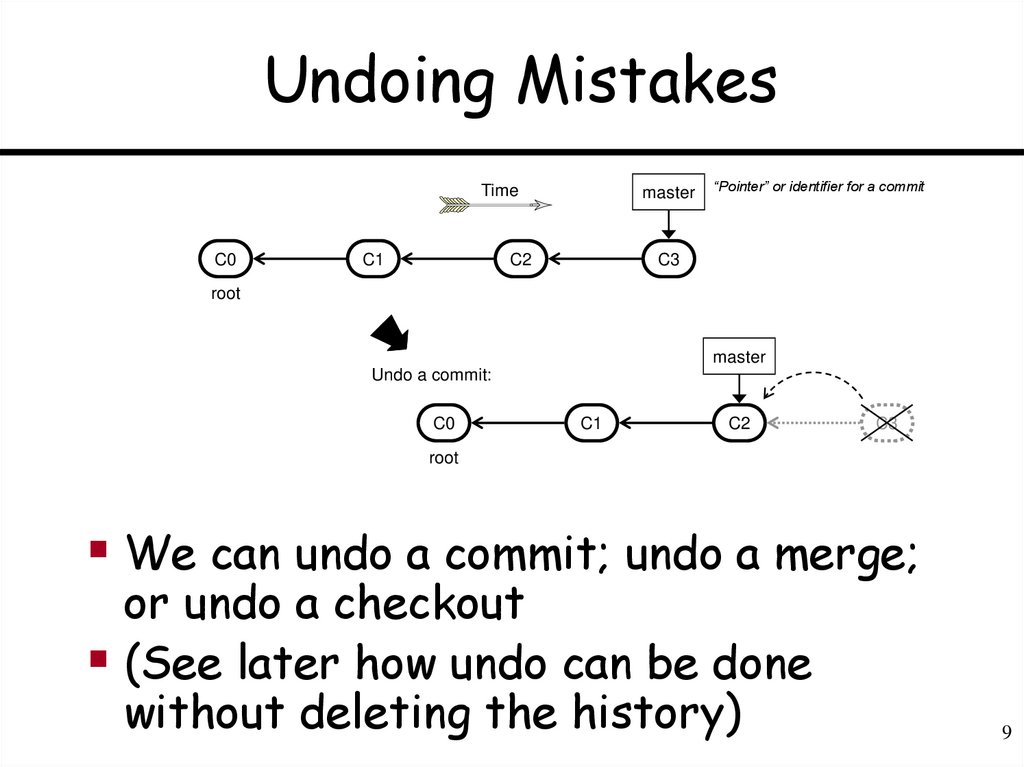


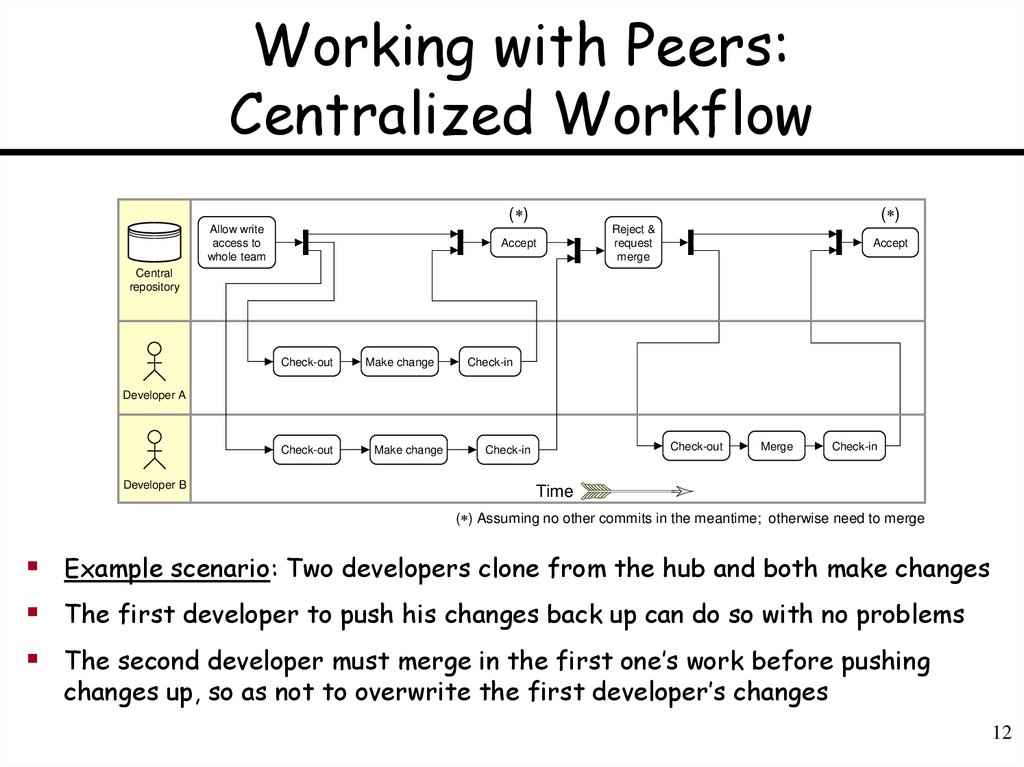

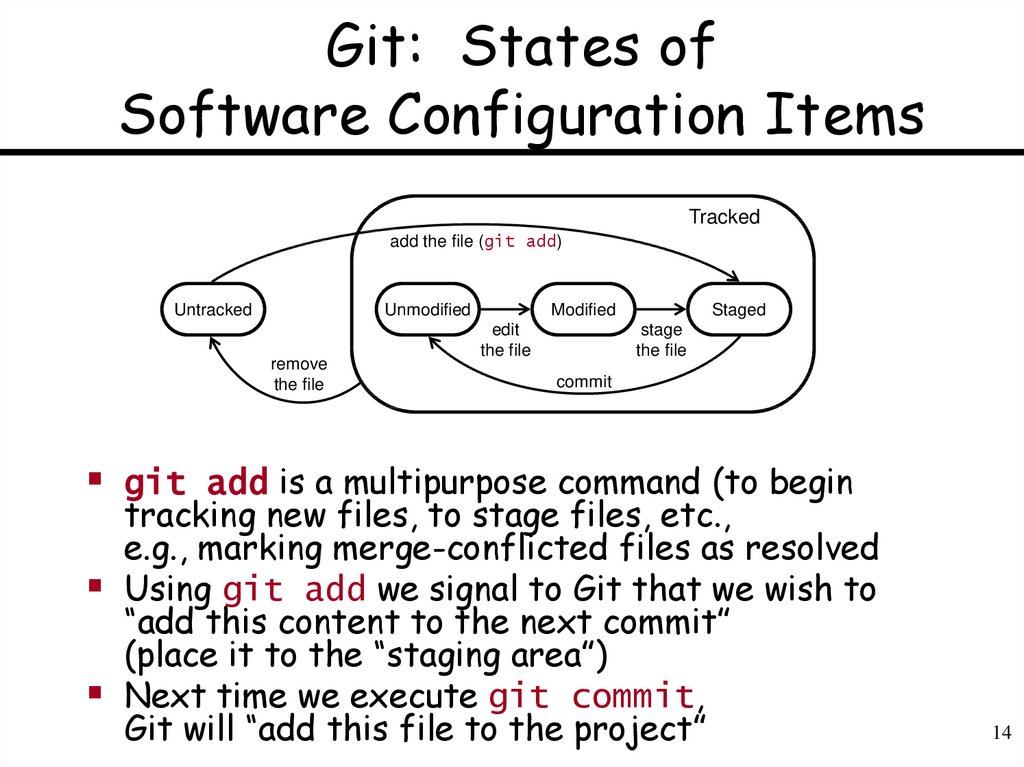

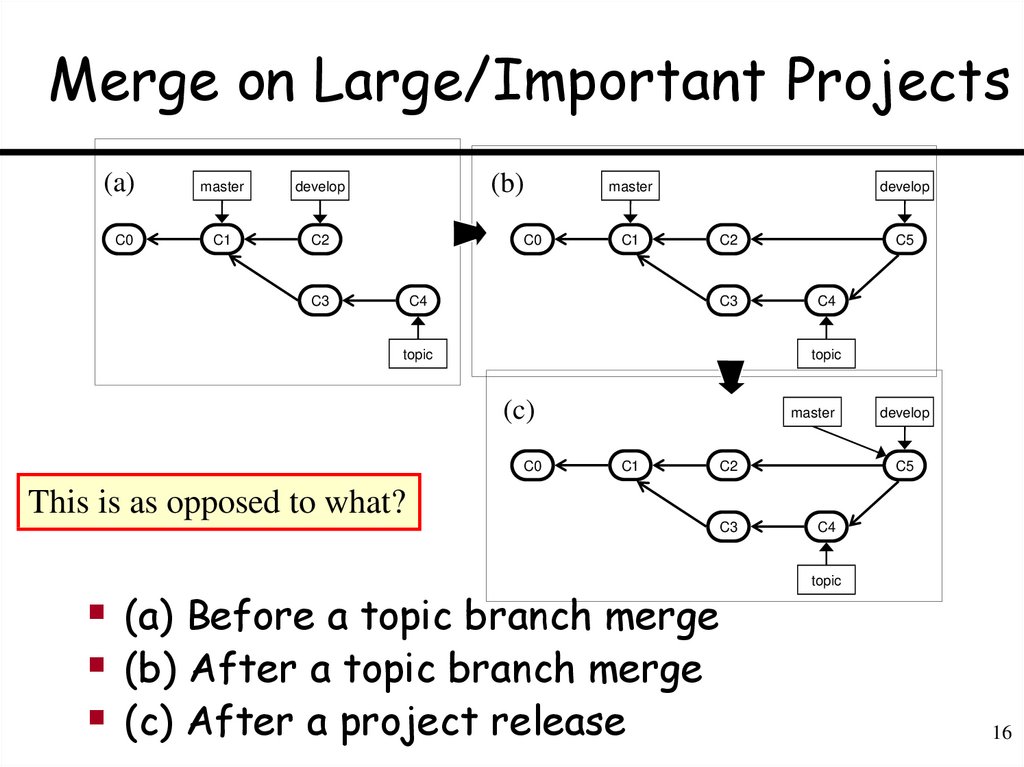
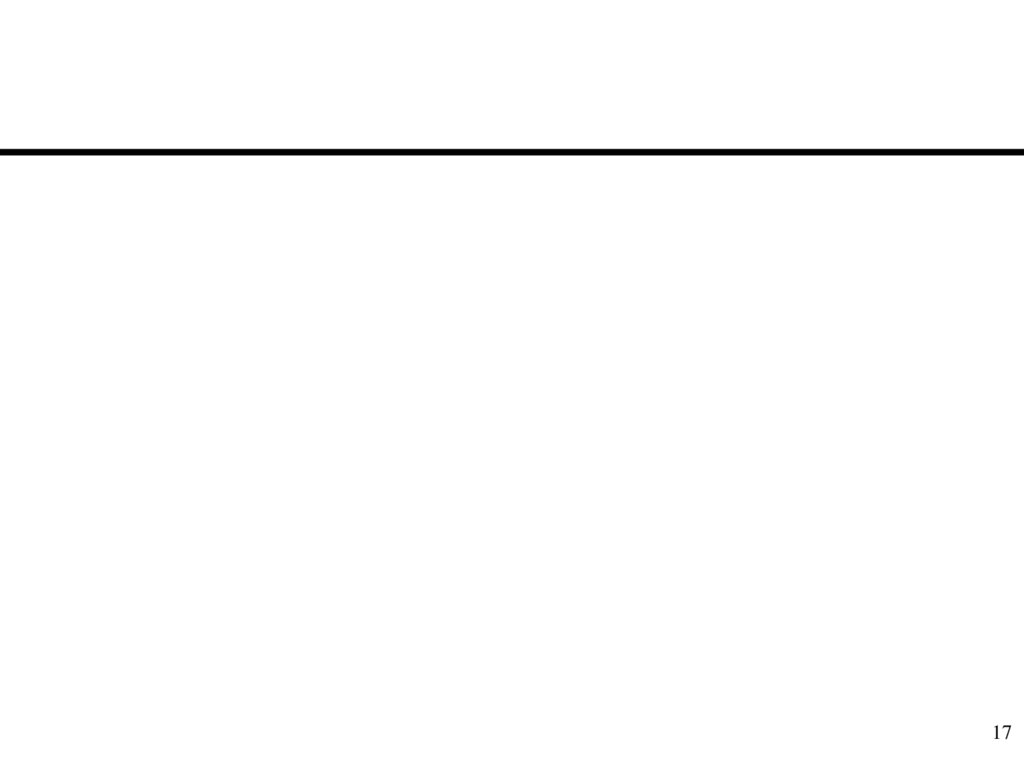
 english
english