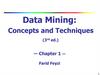Similar presentations:
Deployment techniques for LabVIEW™ Applications
1.
2. Deployment Techniques for LabVIEW™ Applications
Kennon CottonLabVIEW R&D Group Manager
National Instruments Confidential
3. Agenda
You built an application – now what?
Overview of Application Builder’s installer creation
Five methods for deploying your application
Sample application demo
4. You built an application – now what?
To use a LabVIEW-built application on another machine,there are two items that must go over to that machine
• The application (.exe or .dll)
• LabVIEW Run-Time Engine
5. You built an application – now what?
There are other items that your application may dependon that also need to be on the target machine
Configuration file(s) (including myexe.ini)
Support/data files
Shared libraries (DLLs)
ActiveX objects
Drivers
Registry entries
6. Application Builder’s Installer Creation
With LabVIEW 6.1 Application Builder creates MSI(Microsoft Windows Installer) installers
Include only portions of the LabVIEW Run-Time Engine
Include files just in the installer
More installation directories
Product Code
7. Installer Files Generated
• setup.exe – The file to run to start the installer• setup.ini – Settings file for setup.exe
• InstMsi.exe – MSI installer/updater for Win 95/98/ME
• InstMsiW.exe – MSI installer/updater for Win NT/2000/XP
• install.msi – The installer database (logic for installing,
uninstalling files; modifying and repairing the install)
• data.cab – Collection of the files to be installed
8. 5 Methods for Getting Everything to the Target
1. Copy application2. Generate simple installer from Application Builder
3. Generate installer that registers DLLs
4. Generate installer that installs drivers
5. Customizing installers / custom installer
9. Method 1 – Copy Application
Copy the application to the target machine and run the LabVIEWRun Time Engine installer
Copy application to location on target machine
Get the LabVIEW Run-Time Engine installer
Run the LV RTE installer on target machine
Copy config files and support/data files
Copy DLLs & ActiveX objects and register them
or install DLLs & ActiveX objects
• Run installers for needed drivers
10. Method 2 – Simple Installer
Generate an installer with Application Builder. It can include RunTime Engine, config files, support files.• Modify build script to create an installer
– include LabVIEW Run-Time Engine and related components
– include configuration file(s)
– include support/data files
Build application and installer
Run installer on target machine
Copy DLLs and ActiveX objects and register them
or install DLLs and ActiveX objects
Run installers for needed drivers
11. Method 3 – Installer with Register
The DLLs and ActiveX objects can be included in the installerfiles and registered at the end of the installer.
Modify build script to include DLLs and ActiveX files in the installer
Create a batch file that will register them
Include the batch file in the installer
Modify build script to run executable afterwards and set the
parameters
• Build application and installer
• Run installer on target machine
• Run installers for needed drivers
12. Method 4 – Installer with Drivers
The driver installers can also be run from the batch file• Modify the batch file to run the driver installer(s)
• Build the application and installer
• Run installer on target machine
13. Method 5 – Customizing Installers / Custom Installer
The installer generated by LabVIEW Application Builder can be customizedafter it is generated by third party products, such as:
– Wise for Windows Installer
– InstallShield
– Orca
Customizing the installer will allow for items not supported by LabVIEW
Application Builder, such as:
– Creating registry entries
– Creating extra shortcuts
– Including third party merge modules
Also, installers can be created from scratch with these products
14. Location of Run-Time Engine DLL
• The application attempts to find the Run-Time EngineDLL (lvrt.dll) in the following locations, in order:
– The location specified in the application preferences file
– The same directory as the executable
– The location specified in the registry
– The default location
• If the application only requires the basic LabVIEW RunTime Engine support, it does not have to be installed
15. Sample Application Demo
An application that consists of:Executable
Configuration files
Support files
Driver
16. Questions / Feedback
Resources:• NI KnowledgeBase 2LEF622Y
• MSDN
• To download the demos shown in this session or obtain
these slides in PowerPoint format please visit
ni.com/info and enter code: niweek02

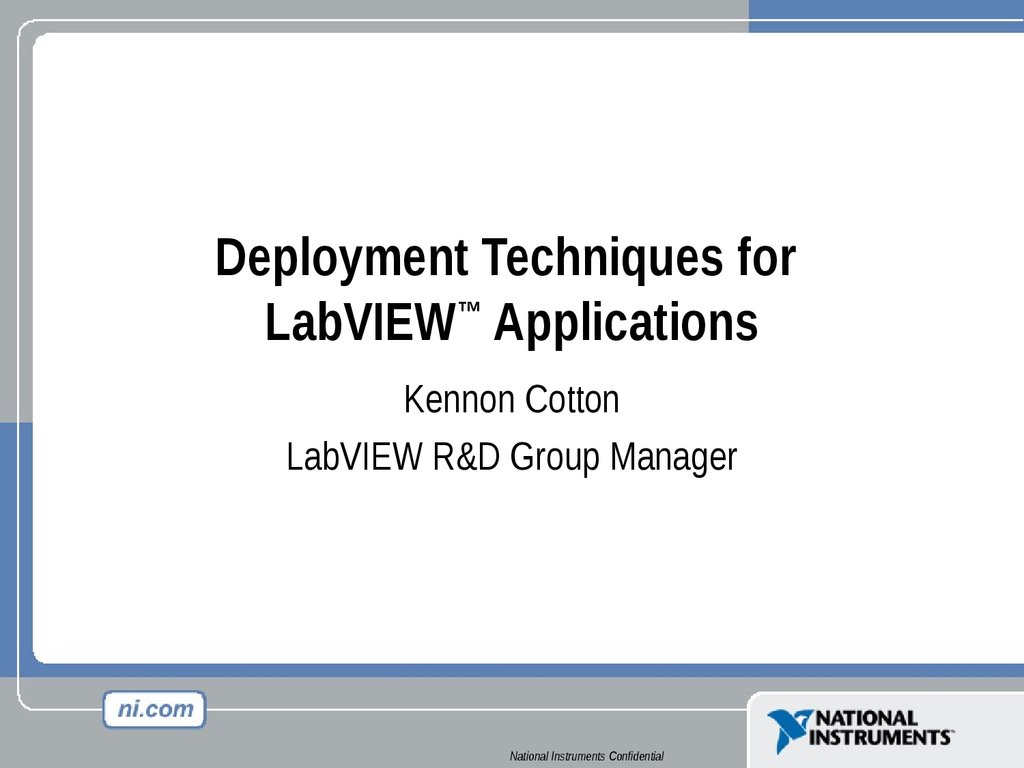


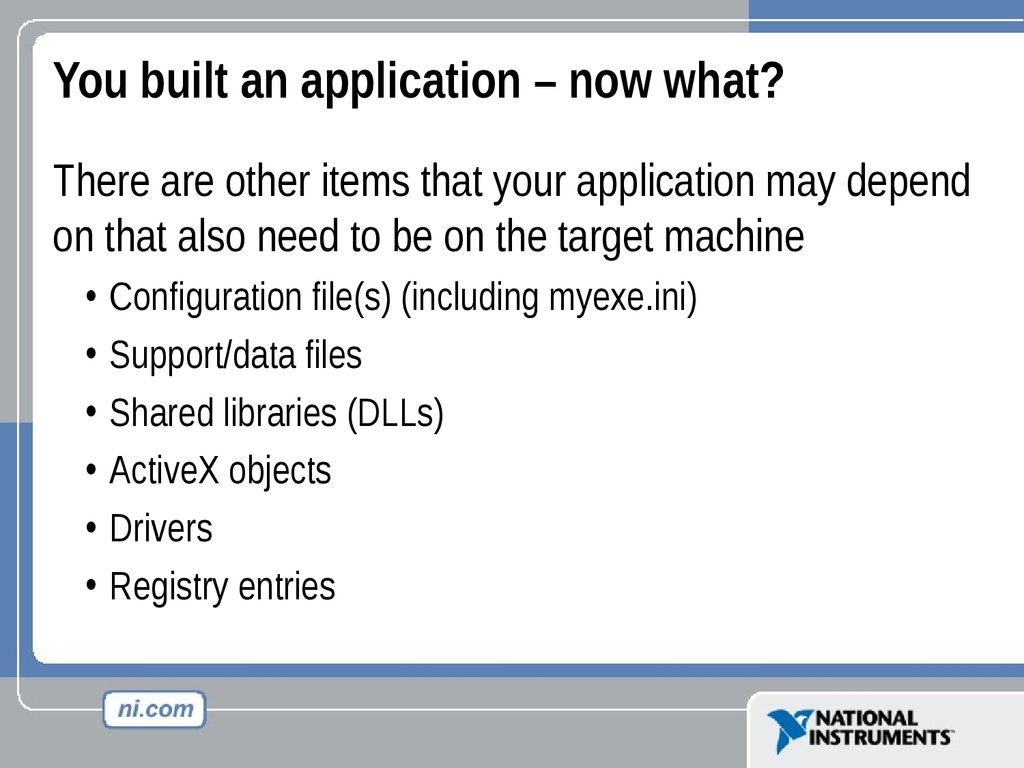

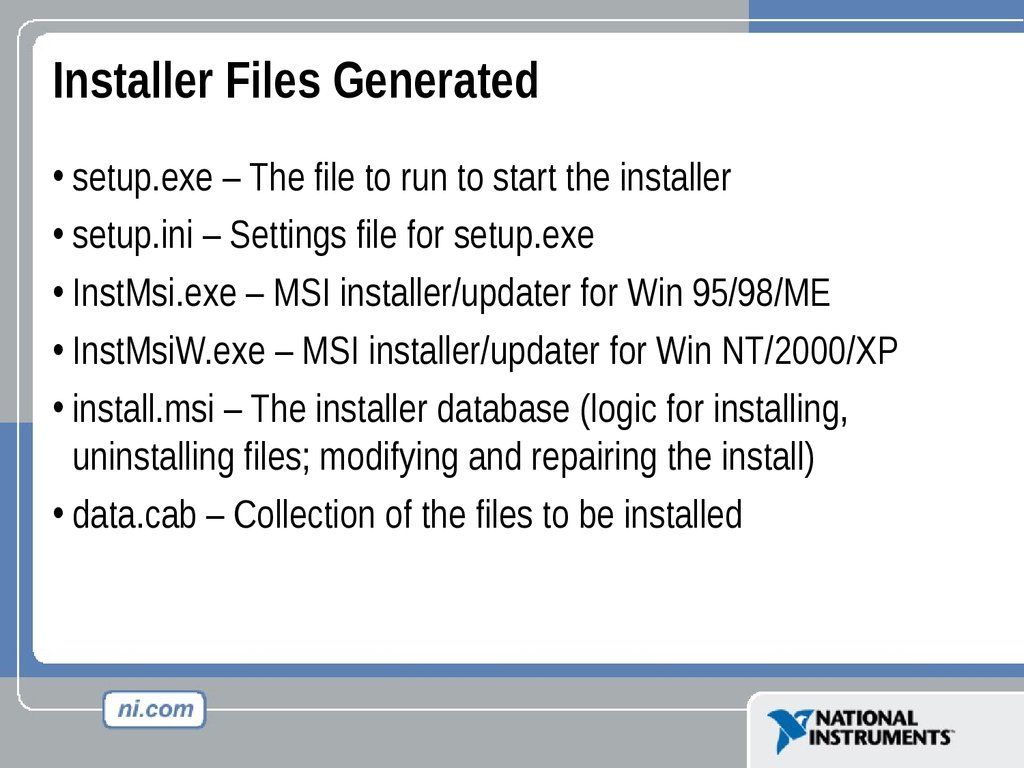


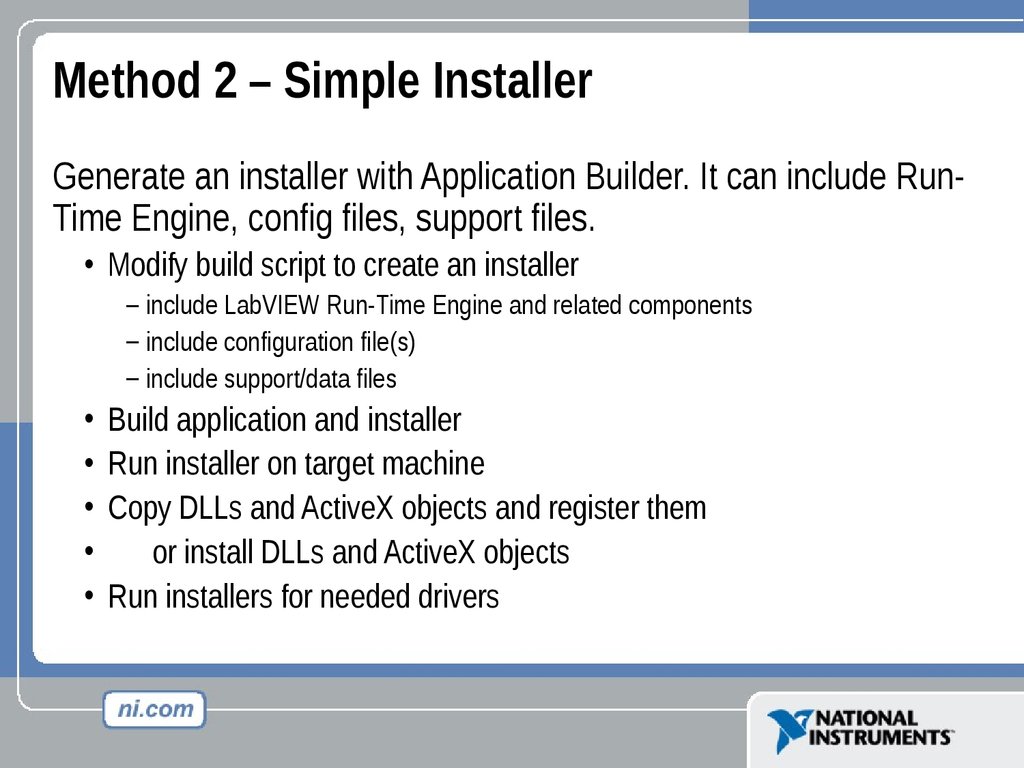



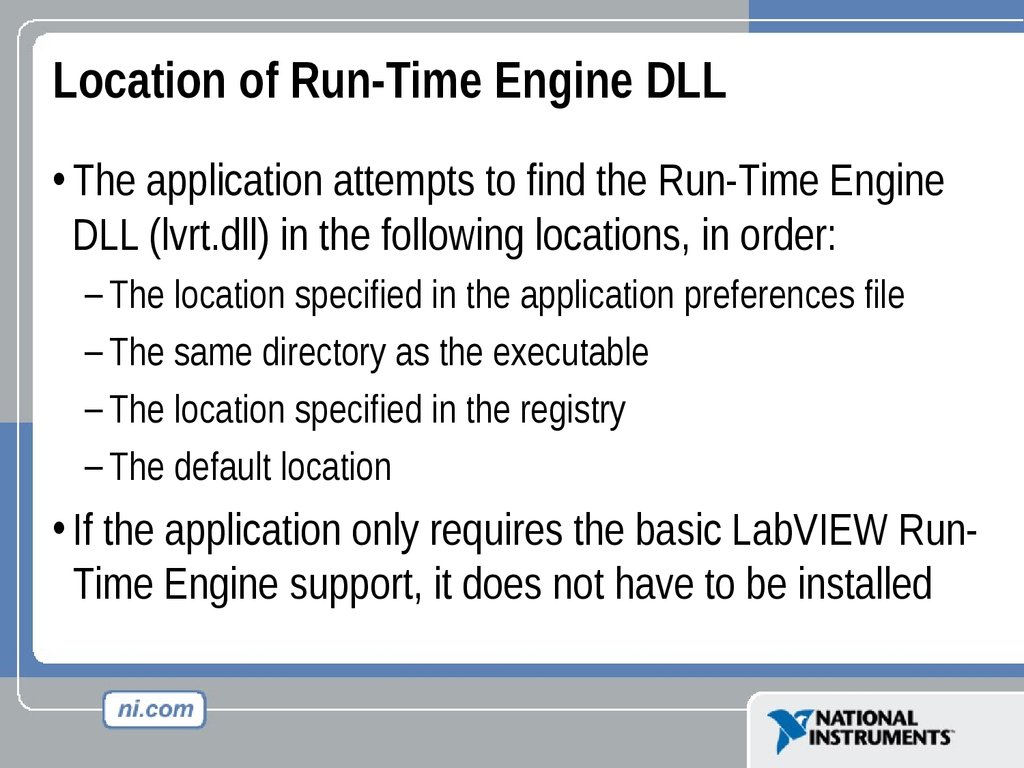


 informatics
informatics