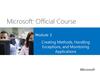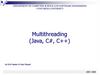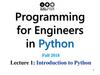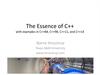Similar presentations:
Microsoft Official Course. Programming in C#
1.
Microsoft Official Course®
20483B
Programming in C#
2. Welcome!
Thank you for joining us today.We’ve worked together with Microsoft Learning Partners and Microsoft IT
Academies to bring you a world-class learning experience, including:
Microsoft Certified Trainers + Instructors. Your instructor is a premier
technical and instructional expert who meets ongoing certification
requirements.
Customer Satisfaction Guarantee. Our Partners offer a satisfaction guarantee
and we hold them accountable for it. At the end of class, please complete an
evaluation of
today’s experience. We value your feedback!
Certification Benefits. After training, consider pursuing a Microsoft
Certification, to help distinguish your technical expertise and experience. Ask
your instructor about available exam promotions and discounts.
We wish you a great learning experience and ongoing career success!
3. Hello
• Instructor: <Instructor Name>• <Title or other credentials, e.g. Microsoft
Certified Trainer>
• <Affiliation/Company>
• <A few words about my technical and
professional experience>
4. Facilities
Class hours
Building hours
Parking
Restrooms
Meals
Phones
Messages
Smoking
Recycling
4
5. About This Course
Audience
Course Prerequisites
Course Objectives
What You Can Expect
6.
Your Course MaterialsDesigned to optimize your classroom learning experience.
And support you back on the job.
Microsoft Official Course Handbook
• Organized by Modules
• Includes Labs + Lab Answer Keys
• Module Reviews + Takeaways—
great for on-the-job reference
NOTE
This is an early-to-market edition of the course. Upon release of the next edition,
you will be able to access the digital companion content at:
microsoft.com/learning/companionmoc
8
7.
Course OutlineModule 1: Review of Visual C# Syntax
Module 2: Creating Methods, Handling Exceptions, and
Monitoring Applications
Module 3: Developing the Code for a Graphical
Application
Module 4: Creating Classes and Implementing TypeSafe Collections
Module 5: Creating a Class Hierarchy by Using
Inheritance
Module 6: Reading and Writing Local Data
Module 7: Accessing a Database
9
8. Your Course Materials
Course Outline (continued)Module 8: Accessing Remote Data
Module 9: Designing the User Interface for a Graphical
Application
Module 10: Improving Application Performance and
Responsiveness
Module 11: Integrating with Unmanaged Code
Module 12: Creating Reusable Types and Assemblies
Module 13: Encrypting and Decrypting Data
10
9. Course Outline
Related Courses20484A: Essentials of Developing Windows® Store Apps
Using C#
20485A: Advanced Windows 8 Development using C#
See the full line of Microsoft Training and Certification resources at: http
://www.microsoft.com/learning/
10. Course Outline (continued)
Microsoft Certification ProgramGet trained. Get certified.
Get ahead.
Microsoft Certifications demonstrate you
have the skills to design, deploy, and
optimize the latest technology solutions.
Ask your Microsoft Learning Partner how
you can prepare for certification.
Also see:
http://www.microsoft.com/learning/
certification
11. Related Courses
Preparing for the LabsYour lab activities will be centered around the School of Fine
Arts, a fictitious school for gifted children. You will build
prototype and production versions of an application that enables
teachers to enroll students in a class and to track students’
progress in the subjects that they study.
By working through the labs, you will learn how to create an
interactive and scalable application by using Visual C# and the
.NET Framework 4.5, with a rich user interface developed by
using XAML.
To complete the labs, you will work in a virtual
machine (VM) environment.
13
12. Microsoft Certification Program
Virtual Machine EnvironmentVirtual Machine Name:
Use as:
20483-SEA-DEV11
Windows 8 Development Computer
MSL-TMG1
Gateway computer for accessing the Internet
13. Preparing for the Labs
Demonstration: Using Hyper-V ManagerIn this demonstration, you will learn how to:
Open Hyper-V Manager
Navigate the various sections/panes within Hyper-V Manager
• Virtual Machines, Snapshots, and Actions: Server-specific and VMspecific
Identify the VMs used in the labs for this course
Take a Snapshot and Apply a Snapshot
Connect to a VM
Start and log on to a VM
Switch between full screen and window modes
Revert to the previous Snapshot
Shut down a VM
• When to use Shut Down or Turn off
Close Hyper-V Manager
15
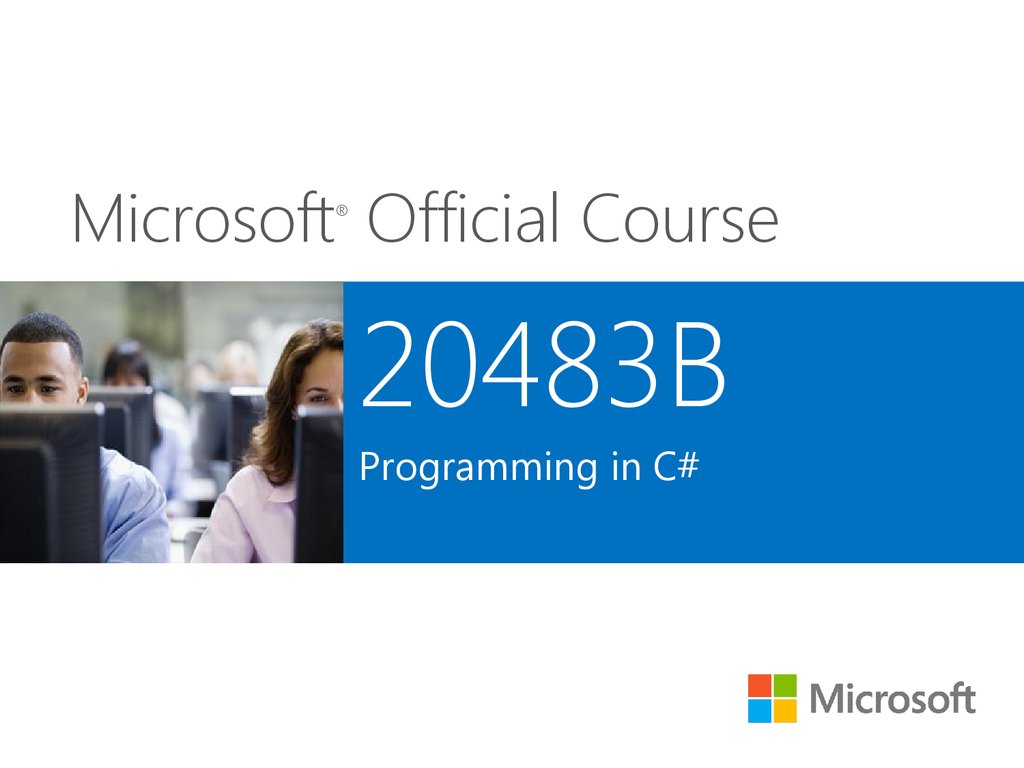


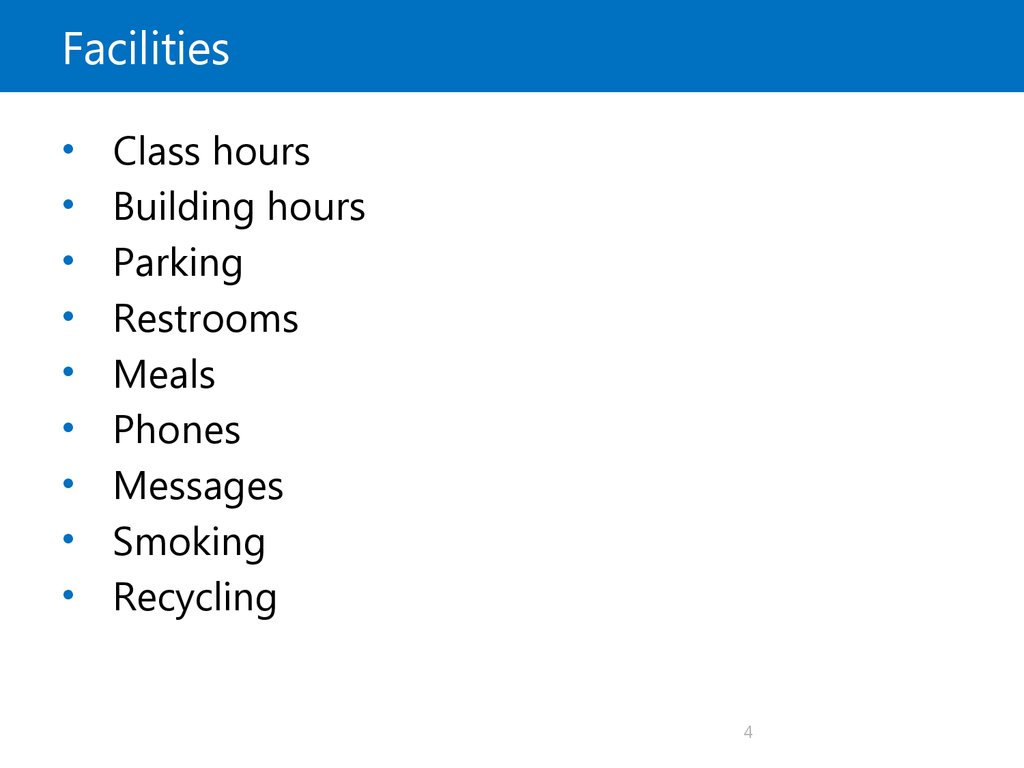


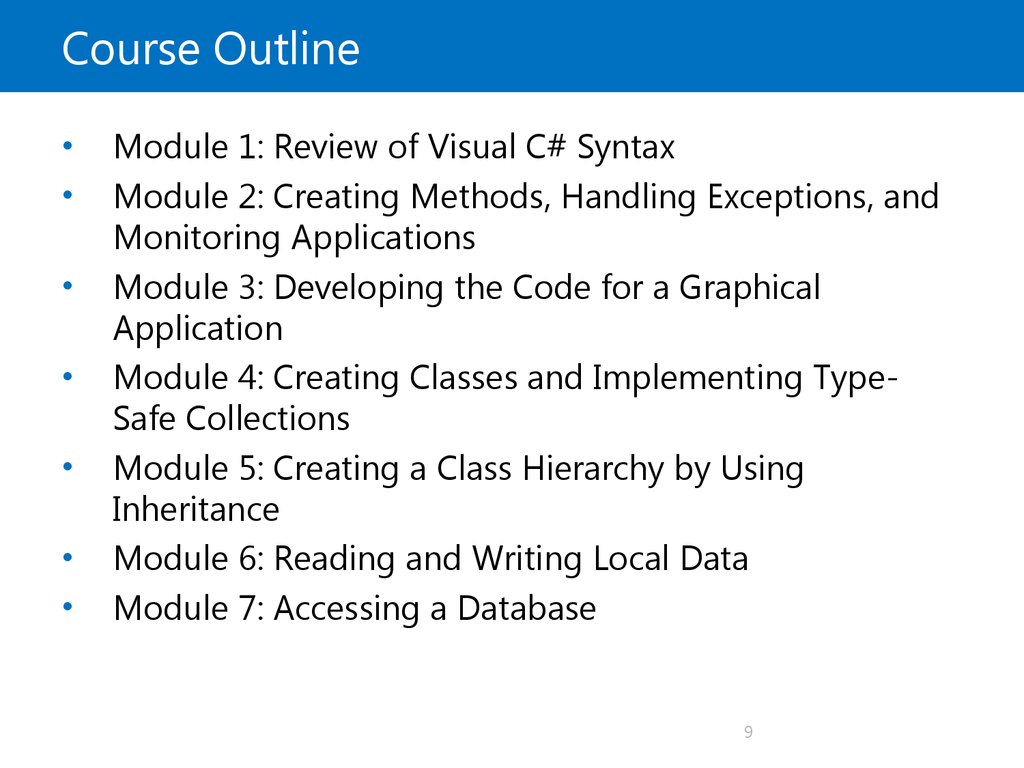
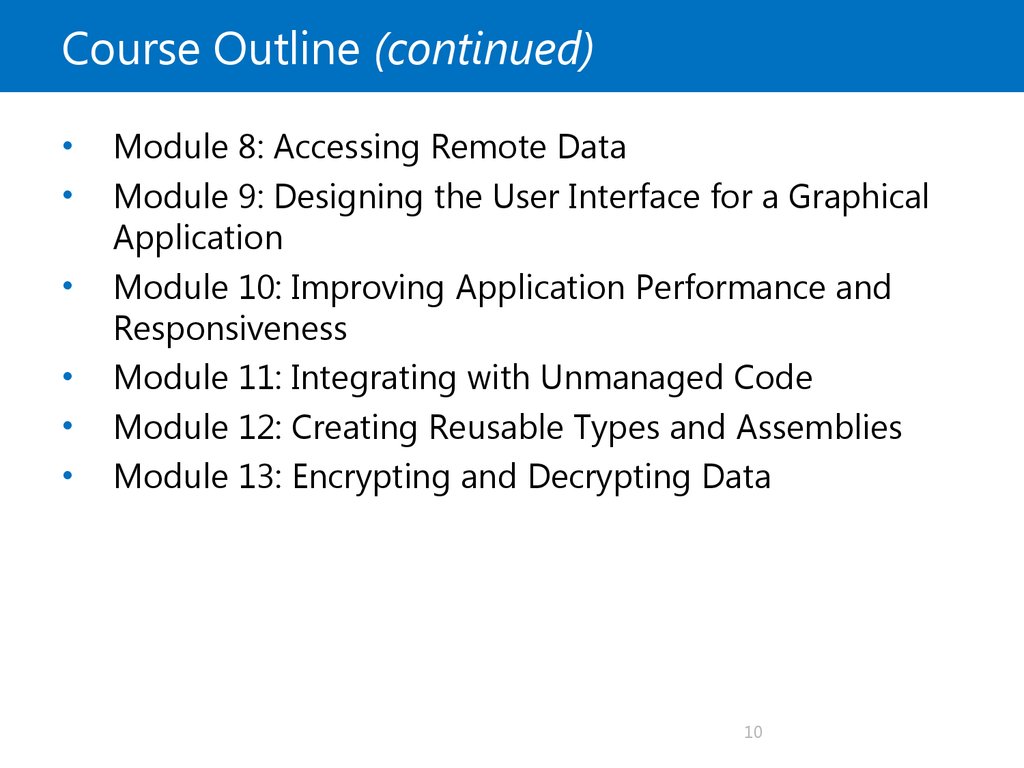
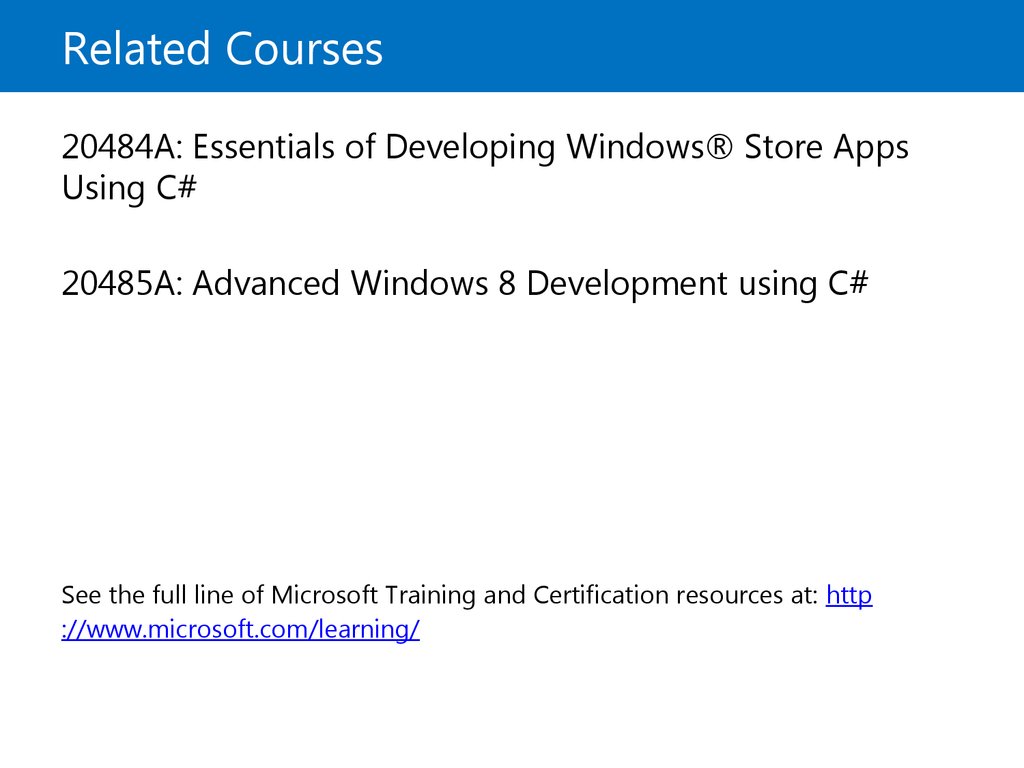
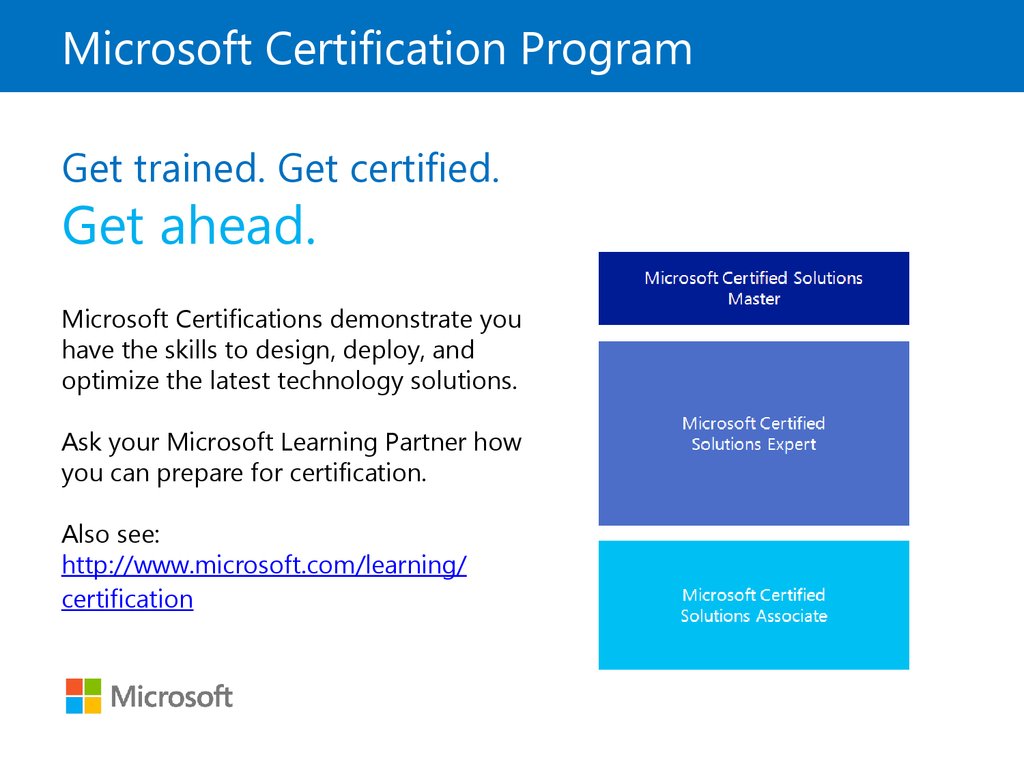

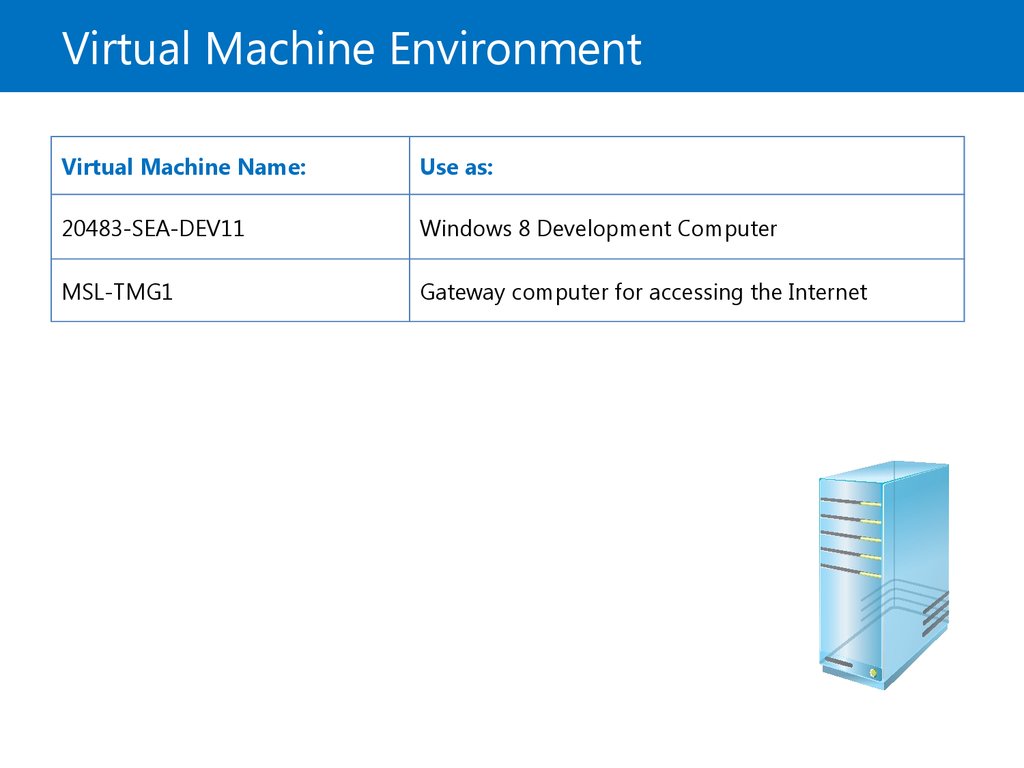

 programming
programming