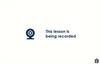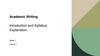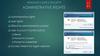Similar presentations:
Rigsite for LWD. (Lesson 11)
1. Rigsite for LWD Lesson 11
Rigsite for LWDLesson 11
Depth Control
and
Real-time Displays
1
2. Depth Measurement
Rigsite for LWD Lesson 11Depth Measurement
All LWD data depend on accurate
depth measurements.
Accurate depth monitoring is vital
to the success of the LWD job.
2
3. Depth Measurement Process
Rigsite for LWD Lesson 11Depth Measurement Process
When
necessary, operator
Operator monitors
tally
Depth
sensors
data are
data input
into
the
T/D
Depthdepthenters
sheet and
monitor
Depth
may
come
Sensor
processed
andT/D
added
to
dataset
through
the
editor
from third party source
Inputs
T/Dmonitor
dataset
or the the
Depth
Computer
Third Party
Data
T/D
Editor
Depth
Processing
3
4. Types of Failure or Error
Rigsite for LWD Lesson 11Types of Failure or Error
Three possible ways to introduce error
into the Time/Depth data:
Mechanical failure
Software failure
Human Error
4
5. Accurate Depth Monitoring
Rigsite for LWD Lesson 11Accurate Depth Monitoring
Maintaining an accurate time/depth
dataset requires constant vigilance:
Vigilance catches depth errors at each
connection
Vigilance catches on/off bottom errors
before they cause bad data
Vigilance produces an accurate
time/depth dataset.
5
6. Time/Depth Datasets
Rigsite for LWD Lesson 11Time/Depth Datasets
The time/depth dataset is the depth
versus time data for a run.
Entries in the time/depth dataset are
tagged with a T/D activity and on/off
bottom status.
The accuracy of all reported sensor
data depends on an accurate
time/depth dataset.
6
7. Time/Depth Dataset
Rigsite for LWD Lesson 11Time/Depth Dataset
Run - 1200
Record type - Time/Depth
Description - Master
7
8. Activating the Depth Monitor
Rigsite for LWD Lesson 11Activating the Depth Monitor
Click on the
Monitor tab
Click on the Depth
Icon under Monitor
If the icon is grayed out, the computer
is not configured to monitor depth.
Reconfigure to activate it.
8
9. Depth Monitor
Rigsite for LWD Lesson 11Depth Monitor
Allows operator
input
Displays the
current depths
and depth
system status
9
10. Depth Configuration
Rigsite for LWD Lesson 11Depth Configuration
Set up the
depth system in
this dialog box
Drag & Drop
Click here to
open the Depth
Configuration
dialog box
10
11. Changing T/D Activity
Rigsite for LWD Lesson 11Changing T/D Activity
To change the drilling
activity select,
Mode/Activity Settings
Select the
new activity
Add a new name
for the logging
out activity
11
12. Changing T/D Activity
Rigsite for LWD Lesson 11Changing T/D Activity
T/D activity changed
in depth Monitor
12
13. Logging Out of the Hole
Rigsite for LWD Lesson 11Logging Out of the Hole
To identify wipe section data, it must be
tagged with a unique T/D activity :
Set a new T/D activity in the depth monitor
Used until changed by the operator
Any named T/D activity must reflect
professional standards
13
14. Surface Sensors
Rigsite for LWD Lesson 11Surface Sensors
Accurate calibration and reliable
operation of surface sensors are
critical to the LWD job.
14
15. Depth Calibration
Rigsite for LWD Lesson 11Depth Calibration
Click here to
open the Depth
Calibration
dialog box
Enter the factors
for installed
sensors in this
dialog box
Click here to open Setup
Drawworks dialog box
15
16. Depth Calibration
Rigsite for LWD Lesson 11Depth Calibration
Click on worksheet
to enter calibrations
16
17. Drawworks Calibration
Rigsite for LWD Lesson 11Drawworks Calibration
With block stopped
at the top of each
wrap, click the
double arrow to
enter the count for
that wrap.
724
36.7
724
Then type in the
distance for that
wrap.
When all wraps are
complete, click OK.
17
18. Drawworks Calibration
Rigsite for LWD Lesson 11Drawworks Calibration
Factors are
calculated
and entered.
18
19. Pipe Tally Sheet
Rigsite for LWD Lesson 11Pipe Tally Sheet
The Driller’s pipe tally is the final
authority on well depth:
Copy the pipe joint lengths from the
driller's pipe tally to the LWD pipe tally
sheet
Use the tally sheet to keep a master
record of hole depth
An accurate time/depth
record is vital to the LWD job.
19
20. Using the Pipe Tally Sheet
RunningTotal
Demo
21. Depth Control Review
Rigsite for LWD Lesson 11Depth Control Review
Importance of depth monitoring
T/D dataset
Depth monitor
Depth configuration
Depth calibration
Pipe tally
21
22. Sources of Depth Errors
Rigsite for LWD Lesson 11Sources of Depth Errors
The most common causes of depth
error are:
Incorrect entry in tally sheet
Driller used pipe out of order
Not drilling to same spot on kelly
Depth sensor slipping
Depth calibration error
Inaccurate on/off bottom
22
23. Incorrect Entry in Tally Sheet
Rigsite for LWD Lesson 11Incorrect Entry in Tally Sheet
When there is a difference between the
IDMS depth and the tally sheet:
First, check for errors in the tally sheet
Possible sources of error in the tally sheet
Incorrect addition
Transposed numbers
Entries out of order
23
24. Driller Used Pipe Out of Order
Rigsite for LWD Lesson 11Driller Used Pipe Out of Order
When the driller picked up pipe in an
order different from the tally book:
The depth differences will even out after
two or three connections
Size of the depth difference depends on
difference in length between connections
Get the order used (if known) and make
the changes in the tally sheet
24
25. Pipe Used Out of Order
Stand 3 drilledfirst 95.71 ft
Stand 1drilled
second 97.05 ft
Stand 2 drilled
third 97.11 ft
Existing
Hole
New Hole
Distance
Drilled
(97.05 ft)
Distance
Drilled
(95.71 ft)
Stand 1
Tally
Length
(97.05) ft
Depth drilled = 95.71 ft
Tally length stand 1 = 97.05 ft
Total difference 1.34 ft
Distance
Drilled
(97.11 ft)
Stand 2
Tally
Length
97.11 ft
Depth drilled = 97.05 ft
Tally length stand 2 = 97.11 ft
Difference 0.06 ft
Difference for 2 stands 1.40 ft
Stand 3
Tally
Length
95.71
Depth drilled = 97.11 ft
Tally length stand 3 = 95.71 ft
Difference - 1.40 ft
Difference for 3 stands 0.0
26. Inconsistent Kelly Down
Rigsite for LWD Lesson 11Inconsistent Kelly Down
If the driller does not drill to the same
spot on the kelly each time:
Drilled depth does not equal the length of
the stand
IDMS depth does not match the tally book
Depth differences vary from stand to stand
Depth differences even out as drilling
continues
26
27. Inconsistent Kelly Down
KellyConsistent Kelly
down point
Distance 1
Stand
1
Stand
3
Stand
2
Distance 2
Distance 3
Drill Floor
and Rotary
Table
Distance 1 = standard kelly down (drills the full
length of the stand)
Distance 2 drills more than the length of a stand
Distance 3 drills less than the length of a stand.
28. Depth Calibration Error
Rigsite for LWD Lesson 11Depth Calibration Error
Calibration errors show up as a
consistent gain or loss of depth:
Same error showing up on each stand is a
calibration error
A small error may require several stands
to become apparent
Correction for this error is to recalibrate
the sensor
28
29. Calibration Error
Stand 197.05 ft
Stand 2
97.11 ft
Stand 3
95.71 ft
Existing
Hole
New Hole
Distance
Drilled
(97.05 ft)
Distance
Drilled
(97.11 ft)
Distance
Drilled
(95.71 ft)
Distance
Measured
(99.4% = 96.47 ft)
Distance
Measured
(99.4% = 96.53 ft)
Measurement Error - 0.58 ft
Depth Error = - 0.58 ft
Measurement Error - 0.58 ft
Hole Depth Error
(- 0.58 ft + -0.58 ft = - 1.16 ft)
Distance
Measured
(99.4% = 95.14 ft)
Measurement Error - 0.57 ft
Hole Depth Error
(-1.16 ft + -0.57 ft = - 1.73 ft)
30. On Bottom Early
Rigsite for LWD Lesson 11On Bottom Early
IDMS on bottom before bit is actually
on bottom causes:
Spike in the ROP at beginning of a stand
Positive hole depth error at end of stand
30
31. On Bottom Early
Correct this error by deletingthe mislabeled section and
shifting up the data below.
6.11 ft. of T/D activity none
mislabeled as drilling
IDMS Apparent distance drilled
(actual + mislabeled
97.05 ft + 6.11 ft = 103.16 ft)
IDMS adds apparent distance
drilled to hole depth
(3041.51 ft + 103.16 ft = 3144.67 ft)
Drilled Hole
Forced on bottom at 3035.4 ft
(IDMS bit depth jumped to
3041.51 ft)
Actual on bottom (3041.51 ft)
Drilled new hole is
actual length of
stand (97.05 ft)
Actual new hole depth
(3041.51 + 97.05 = 3138.56 ft)
6.11 ft hole depth error
32. On Bottom Late
Rigsite for LWD Lesson 11On Bottom Late
IDMS depth not on bottom when bit is
drilling:
Caused by
Less compression on pipe (less WOB)
Error in sensor reading (slipping)
Gap in the data when plotted unless
corrected
32
33. On Bottom Late
Correct this error by changingthe T/D activity of the
mislabeled section to drilling.
Depth drilled before IDMS
recognizes on bottom
(6.11 ft tagged T/D activity none)
Distance tagged as
drilling (97.05 ft - 6.11 ft =
90.94 ft)
Actual new hole depth
(3041.51 + 97.05 = 3138.56 ft)
Existing Drilled Hole
Actual on bottom (3041.51 ft)
Drilled Down Stand
length = 97.05 ft
IDMS sees 90.94 ft. drilling and
sets new hole depth at
(3041.51 + 90.94 = 3132.45)
Depth Error = - 6.11 ft
34. Crown Wheel Slipping
Rigsite for LWD Lesson 11Crown Wheel Slipping
Crown wheel slipping causes erratic
differences between tally and INSITE
bit depth:
Most likely to slip during fast movement of
the drillstring
Hot weather can contribute to slipping
Wet conditions can contribute to slipping
Can cause inaccurate INSITE on bottom
tracking
34
35. Crown Wheel Slipping
Stand 197.05 ft
Stand 2
97.11 ft
Stand 3
95.71 ft
Existing
Hole
New Hole
Distance
Drilled
(97.11 ft)
Distance
Drilled
(97.05 ft)
Distance
Measured
96.47 ft
Measurement Error - 0.58 ft
Hole Depth Error = - 0.58 ft
Distance
Drilled
(95.71 ft)
Distance
Measured
97.9 ft
Measurement Error 0.79 ft
Total Depth Error
(- 0.58 ft + 0.79 ft = 0.21 ft)
Distance
Measured
96.84 ft
Measurement Error 1.13 ft
Total Hole Depth Error
(0.21 ft + 1.13 ft = 1.34 ft)
36. Time/Depth Editor Functions
Rigsite for LWD Lesson 11Time/Depth Editor Functions
Functions of the Time/Depth editor are:
Find
Expand and compress
Shift
Insert and append
Delete
Edit single records
36
37. Editing the Time/Depth Dataset
Rigsite for LWD Lesson 11Editing the Time/Depth Dataset
Caution
Do not change the Time/Depth
dataset until all other possible
remedies have been tried.
Always back up the Time/Depth dataset
before editing.
After editing do a Time/Depth Recorrelation
in Processing Monitor to apply changes
37
38. T/D Editor
Rigsite for LWD Lesson 11T/D Editor
Main Menu Bar
Function Buttons
Data Display
Status Bar
38
39. T/D Editor Graphic View
Rigsite for LWD Lesson 11T/D Editor Graphic View
Click here to
open the
graphics view
Click here to tile
the windows
The spreadsheet
and graphics
views display in
separate windows.
39
40. T/D Editor Graphic Functions
Rigsite for LWD Lesson 11T/D Editor Graphic Functions
Demo
40
41. Time/Depth Review
Rigsite for LWD Lesson 11Time/Depth Review
Sources of depth error
Time/Depth editor layout
Editing functions and when to use them
Graphic display
41
42. Real-Time Data Display
Rigsite for LWD Lesson 11Real-Time Data Display
Six applications display real-time data
Real-Time
Displays
Real-Time
Table
Session
Log
WellView
Real-Time
Charts
DDU
42
43. Real-Time Displays
Rigsite for LWD Lesson 11Real-Time Displays
Real-time displays are customized for
specific tools or situations:
Built up from elements called controls
Give a familiar form to the data
Display any type of data
Changes display at set limits
Saved as .rtf files in the INSITE/Data/
RTDisplay folder
43
44. Real-Time Setup Files
Rigsite for LWD Lesson 11Real-Time Setup Files
Applications with real-time displays
(except DDU and WellView) can save
the setup parameters:
Saved in the INSITE/Data /application folder
Opened from System Manager/Displays
application set
Default and saved templates for each
application can be copied to other
computers
44
45. DDU Display
Rigsite for LWD Lesson 11DDU Display
The DDU provides the driller with realtime steering information:
Display unit mounted at
driller’s station
Displayed on INSITE
computer
Has 2 information areas
Directional toolface display
Alphanumeric display
45
46. Real-Time Table
Rigsite for LWD Lesson 11Real-Time Table
Real-time tables are customized for
specific tools or situations:
Easier to read actual values than plots
Highlight data outside limits
Display any variable in the datasets
Saved as .rtt files in the INSITE/Data/
RTTable folder
No historical data
46
47. Real-Time Table Display
Rigsite for LWD Lesson 11Real-Time Table Display
Menu Selections
Function Buttons
Table Header
Table Data
47
48. Real-Time Charts
Rigsite for LWD Lesson 11Real-Time Charts
Real-time Charts:
X,Y plot or bar chart of selected data
Used to monitor critical surface
parameters such as pit volume
Used more by mud loggers than LWD
48
49. Real-Time Chart Example
Rigsite for LWD Lesson 11Real-Time Chart Example
49
50. Session Log
Rigsite for LWD Lesson 11Session Log
Record of all information received and
operations performed by INSITE:
Scrolling sequential record of all input and
output from the database
Each entry is time/date indexed
Provides help in troubleshooting
Viewed through System Manager/
Displays/Session Log
50
51. Session Log continued
Rigsite for LWD Lesson 11Session Log continued
Realtime or historical mode
Can view previous Session Logs
Previous Session Log files are named with
time and date of last entry
Session Logs can be backed up during ADI
export
51
52. Session Log
Rigsite for LWD Lesson 11Session Log
Menu Selections
Function Buttons
Sequential Activity
in INSITE
52
53. WellView
Rigsite for LWD Lesson 11WellView
WellView is a graphic presentation of
the drilling track:
Provides a visual display of well progress
Memory intensive
Generally not run by LWD engineer
Run on customer workstations
53
54. WellView Example
Rigsite for LWD Lesson 11WellView Example
54
55. Layout
Rigsite for LWD Lesson 11Layout
Layout provides a set up of real-time
displays:
Contains templates for different job
situations
Templates can be modified for specific job
situations
Saves custom layouts
Changes layout when drilling activity
changes with sequencer
55
56. Layout
Rigsite for LWD Lesson 11Layout
Select Restore Layout
Select Desired Layout
56
57. Layout
Rigsite for LWD Lesson 11Layout
Demo
57
58. Real-time Display Review
Rigsite for LWD Lesson 11Real-time Display Review
DDU
Tables
Plots
Session log
Layout
58
59. End of Lesson 11
Rigsite for LWD Lesson 11End of Lesson 11
59

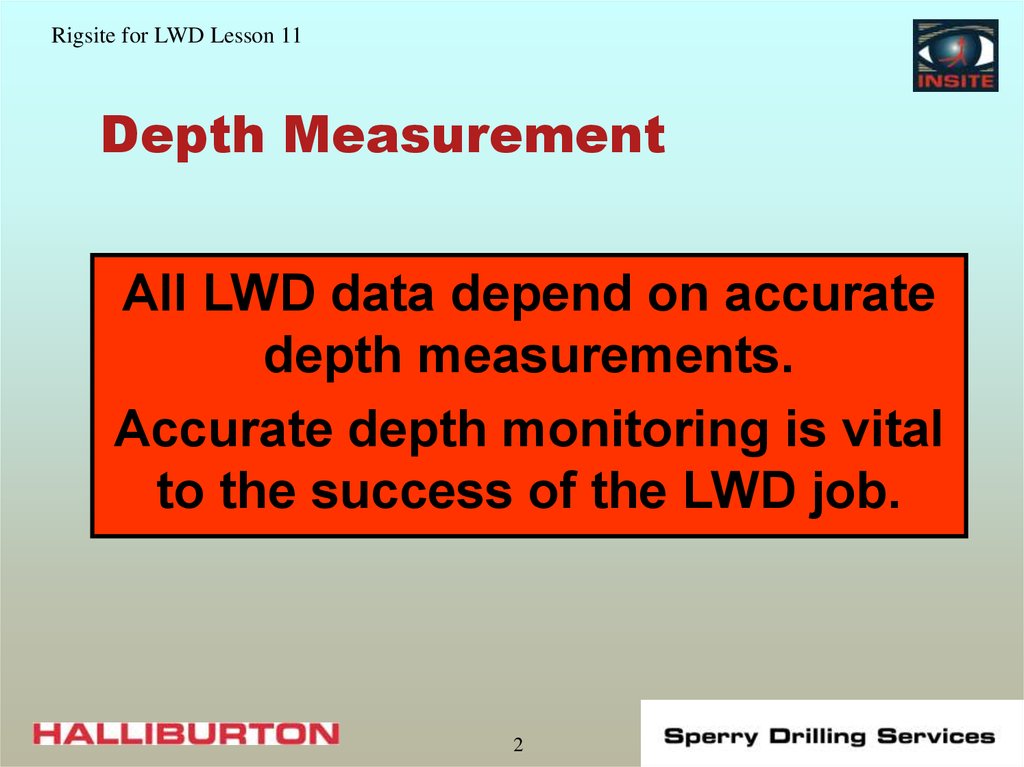

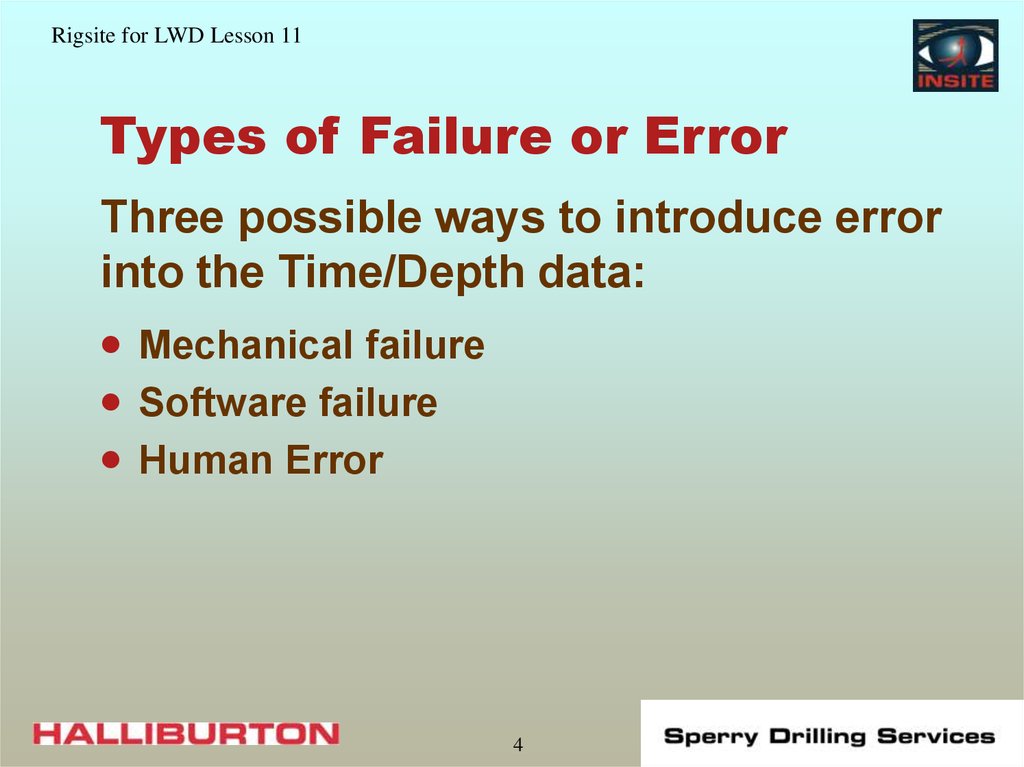
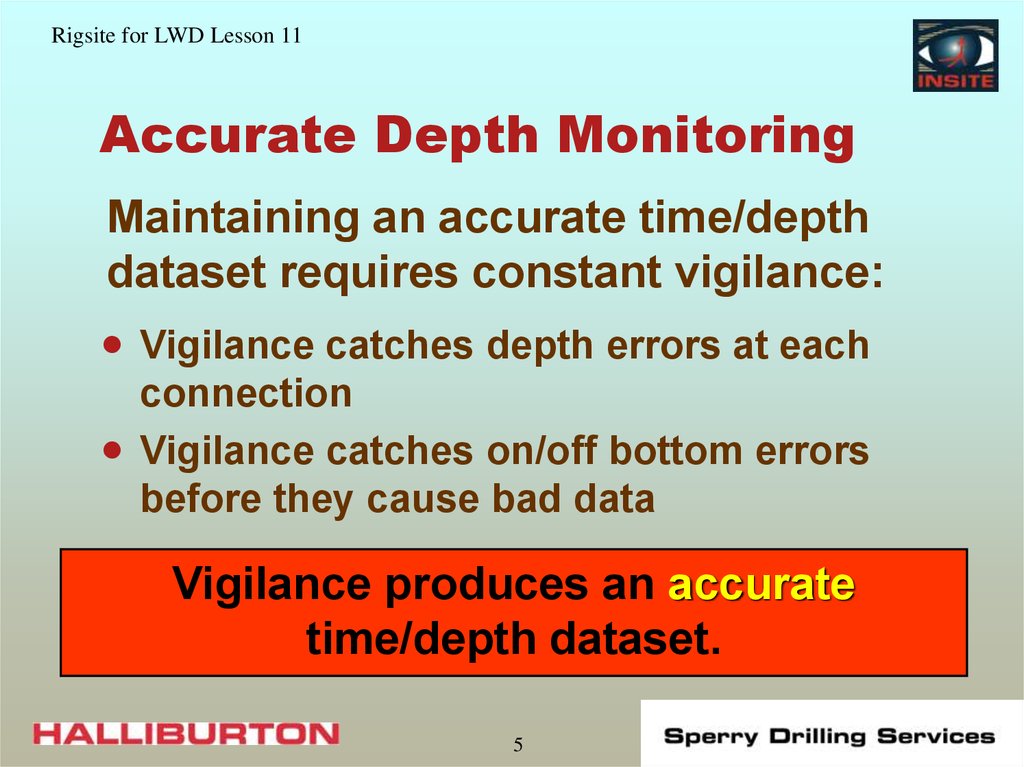

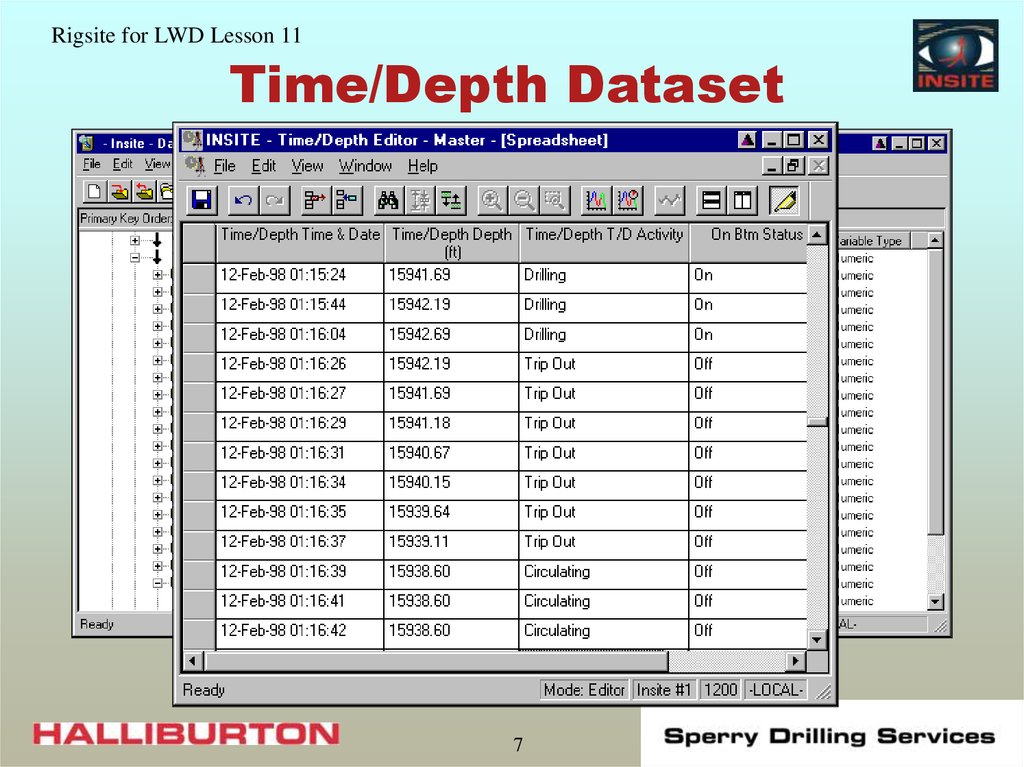

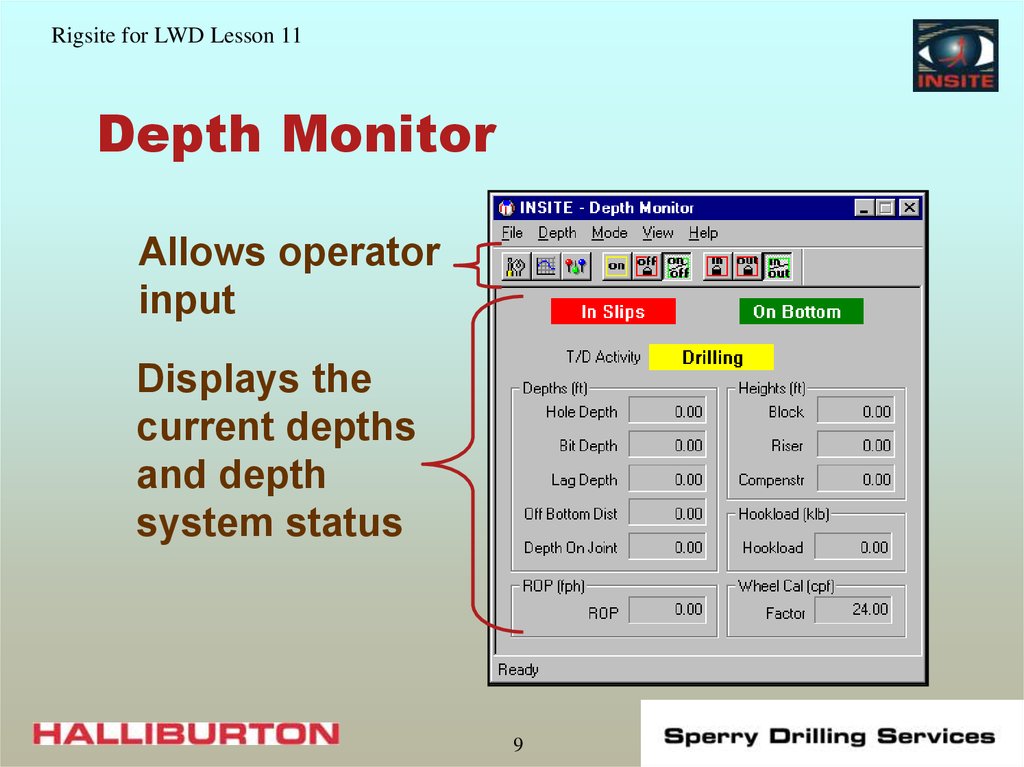
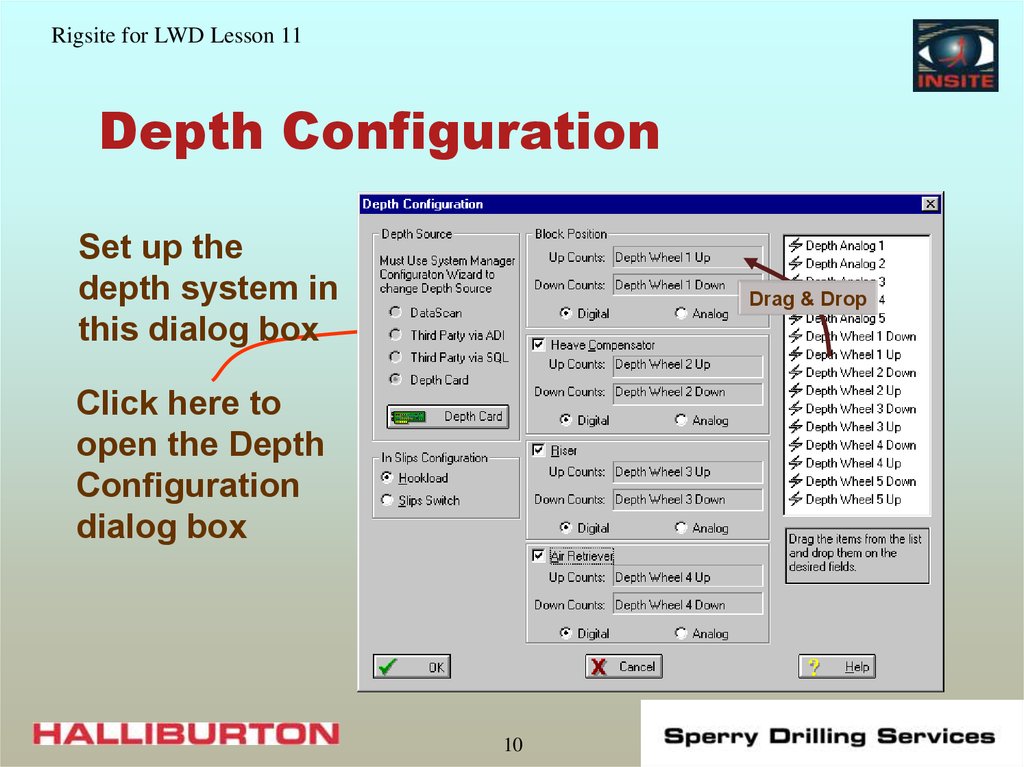
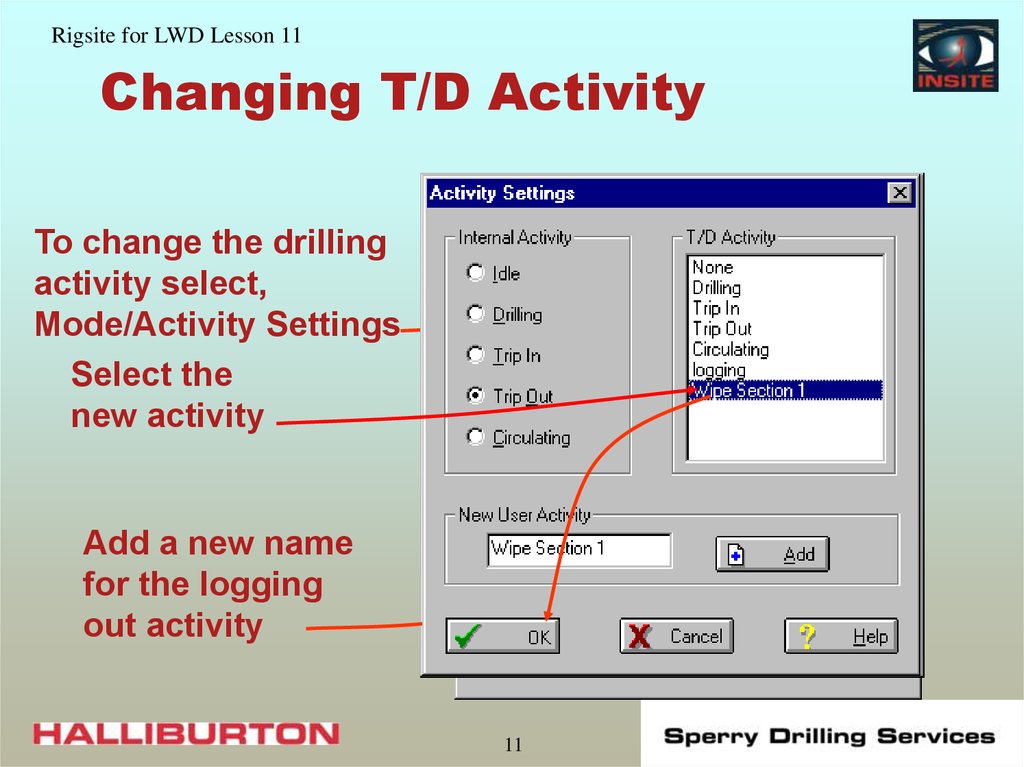

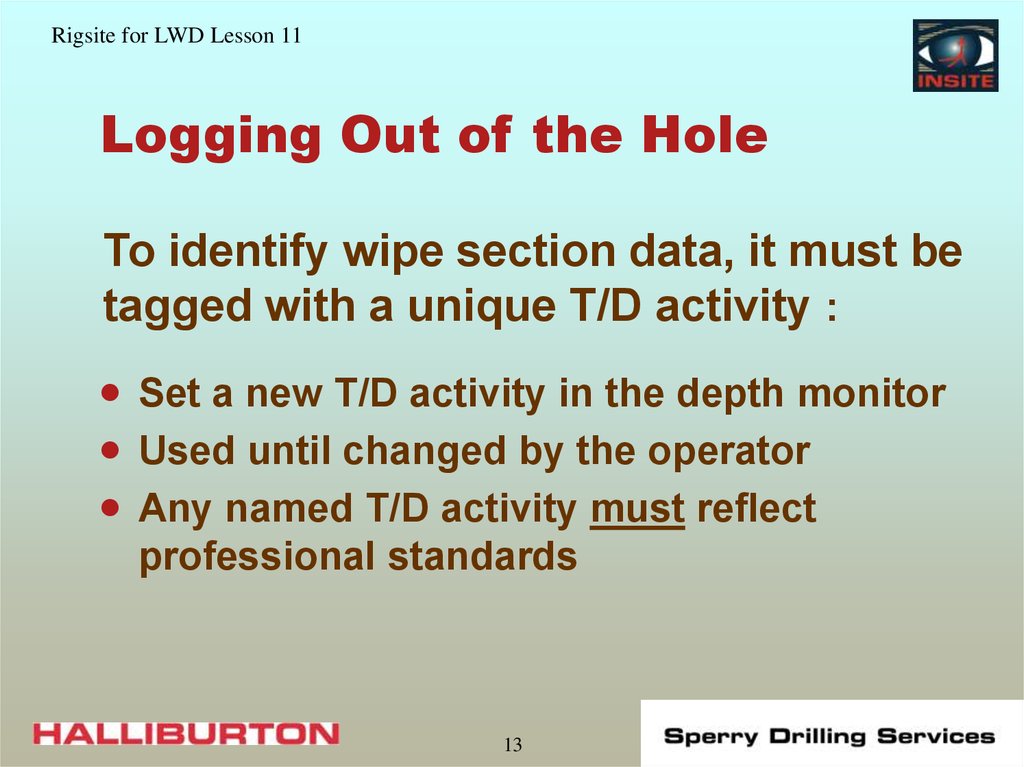
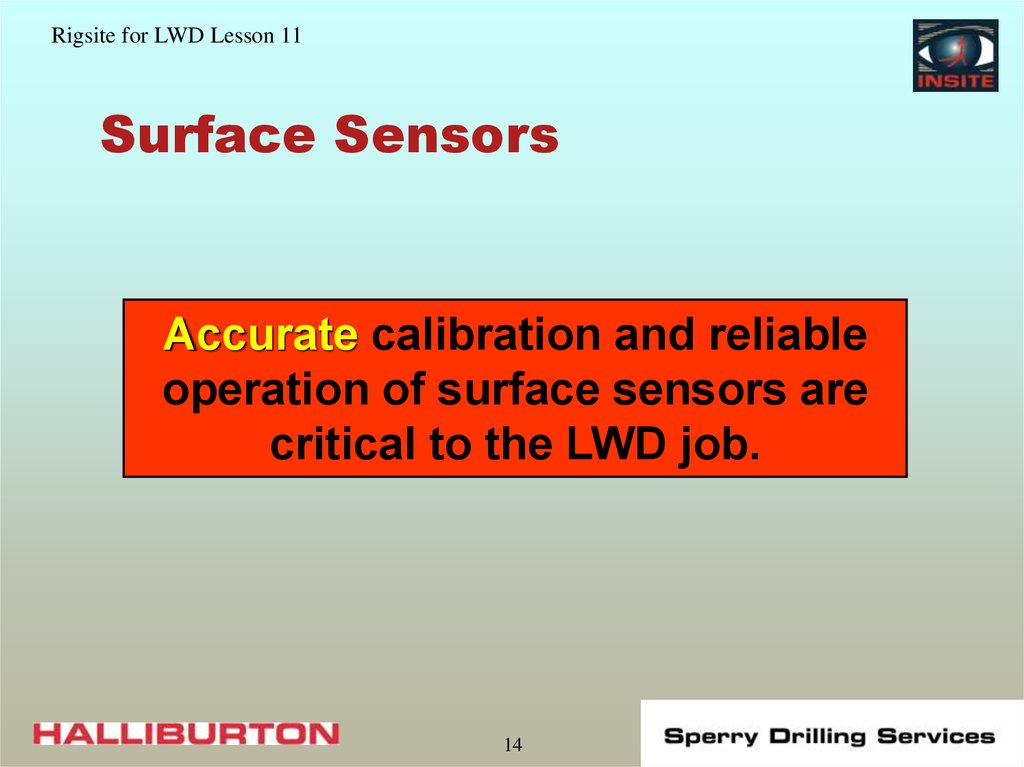
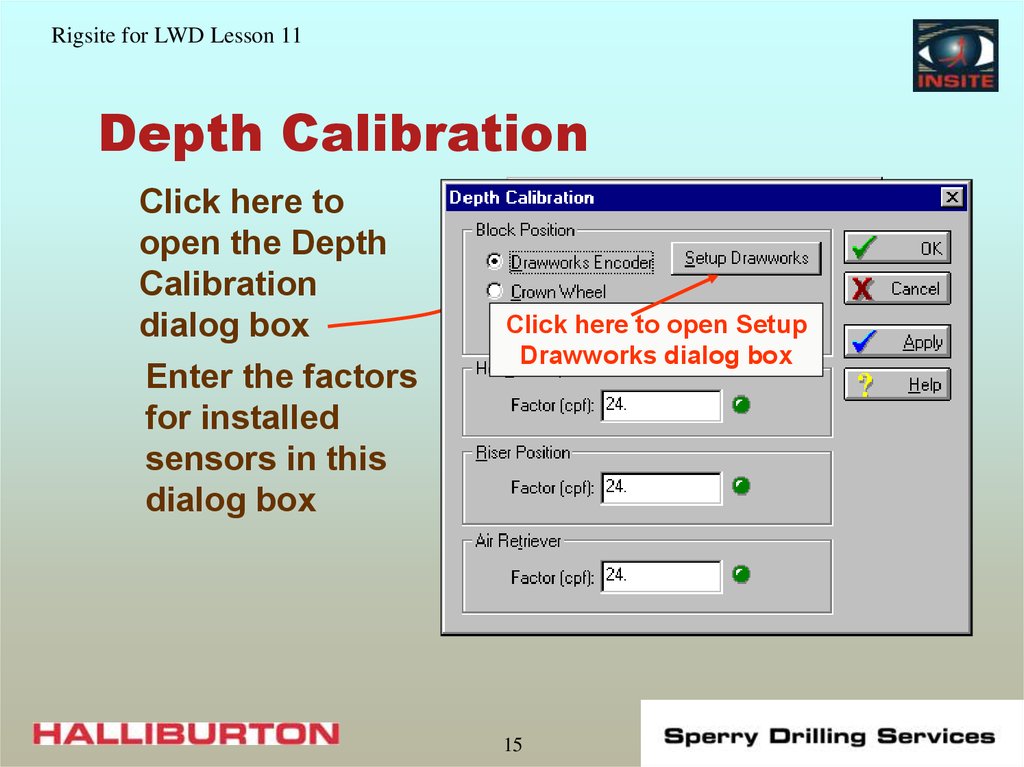

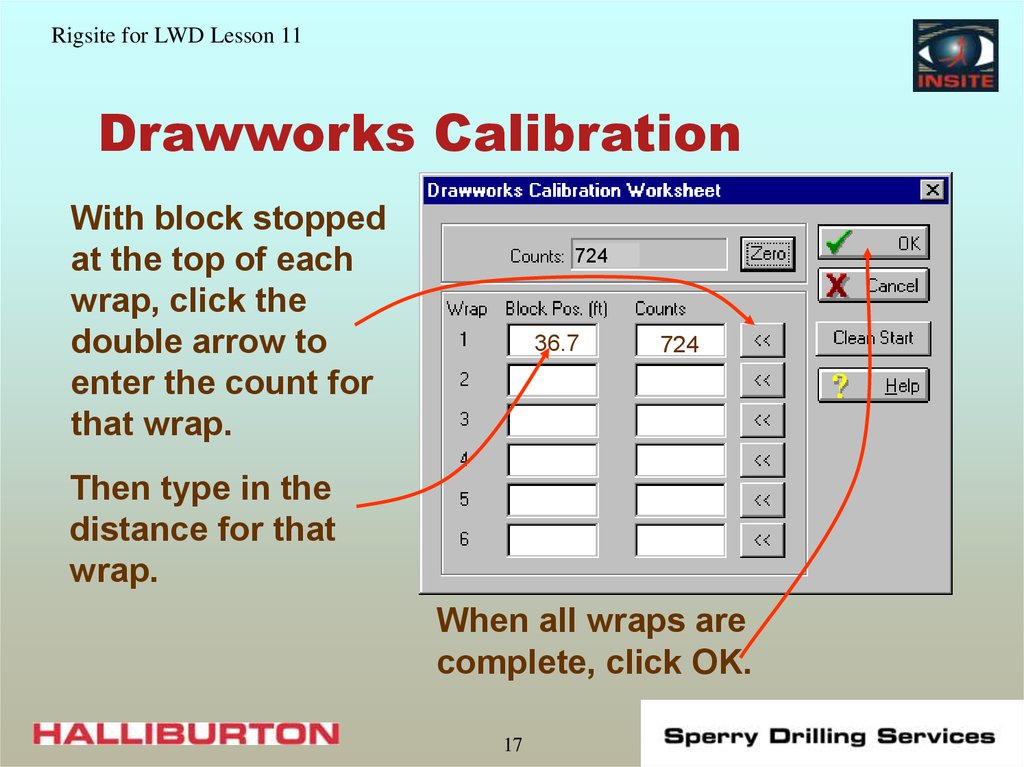
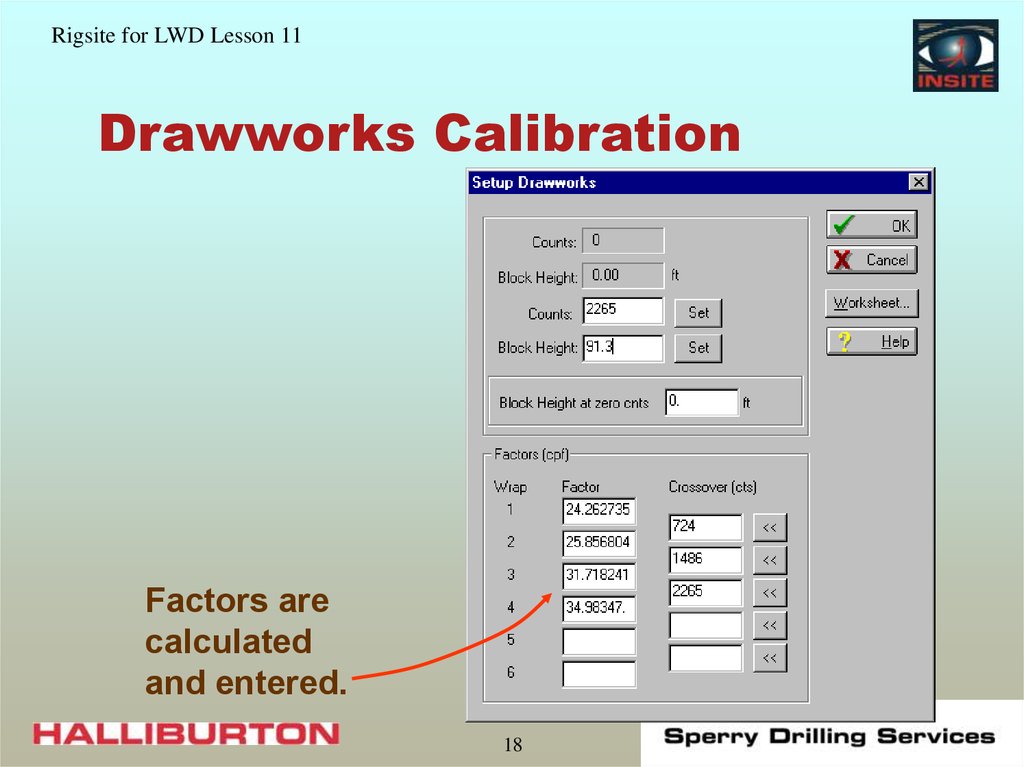

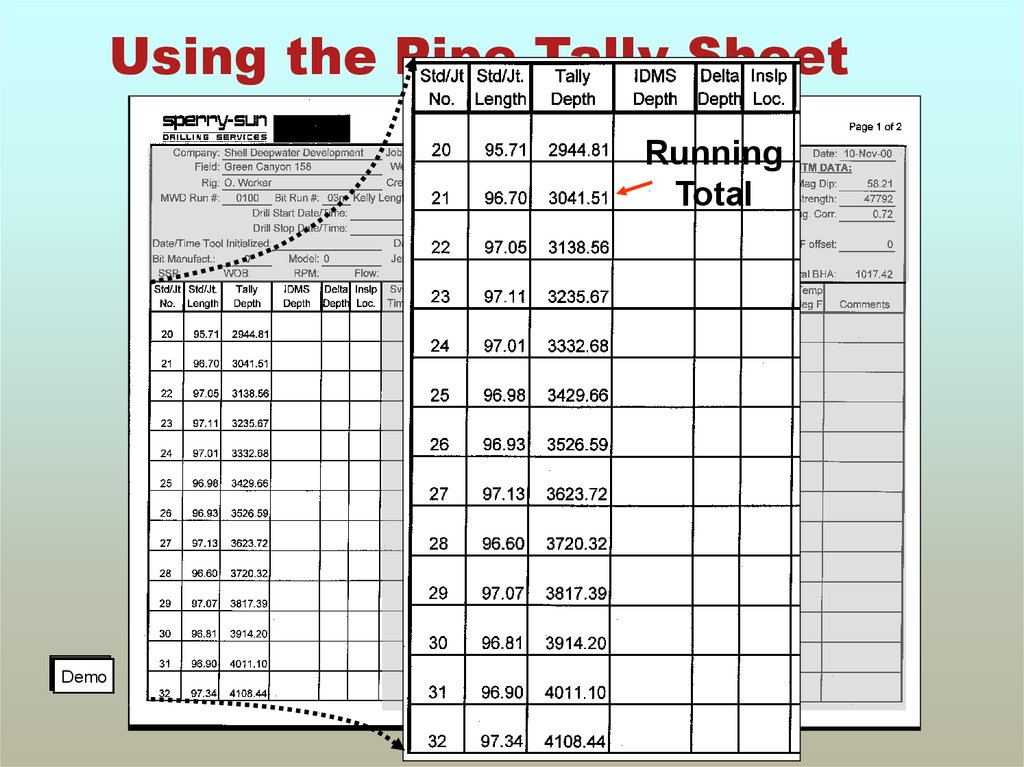
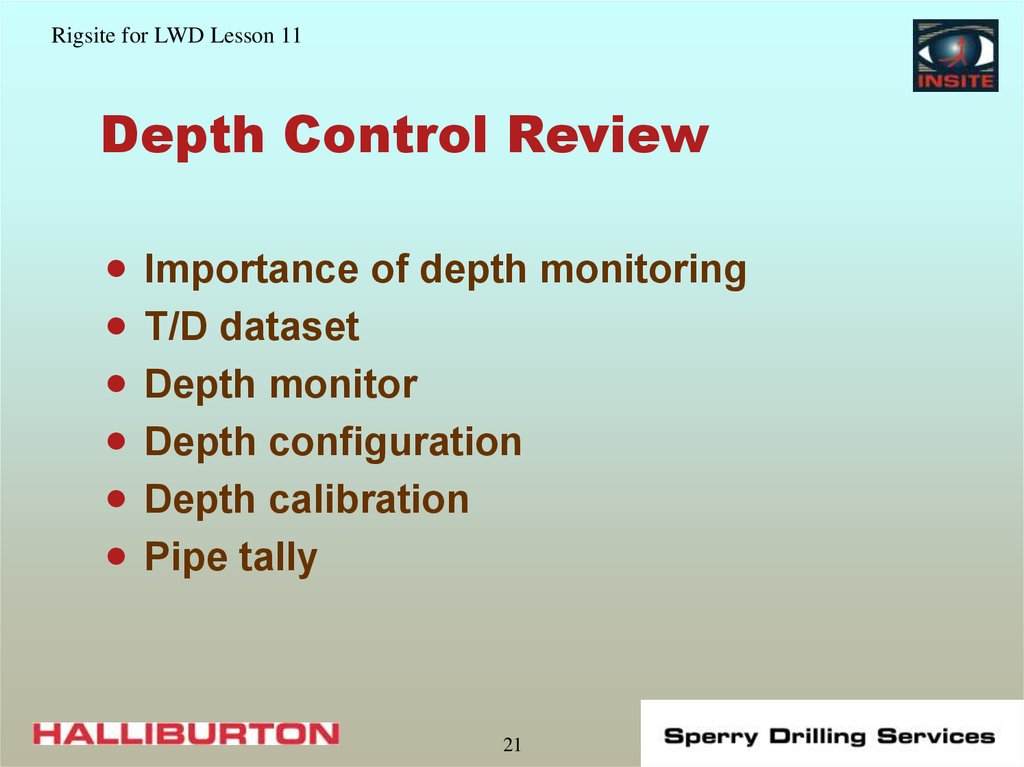
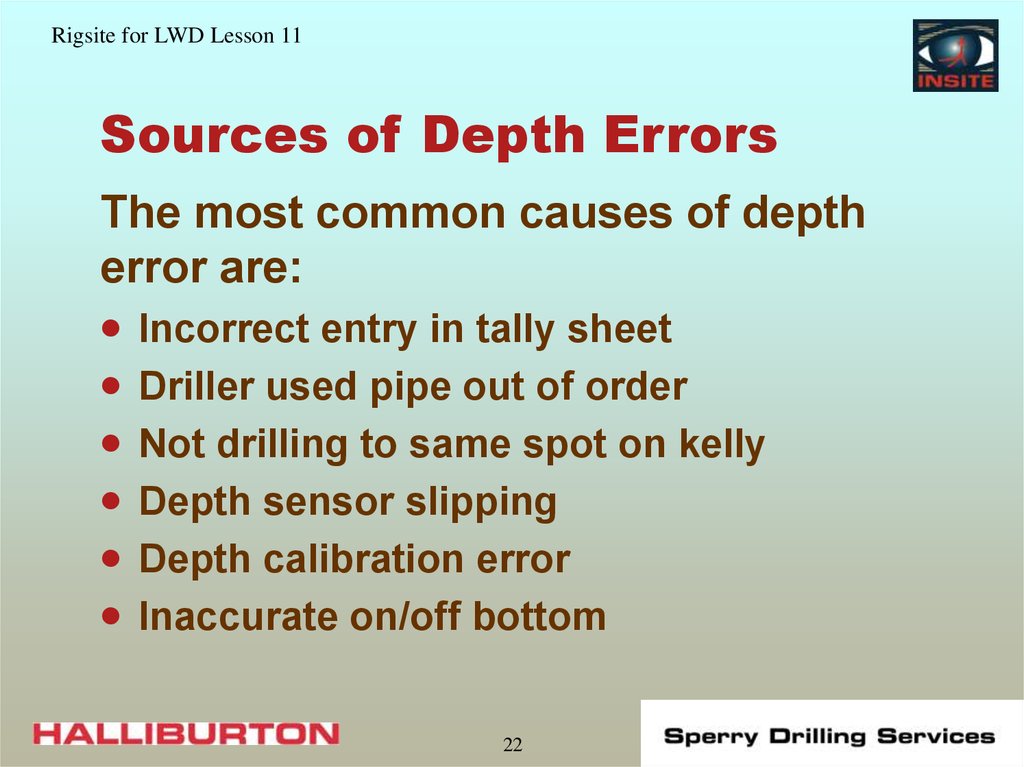
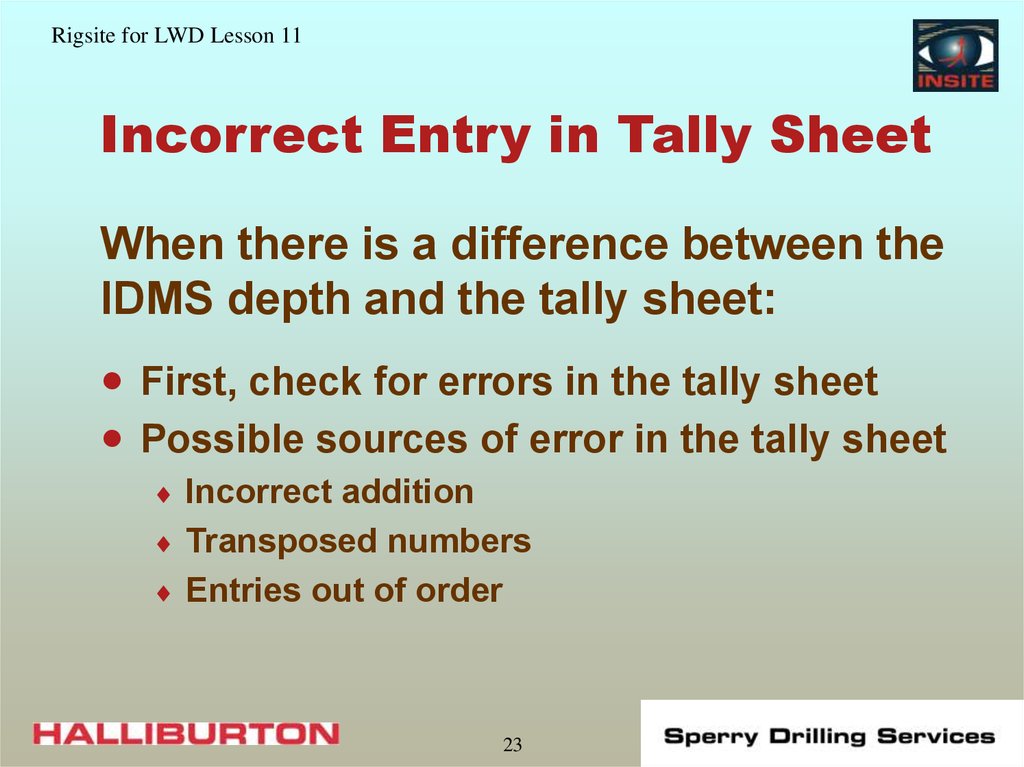

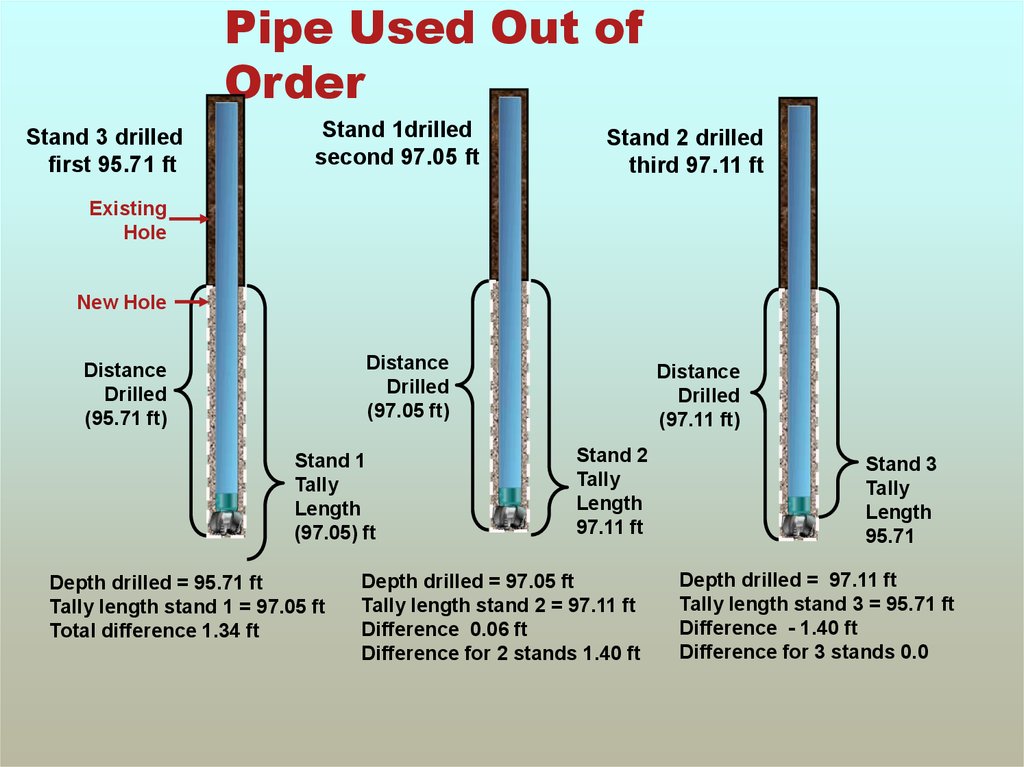
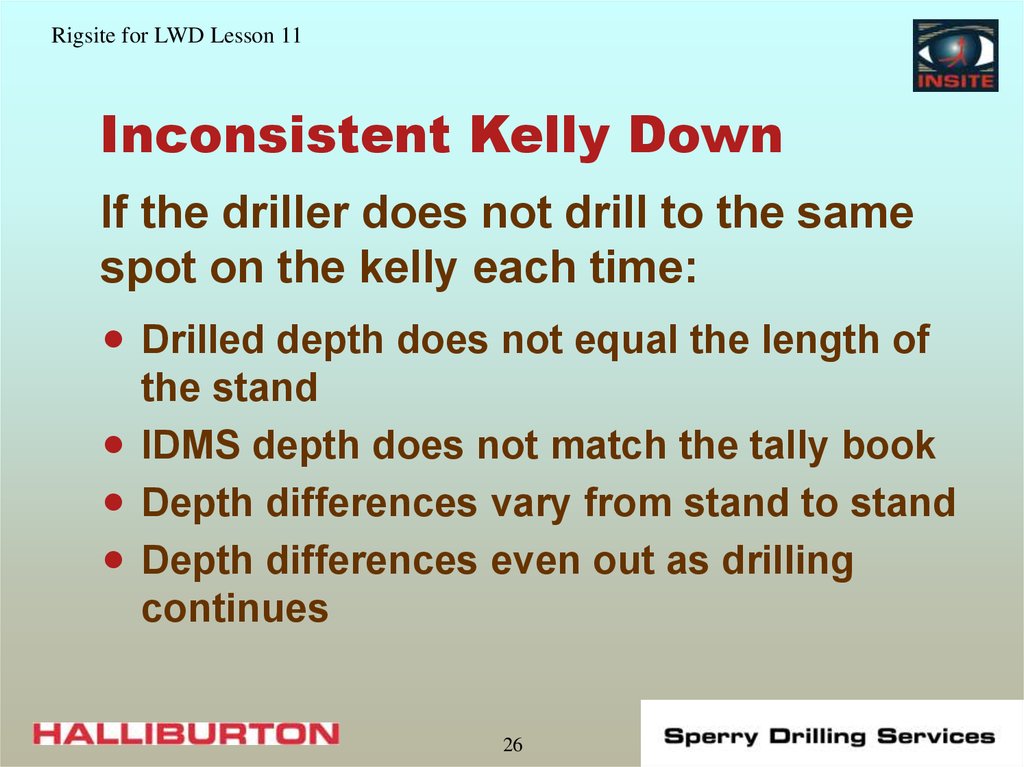
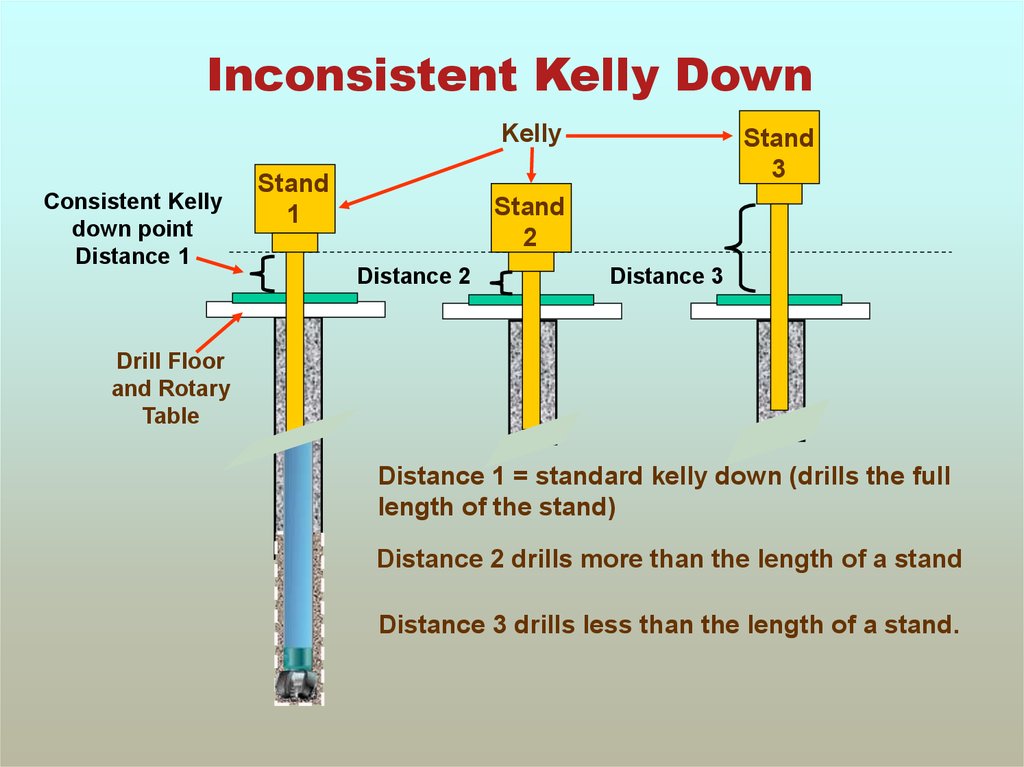


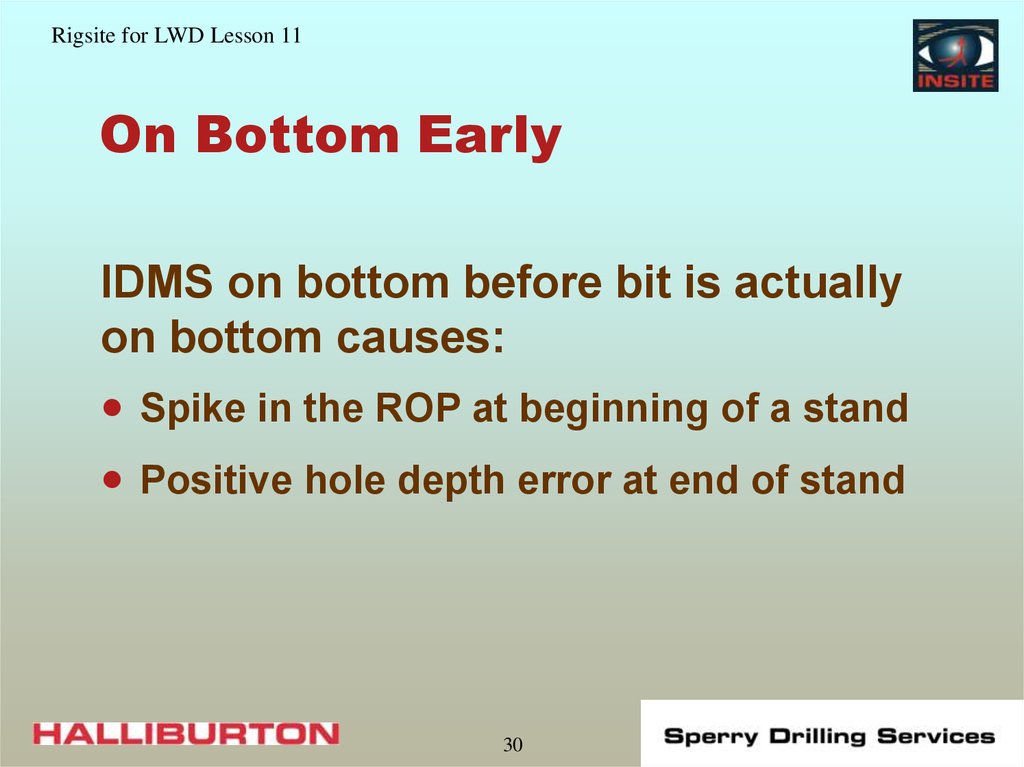
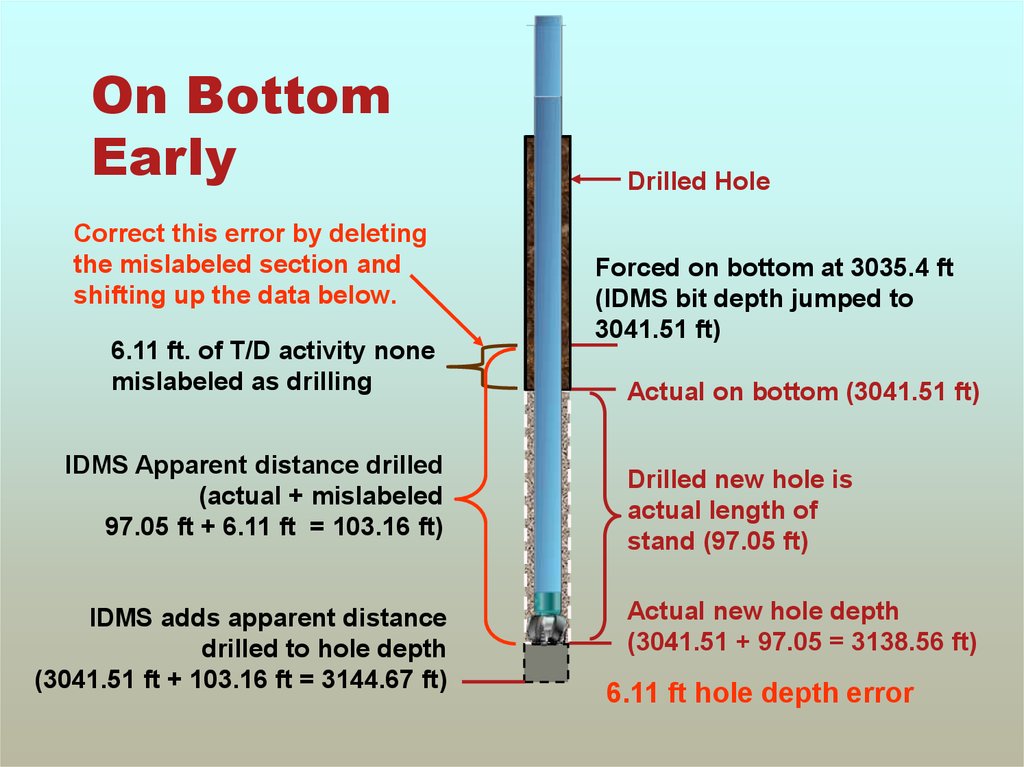
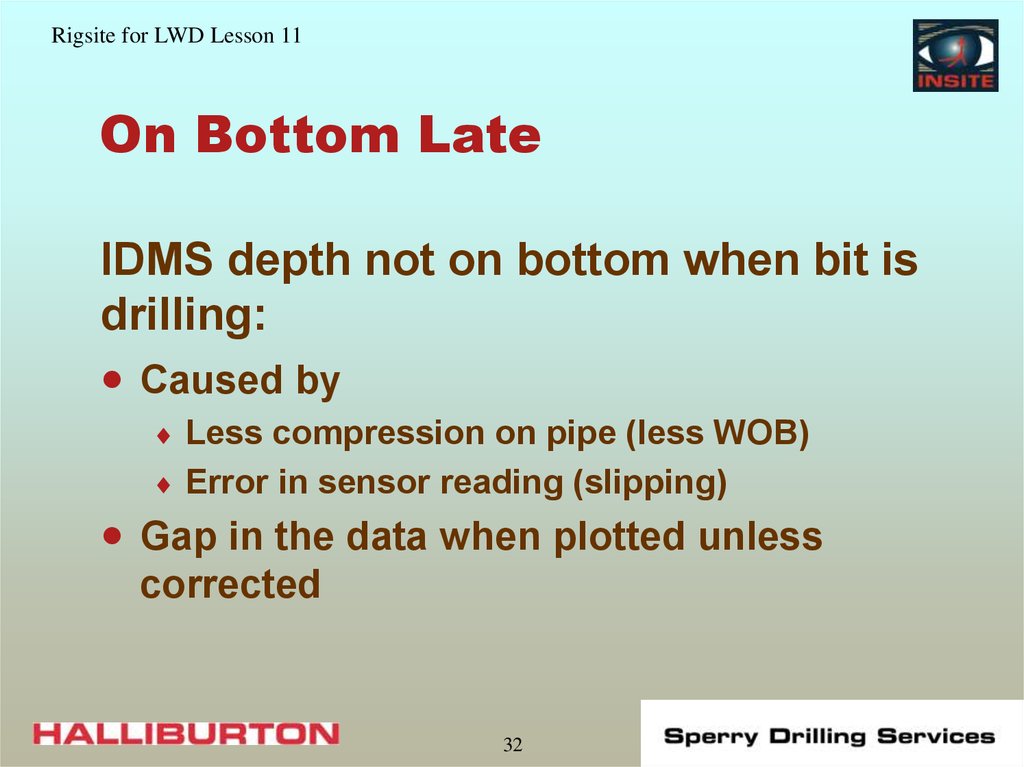
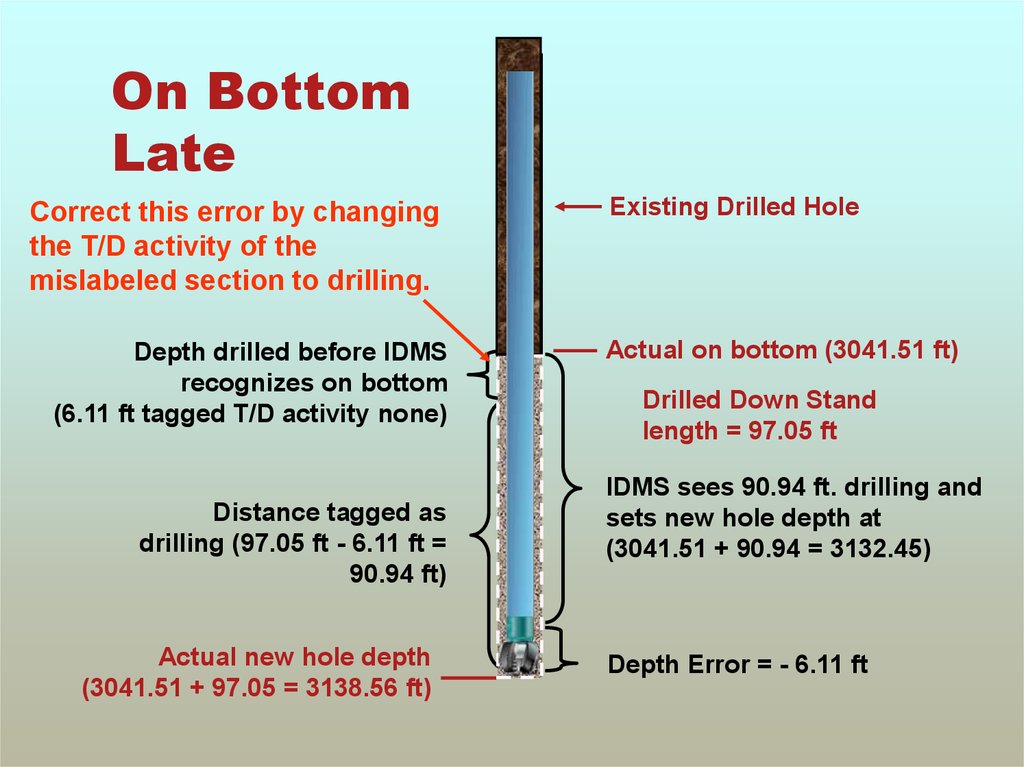
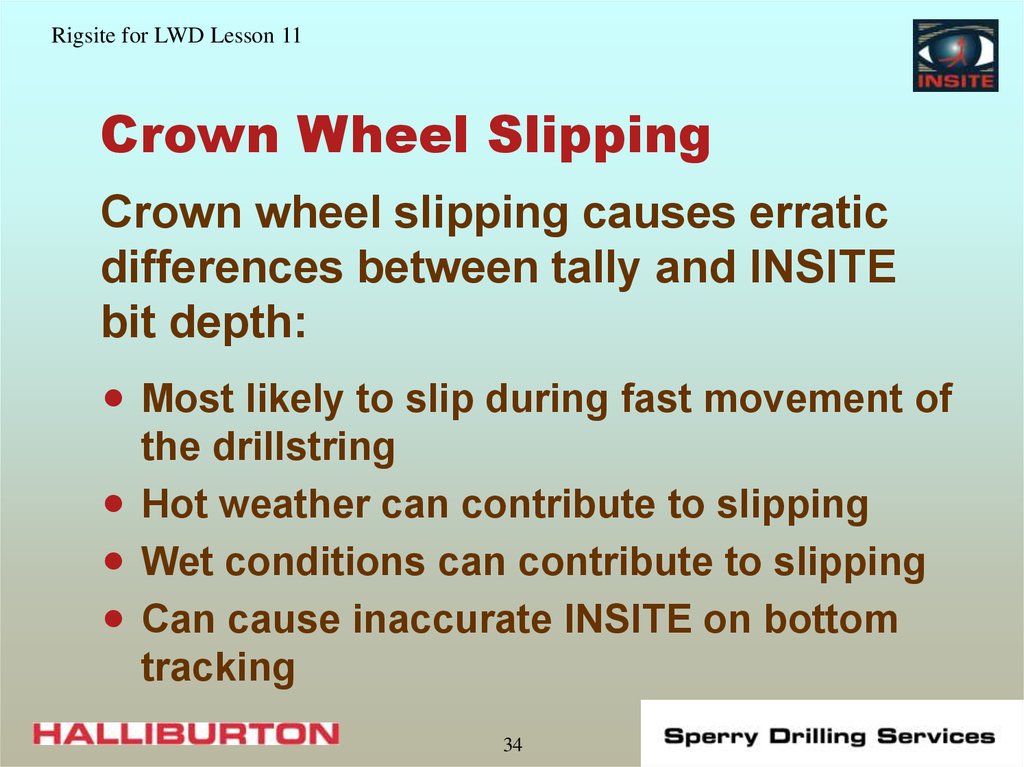
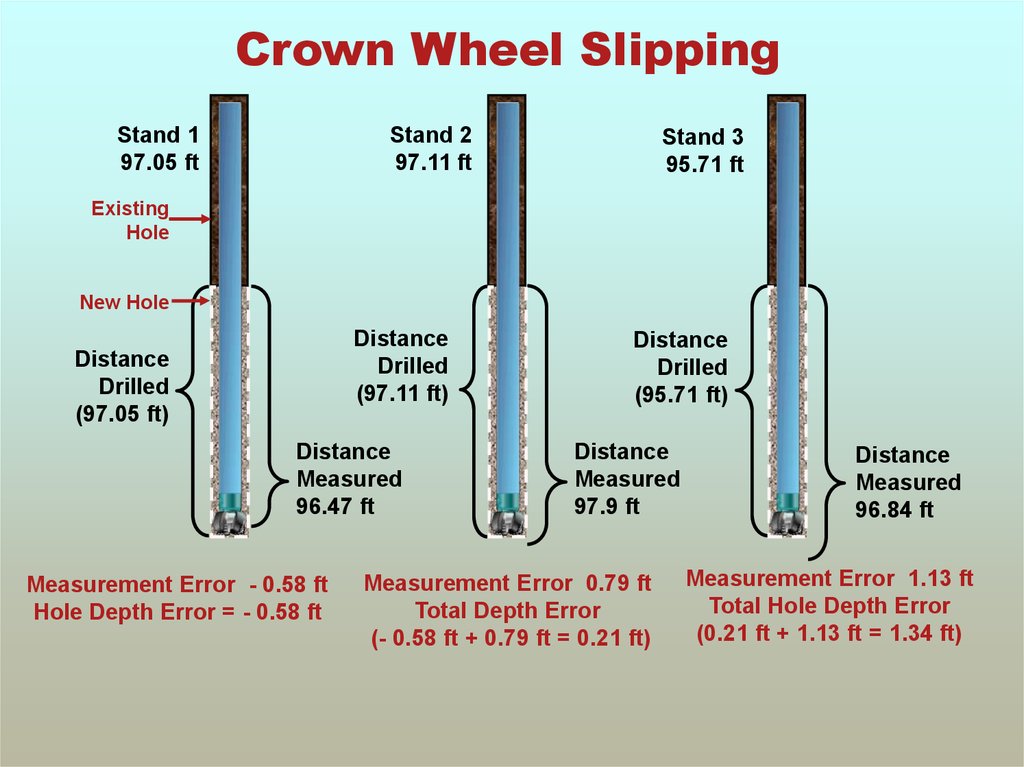
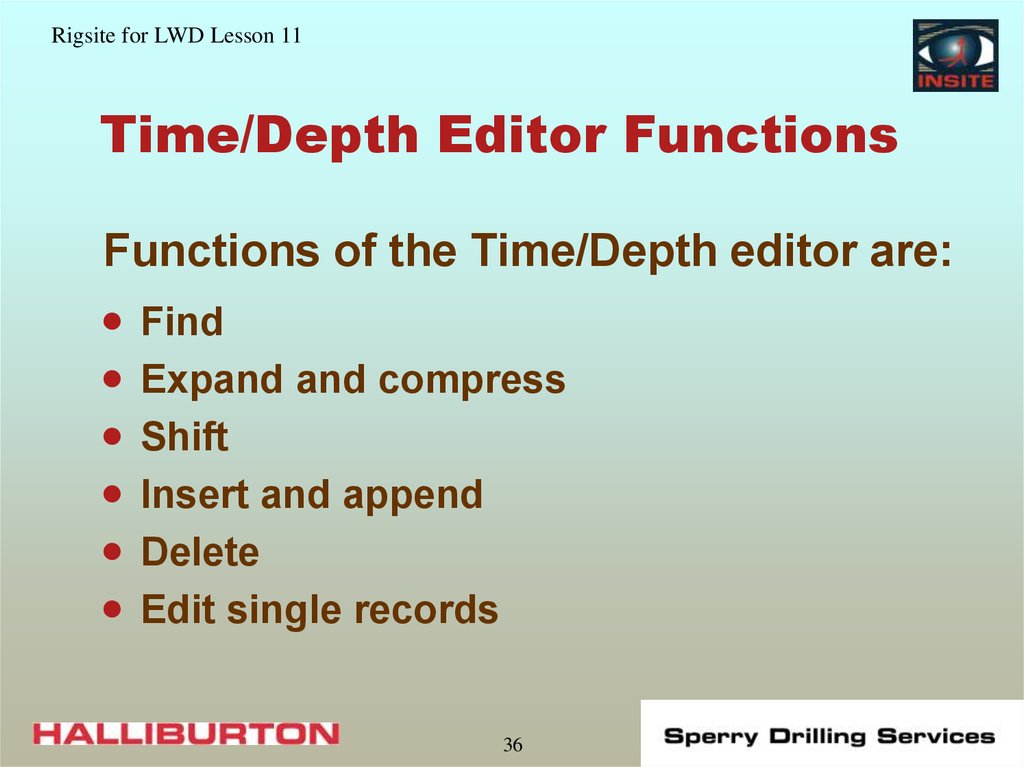
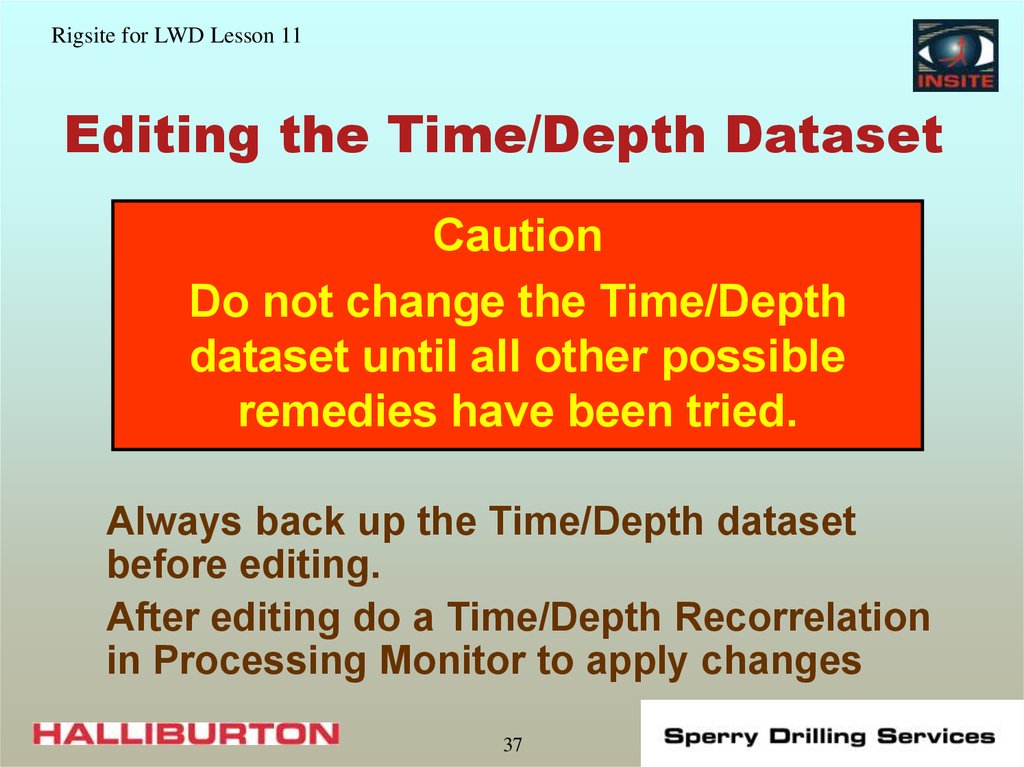
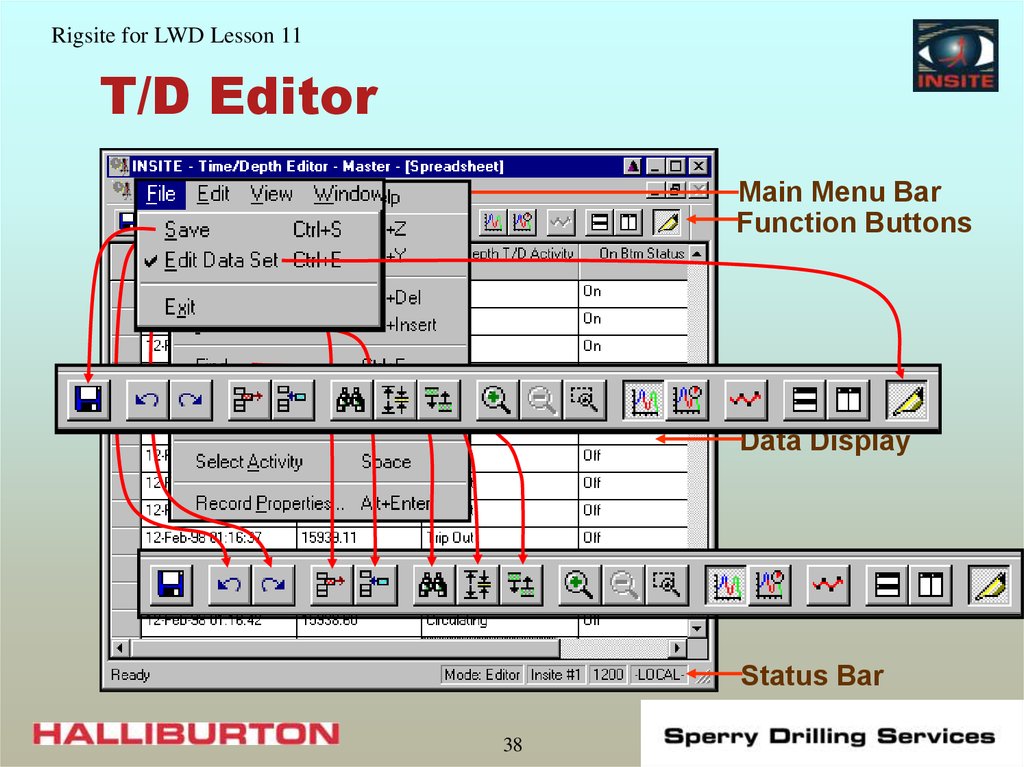

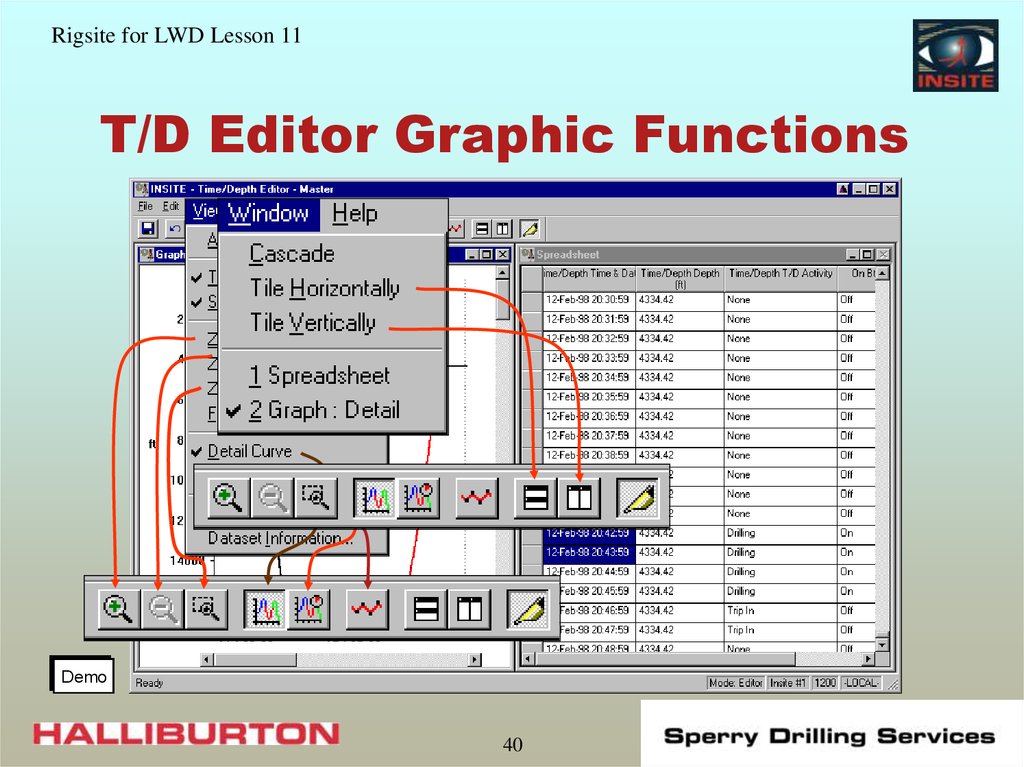
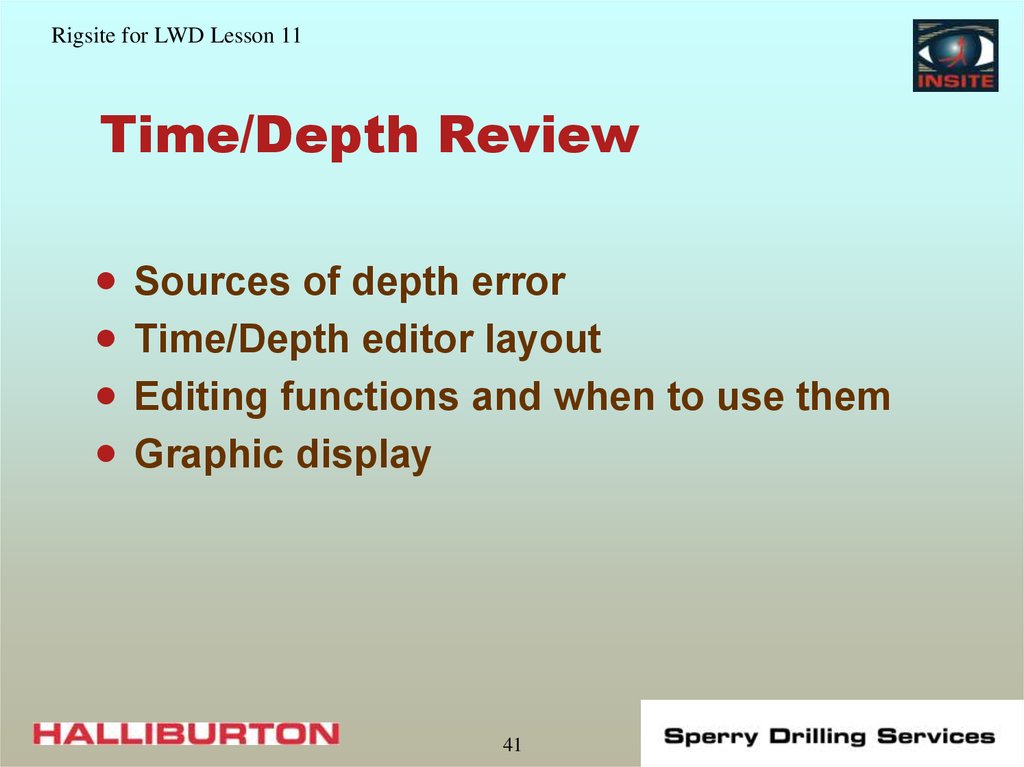
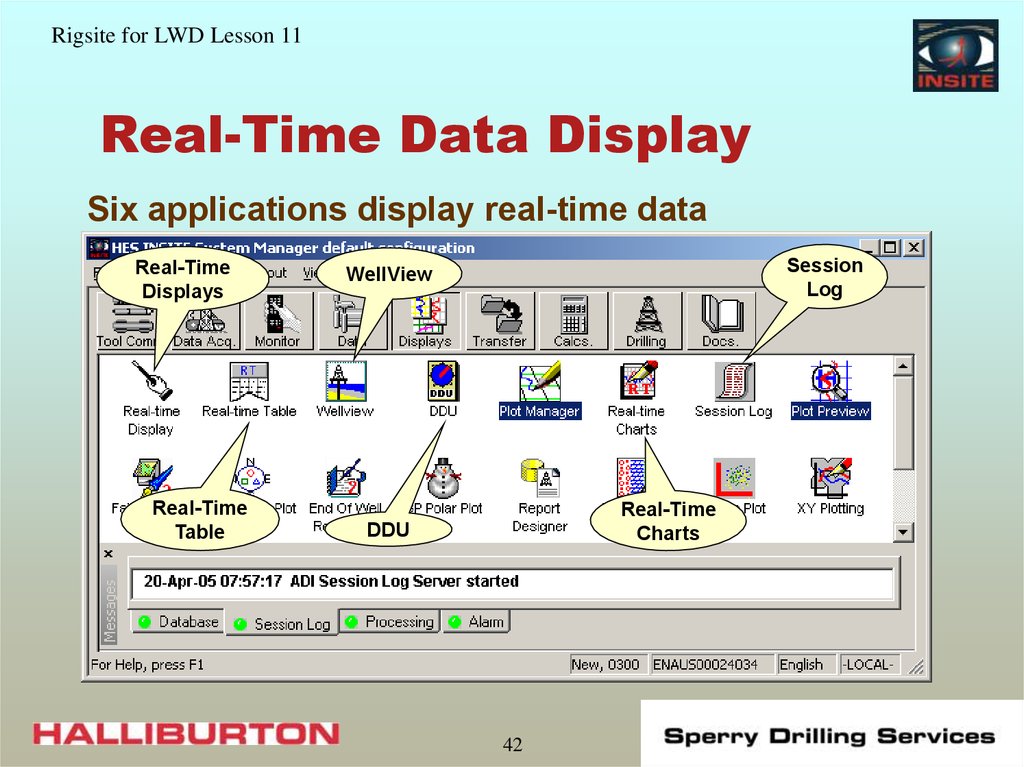

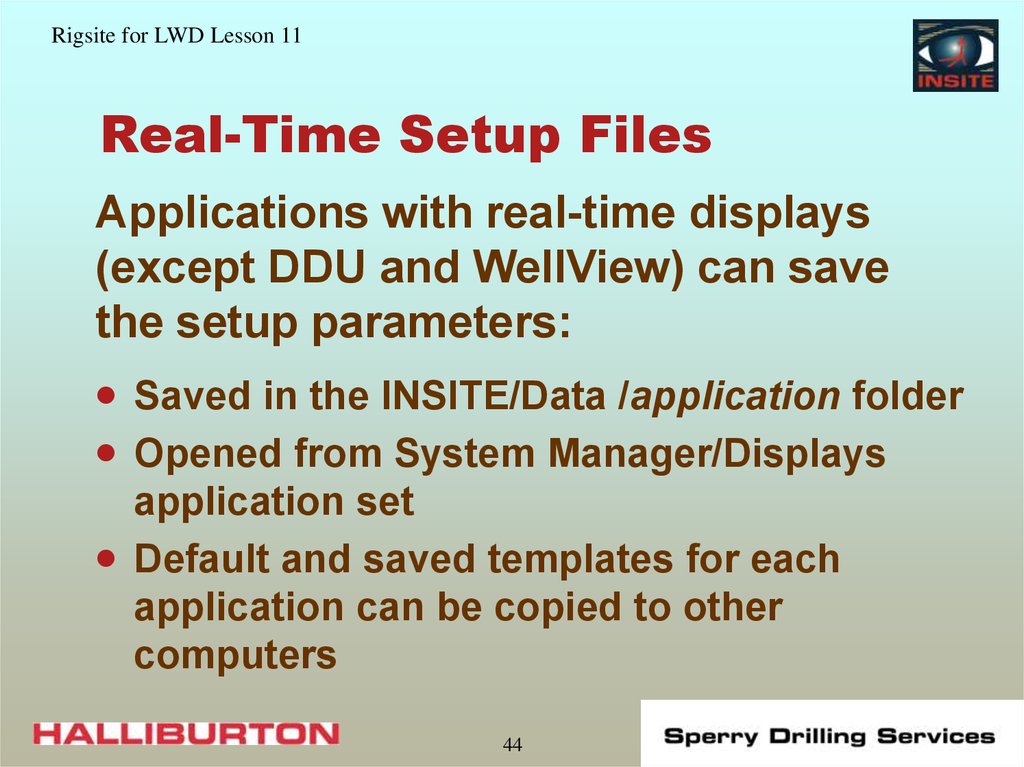

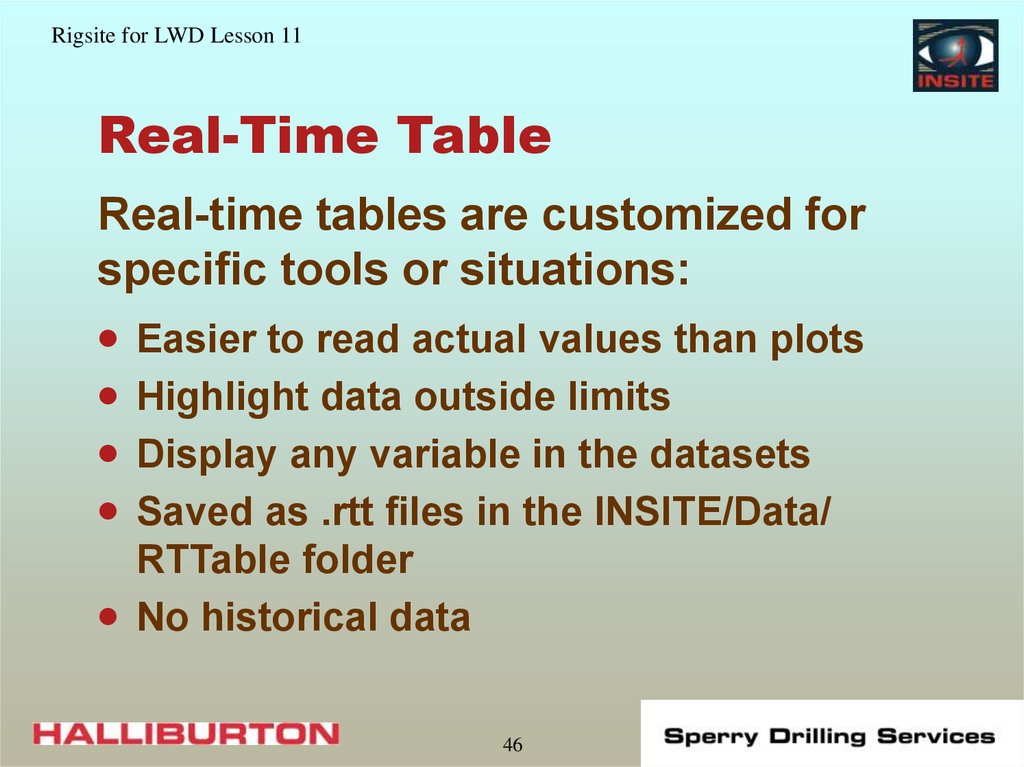
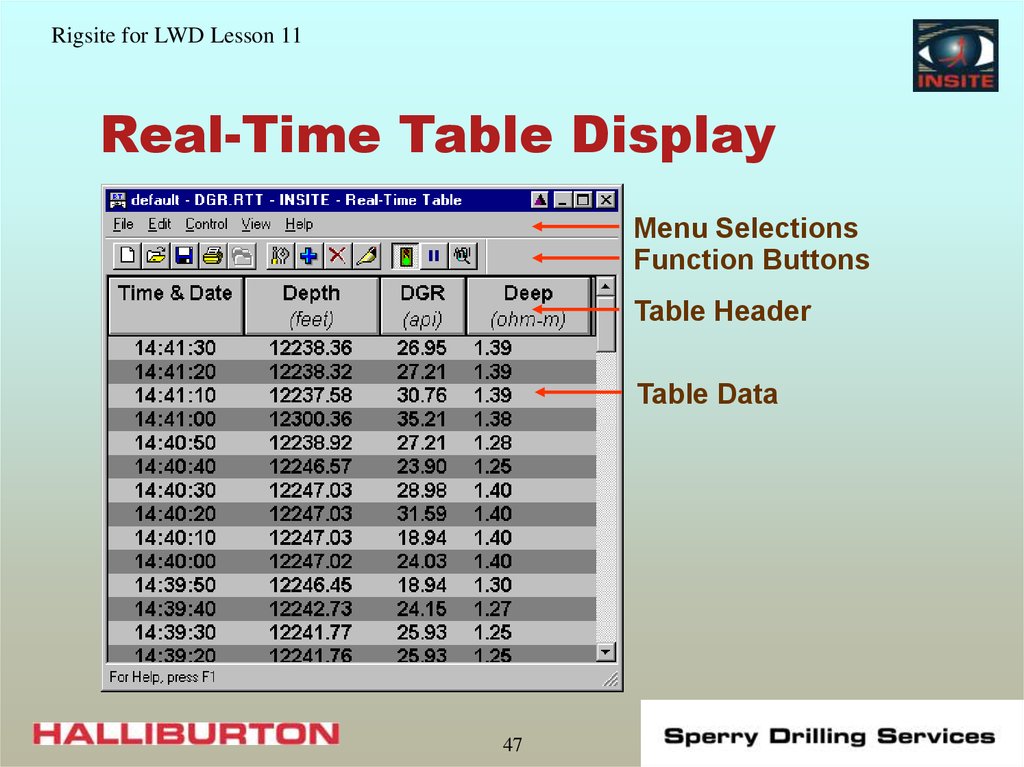

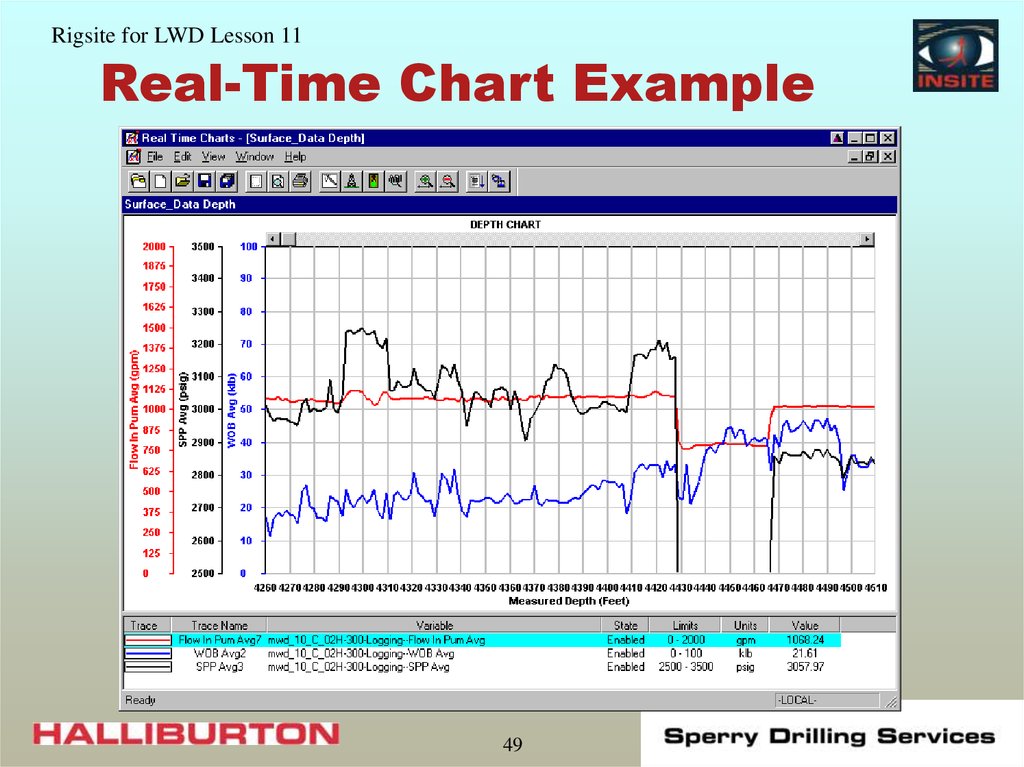
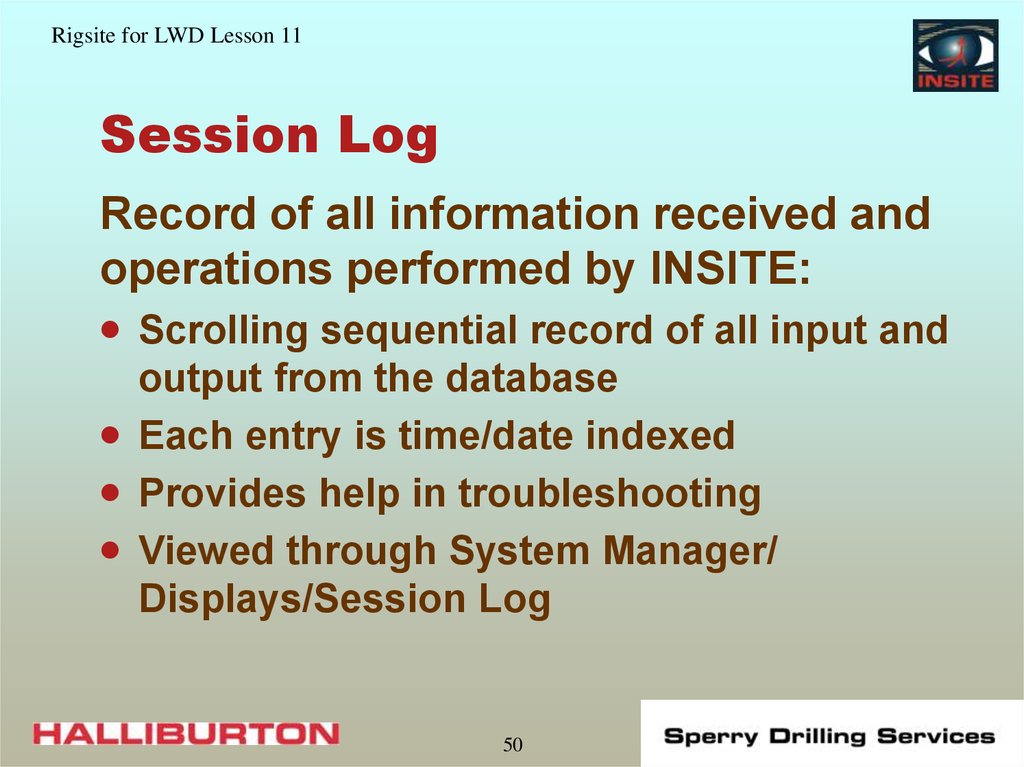

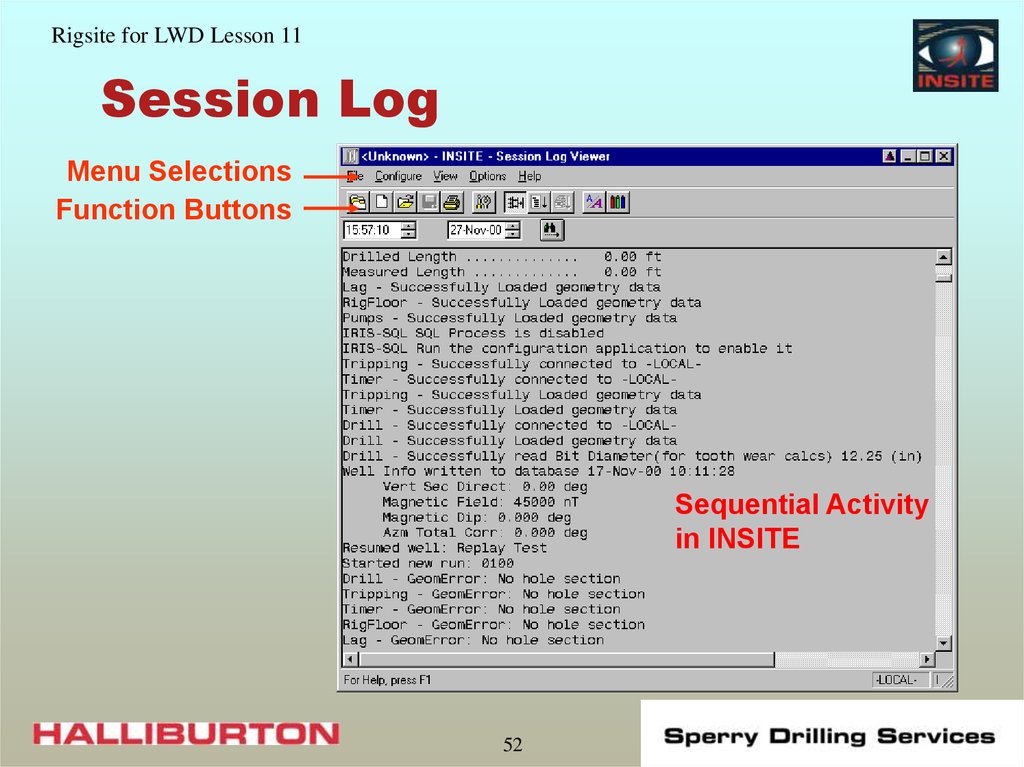


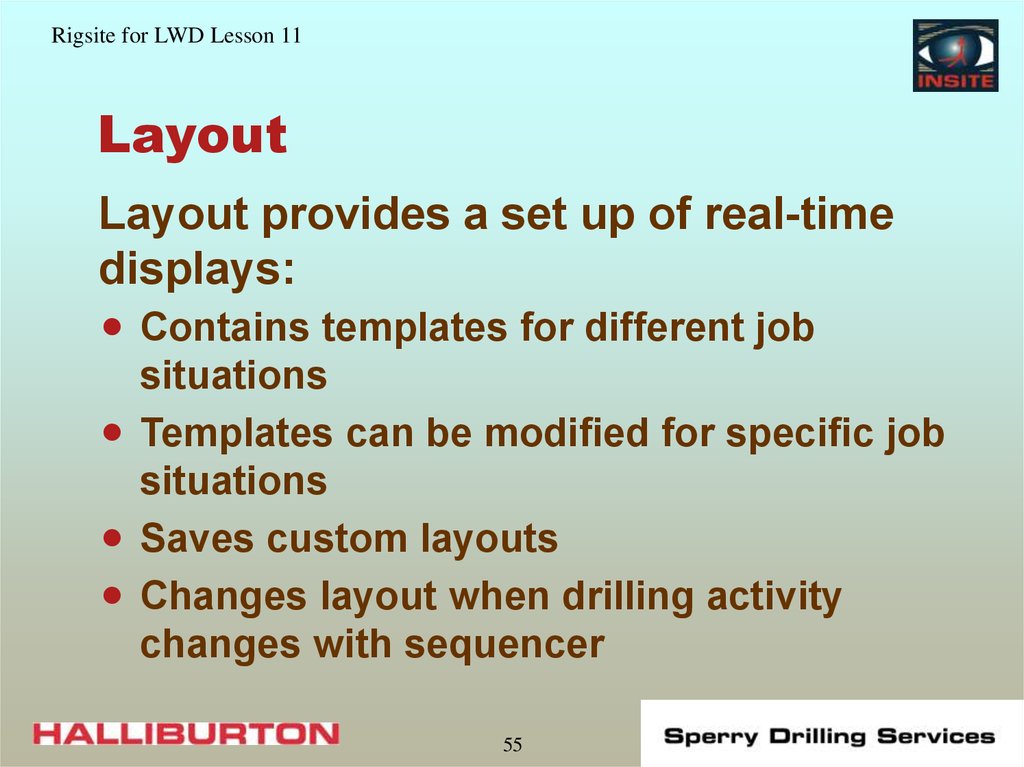
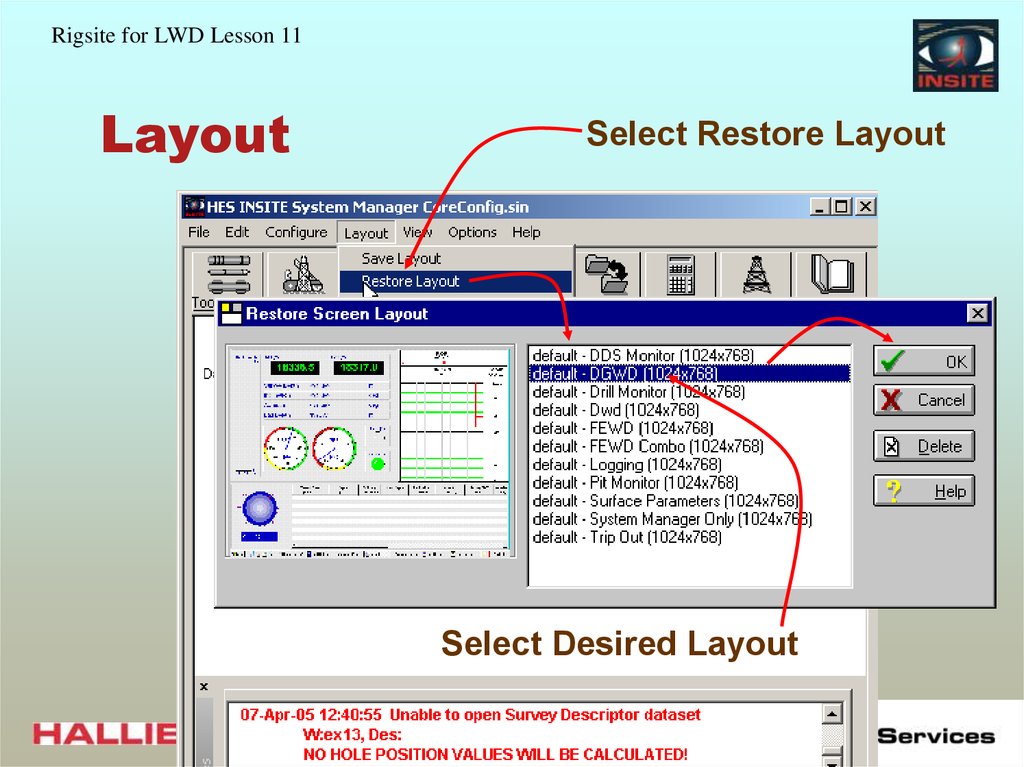
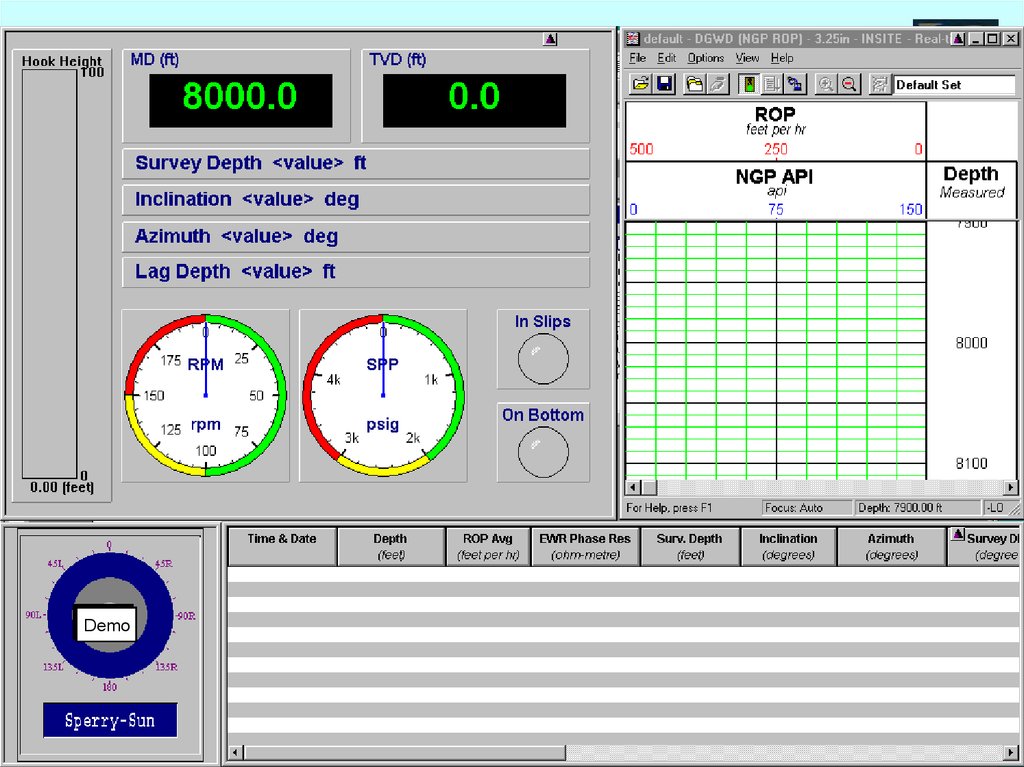

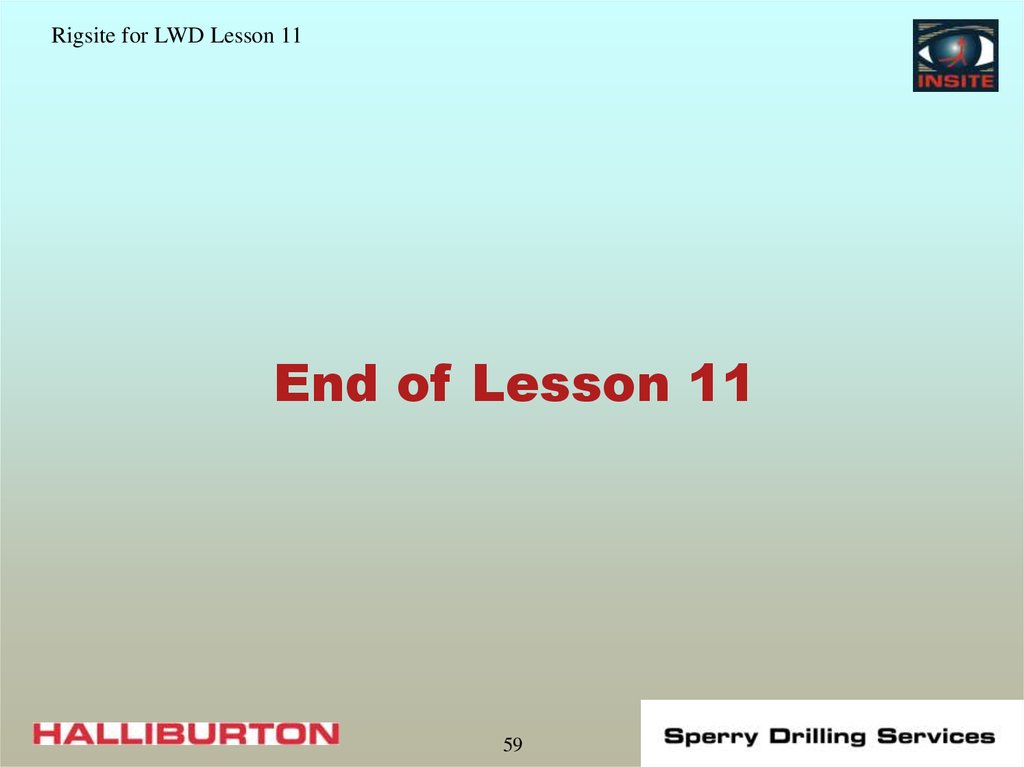
 software
software industry
industry