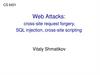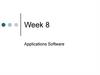Similar presentations:
Building the user interface by using HTML5. Text, graphics and media
1. Building the User Interface by Using HTML5: Text, Graphics, and Media
• Vyacheslav KoldovskyyLast update: 25/06/2015
2. Agenta
Tags
Elements
Attributes
Nesting
Entities
Doctype
Modified HTML 4.01 elements and new HTML5 elements
Deprecation
Figures and figure captions
Canvas and SVG
Audio and video
3. HTML Documents and HTTP Protocol
• Hypertext Markup Language (HTML) is a markup language for Webpages
• Hypertext Transport Protocol (HTTP) is a protocol that ensures
transport of pages to clients
DNS
DNS,
HTTP
HTTP
4. HTML Document
• HTML document is a textdocument created to
represent formatted
information including text,
vide, images, sounds
• HTML document is created
by tags and consists of
sections
5. Tag Pairs
• Tags are keywords that determine structure of an HTML page• Keyword is surrounded by angled brackets
• Most tags come in pairs
Opening or start tag
Closing or end tag
<h1>Pet Care 101</h1>
• Closing tag must have same case as opening tag
6. Empty Tags
• Empty tags don’t require an end tag• Examples:
<br /> for a line break
<hr /> for a horizontal line
7. Required HTML Tags
• Tags required on everyWeb page:
<!doctype> directive
<html>
<head>
<title>
<body>
8. Doctype
• A declaration found at the very top ofalmost every HTML document
• Specifies the language or rules the page
uses
• In HTML, the DOCTYPE is case insensitive.
The following DOCTYPEs are all valid:
<!doctype
<!DOCTYPE
<!DOCTYPE
<!DoCtYpE
html>
html>
HTML>
hTmL>
9. Doctype
• HTML 4.01 doctype example:<!DOCTYPE html PUBLIC "-//W3C//DTD XHTML
1.1//EN"
"http://www.example.com/TR/xhtml11/
DTD/xhtml11.dtd">
• HTML5 doctype:
<!doctype html>
10. Common HTML Tags
• <html>: Identifies the page as an HTML document• <head>: Contains markup and code used by the
browser, such as scripts that add interactivity, and
keywords to help search engines find the page
• <title>: Displays the title of the Web page, which
appears at the top of the Web browser, usually on
the page’s tab in a tabbed browser
• <body>: Surrounds content that’s visible on the Web
page when viewed in a Web browser
11. Common HTML Tags (Continued)
• <a href=URL>: Generally used to anchor a URL totext or an image; can create a named anchor within a
document to allow for linking to sections of the
document
• <b>: Applies boldface to text
• <hx>: Creates a heading, which can be first level (h1)
through sixth level (h6)
• <img>: Inserts an image from a file or another Web
site
• <p>: Defines text as a paragraph
12. Elements
• A tag pair or an empty tag is also called anelement.
• An element can describe content, insert
graphics, and create hyperlinks.
13. Attributes
• Modifiers of HTML elements that provideadditional information
• Are extensions of elements
• Syntax: <tag attribute="value">
14. Creating a Link
• Example:<a href="http://www.example.com">This is
a link.</a>Global attribute
15. Nesting
• To place one element inside another• Example:
<p>Make sure your pet has plenty of
<i><b>fresh water</i> during hot
weather.</p></b>
16. Entities
• A special character, such as the dollarsymbol, the registered trademark (a capital
R within a circle), and accented letters
• Begins with an ampersand (&) and ends
with a semicolon (;)
• Examples:
entity ® represents the registered
trademark symbol
Its numerical code is ®
17. Entities (Continued)
• Called character encoding• Use UTF-8 encoding whenever possible
• Add the following declaration to the head
element:
<meta charset="UTF-8">
18. HTML 4 Text-related Elements with New Meaning or Functionality in HTML5
• The <b> element should now be used to offsettext without conveying importance, such as for
keywords or product names.
• The <i> element now indicates content in an
alternate voice or mood, like spoken text.
• The <strong> element indicates strong
importance.
• The <em> element indicates emphatic stress.
• The <small> element should be used for small
print, like a copyright line.
19. Some New HTML5 Elements
• The <mark> element highlights text on a page,similar to the highlighting feature in Microsoft Word.
• The <time> element displays a machine-readable
time and date, such as 10:10 A.M., CST, July 19, 2012,
which is handy for blogs and calendars, and
potentially helps search engines provide better
results when time and date are part of the search
criteria.
• The <wbr> defines possible line-break.
20. Deprecation
• While new elements become available, theW3C earmarks other elements for eventual
removal because their functionality is no
longer useful.
• Removing elements from the list of
available HTML elements is referred to as
deprecation.
• Note: The same thing applies to attributes and CSS
properties.
21. Examples of Deprecated HTML Elements
• <big>: Makes text bigger relative to thecurrent font size
• <center>: Center-aligns text and content
• The fix: Use CSS instead
22. Image Basics
• A raster image is made up of pixels.Example: A photograph
Formats: JPG, PNG, GIF, BMP
• A vector image is made up of lines and
curves based on mathematical expressions.
Example: Adobe Illustrator AI file
Formats: PNG or GIF for Web display
23. The img element
• Use img to add images to an HTMLdocument
• Example: <img src="images/redball.jpg"
alt="Red ball graphic" />
• The src attribute and the alt attribute are
required to be fully valid.
• The W3C requires the alt attribute for
accessibility by people with disabilities.
24. figure and figcaption Elements
• The figure element specifies the type offigure you’re adding
• The figcaption element adds a caption to
an image on a Web page
Can display the caption before or after the
image
25. figure and figcaption Example
Illustration: © MightyIsland/iStockphoto26. Side by Side Example
Illustrations: © MightyIsland/iStockphoto27. Canvas
• Use JavaScript to draw pixel-based shapes on acanvas
• Include color, gradients, and pattern fills
• Render text with various embellishments
• Animate objects by making them move, change
scale, and so on
• Basic syntax for the canvas element:
<canvas id="smlRectangle" height="100"
width="200"></canvas>
28. Canvas Example
29. Canvas Example
30. Fallback
• “Backup” content that displays if primarycontent cannot
• Can be a problem with some older
browsers
Cannot render canvas drawings or animation,
for example
• Fallback adds an image, text, or some other
HTML content within the canvas element
that displays if the drawing cannot
31. Scalable Vector Graphics (SVG)
• A language for describing 2D vector graphicsin Extensible Markup Language (XML)
• SVG graphics referred to as objects
• SVG loads into the DOM
• Vector graphic changes size to fit screen,
whether 32-inch PC monitor or smartphone
• SVG is not new, but HTML5 can embed SVG
objects in Web pages without using <object>
or <embed> tags
32. SVG Example
33. SVG Example
34. When to Use Canvas Instead of SVG
• If the drawing is relatively small, use canvas.• If the drawing requires a large number of objects, use
canvas; SVG degrades as it continually adds objects
to the DOM
• Generally, use canvas for small screens and SVG for
larger screens.
• If you must create highly detailed vector documents
that must scale well, go with SVG.
• If you are displaying real-time data output, such as
maps, map overlays, weather data, and so on, use
canvas.
35. video Element
• Enables you to incorporate videos in HTMLdocuments using minimal code
• Markup example:
<video src="intro.mp4" width="400"
height="300">
</video>
36. video Attributes
• poster: Displays a static image file beforethe video loads
• autoplay: Start playing the video
automatically upon page load
• controls: Displays a set of controls for
playing, pausing, and stopping the video,
and controlling the volume
• loop: Repeats the video
37. Video Markup Example
<video width="320" height="240" controls><source src="movie.mp4" type="video/mp4">
<source src="movie.ogg" type="video/ogg">
Your browser does not support the video tag.
</video>
38. audio Element
• Enables you to incorporate audio (music,other sounds) in HTML documents using
minimal code
• Markup example:
<audio src="sample.mp3"
controls="controls">
</audio>
39. audio Example
40. audio Example
41. Practice Task
42. Contacts
Europe HeadquartersUS Headquarters
52 V. Velykoho Str.
Lviv 79053, Ukraine
12800 University Drive, Suite 250
Fort Myers, FL 33907, USA
Tel: +380-32-240-9090
Fax: +380-32-240-9080
Tel: 239-690-3111
Fax: 239-690-3116
E-mail: info@softserveinc.com
Website: www.softserveinc.com
Thank You!
Copyright © 2010 SoftServe, Inc.
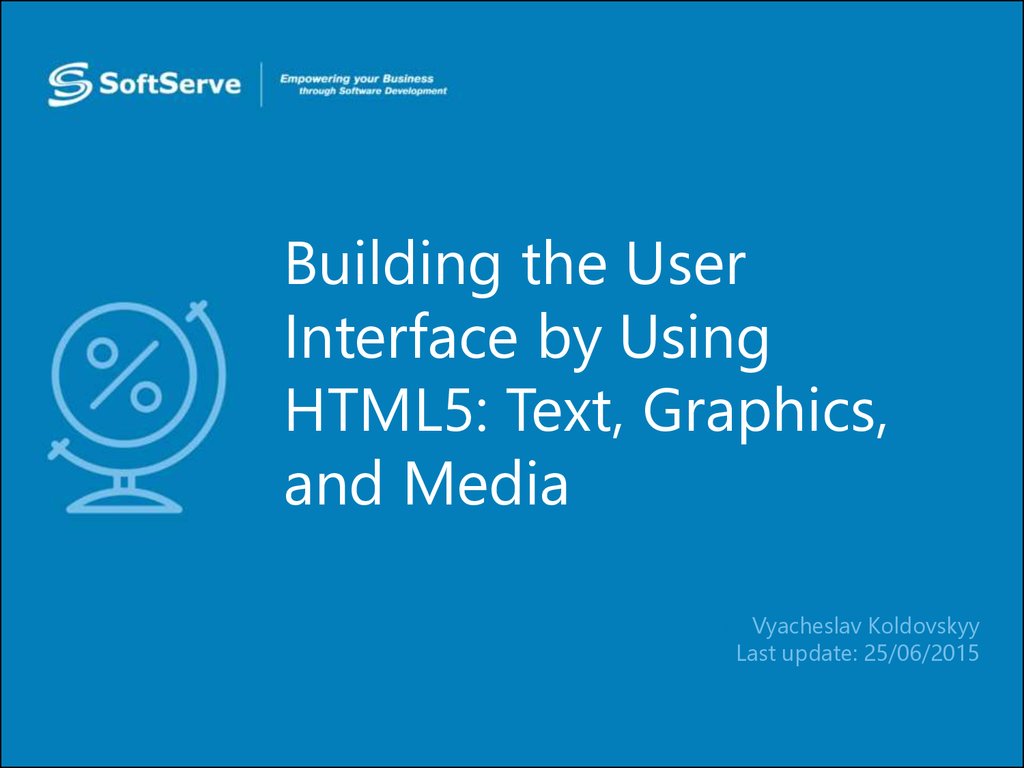


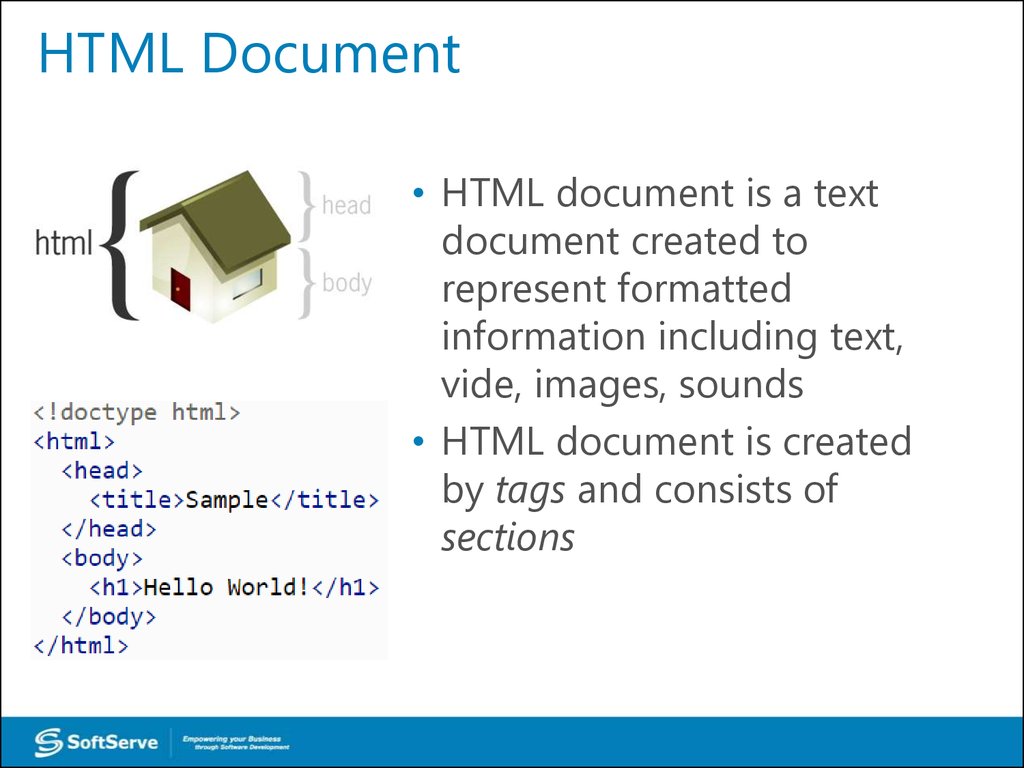
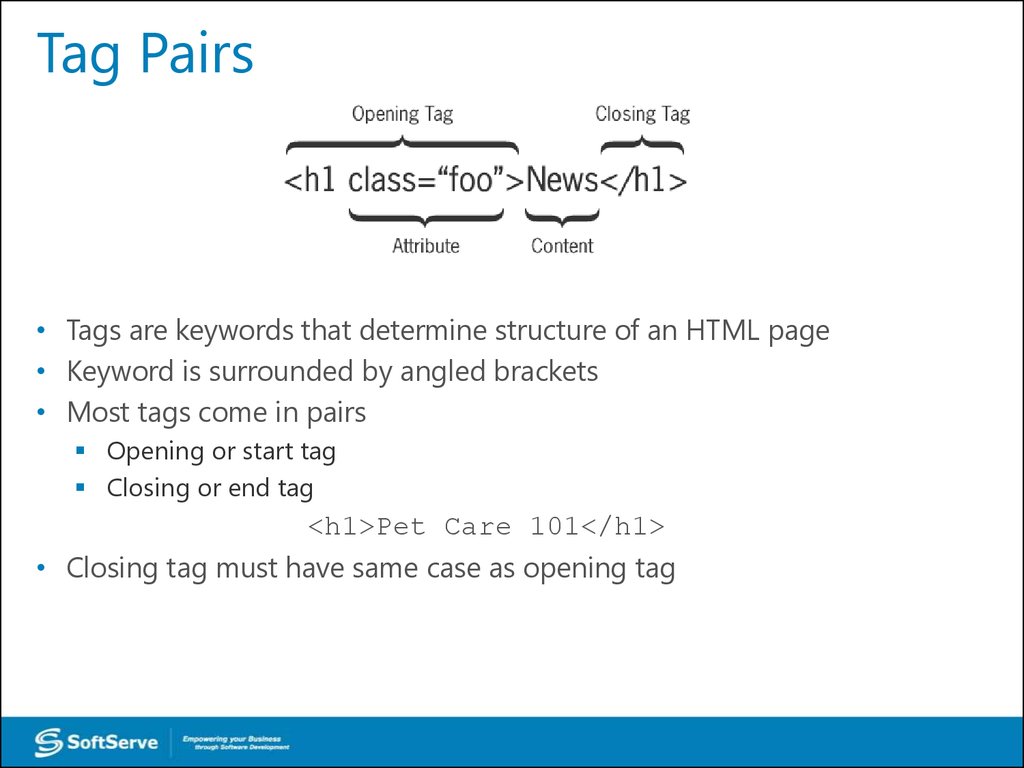
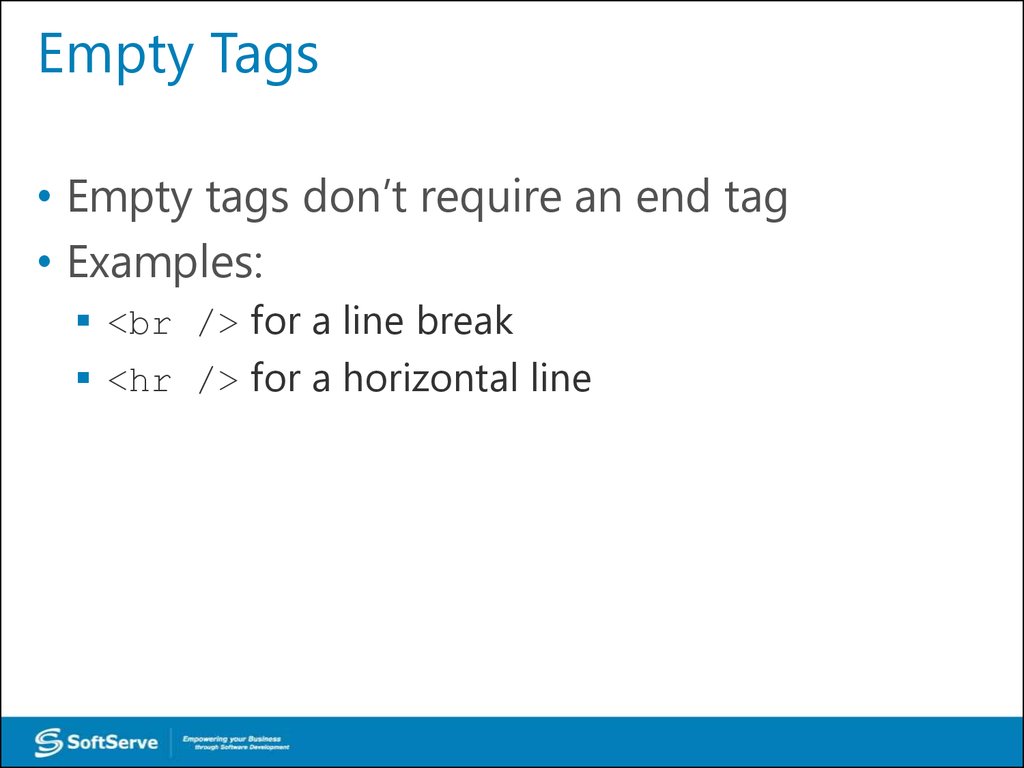
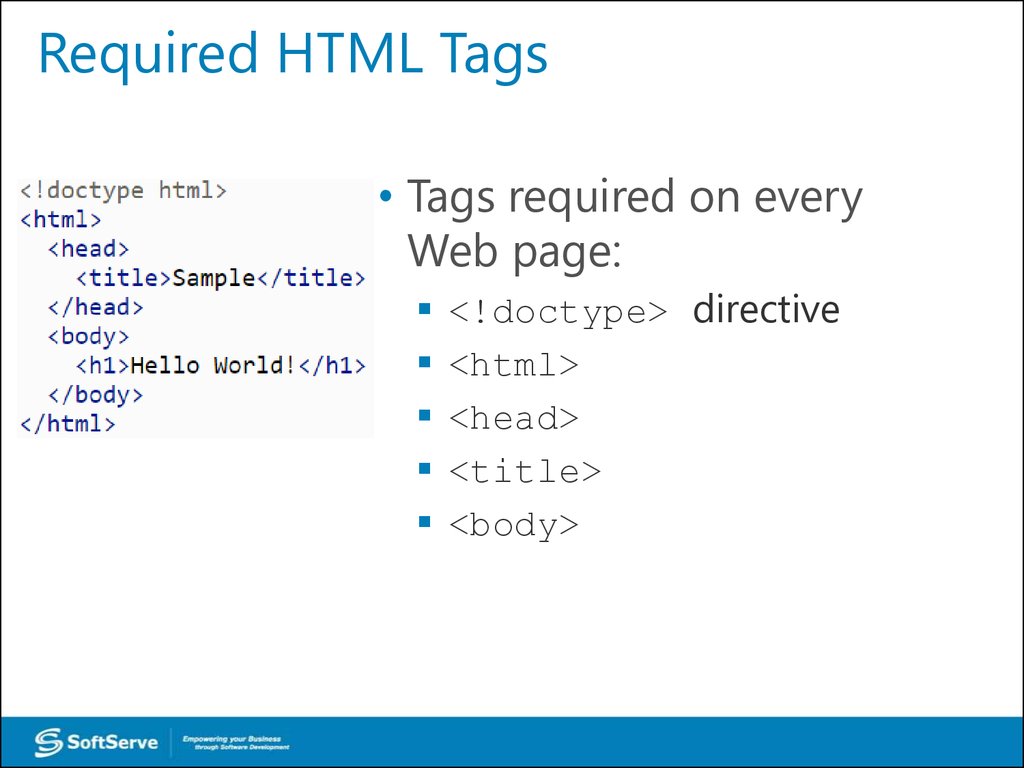

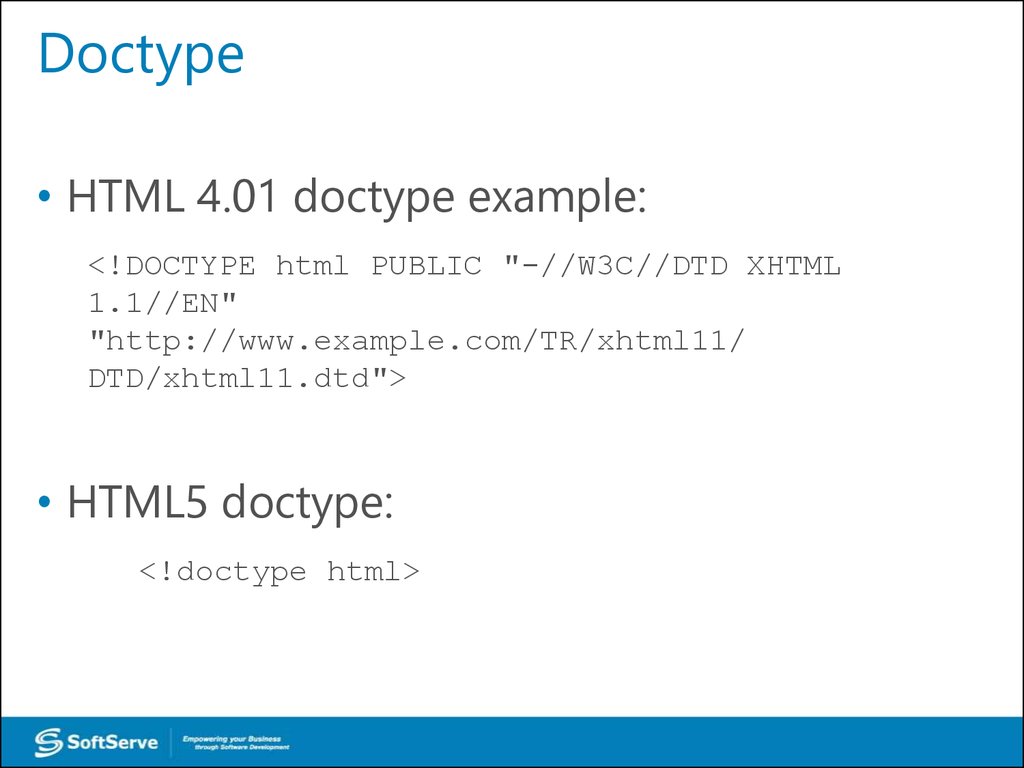


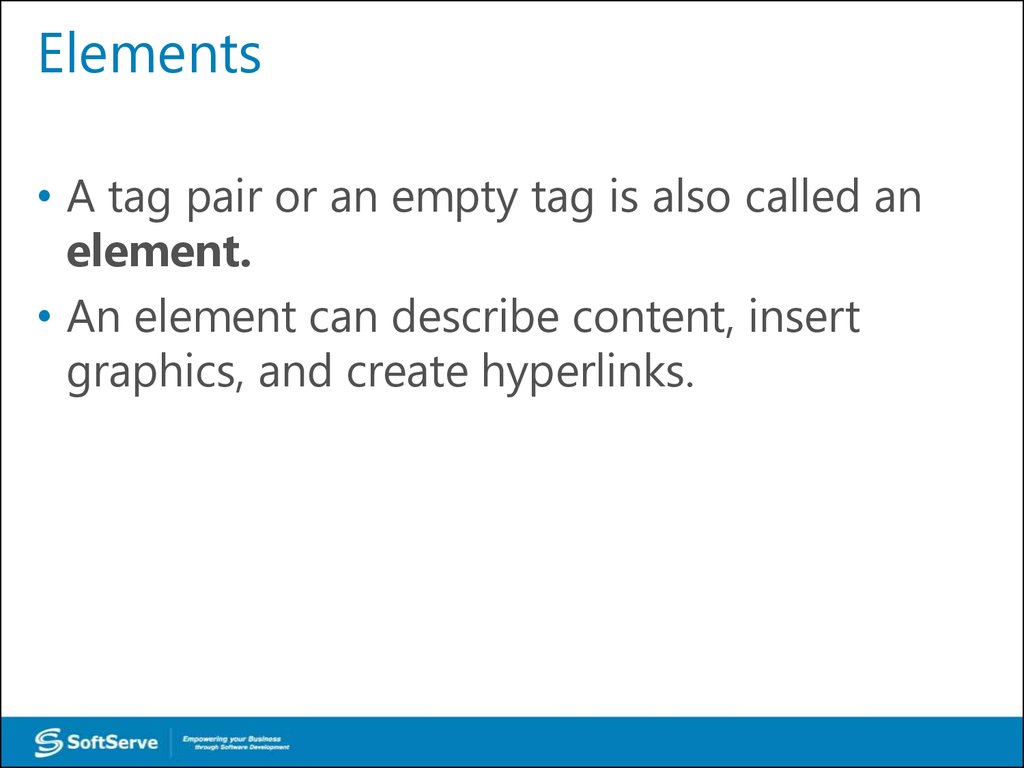
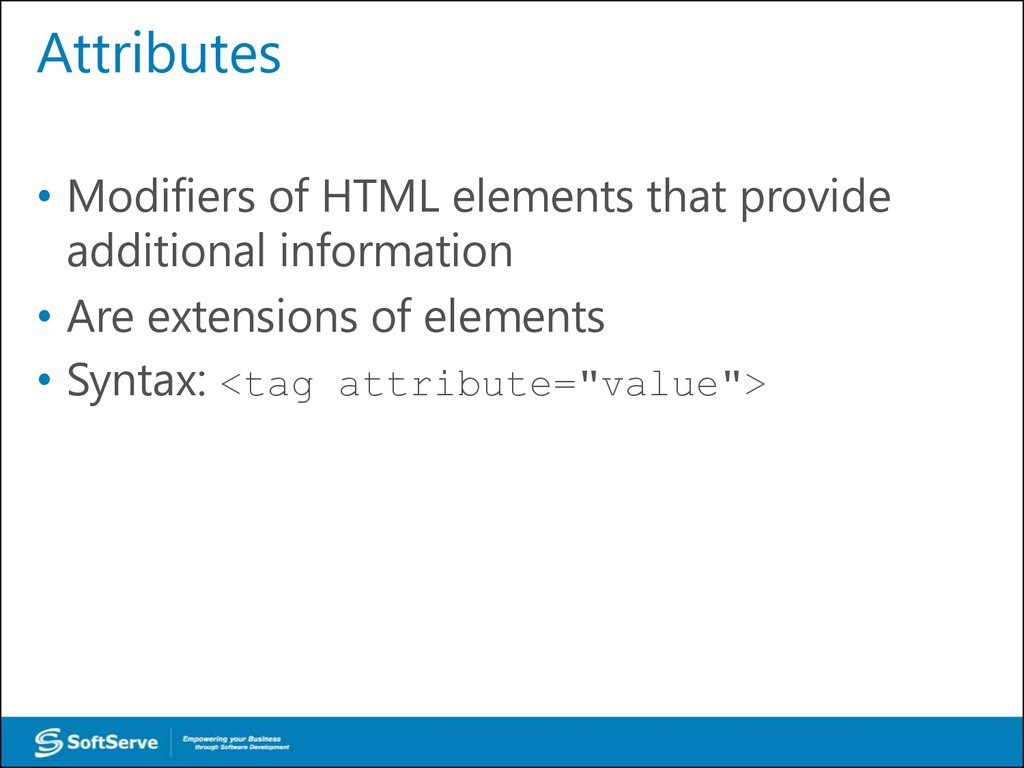

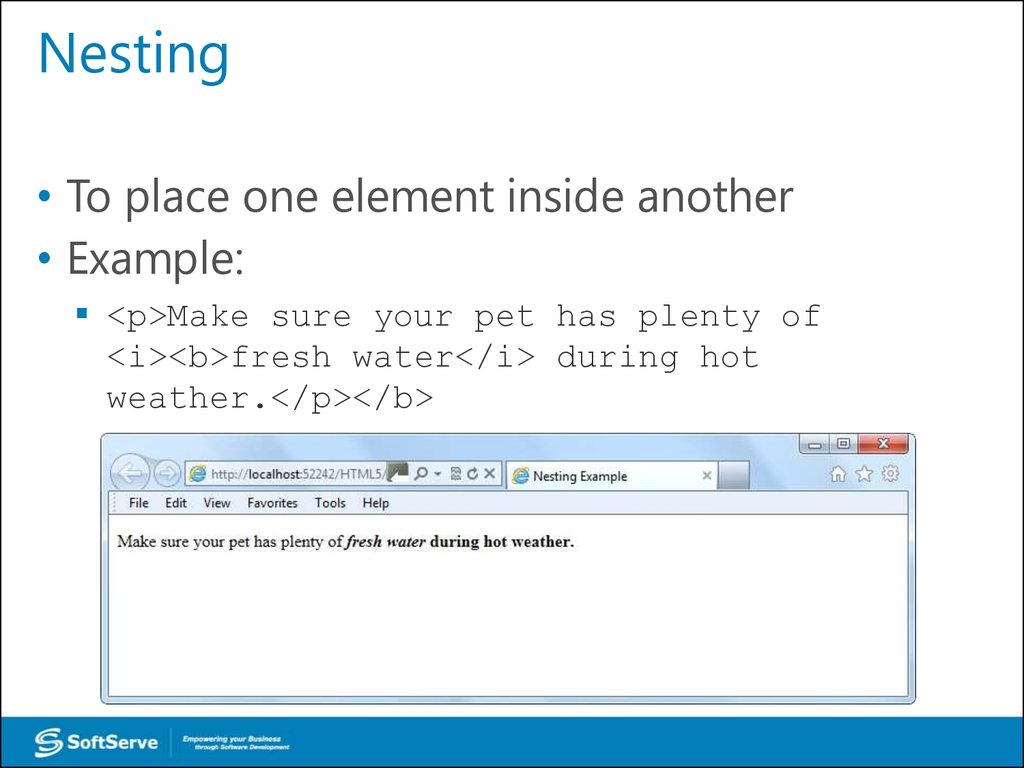
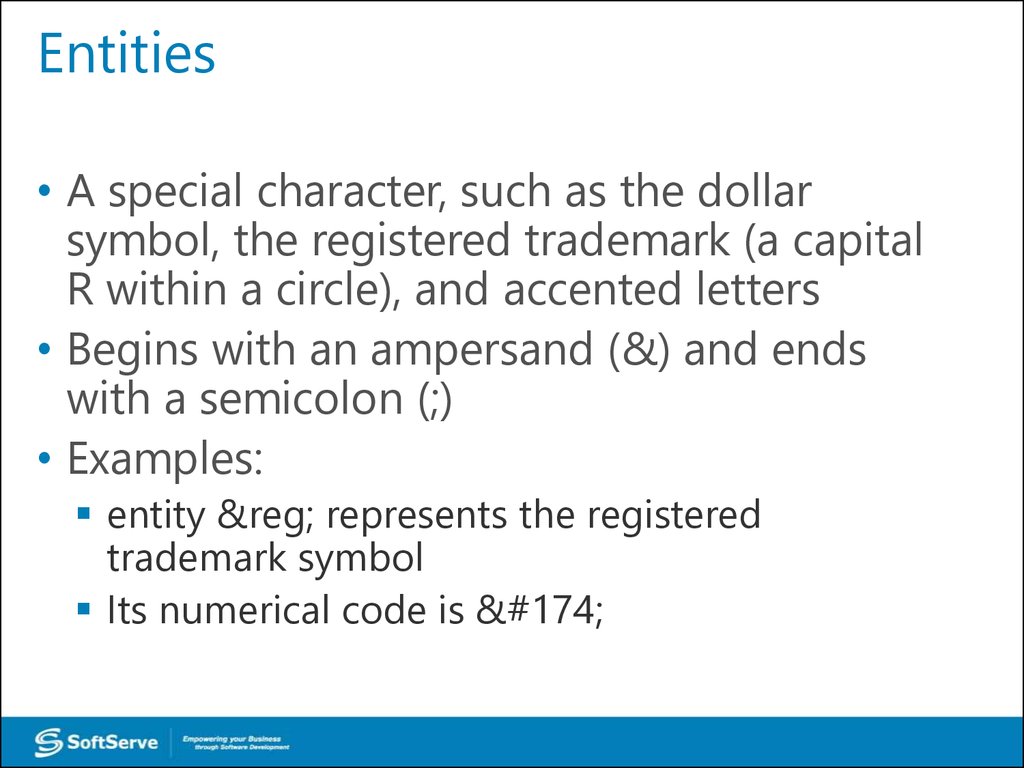


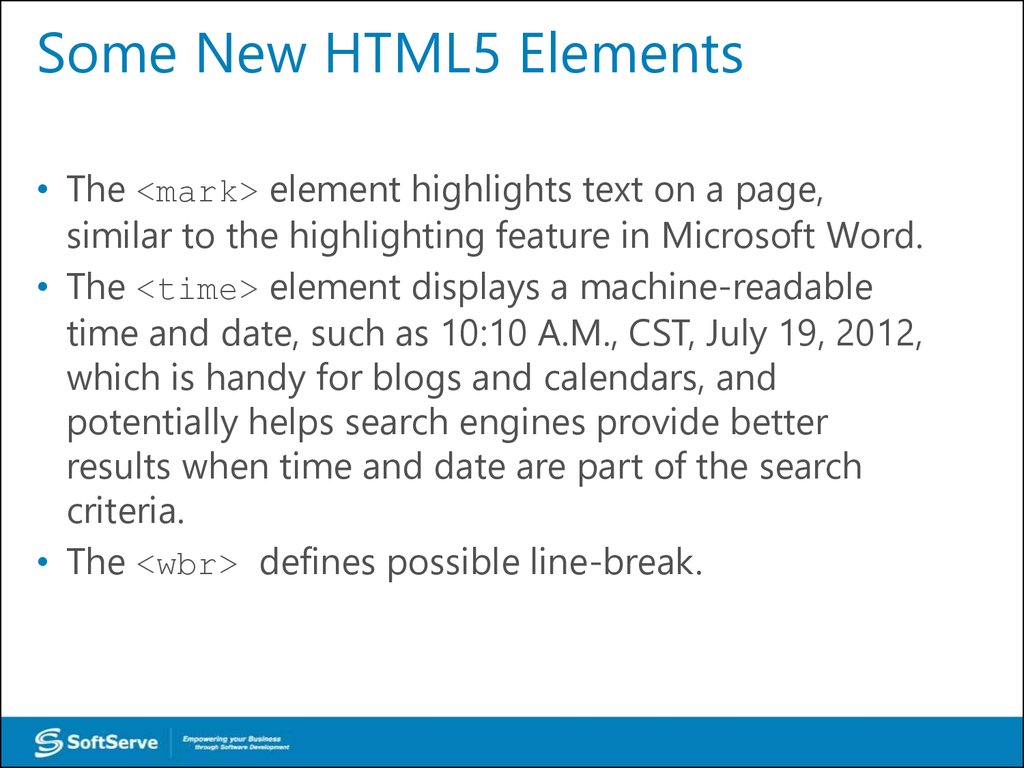
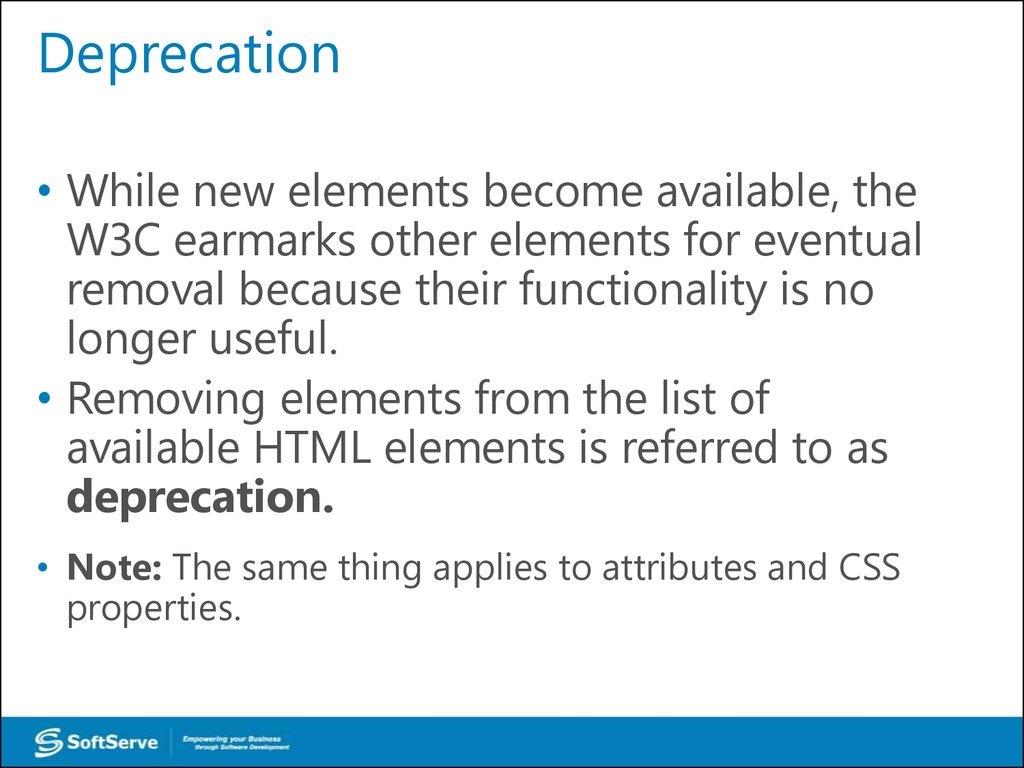

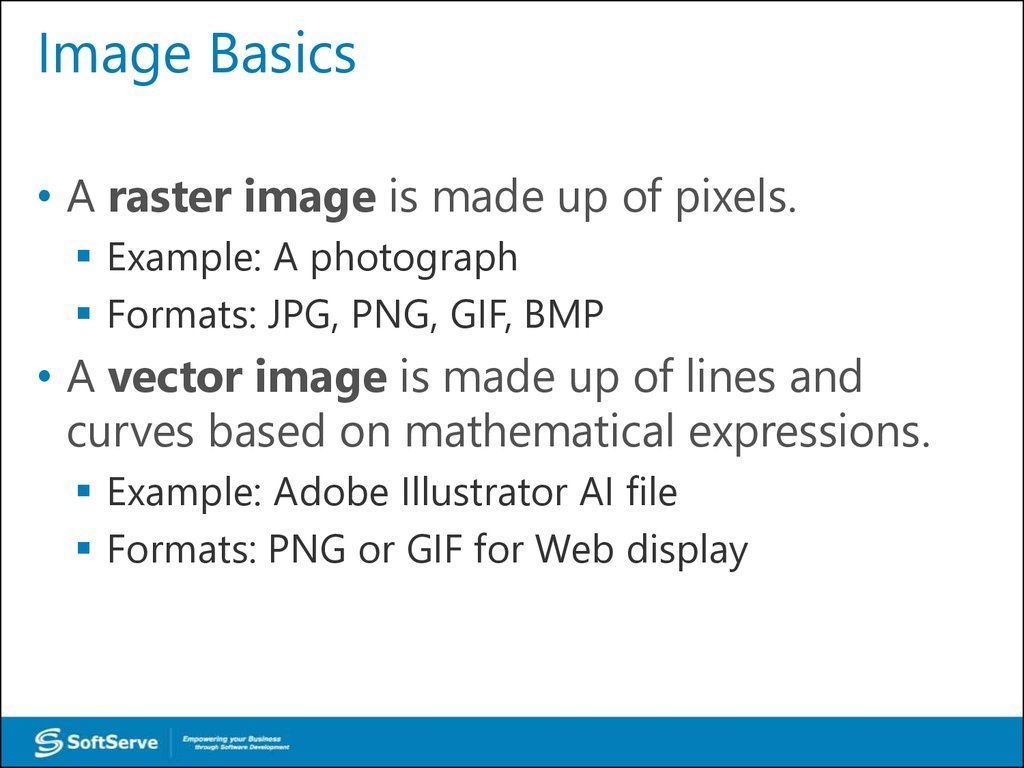
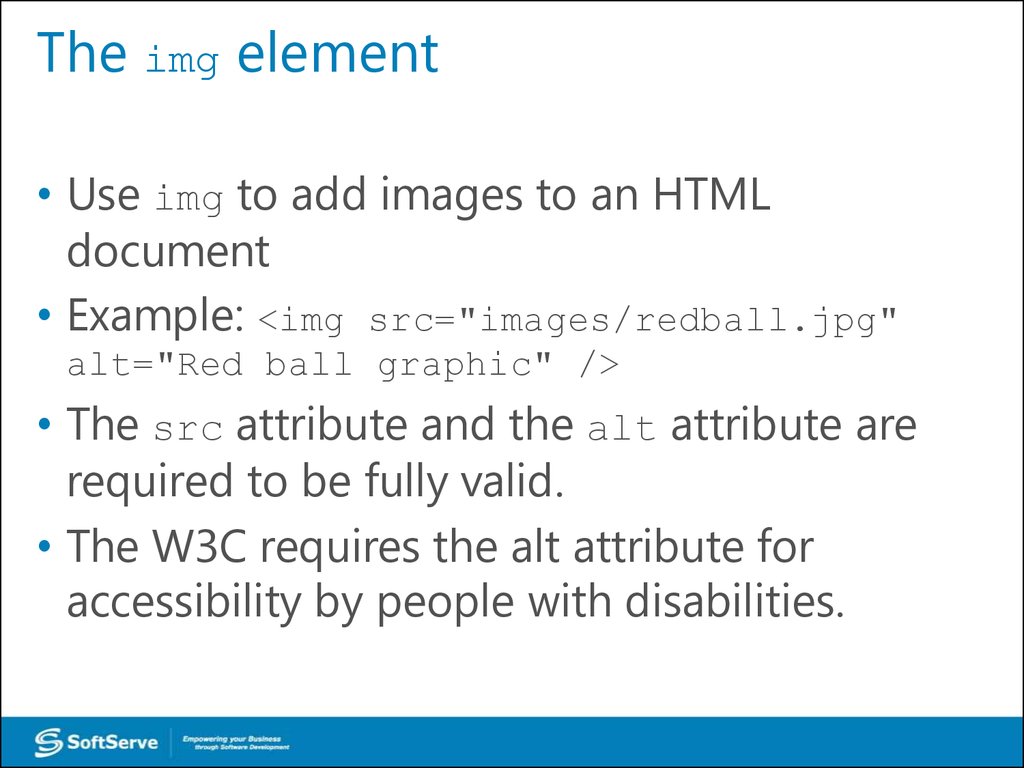
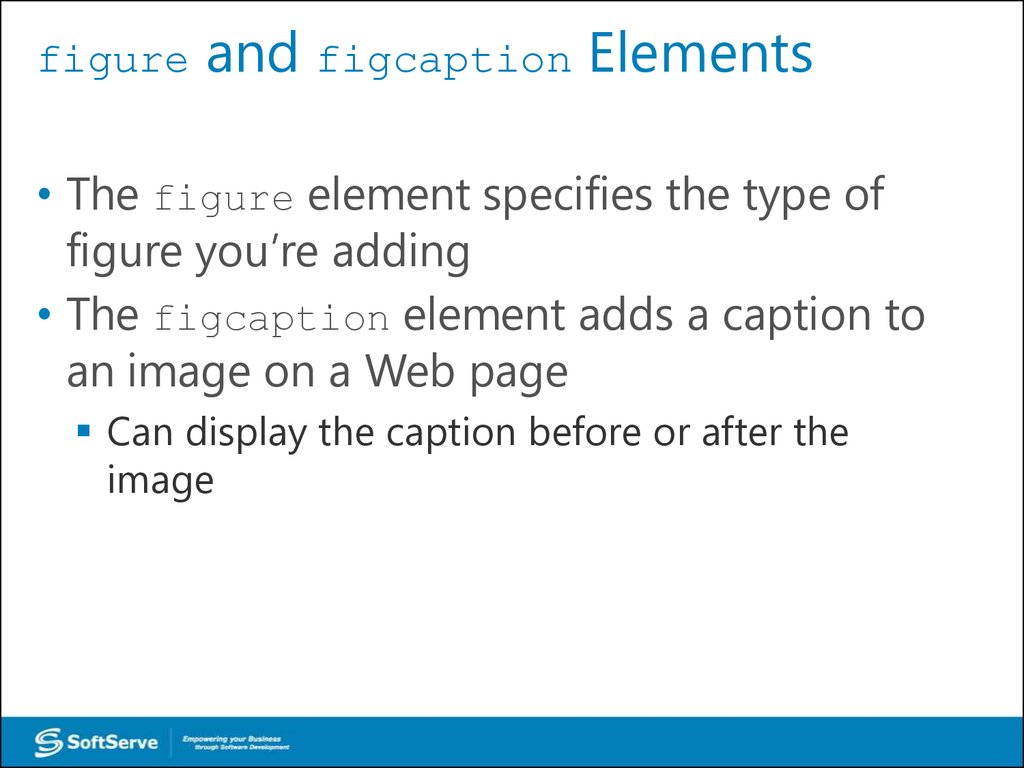
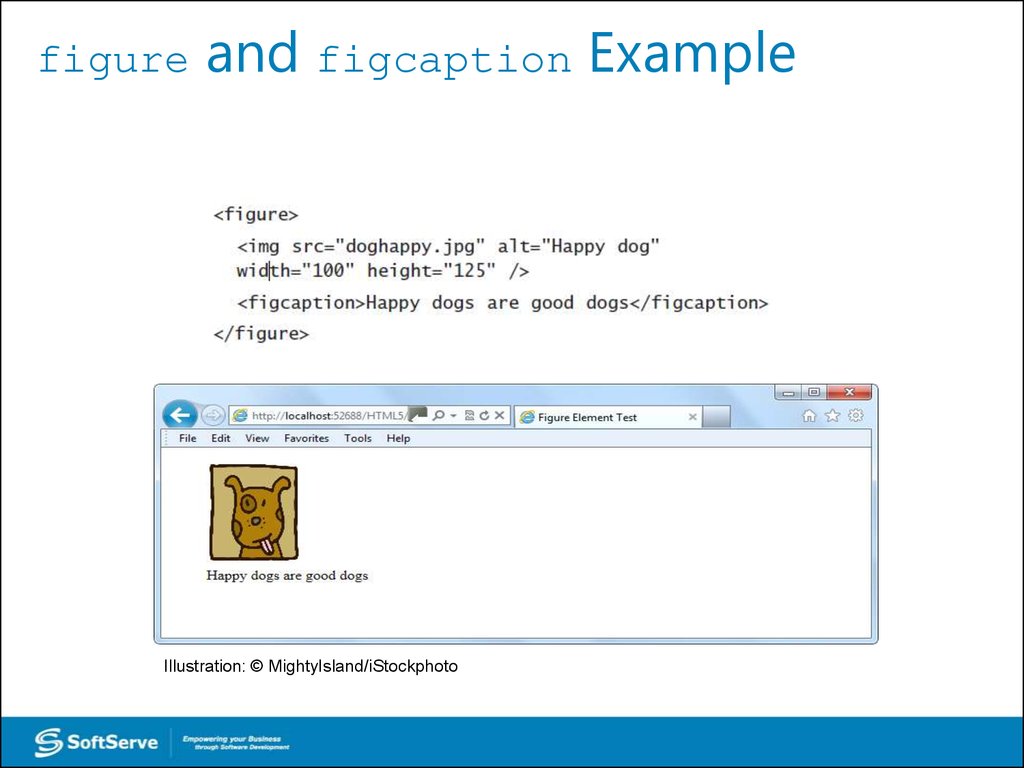


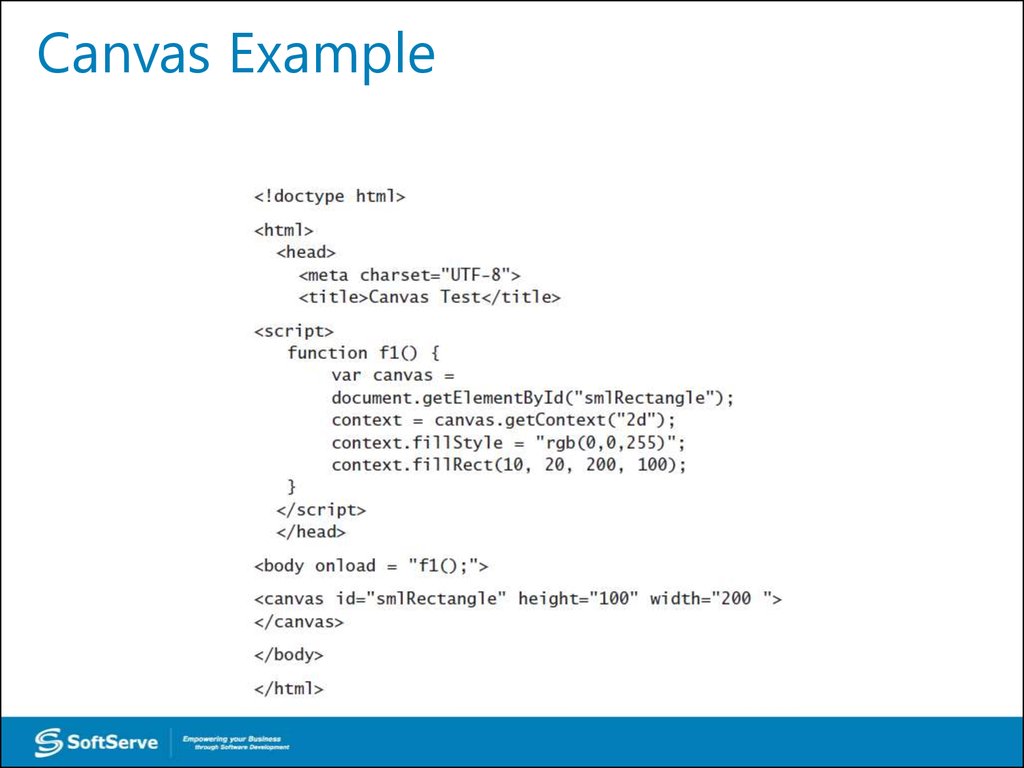
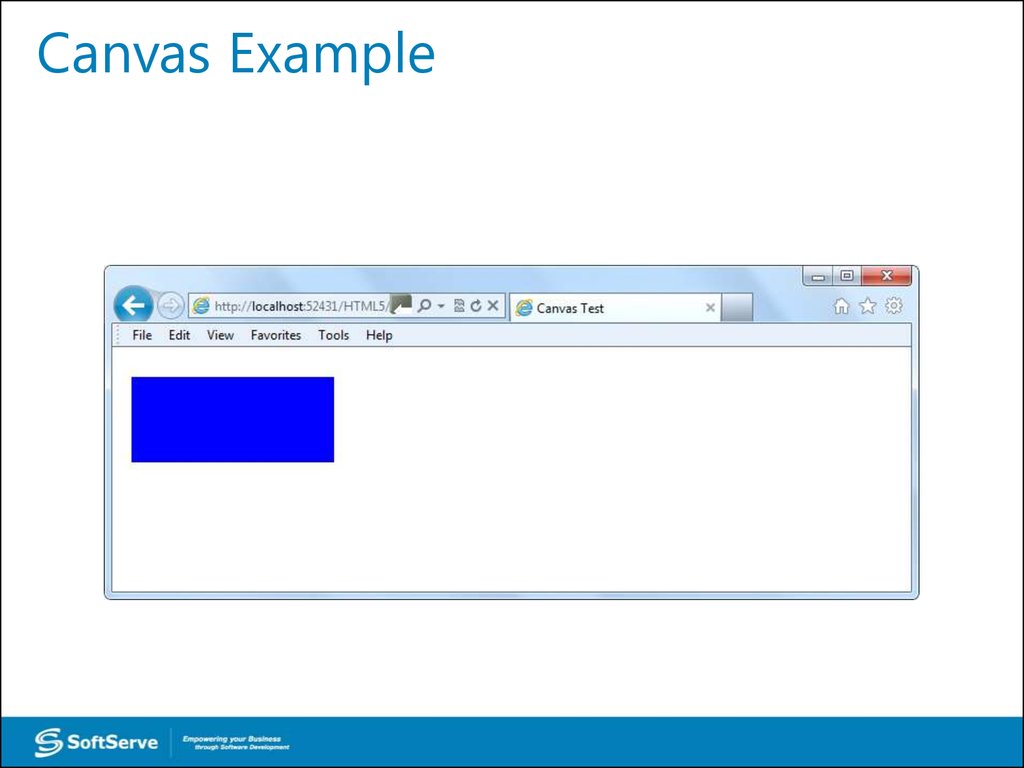
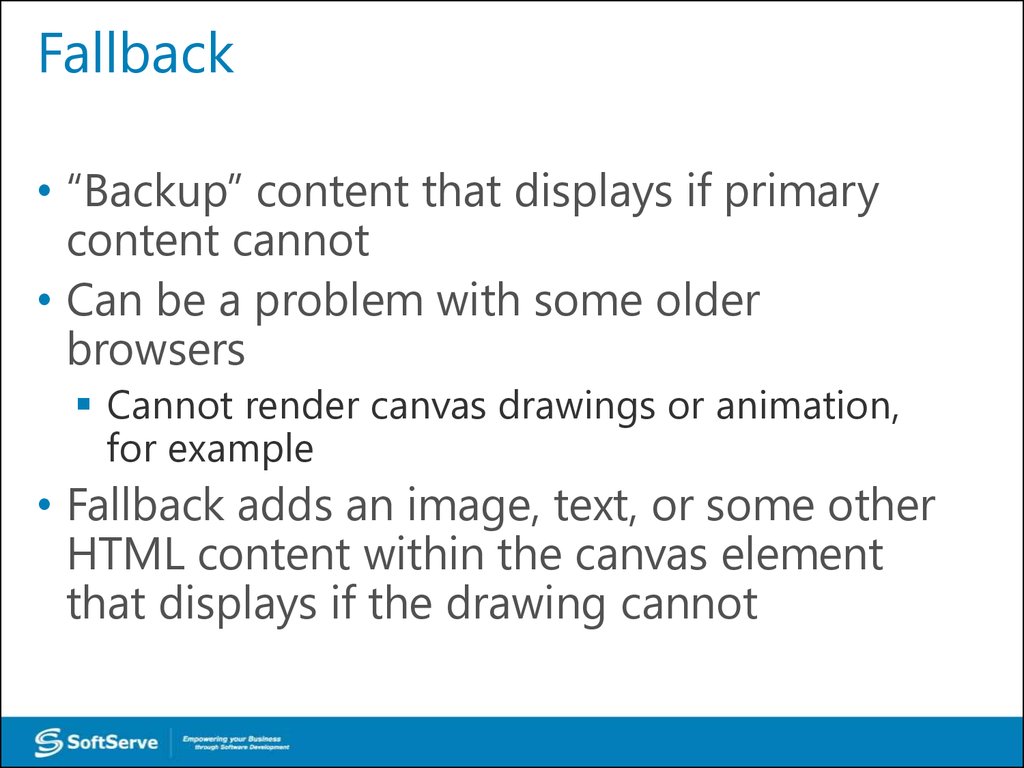
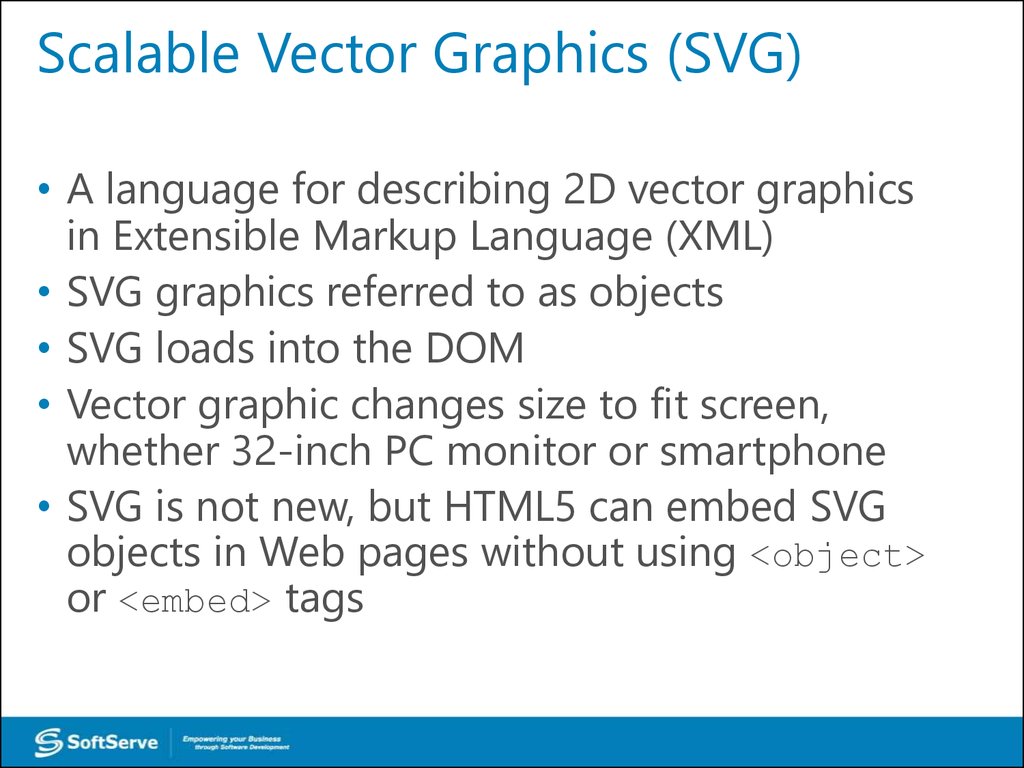

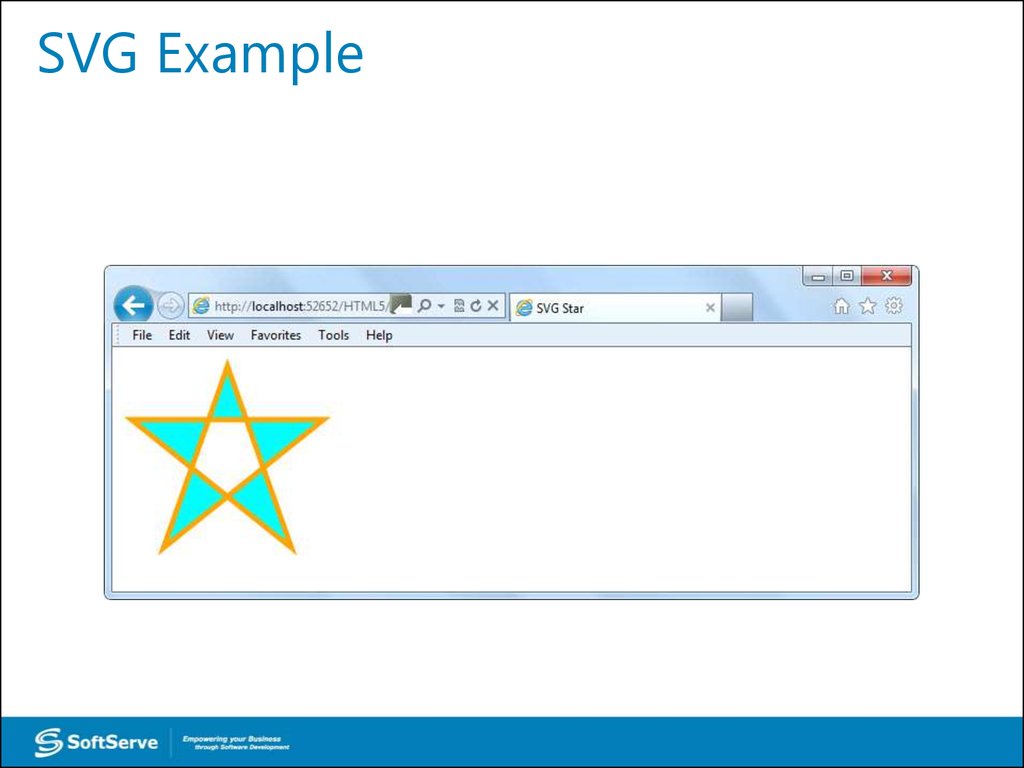



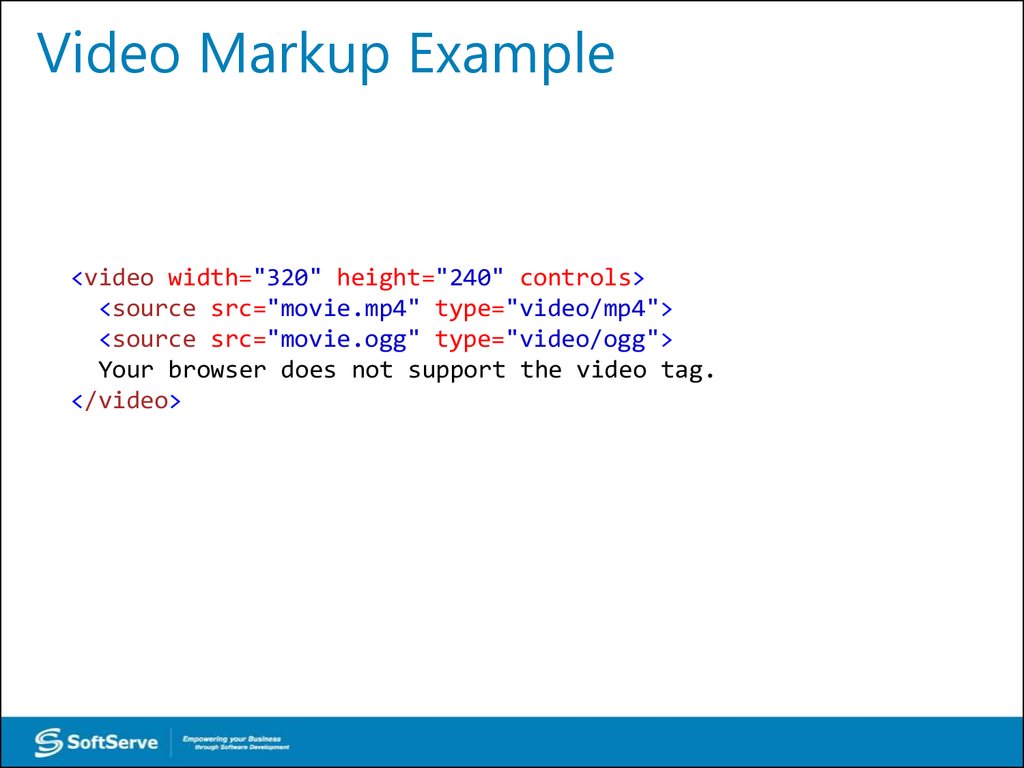
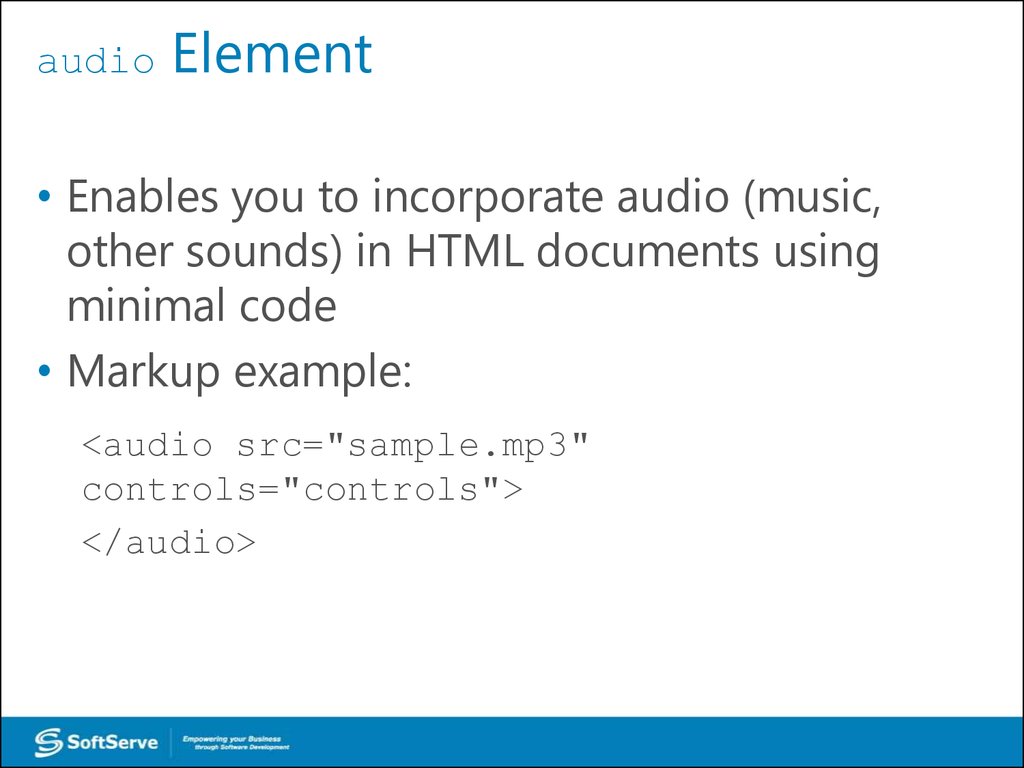
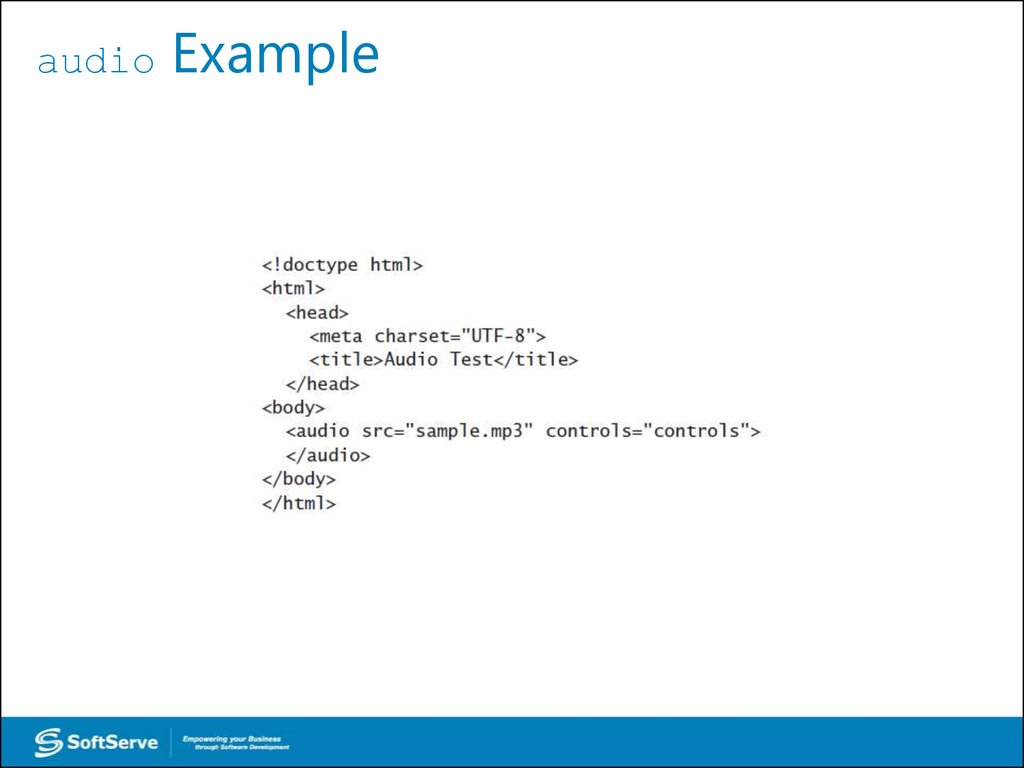
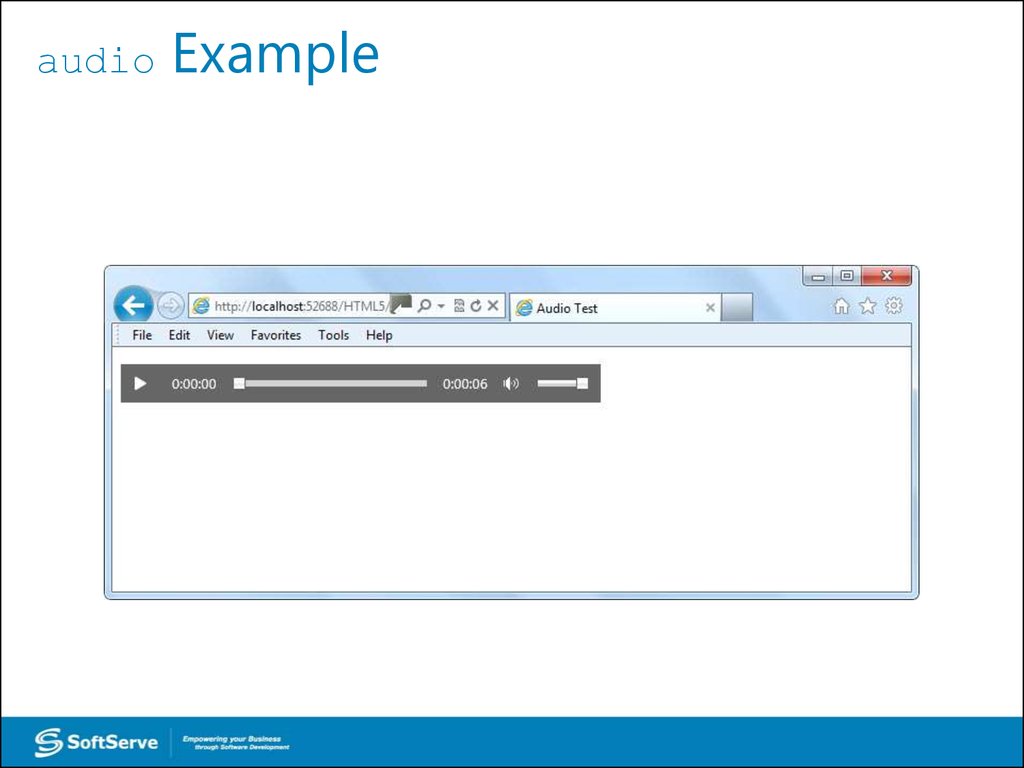
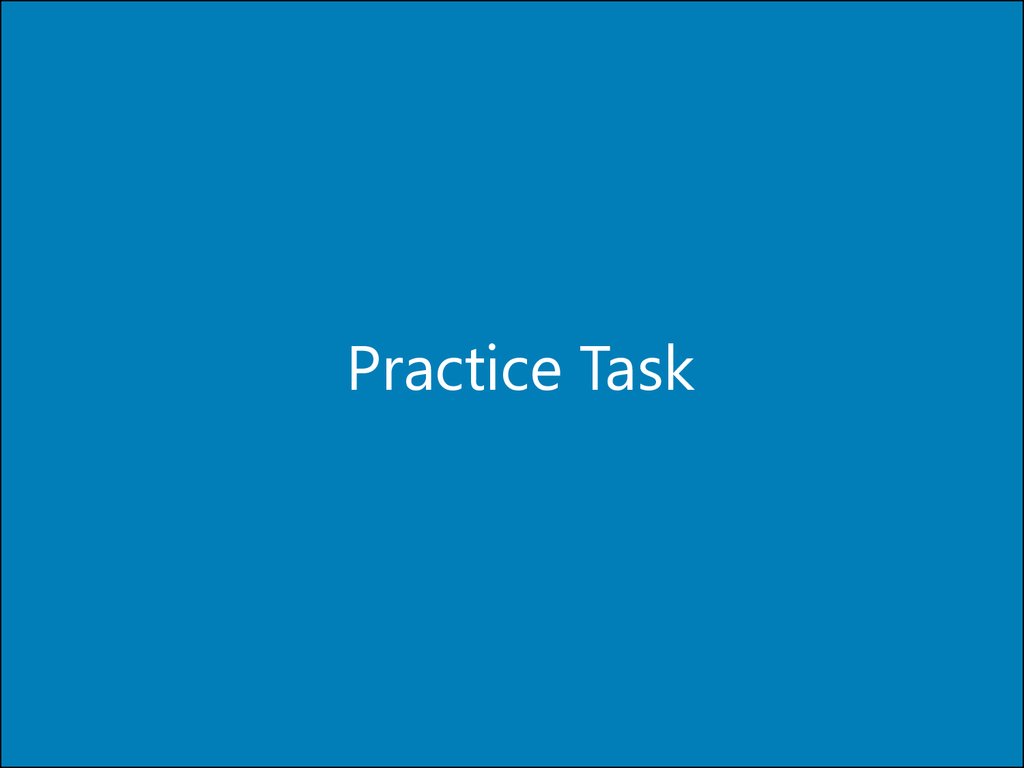
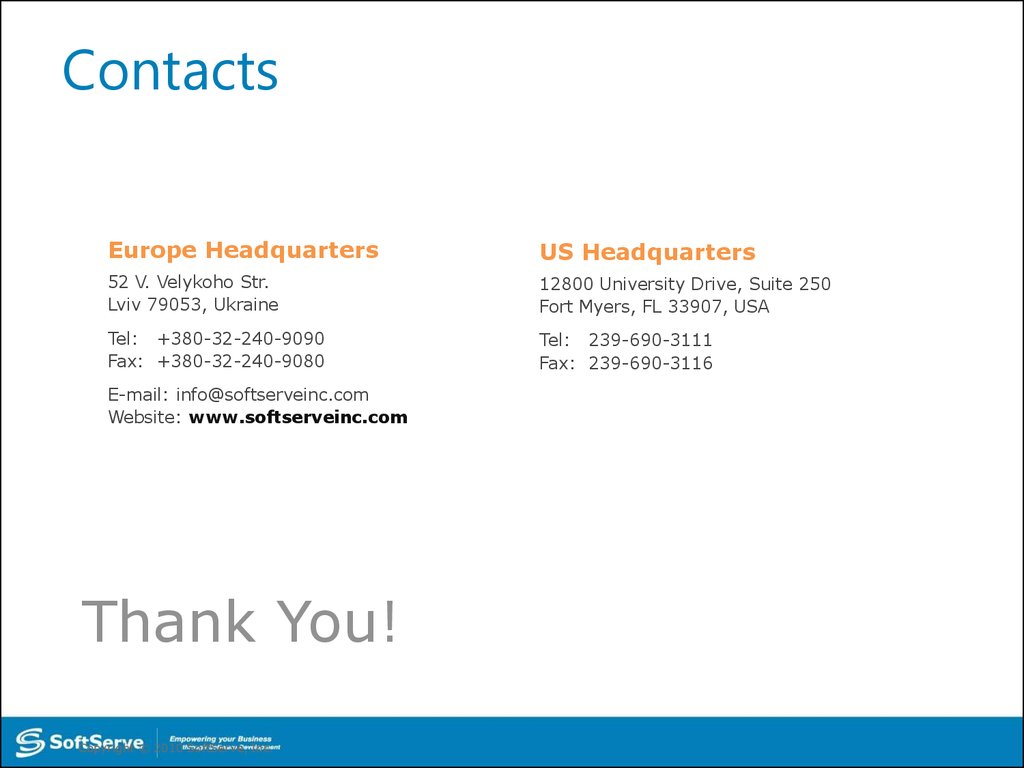
 software
software