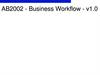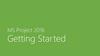Similar presentations:
Reporting Workflow. Ink Usage Calculation and Reporting
1. Reporting Workflow
Ink Usage Calculation and ReportingONYX® Software for Superior Printing Workflow
Authorized Use Only – All Rights Reserved
2. Overview
Get ink usage and cost estimates on any printjob-even before it prints.
Supports all Resolution / Ink Type and dot
patterns within the printer configuration
capabilities.
Adjust the ink drop value/cost per unit with
custom reporting units.
View estimated ink channel usage and total ink
usage or cost in the RIP-Queue’s Printed Job
Log.
ONYX® Software for Superior Printing Workflow
Authorized Use Only – All Rights Reserved
3. Before You Print
Competitive Bids
– Know Your Material Costs
– Efficient Pricing
Manage Inventory
– Reorder Supplies
– Long Print Runs
– Meet Deadlines
Highlight Printer, Click > Change > Conserve Media
ONYX® Software for Superior Printing Workflow
Authorized Use Only – All Rights Reserved
4. After You Print
Check Reported Ink Usage
– Accuracy “Known vs. Reported”
– Fine Tune Correction Factor
Cost
– Budget Time & Money
– Total Cost
– Estimation
– Build in Margins
Report What You Want!
ONYX® Software for Superior Printing Workflow
Authorized Use Only – All Rights Reserved
5. Configure Quick Set
Report the Total Ink inNUMERIC values for use with
your EXCEL data sheets by
configuring ONLY the Quick
Set!
Saves Time Editing Data Sheet
Advanced Button > Output Tab > Calculate Ink Usage
ONYX® Software for Superior Printing Workflow
Authorized Use Only – All Rights Reserved
6. Configure Printer
– Configure for each resolutionand ink type you’ll plan to
– Select the type of reporting unit
you want to display in terms of
volume or cost
– Calculate ink cost by determining
how much ink is in a cartridge
and how much each cartridge
costs
– 220ml cost $269 = $0.81/ml
– Enter unit values for each channel
by clicking on the entry for that
row
Configure Printer > Ink Calculation Tab > Reporting Unit
ONYX® Software for Superior Printing Workflow
Authorized Use Only – All Rights Reserved
7. Counting Dots
Calculation of Ink Usage
– Ink Drop Size
– Manufacture Spec
RIP-Queue
– Interprets the Job
– Accounts for Quantity
– Size & Resolution
– Ripping
– Rendering Image
– Counting Dots
Counting dots for the printed resolution
ONYX® Software for Superior Printing Workflow
Authorized Use Only – All Rights Reserved
8. Resolution
• AcceptableQuality
• Efficient
Material
Management
• Make More
Money
More than
Cheap/Fast vs. Expensive/Slow
4X
ONYX® Software for Superior Printing Workflow
Authorized Use Only – All Rights Reserved
9. Printer Reporting
Web InterfaceFront Panel Display
HP
EPSON
MUTOH
COLORSPAN
SEIKO
AND OTHERS…
Printed Report
Device Dependent
CONTACT YOUR PRINTER MANUFACTURE
ONYX® Software for Superior Printing Workflow
Authorized Use Only – All Rights Reserved
10. Printer Reporting
Web InterfaceTCP/IP Address
Historical
Snapshot
Accumulated
Front Panel Display
Usually in Terms of %
Calculation Required
Volume in Terms of
Percentage
220ml = 100%
2.2 ml = 1%
ONYX® Software for Superior Printing Workflow
Authorized Use Only – All Rights Reserved
11. Reporting Functions
Job ReportRIP-Queue
Buffer
Queue
Job Log
Change Reporting to Displays New Units
ONYX® Software for Superior Printing Workflow
Authorized Use Only – All Rights Reserved
12. Tracking Functions
Job LogPrinted Data
Save As “.txt or .csv”
Open with Excel
File > View > Printed Job Log
ONYX® Software for Superior Printing Workflow
Authorized Use Only – All Rights Reserved
13. RIP Log Data in Excel
Open “.csv” in ExcelRemove Unwanted
Data
Format Data Sheet
AutoSum Column
ONYX® Software for Superior Printing Workflow
Authorized Use Only – All Rights Reserved
14. Correction Factor (CF)
Activities That Consume InkMaking Prints
Reported Ink Usage in RIP-Queue
Printer Maintenance-Device Dependent
NOT Reported in RIP-Queue
Print-Head Cleanings *(4.1ml+ -)*
Auto Cleanings *(4.1ml+ -)*
User Triggered Cleanings *(4.1ml+ -)*
Nozzle Check *(0.3ml+ -)*
Gutters *(Gutter Size x Print Length+ -)*
ONYX® Software for Superior Printing Workflow
Authorized Use Only – All Rights Reserved
15. Correction Factor Examples
Compare Printer Report to RIP-Queue ReportContact printer manufacture for detailed instructions
Extract the ink usage report from your printer
Compare it to the Printed Job Log from RIP-Queue
Print with New Cartridges Until it’s Empty
Know the Volume of Your Cartridge (10ml + - )
Mimaki = 220ml, HP = 680ml, Seiko = 1000ml or Bulk Ink = Xml
Determine R & D Print Session Time Frame
Compare it to the Printed Job Log from RIP-Queue
Weigh Cartridges to Determine Volume Consumed
Weight Before and After your R & D Print Session
Use a Postal Scale (Ounces) or Triple Beam Scale (Grams)
Understand the relationship between Mass and Volume
*(Density=Mass/Volume)
Take Good Notes and Record Values Before and After Print Session
1
2
3
ONYX® Software for Superior Printing Workflow
Authorized Use Only – All Rights Reserved
16. Fine Tune Correction Factor
Examples1
2
Known Values (X)
Known/Reported=New CF
(X) Printer 657/ml
(Y) RIP-Queue 625/ml
657/625=1.0512
New Correction
Factor=1.05
Reported Values (Y)
X Divided By Y =
New Correction Factor
ONYX® Software for Superior Printing Workflow
Authorized Use Only – All Rights Reserved
17. Units of Measurements
3 Units of MeasurementsDensity = gram/ml
Mass and Weight = ounces or grams
1 oz = 28.35 grams
16 oz = 1 lb (pound)
Weigh Cartridge Before Print Session
13.1 oz
371.39 grams
Determine Combined Density - WHY?
Weigh Cartridge After Print Session
6.2 oz
175.77 grams
Volume = cc or ml
Density = Mass
Volume
grams/ml = grams
ml
Convert Units of Measurement to Cancel Out
ONYX® Software for Superior Printing Workflow
Authorized Use Only – All Rights Reserved
18. Density of Ink
DensityDensity of Water = 1.0 g/ml
Water Based Inks = 1.0 -1.2 +
Solvent Based Inks = 0.7 -0.9 +
Density of Ink + Cartridge
Density=Mass/Volume
Hydrometer “Water
Measurer”
Wine Making Supply Store
Make Your Own
Densities for Common
Liquids
Water = 1.0
Cooking Oil = 0.92
Sea Water = 1.025
Benzene = 0.87
Glycerin = 1.26
Methanol = 0.79
D > 1.00
Combined
Density
Ink + Cartridge
Determine Combined Density For Our Purpose
ONYX® Software for Superior Printing Workflow
Authorized Use Only – All Rights Reserved
19. Calculations
3 Before Print Session CalculationsKnown Mass
How much the Cartridge Weights BEFORE (371.39
grams)
Known Volume
How much Ink is in the Cartridge (220 ml)
Determine Density of Cartridge
Calculate Density (Density = 1.69)
Use to Determine Volume Consumed
After Print Session Calculations
Density = 371.39
220
D=1.69
ONYX® Software for Superior Printing Workflow
Authorized Use Only – All Rights Reserved
20. Calculations
3 After Print Session CalculationsKnown Mass
Weight Cartridge AFTER
Unknown Volume
How much Ink is LEFT in the Cartridge?
Use Determined Density
Density = 1.69 (Ink PLUS Cartridge)
Determine Volume Consumed
Volume = 175.77
1.69
V = 104
ONYX® Software for Superior Printing Workflow
Authorized Use Only – All Rights Reserved
21. Calculations
3 After Print Session CalculationsVolume Before – Volume After = Volume Used
220-104 = 116 = Ink Usage
Known Value = 116
Printed Job Log
How much Ink was used?
Same Print Session
Ink Usage = 129.14
Reported Value = 129.14
Calculate
Known/Reported =CF
116/129.14 = 0.898 (0.9)
Enter Value
Ink Calculation Tab
New Correction Factor = 0.9
ONYX® Software for Superior Printing Workflow
Authorized Use Only – All Rights Reserved
22. New Correction Factor
– Input New Correction Factoron Ink Calculation Tab
– Select Printer Resolution and
Ink Type used in R & D Print
Sessions
– Click Channel to Enter Value for
Each Ink
New Correction Factor = 0.9
Configure Printer > Ink Calculation Tab > Correction Factor
ONYX® Software for Superior Printing Workflow
Authorized Use Only – All Rights Reserved
23. New Correction Factor
Verify AccuracyReprint
FINE
TUNE
CORRECTION
FACTOR
TO YOUR
LIKING!
Printed Report
Compare
Determine Your Objective
ONYX® Software for Superior Printing Workflow
Authorized Use Only – All Rights Reserved
24.
RecapBid More Competitively and Use Correction
Factor to Build in Cost and Fine Tune Reporting
Manage Wholesale and Retail Costs While
Comparing Printer Production Capabilities
Adjust How You Report Information and Change
Reporting Options to Suit Your Needs
Utilize Printed Job Log to Capture Your Print
Production and Ink Usage Data
ONYX® Software for Superior Printing Workflow
Authorized Use Only – All Rights Reserved
25.
RecapConfigure a Quick Set > Advanced Button >
Output Tab > Calculate Ink Usage
Configure a Printer > Ink Calculation Tab >
Reporting Units > > > Print Now!
Configure Printer > Ink Calculation Tab >
Correction Factor
Configure these before you print or your
reporting will display “Not Configured”
ONYX® Software for Superior Printing Workflow
Authorized Use Only – All Rights Reserved
26. Questions?
ONYX® Software for Superior Printing WorkflowAuthorized Use Only – All Rights Reserved
27.
Thank You for Joining!www.onyxgfx.com
Contact Your ONYX Representative
training@onyxgfx.com
support@onyxgfx.com
sales@onyxgfx.com
ONYX® Software for Superior Printing Workflow
Authorized Use Only – All Rights Reserved
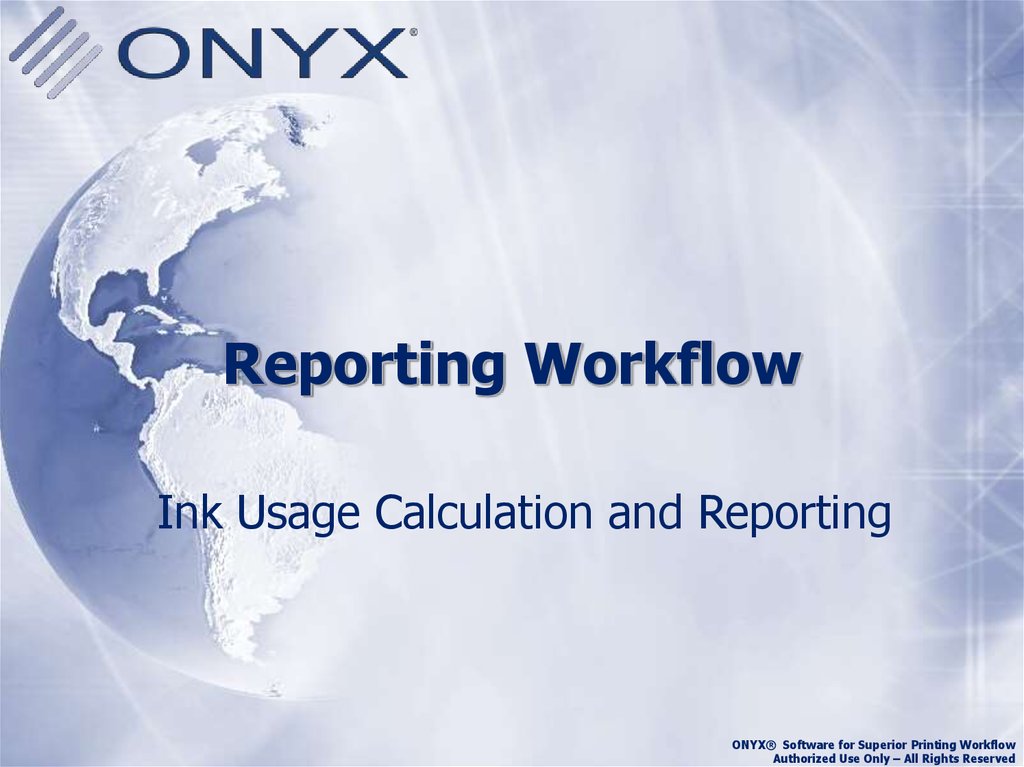
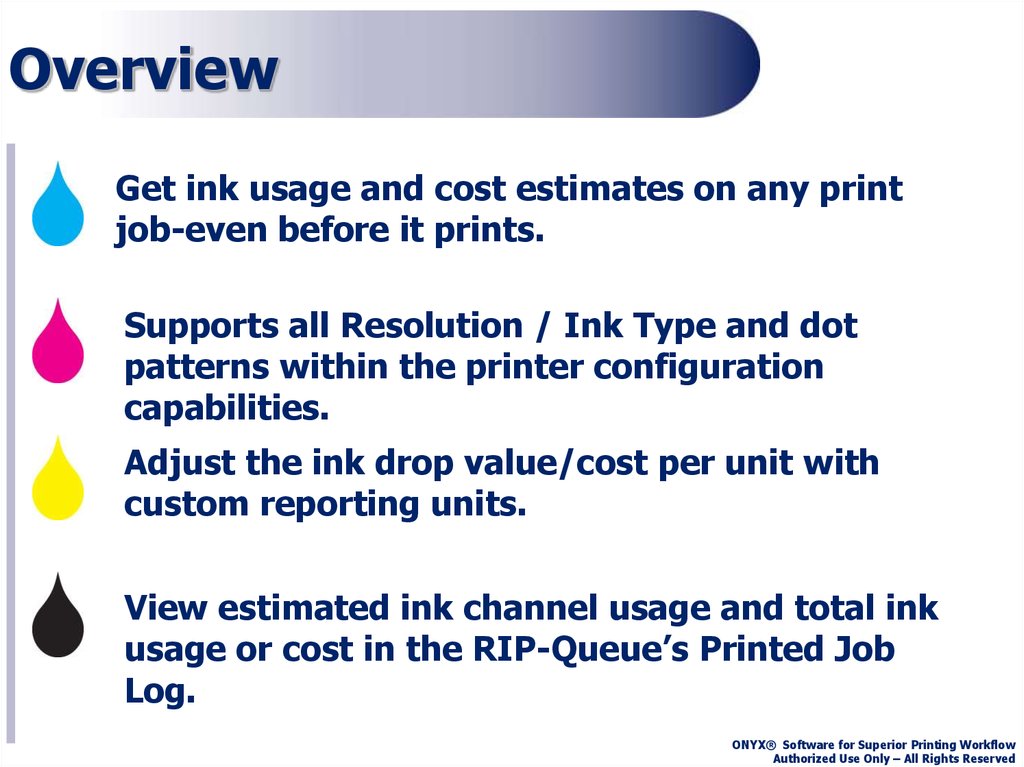
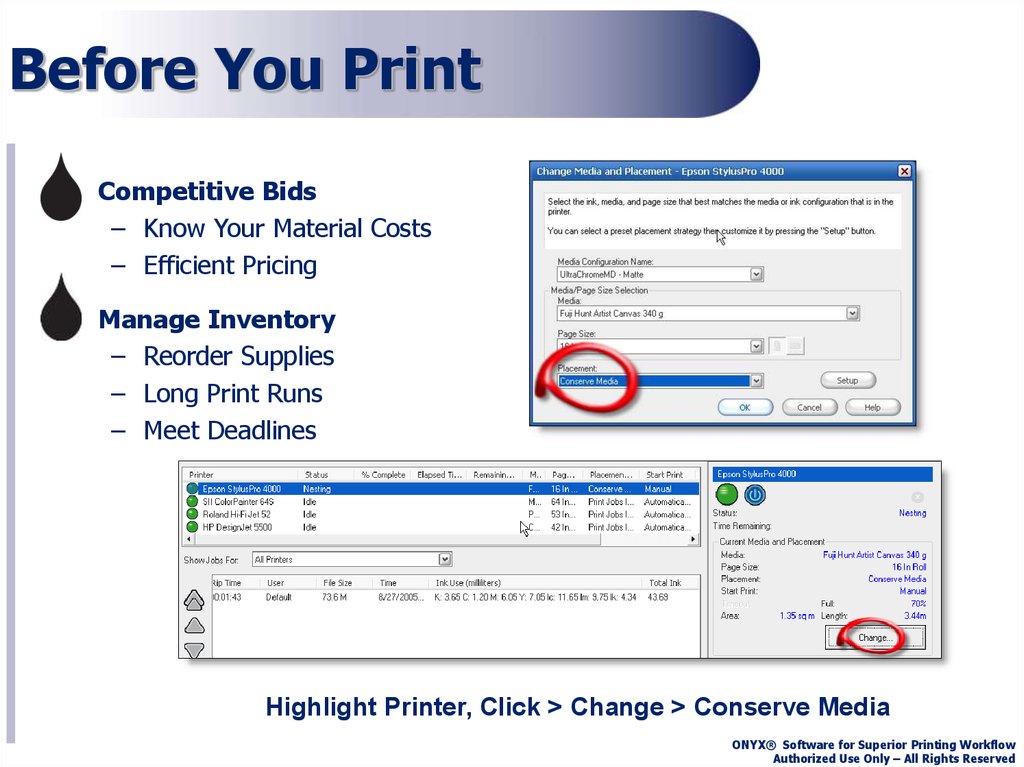
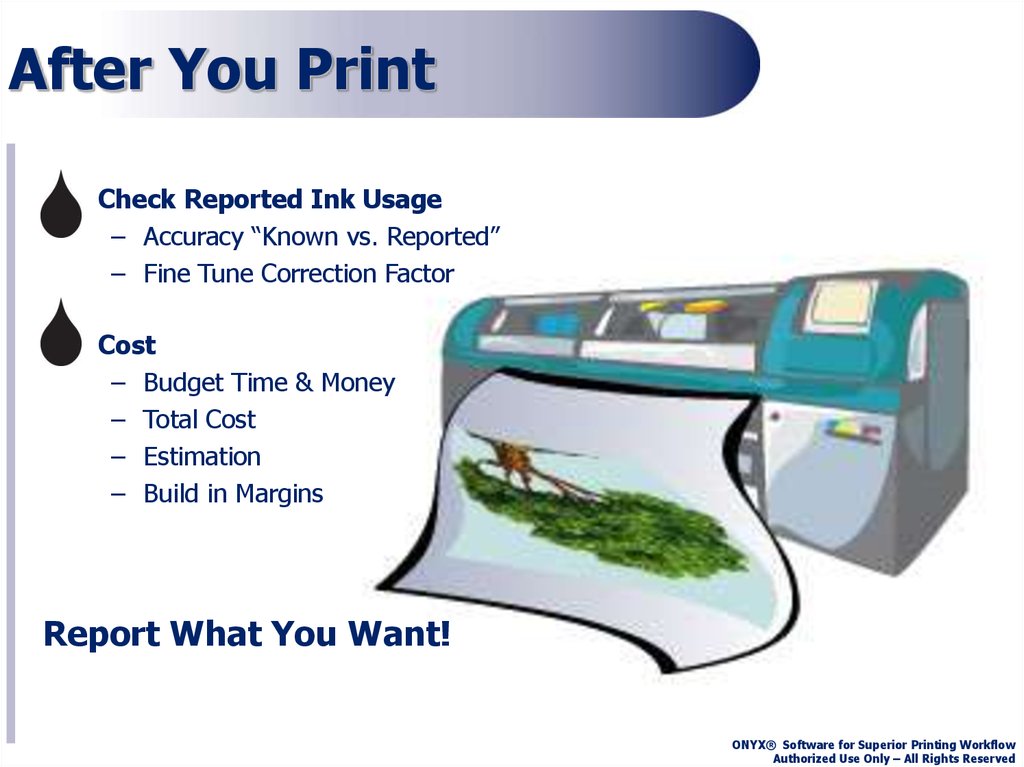

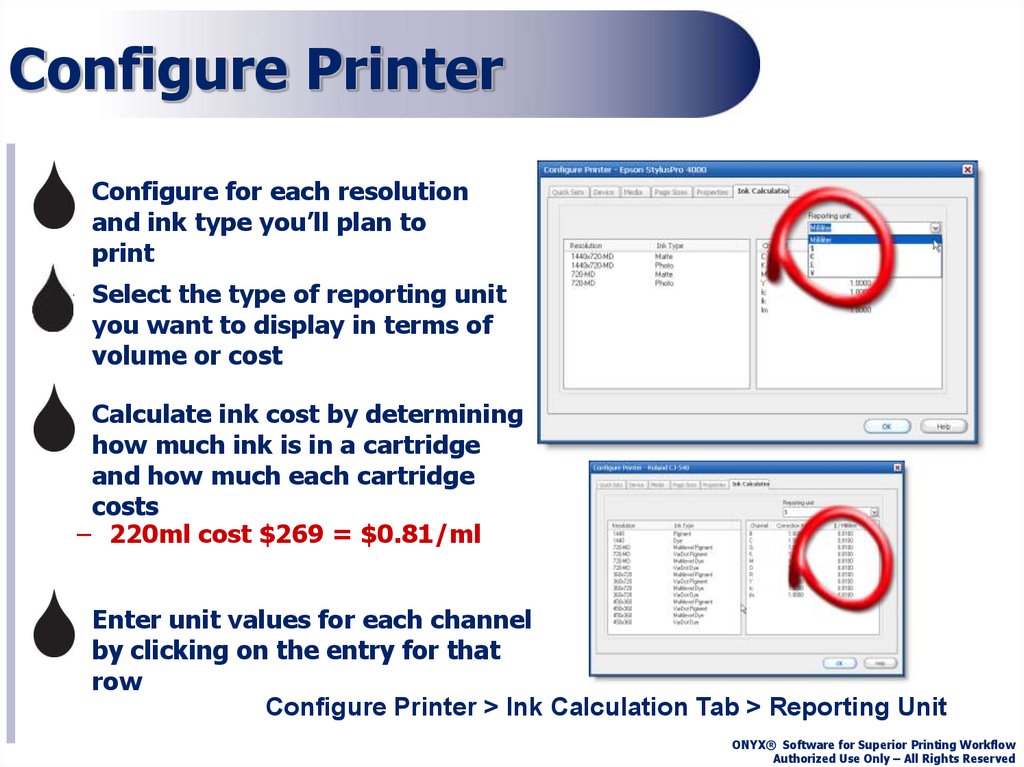
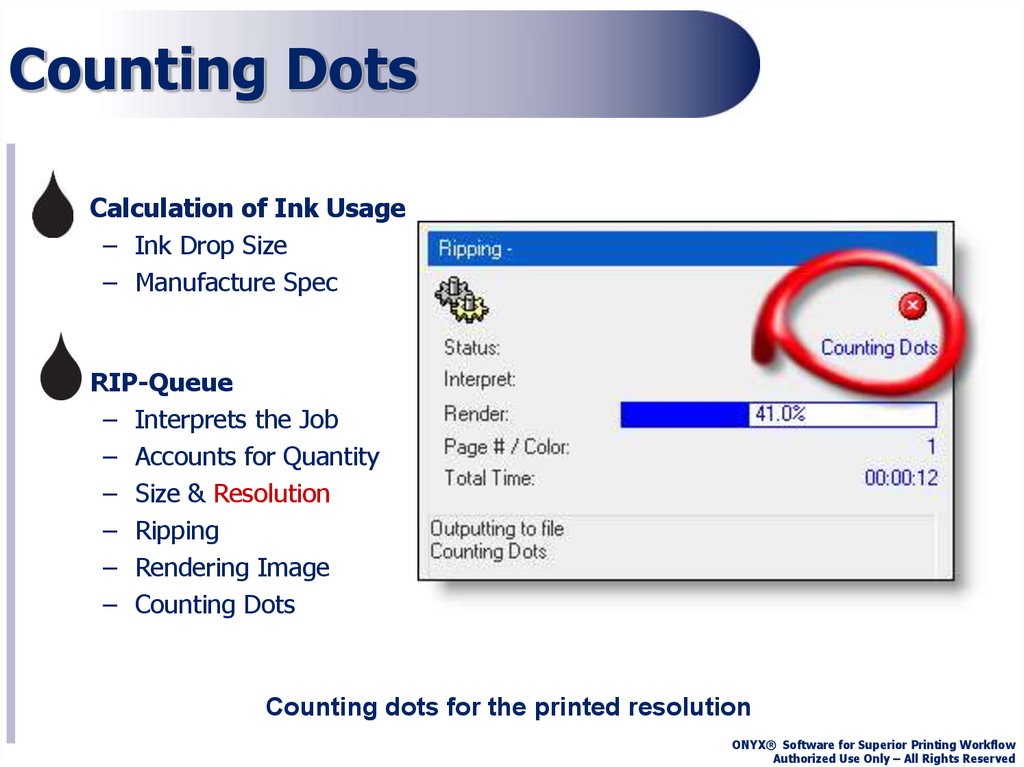
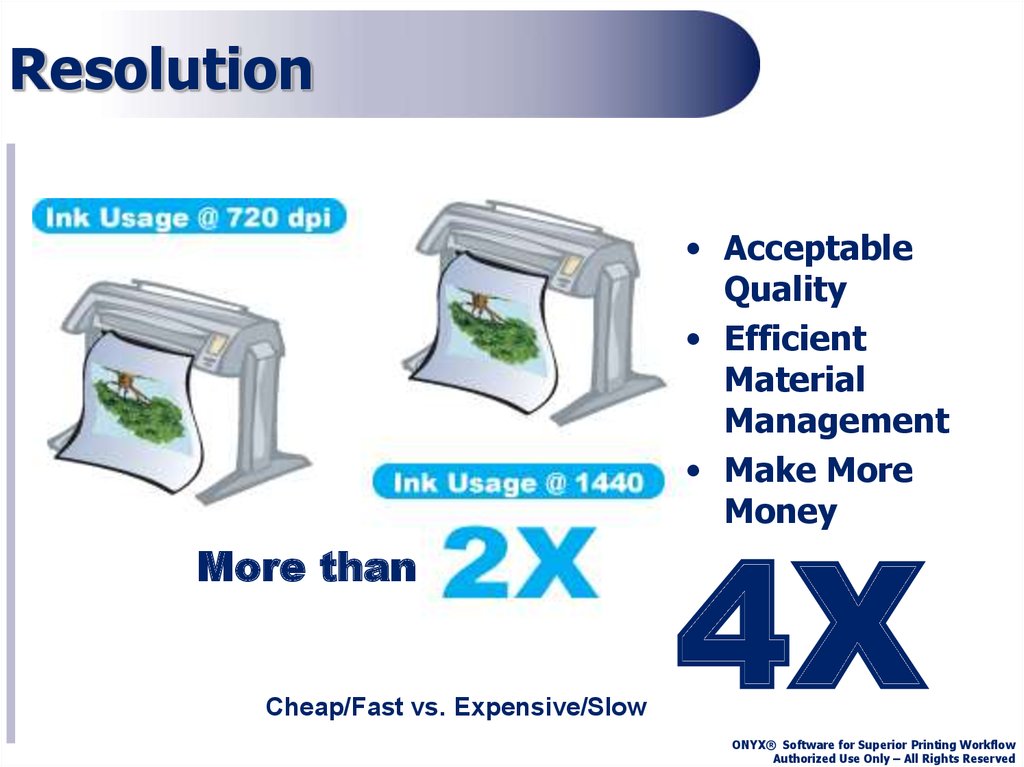

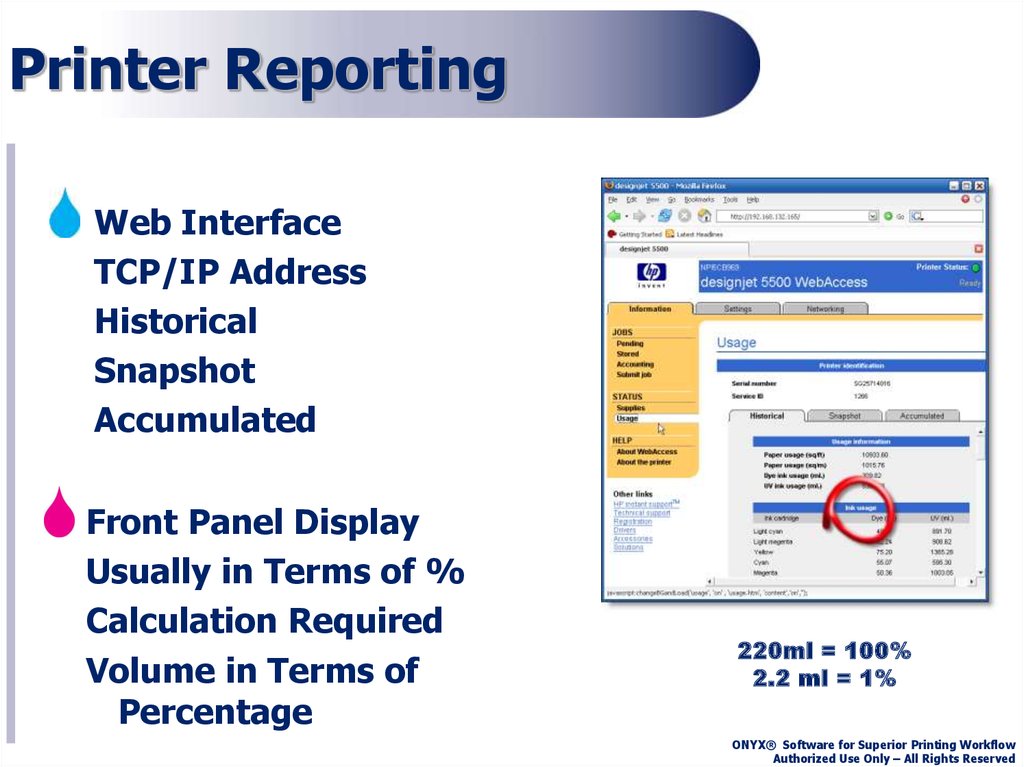

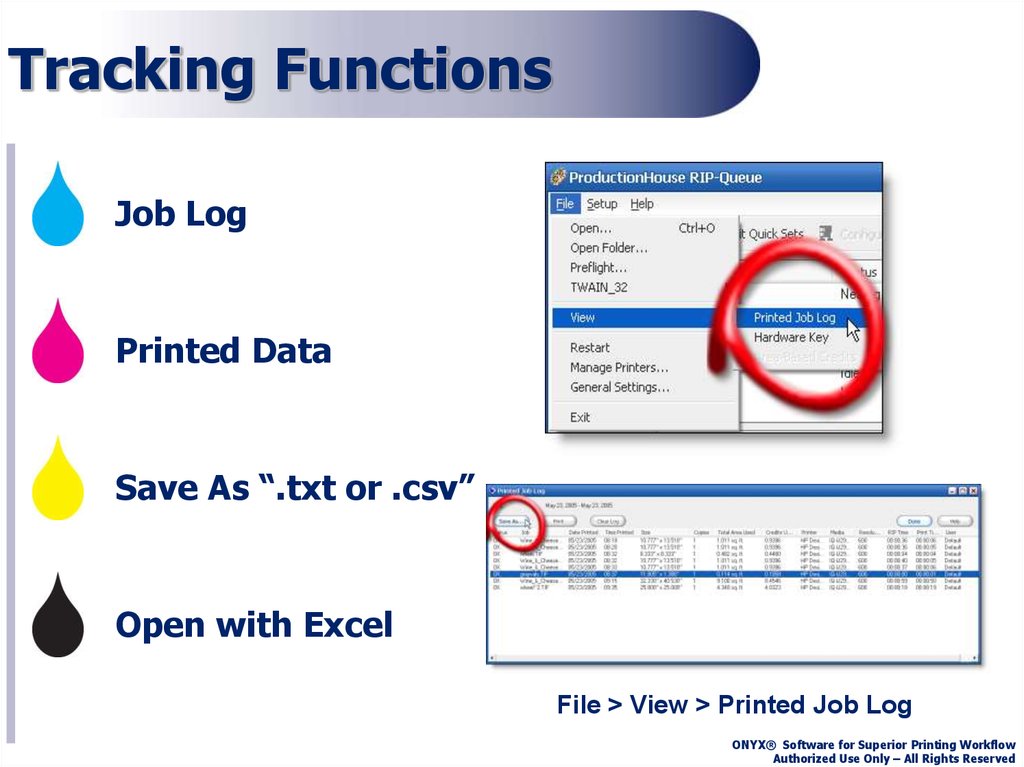
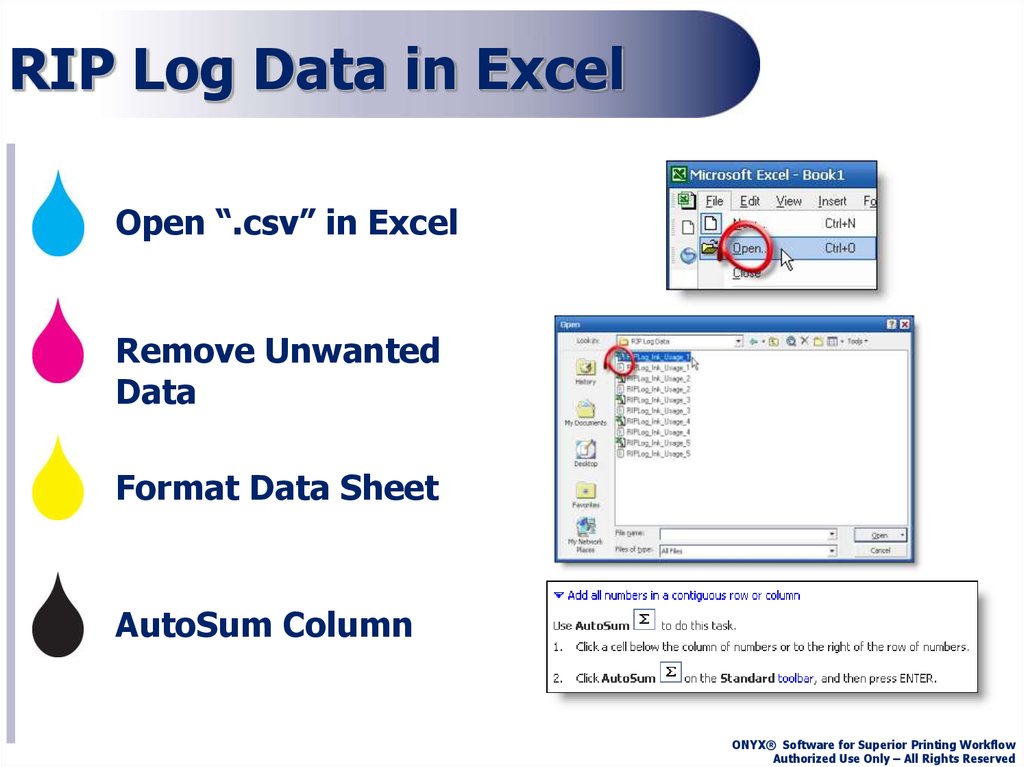
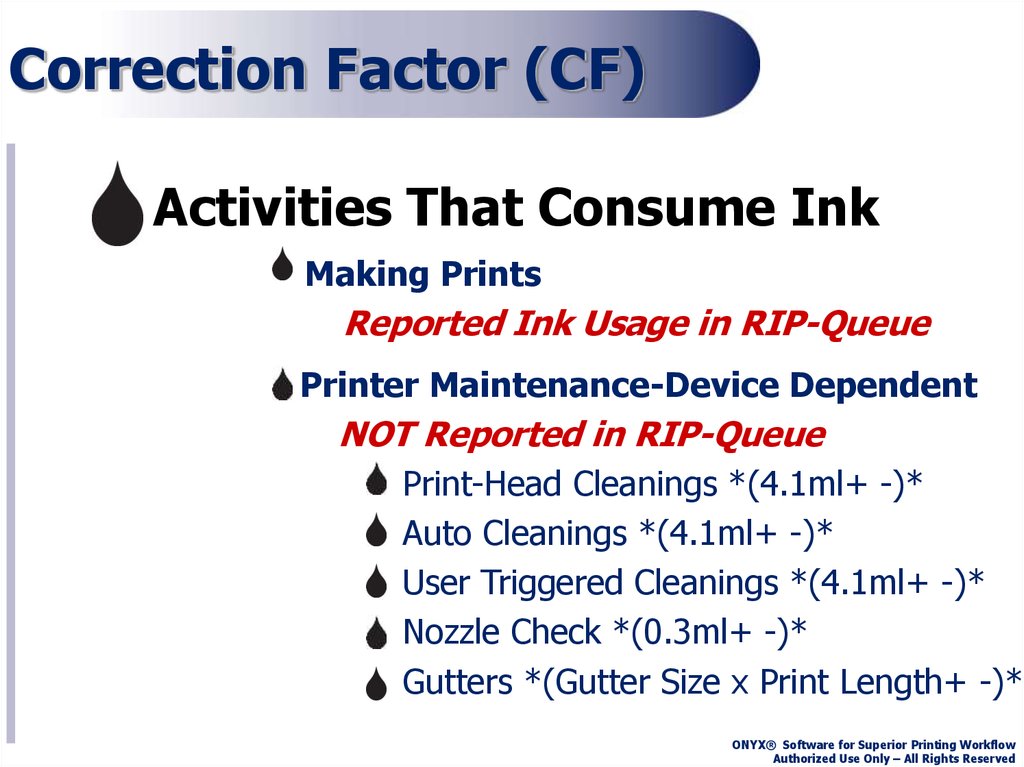
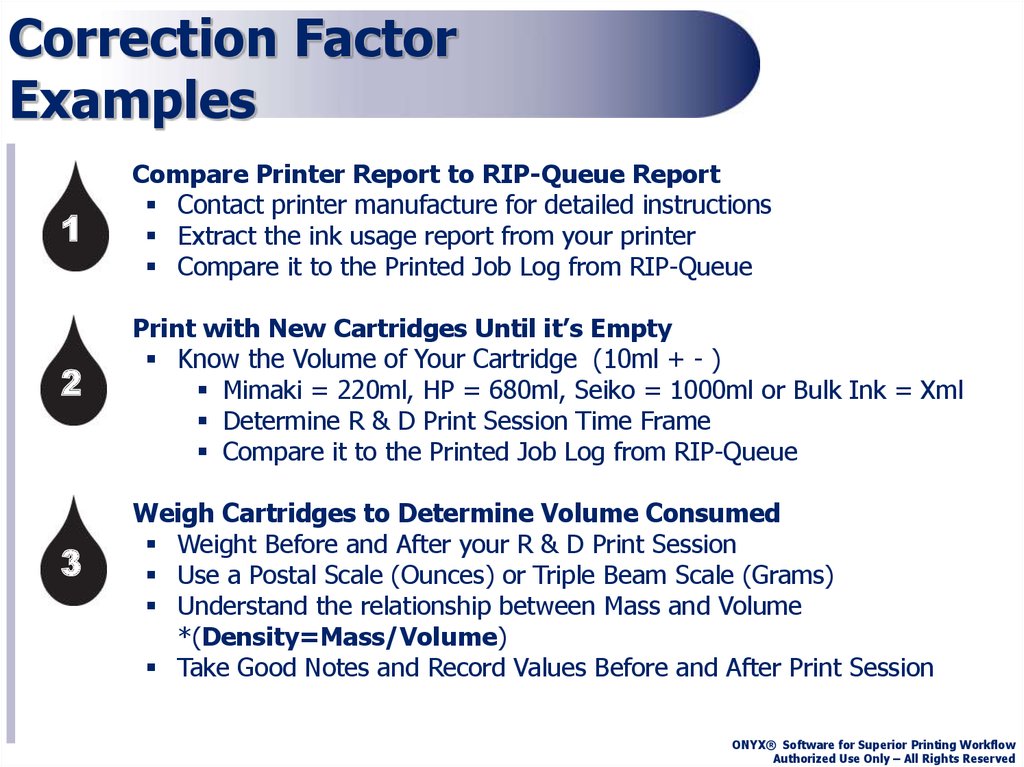

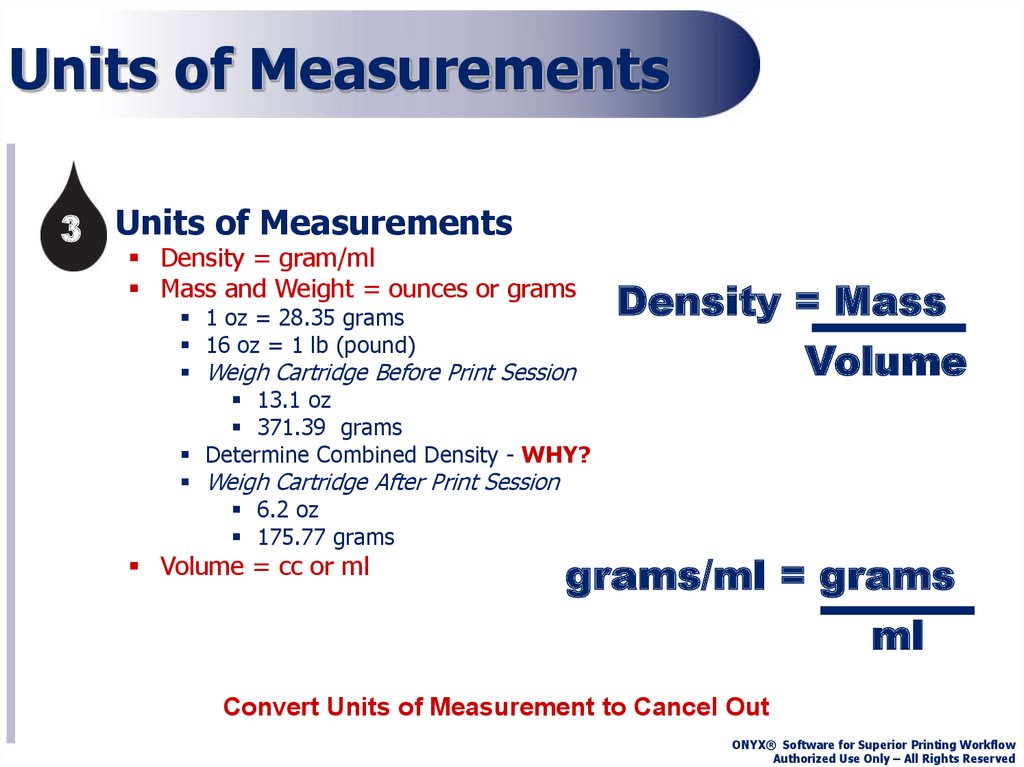
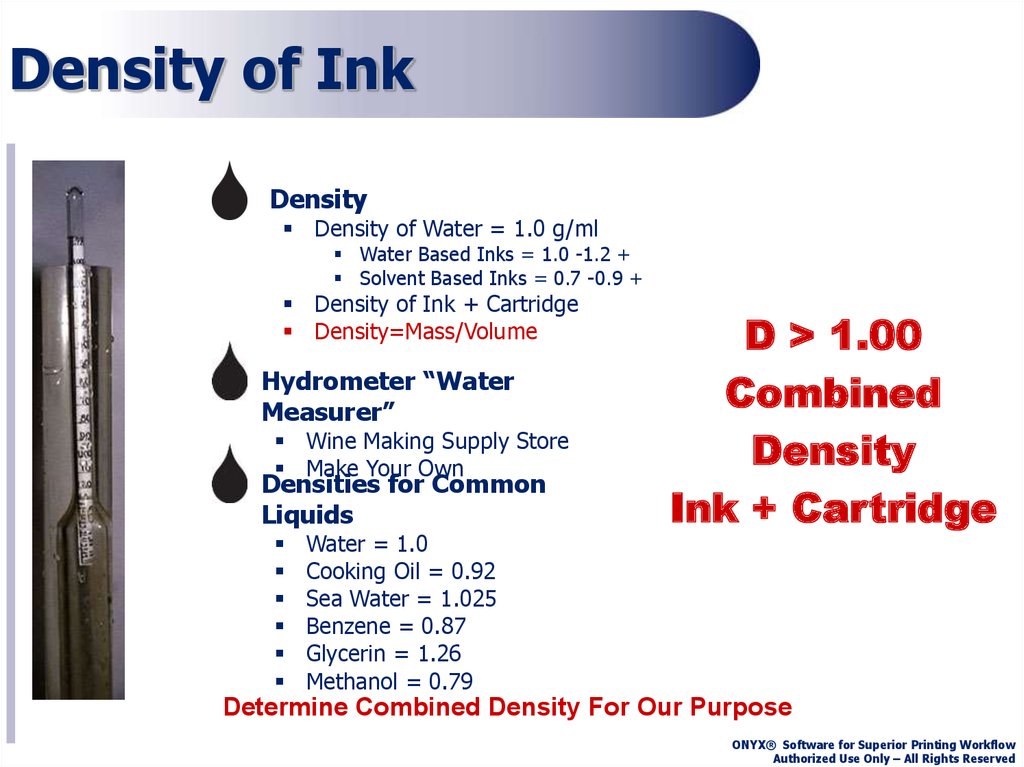
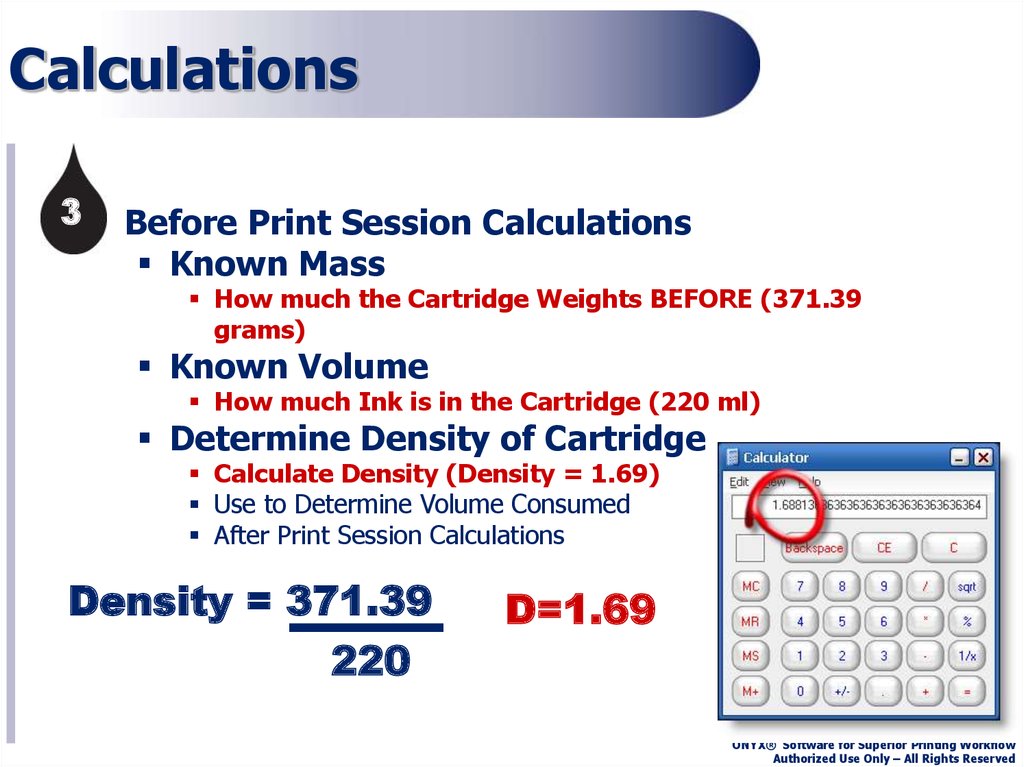



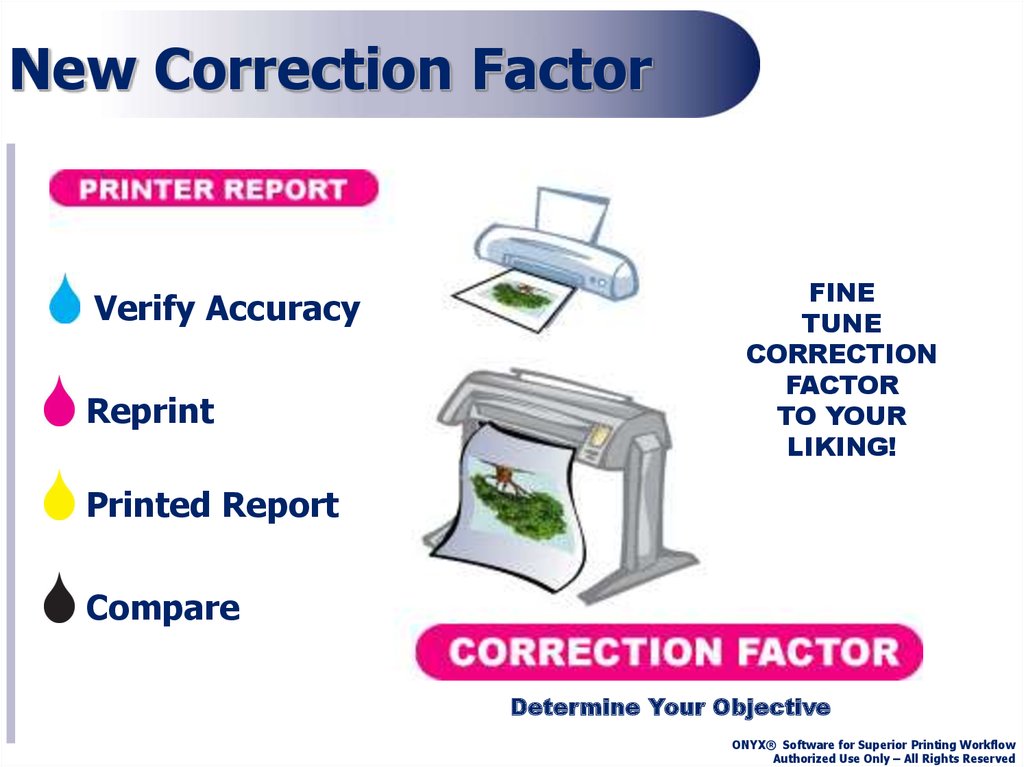

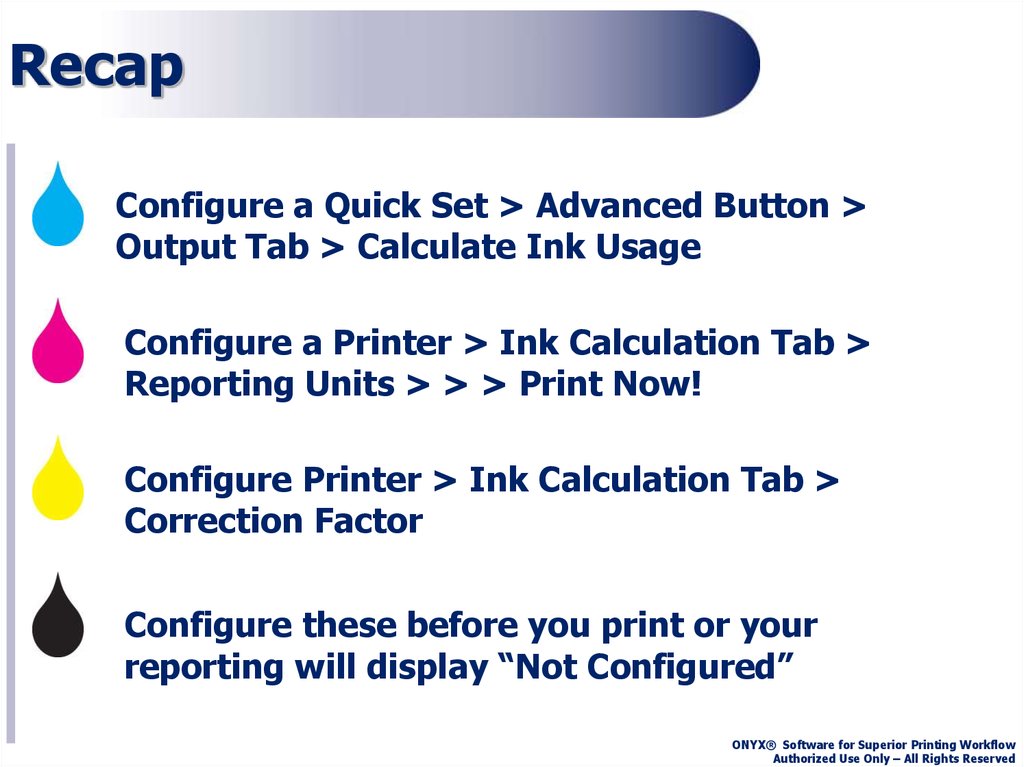
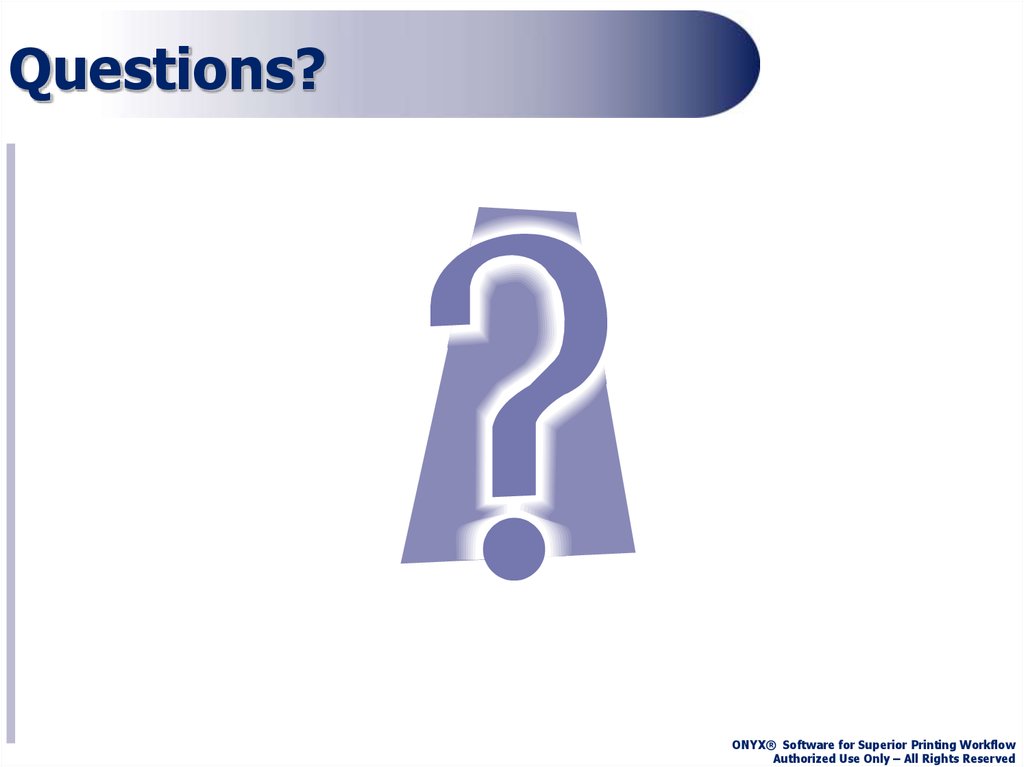

 software
software