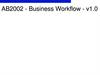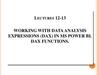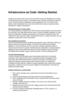Similar presentations:
MS Project 2016. Getting Started
1.
MS Project 2016Getting Started
2. Start a new project
There are a lot ofdifferent templates and
themes like Software
development plan and
Agile project
management.
3. The MS Project interface
ToolbarRibbon
Main Screen
components
4. Schedule a Project from a Start or Finish Dates
5. Setting working Days
6.
Gantt ChartTask
Gantt Diagram
7. Working with Tasks List
Adding the essential data of tasks :1. Task name
2. Duration (D, W, H, M, Mo)
3. Start date
4. End date
5. % Complete
8. Task Information
Editing task. Adding resource.Changing dates
9. Creating Tasks Relationships
MS project will calculate datesbased on the durations of the
tasks, their relationships and the
start date set for the project,
however it is possible to change
the starting date of a task (if
necessary) By double clicking on
a Task or milestone, and using
the fields related to the dates
(Start or Finish).
10.
FS Finish-to-Start RelationshipPredecessors
FS
Duration
Task/Resources
Successors
11.
SS Start-to-Start RelationshipPredecessors
SS
Task/Resources
Successors
12.
FF Finish-to-Finish RelationshipPredecessors
FF
Task/Resources
Successors
13. Lag
PredecessorsLag
Task/Resources
Successors
14. SF Start-to-Finish Relationship
PredecessorsSF
Task/Resources
Successors
15.
OverlapPredecessors
Overlap
Task/Resources
Successors
16.
The Critical PathCP is the flow of tasks, of which, a delay in any
one of
these tasks will cause a delay to the project.
It is the longest path through the project
network diagram and the shortest possible time
to complete the project.
17. Showing Critical Path
18. Project Statistics
Go to File -> Info -> Project Information19. Working with Resources List
You can use the Resource Sheet to create a list of the people,equipment, and material resources.
20. Assigning Resources to Tasks
Assign Resources Using Task List Resources Name Column21. Assigning Resources to Tasks
Assign Resources Using Task Information, Resources Tab22. Assigning Resources to Tasks
Assign Resources Using Resource Tab23. Over allocated Task Resource
MS Project helps you by giving some “Red man” icons andyellow exclamation mark when your resource is owerlocated
or you have some problems with amounts of money
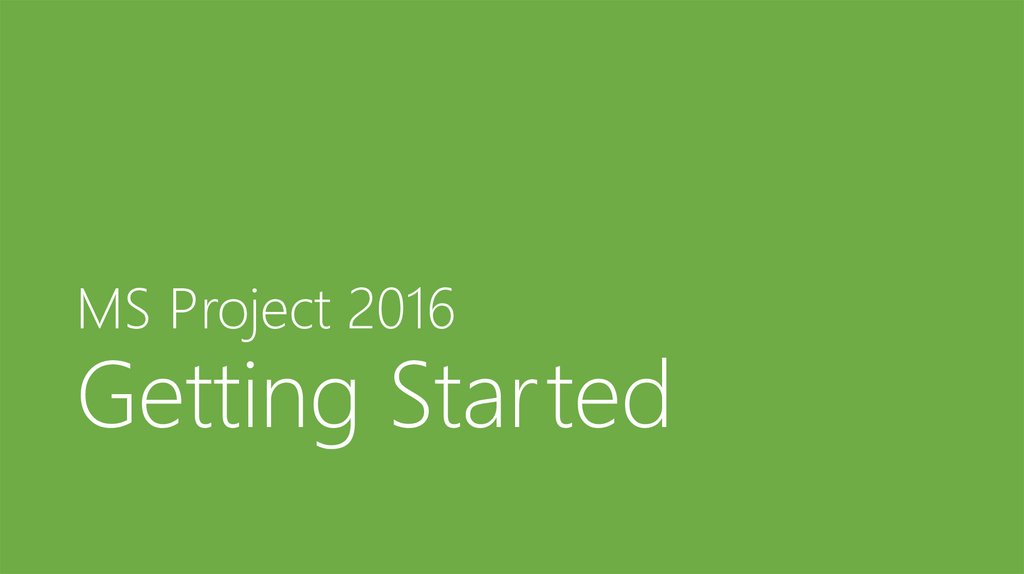
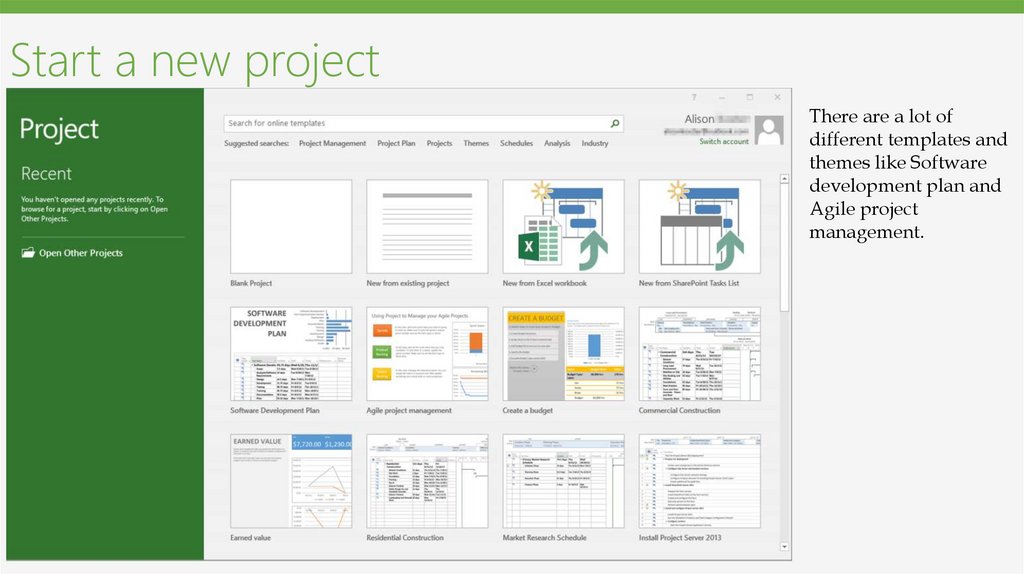
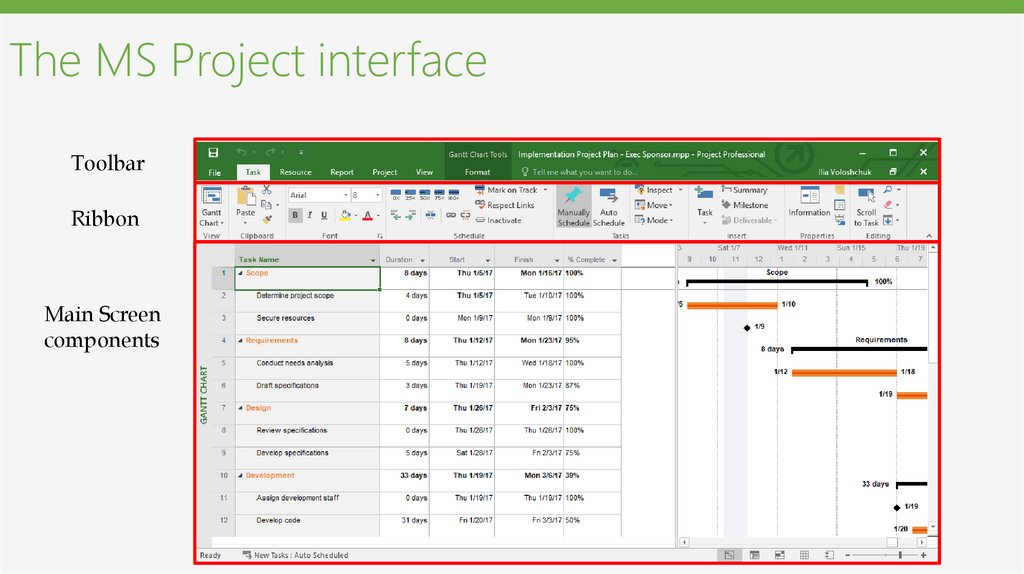
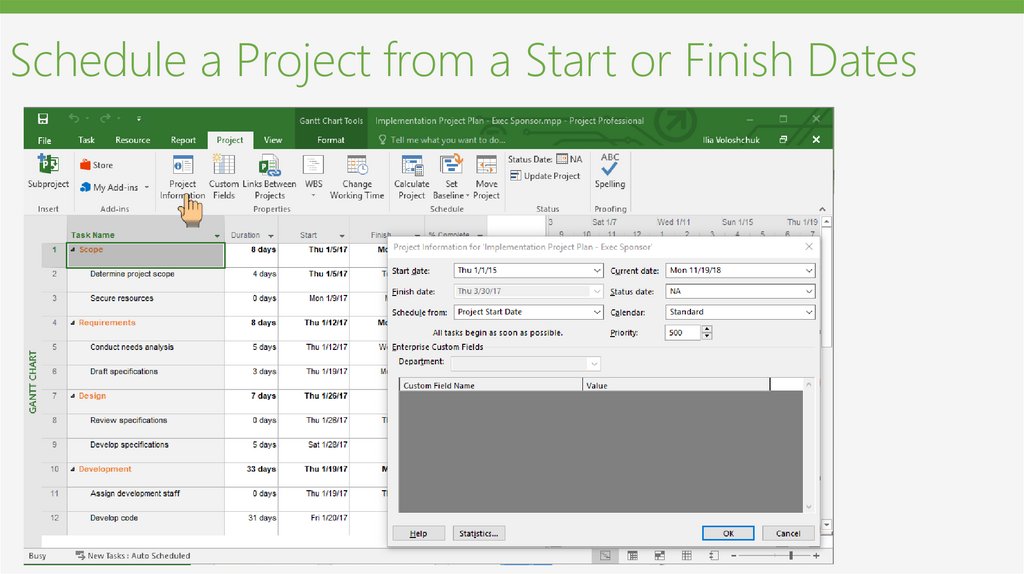
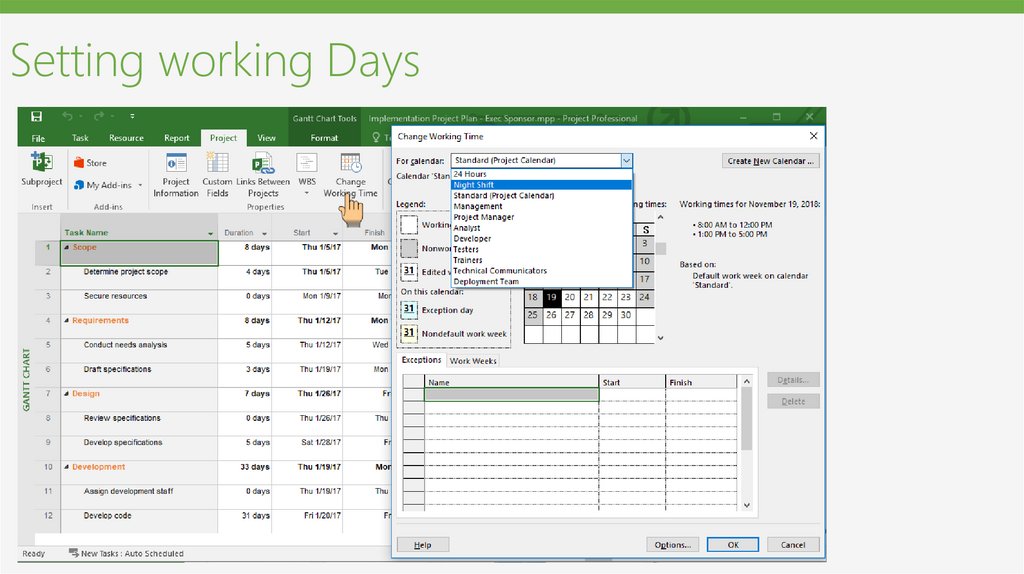
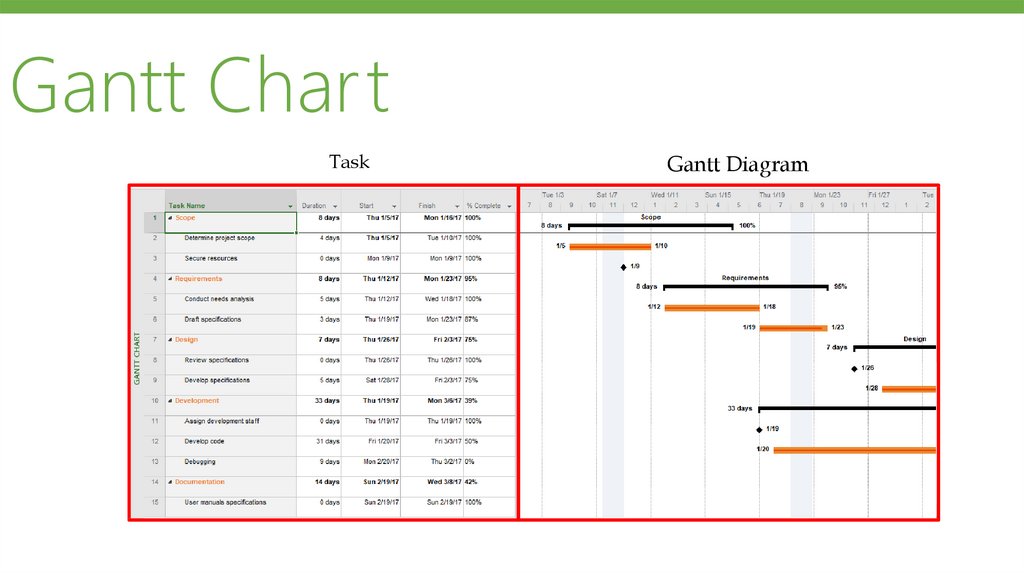
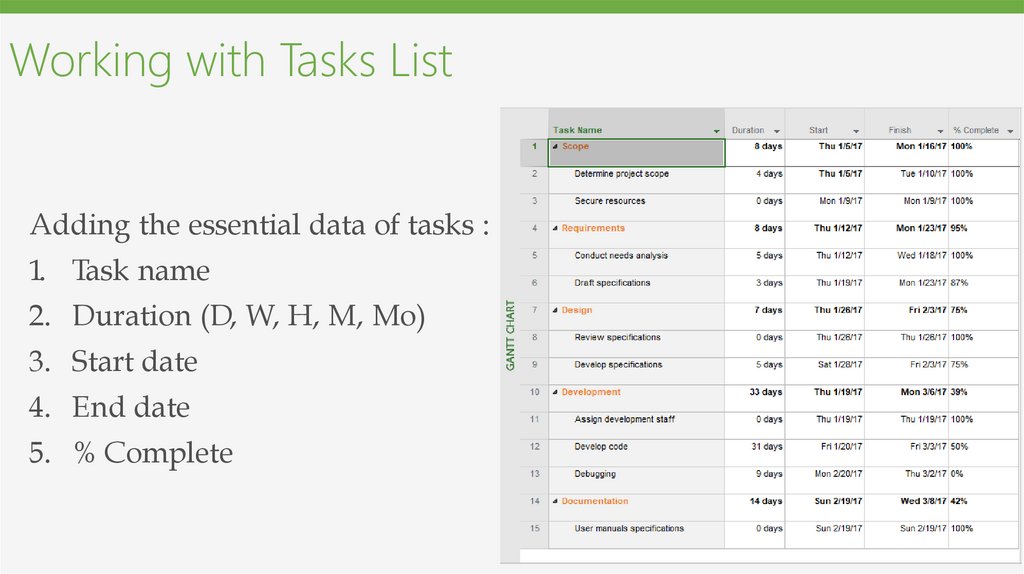
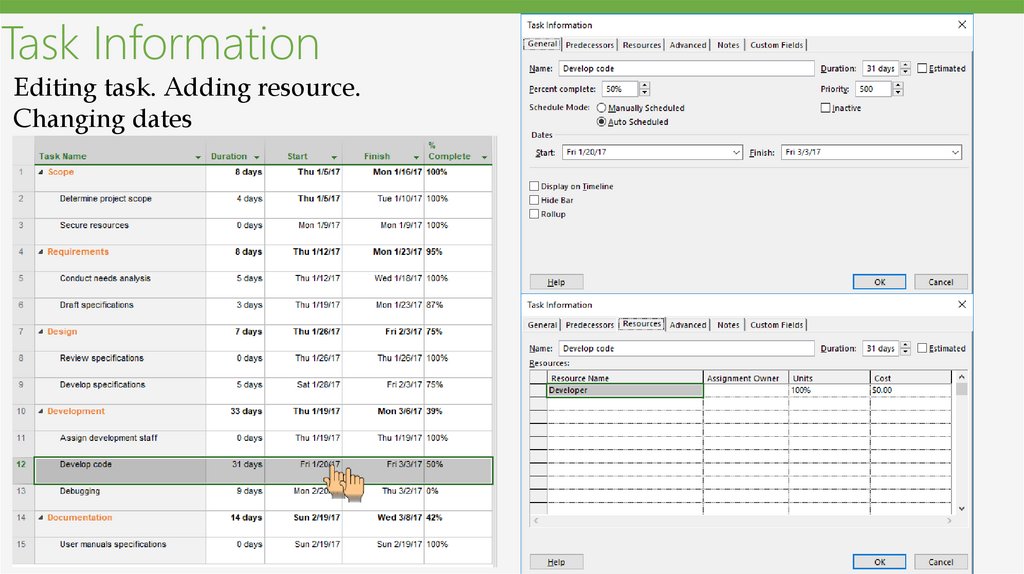
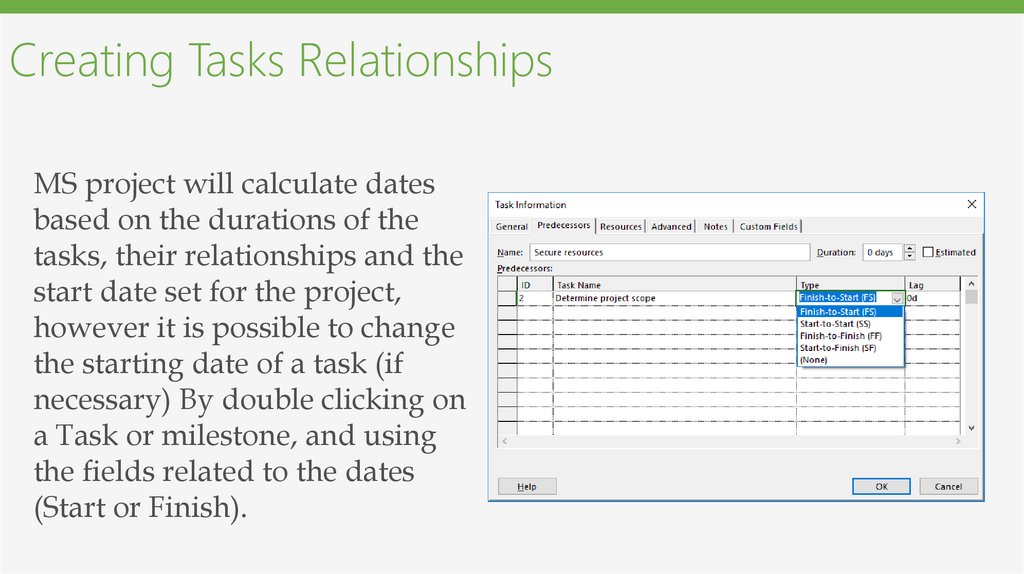
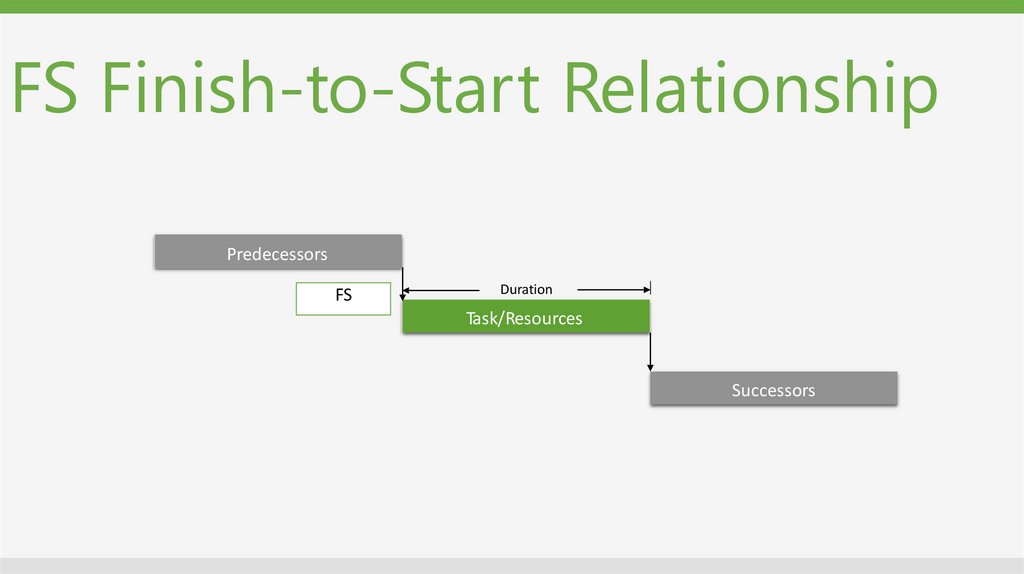
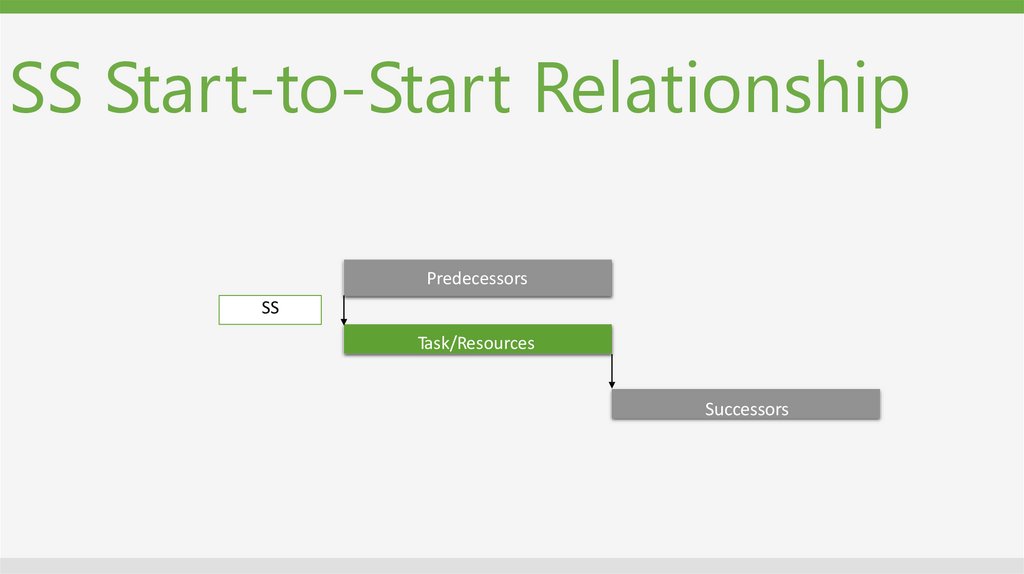
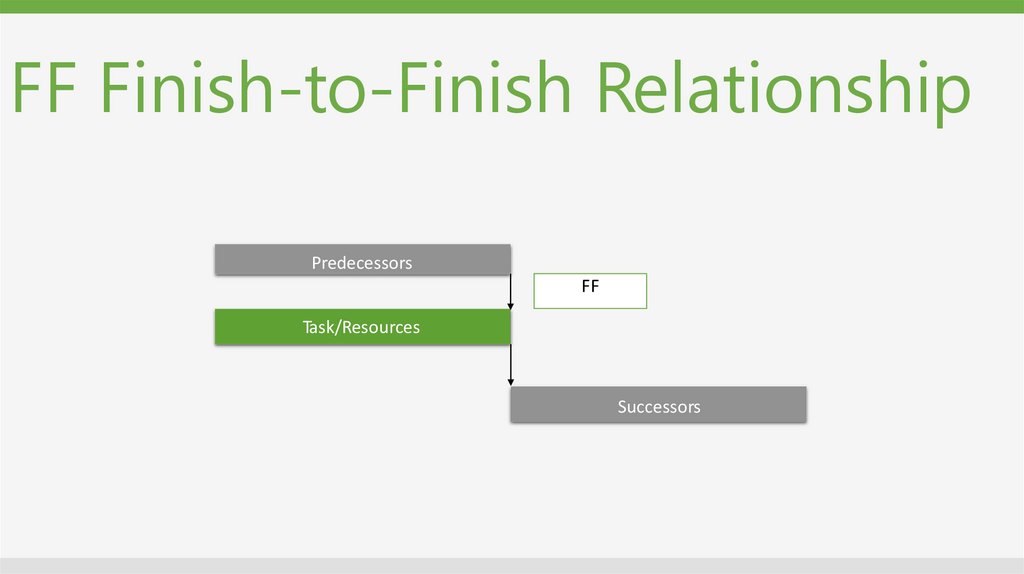
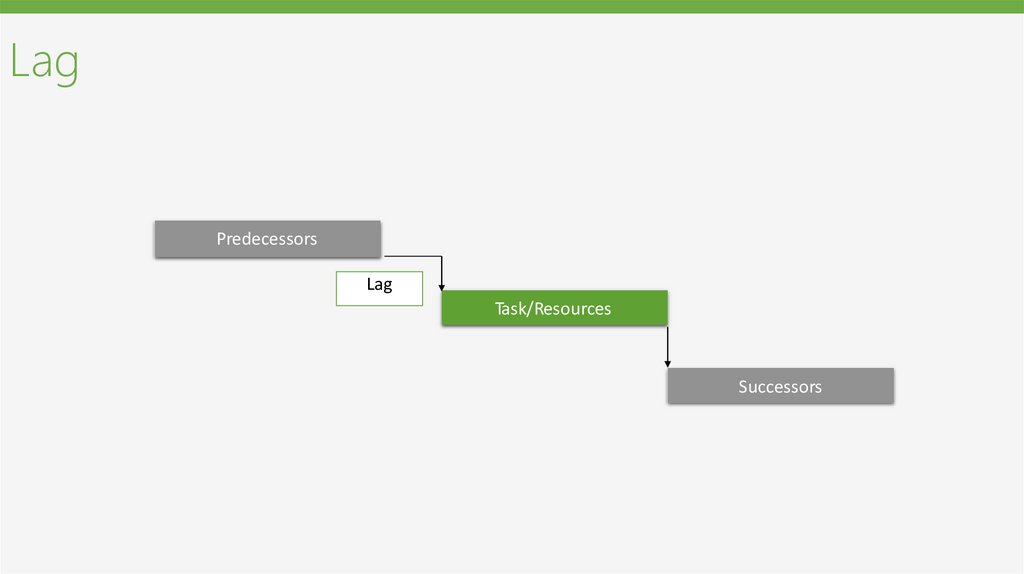
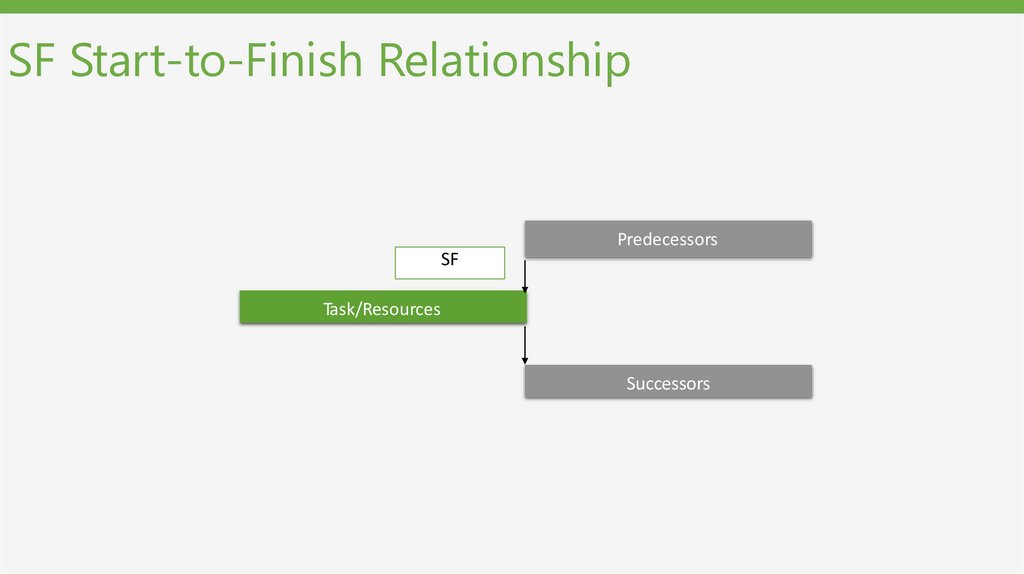
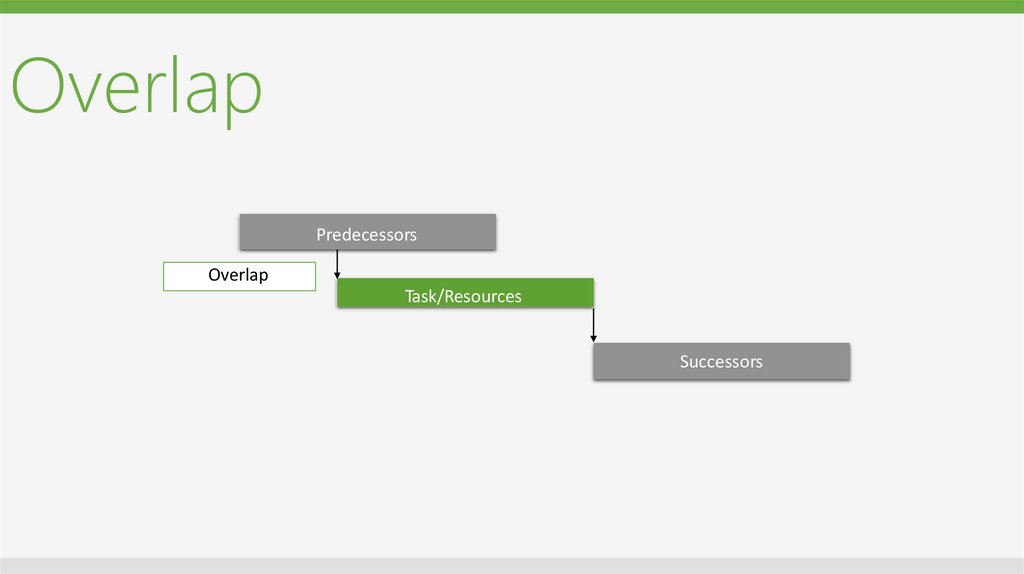
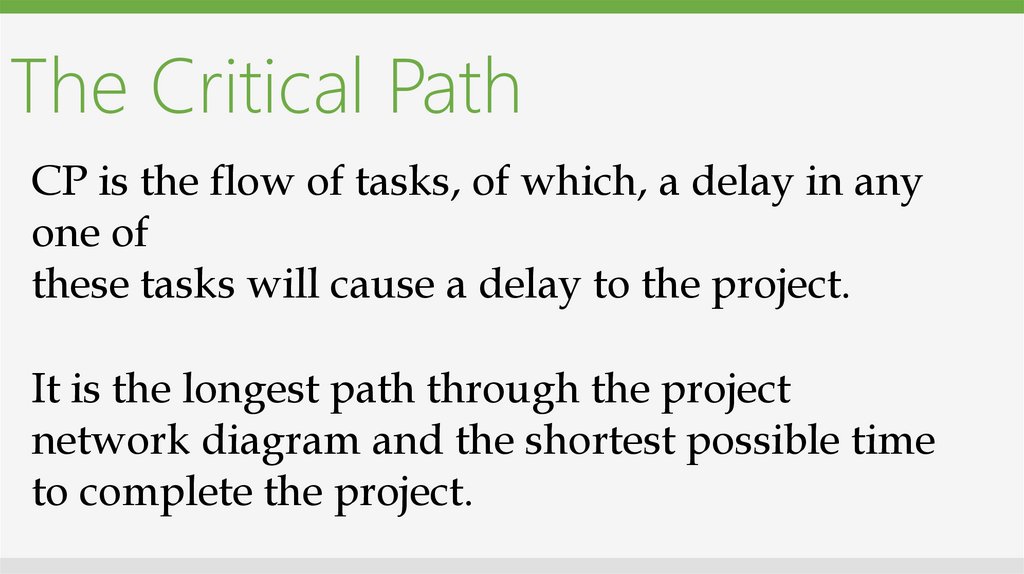
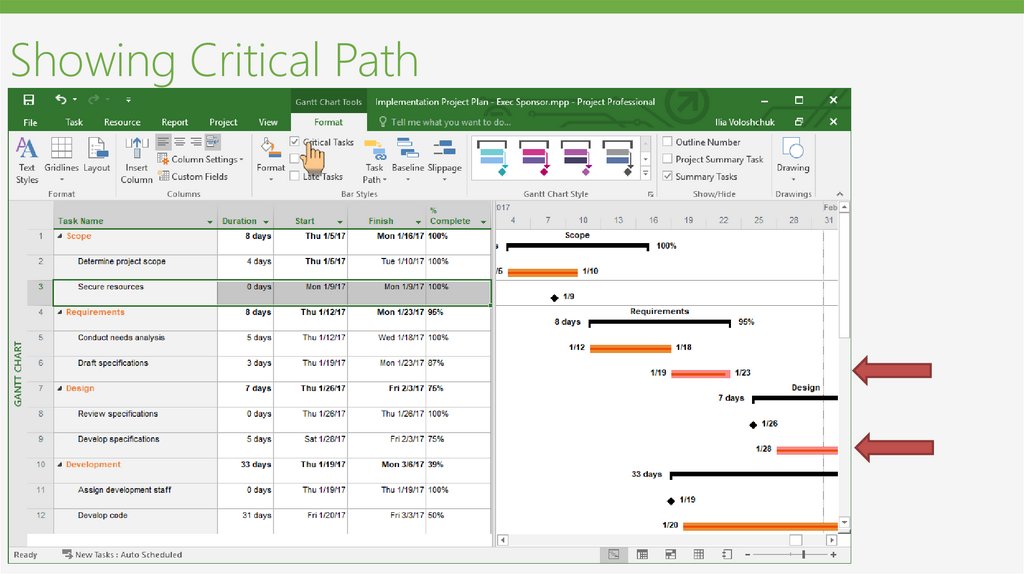
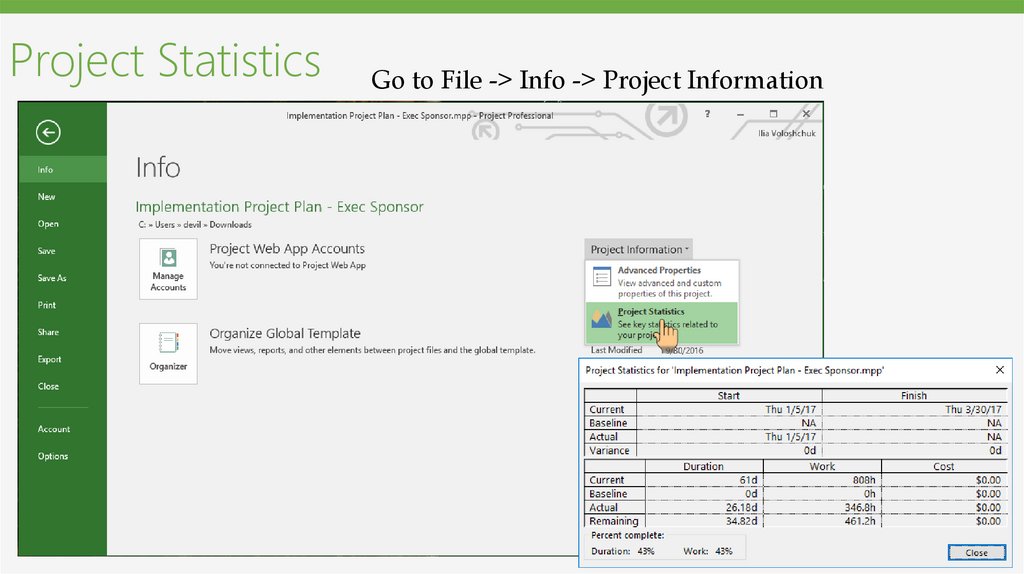
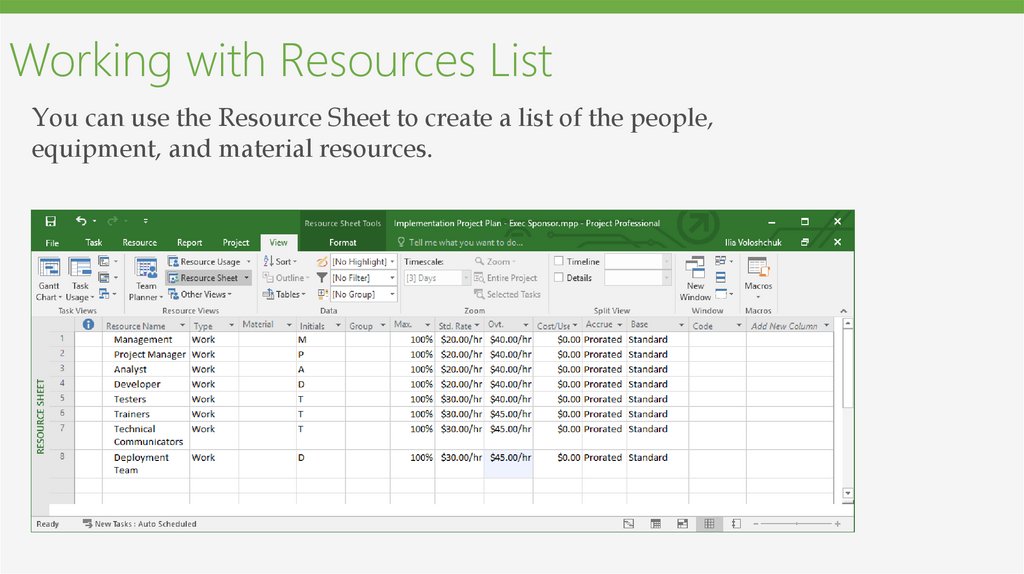
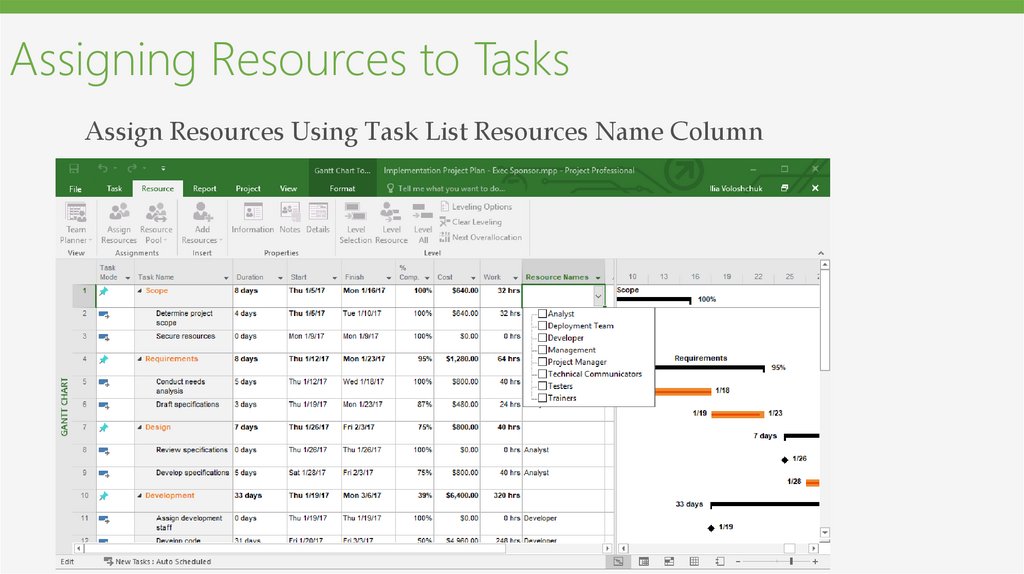
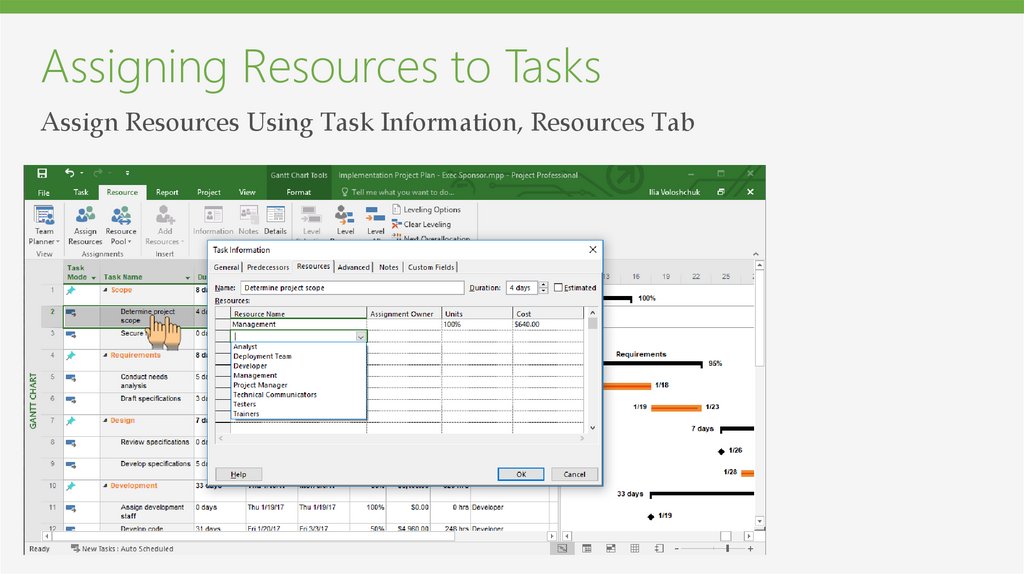
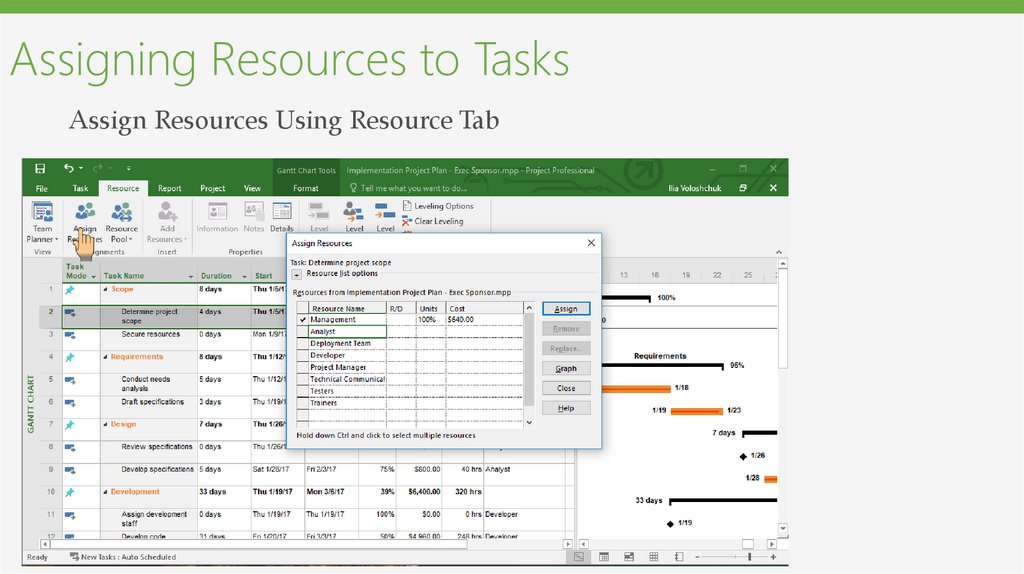
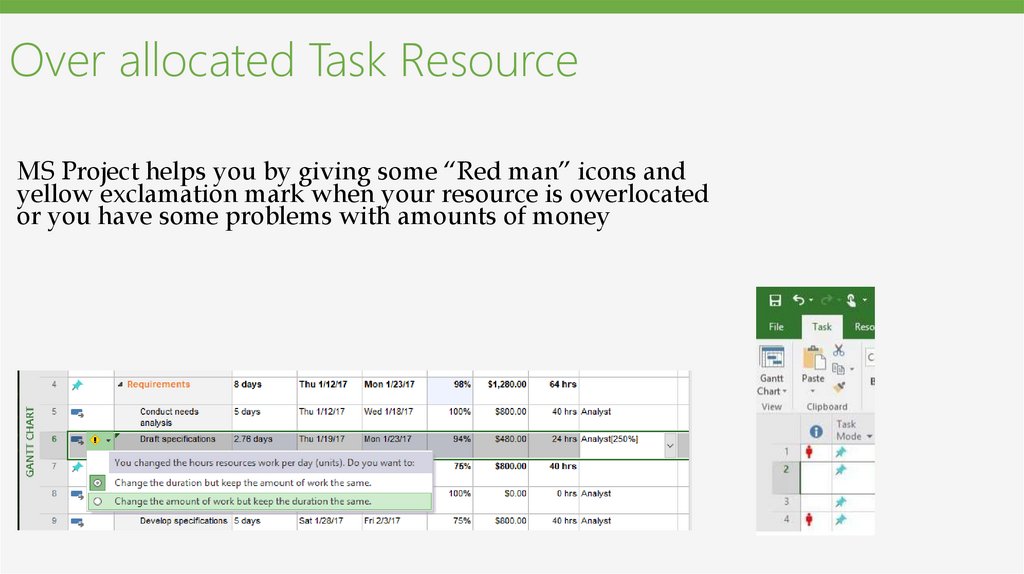
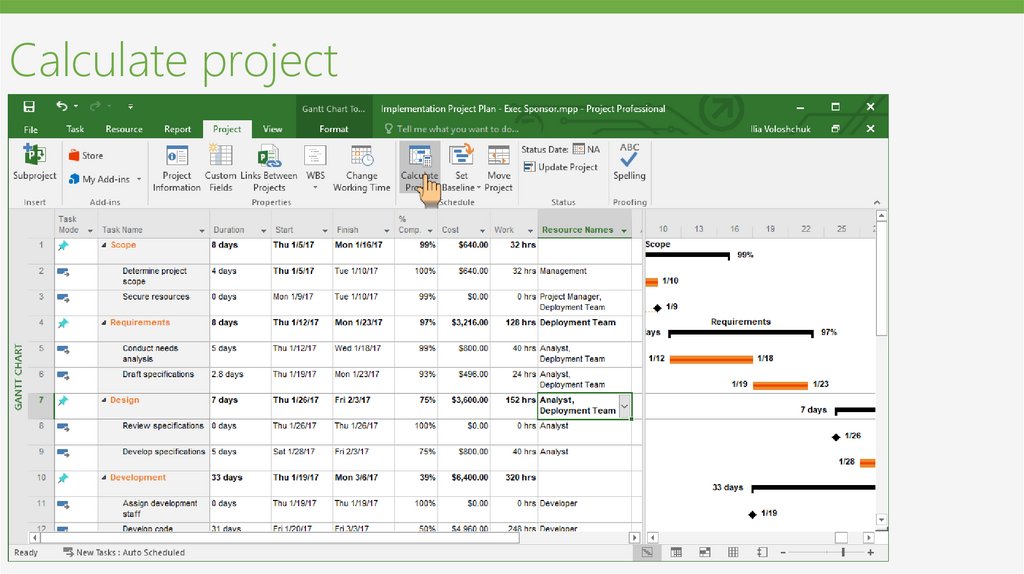
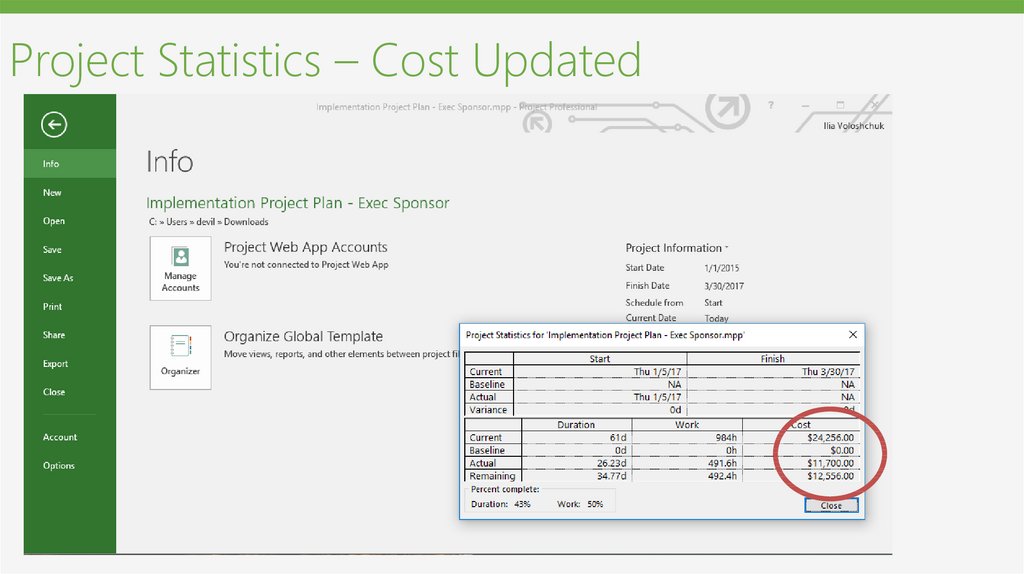
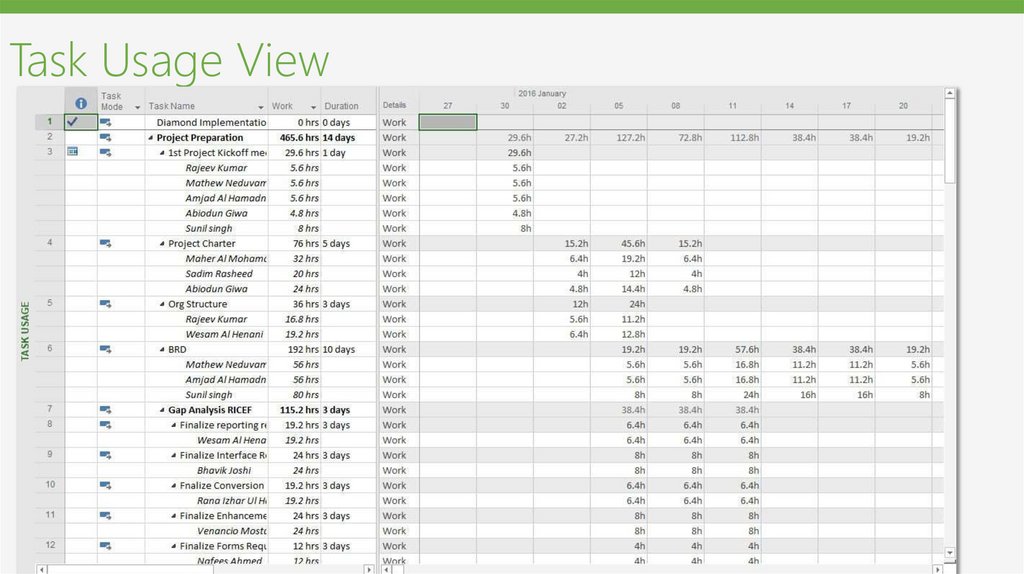
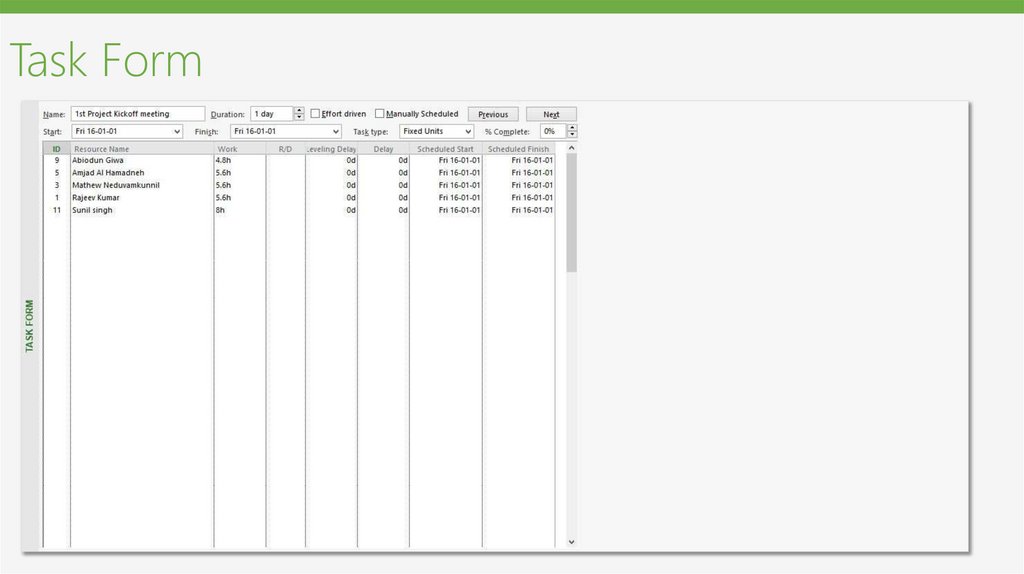
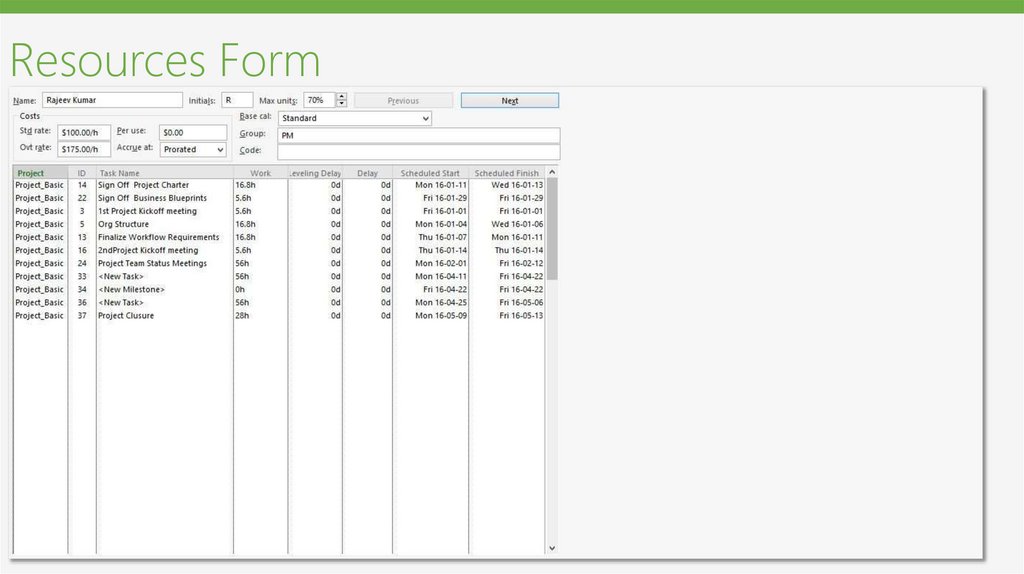
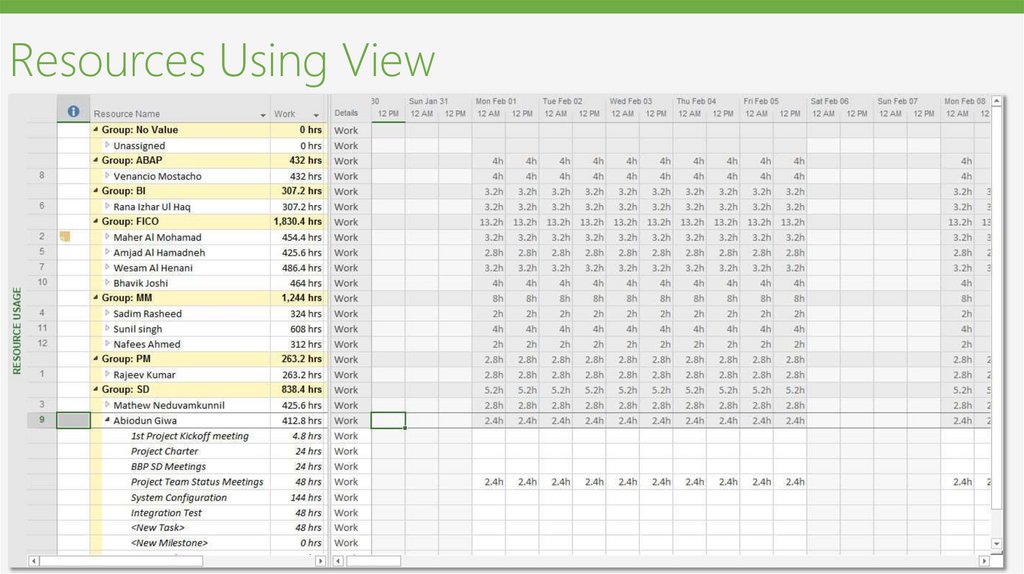
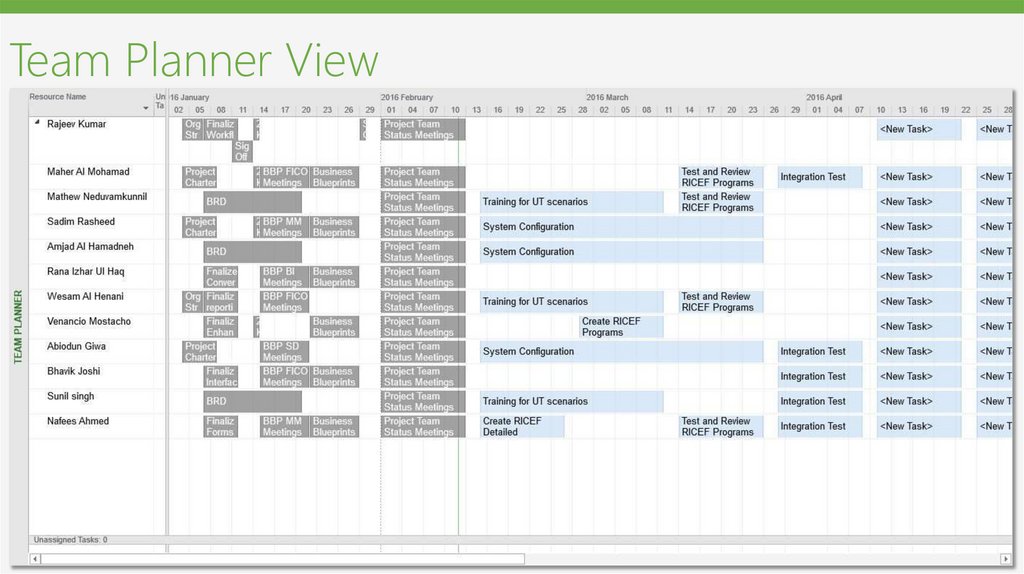
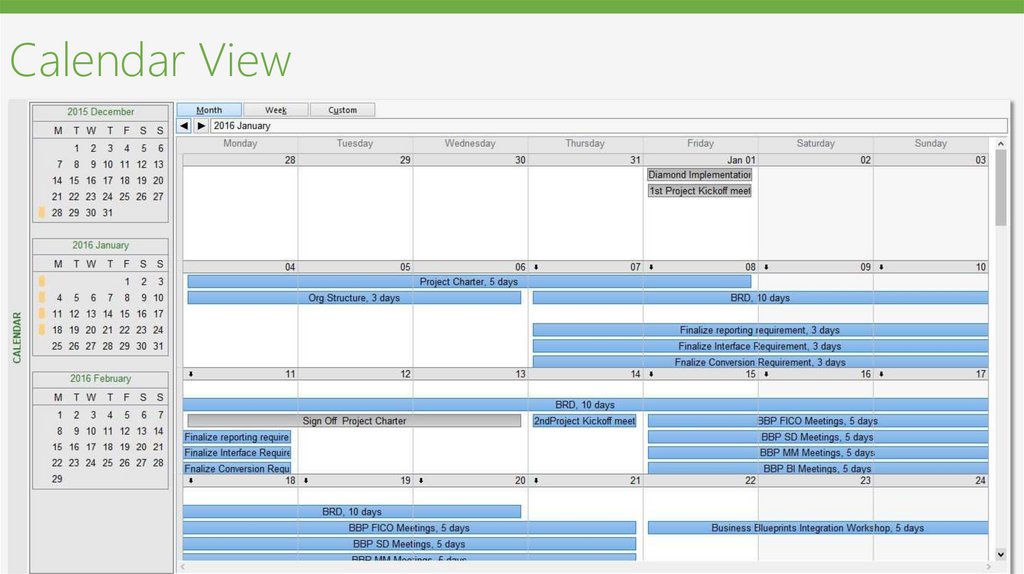
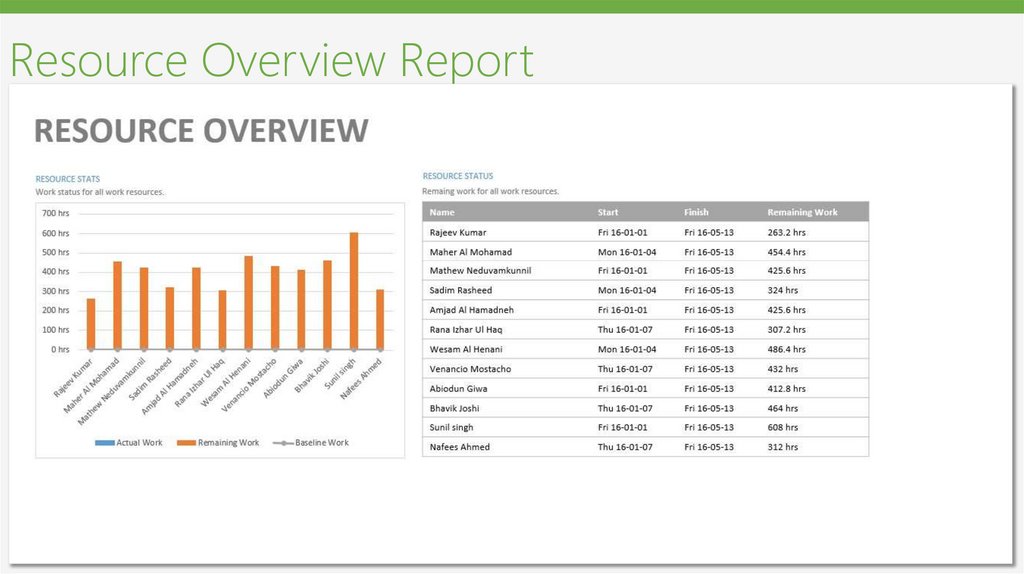
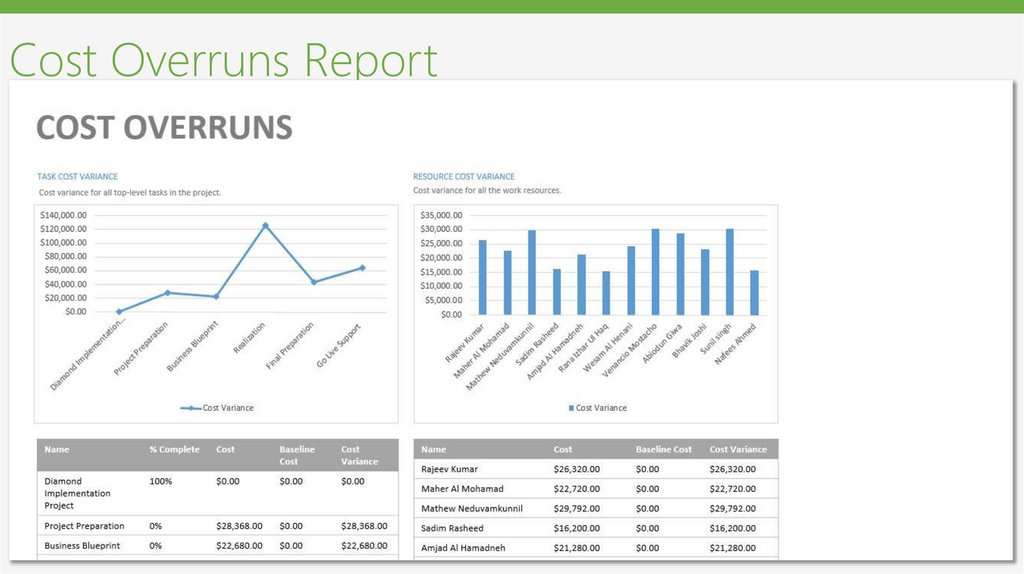
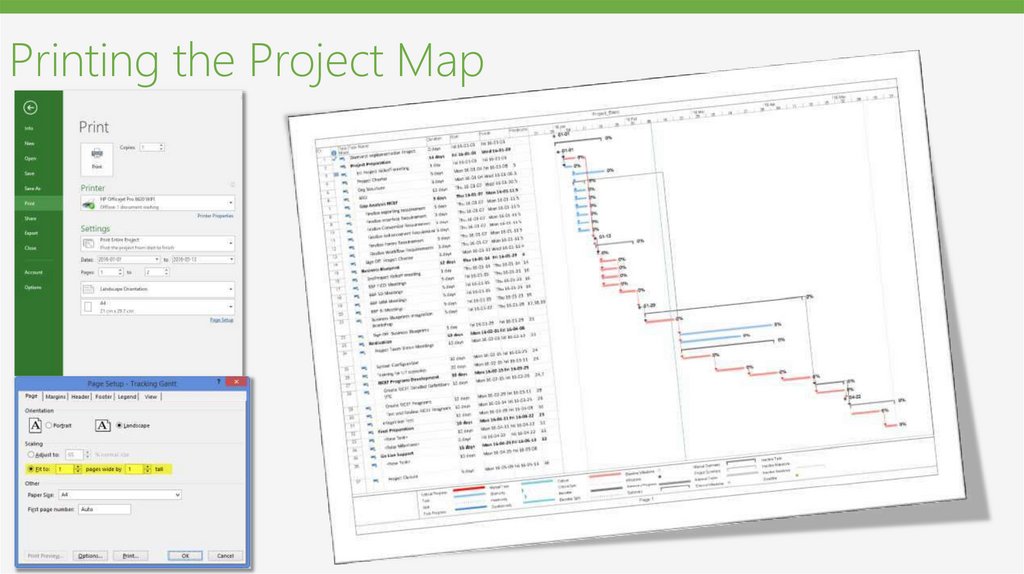
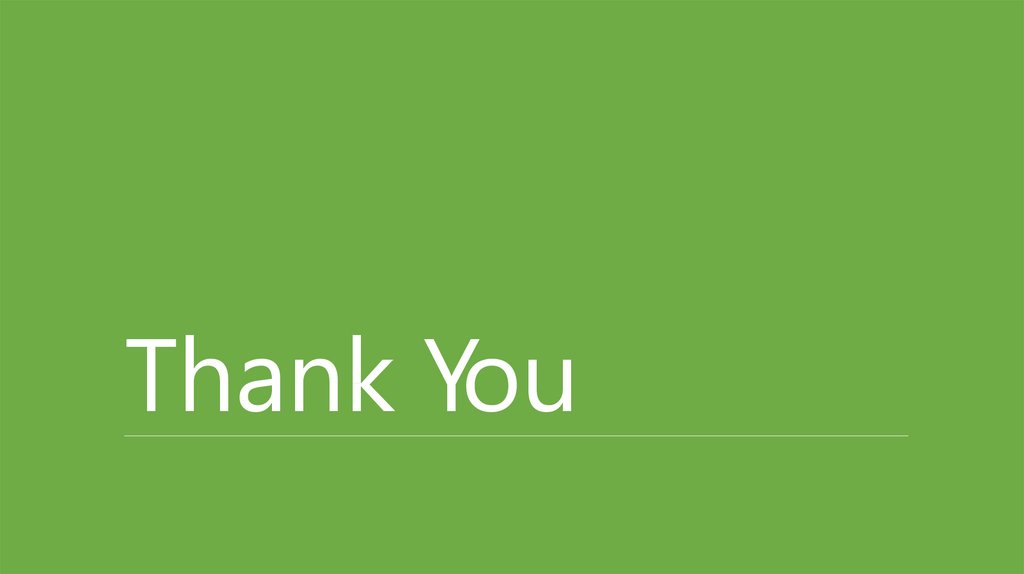
 software
software