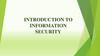Similar presentations:
Cyber-safety basics
1. CYBER-SAFETY BASICS
2. INTRODUCTION
This tutorial provides some basic information and practicalsuggestions for protecting your personal information and computer
from cyber-attacks. Cyber-safety topics covered include:
2
3. WHAT IS CYBER-SAFETY?
atWh
…
is
WHAT IS CYBER-SAFETY?
Cyber-safety is a common term used to describe a
set of practices, measures and/or actions you can
take to protect personal information and your
computer from attacks.
.
3
4. CYBER-SAFETY THREATS
First, let’s talk about some common cyber-safety threats and theproblems they can cause . . .
4
5. TOP SEVEN CYBER-SAFETY ACTIONS
Additional information about each of the actions below is provided on slides 814. Faculty and staff should work with their technical support coordinatorbefore implementing these measures.
1. Install OS/Software Updates
2. Run Anti-virus Software
3. Prevent Identity Theft
4. Turn on Personal Firewalls
5. Avoid Spyware/Adware
6. Protect Passwords
7. Back up Important Files
5
6. Install OS/Software Updates
INSTALL OS/SOFTWAREUPDATES
Updates-sometimes called patches-fix problems with your operating system (OS) (e.g.,
Windows XP, Windows Vista, Mac OS X) and software programs (e.g., Microsoft Office
applications).
Most new operating systems are set to download updates by default. After updates are
downloaded, you will be asked to install them. Click yes!
To download patches for your system and software, visit:
Windows Update: http://windowsupdate.microsoft.com to get or ensure you have all the
latest operating system updates only. Newer Windows systems are set to download these
updates by default.
Microsoft Update: http://www.update.microsoft.com/microsoftupdate/ to get or ensure you
have all the latest OS and Microsoft Office software updates. You must sign up for this service.
Apple: http://www.apple.com/support
Unix: Consult documentation or online help for system update information
and instructions.
Be sure to restart your computer after updates are installed so that the patches can be
applied immediately.
6
7. Run Anti-Virus Software
RUN ANTI-VIRUS SOFTWARETo avoid computer problems caused by viruses, install and run an
anti-virus program
Periodically, check to see if your anti-virus is up to date by opening
your anti-virus program and checking the Last updated: date.
Anti-virus software removes viruses, quarantines and repairs
infected files, and can help prevent future viruses.
7
8. Prevent Identity Theft
PREVENT IDENTITY THEFTDon't give out financial account numbers, Social Security numbers, driver’s
license numbers or other personal identity information unless you know
exactly who's receiving it. Protect others people’s information as you would
your own.
Never send personal or confidential information via email or instant
messages as these can be easily intercepted.
Beware of phishing scams - a form of fraud that uses email messages that
appear to be from a reputable business (often a financial institution) in an
attempt to gain personal or account information. These often do not include a
personal salutation. Never enter personal information into an online form you
accessed via a link in an email you were not expecting. Legitimate
businesses will not ask for personal information online.
Order a copy of your credit report from each of the three major credit
bureaus-Equifax, Experian, and Trans Union. Reports can be ordered online at
each of the bureaus’ Web sites. Make sure reports are accurate and include
only those activities you have authorized.
8
9. Turn on Personal Firewalls
TURN ON PERSONALFIREWALLS
Check your computer's security settings for a built-in personal firewall. If you
have one, turn it on. Microsoft Vista and Mac OSX have built-in firewalls. For
more information, see:
• Mac Firewall
(docs.info.apple.com/article.html?path=Mac/10.4/en/mh1042.html )
• Microsoft Firewall
(www.microsoft.com/windowsxp/using/networking/security/winfirewall.mspx )
• Unix users should consult system documentation or online help for
personal firewall instructions and/or recommendations.
Once your firewall is turned on, test your firewall for open ports that could
allow in viruses and hackers. Firewall scanners like the one on
http://www.auditmypc.com/firewall-test.asp simplify this process.
Firewalls act as protective barriers between computers and the internet.
Hackers search the Internet by sending out pings (calls) to random computers
and wait for responses. Firewalls prevent your computer from responding to
these calls.
9
10. Avoid Spyware/Adware
AVOID SPYWARE/ADWARESpyware and adware take up memory and can slow down your
computer or cause other problems.
Use Spybot and Ad-Aware to remove spyware/adware from your
computer.
Watch for allusions to spyware and adware in user agreements
before installing free software programs.
Be wary of invitations to download software from unknown internet
sources.
10
11. Protect Passwords
PROTECT PASSWORDSDo not share your passwords, and always make new passwords difficult to
guess by avoiding dictionary words, and mixing letters, numbers and
punctuation.
Do not use one of these common passwords or any variation of them:
qwerty1, abc123, letmein, password1, iloveyou1, (yourname1), baseball1.
Change your passwords periodically.
When choosing a password:
o Mix upper and lower case letters
o Use a minimum of 8 characters
o Use mnemonics to help you remember a difficult password
Store passwords in a safe place. Consider using KeePass Password Safe
(http://keepass.info/), Keychain (Mac) or an encrypted USB drive to store
passwords. Avoid keeping passwords on a Post-it under your keyboard, on
your monitor or in a drawer near your computer!
11
12.
BACK UP IMPORTANT FILESReduce your risk of losing important files to a virus, computer
crash, theft or disaster by creating back-up copies.
Keep your critical files in one place on your computer’s hard drive
so you can easily create a back up copy.
Save copies of your important documents and files to a CD, online
back up service, flash or USB drive, or a server.
Store your back-up media in a secure place away from your
computer, in case of fire or theft.
Test your back up media periodically to make sure the files are
accessible and readable.
12
13. CYBER-SAFETY AT HOME
eHom
CYBER-SAFETY AT HOME
Physically secure your computer by using security cables and
locking doors and windows in the dorms and off-campus housing.
Avoid leaving your laptop unsupervised and in plain view in the
library or coffee house, or in your car, dorm room or home.
Set up a user account and password to prevent unauthorized
access to your computer files.
Do not install unnecessary programs on your computer.
13
14. CYBER-SAFETY AT WORK
rkWo
CYBER-SAFETY AT WORK
Be sure to work with your technical support coordinator before
implementing new cyber-safety measures.
Talk with your technical support coordinator about what cybersafety measures are in place in your department.
Report to your supervisor any cyber-safety policy violations,
security flaws/weaknesses you discover or any suspicious activity
by unauthorized individuals in your work area.
Physically secure your computer by using security cables and
locking building/office doors and windows.
Do not install unnecessary programs on your work computer.
14
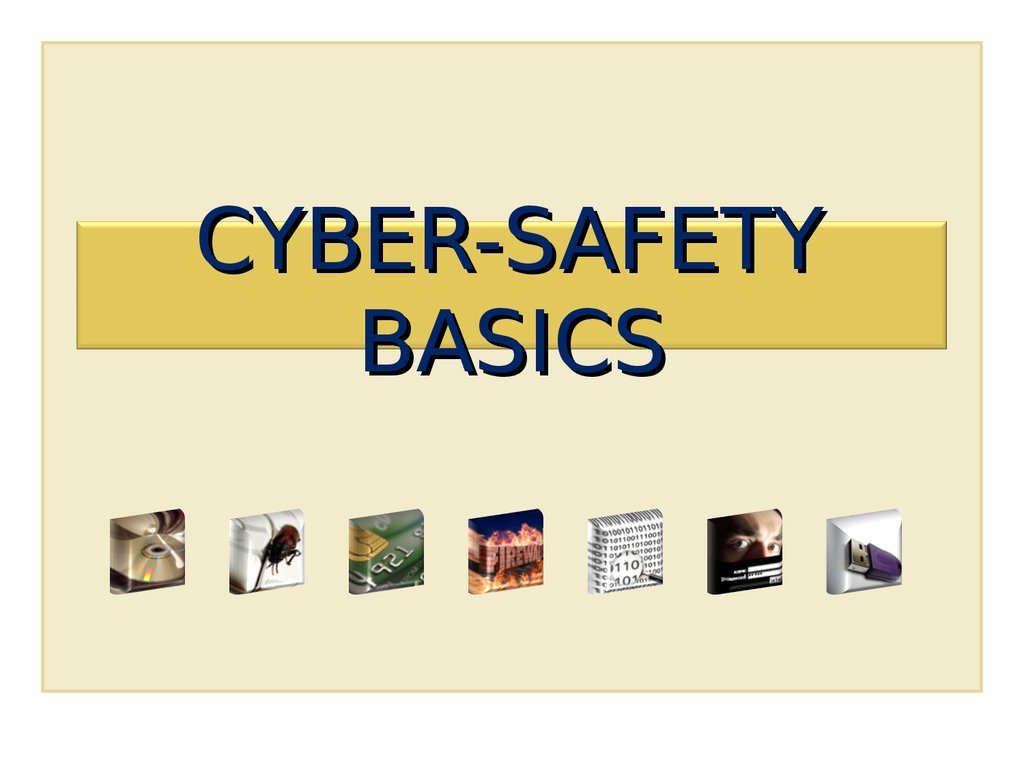
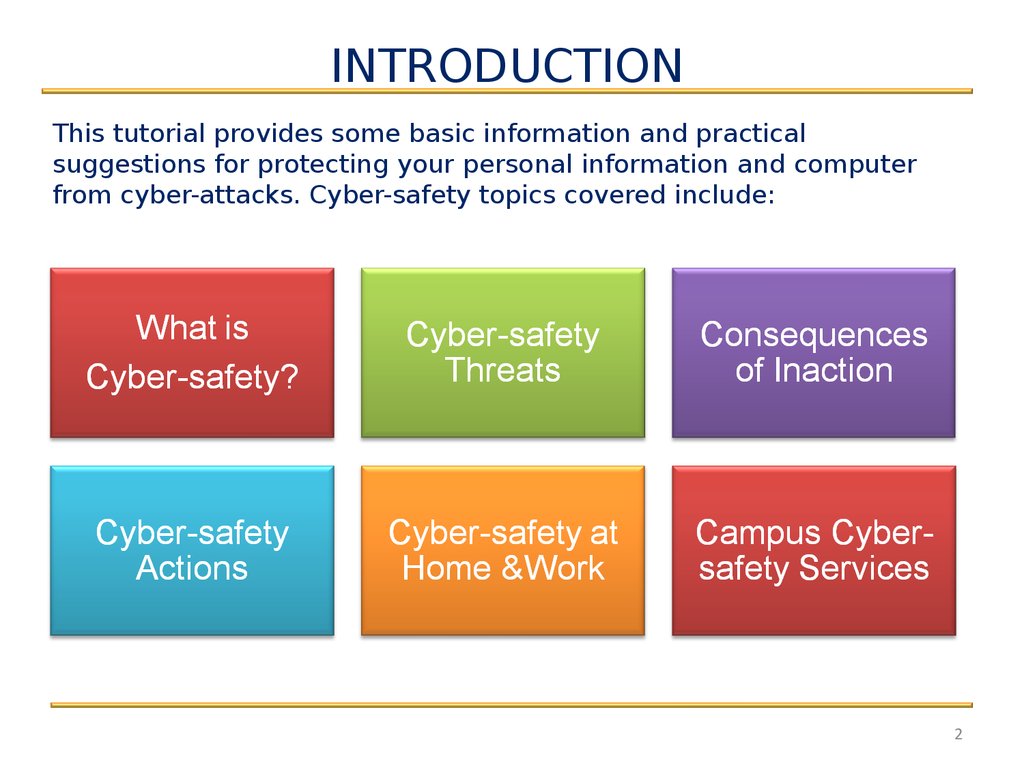
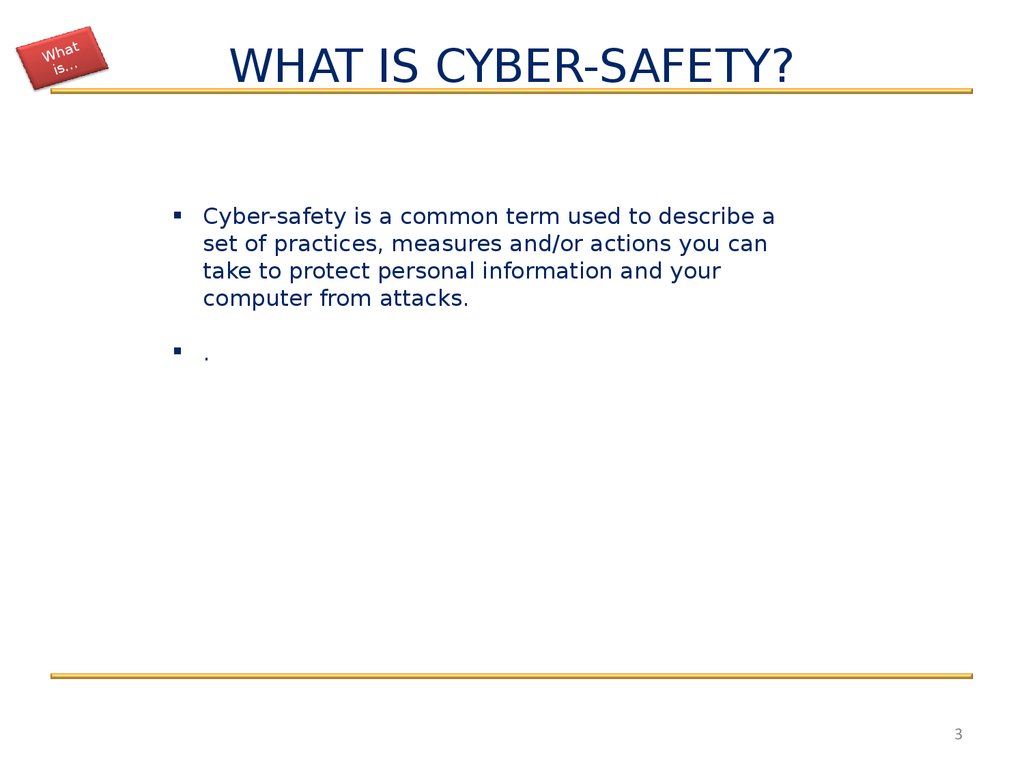
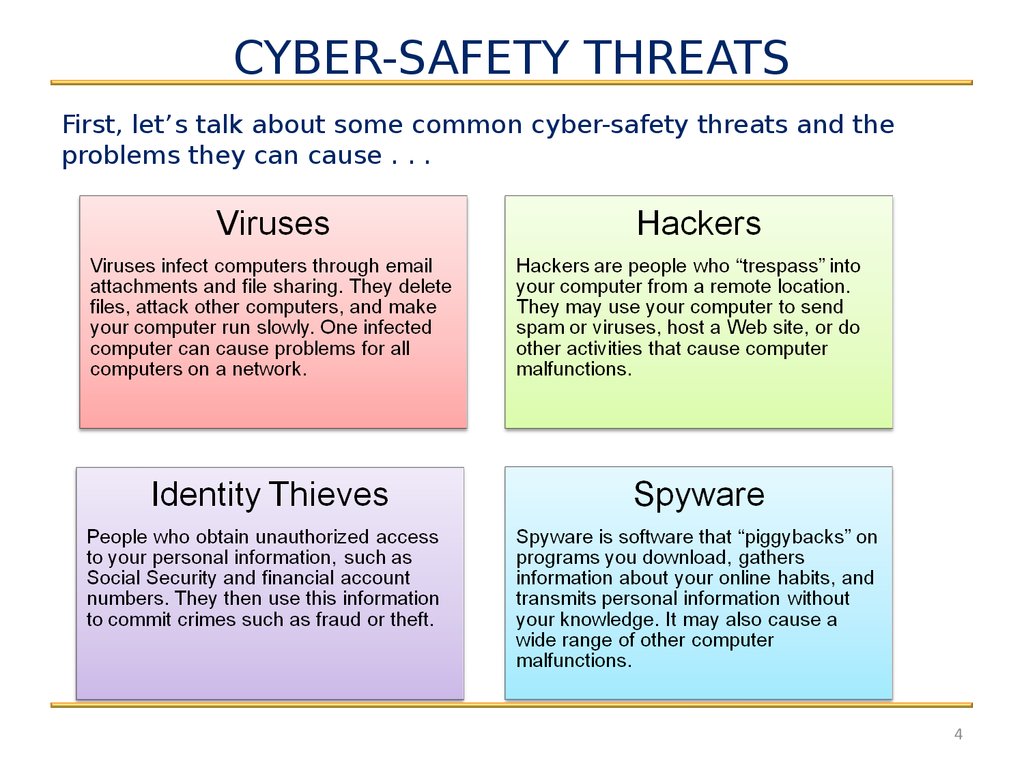
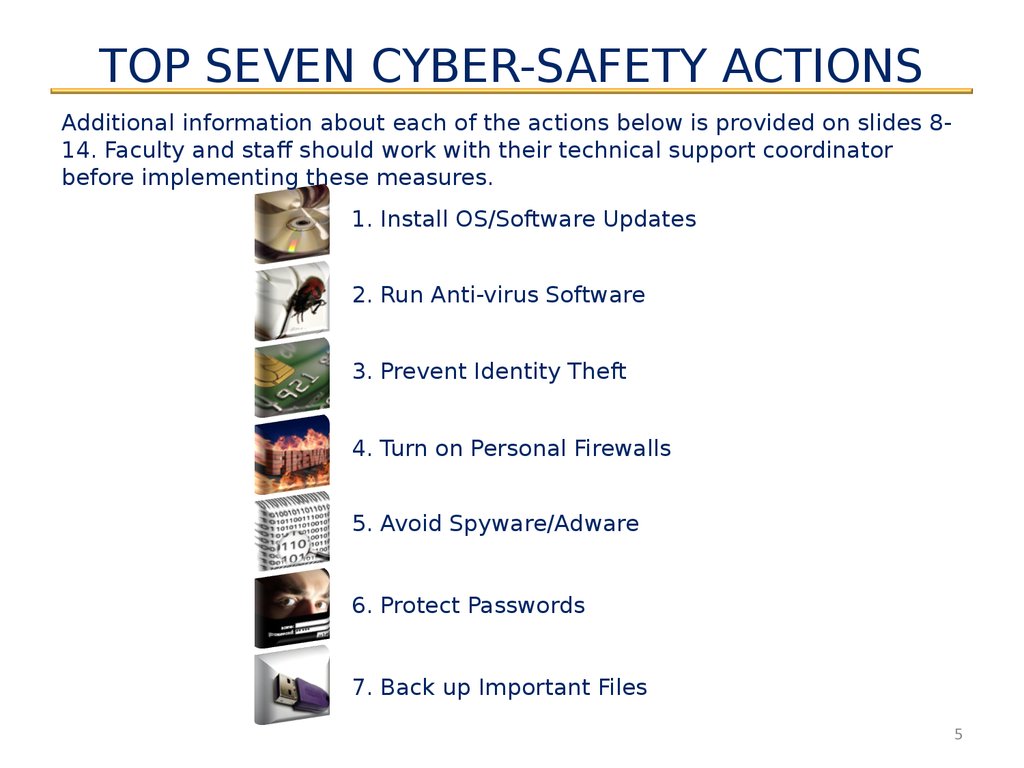
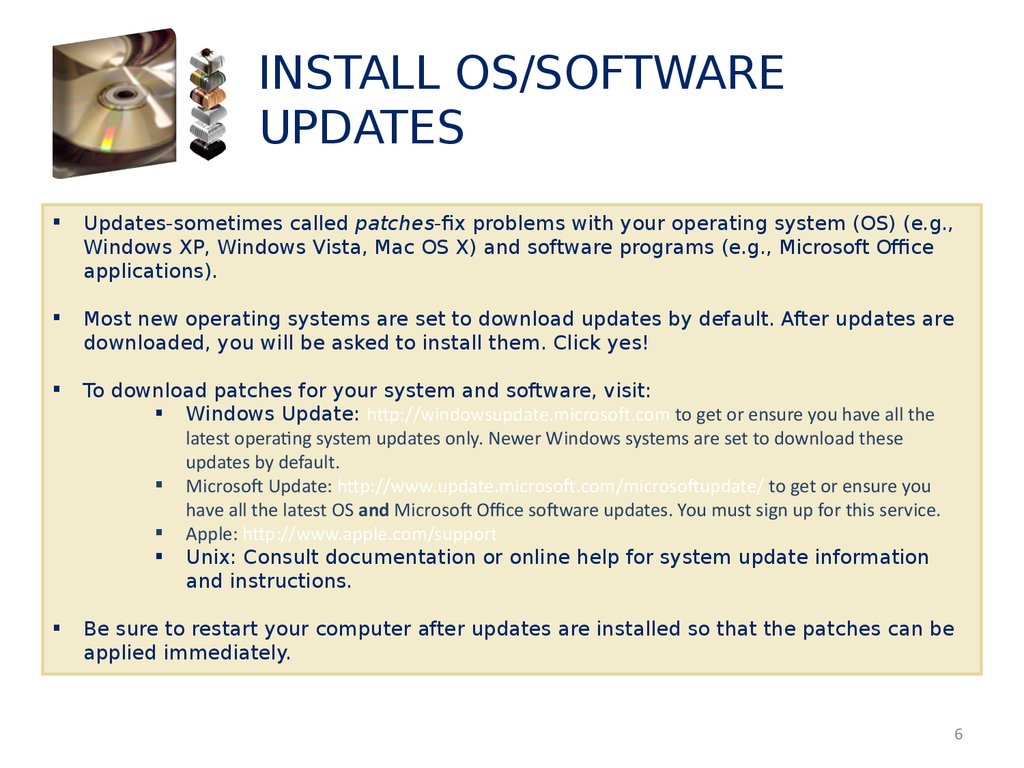
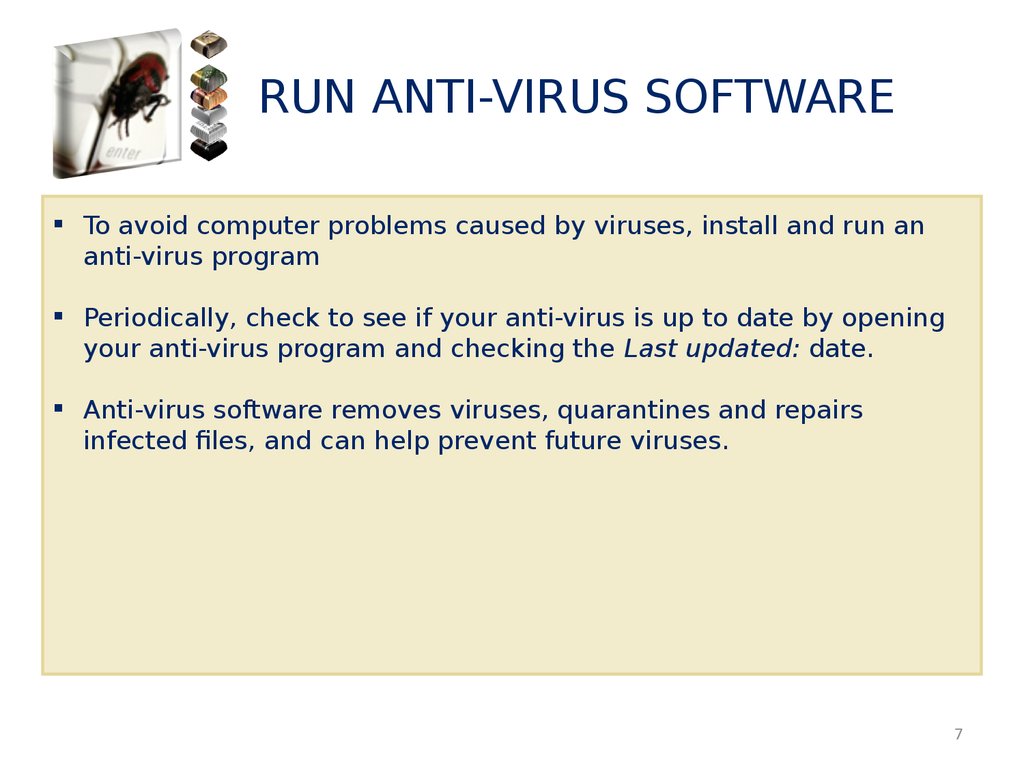
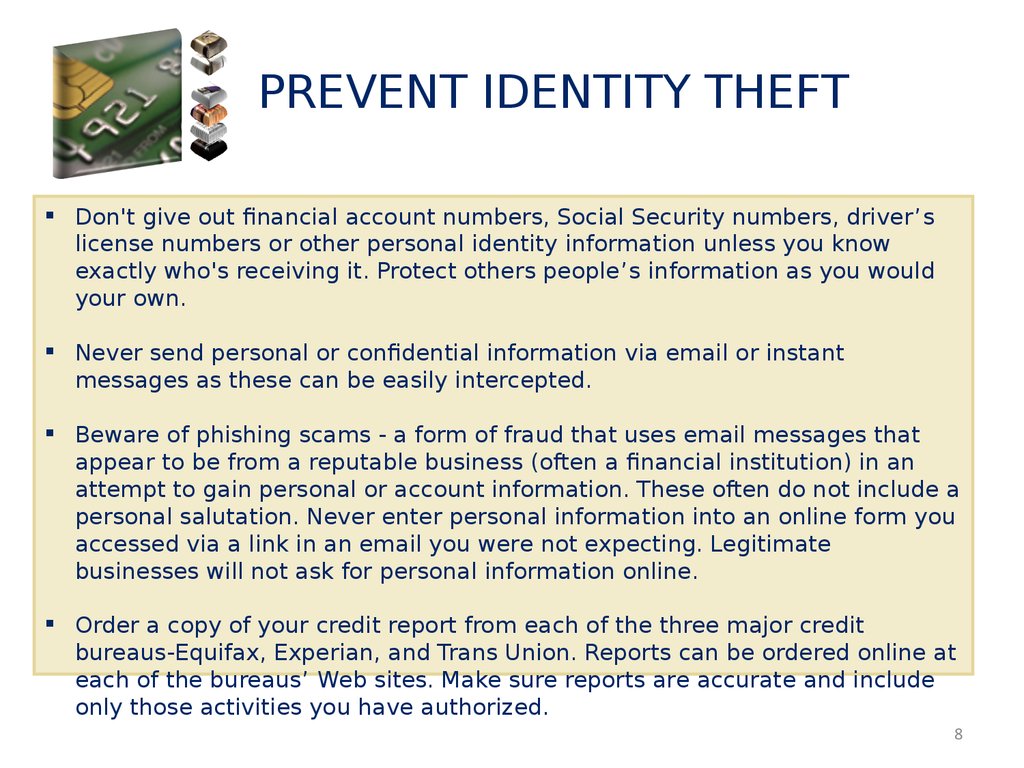
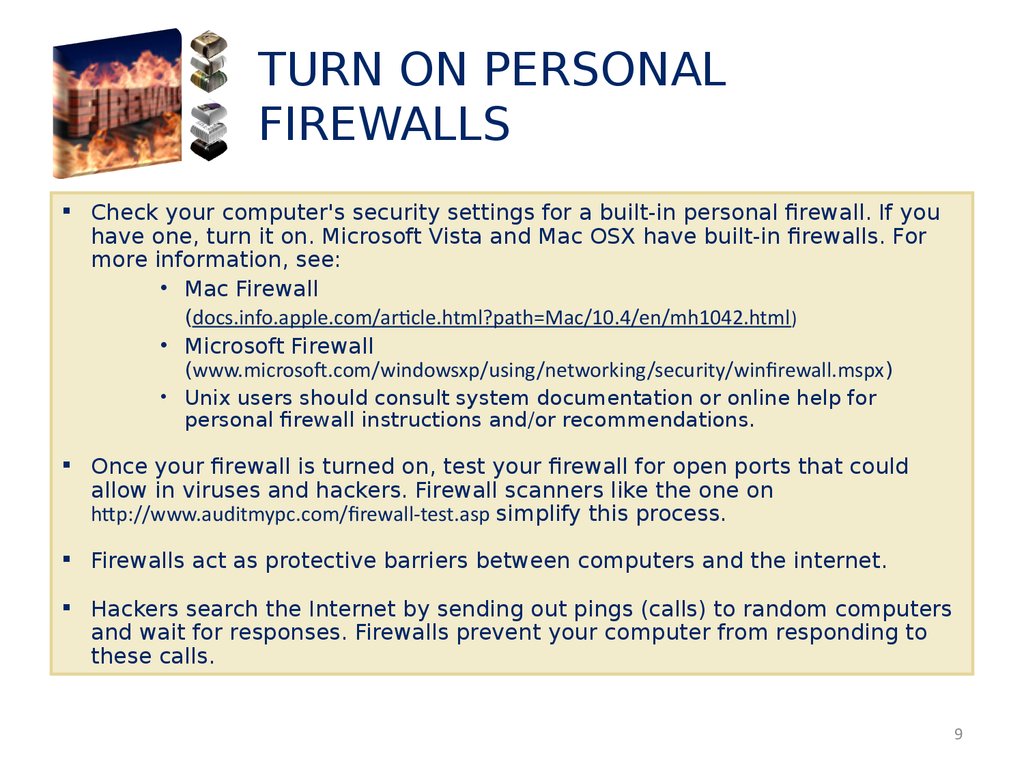
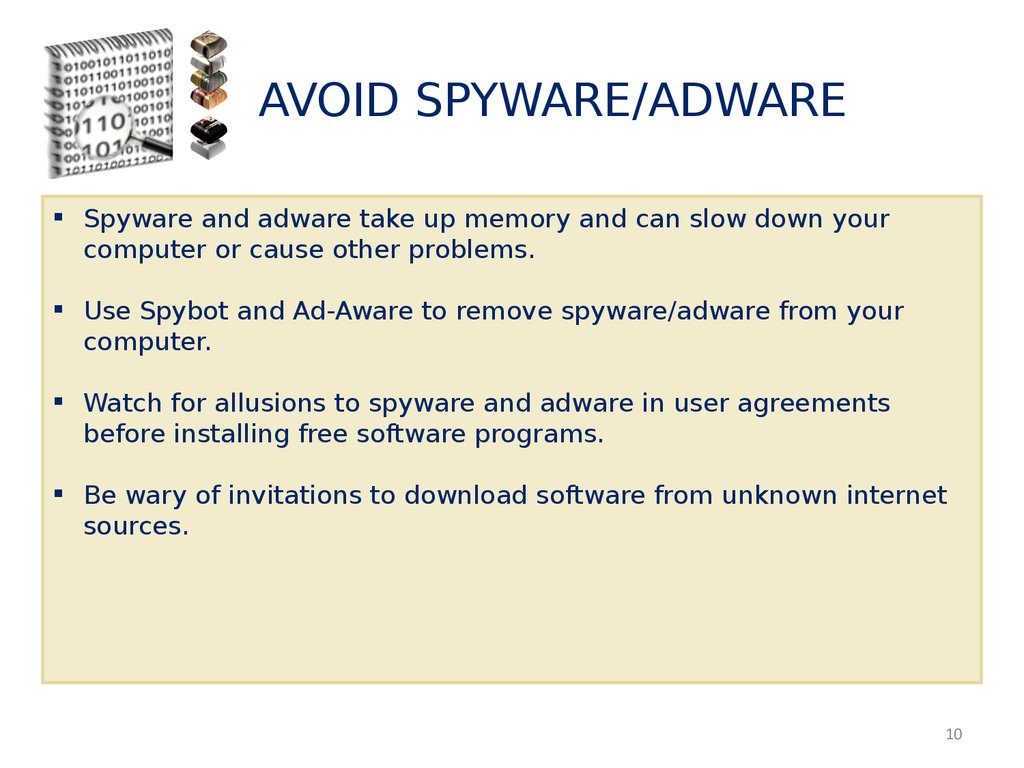
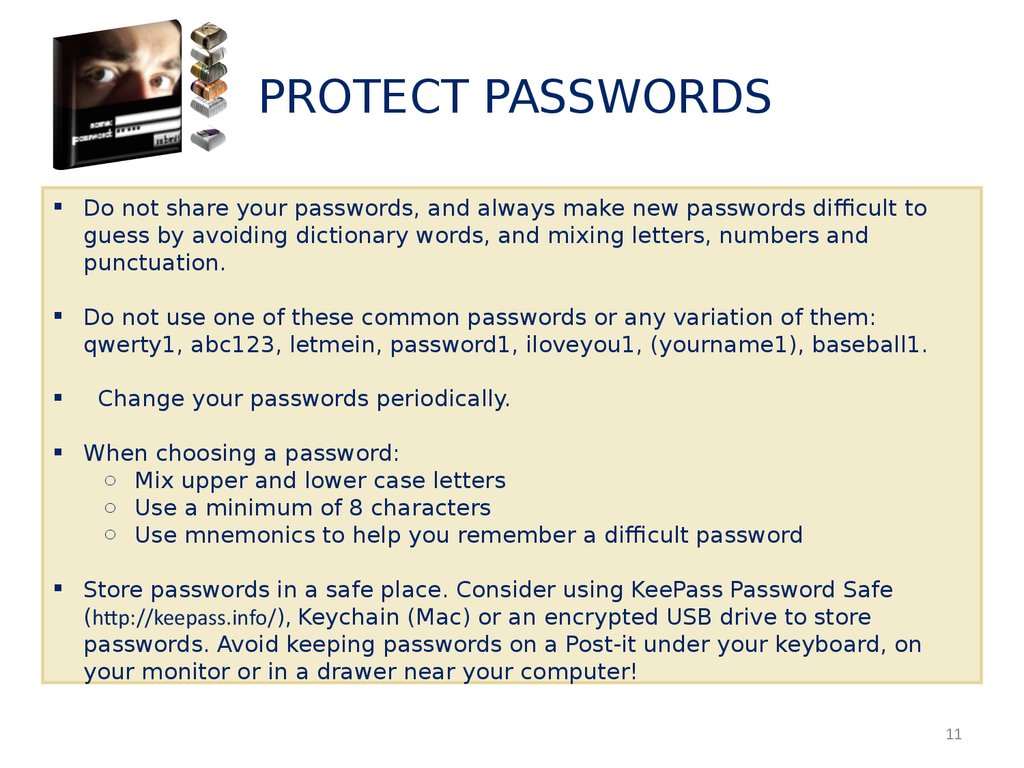

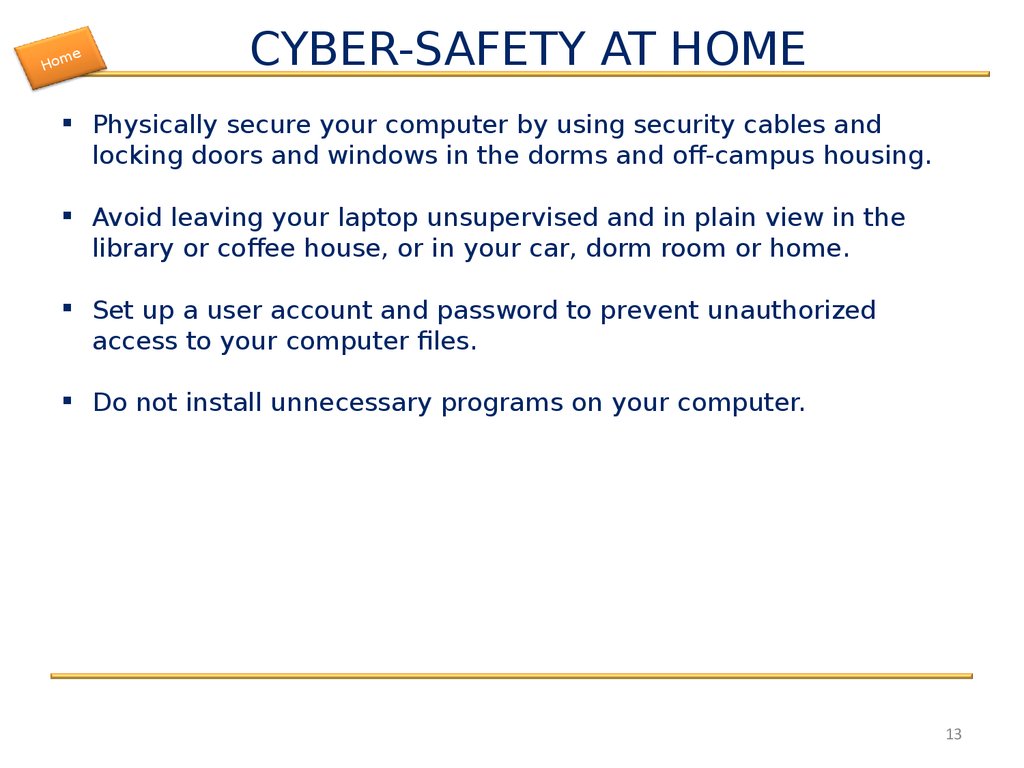
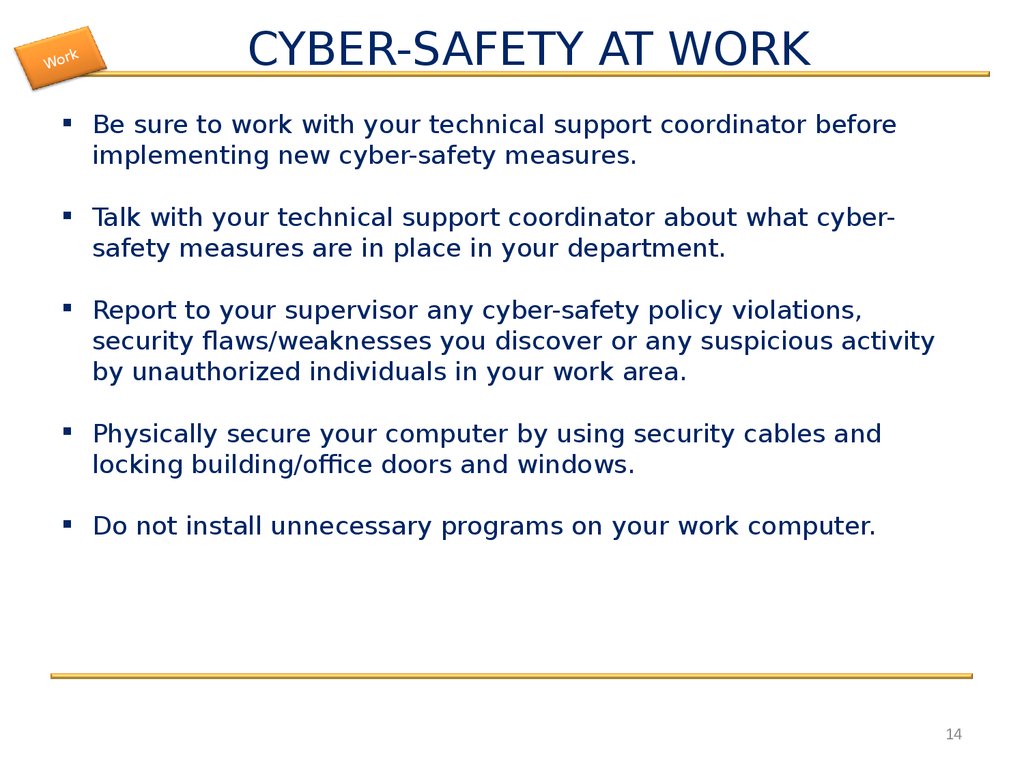
 informatics
informatics