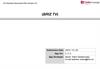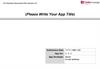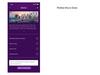Similar presentations:
Briz.TV. Revision History
1.
BRIZ.TV(TRC BRIZ)
2.
Revision HistoryVersion
Date
Description
Author
2.0.0
2023.12.06
New main navigation menu
UI theme changed
Artem Nasekovskiy
1.0.7
2023.04.18
Genre tabs added in the series and cartoons
categories at slides 43 and 44
Artem Nasekovskiy
1.0.5
2022.12.28
Parent control feature added at slides 22 –
24, 40
Artem Nasekovskiy
1.0.4
2022.08.08
Log out signed in device feature at slide 21
Watched history at slide 35
Artem Nasekovskiy
1.0.3
2022.03.23
Resolve:
• Lack of subscription for most channels and
videos in the app
• There are two different options for logging
in to the app
Artem Nasekovskiy
1.0.2
2022.01.27
Resolve:
• The "Stop" button acts as a pause during the
video
• After turning off TV waiting 2 minutes and
turning on the TV, while Channel TV is
Artem Nasekovskiy
3.
Contents⚫UI Structure
⚫Usage Scenario
⚫Menu & function description
⚫How to change languages
4.
UI structure –flow graph5.
Usage Scenario – enter app with sign in6.
Usage Scenario – enter app without sign in7.
Usage Scenario – password renewal8.
Usage Scenario – buy single movie9.
Usage Scenario – buy subscription10.
Usage Scenario – play subscription movie11.
Usage Scenario – add movie to favorites list12.
Usage Scenario – movie filters by genre13.
Usage Scenario – category movie filters14.
Usage Scenario – play tv channel (signed in)15.
Usage Scenario – play tv channel’s record16.
Usage Scenario – add channel to favoriteslist
17.
Usage Scenario – search movies18.
Usage Scenario – enter account profile19.
Usage Scenario – log out device20.
Usage Scenario – turn on parent control21.
Usage Scenario – turn off parent control22.
Usage Scenario – reset pin-code23.
Usage Scenario – open contact information24.
Usage Scenario – switch languages25.
Usage Scenario – sign off26.
Menu & function descriptionNo
Element
Attribute
1
Welcome text
Introduces app to the
user
2
Enter button
Opens login form
3
Enter without
sign in
Opens main screen
without authorization
27.
Menu & function descriptionNo
Element
Attribute
1
Login field
Accepts login as an
email or phone
number
2
Password field
Accepts password no
less then 6 characters
3
Show
password
icon
Displays entered
password
4
Submit button
Sends input data to
authenticate the user
5
Reset
password
button
Starts reset password
scenario
28.
Menu & function descriptionNo
Element
Attribute
1
Login field
Accepts user login as
an email or phone
2
Submit button
Sends confirmation
code to submitted
login
3
Back button
Returns to previous
screen
29.
Menu & function descriptionNo
Element
Attribute
1
Confirmation
Code field
Accepts confirmation
code
2
Submit button
Sends confirmation
code for verification
3
Back button
Returns to previous
screen
30.
Menu & function descriptionNo
Element
Attribute
1
New password
field
Accepts new
password
2
Repeat new
password field
Accepts exact match
of new password
3
Submit button
Submits new
password
4
Back button
Returns to previous
screen
31.
Menu & function descriptionNo
Element
Attribute
1
Main screen
tab
Opens main screen
2
TV channels
screen tab
Opens channels list
screen
3
Premiers screen
tab
Opens premiers
category screen
4
Movies screen
tab
Opens movies
category screen
5
Cartoons screen
tab
Opens cartoons
category screen
6
Series screen tab
Opens series
category screen
7
Shows screen
tab
Opens shows
category screen
8
Search icon
Opens search screen
9
Sign in button
Opens login screen
10
Top 20
channels
Displays 20 popular
channels
11
Top 20 items
from premiers
Displays 20 movie
items from premiers
category
32.
Menu & function descriptionNo
Element
Attribute
1
Main screen
tab
Opens main screen
2
TV channels
screen tab
Opens channels list
screen
3
Premiers
screen tab
Opens premiers
category screen
4
Movies screen
tab
Opens movies
category screen
5
Cartoons
screen tab
Opens cartoons
category screen
6
Series screen
tab
Opens series
category screen
7
Shows screen
tab
Opens shows
category screen
8
Favorites icon
Opens favorites
screen
9
Search icon
Opens search
screen
10
Account profile
icon
Opens profile
screen
11
Top 20
channels
Displays 20
popular channels
12
Top 20 items
Displays 20 movie
33.
Menu & function descriptionNo
Element
Attribute
1
TV channels
screen tab
Opens channels list
screen
2
Favorites screen
tab
Opens screen with
content added to
the favorites list
3
Search icon
Opens search screen
4
Profile screen
icon
Opens user’s profile
screen
5
Genre filter tabs
Filters channels by
genre
6
Channels by
genre
Displays a row of
channels grouped by
genre
7
Channel
thumbnail
Channel button
starts channel play
screen
34.
Menu & function descriptionNo
Element
Attribute
1
Channel logo
Current channel
image
2
Channel title
Name of the current
channel
3
Pause button
Stops playing
channel
4
Rewind button
Rewinds current
program
5
Forward button
Forwards current
program
6
Scroll bar
Displays current play
period
7
Channel
program guide
Opens channels
program guide
8
Favorites button
Adds channel to
favorites list
35.
Menu & function descriptionNo
Element
Attribute
1
Channel genres
Groups channels by
genre
2
Schedule date
Displays channel
programs by date
3
Selected
channel
Displays program
guide of the selected
channel
4
Recorded
program
Programs tagged
“Запись” have been
recorded
5
Current stream
Program tagged
“Эфир” is currently
streaming
36.
Menu & function descriptionNo
Element
Attribute
1
Watched history
List of the last 20
watched movies.
2
Favorite movies
Displays movies
added to favorites
list
3
Favorite
channels
Displays channels
Added to favorites
list
4
Single purchased
movies
Movies that have
been bought
separately from
subscription
37.
Menu & function descriptionNo
Element
Attribute
1
Search field
Accepts search
input data
2
Search results
row
Displays results of
the completed
search
38.
Menu & function description (signed in)No
Element
Attribute
1
Sign out button
Logs out from
current account
2
Switch language
block
Displays language
options
3
Parent control
block
Sets pin-code for
18+ rated content
4
My devices
block
Displays list of
logged in devices
5
Contacts block
Displays contacts
info
39.
Menu & function description (not signed in)No
Element
Attribute
1
Sign in button
Opens sign in screen
2
Switch language
Displays language
options
3
Button Privacy
policy
Displays privacy
policy
40.
Menu & function descriptionNo
Element
Attribute
1
Genre filters
Filters movies by
genre
2
Movie blocks
Opens movie page
3
Subscription tag
Movies tagged
“Підписка” are
included in
subscription
4
Single purchase
tag
Movies tagged
“Прокат” are
purchased separetly
41.
Menu & function descriptionElement
Attribute
Genre filters
Filters series by
genre
Series blocks
Opens series page
Subscription tag
Series tagged
“Підписка” are
included in
subscription
42.
Menu & function descriptionNo
Element
Attribute
1
Genre filters
Filters movies by
genre
2
Movie blocks
Opens movie page
3
Single purchase
tag
Cartoons tagged
“Прокат” are
purchased separetly
4
Subscription tag
Cartoons tagged
“Підписка” are
included in
subscription
43.
Menu & function descriptionNo
Element
Attribute
1
Play trailer
button
Starts playing the
movie’s trailer
2
Play button
Starts playing the
movie/displays
purchase info
3
Add to favorites
button
Adds movie to
favorites list
4
Like button
Rates current movie
5
Dislike button
Rates current movie
6
Description tab
Describes the movie
in few sentences
7
Screenshots tab
Displays images of
the current movie
8
Comments tab
Displays comments
44.
Menu & function descriptionNo
Element
Attribute
1
Pause button
Stops playing the
movie
2
Rewind button
Rewinds current
movie
3
Forward button
Forwards current
movie
4
Scroll bar
Displays play
Progress
5
Time
Shows time
passed/left
6
Settings
Displays quality,
subtitle and audio
options
7
Quality options
Displays qualities
8
Subtitle options
Displays subtitles
9
Audio options
Displays audios
45.
Key PolicyButton
Action
ENTER
Action on the element
Ch. Up/Down
Switch channels
UP/DOWN
Move highlight to up or down
LEFT/RIGHT
Move highlight to left or right
RETURN
Move to previous page
EXIT
Close the app and show broadcasting channel
Remarks
46.
How to change languagesItems
How to change
languages
Contents
Enter app and navigate to the right end button, of the top navigation menu, and
press enter to open Account profile screen. Then select the block “Сменить
язык”
and press enter. Select one of the two language options: “Русский” – for Russian
language, “Українська” – for Ukrainian language.

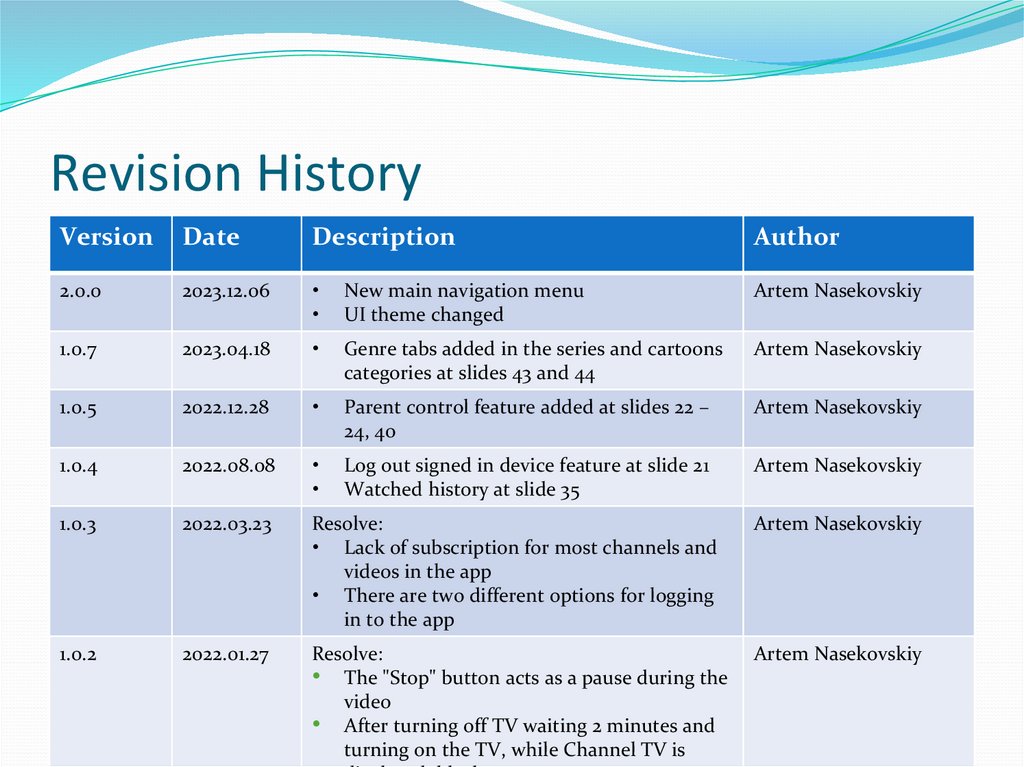
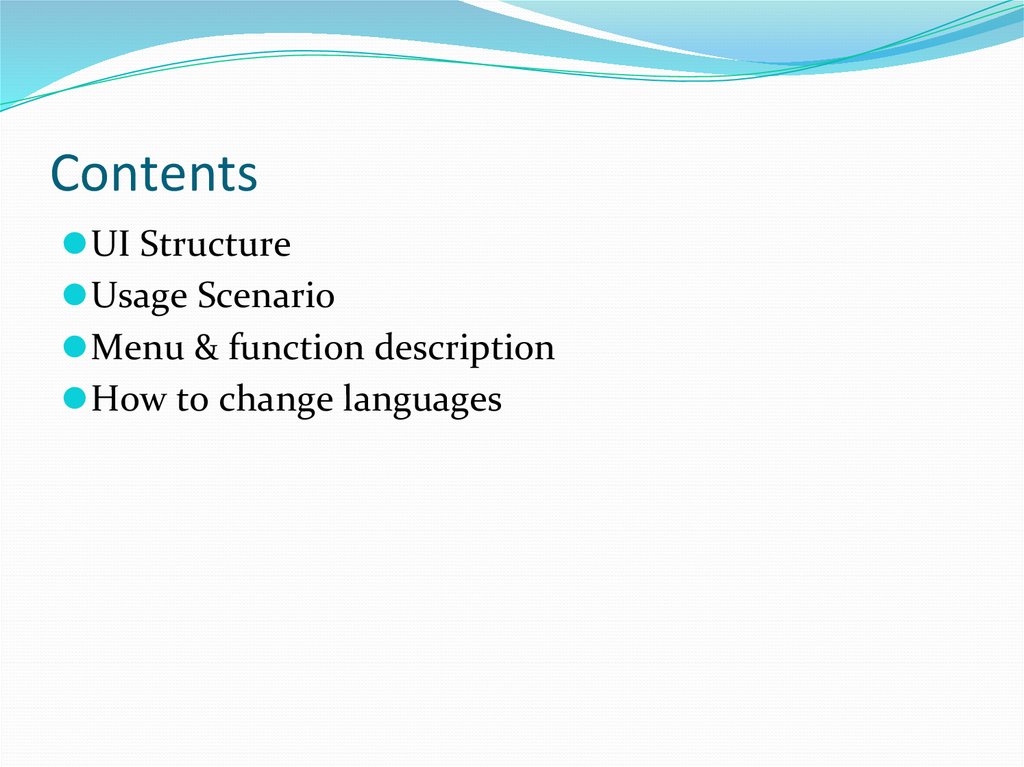
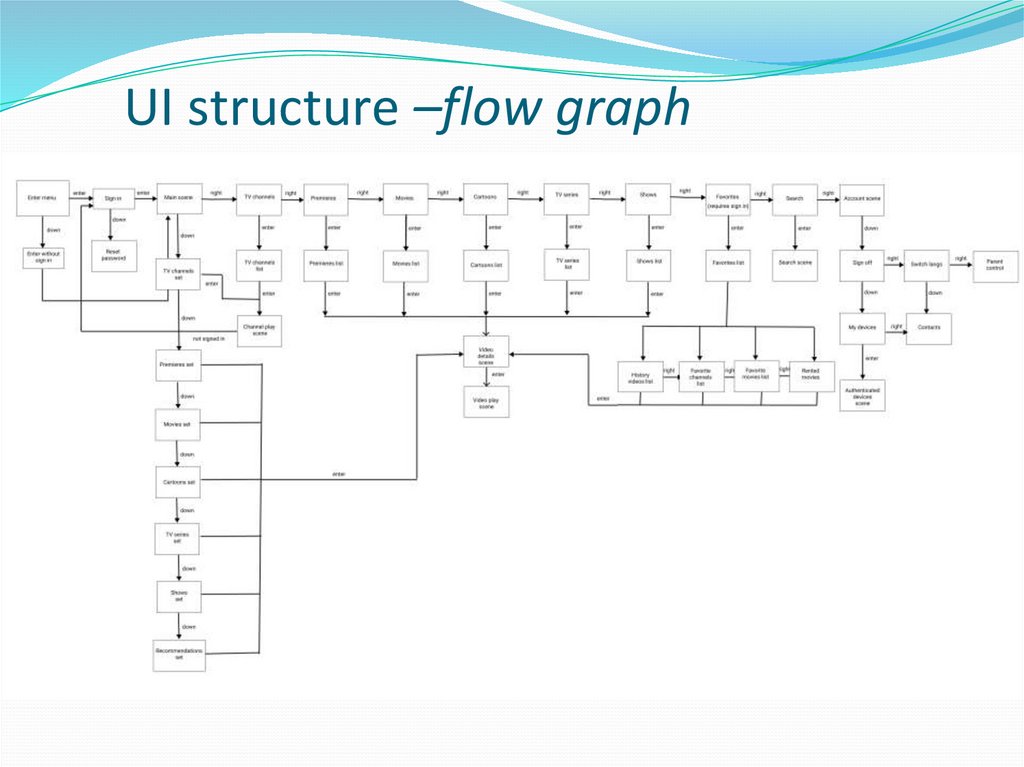
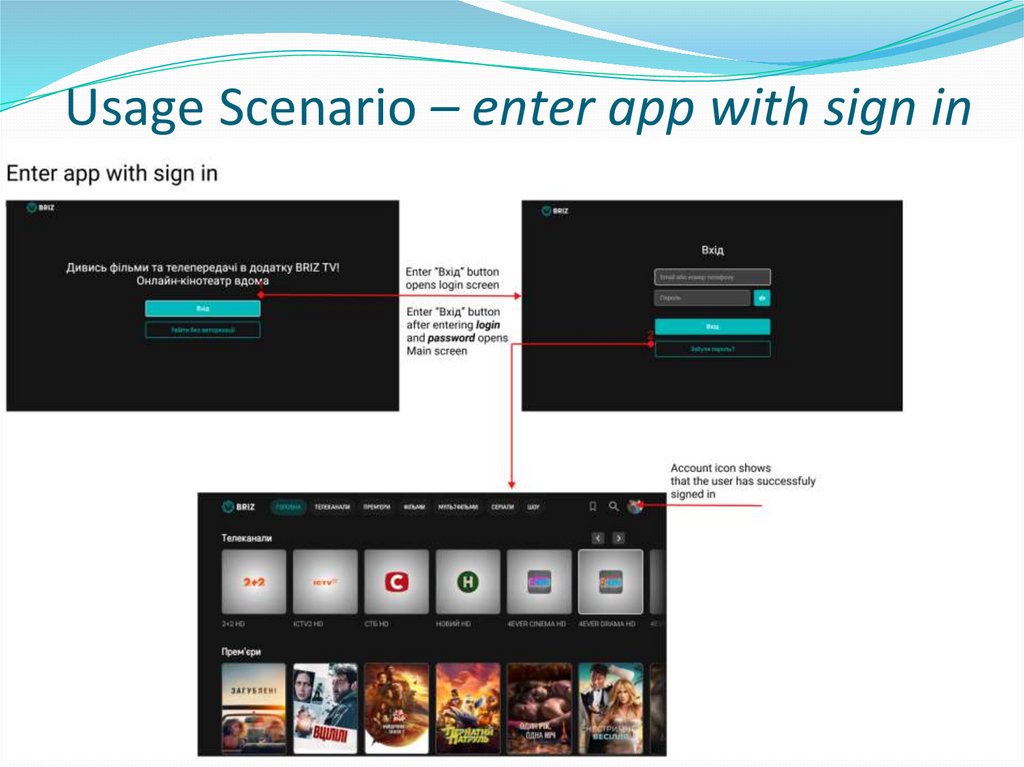
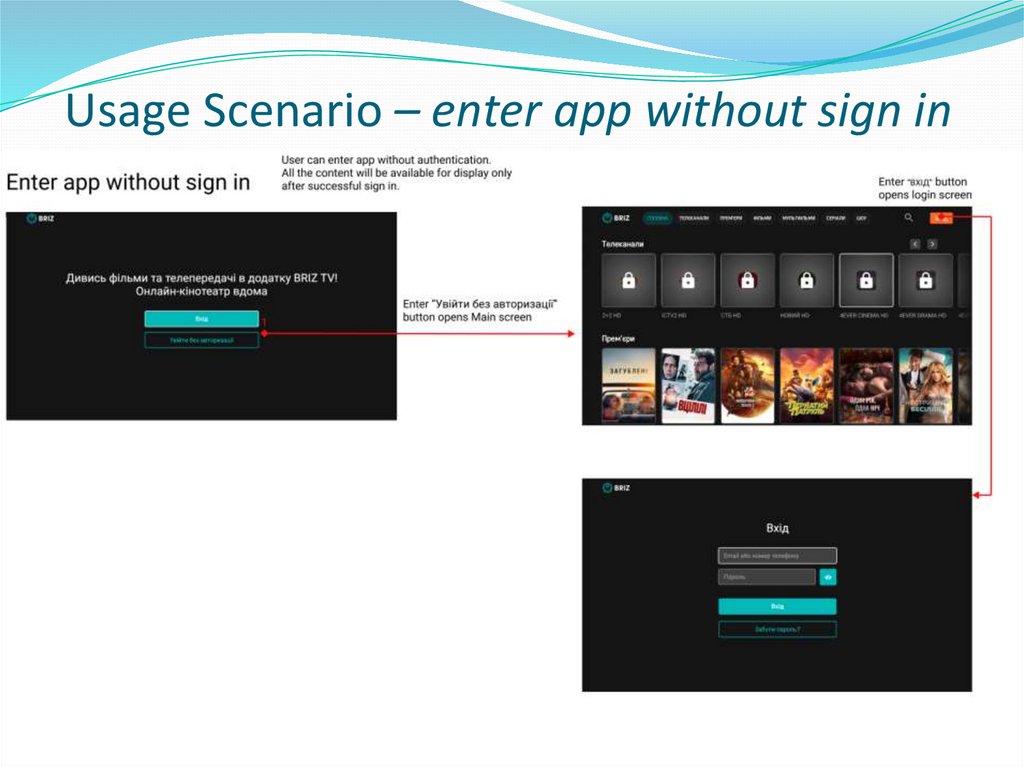
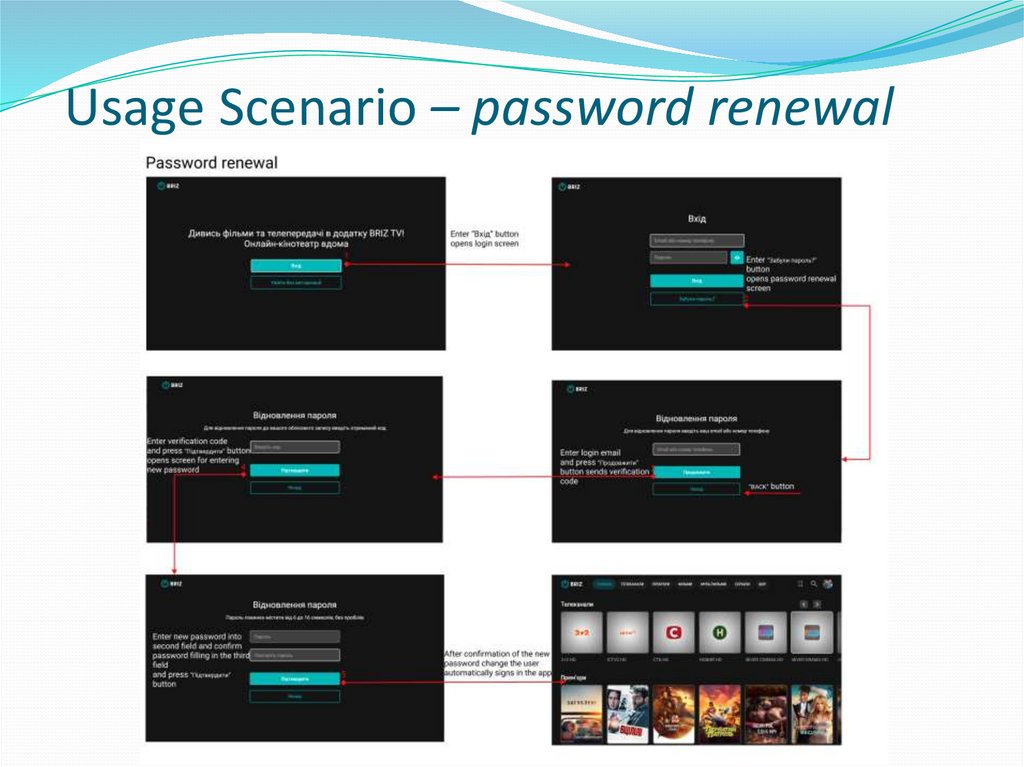
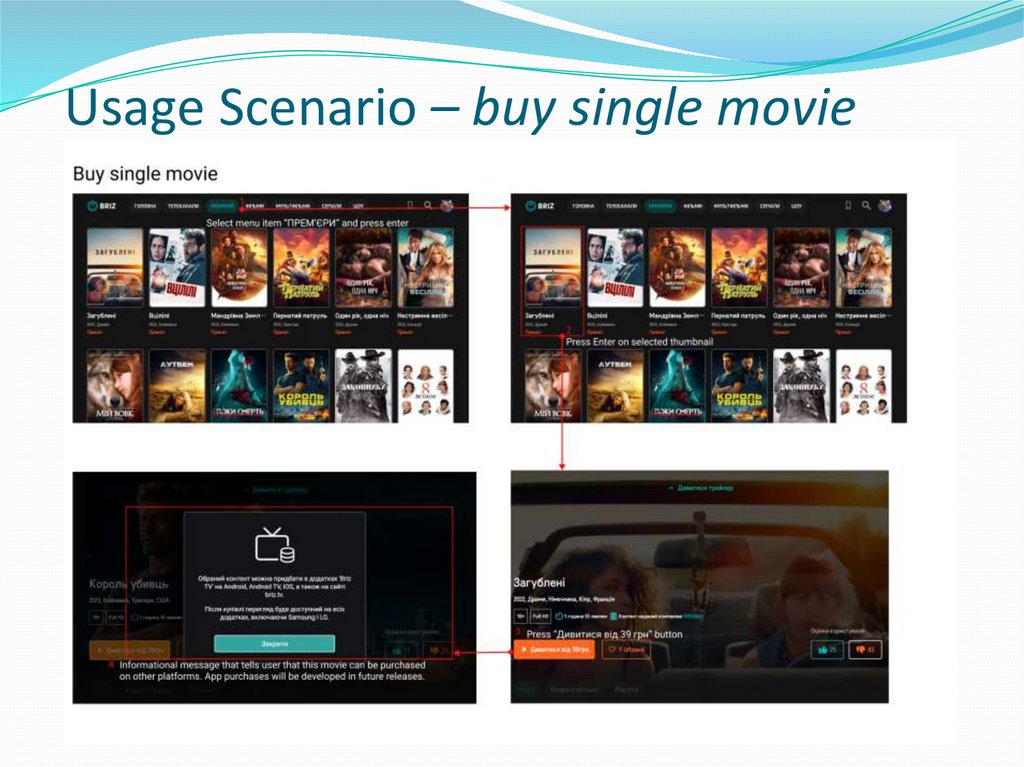
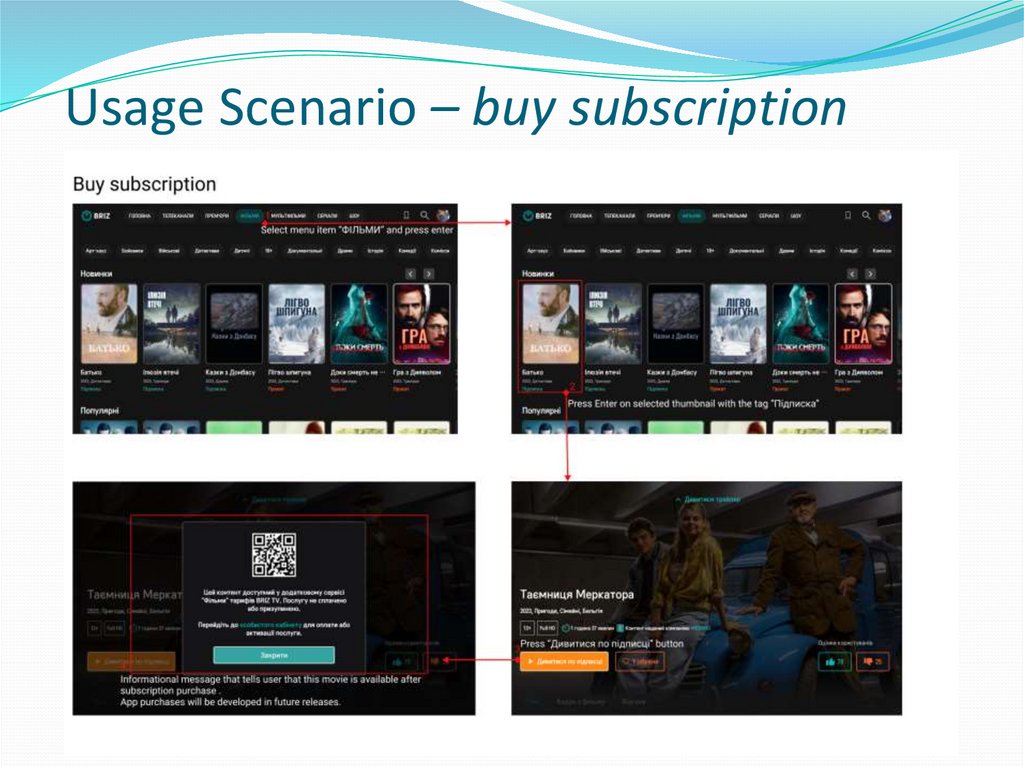
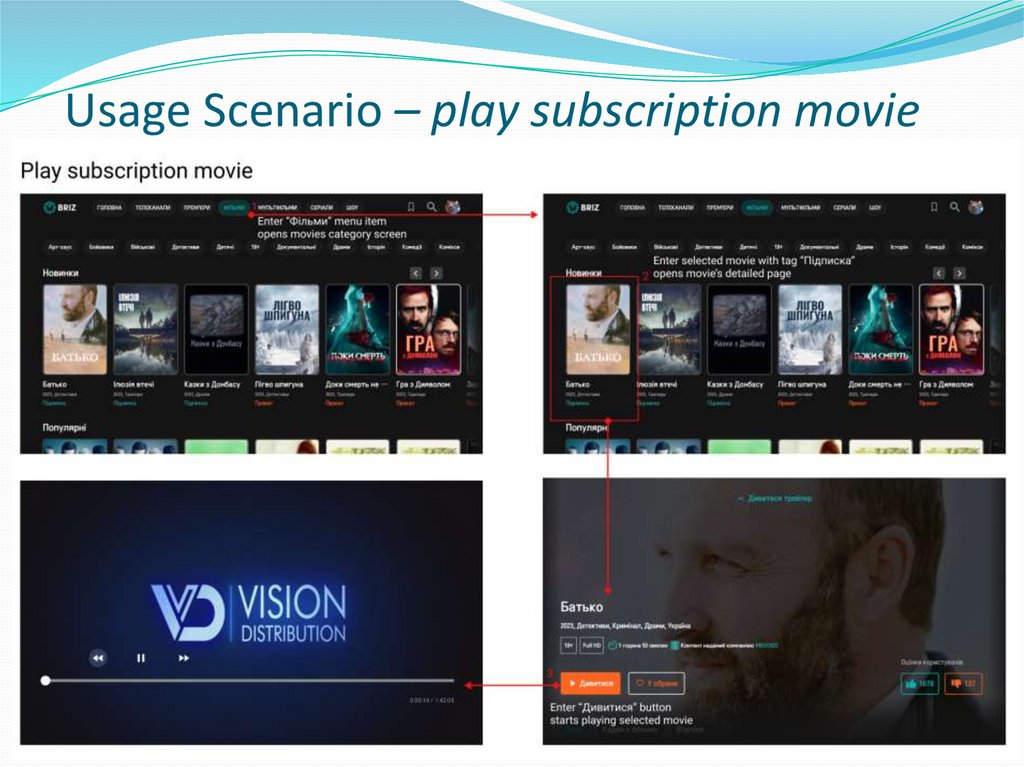
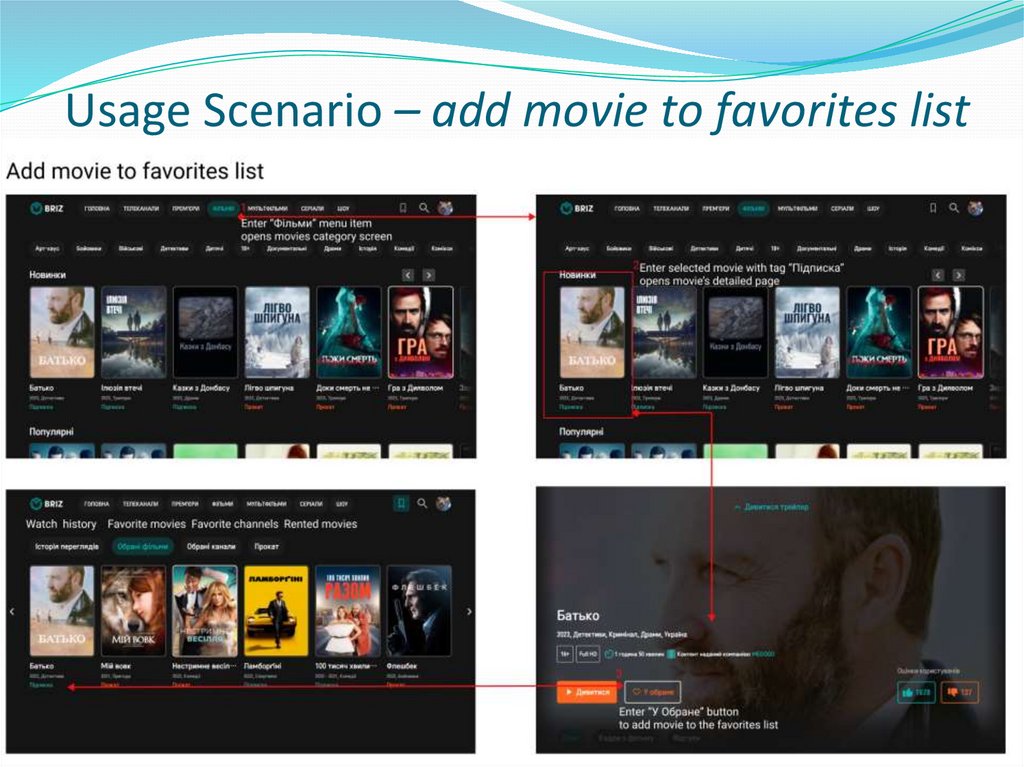
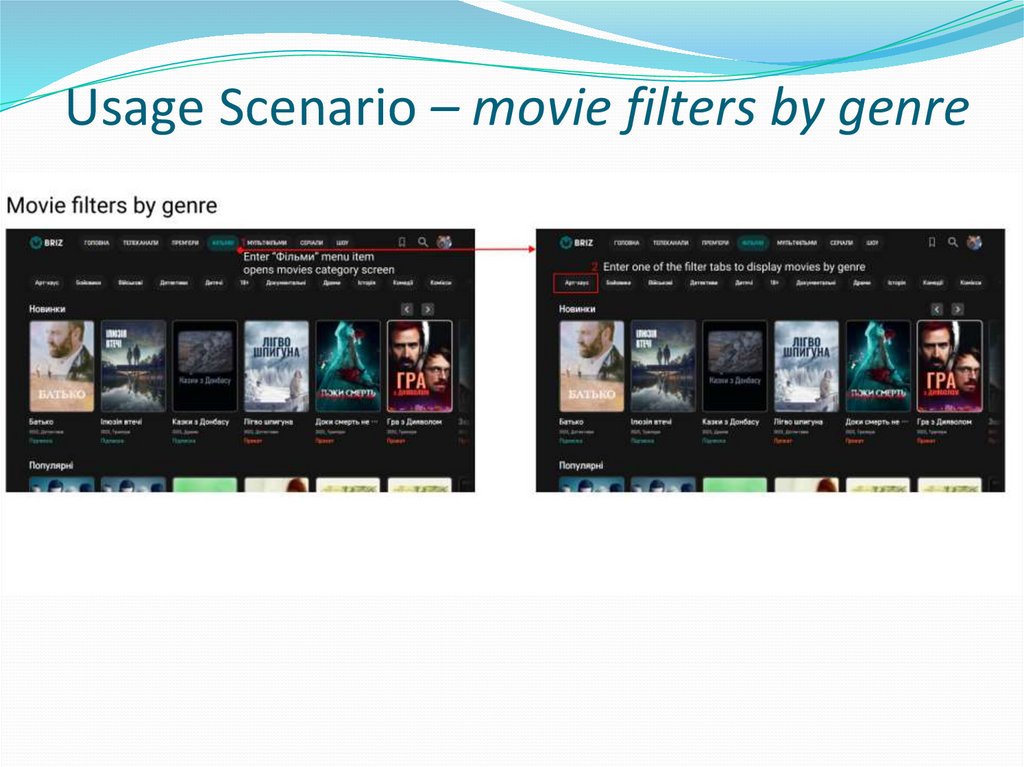
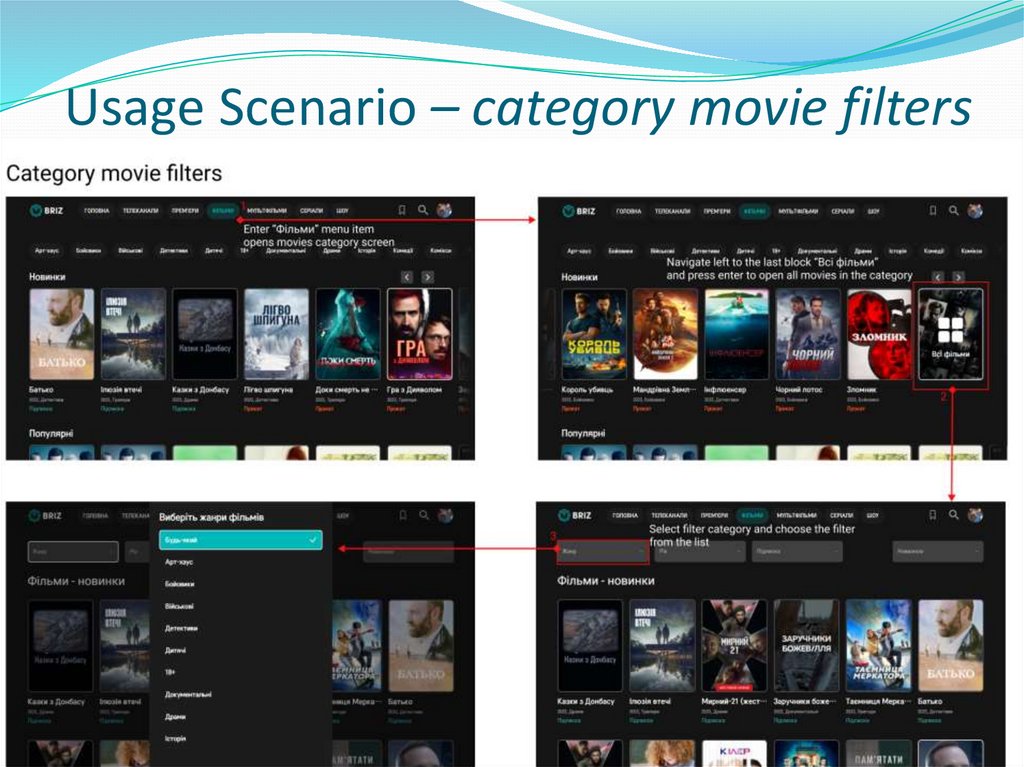
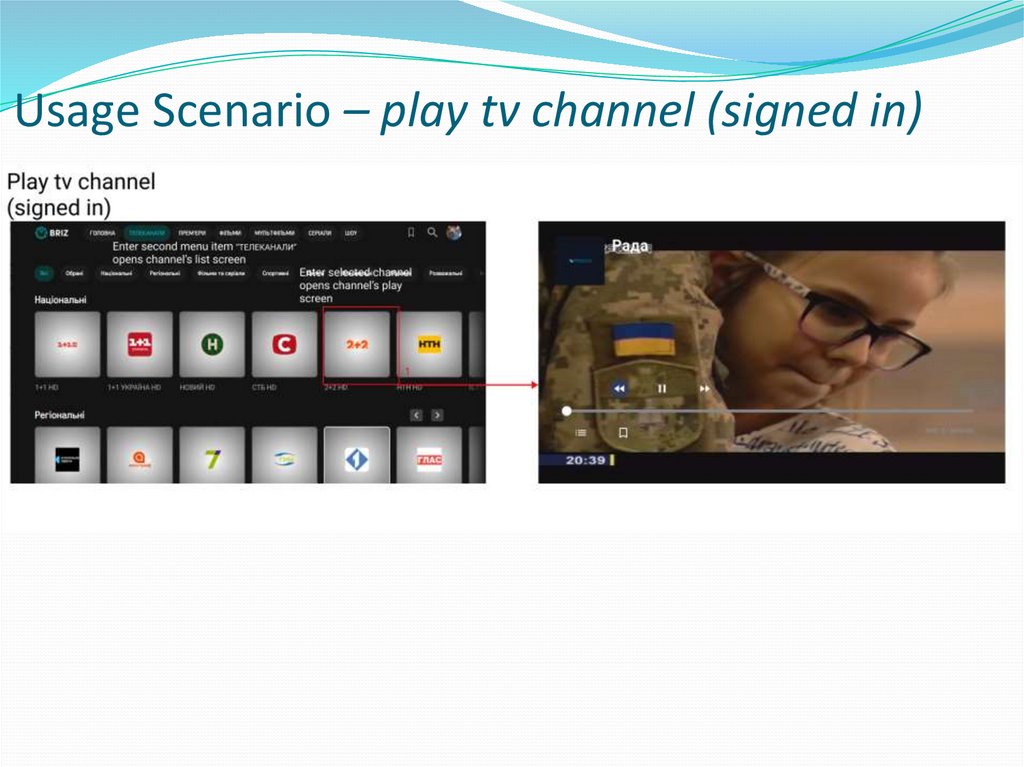
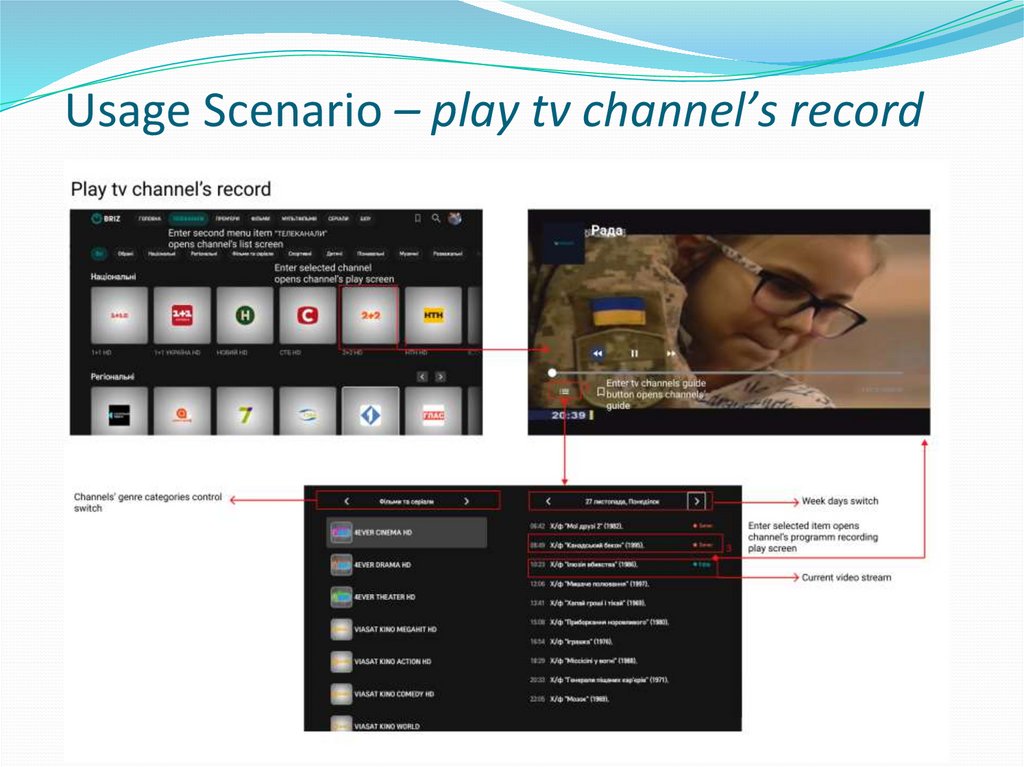
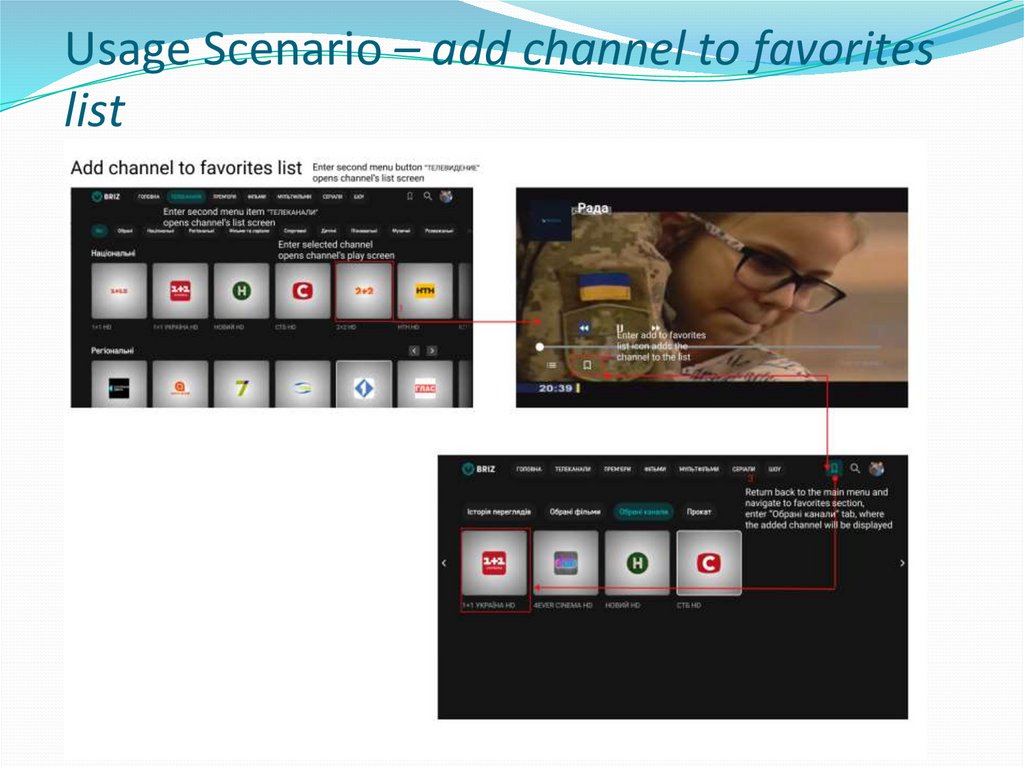
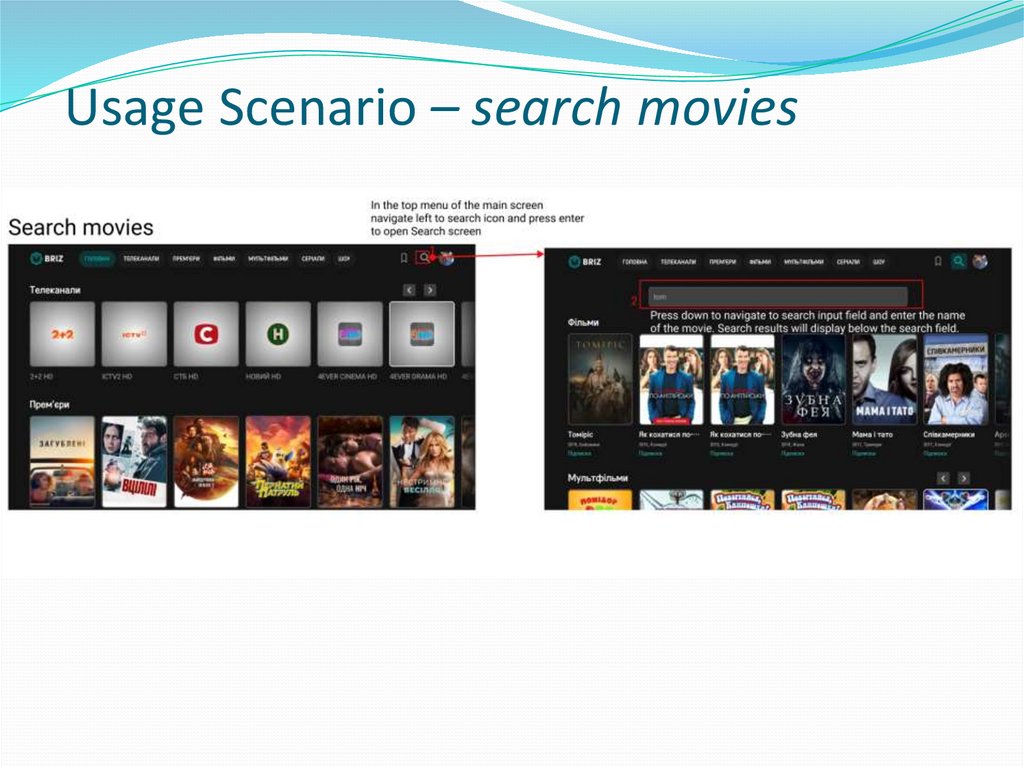
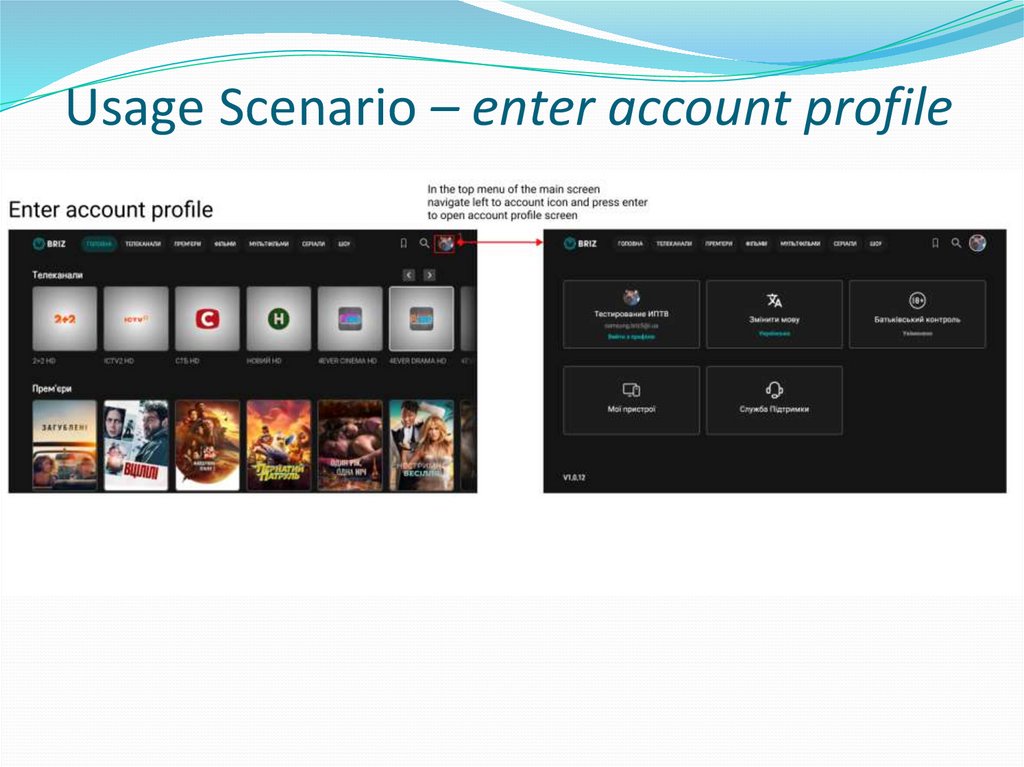

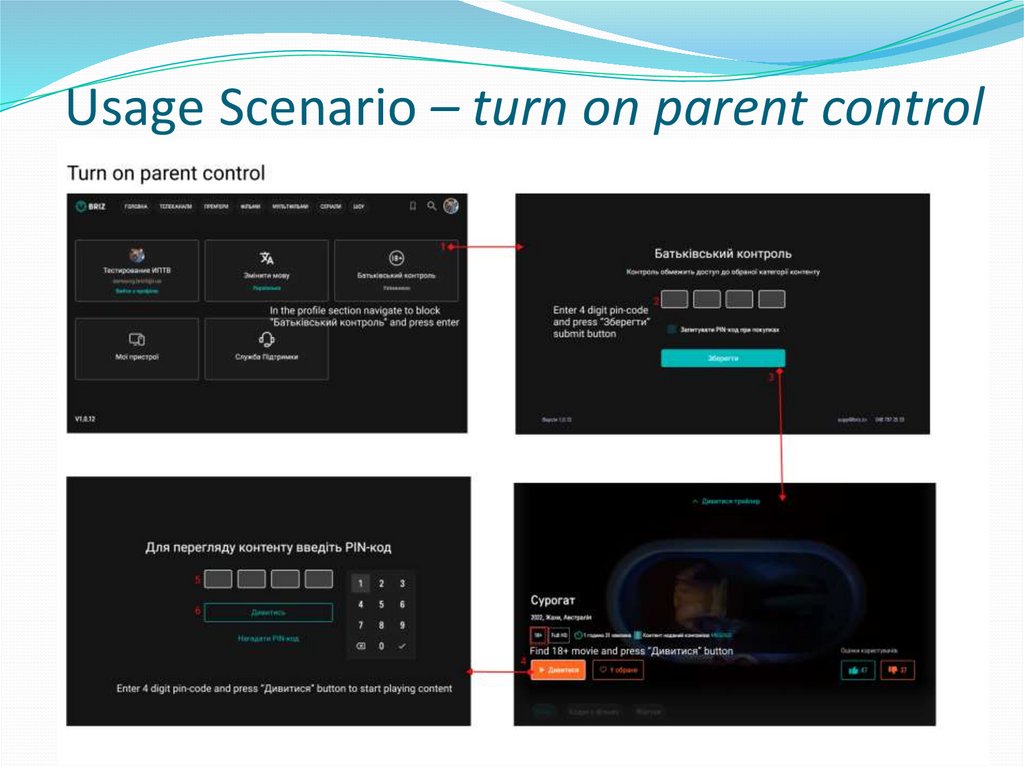
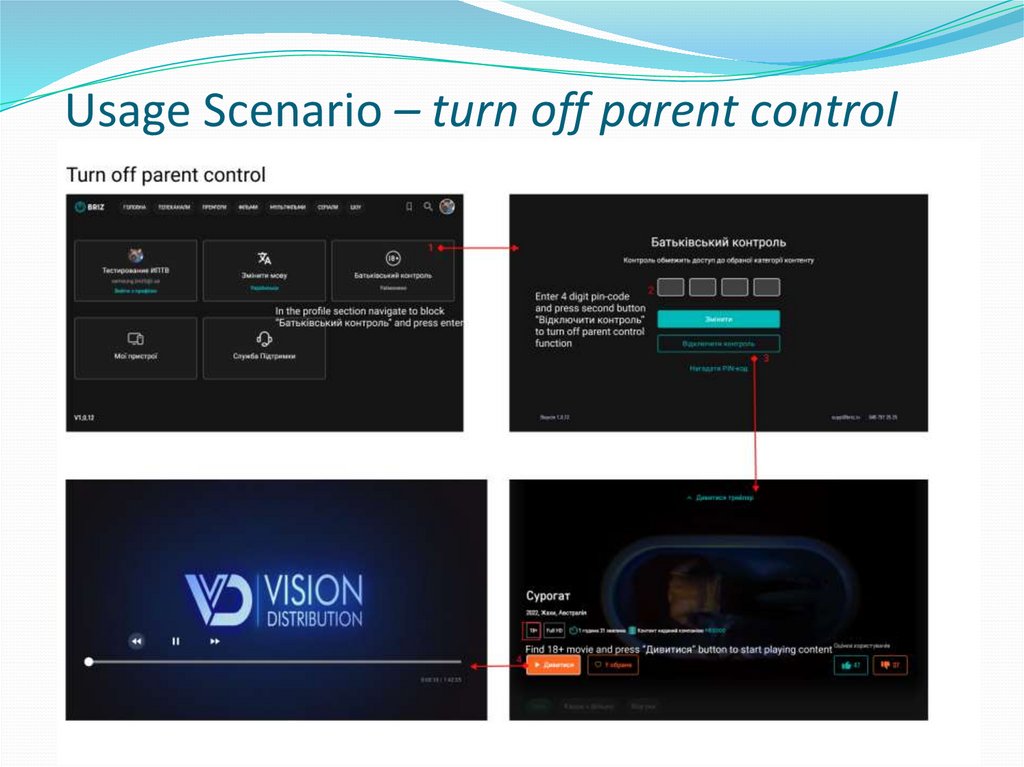
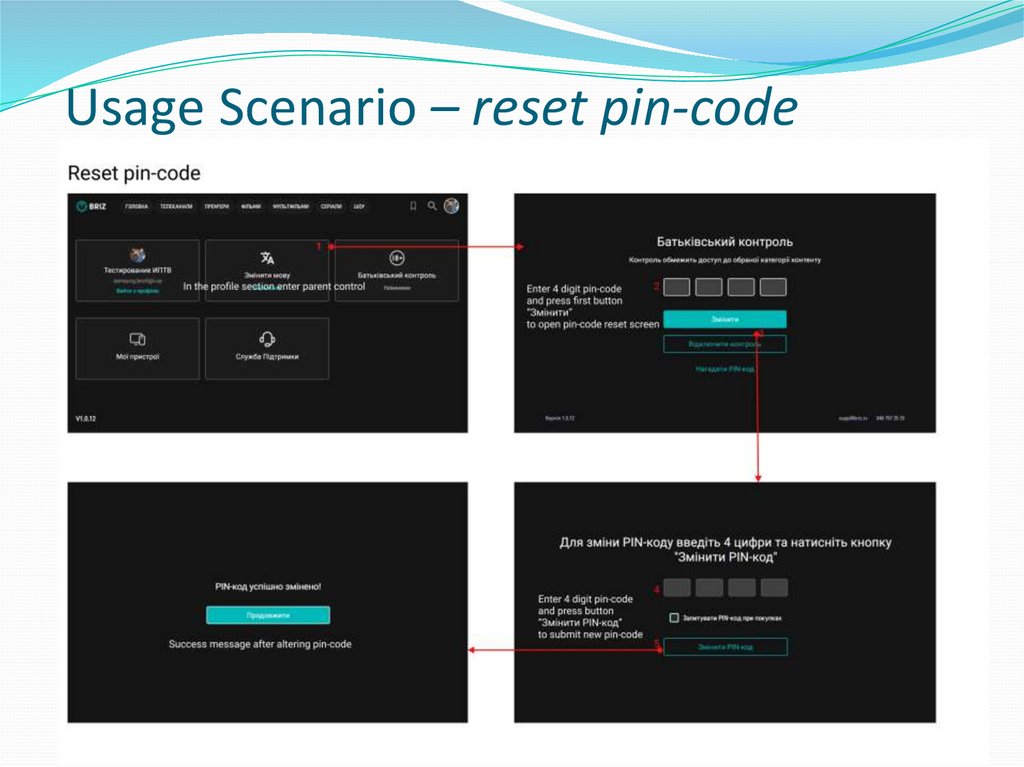
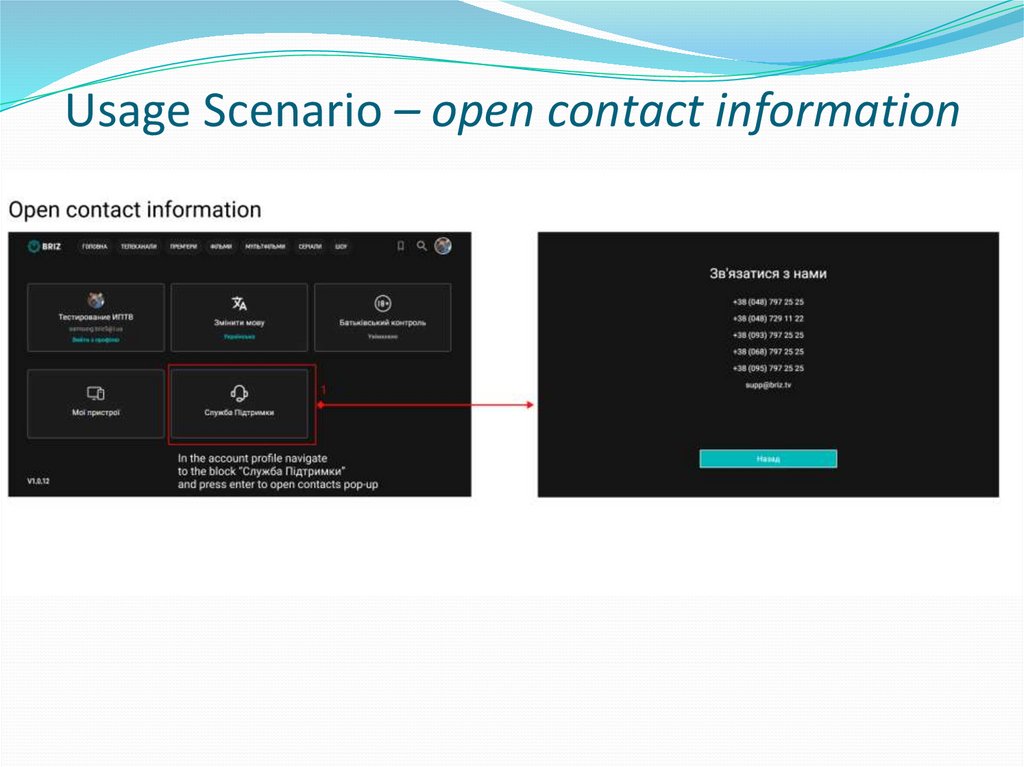
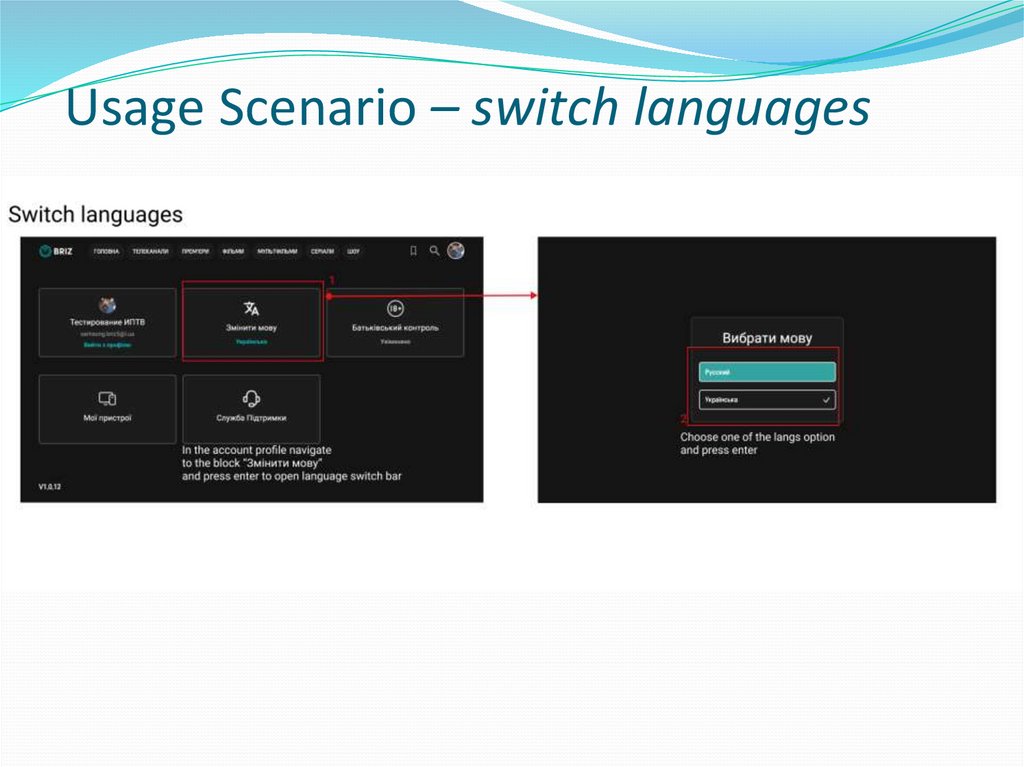
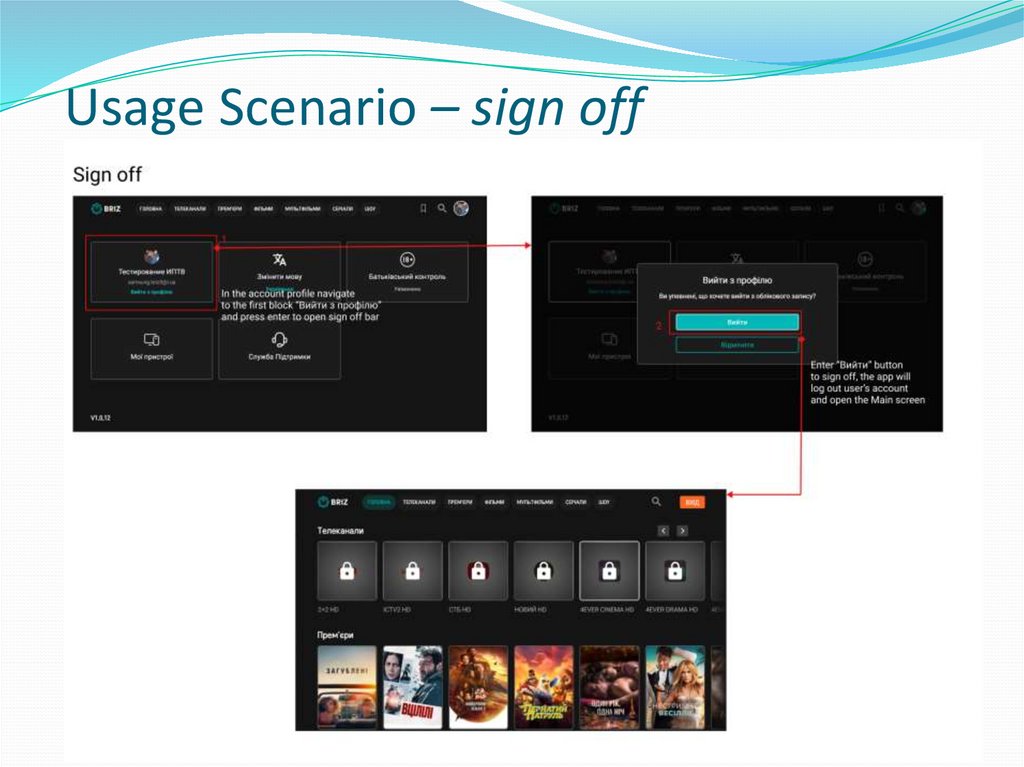
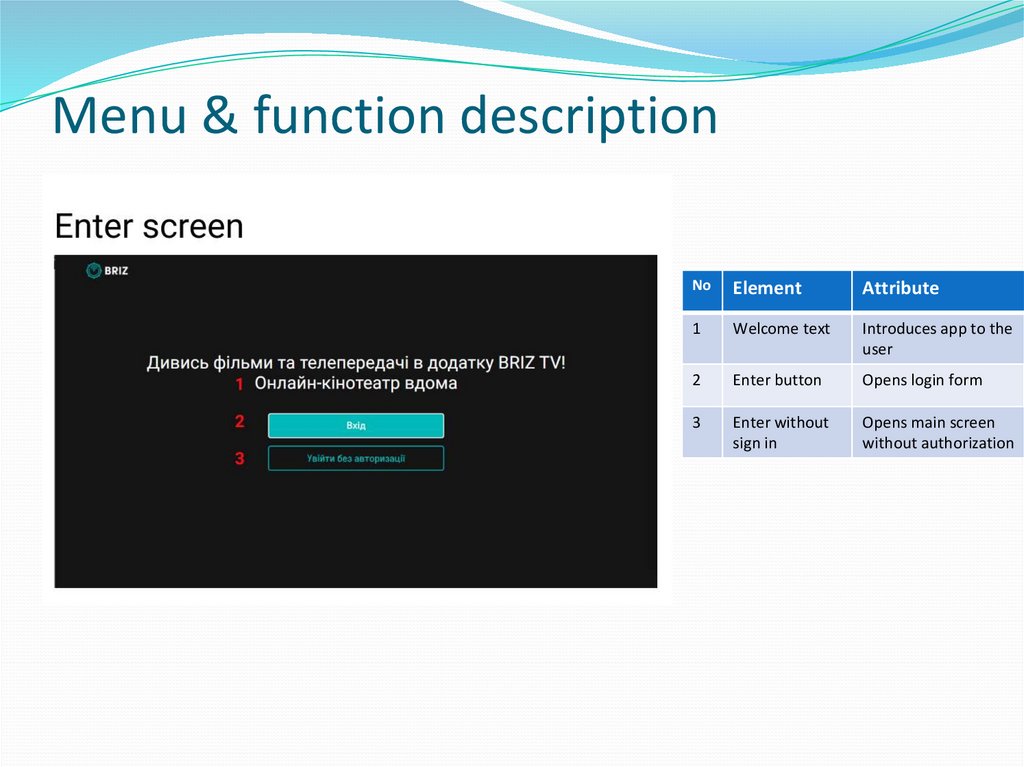
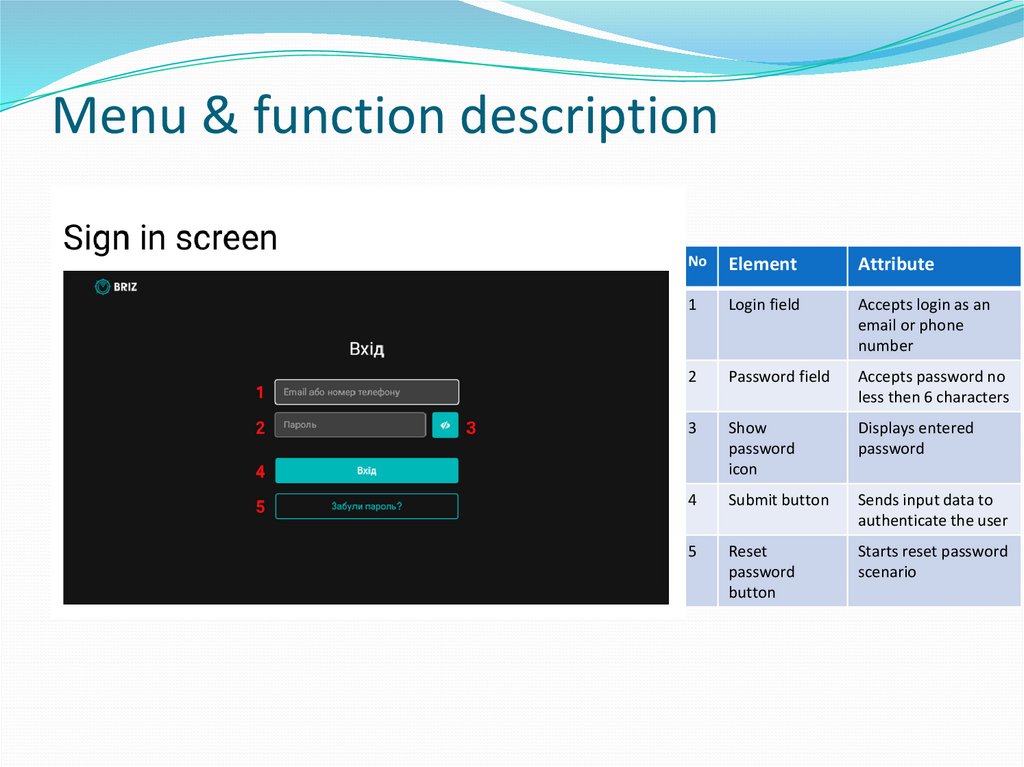
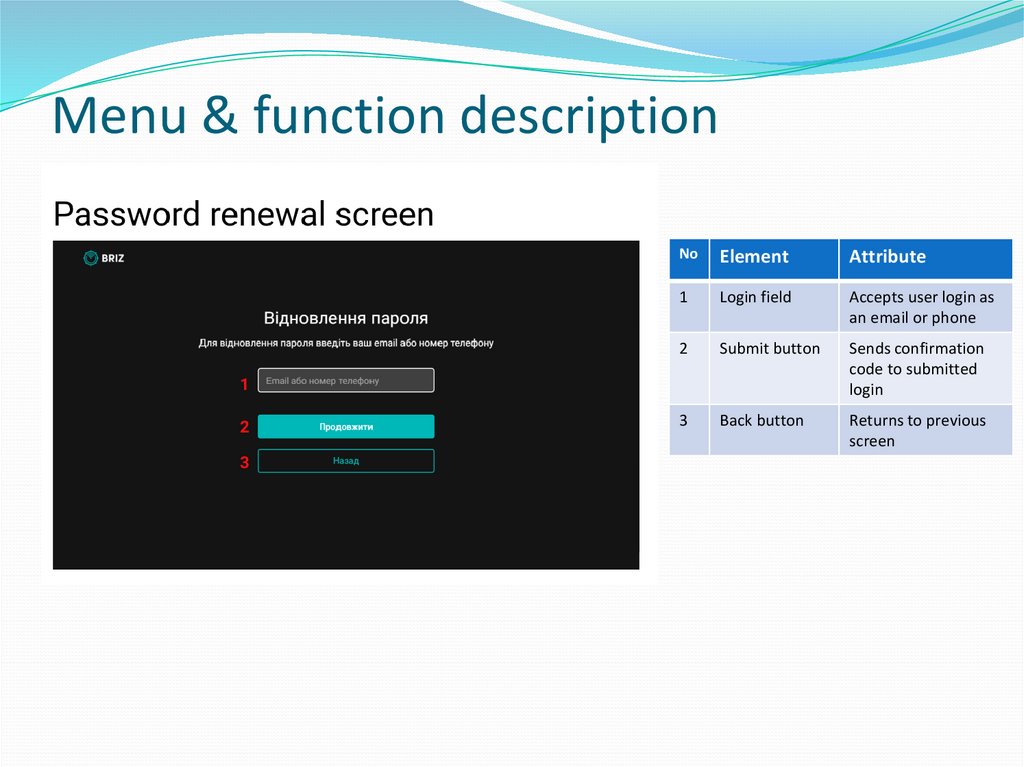
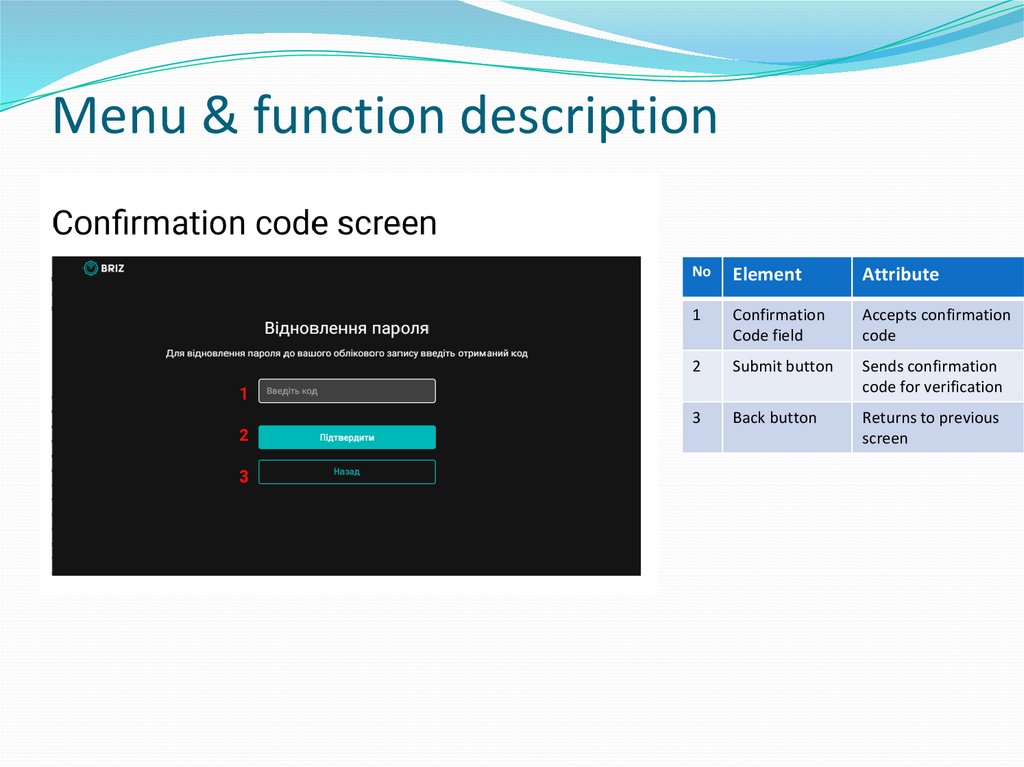
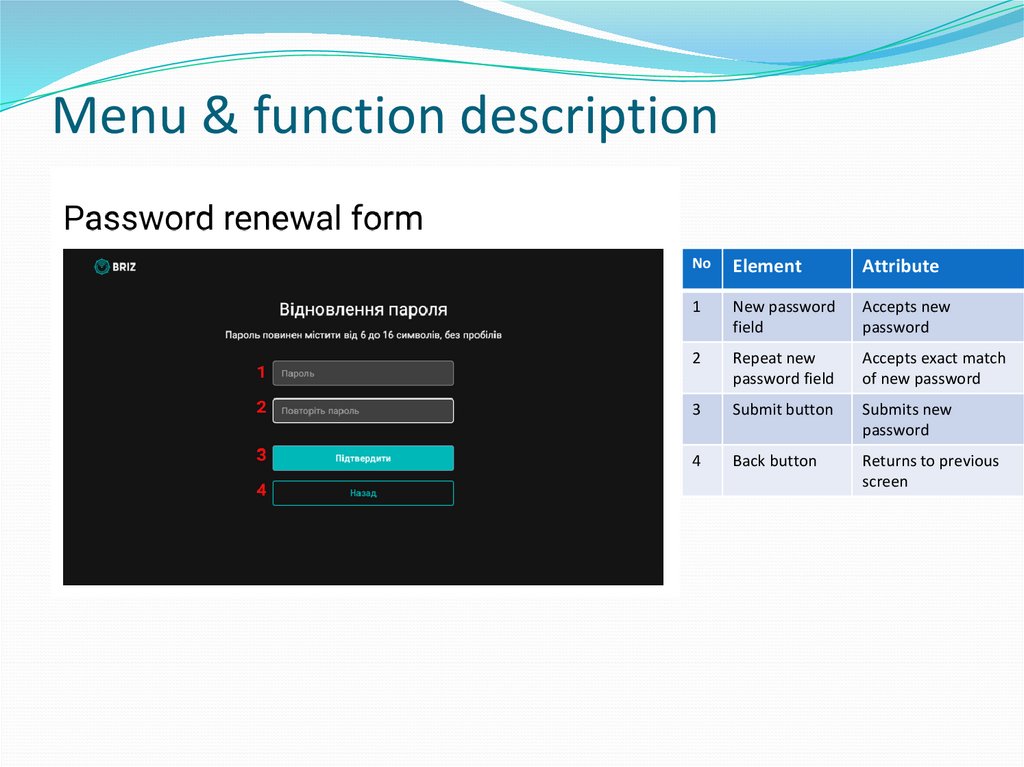
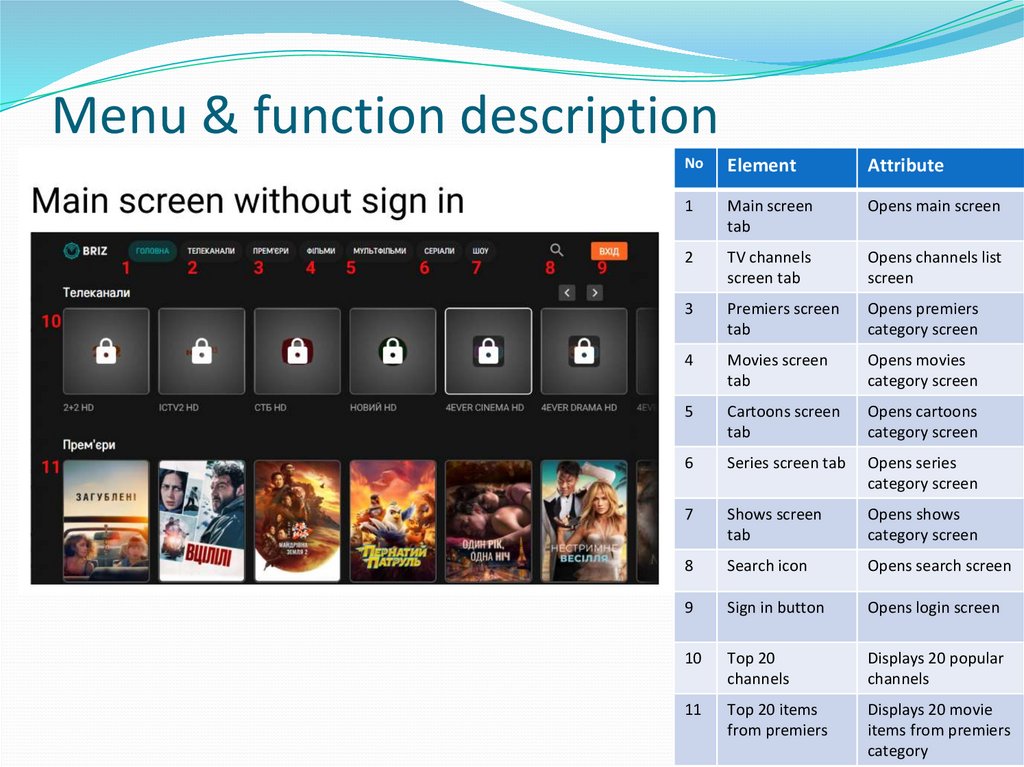
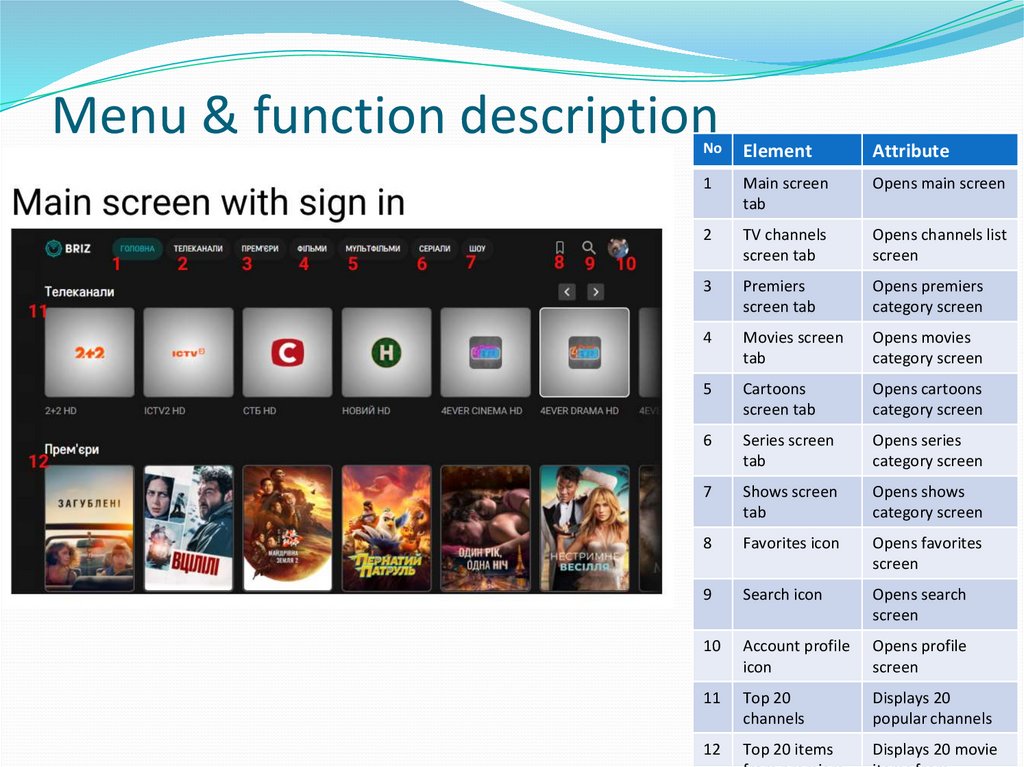
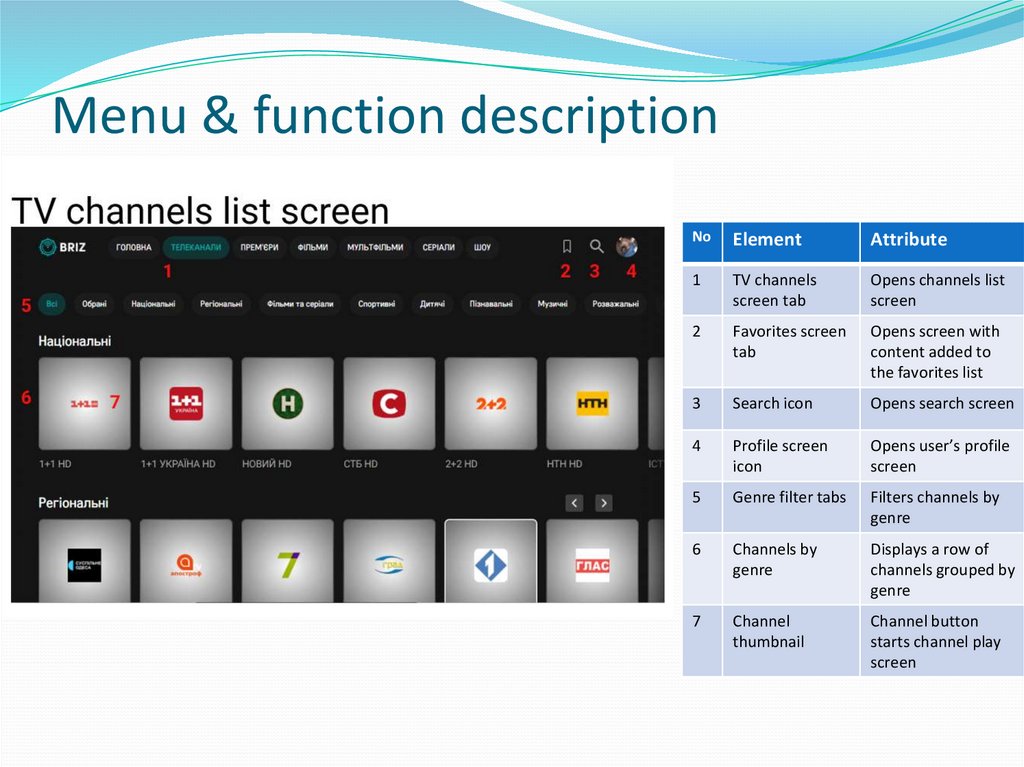
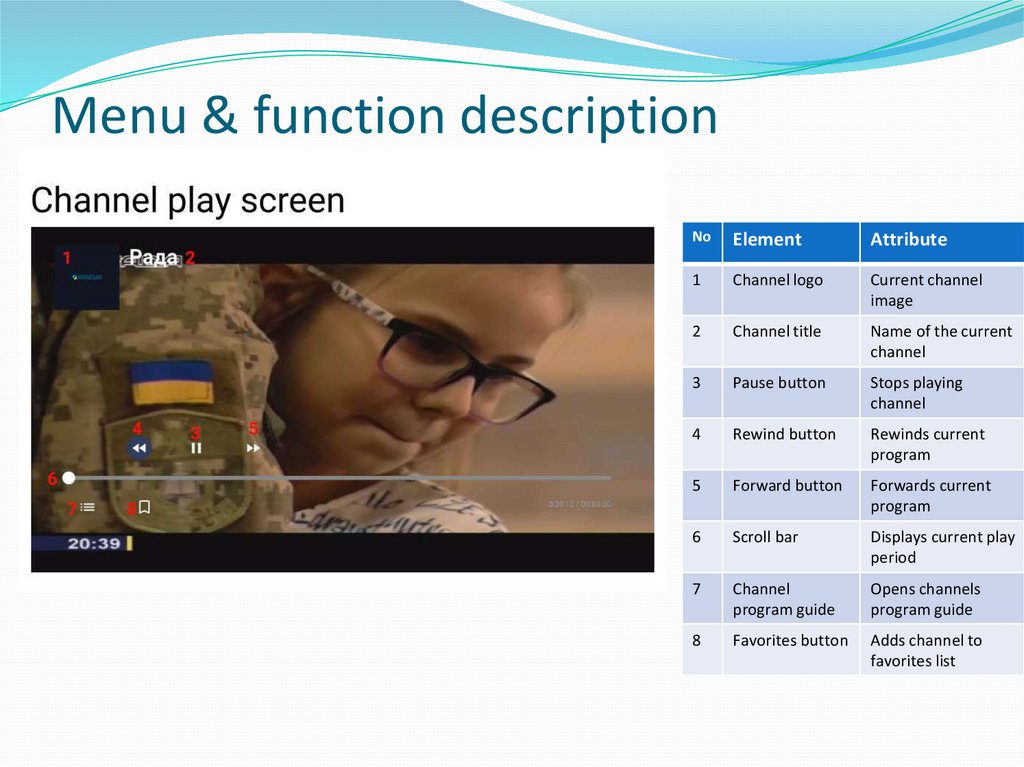
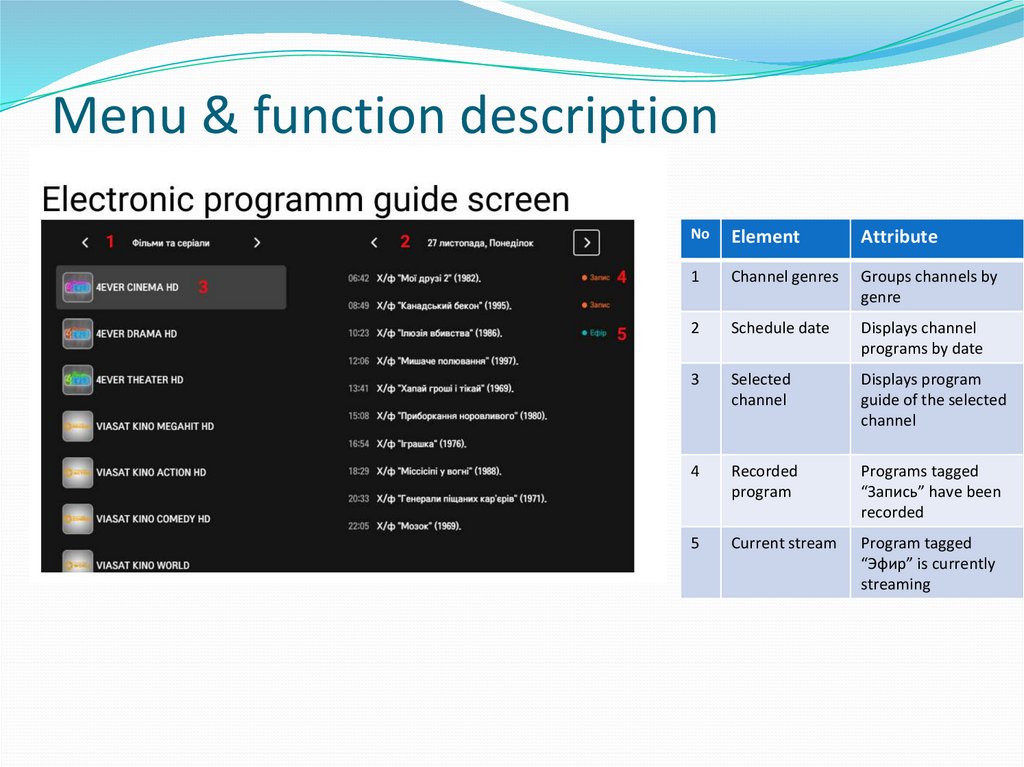
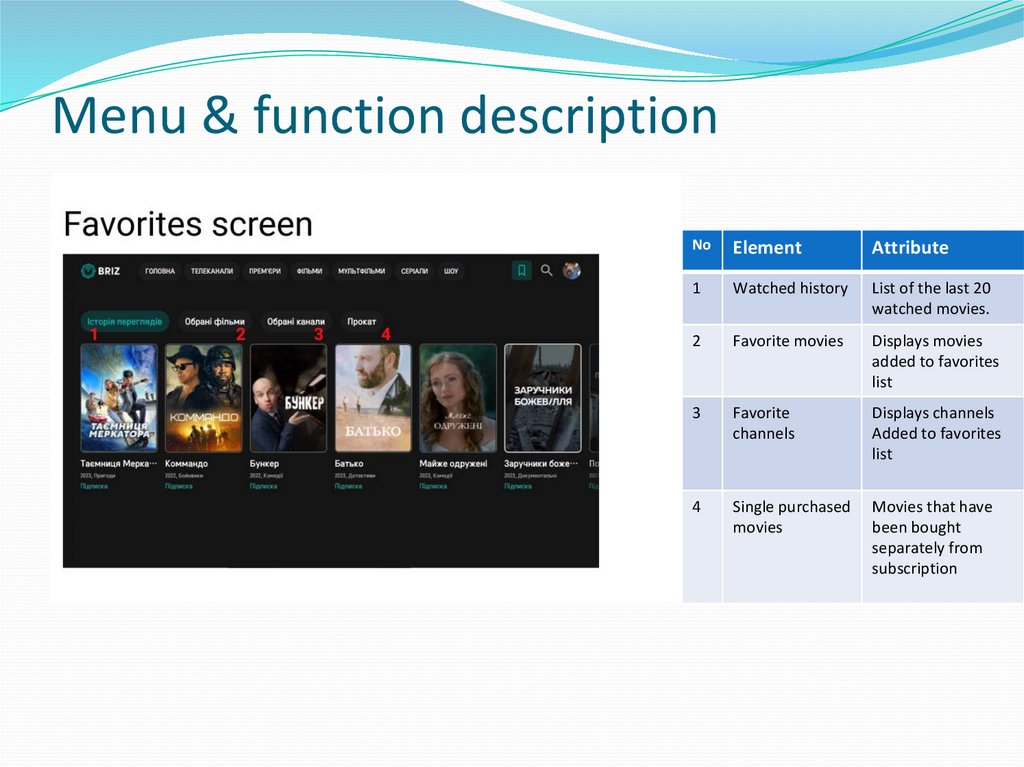
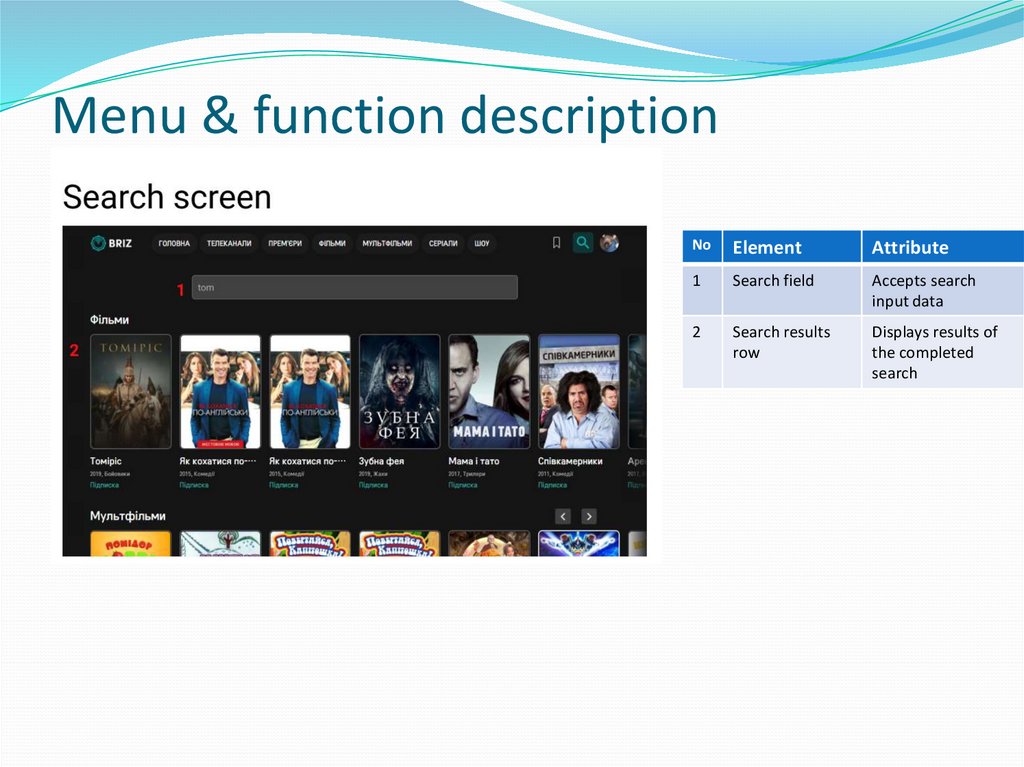
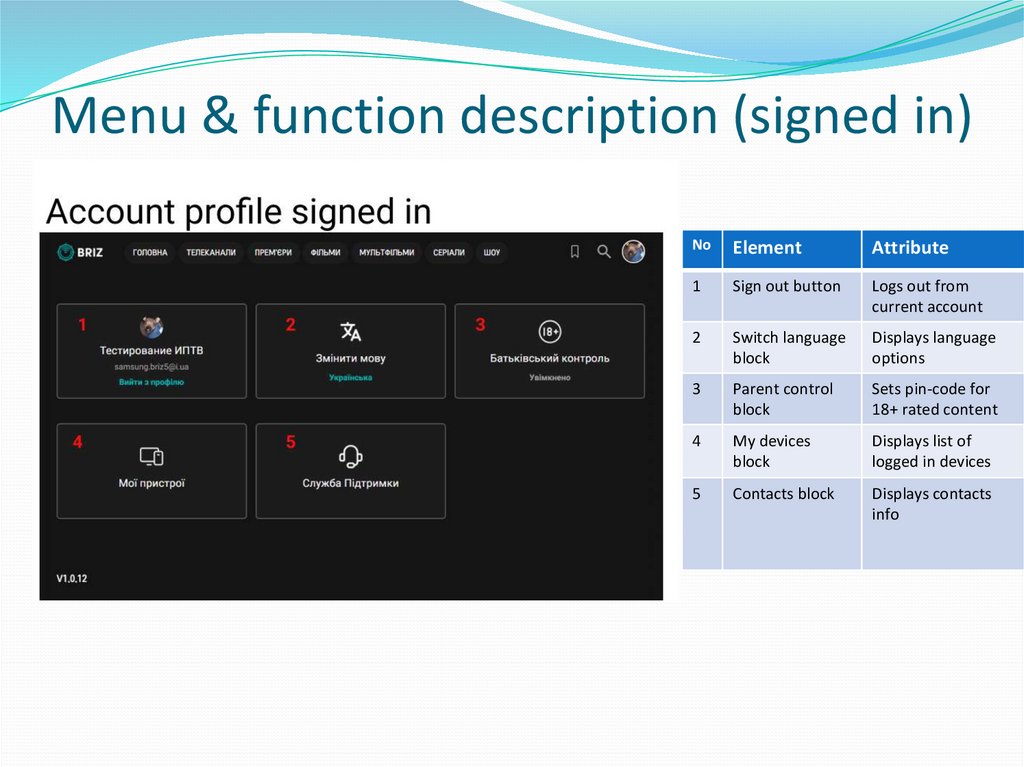
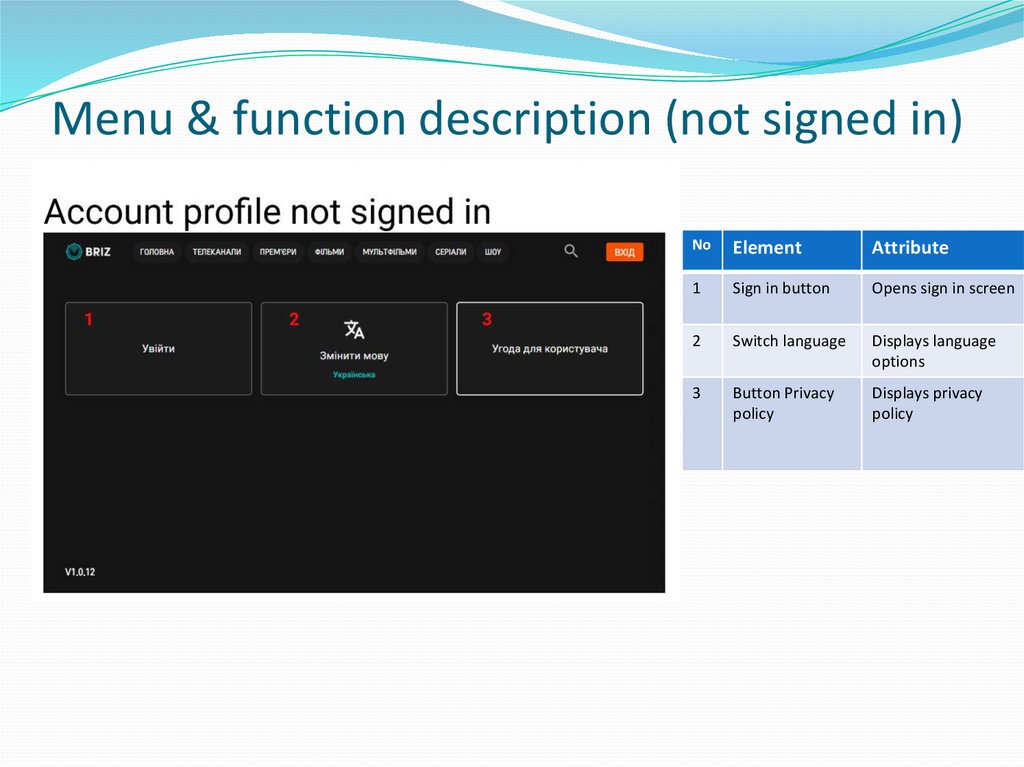
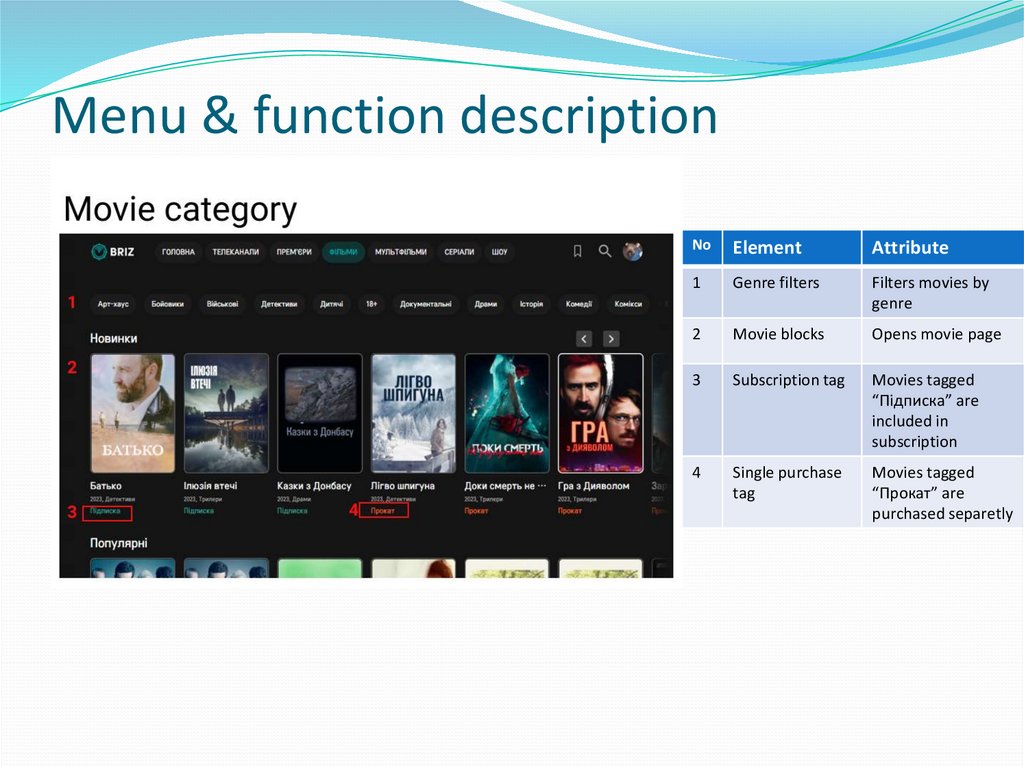
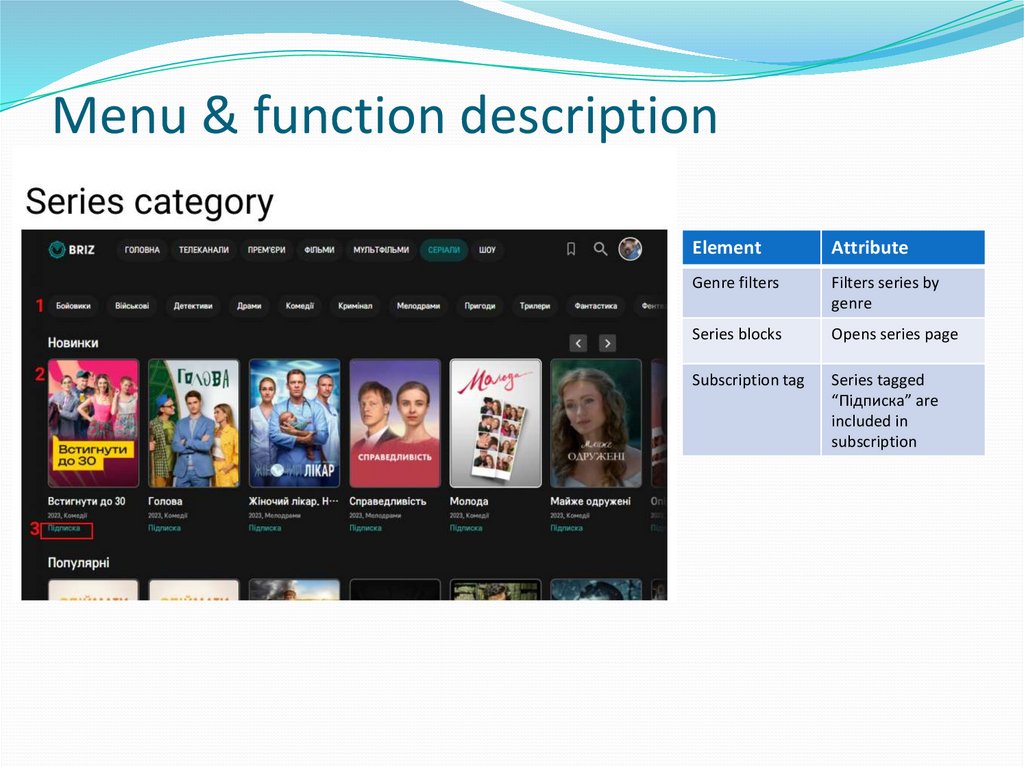
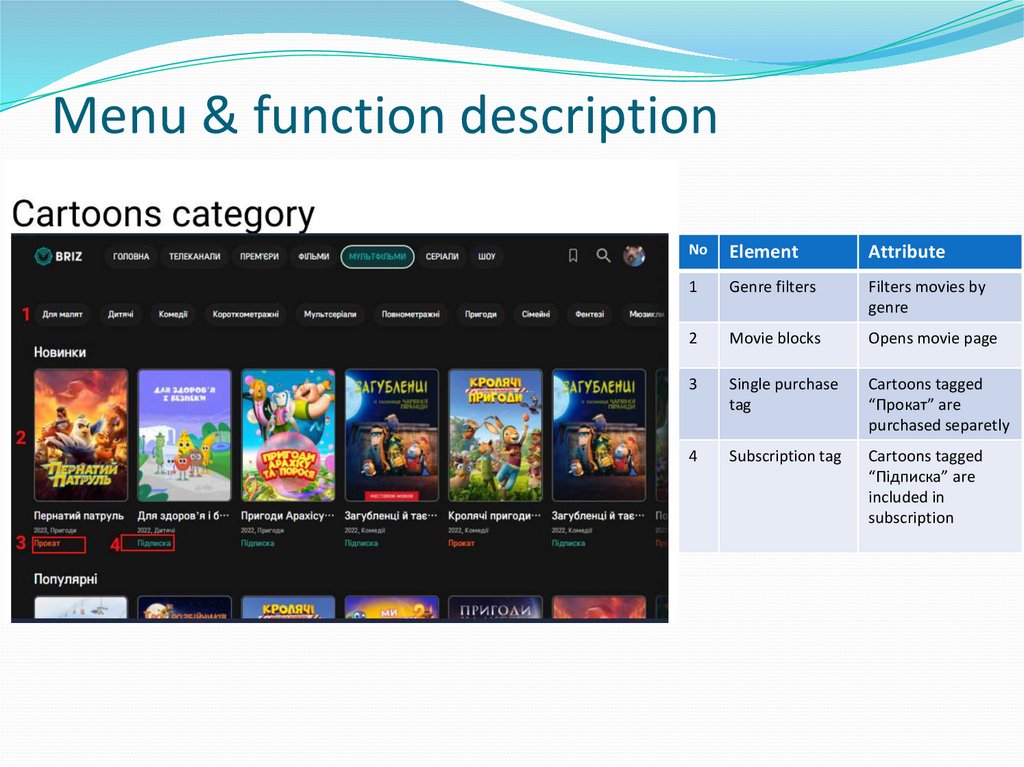
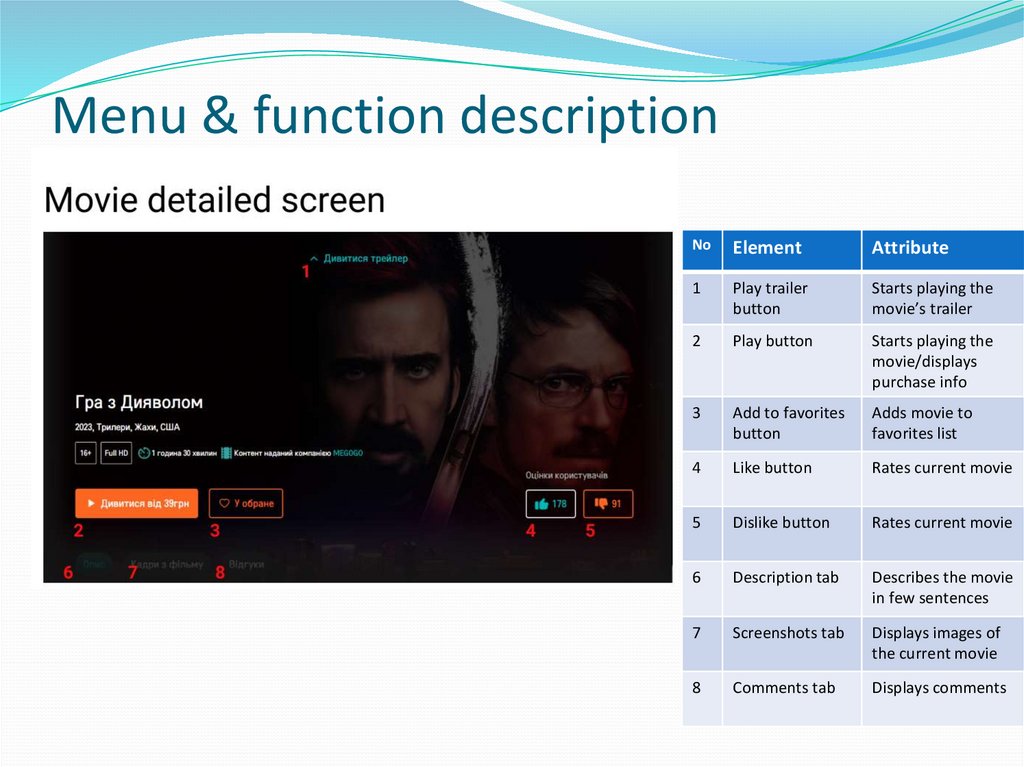
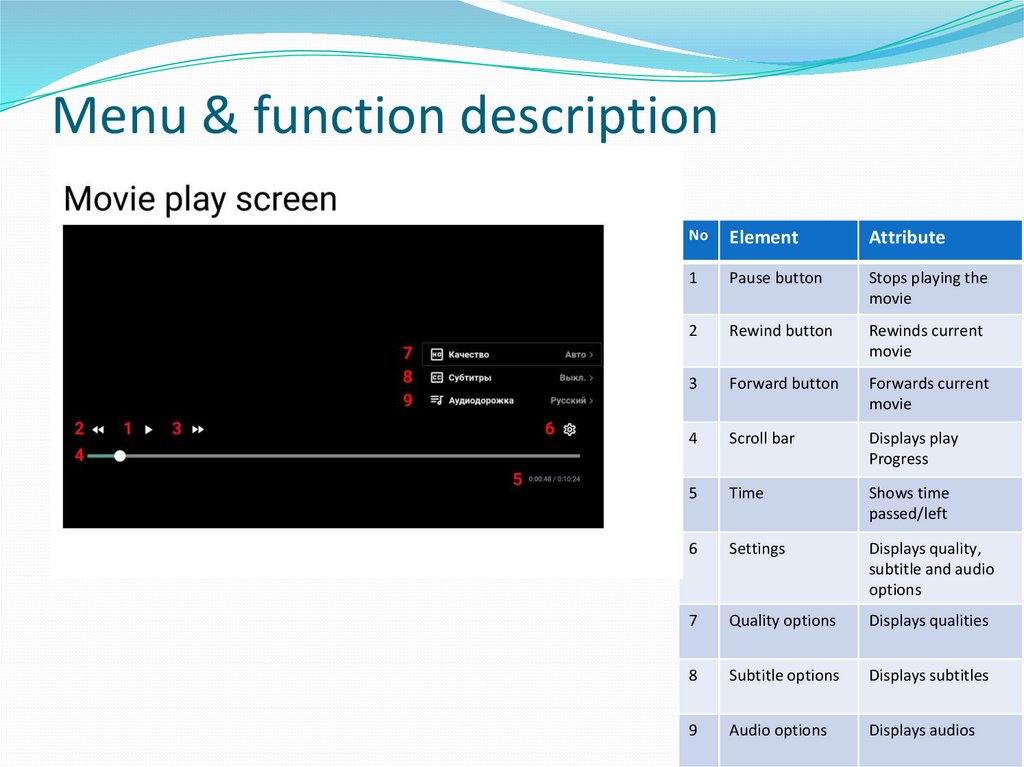
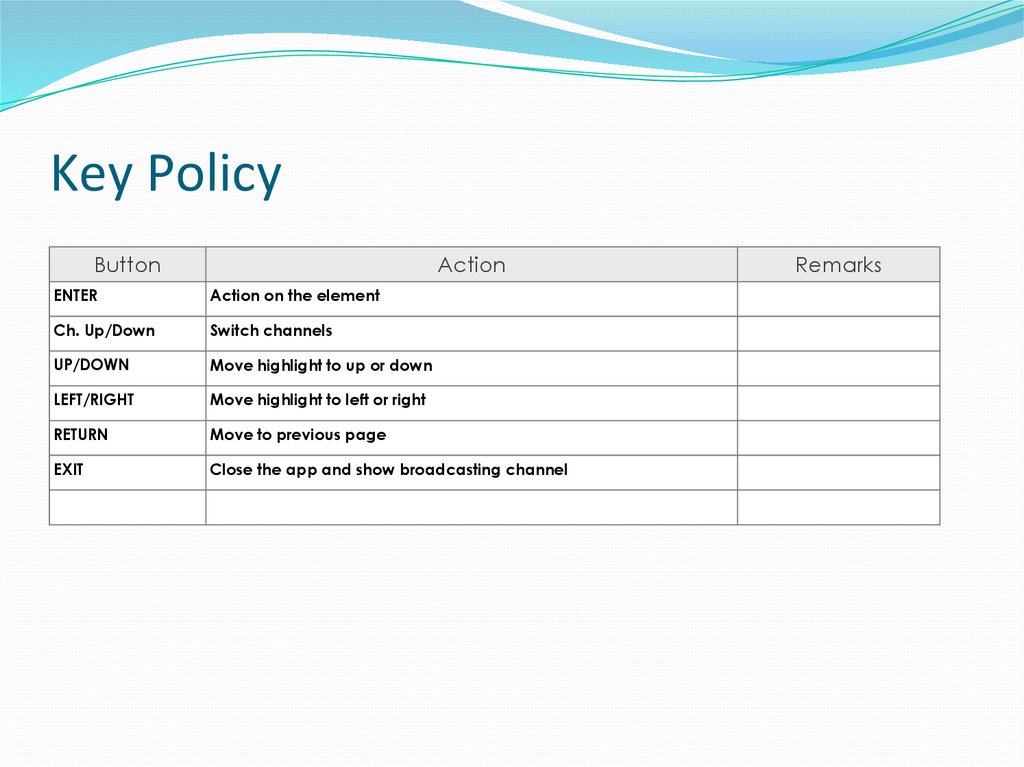
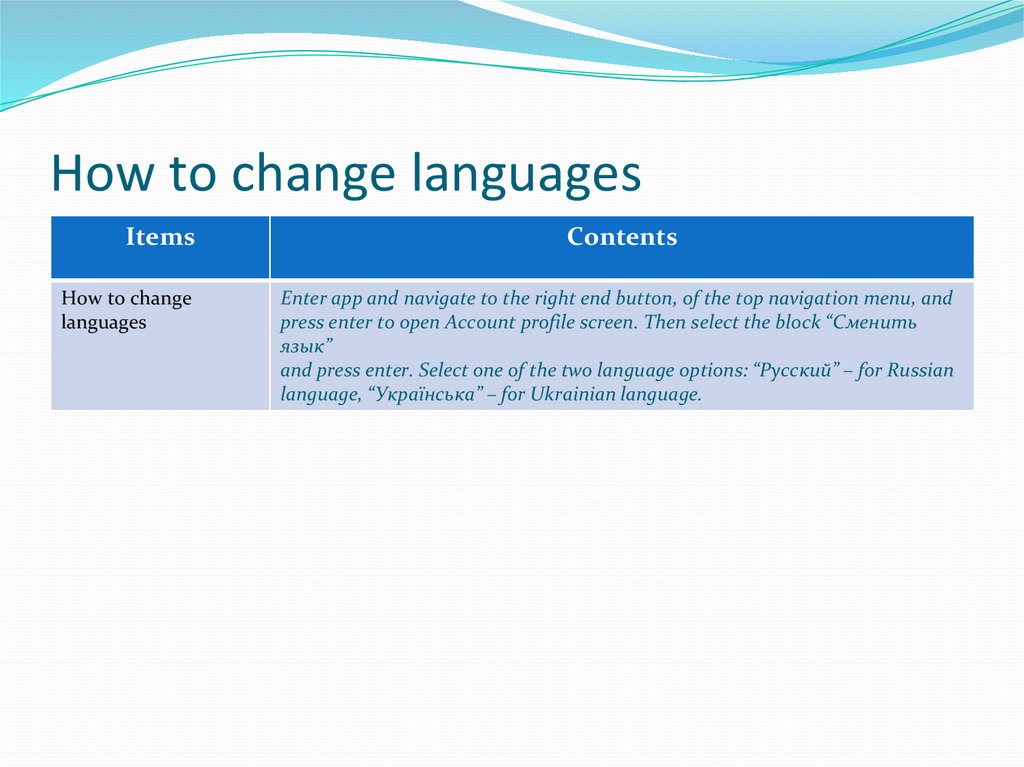
 informatics
informatics