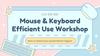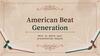Similar presentations:
Инструменты проведения обследования объекта информатизации
1.
Инструментыпроведения
обследования объекта
информатизации
2.
Введение01
Определение
обследования объекта
информатизации
02
Цели и преимущества
обследования
3.
Исследование объекта информатизацииОбъектом информатизации является сам процесс
обучения студентов с использованием модели
поведения пользователя для повышения
эффективности процесса обучения за счет
представления актуальной информации и
оперативного реагирования на действия
пользователя.
Характеристиками объекта информатизации
являются:
Эффективность обучения;
Степень влияние действий пользователя на
полученную оценку;
Показатели качества построенной модели действий
пользователя.
4.
Проведение специального обследованияПри проведении специального обследования аттестуемого объекта
определяется состав технических средств, используемых для обработки,
передачи и хранения защищаемой информации;
изучается технологический процесс обработки, передачи и хранения
защищаемой
информации,
информационных потоков;
проверяется соответствие реального состава ТСОИ, ВТСС и средств защиты
указанному в техническом паспорте на аттестуемый объект, сертификатах
соответствия (предписаниях на эксплуатацию) и представленных исходных
данных;
проверяется соответствие представленных заявителем исходных данных
реальным условиям размещения, монтажа ТСОИ, ВТСС и средств защиты;
проверяется состояние
сохранность печатей
технических средствах, выявляются ТСОИ, ВТСС и средства защиты
информации, подвергшиеся несанкционированному вскрытию
5.
Обследование объекта информатизацииПредпроектная стадия - обследование объекта информатизации
• устанавливается
необходимость
обработки
(обсуждения)
конфиденциальной
информации на данном
объекте информатизации;
• определяются (уточняются)
угрозы безопасности
информации и модель
вероятного нарушителя
применительно
K
конкретным условиям
функционирования объекта;
• определяется
перечень
конфиденциального характера,
сведений подлежащих
защите;
• определяются условия расположени
объекта информатизации
относительно границ К3;
6.
Now, here's the kickerYour business success depends on understanding how these functions work together.
This is where composite functions come into play. They help you answer questions like:
1
How much inventory can I buy if I make
a certain amount of money?
2
What is my total income if I buy a
certain amount of inventory?
In essence, composite functions allow you to link these two functions together, creating
a seamless mathematical bridge between them
7.
02Building
composite
functions
8.
Step-by-step guideSo, how do we build this bridge, you ask? It's simpler than you might think. Here's a stepby-step guide
1
Write out the function on the outside (f of g(x))
2
Replace all x values with the function on the inside
When we talk about "f of g(x)," we mean that we're applying function **f**
to whatever function **g(x)** spits out. Start by writing **f(g(x))**, which
represents the composition of functions
This step is like fitting puzzle pieces together. Replace every **x** in
**f(x)** with **g(x)**. You'll get something that looks like **f(g(x))**
9.
ExampleFor example, if f(x) represents your earnings and g(x)represents
your inventory, you could have a composite function like this:
f(g(x)) = Earnings based on the
inventory you can purchase
10.
03Evaluating
composite
functions
11.
Now that we've crafted our composite function, here’s a catchymini song to help you remember the process of evaluating it:
One inside the other, f of g of x. First you
evaluate g(x), plug the result back into f
12.
Let's break it down:1
Evaluate g(x)
2
Plug the result back into f
Calculate the value of g(x) for a given input, like the amount of
money you have
Take the result from step 1 and use it as the input for f(x) to find
out how much money you'll make based on your inventory
And there you have it! You've successfully evaluated a composite function
13.
Thanks!Do you have any questions?
youremail@freepik.com
+34 654 321 432
yourwebsite.com
CREDITS: This presentation template was created by Slidesgo, and includes icons by
Flaticon, infographics & images by Freepik and content by Swetha Tandri
Please keep this slide for attribution
14.
Alternative resourcesHere’s an assortment of alternative resources whose style fits that of this template:
15.
Husikk on the beatsDid you like the resources in this template? Get them on these websites:
Vectors:
● Realistic 3d abstract shape set
16.
Instructions for useIf you have a free account, in order to use this template, you must credit Slidesgo by keeping the Thanks slide. Please
refer to the next slide to read the instructions for premium users.
As a Free user, you are allowed to:
Modify this template.
Use it for both personal and commercial projects.
You are not allowed to:
Sublicense, sell or rent any of Slidesgo Content (or a modified version of Slidesgo Content).
Distribute Slidesgo Content unless it has been expressly authorized by Slidesgo.
Include Slidesgo Content in an online or offline database or file.
Offer Slidesgo templates (or modified versions of Slidesgo templates) for download.
Acquire the copyright of Slidesgo Content.
For more information about editing slides, please read our FAQs or visit our blog:
https://slidesgo.com/faqs and https://slidesgo.com/slidesgo-school
17.
Instructions for use (premium users)As a Premium user, you can use this template without attributing Slidesgo or keeping the "Thanks" slide.
You are allowed to:
Modify this template.
Use it for both personal and commercial purposes.
Hide or delete the “Thanks” slide and the mention to Slidesgo in the credits.
Share this template in an editable format with people who are not part of your team.
You are not allowed to:
Sublicense, sell or rent this Slidesgo Template (or a modified version of this Slidesgo Template).
Distribute this Slidesgo Template (or a modified version of this Slidesgo Template) or include it in a database or in
any other product or service that offers downloadable images, icons or presentations that may be subject to
distribution or resale.
Use any of the elements that are part of this Slidesgo Template in an isolated and separated way from this
Template.
Register any of the elements that are part of this template as a trademark or logo, or register it as a work in an
intellectual property registry or similar.
For more information about editing slides, please read our FAQs or visit our blog:
https://slidesgo.com/faqs and https://slidesgo.com/slidesgo-school
18.
Fonts & colors usedThis presentation has been made using the following fonts:
Poppins
https://fonts.google.com/specimen/Poppins
Inter
https://fonts.google.com/specimen/Inter
#18134b
#e6f2ff
#5b92f0
#ffffff
#4402b9
#fb9803
#7b2dd3
#ffe096
#a5579d
19.
StorysetCreate your Story with our illustrated concepts. Choose the style you like the most, edit its colors, pick
the background and layers you want to show and bring them to life with the animator panel! It will
boost your presentation. Check out how it works.
Pana
Amico
Bro
Rafiki
Cuate
20.
Use our editable graphic resources...You can easily resize these resources without losing quality. To change the color, just ungroup the resource and click
on the object you want to change. Then, click on the paint bucket and select the color you want. Group the resource again
when you’re done. You can also look for more infographics on Slidesgo.
21.
22.
23.
JANUARYFEBRUARY
MARCH
APRIL
MAY
JUNE
PHASE 1
Task 1
Task 2
PHASE 2
Task 1
Task 2
JANUARY
PHASE 1
Task 1
Task 2
FEBRUARY
MARCH
APRIL
24.
25.
26.
...and our sets of editable iconsYou can resize these icons without losing quality.
You can change the stroke and fill color; just select the icon and click on the paint bucket/pen.
In Google Slides, you can also use Flaticon’s extension, allowing you to customize and add even more icons.
27.
Educational IconsMedical Icons
28.
Business IconsTeamwork Icons
29.
Help & Support IconsAvatar Icons
30.
Creative Process IconsPerforming Arts Icons





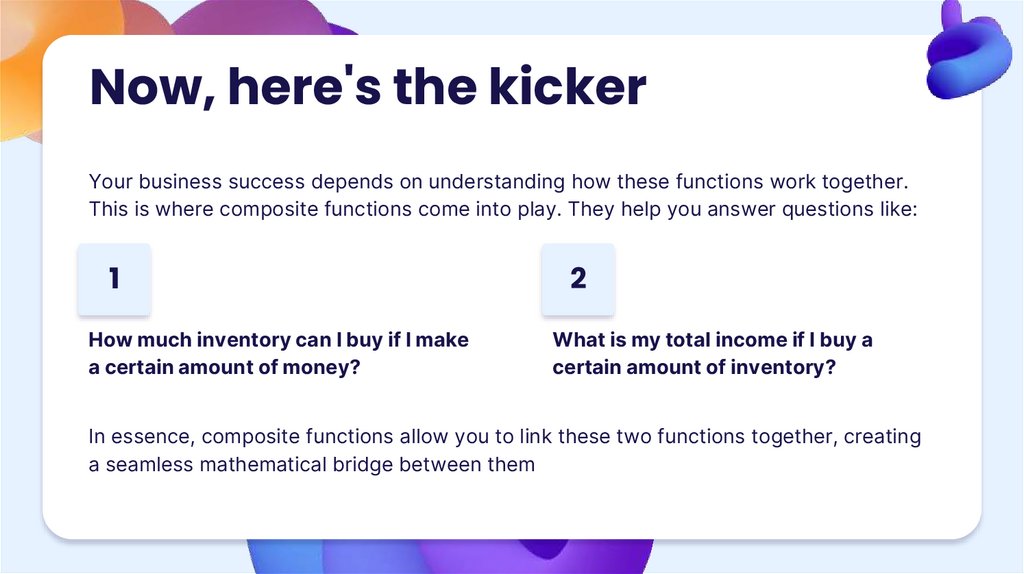
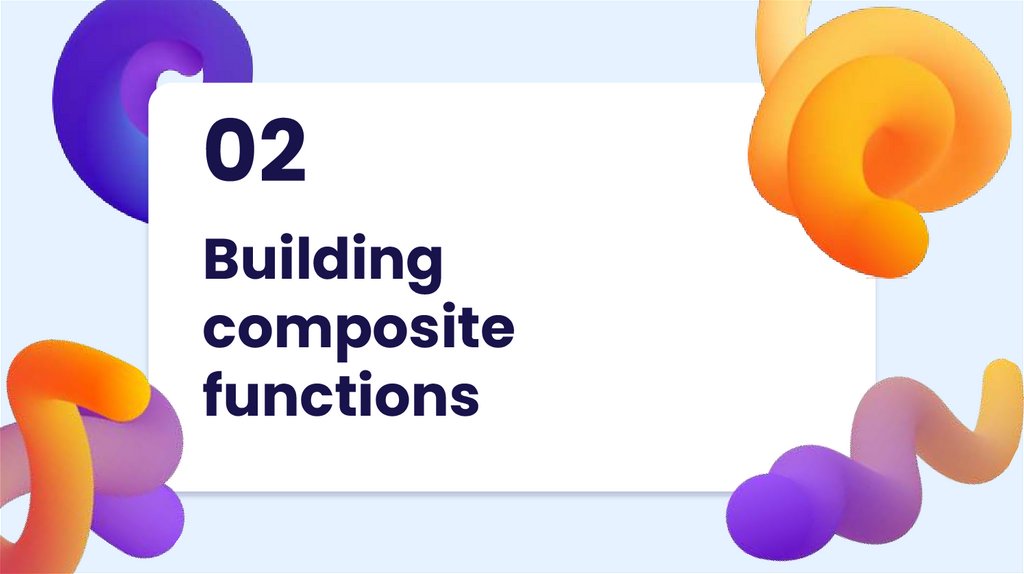

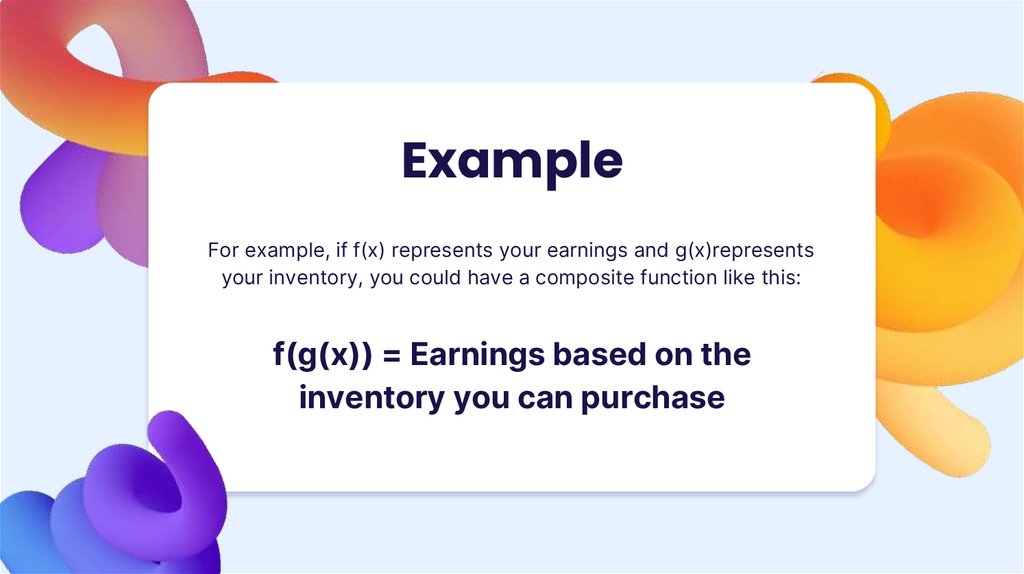

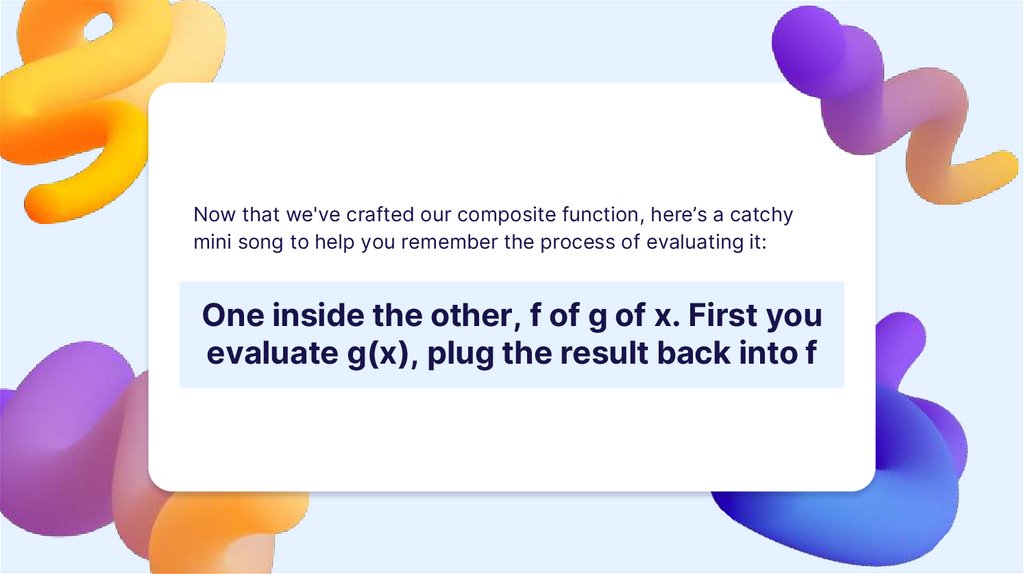

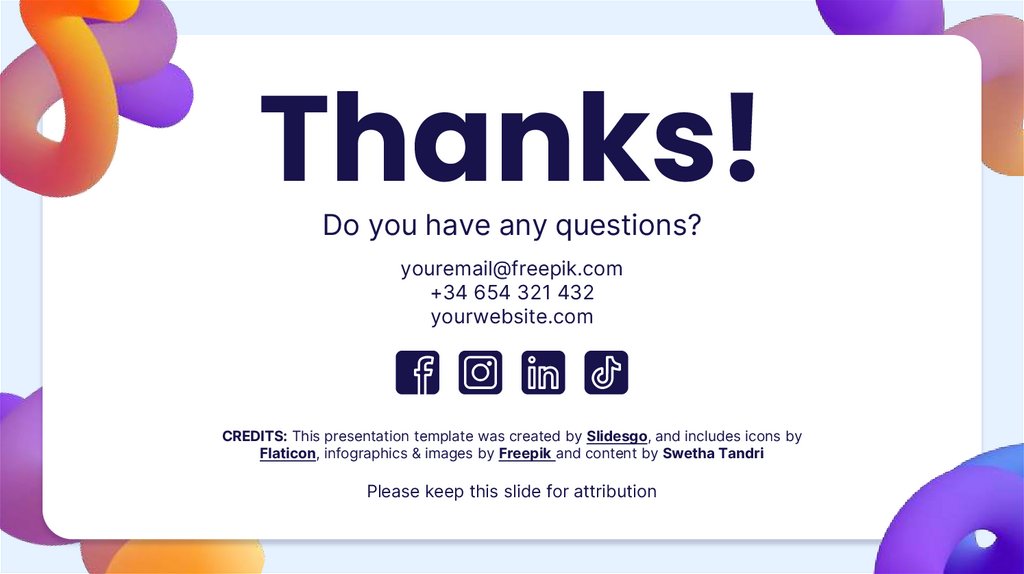
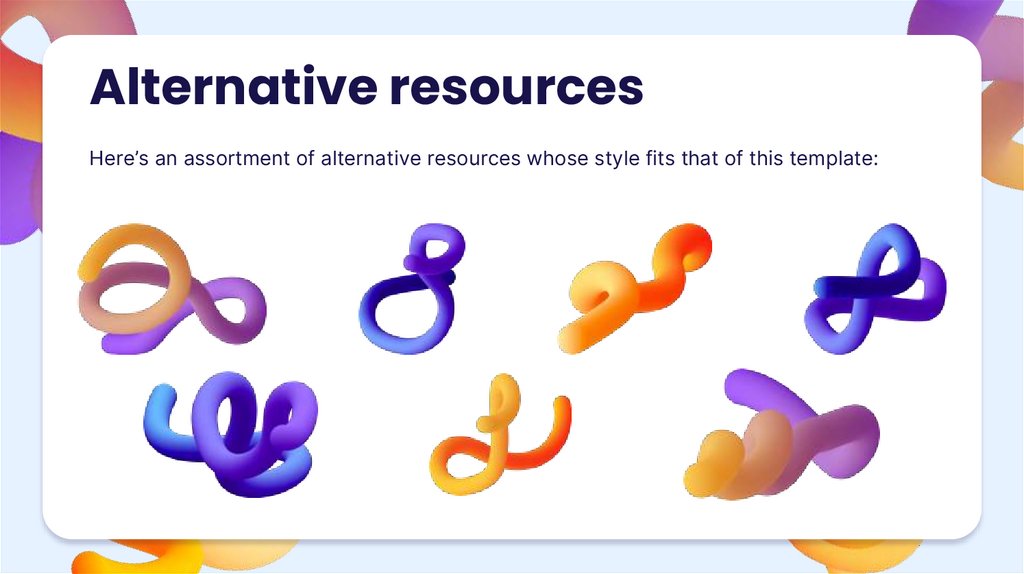




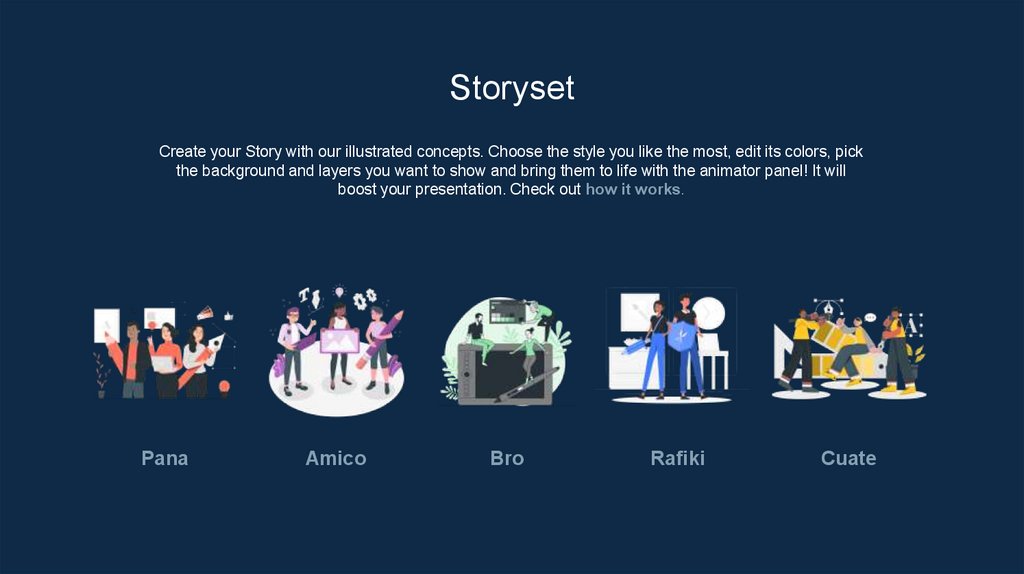

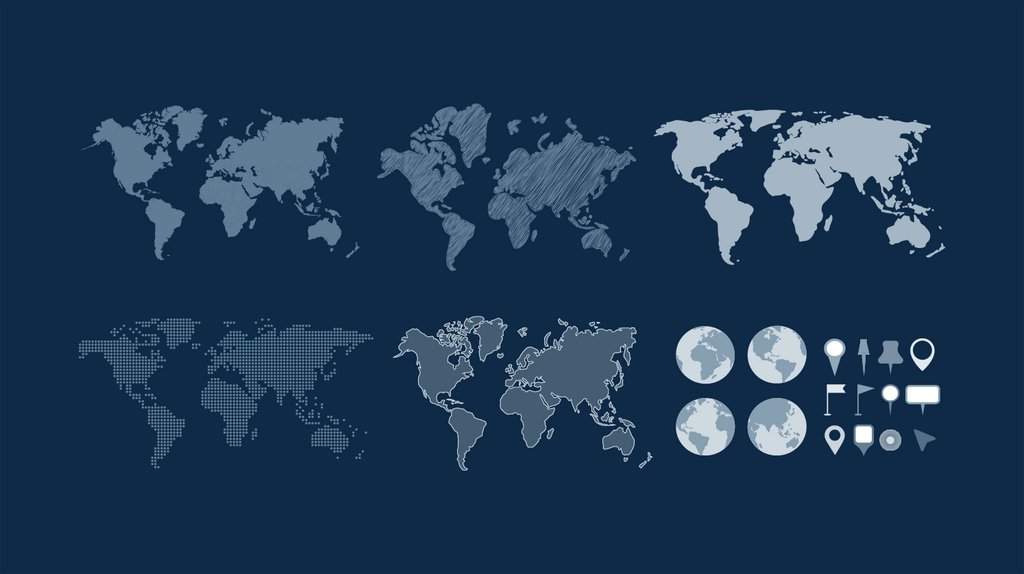
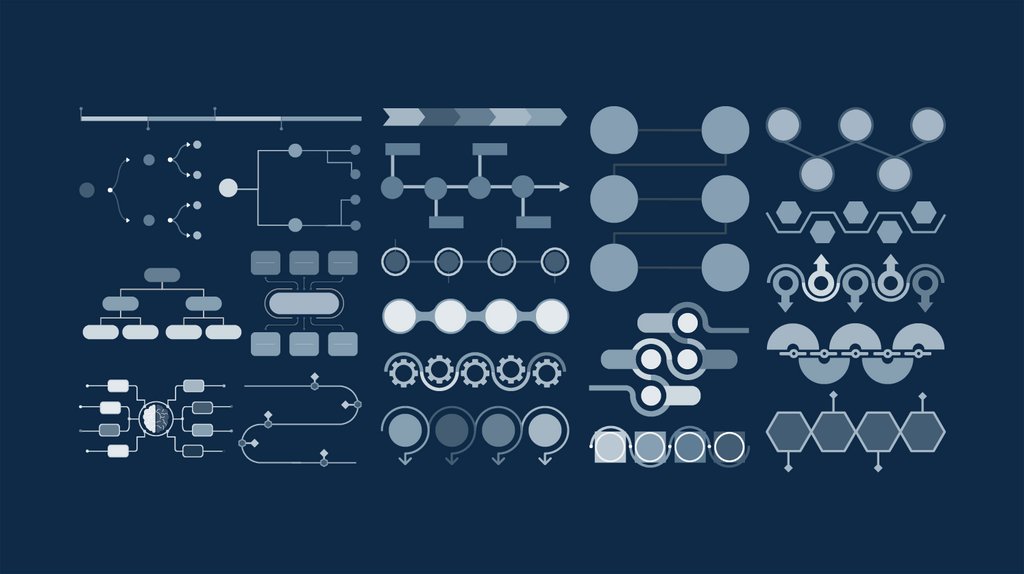
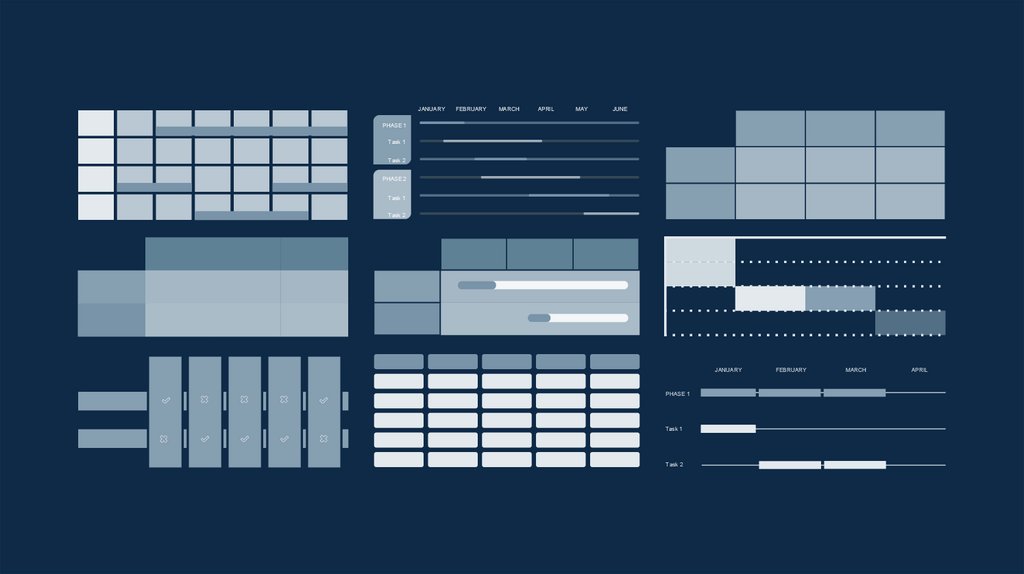
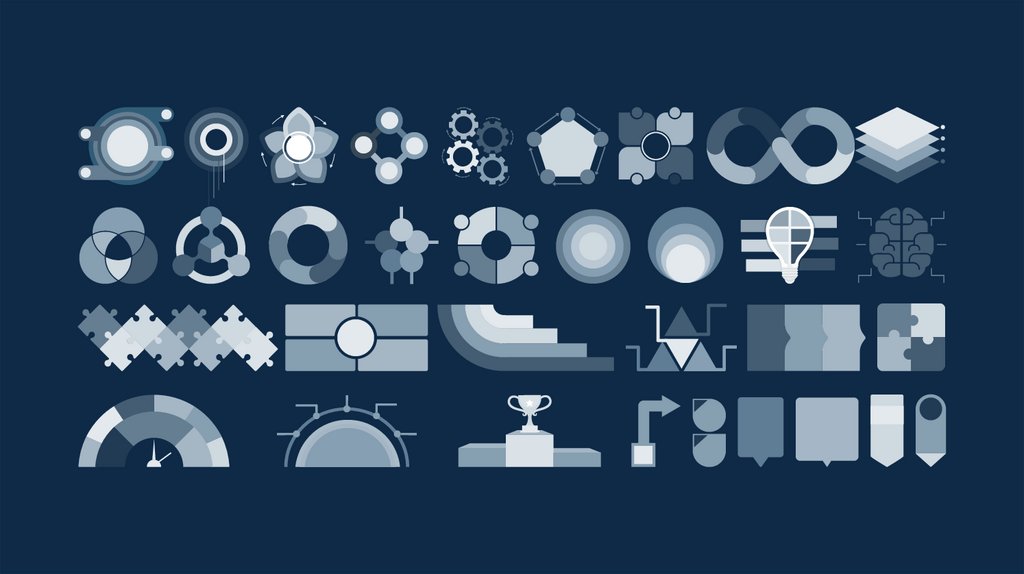

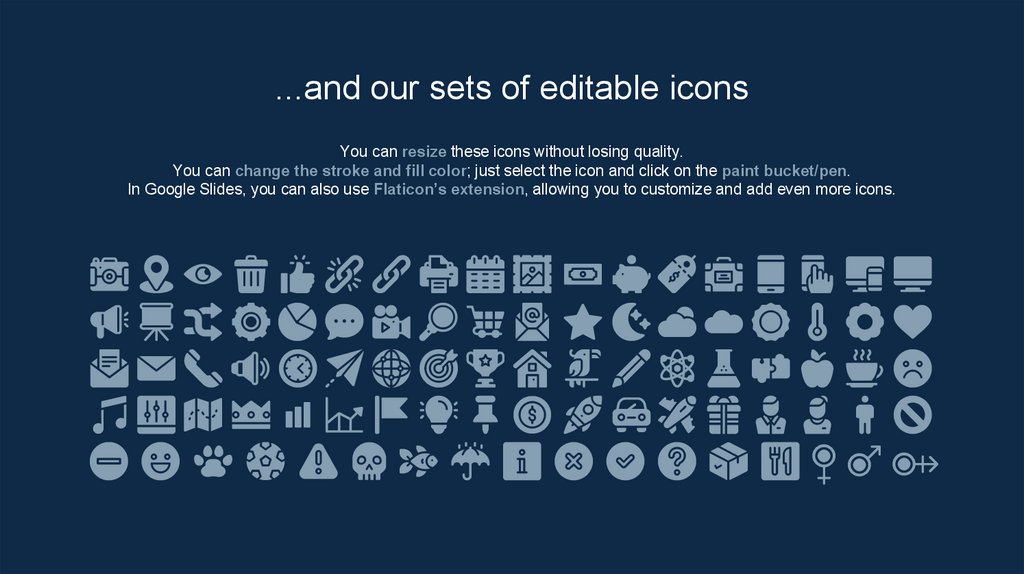

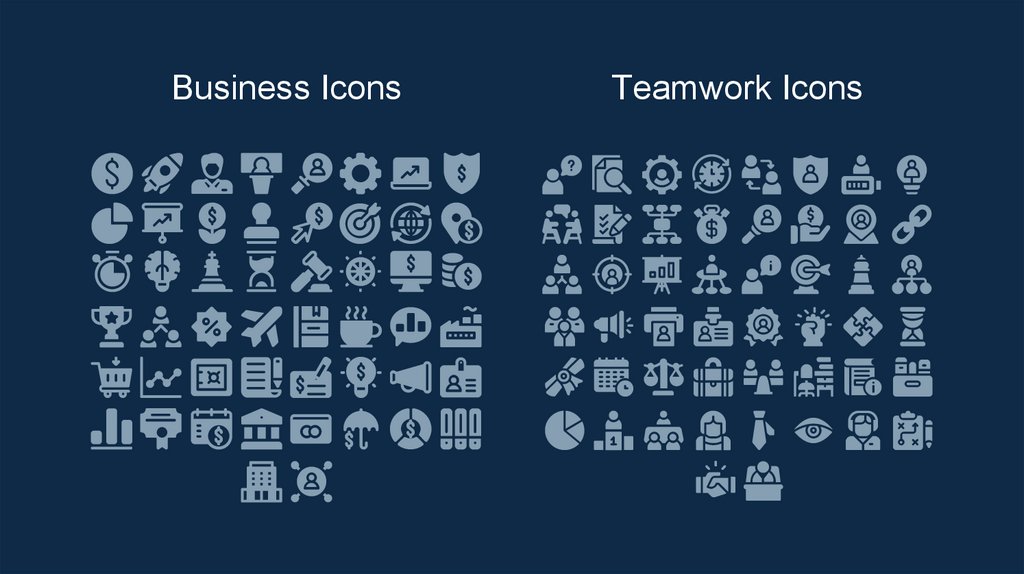
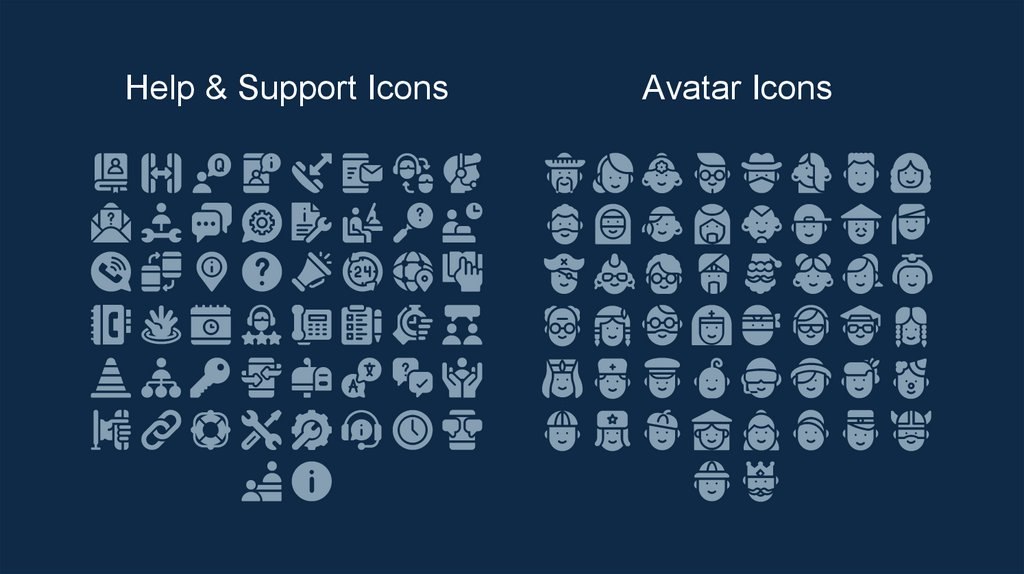

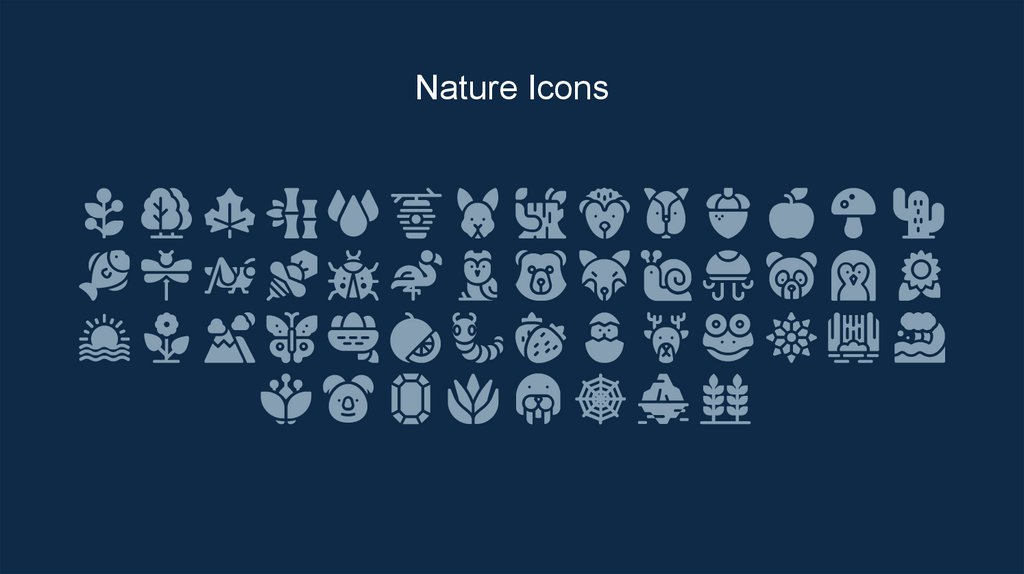
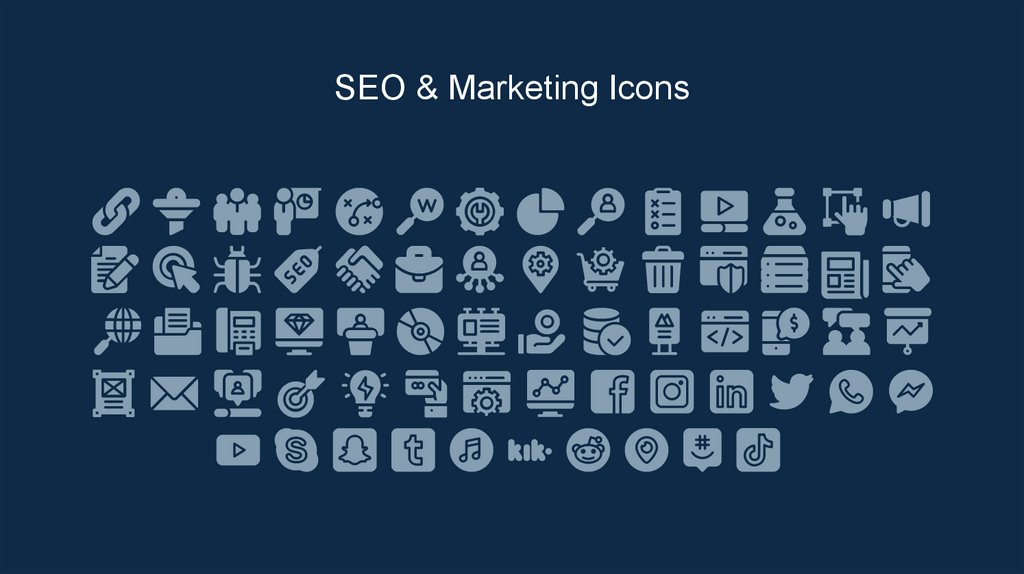

 informatics
informatics