Similar presentations:
What is a computer?
1.
UNIT 12.
WHAT IS A COMPUTER??• A computer is a machine that can be
instructed to carry out sequences of
arithmetic or logical operations automatically
via computer programming.
• Modern computers have the ability to follow
generalized sets of operations, called
programs. These programs enable computers
to perform an extremely wide range of tasks.
3.
Characteristics of a Computer4.
Speed: A computer is a very fast device. The computertakes a fraction of seconds to perform any operation.
The speed of computer is measured in micro seconds
(10-3), Milliseconds (10-6), nanoseconds (10-9) and even
Picoseconds (10-12).A powerful computer is capable of
performing about 3-4 million simple operations per
second.
Accuracy: The accuracy of computer is very high and
the degree of a particular computer depends upon its
design. But for a particular computer, each and every
calculation is performed with the same accuracy. Errors
can occur in a computer but these are mainly due to
human rather than technological weakness.
Storage Capacity : Computers can store data and
instruction with a lot of volume and very high
efficiency.
5.
Diligence: Unlike human being a computer is freefrom monotony, tiredness, lack of concentration
etc. and hence can work for hours together
without creating any error. A computer can
perform the last calculation with exactly the
same accuracy and speed as the first one.
Automation: Once a Program is in the computer’s
memory, CPU follows the instructions until it
meets the last instruction. Though the program
concept many tasks can be performed
simultaneously, some on foreground and some
on background. Thus automation bring the
program execution fast
6.
Reliability: Because, computer is an electronicdevice thus it perform all operations with 100
% accuracy and reliability. Reliability can affect
only error prone by human mind.
Versatility: Versatility is one of the most
wonderful things about the computer. One
moment it can do any one operation and next
moment if can perform any other operation. A
computer is capable of performing almost any
task according to given instructions.
7.
Limitation or Drawback of ComputerNo I.Q. : Computer is not a magical device. It
performs only those works which man can does
but the main difference is that computer can
work those operations with very high speed and
reliable accuracy. It has no any intelligence quality
or thinking power
No Feeling: Because computer is only a machine,
it has no feeling like human being. It has no brain
for thinking as man can does. Man had successes
to make computer memory be different
inventions of technology but he couldn’t make
heart.
8.
Data Machine Readable : Computer data isread by machine, meaning data obtained from
the computer can be read by the computer
itself.
It required power to operate.
Problem may occur due to system breakdown.
9.
GENERATION OF COMPUTERS10.
FIRST GENERATION: VACUUM TUBES (1940-1956)• The first computer systems used vacuum tubes for circuitry
and magnetic drums for memory, and were often
enormous, taking up entire rooms. These computers were
very expensive to operate and in addition to using a great
deal of electricity, the first computers generated a lot of
heat, which was often the cause of malfunctions.
• First generation computers relied on machine language, the
lowest-level programming language understood by
computers, to perform operations, and they could only
solve one problem at a time. It would take operators days
or even weeks to set-up a new problem. Input was based
on punched cards and paper tape, and output was
displayed on printouts.
• The UNIVAC and ENIAC computers are examples of firstgeneration computing devices. The UNIVAC was the first
commercial computer delivered to a business client, the
U.S. Census Bureau in 1951.
11.
Characteristics of first generation ofcomputers (1940s-1950s)
Main electronic component – vacuum tube
Main memory – magnetic drums and magnetic tapes
Programming language – machine language
Power – consume a lot of electricity and generate a lot
of heat.
Speed and size – very slow and very large in size (often
taking up entire room).
Input/output devices – punched cards and paper tape.
Examples – ENIAC, UNIVAC1, IBM 650, IBM 701, etc.
Quantity – there were about 100 different vacuum
tube computers produced between 1942 and1963.
12.
SECOND GENERATION: TRANSISTORS (1956-1963)• The world would see transistors replace vacuum
tubes in the second generation of computers. The
transistor was invented at Bell Labs in 1947 but
did not see widespread use in computers until
the late 1950s.
• The transistor was far superior to the vacuum
tube, allowing computers to become smaller,
faster, cheaper, more energy-efficient, and more
reliable than their first-generation predecessors.
Though the transistor still generated a great deal
of heat that subjected the computer to damage,
it was a vast improvement over the vacuum tube.
Second-generation computers still relied on
punched cards for input and printouts for output.
13.
From Binary to Assembly• Second-generation computers moved from
cryptic binary machine language to symbolic,
or assembly, languages, which allowed
programmers to specify instructions in
words. High-level programming
languages were also being developed at this
time, such as early versions
of COBOL and FORTRAN. These were also the
first computers that stored their instructions
in their memory, which moved from a
magnetic drum to magnetic core technology.
14.
Characteristics of second generationof computers (1950s-1960s)
Main electronic component – transistor
Memory – magnetic core and magnetic tape / disk
Programming language – assembly language
Power and size – low power consumption, generated
less heat, and smaller in size (in comparison with the
first generation computers).
Speed – improvement of speed and reliability (in
comparison with the first generation computers).
Input/output devices – punched cards and magnetic
tape.
Examples – IBM 1401, IBM 7090 and 7094, UNIVAC
1107, etc.
15.
THIRD GENERATION: INTEGRATED CIRCUITS (1964-1971)• The development of the integrated circuit was the
hallmark of the third generation of computers.
Transistors were miniaturized and placed
on silicon chips, called semiconductors, which
drastically increased the speed and efficiency of
computers.
• Instead of punched cards and printouts, users
interacted with third generation computers
through keyboards and monitors and interfaced with
an operating system, which allowed the device to run
many different applications at one time with a central
program that monitored the memory. Computers for
the first time became accessible to a mass audience
because they were smaller and cheaper than their
predecessors.
16.
Characteristics of third generation ofcomputers (1960s-1970s)
Main electronic component – integrated circuits (ICs)
Memory – large magnetic core, magnetic tape / disk
Programming language – high level language (FORTRAN,
BASIC, Pascal, COBOL, C, etc.)
Size – smaller, cheaper, and more efficient than second
generation computers (they were called minicomputers).
Speed – improvement of speed and reliability (in
comparison with the second generation computers).
Input / output devices – magnetic tape, keyboard, monitor,
printer, etc.
Examples – IBM 360, IBM 370, PDP-11, UNIVAC 1108, etc.
17.
Characteristics of fourth generation ofcomputers (1970s-present)
Main electronic component – very large-scale
integration (VLSI) and microprocessor.
VLSI– thousands of transistors on a single microchip.
Memory – semiconductor memory (such as RAM,
ROM, etc.)
– RAM (random-access memory) – a type of data storage
(memory element) used in computers that temporary
stores of programs and data (volatile: its contents are lost
when the computer is turned off).
– ROM (read-only memory) – a type of data storage used in
computers that permanently stores data and programs
(non-volatile: its contents are retained even when the
computer is turned off).
18.
Programming language – high level language (Python,C#, Java, JavaScript, Rust, Kotlin, etc.).
A mix of both third- and fourth-generation languages
Size – smaller, cheaper and more efficient than third
generation computers.
Speed – improvement of speed, accuracy, and
reliability (in comparison with the third generation
computers).
Input / output devices – keyboard, pointing devices,
optical scanning, monitor, printer, etc.
Network – a group of two or more computer systems
linked together.
Examples – IBM PC, STAR 1000, APPLE II, Apple
Macintosh, etc.
19.
Fifth Generation of Computers• Main electronic component: based on artificial intelligence,
uses the Ultra Large-Scale Integration (ULSI) technology and
parallel processing method.
– ULSI – millions of transistors on a single microchip
– Parallel processing method – use two or more microprocessors
to run tasks simultaneously.
– AI
• Language – understand natural language
(human language).
• Power – consume less power and generate less heat.
• Speed – remarkable improvement of speed, accuracy and
reliability (in comparison with the fourth generation
computers).
• Size – portable and small in size, and have a huge storage
capacity.
20.
• Input / output device – keyboard, monitor,mouse, trackpad (or touchpad), touchscreen,
pen, speech input (recognise voice / speech),
light scanner, printer, etc.
• Example – desktops, laptops, tablets,
smartphones, etc.
21.
CLASSIFICATION OF COMPUTERS22.
https://digitalworld839.com/classification-ofcomputers/REFER TO THE ABOVE LINK
23.
COMPUTER HARDWARE24.
INPUT AND OUTPUT DEVICESAn input device sends information to a
computer system for processing, and
An output device reproduces or displays the
results of that processing.
Input devices only allow for input of data to a
computer and
Output devices only receive the output of
data from another device.
25.
INPUT DEVICES26.
KEYBOARDA computer or laptop keyboard is kind of
hardware device that you can use to type data in
a computer system. It usually plugs and play
device.
A computer keyboard includes a set of alphabets
(A-Z), numbers (0-9), symbols and function keys.
A computer keyboard type should be PS/2 (5-Pin
DIN or 6-Pin DIN), USB (Universal Serial Bus),
Wireless.
Now days USB and Wireless keyboard are
common in use.
Earlier, PS/2 was the most used keyboard.
27.
28.
MOUSEA computer mouse is an input and a hardware,
pointing device that you can connect to your
computer system.
You can move cursor on your screen. It’s a hand
held device that you can move with your hand
and do clicks (right or left) on your screen to send
commands to your computer screen area.
Earlier PS/2 mouse was in existence but now a
days USB and Wireless Mouse have taken place.
29.
30.
TOUCHPADA touchpad or track pad is a kind of input
device that has a limited area wherein you can
Point, scroll, click and swipe.
A Touchpad most commonly found on
computer laptops
Touchpad allows to use all the features as you
do with a computer mouse.
31.
32.
TRACKPOINTMost commonly TrackPoint found in IBM
ThinkPad Notebook computers, and originally
introduced by IBM in 1992.
TrackPoint is a cursor control device that’s
built between laptop keyboard and also
known as pointing stick.
Now a days track point is not in existence.
33.
34.
SCANNERA scanner is an electronic and input device
that allows user to scan any of document,
images, etc. and convert them to digital
formats that you can see on your computer
screen.
It’s a kind of hardware device that you can
connect to your desktop computer/laptop by
using USB connection.
Most uses in offices to create an image files of
physical documents.
35.
36.
MICROPHONEAlso known as its common name “Mic”.
Basically Microphone converts your
voice/sound into electrical signals and you
will get an output on connected speakers.
Can be used to record voice.
37.
JOY STICKJoystick is a kind of control stick that most
used for computer gaming’s that allows users
to control characters or machine.
38.
39.
WEBCAMWebcam is a short form of Web Camera is an
input device.
It should be connected to computer directly or
indirectly.
It allows users to stream live video calling,
take pictures, etc.
40.
41.
OUTPUT DEVICES42.
PRINTERSA printer is an output device that can print any
document, web page, photographs, etc by
command send by your computer desktop or
laptop.
There are several brands and type of printers
available for an example: Laser-jet, Office jet,
Ink jet, Line printers.
Now days most of the printers includes the
feature of scanner and copier.
43.
44.
PROJECTORSA projector is a hardware device that you can
connected to computer desktop/laptop by
using HDMI or VGA cable (depends
compatibility) to project your computer
display in a large screen. If you are using a
projector, you also required a projection
screen where you can project the computer
display.
45.
46.
PLOTTERSA Plotter is a big size printer that allow users
to get big size print that cannot be done by
basic printers.
Most of the plotter has the feature of LTP, LAN
and USB printing ports that connectivity to
your computer.
Generally, plotters are used to take prints of
line-art application, big maps, architecture
designs, drawings, etc
47.
48.
MONITORSIn computing, a monitor screen is a computer
display.
A monitor could be a CRT, LED or LCD.
Whatever you do in your computer, monitor is
the hardware device that shows you the
output.
So, without monitor you can’t work in your
computer.
49.
50.
SPEAKERSComputer speaker is an output device
because you are getting sound from it
whenever you play any online or offline music,
video or anything that has sound in it.
Basically, speaker is a hardware device that
you can connect to your computer to generate
sound.
51.
52.
HEAD PHONEA head phone is an output device that also
generate sound.
Headphones are a pair of small loudspeakers.
Headphones can be placed inside or outer
part of your ears to listen anything and won’t
disturb anyone else while playing anything.
Can be used on computers or smartphones.
53.
54.
FUNCTIONS OF DIFFERENTUNITS OF COMPUTERS
55.
A computer can process data, pictures, soundand graphics.
They can solve highly complicated problems
quickly and accurately.
A computer performs basically five major
computer operations or functions irrespective
of their size and make.
These are:
56.
it accepts data or instructions by way of input,it stores data,
it can process data as required by the user,
it gives results in the form of output, and
it controls all operations inside a computer.
57.
INPUTThis is the process of entering data and
programs in to the computer system.
Computer is an electronic machine like any
other machine which takes as inputs raw data
and performs some processing giving out
processed data.
Therefore, the input unit takes data from us to
the computer in an organized manner for
processing.
58.
STORAGEThe process of saving data and instructions
permanently is known as storage.
Data has to be fed into the system before the
actual processing starts.
It is because the processing speed of Central
Processing Unit (CPU) is so fast that the data has
to be provided to CPU with the same speed.
Therefore the data is first stored in the storage
unit for faster access and processing.
This storage unit or the primary storage of the
computer system is designed to do the above
functionality.
It provides space for storing data and
instructions.
59.
The storage unit performs the following majorfunctions:
• All data and instructions are stored here
before and after processing.
• Intermediate results of processing are also
stored here.
60.
PROCESSINGThe task of performing operations like
arithmetic and logical operations is called
processing.
The Central Processing Unit (CPU) takes data
and instructions from the storage unit and
makes all sorts of calculations based on the
instructions given and the type of data
provided.
It is then sent back to the storage unit.
61.
OUTPUTThis is the process of producing results from
the data for getting useful information.
Similarly the output produced by the
computer after processing must also be kept
somewhere inside the computer before being
given to you in human readable form.
Again the output is also stored inside the
computer for further processing.
62.
CONTROLThe manner how instructions are executed
and the above operations are performed.
Controlling of all operations like input,
processing and output are performed by
control unit.
It takes care of step by step processing of all
operations inside the computer.
63.
FUNCTIONAL UNITSIn order to carry out the operations
mentioned in the previous section the
computer allocates the task between its
various functional units. The computer system
is divided into three separate units for its
operation. They are
1) Arithmetic logical unit
2) Control unit.
3) Central processing unit.
64.
ARITHMETIC LOGICAL UNITLogical Unit :
After you enter data through the input device it is
stored in the primary storage unit.
The actual processing of the data and instruction
are performed by Arithmetic Logical Unit.
The major operations performed by the ALU are
addition, subtraction, multiplication, division,
logic and comparison.
Data is transferred to ALU from storage unit
when required.
After processing the output is returned back to
storage unit for further processing or getting
stored.
65.
CONTROL UNIT (CU)The next component of computer is the Control Unit,
which acts like the supervisor seeing that things are
done in proper fashion.
Control Unit is responsible for coordinating various
operations using time signal.
The control unit determines the sequence in which
computer programs and instructions are executed.
Things like processing of programs stored in the main
memory, interpretation of the instructions and issuing
of signals for other units of the computer to execute
them.
Thereby it coordinates the activities of computer’s
peripheral equipment as they perform the input and
output.
66.
CENTRAL PROCESSING UNITThe ALU and the CU of a computer system are
jointly known as the central processing unit.
You may call CPU as the brain of any
computer system.
It is just like brain that takes all major
decisions, makes all sorts of calculations and
directs different parts of the computer
functions by activating and controlling the
operations.
67.
Block Diagram of a Computer68.
PRIMARY MEMORYRAM AND ROM
69.
What is Memory?Memory is very much like our brain as it is
used to store data and instructions.
Computer memory is the storage space where
data is to be processed, and instructions
needed for processing are stored.
The memory is divided into a large number of
smaller portions called the cell.
Every cell/ location has a unique address and a
size.
70.
TYPES OF MEMORY• Primary Memory
• Secondary Memory
71.
MEMORY• Computer memory is any physical device that
can temporarily store information, such as
RAM (Random Access Memory), or
permanently, such as ROM (Read-Only
Memory).
• Memory devices use built-in circuits and are
used by operating systems, applications,
and hardware.
72.
CLASSIFICATION OF MEMORY73.
RANDOM ACCESS MEM0RY74.
PRIMARY MEMORYPrimary memory is the main memory of the computer
system.
Accessing data from primary memory is faster because
it is an internal memory of the computer.
The primary memory is most volatile which means
data in primary memory does not exist if it is not saved
when a power failure occurs.
• The primary memory is a semiconductor memory. It is
costlier compared with secondary memory. The
capacity of primary memory is very much limited and is
always smaller compares to secondary memory.
Two types of Primary Memory are:
• RAM
• ROM
75.
RANDOM ACCESS MEMORY• Volatile storage is a memory that loses its
contents if the device or computer loses its
power. RAM is volatile high-speed memory.
• When applications for software, records, and files
are opened, they are copied from secondary
storage into RAM. They remain in RAM until we
close the files or applications.
• The operating system is copied from the
secondary storage to the RAM when a computer
boots up. This is the reason you lose something
that hasn’t been saved if your computer crashes
or restarts while you work on a program.
76.
RAM (Random Access Memory)Random access memory which is also known
as RAM is generally known as a main memory
of the computer system.
It is called temporary memory.
The information stored in this type of memory
is lost when the power supply to the PC or
laptop is switched off.
77.
DRAM-DYNAMIC RANDOM ACCESSMEMORY
DRAM (Dynamic Random Access Memory) –
DRAM Is commonly used as the main memory for
the computer.
Inside an integrated circuit, each DRAM memory
cell consists of a transistor and a capacitor and a
data bit is stored in the capacitor.
Because transistors often leak a small amount,
the condensers gradually discharge, allowing the
information stored in it to drain thus, DRAM has
to be refreshed every few milliseconds (given a
new electronic charge) to maintain data.
78.
SRAM-STATIC RANDOM ACCESSMEMORY
SRAM is composed of 4 to 6 transistors.
It holds data in the memory as long as power
is supplied to the device, unlike DRAM, which
needs to be regularly refreshed.
As such, SRAM is more costly but quicker,
making DRAM the more widespread memory
in computer systems.
79.
ROM (Read Only Memory)It stands for Read Only Memory. ROM is a
permanent type of memory.
Its content is not lost when the power supply
is switched off.
The computer manufacturer decides the
information of ROM, and it is permanently
stored at the time of manufacturing which can
not be overwritten by the user.
80.
PROMPROM–PROM or programmable
ROM is a computer memory chip that can be
programmed once it is created.
When the PROM is programmed, the written
information is permanent and cannot be
removed or erased.
81.
EPROMEPROM–Erasable Programmable Read-Only Memory,
EPROM is a non-volatile memory chip, developed in
1971 by Dov Frohman.
When exposed to ultraviolet light, an EPROM can be
reprogrammed if necessary,
Computer manufacturers use EPROM when it might be
necessary to modify the data stored on the EPROM.
EPROM chips are not commonly used in computers and
have been replaced by EEPROM chips.
82.
EEPROMEEPROM–The EEPROM is an electrically erasable
programmable read-only memory which can be erased
and reprogrammed using an electrical charge.
George Perlegos developed EEPROM while at Intel in
1978, and unlike most of the memory inside a
computer, this memory remembers data when the
power is switched off.
EEPROM was a substitute for the PROM and EPROM
chips and is used for the BIOS of later computers
designed after 1994.
Using an EEPROM machine helps a computer user to
update the BIOS on their device without the need to
open the computer or remove chips.
83.
Different Types of RAM84.
85.
ADVANTAGES OF RAMIt increases the computer system speed, and
the higher the system speed, the greater the
RAM.
The CPU can read data quicker than the RAM.
(Compared to hard disk, CD, DVD, FLOPPY,
DISK, and USB)
There is very little use of battery life.
It can write and delete operations.
86.
ADVANTAGES OF ROMIt is non-volatile and is cheaper than RAM
As they are static they do not need refreshing
every time.
Circuits are simple and ROM is more reliable
than RAM.
Data can be stored permanently
It helps to start the computer and loads the
OS.
87.
SECONDARY MEMORY88.
What is Secondary Memory?All secondary storage devices which are
capable of storing high volume data is
referred to secondary memory.
It's slower than primary memory. However, it
can save a substantial amount of data, in the
range of gigabytes to terabytes.
This memory is also called backup storage or
mass storage media.
89.
Secondary storage is non-volatile, long-termstorage.
Without secondary storage all programs and
data would be lost the moment the computer
is switched off.
90.
Types of Secondary Storage DevicesThere are three main types of secondary storage
in a computer system:
• solid state storage devices, such as USB
memory sticks
• optical storage devices, such as CD, DVD and
Blue-ray discs
• magnetic storage devices, such as hard disk
drives
91.
However, not all computers require secondarystorage.
Embedded computers, such as those found in
a washing machine or central heating system,
do not need to store data when the power is
turned off.
The instructions needed to run them are
stored in read-only memory (ROM) and any
user data is held in RAM.
92.
SOLID STATE STORAGE DEVICESSolid state storage is a special type of storage made
from silicon microchips. It can be written to and
overwritten like RAM. However, unlike RAM, it is nonvolatile, which means that when the computer's power
is switched off, solid state storage will retain its
contents.
Solid state is also used as external secondary storage,
for example in USB memory sticks and solid state
drives.
One of the major benefits of solid state storage is that
is has no moving parts. Because of this, it is more
portable, and produces less heat compared to
traditional magnetic storage devices. Less heat means
that components last longer.
93.
Solid state storage is also faster thantraditional hard disk drives because the data is
stored electrically in silicon chips called cells.
Within the cells, the binary data is stored by
holding an electrical current in a transistor with
an on / off mode.
Unlike RAM which uses a similar technique, solid
state storage retains this even when the power is
switched off by using a technology known
as flash memory.
Solid state is an ideal storage medium for many
modern devices such as tablets, smart phones
and digital cameras.
94.
MAGNETIC DEVICESMagnetic devices such as hard disk drives use
magnetic fields to magnetise tiny individual
sections of a metal spinning disk.
Each tiny section represents one bit.
A magnetised section represents a binary '1'
and a demagnetised section represents a
binary '0'.
These sections are so tiny that disks can
contain terabytes (TB) of data.
95.
As the disk is spinning, a read/write headmoves across its surface.
To write data, the head magnetises or
demagnetises a section of the disk that is
spinning under it.
To read data, the head makes a note of
whether the section is magnetised or not.
96.
Magnetic devices are fairly cheap, high incapacity and durable.
However, they are susceptible to damage if
dropped.
They are also vulnerable to magnetic fields - a
strong magnet might possibly erase the data
the device holds.
97.
98.
HDD OR SDDWhenever we are buying a new computer we
have to choose from a solid state drive or a
hard disk drive. Which one is better?
The answer is not a simple yes or no!
It is a tad bit more complicated than that.
Each person has different needs and it all
depends on how they are planning to use the
device.
99.
HDD• Hard Disk Drives (HDD) were first introduced in 1956,
and they have been utilised in our devices since a very
long time.
• A traditional hard drive contains a circular disk, platter,
and uses an arm to read and write data. It utilises
magnetism to store data on a rotating platter.
• A read/write head, installed on the arm, floats above
the spinning platter to read and write data.
• Performance of HDD depends on the speed of the
spinning platter.
• A regular hard drive ranges from 5,400 RPM and 7,200
RPM and some server-based platters can go up to
15,000 RPM.
100.
The faster the drivespins the faster it is able
to load data.
It impacts how quickly
your system responds
and how long it takes
for an installed
application to load and
open.
101.
SSDA Solid State Drive or SSD is a newer storage drive
which is already integrated into many devices.
It is a type of drive in which information is stored on
microchips and doesn’t include any moving parts. It is a
flash storage device.
SSD doesn’t rely on a mechanical arm to read and write
data but on an embedded processor called controller
helps to read and write data into interconnected flash
memory chips.
This controller helps to determine the speed of the SSD
as it makes decisions on how to store, retrieve, cache
and clean up data.
The controller also keeps track of where the data is
stored.
102.
It is capable of muchfaster speeds than HDD as
it relies on electronic
storage rather than
magnetic.
NAND (Negative-AND) is
the technology used in
solid-state drives, it
doesn’t need to be
powered continuously to
store data.
With SSDs the waiting
time to boot up, loading
files, etc. is dramatically
reduced.
103.
OPTICAL DRIVESOptical devices use a laser to scan the surface of
a spinning disc made from metal and plastic. The
disc surface is divided into tracks, with each track
containing many flat areas and hollows.
The flat areas are known as lands and the hollows
as pits.
When the laser shines on the disc surface, lands
reflect the light back, whereas pits scatter the
laser beam.
A sensor looks for the reflected light. Reflected
light - land - represents a binary '1', and no
reflection - pits - represents a binary '0'.
104.
Optical drives:This secondary storage device is from which
data is read and written with the help of
lasers. Optical disks can hold data up to
185TB.
Examples
• CD
• DVD
105.
USB drives:It is one of the most popular types of
secondary storage device available in the
market.
USB drives are removable, rewritable and are
physically very small.
The capacity of USB drives is also increasing
significantly as today 1TB pen drive is also
available in the market.
106.
https://theintactone.com/2019/06/28/ca-u1topic-6-secondary-memory-hard-disk-opticaldisk/107.
Characteristic of Primary Memory• The computer can't run without primary
memory
• It is known as the main memory.
• You can lose data in case power is switched off
• It is also known as volatile memory
• It is a working memory of the computer.
• Primary memory is faster compares to
secondary memory.
108.
Characteristic Secondary Memory• These are magnetic and optical memories
• Secondary memory is known as a backup
memory
• It is a non-volatile type of memory
• Data is stored permanently even when the
power of the computer is switched off
• It helps store data in a computer
• The machine can run without secondary
memory
• Slower than primary memory
109.
Cache MemoryCache Memory is a special very high-speed
memory.
It is used to speed up and synchronizing with
high-speed CPU.
Cache memory is costlier than main memory or
disk memory but economical than CPU registers.
Cache memory is an extremely fast memory type
that acts as a buffer between RAM and the CPU.
It holds frequently requested data and
instructions so that they are immediately
available to the CPU when needed.
110.
111.
Levels of CacheL1 cache, or primary cache, is extremely fast
but relatively small, and is usually embedded
in the processor chip as CPU cache.
L2 cache, or secondary cache, is often more
capacious than L1. L2 cache may be
embedded on the CPU, or it can be on a
separate chip or coprocessor and have a highspeed alternative system bus connecting the
cache and CPU. That way it doesn't get slowed
by traffic on the main system bus.
112.
Level 3 (L3) cache is specialized memorydeveloped to improve the performance of L1
and L2. L1 or L2 can be significantly faster than
L3, though L3 is usually double the speed of
DRAM.
113.
Memory Hierarchy114.
SOFTWARE:DEFINITIONSoftware, instructions that tell a computer what
to do.
Software comprises the entire set of programs,
procedures, and routines associated with the
operation of a computer system.
The term was coined to differentiate these
instructions from hardware—i.e., the physical
components of a computer system.
A set of instructions that directs a computer’s
hardware to perform a task is called a program,
or software program.
115.
TYPES OF SOFTWARE116.
SYSTEM SOFTWARESystem software controls a computer’s internal
functioning, chiefly through an operating
system, and also controls such peripherals as
monitors, printers, and storage devices.
System software helps the user, the computer or
mobile device, and an application all work
together seamlessly. This makes system software
crucial to running any kind of application
software as well as the whole computer system.
117.
Think about when your laptop or phone has anupdate.
This is system software in action: there is a tweak
made to the system software that helps your
computer or phone continue to work well and
keep applications running.
Apple’s iOS is an example of system software, as
is Microsoft Windows.
System software is always running in the
background of your device, but it is never
something you will use directly.
In fact, the only time most people remember it’s
there is when it is time for an update.
118.
PROGRAMMING SOFTWAREWhile application software is designed for endusers, and system software is designed for
computers or mobile devices, programming
software is for computer programmers and
developers who are writing code.
These are programs that are used to write,
develop, test, and debug other software
programs.
It’s helpful to think of these programs as a
translator of sorts: they take programming
languages like Laravel, Python, C++, and more
and translate them into something a computer or
phone will understand.
119.
LINKERA linker is special program that combines the
object files, generated by compiler/assembler,
and other pieces of codes to originate an
executable file have. exe extension.
In the object file, linker searches and append
all libraries needed for execution of file.
It regulates the memory space that will hold
the code from each module.
It also merges two or more separate object
programs and establishes link among them.
120.
LOADERThe loader is special program that takes input of
object code from linker, loads it to main memory,
and prepares this code for execution by
computer.
Loader allocates memory space to program. Even
it settles down symbolic reference between
objects.
It is in charge of loading programs and libraries in
operating system.
The embedded computer systems don’t have
loaders. In them, code is executed through ROM.
121.
122.
LINKERvs
LOADER
1)The main function of Linker is to generate
executable files.
Whereas
Main objective of Loader is to load executable
files to main memory.
2)The linker takes input of object code
generated by compiler/assembler.
And the loader takes input of executable files
generated by linker.
123.
3)Linking can be defined as process ofcombining various pieces of codes and source
code to obtain executable code.
Loading can be defined as process of loading
executable codes to main memory for further
execution.
4) Linkers are of 2 types: Linkage Editor and
Dynamic Linker.
Loaders are of 4 types: Absolute, Relocating,
Direct Linking, Bootstrap.
124.
5)Another use of linker is to combine all objectmodules.
Loader helps in allocating the address to
executable codes/files.
6)Linker is also responsible for arranging objects
in program’s address space.
Loader is also responsible for adjusting
references which are used within the program.
125.
DRIVER SOFTWAREThis software is often considered to be a type of
system software.
Driver software operates and controls devices
that are plugged into a computer.
These drivers make it possible for devices to
perform their necessary functions.
A very good example of this is your printer. When
you are first setting up your printer to work with
your computer, you have to install software to
connect the two so that they communicate and
print anything you need.
126.
APPLICATION SOFTWAREApplication software directs the computer to
execute commands given by the user and may
be said to include any program that processes
data for a user.
Application software thus includes word
processors, spreadsheets, database
management, inventory and payroll programs,
and many other “applications.”
127.
General purpose applications and customsoftware are the two major types of
application software.
General purpose applications, which are
sometimes referred to as off-the-shelf
applications, are designed as fully-featured
packages while ,
Custom software/Specific purpose is tailormade for a client's specific needs.
128.
TRANSLATORSA program written in high-level language is
called as source code. To convert the source
code into machine code, translators are
needed.
A translator takes a program written in source
language as input and converts it into a
program in target language as output.
It also detects and reports the error during
translation.
129.
Roles of translator are:Translating the high-level language program
input into an equivalent machine language
program.
Providing diagnostic messages wherever the
programmer violates specification of the highlevel language program.
130.
CompilerCompiler is a translator which is used to
convert programs in high-level language to
low-level language.
It translates the entire program and also
reports the errors in source program
encountered during the translation.
131.
COMPILER132.
INTERPRETERInterpreter is a translator which is used to
convert programs in high-level language to
low-level language. Interpreter translates line
by line and reports the error once it
encountered during the translation process.
It directly executes the operations specified in
the source program when the input is given by
the user.
It gives better error diagnostics than a
compiler.
133.
INTERPRETER134.
COMPILER vs INTERPRETER135.
136.
ASSEMBLERSAn assembler is a program that
converts assembly language into machine
code.
It takes the basic commands and operations
from assembly code and converts them
into binary code that can be recognized by a
specific type of processor.
137.
Assemblers are more simplistic since they onlyconvert low-level code (assembly language) to
machine code.
Since each assembly language is designed for
a specific processor, assembling a program is
performed using a simple one-to-one mapping
from assembly code to machine code.
138.
FLOW CHARTSA flowchart is a type of diagram that
represents a workflow or process.
A flowchart can also be defined as a
diagrammatic representation of an algorithm,
a step-by-step approach to solving a task.
The flowchart shows the steps as boxes of
various kinds, and their order by connecting
the boxes with arrows.
139.
BASIC SYMBOLS USED IN FLOW CHART140.
EXAMPLE:141.
ALGORITHMThe word Algorithm means ” A set of finite
rules or instructions to be followed in
calculations or other problem-solving
operations ”
Therefore Algorithm refers to a sequence of
finite steps to solve a particular problem.
142.
Algorithms can be simple and complex dependingon what you want to achieve.
It can be understood by taking the example of
cooking a new recipe. To cook a new recipe, one
reads the instructions and steps and executes
them one by one, in the given sequence. The
result thus obtained is the new dish is cooked
perfectly. Every time you use your phone,
computer, laptop, or calculator you are using
Algorithms. Similarly, algorithms help to do a task
in programming to get the expected output.
The Algorithm designed are languageindependent, i.e. they are just plain instructions
that can be implemented in any language, and
yet the output will be the same, as expected.
143.
Algorithm: to add 3 numbers and printtheir sum:
• Time to Try!!
144.
Difference between Information andData
• Information is delineate because the structured, organized,
and processed data, conferred inside context, that makes it
relevant and helpful to the one who desires it. Data
suggests that raw facts and figures regarding individuals,
places, or the other issue, that is expressed within the type
of numbers, letters or symbols.
• Information is the knowledge that is remodeled and
classified into an intelligible type, which may be utilized in
the method of deciding. In short, once knowledge end up
to be purposeful when conversion, it’s referred to as info.
It’s one thing that informs, in essence, it provides a solution
to a specific question. It may be obtained from numerous
sources like newspapers, the internet, television, people,
books, etc.
145.
• Data is a raw and unorganized fact that is required tobe processed to make it meaningful. It can be
considered as facts and statistics collected together for
reference or analysis.
• Data are individual units of information. In analytical
processes, data are represented by variables. Data is
always interpreted, by a human or machine, to derive
meaning. So, data is meaningless. Data contains
numbers, statements, and characters in a raw form.
• Let’s understand it with an example, see it is a fact (or
data) that an apple a day can keep the doctor away. But
why it is not told, means this doesn’t tell us about what
makes apple healthy but if it tells that apple provides
different vitamins, minerals, and fiber, which keeps us
healthy and are needed by our body; then it is
information as it conveys the full meaning of the fact.
146.
Difference between Information andData:
Refer to this link students:
https://www.geeksforgeeks.org/differencebetween-information-and-data/
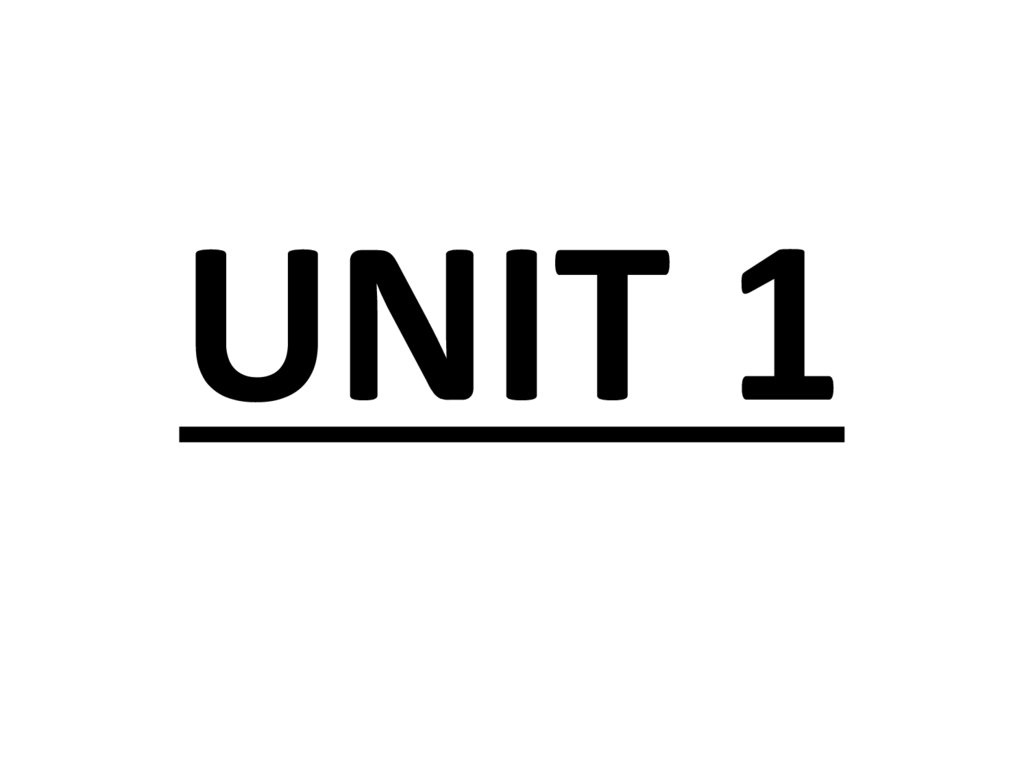
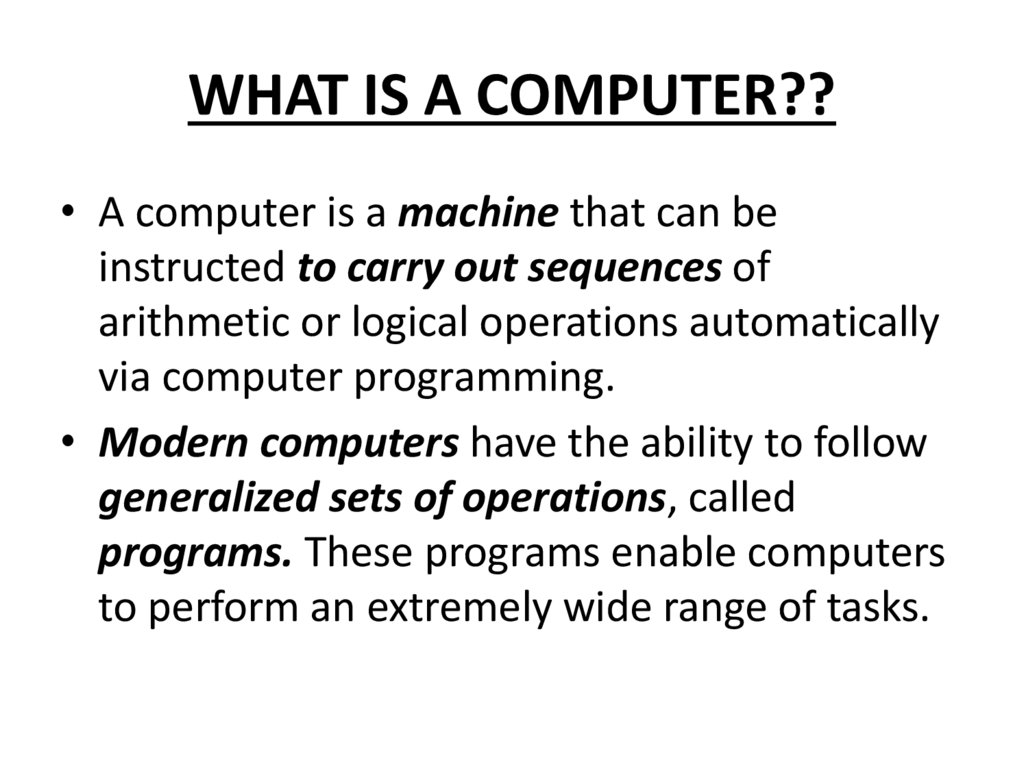
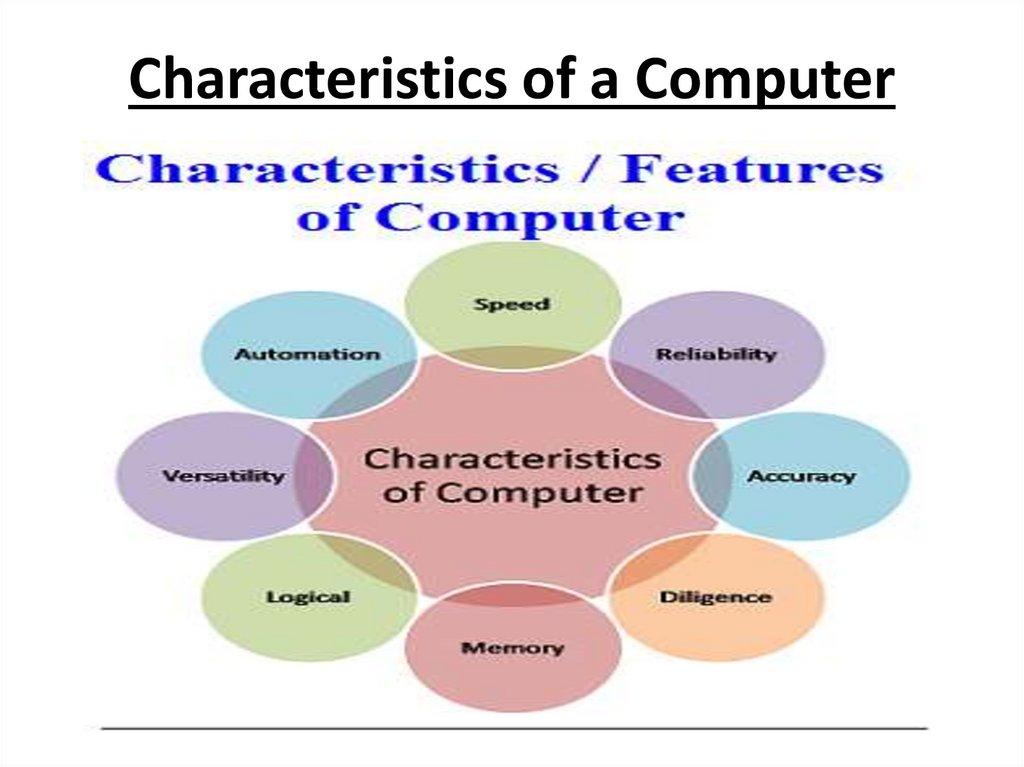

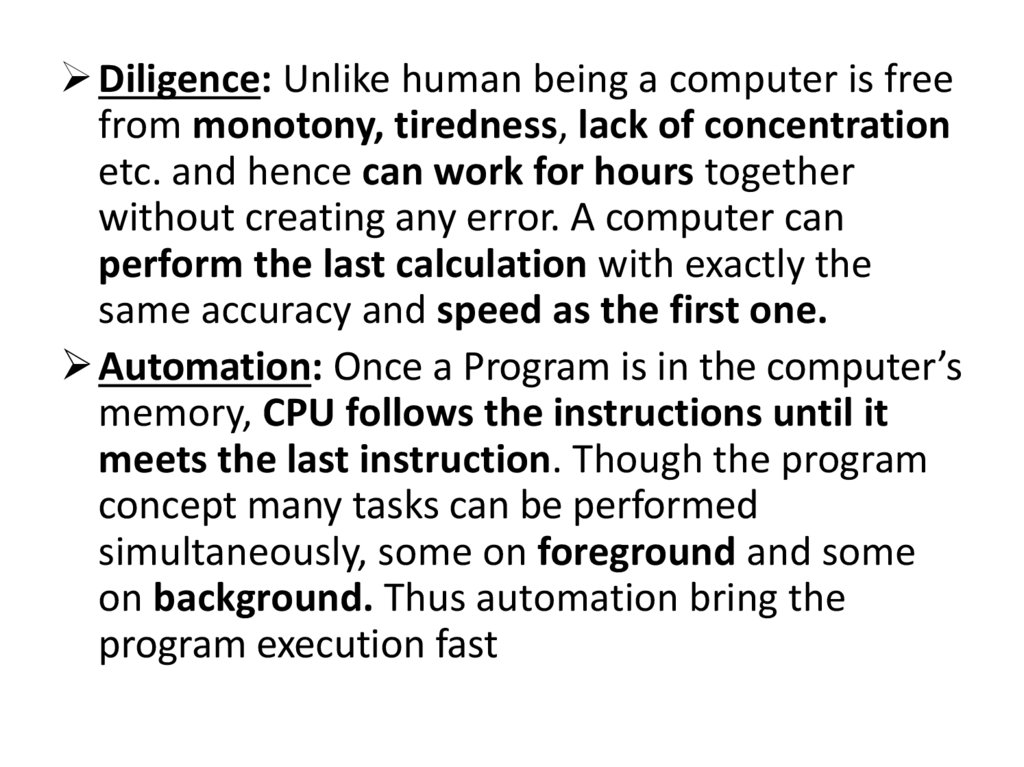
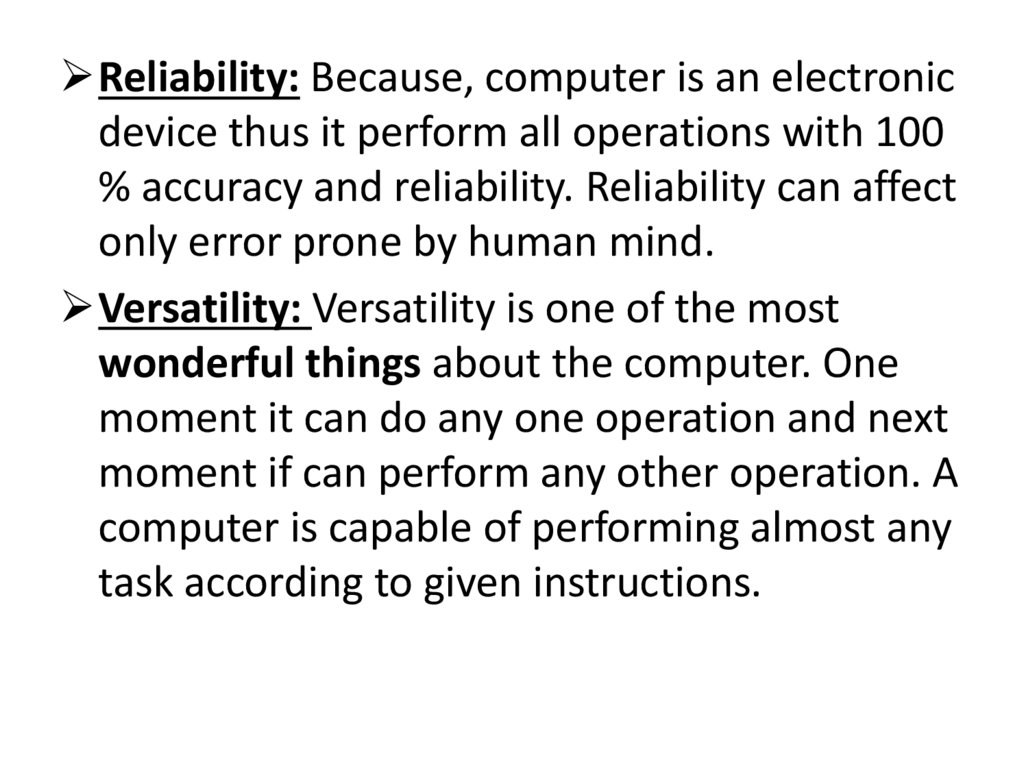
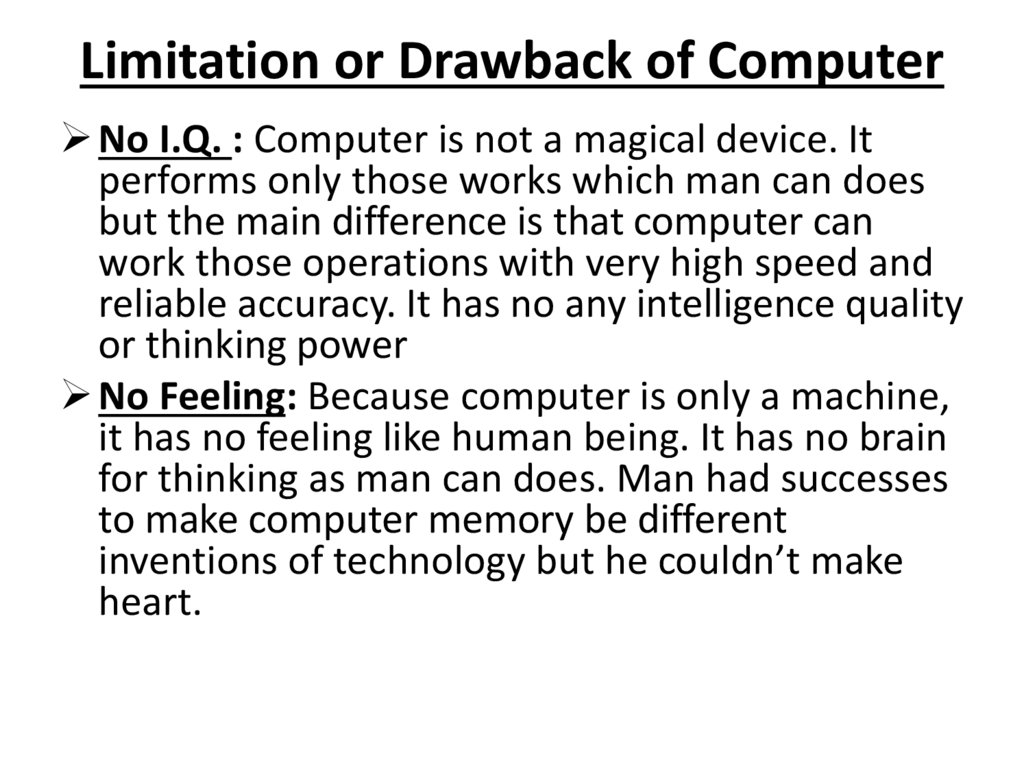

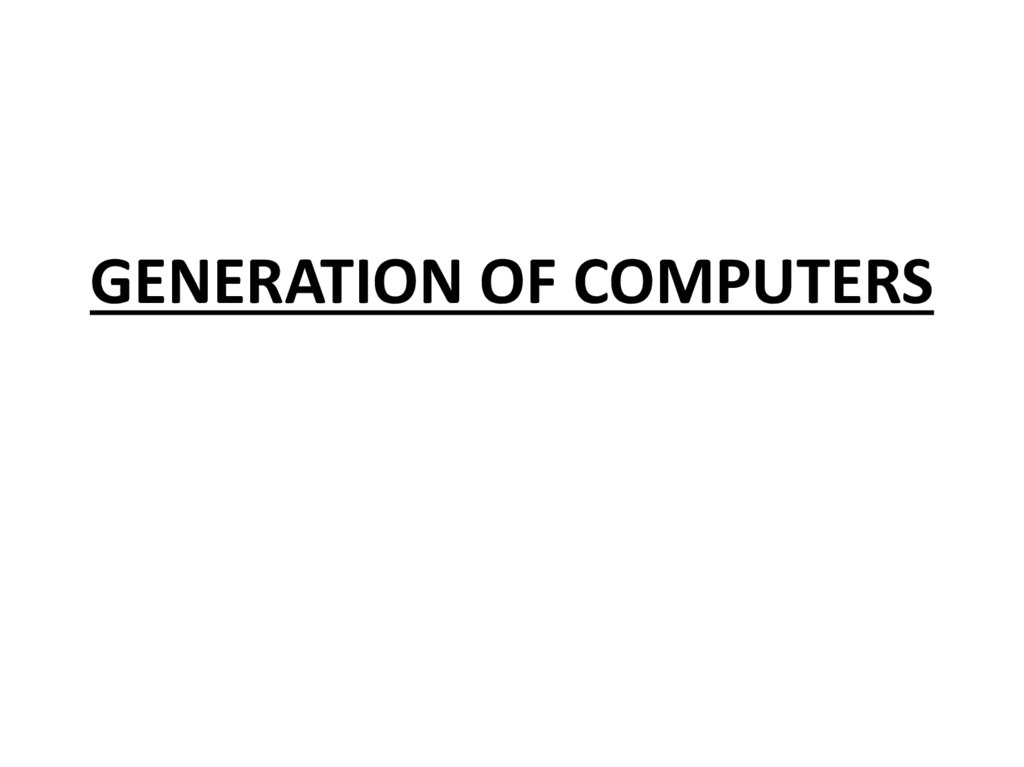
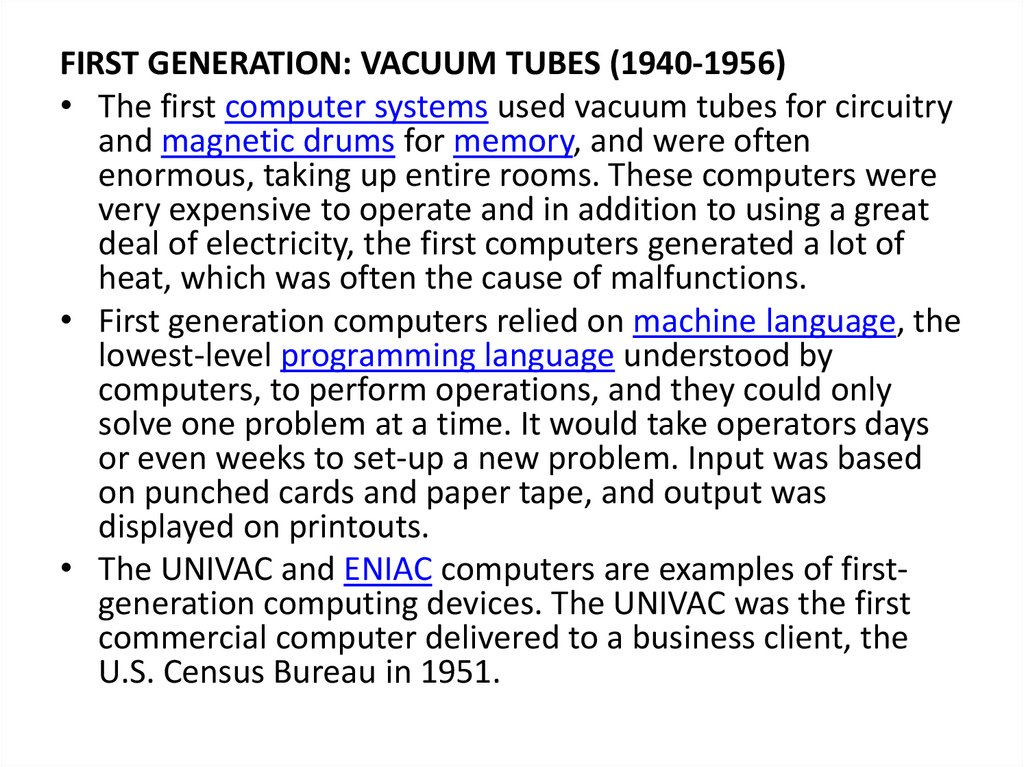
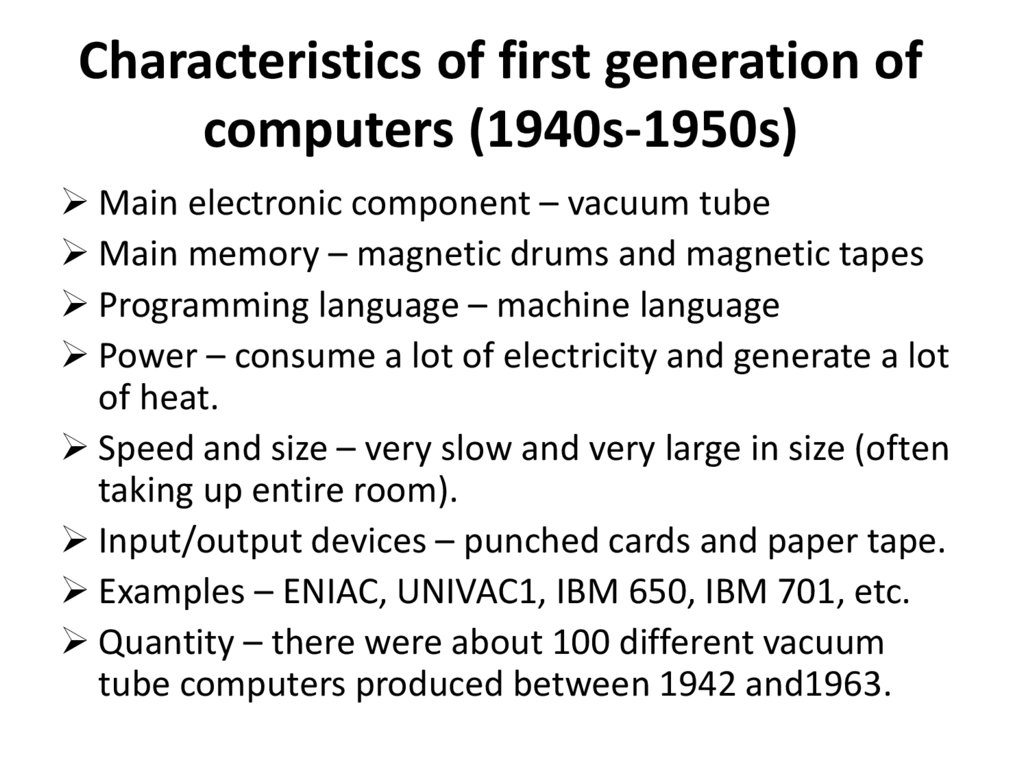
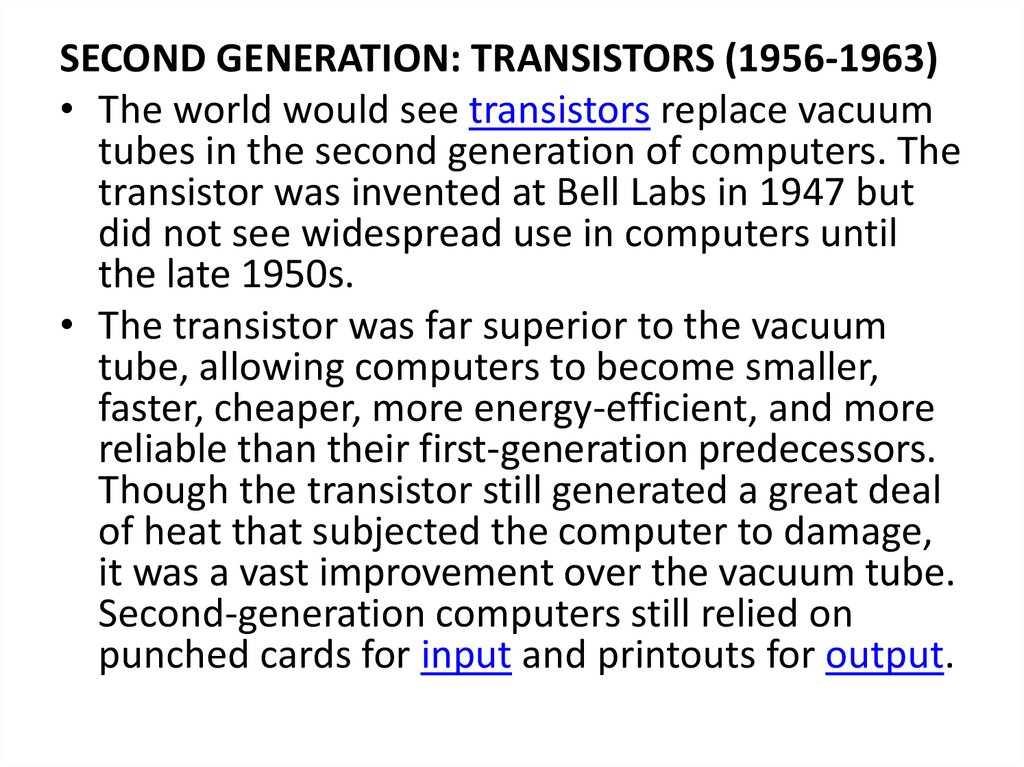
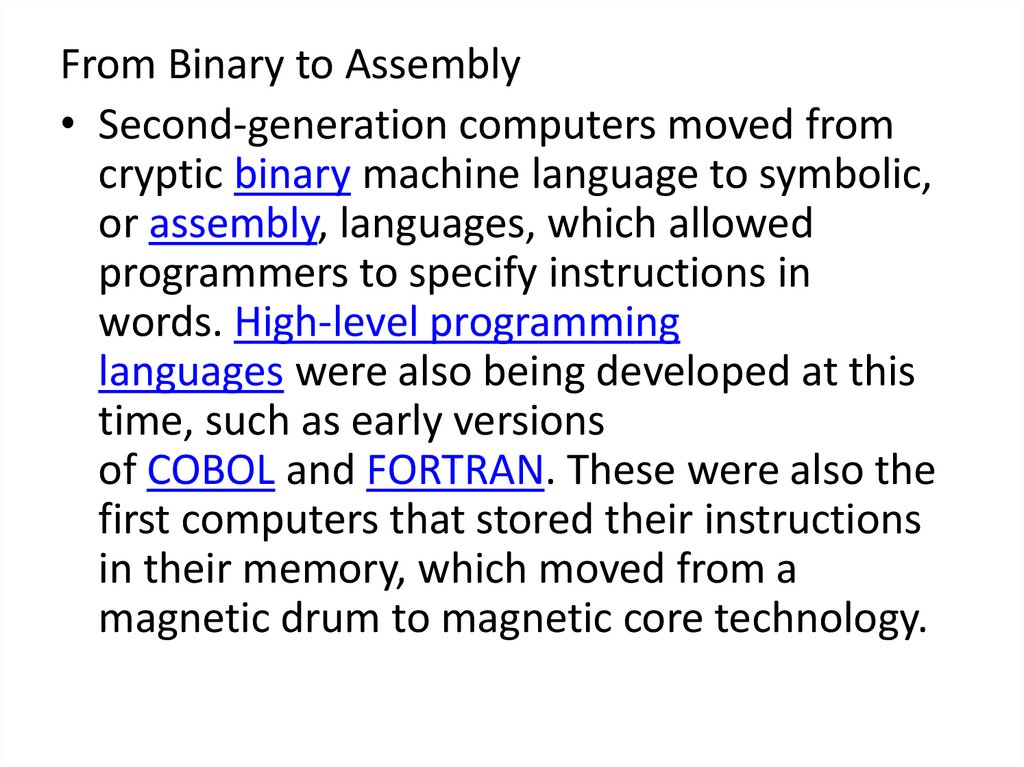
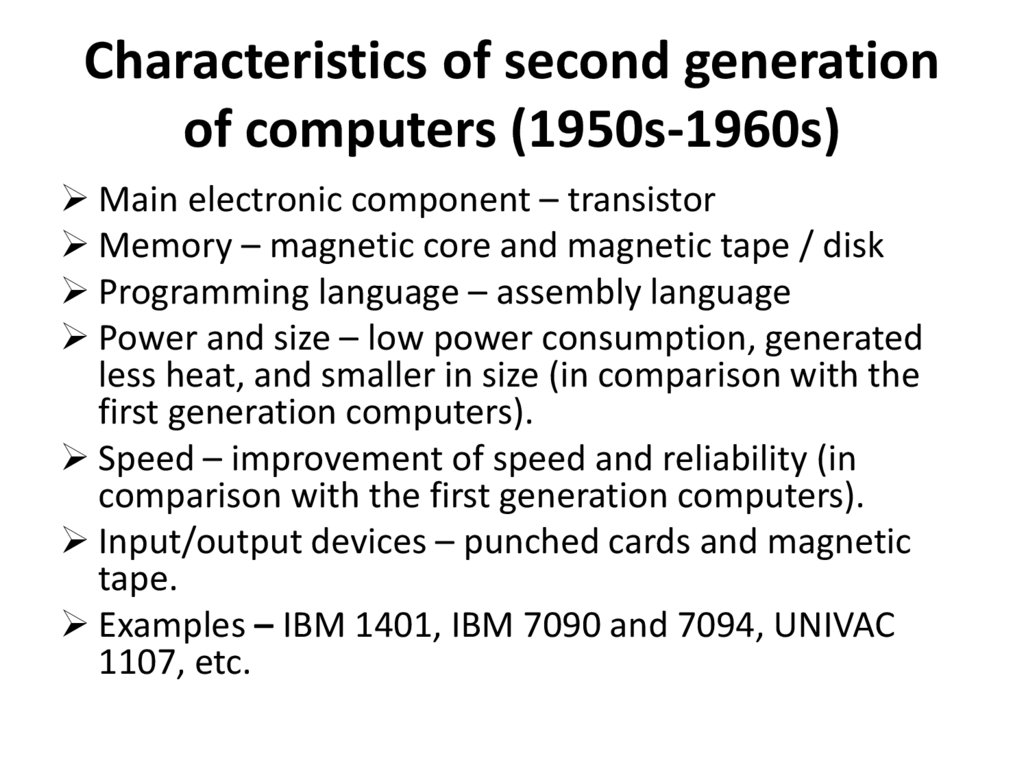
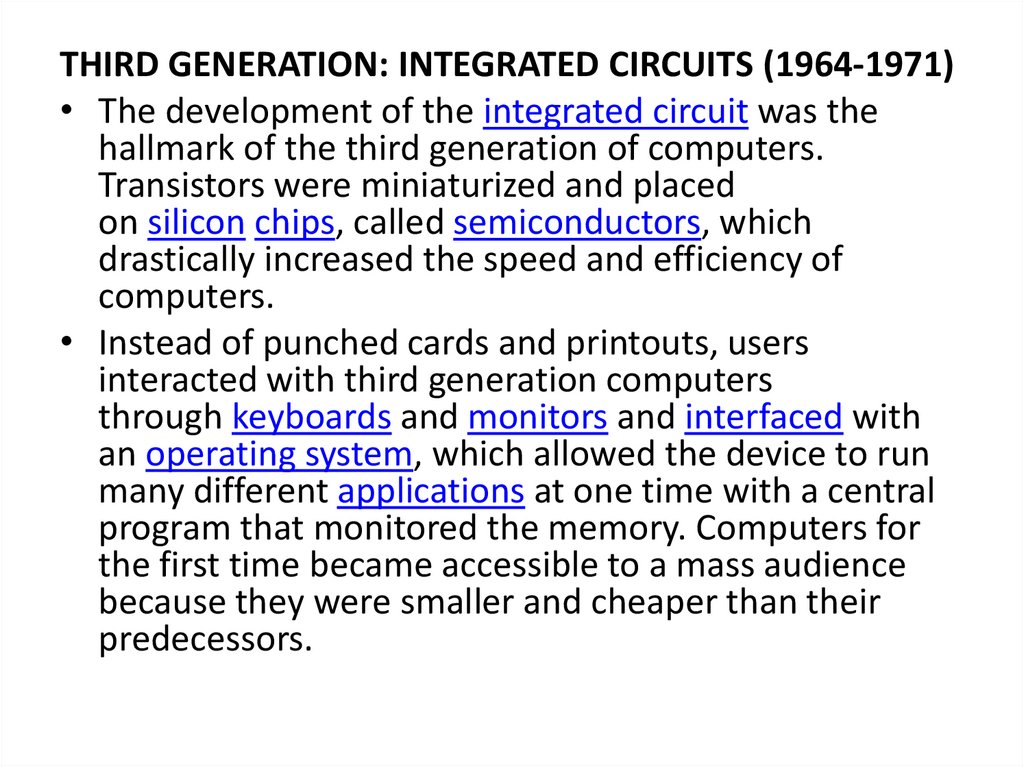

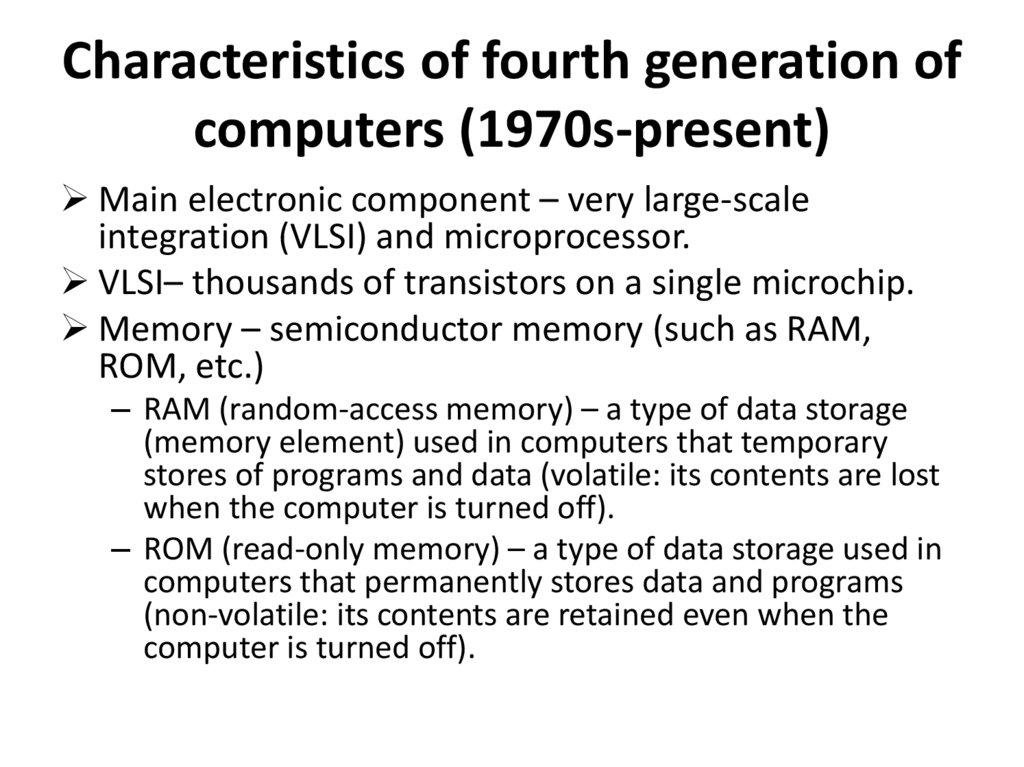
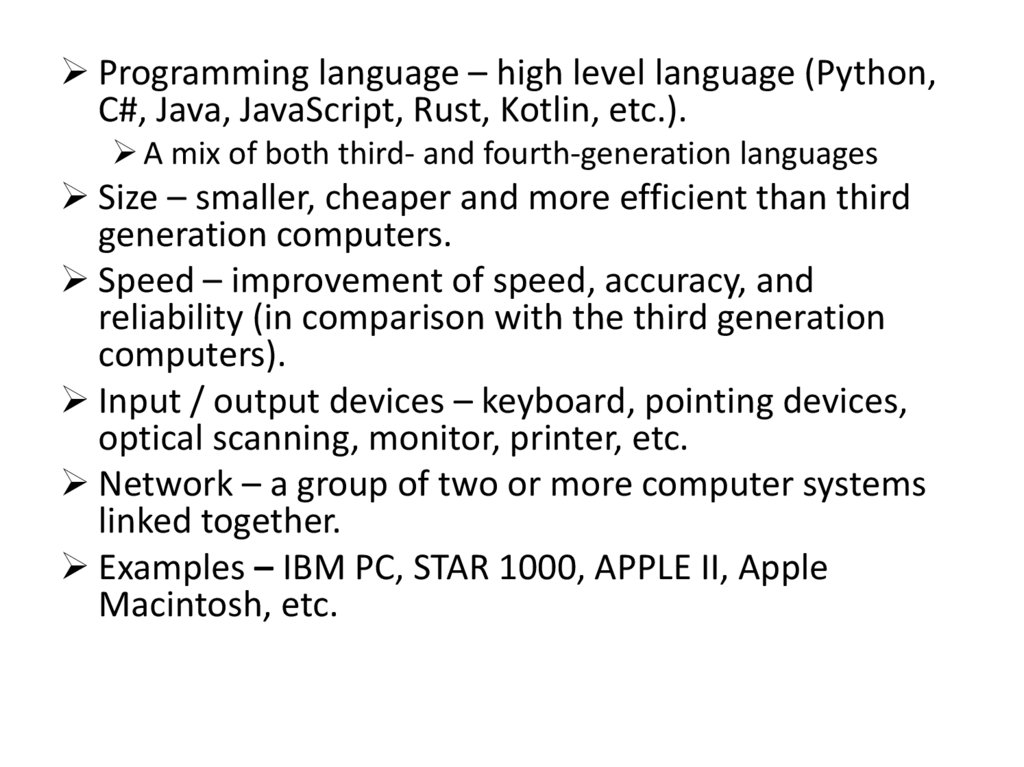


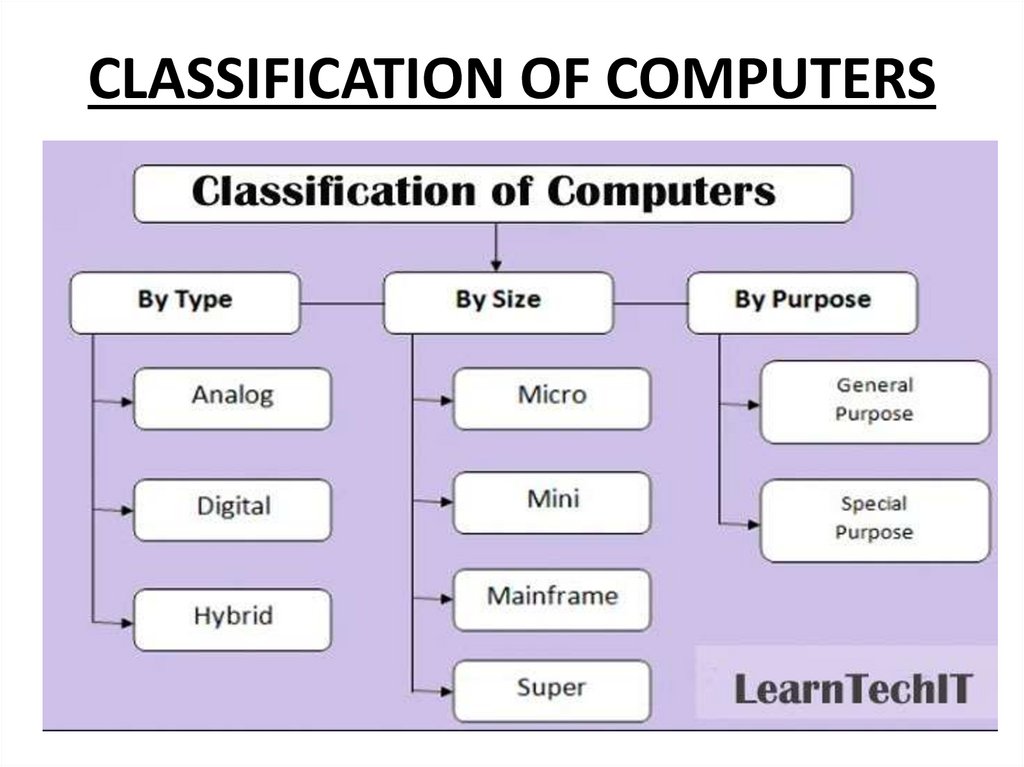

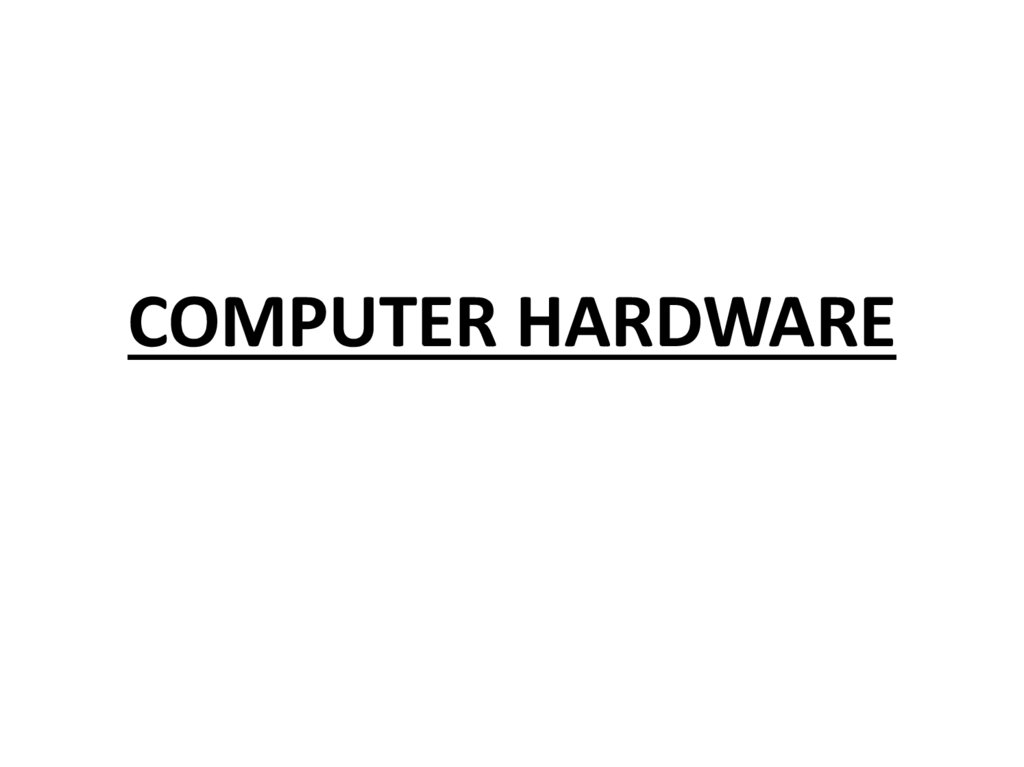
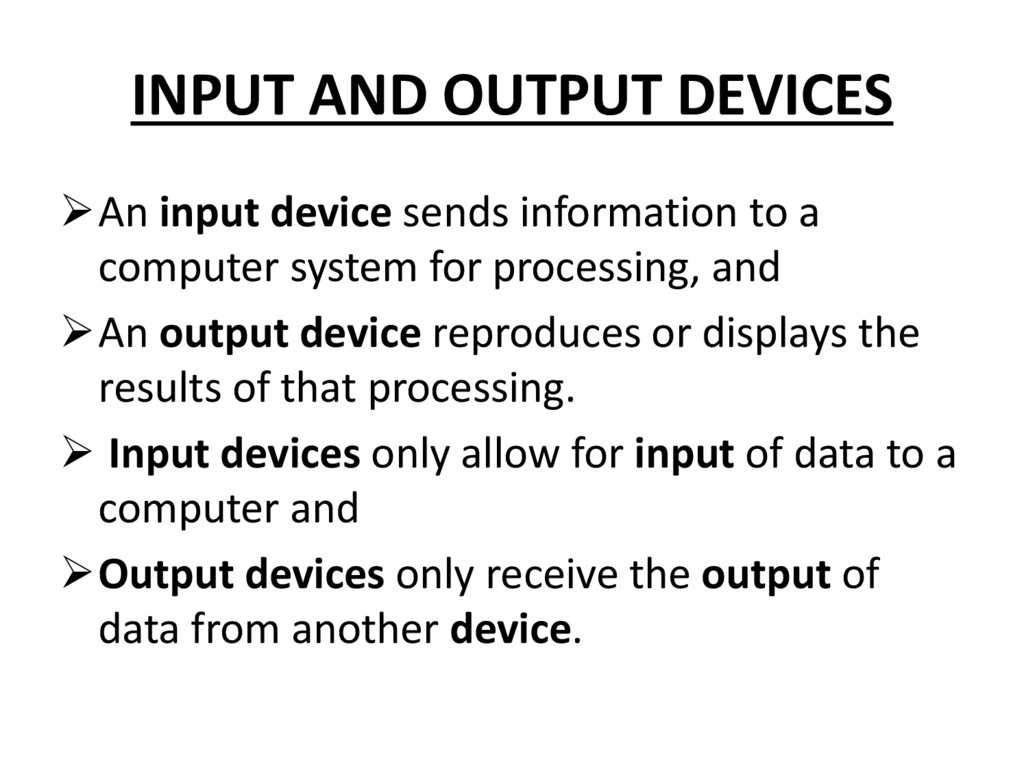
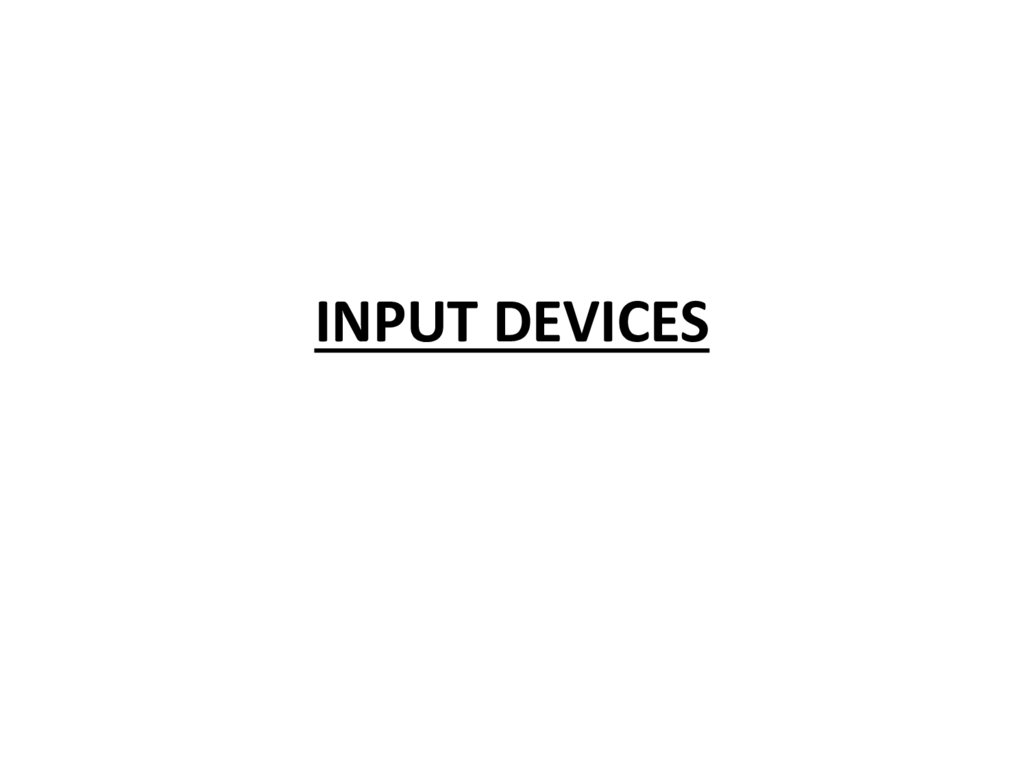
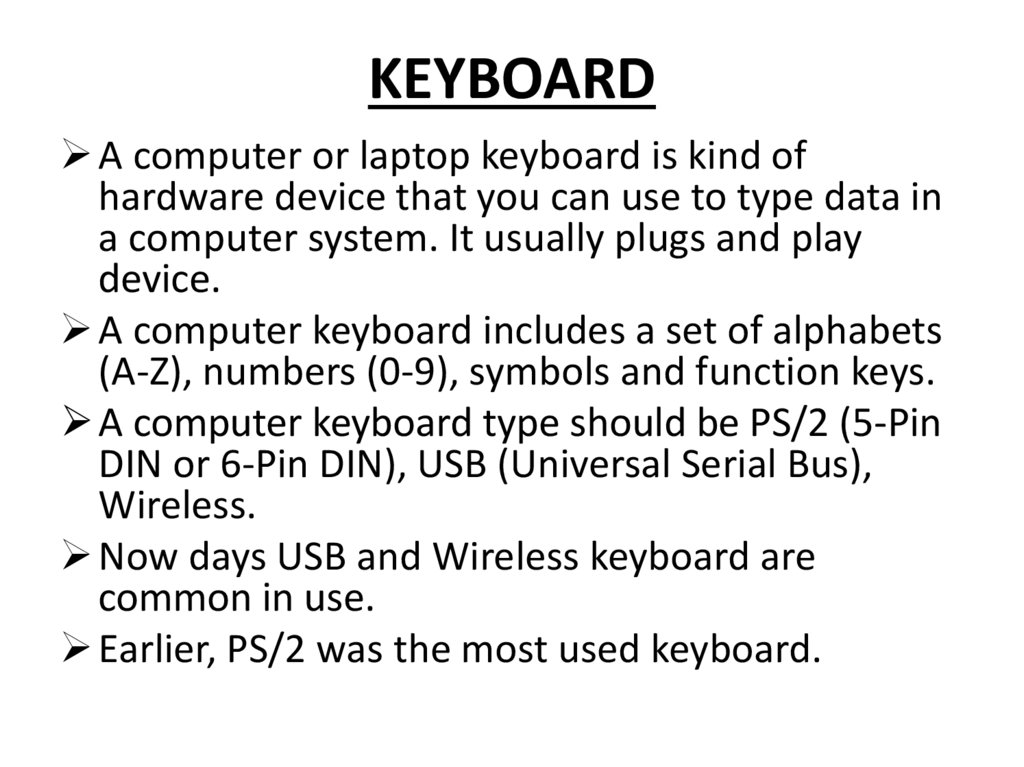



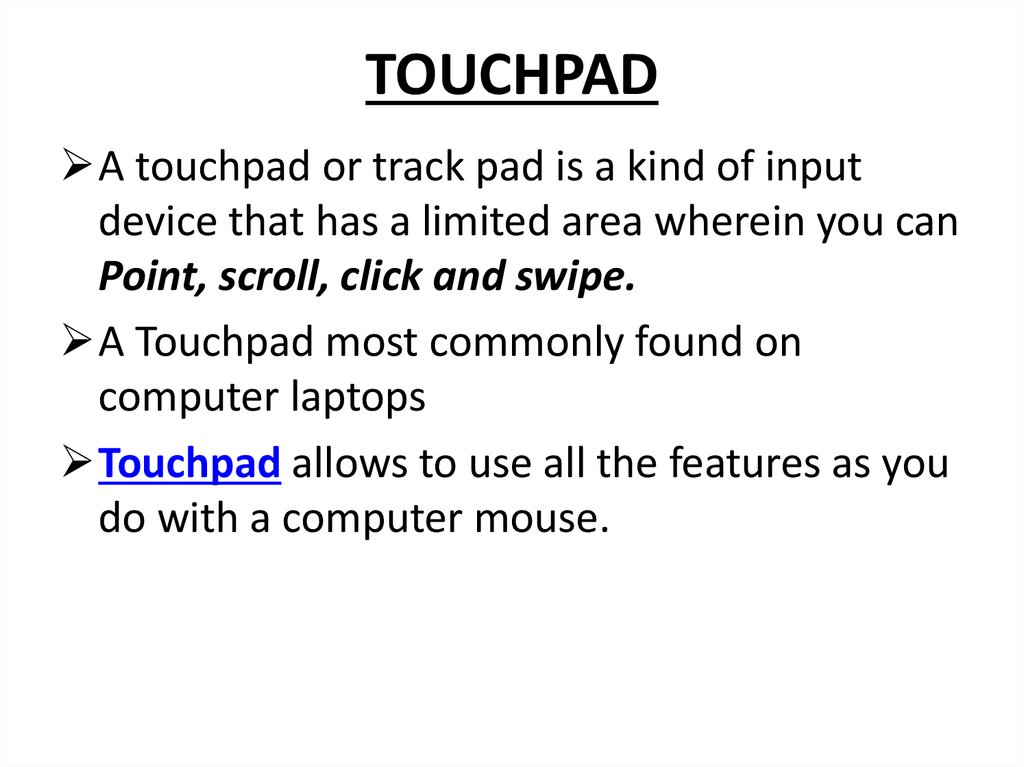


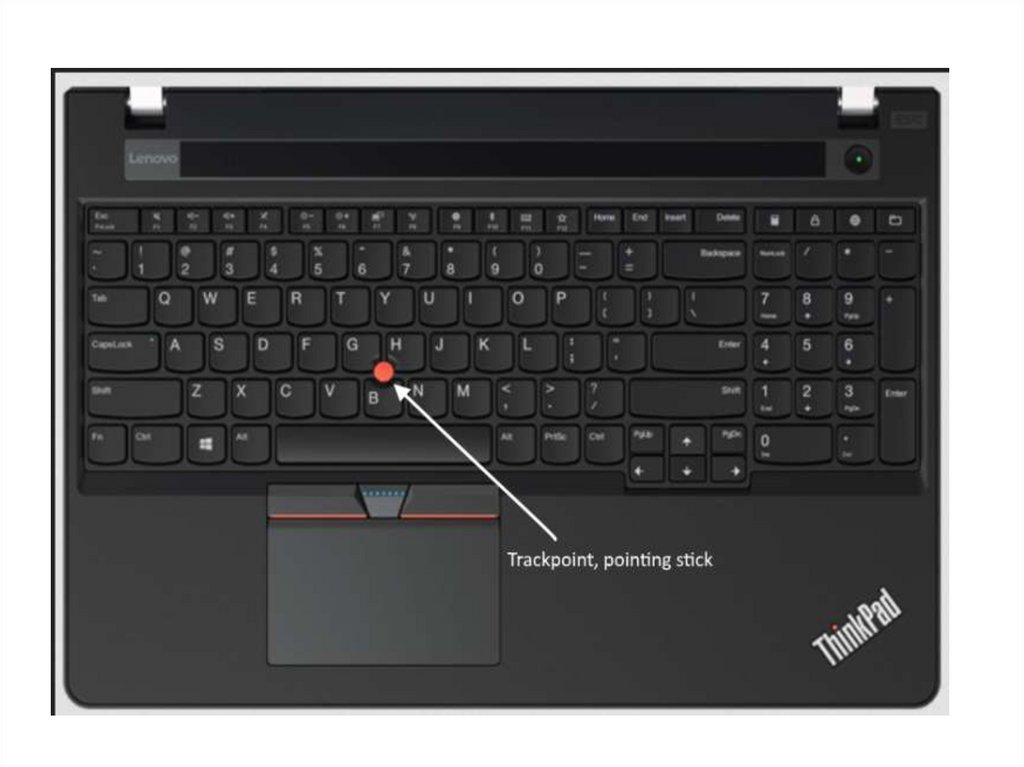
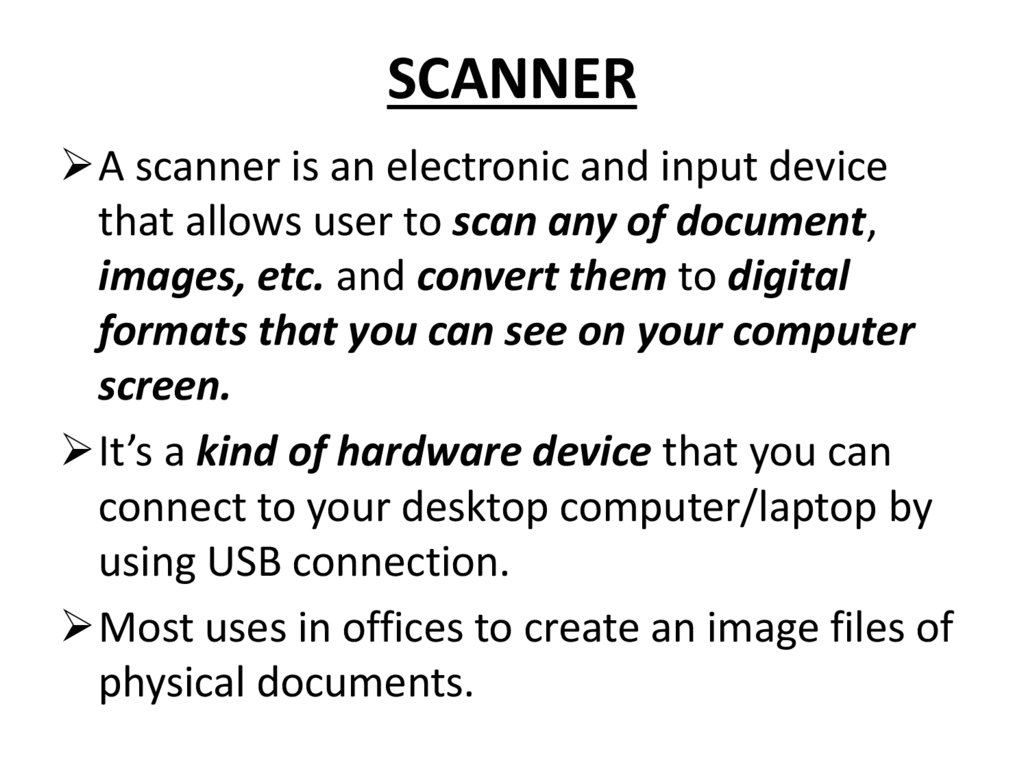

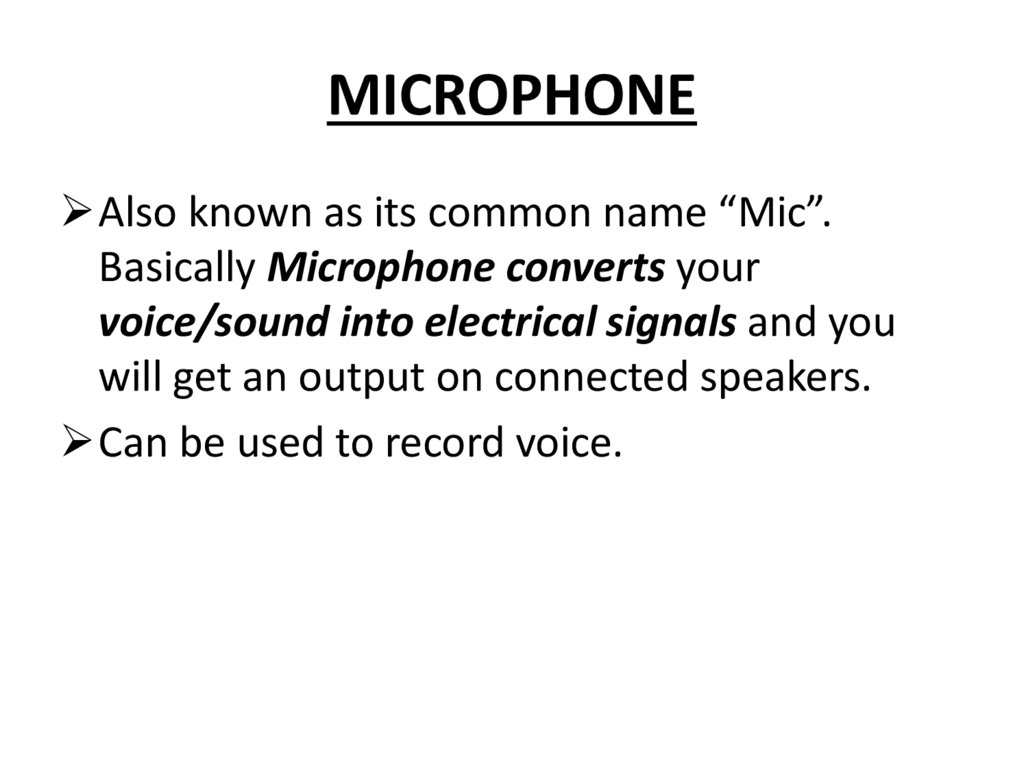
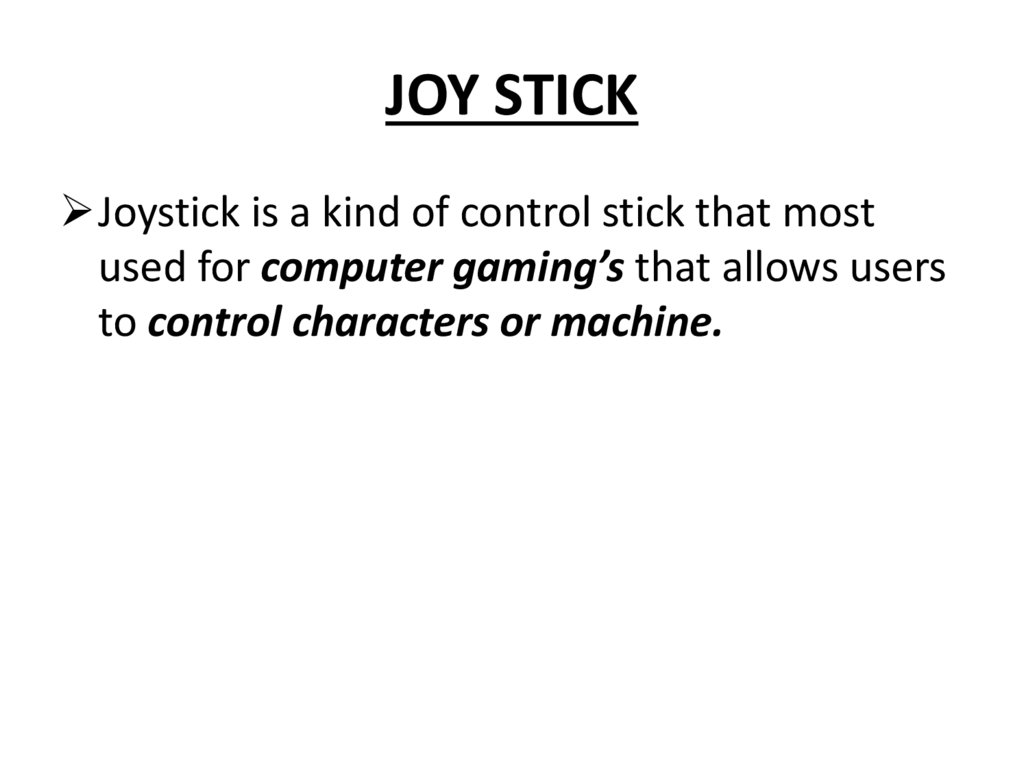



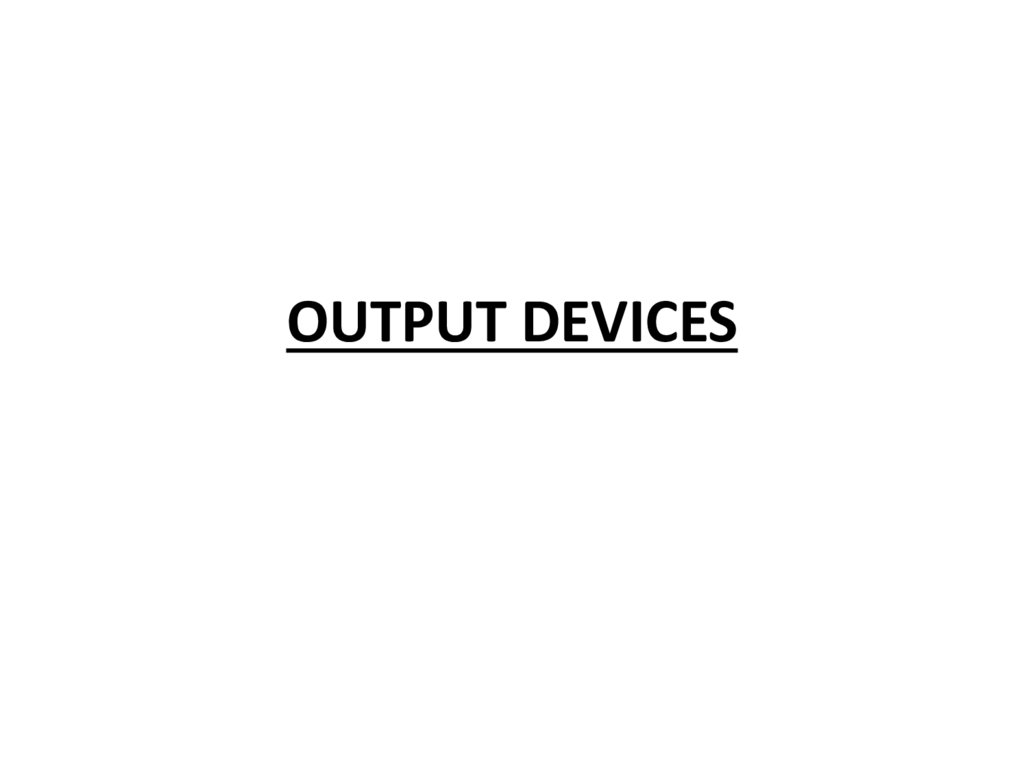
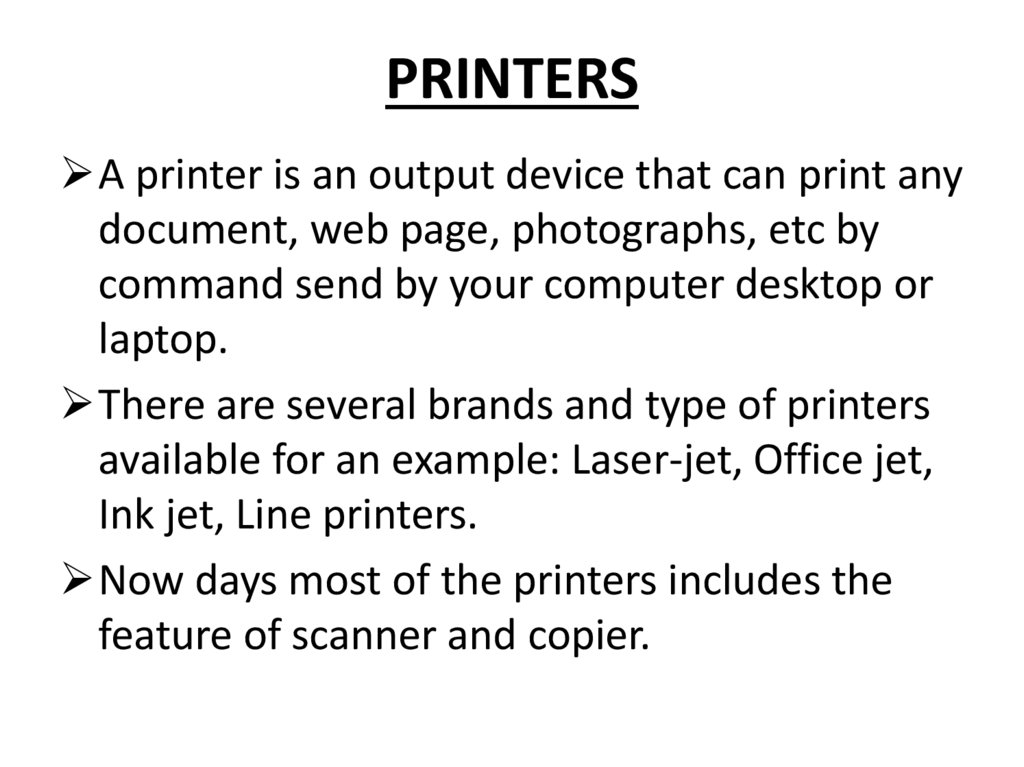

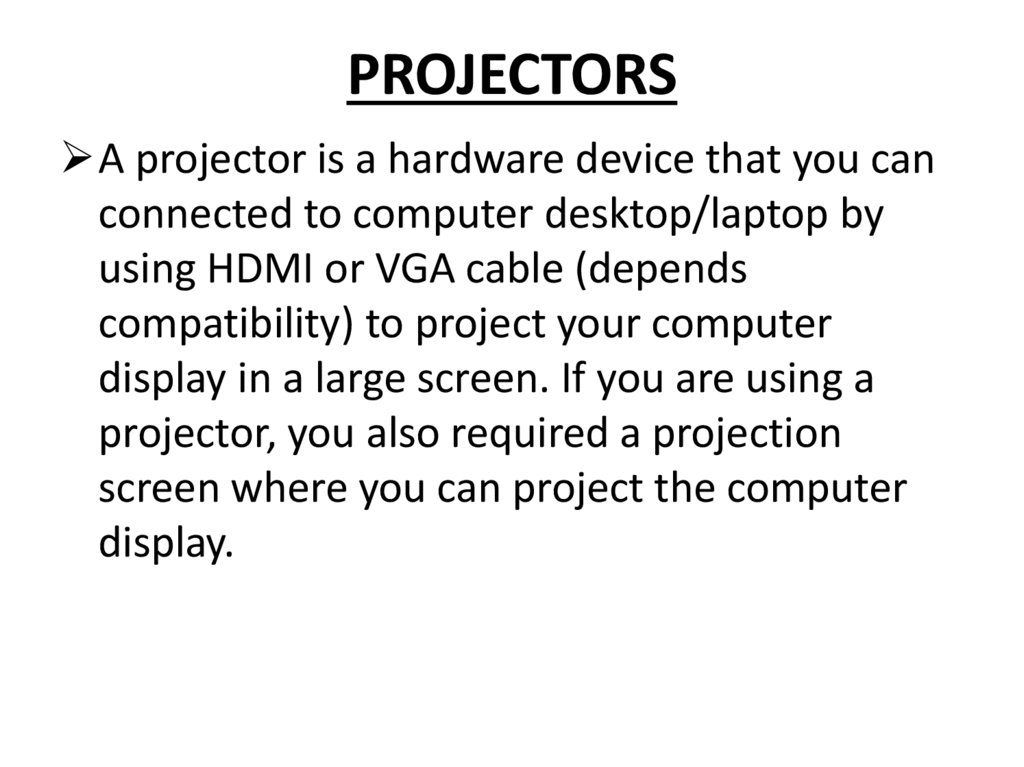



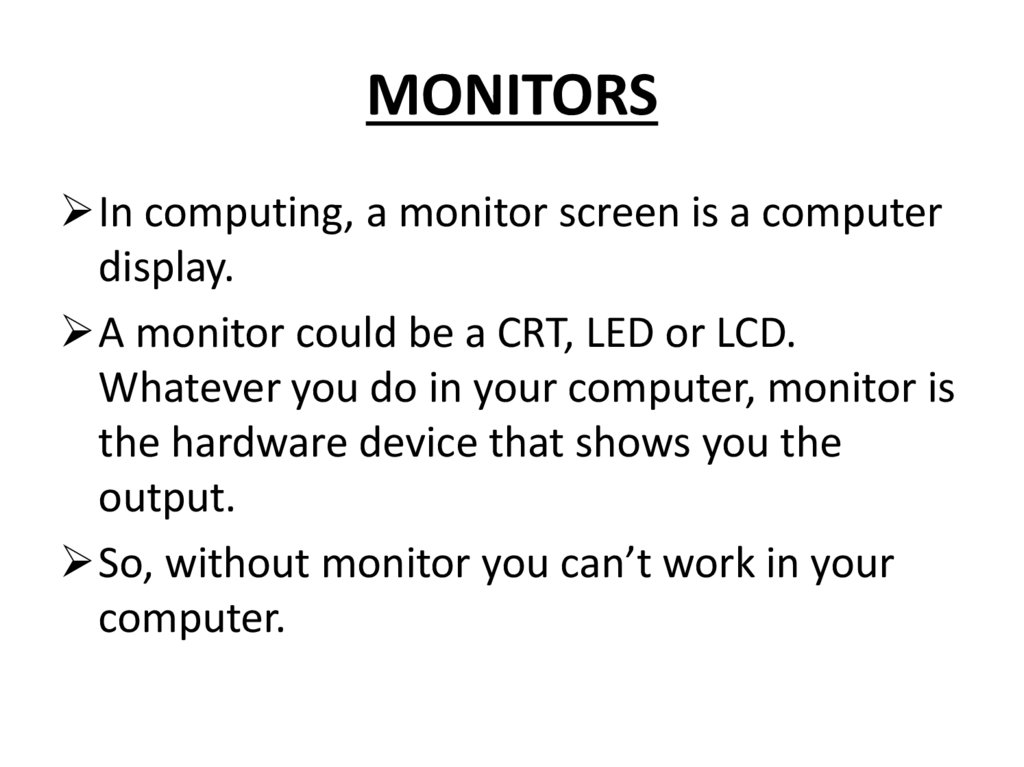

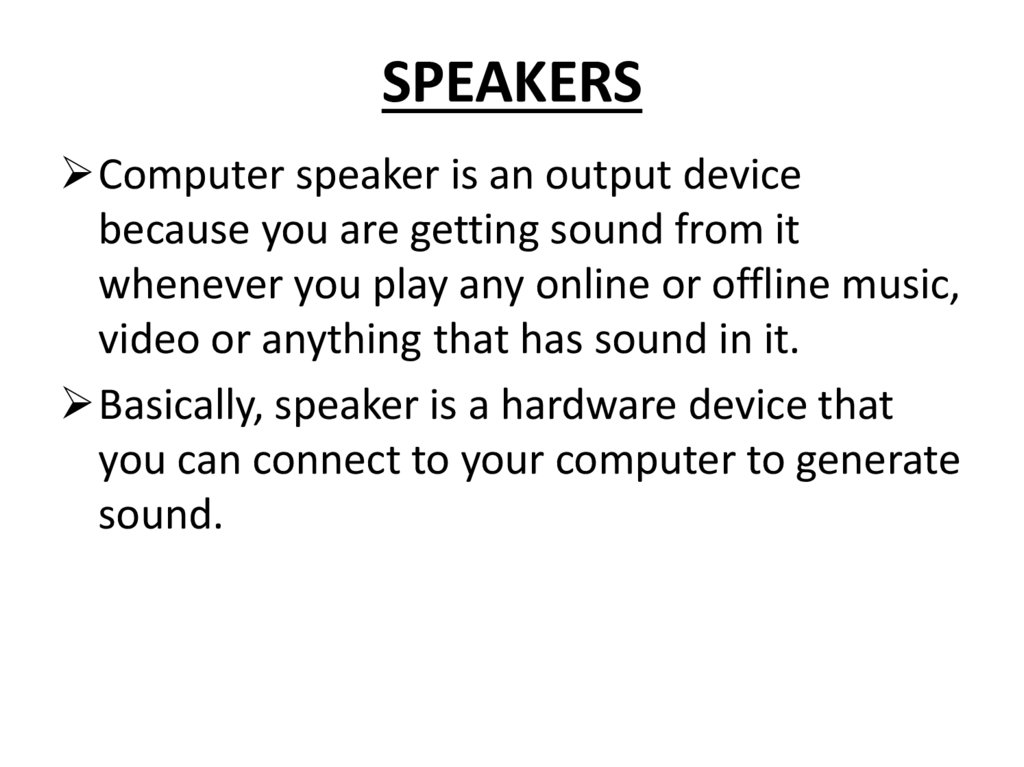

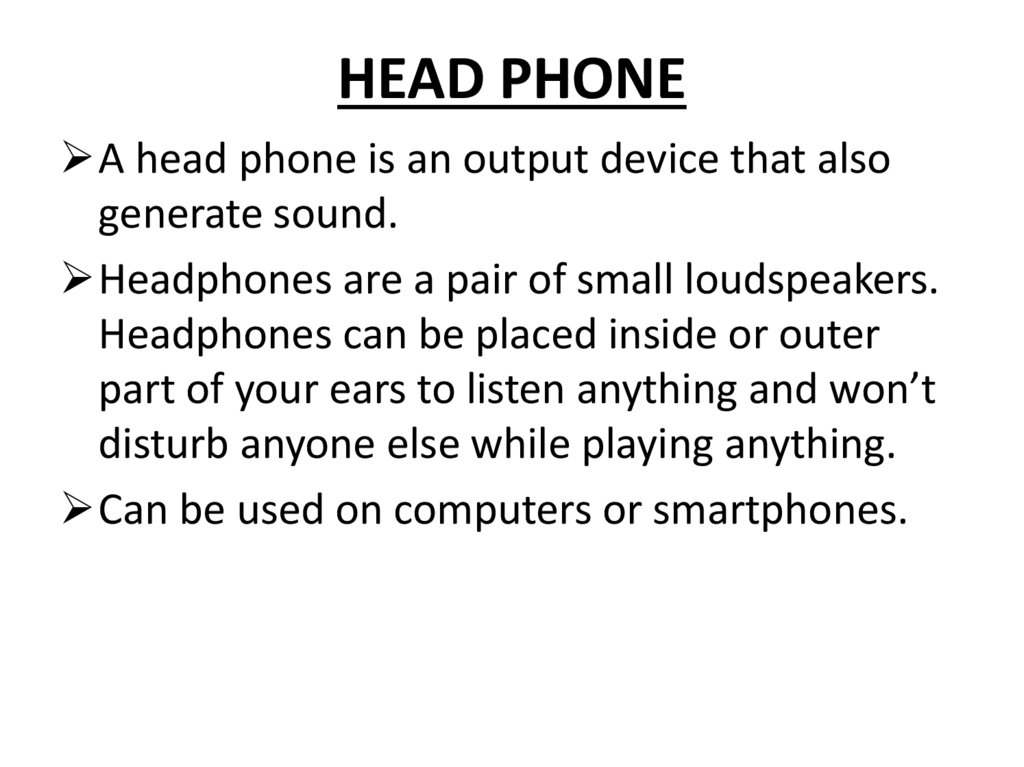


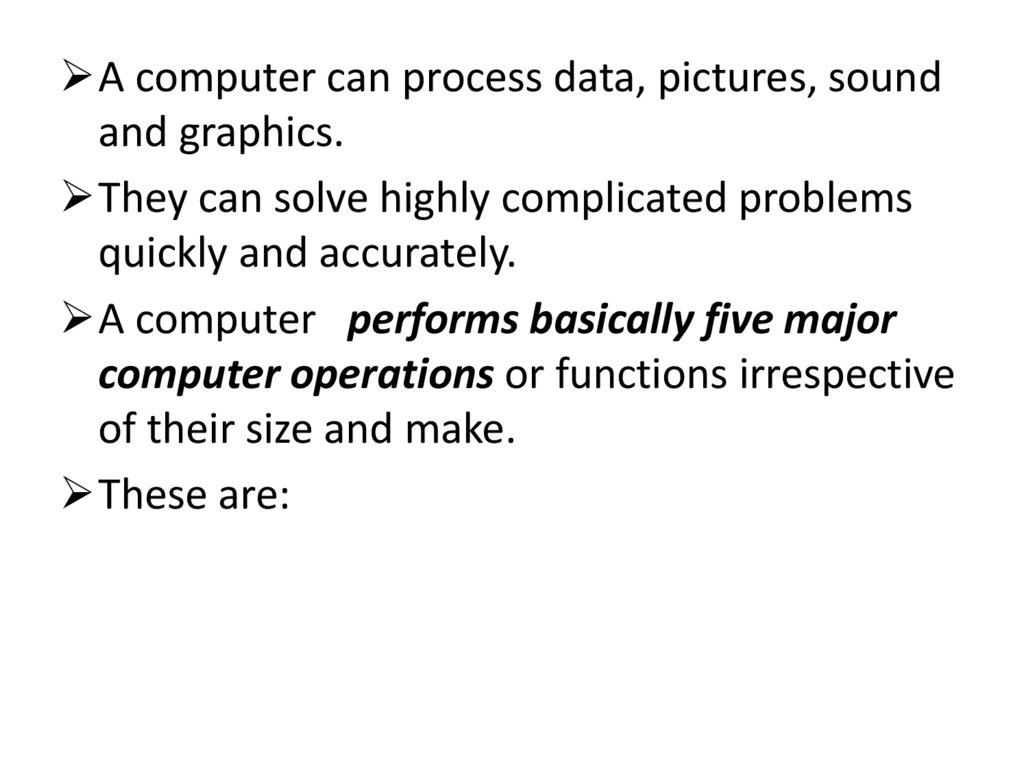
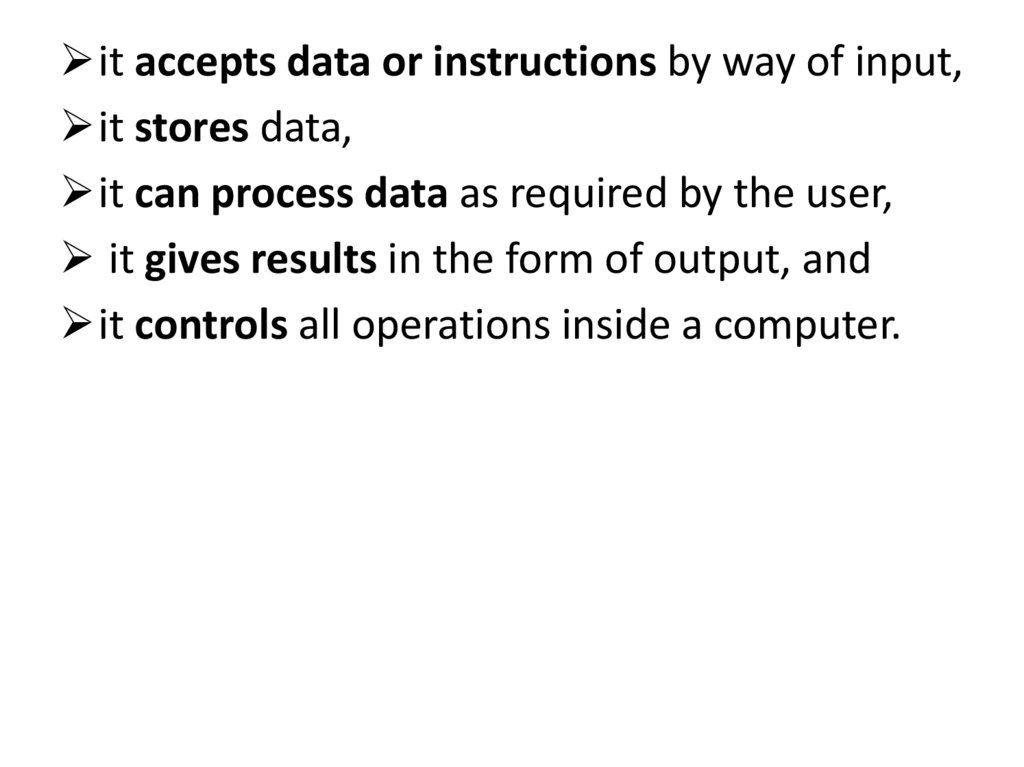
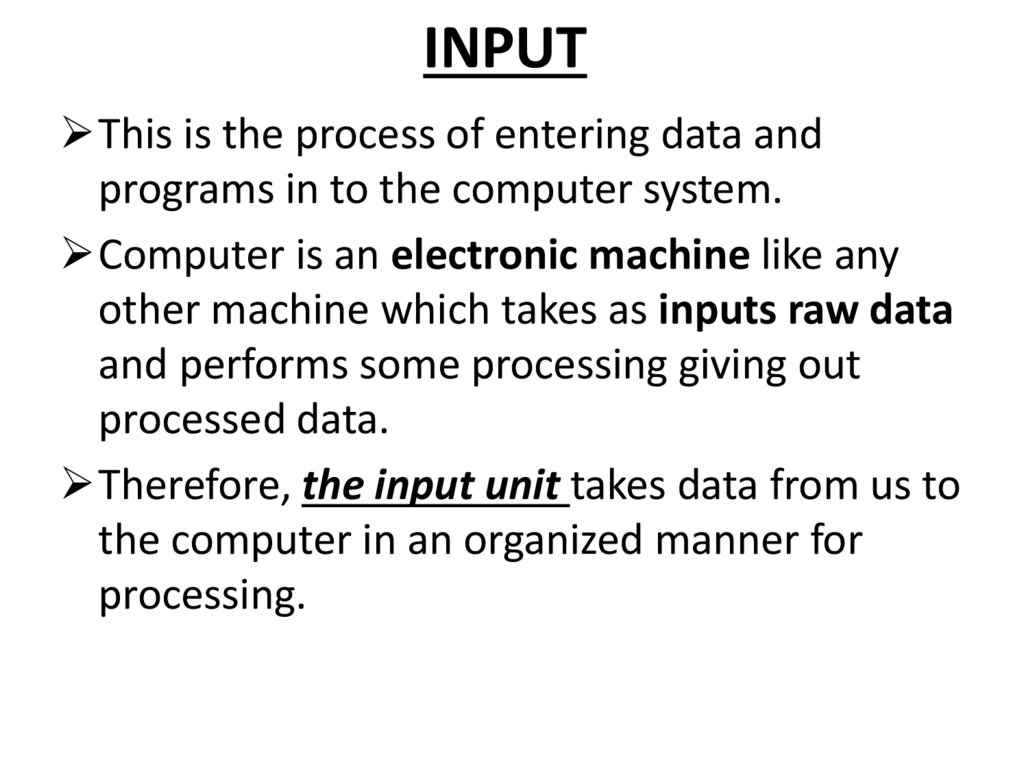
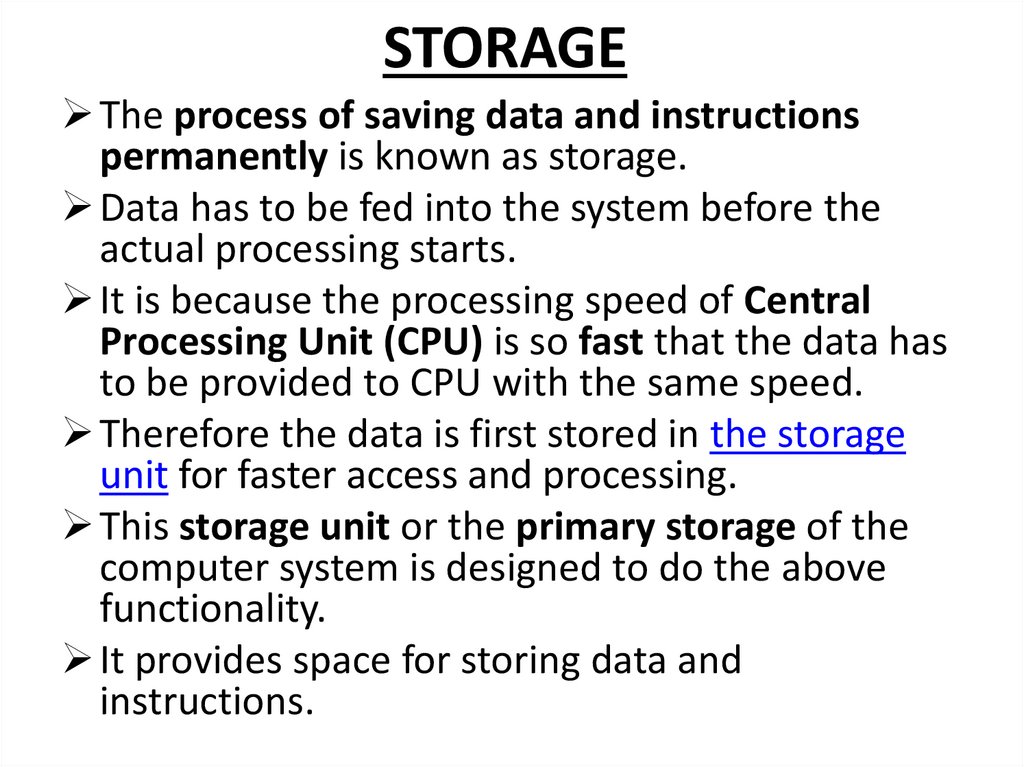

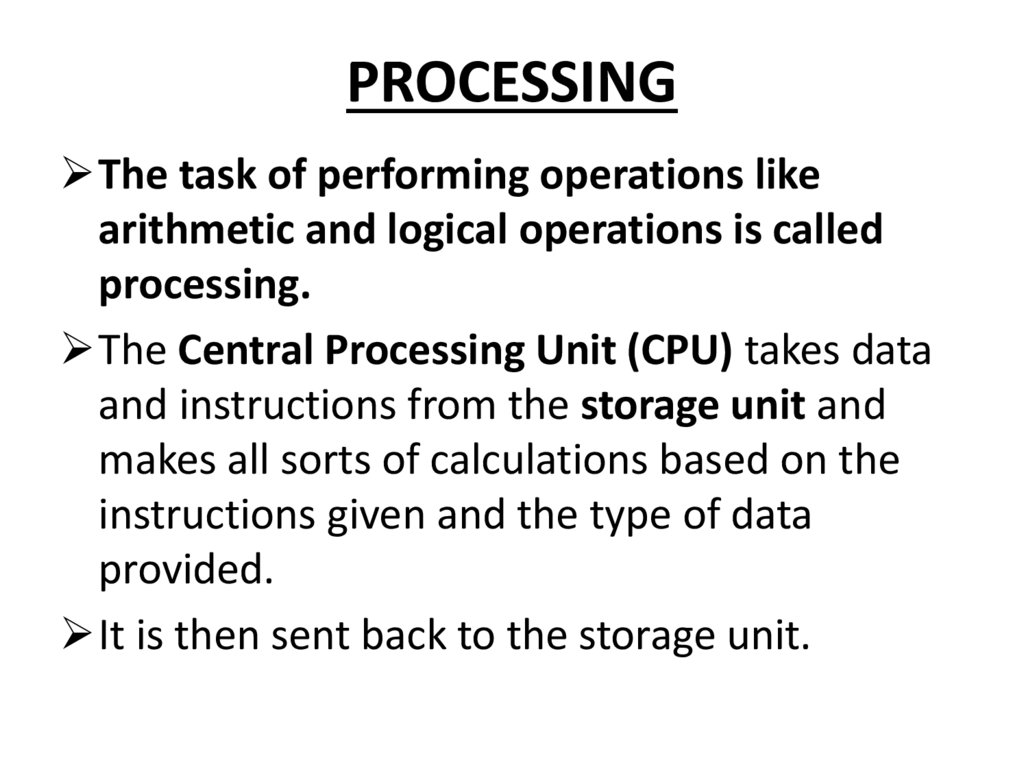

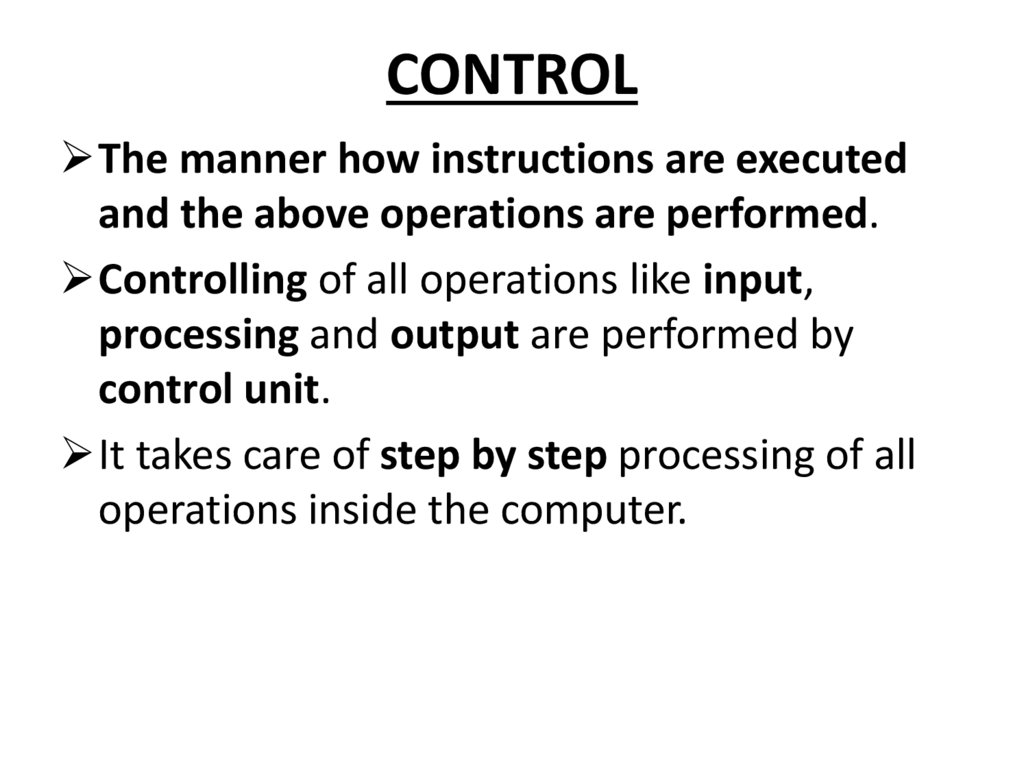
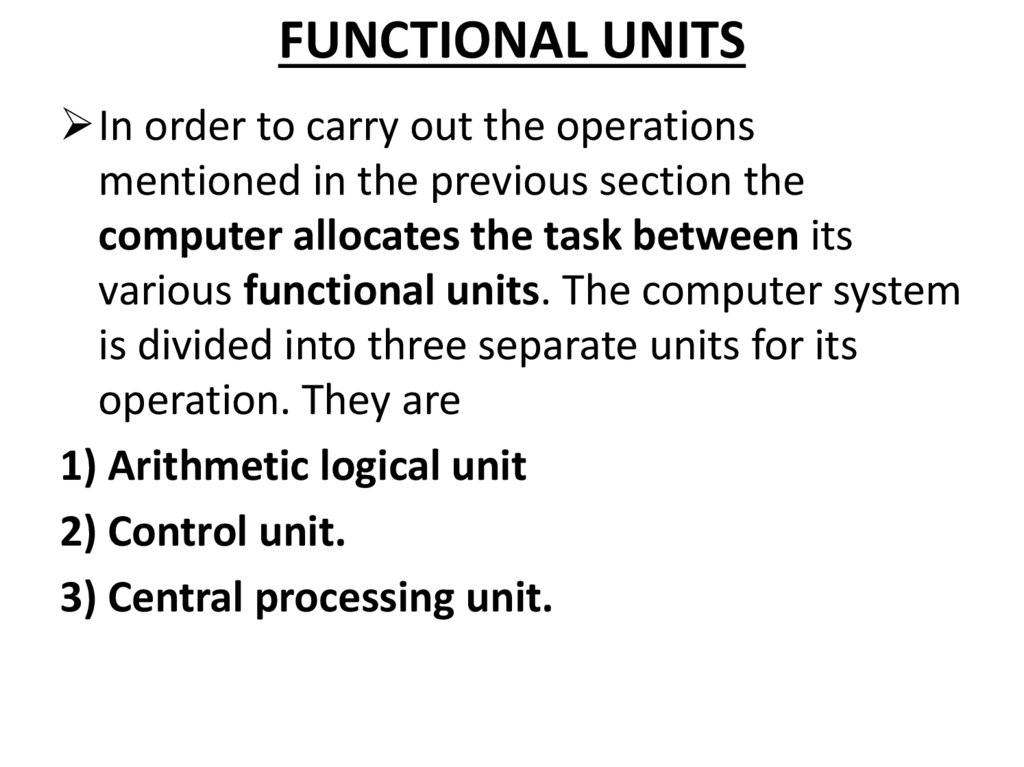


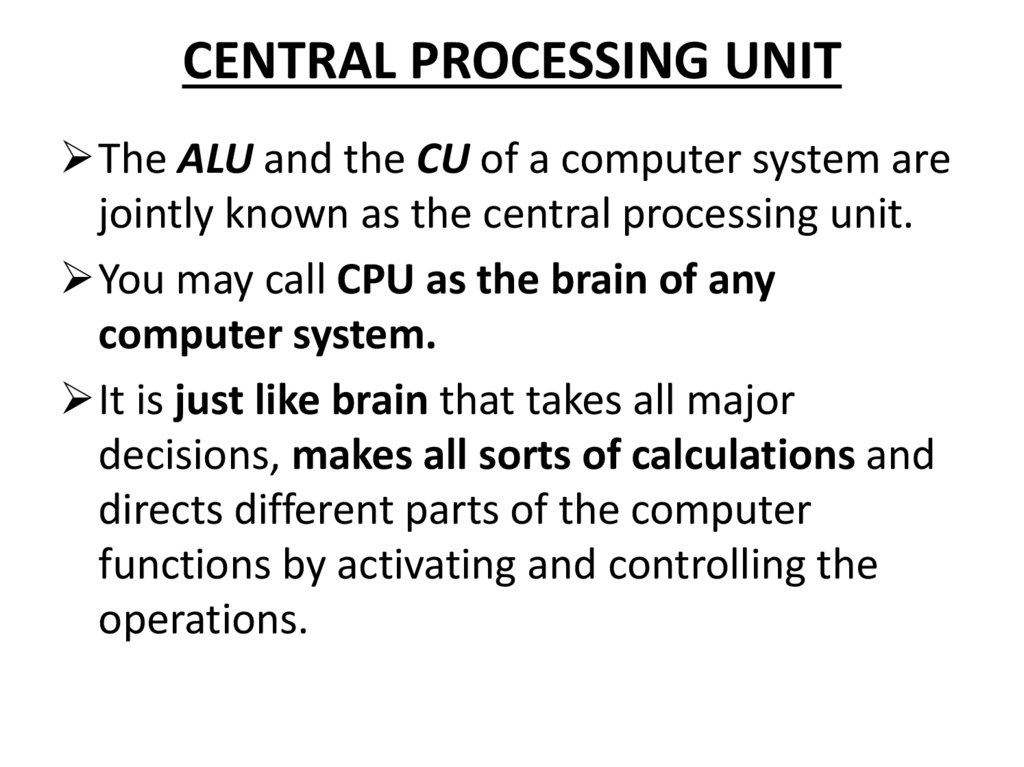
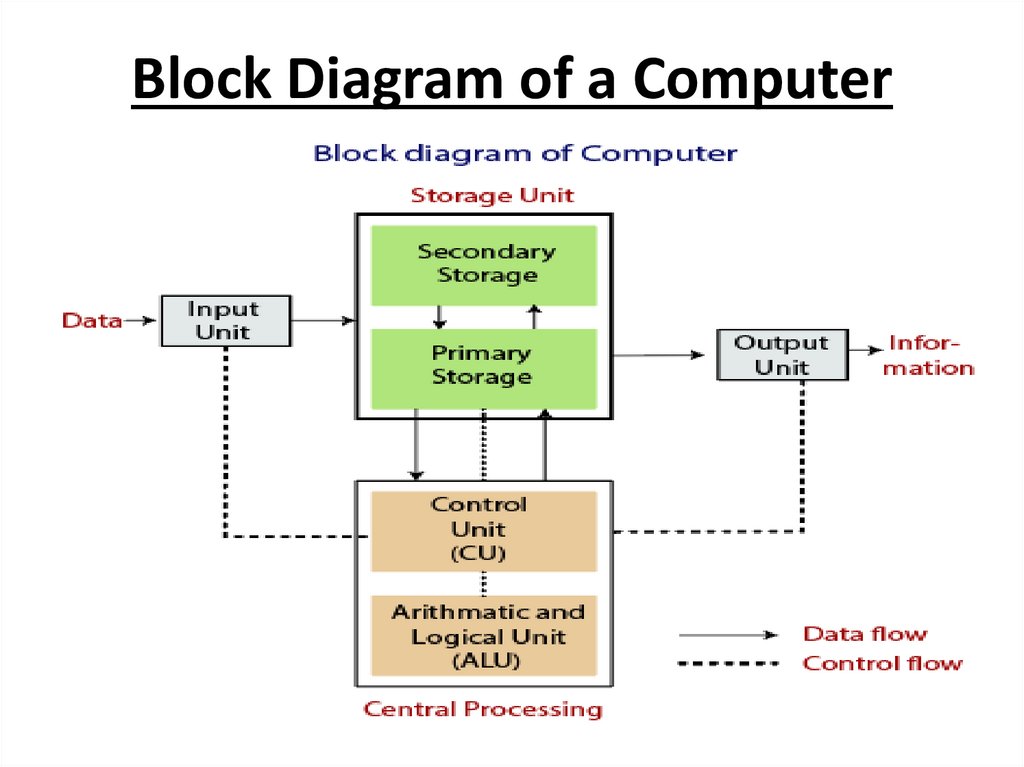
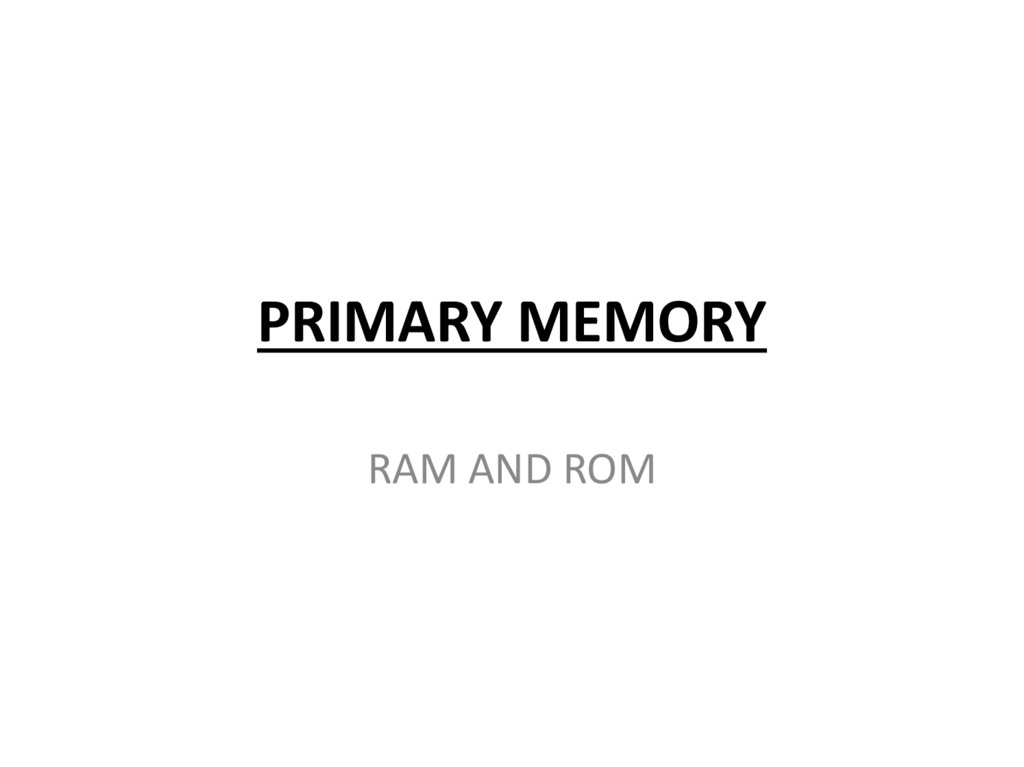
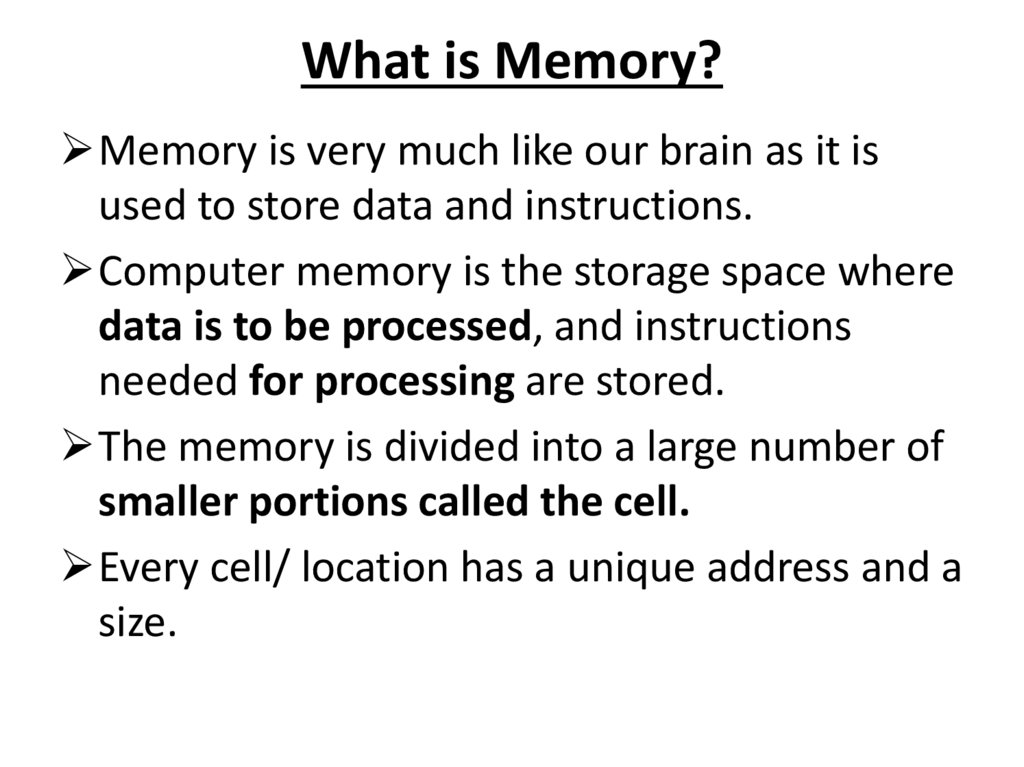
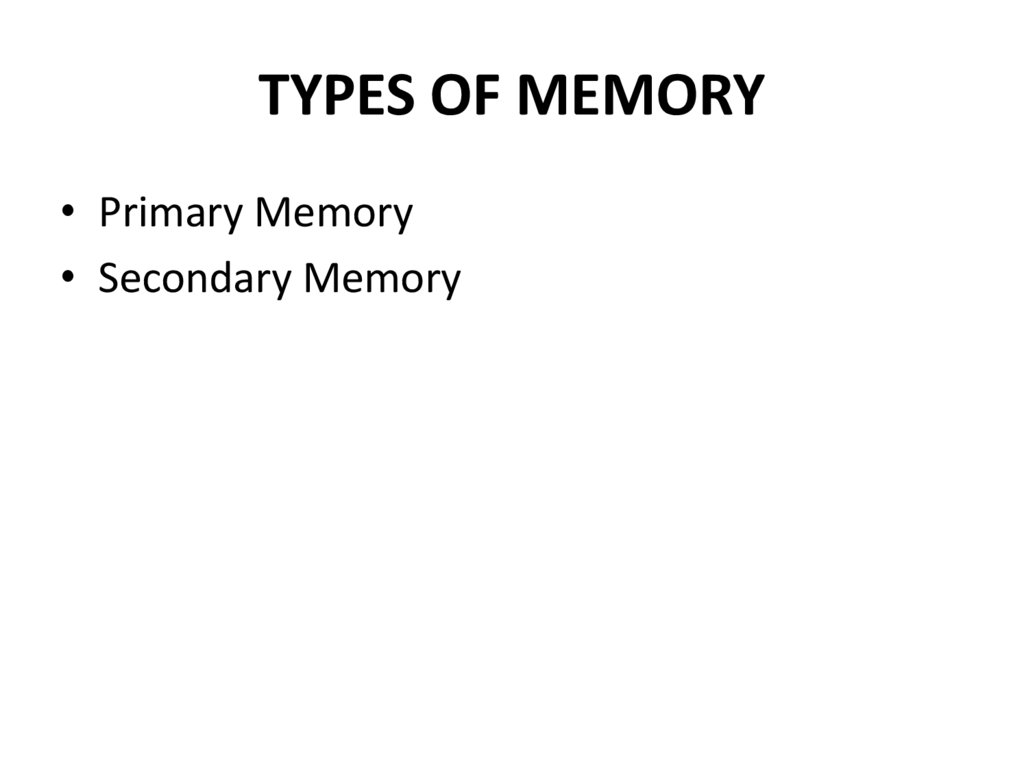
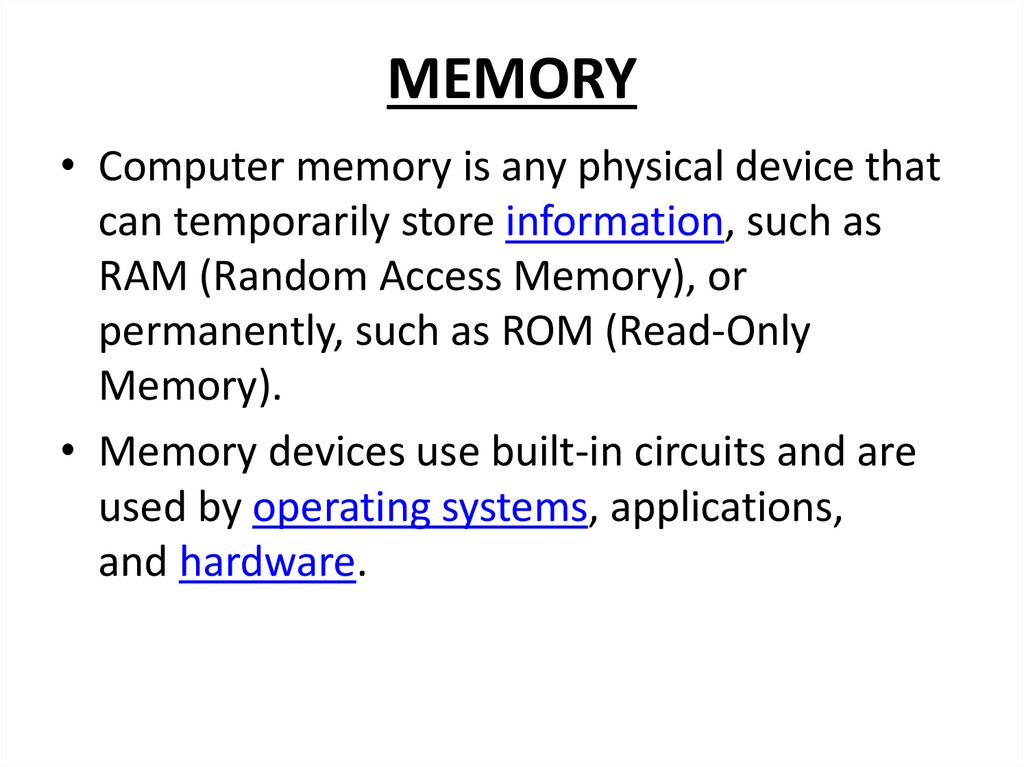
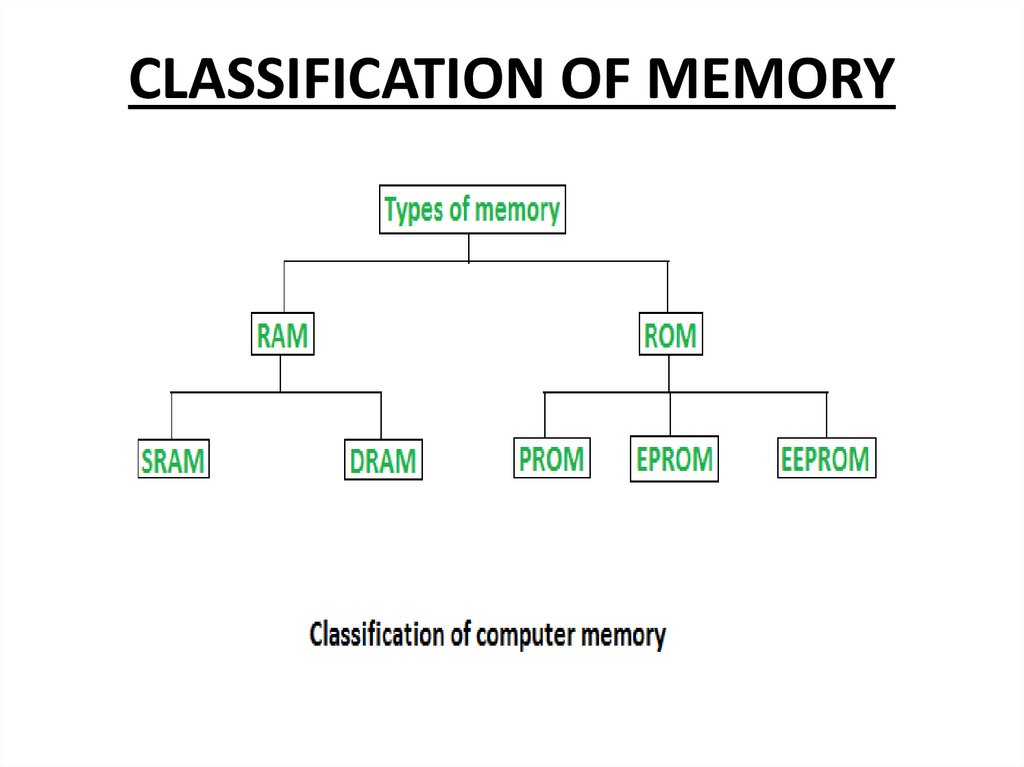


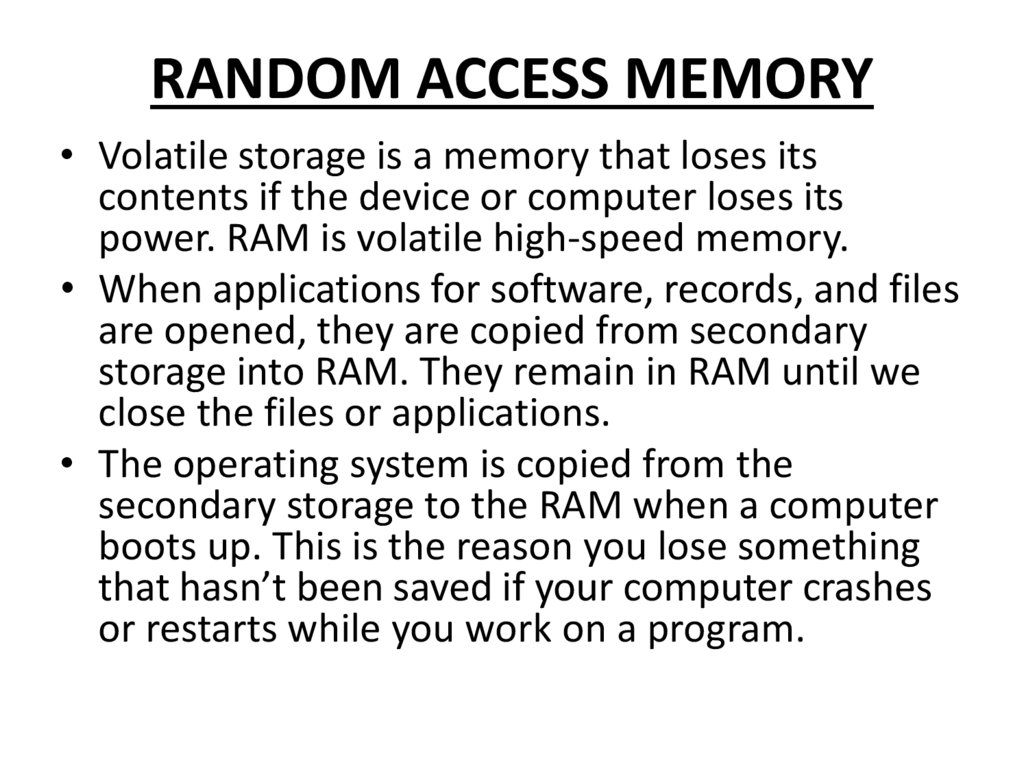
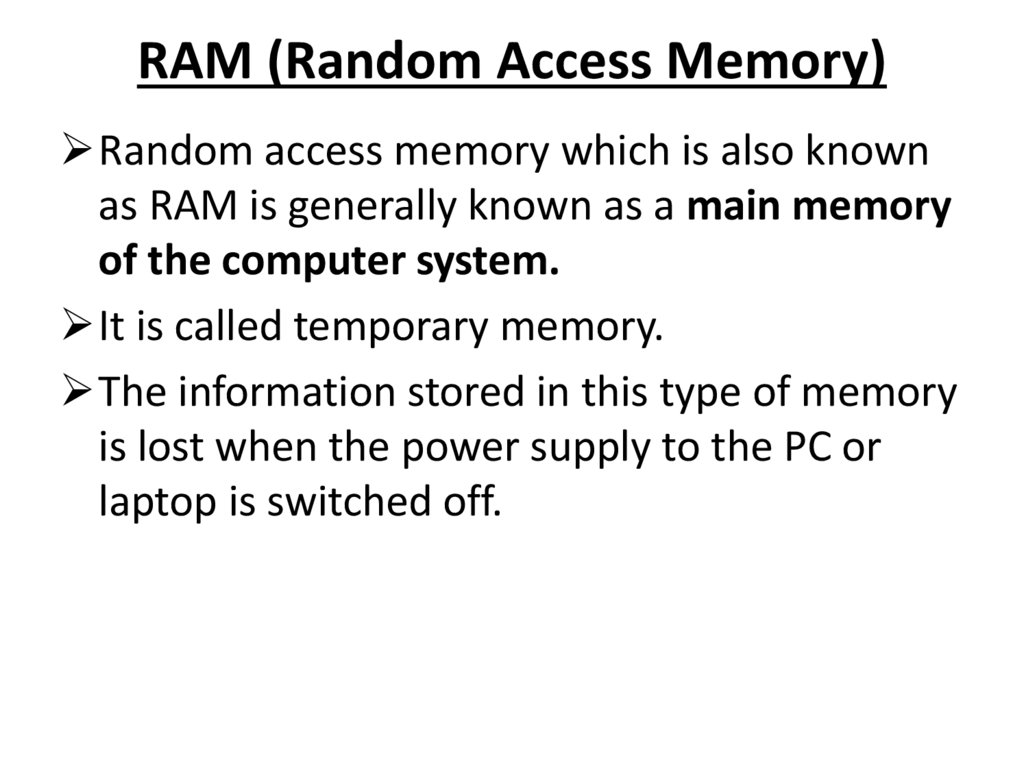
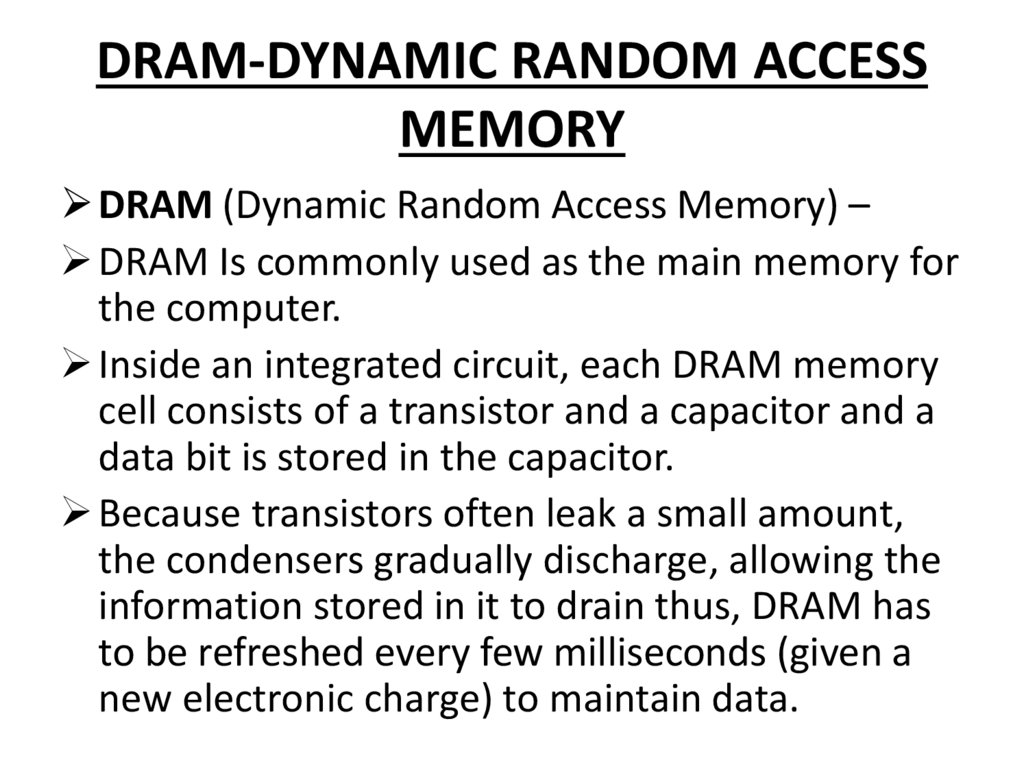

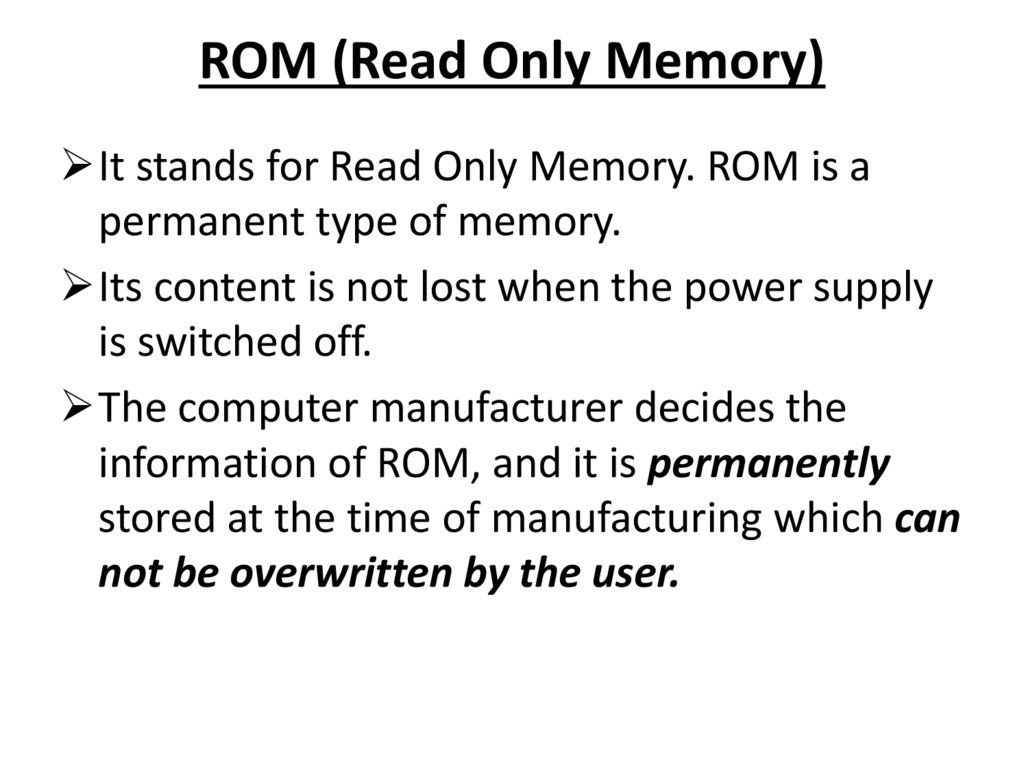

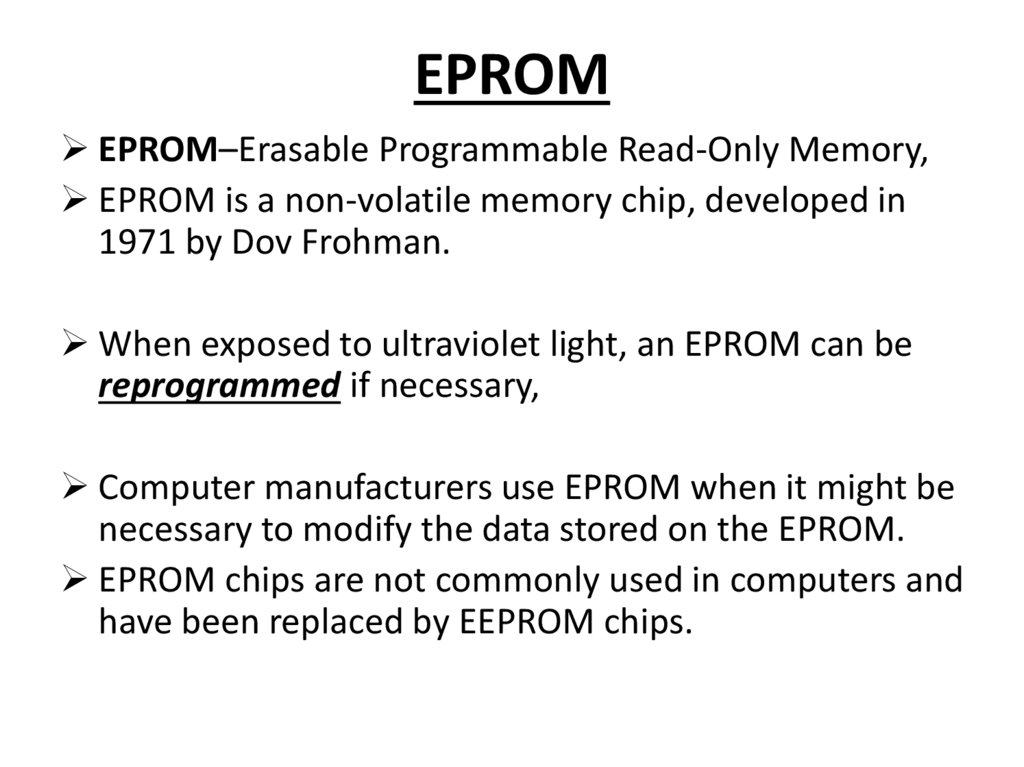

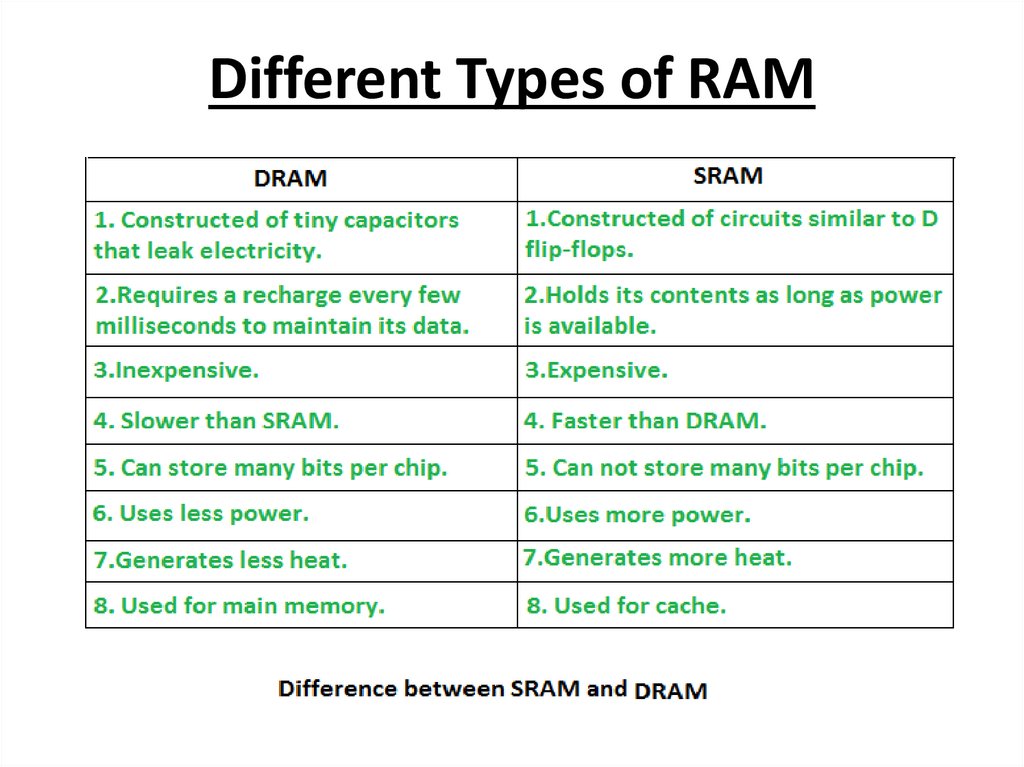


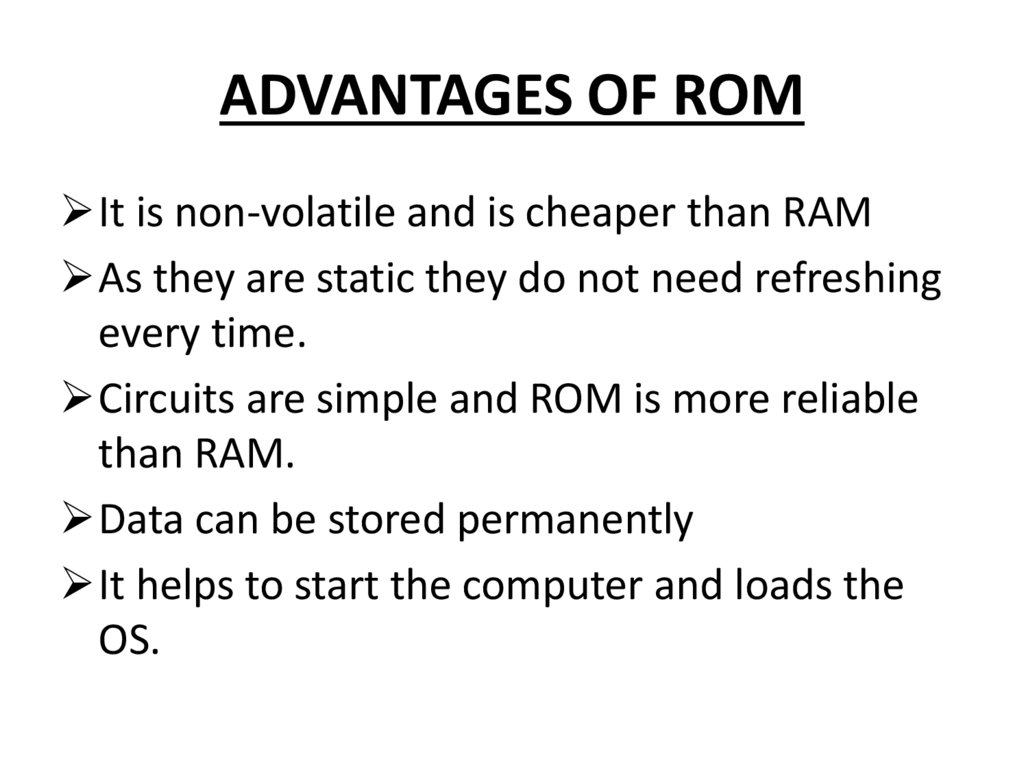

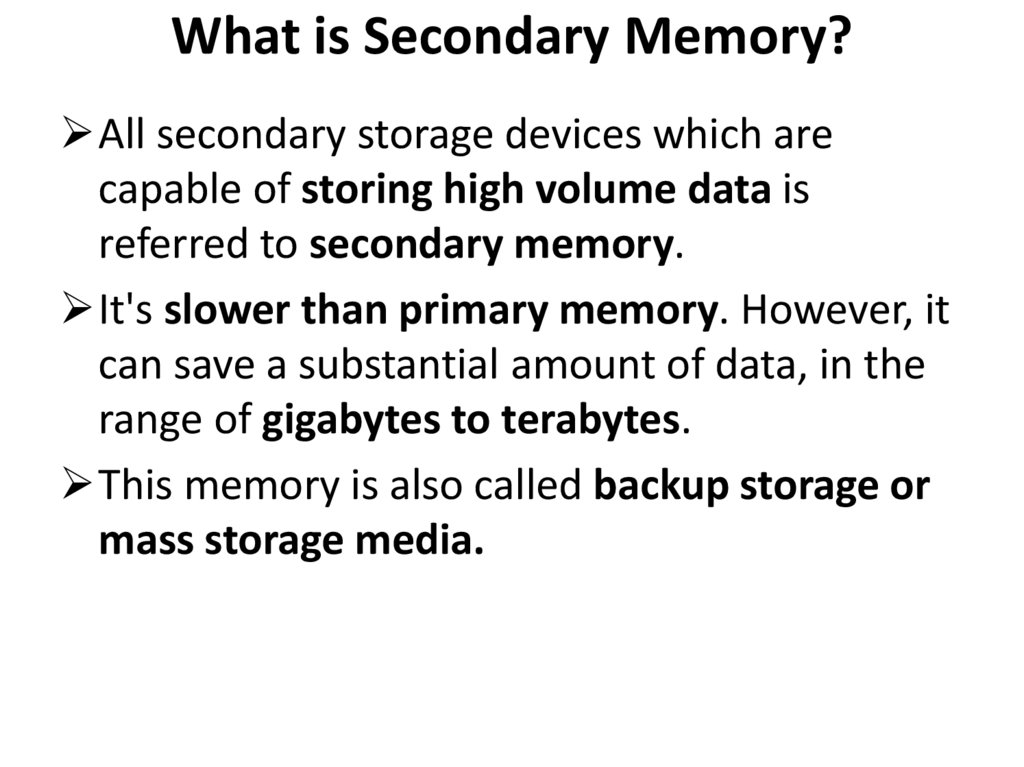
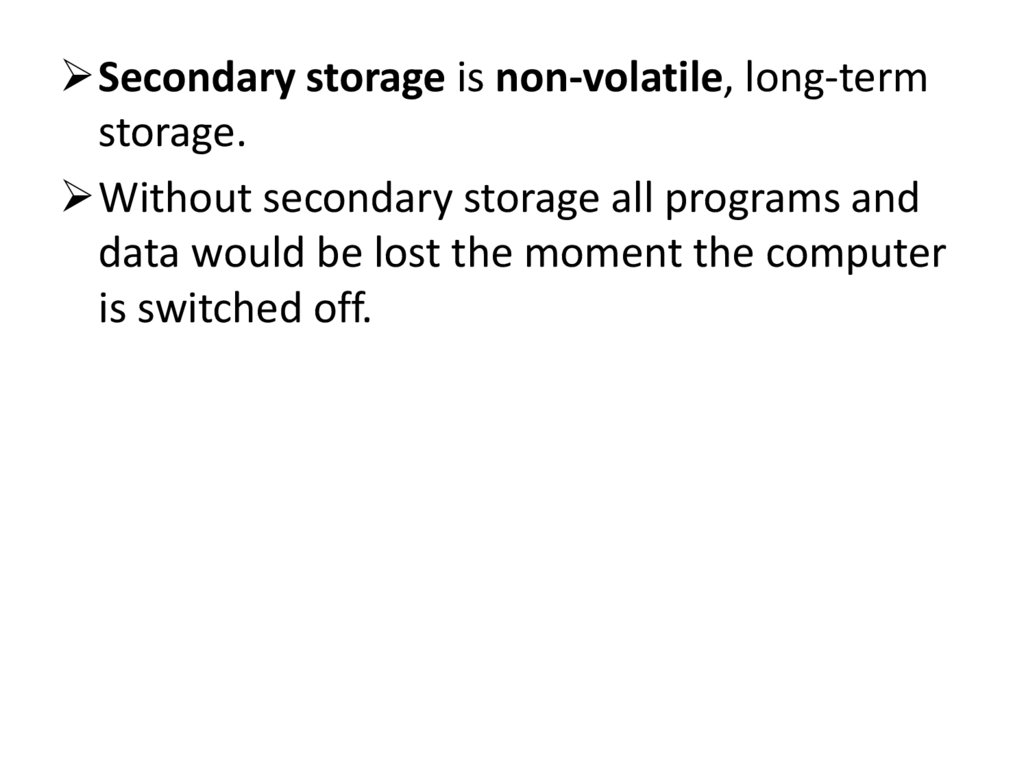

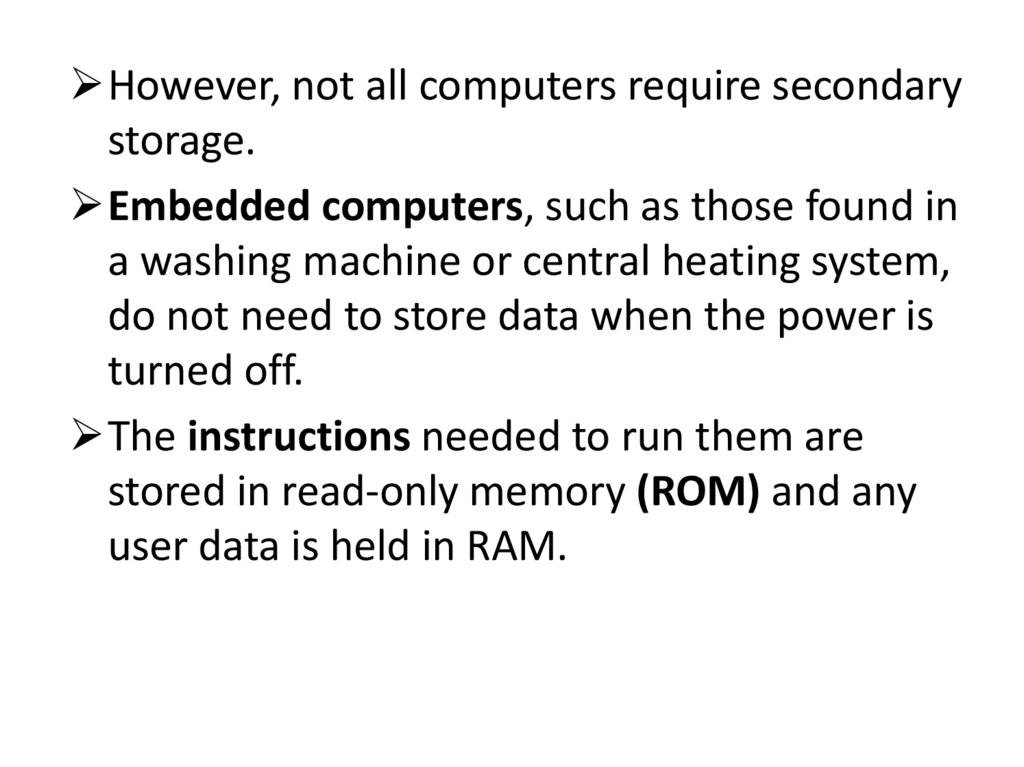
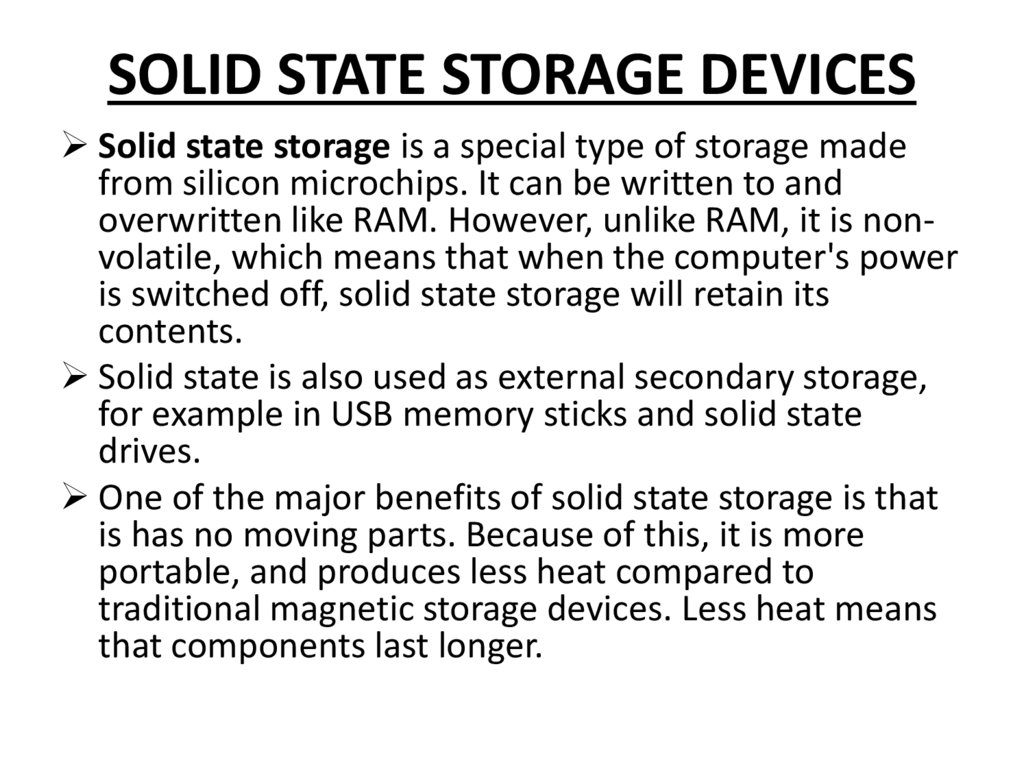
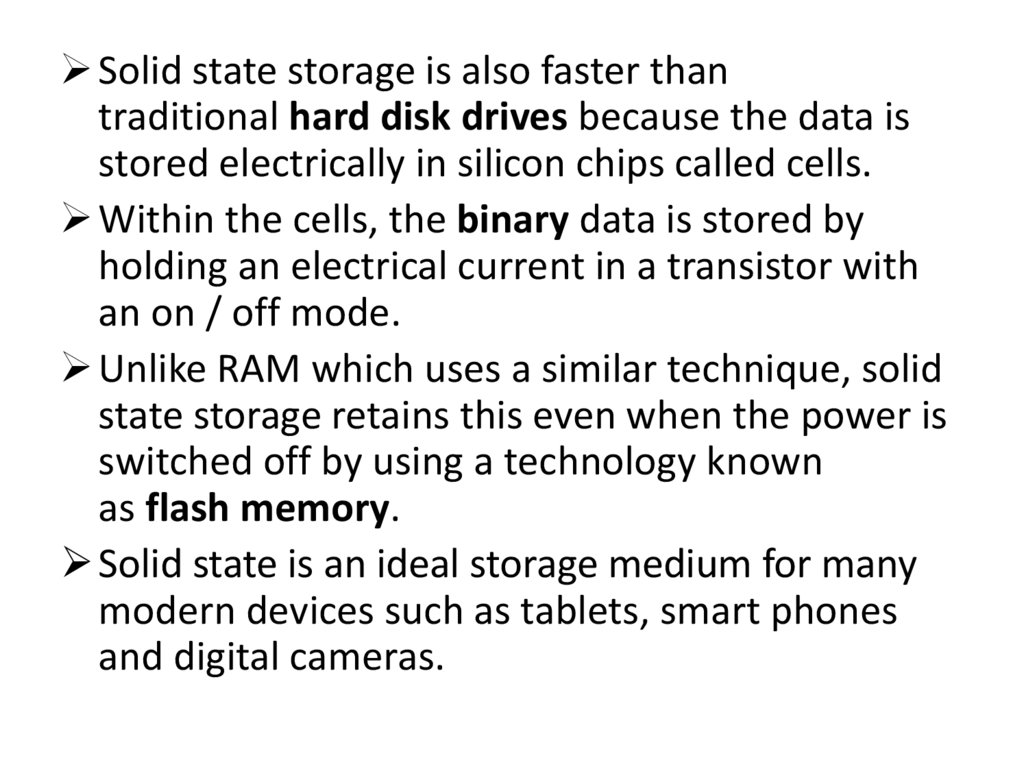
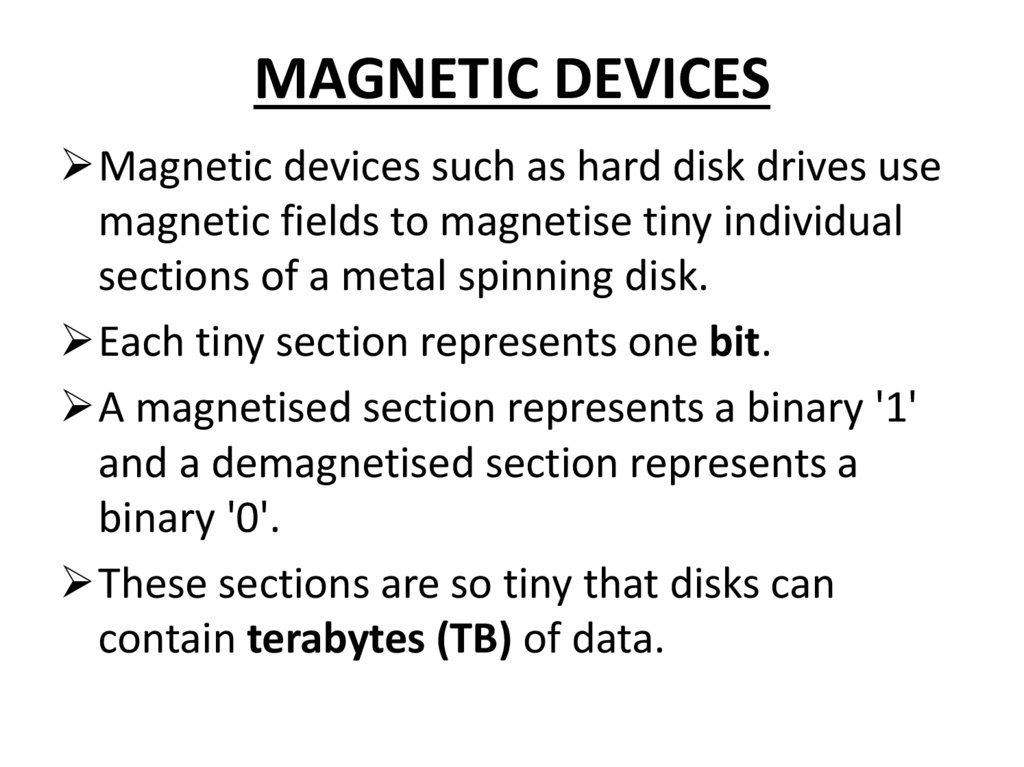

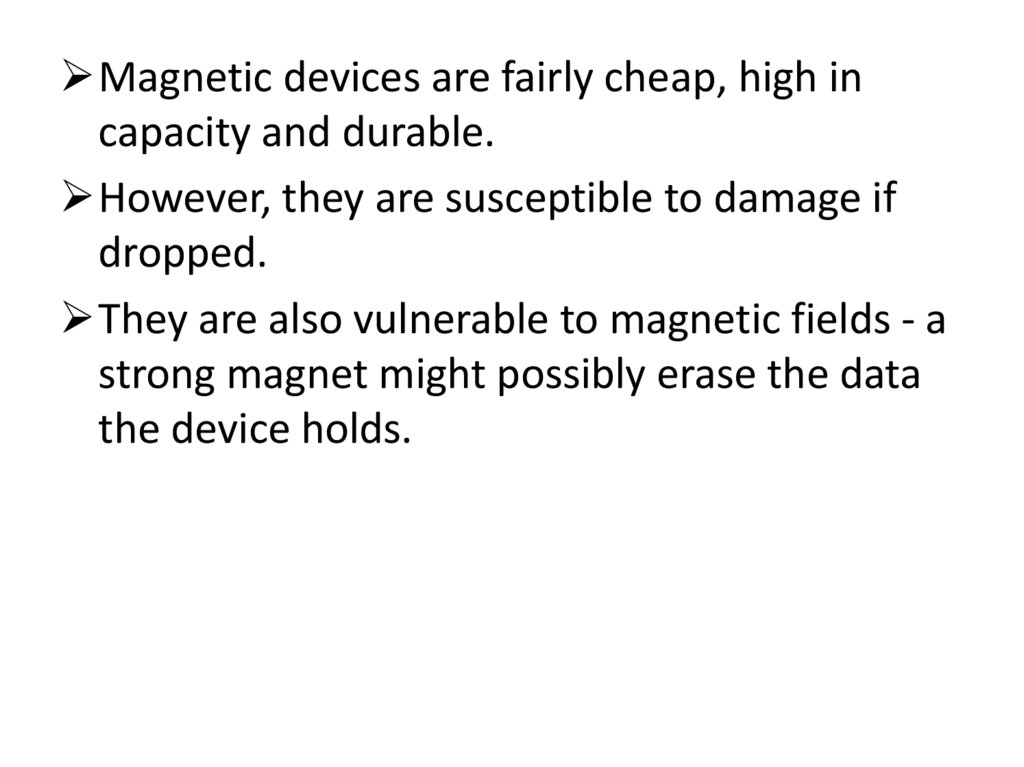

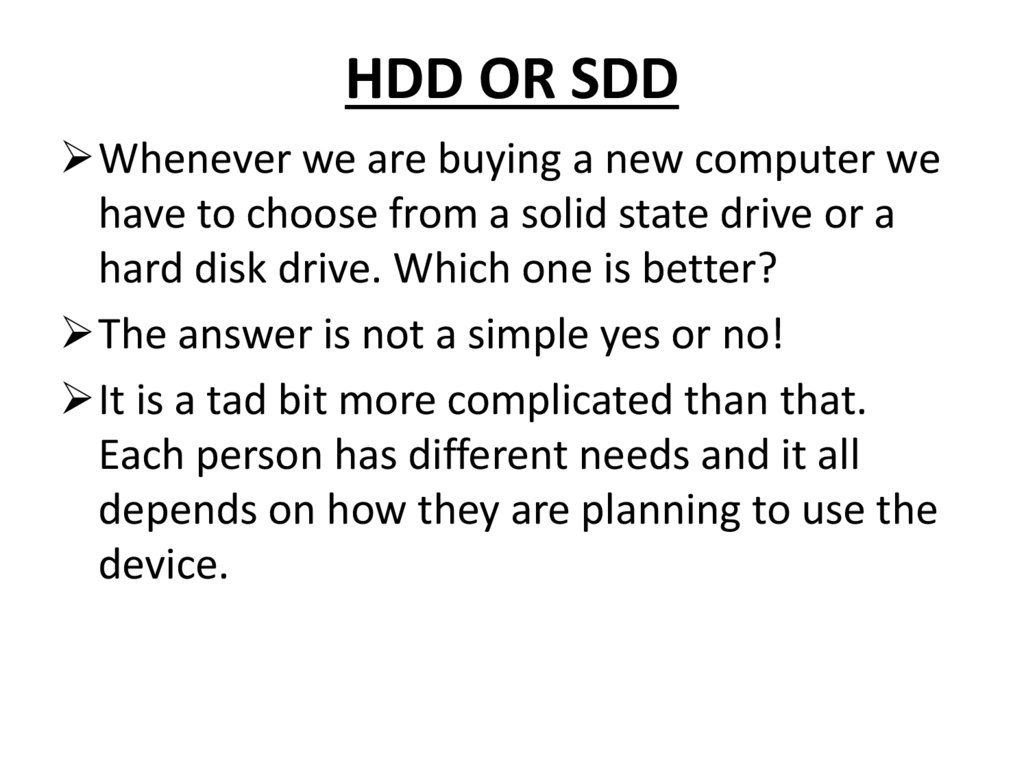
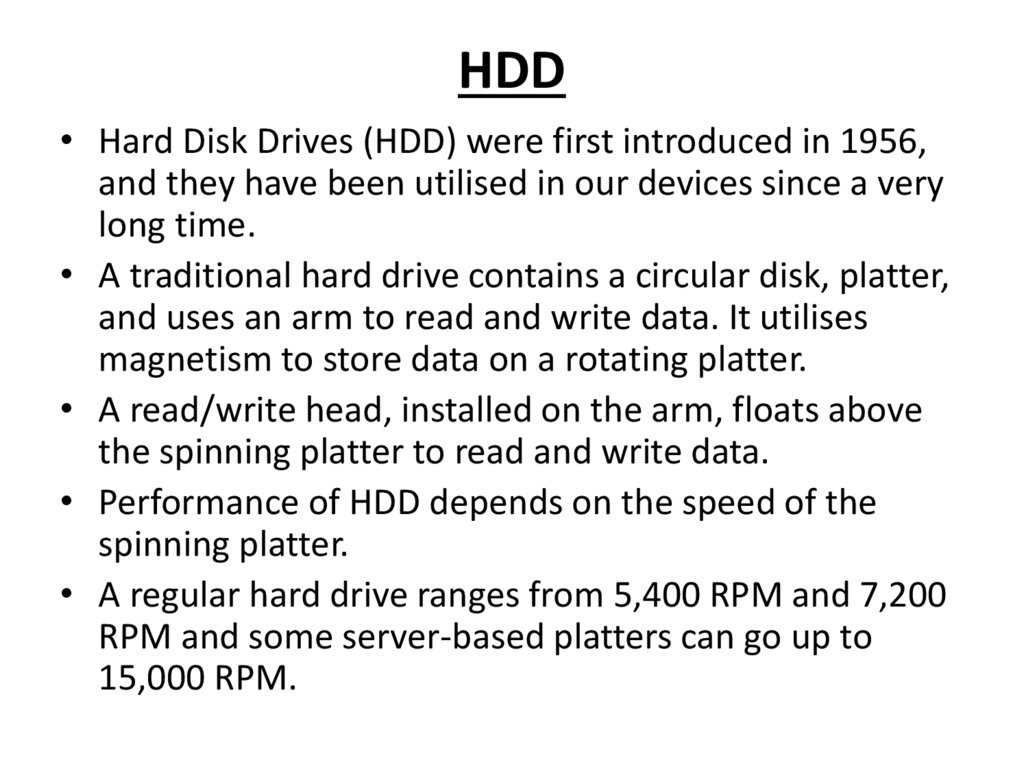

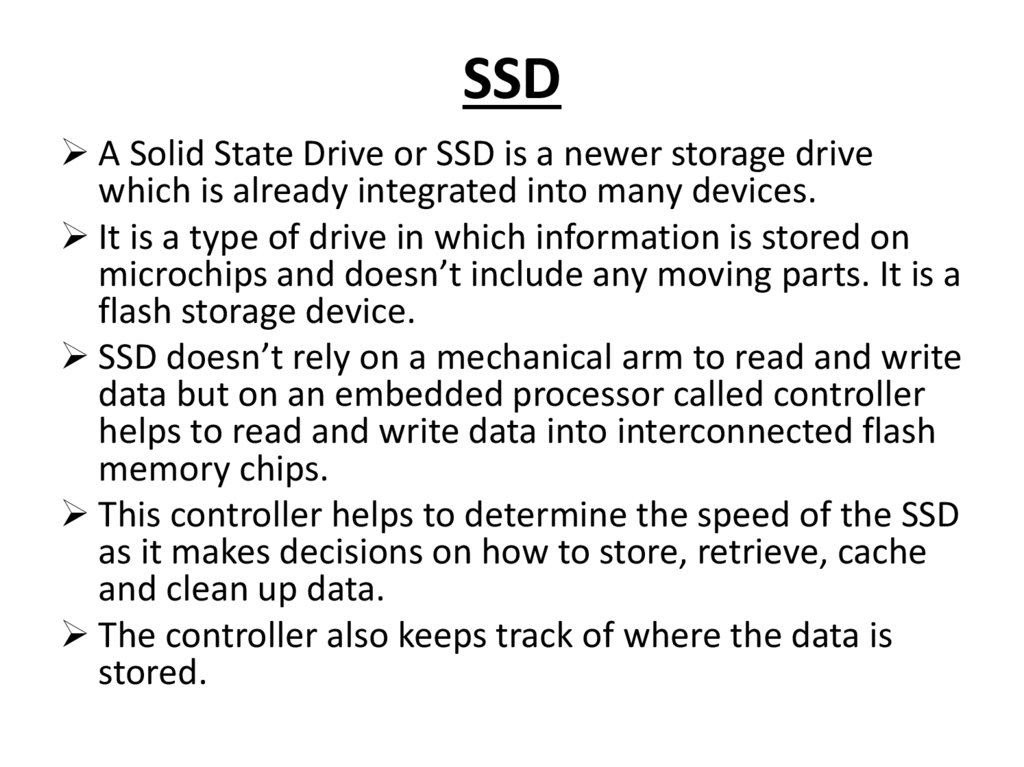

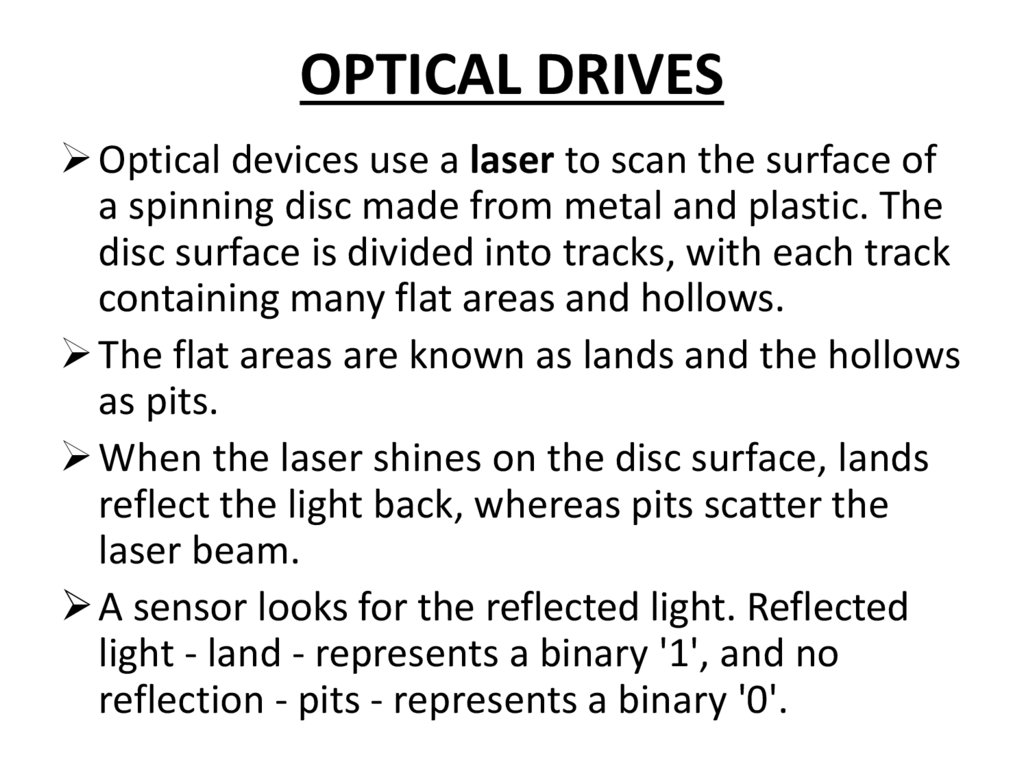


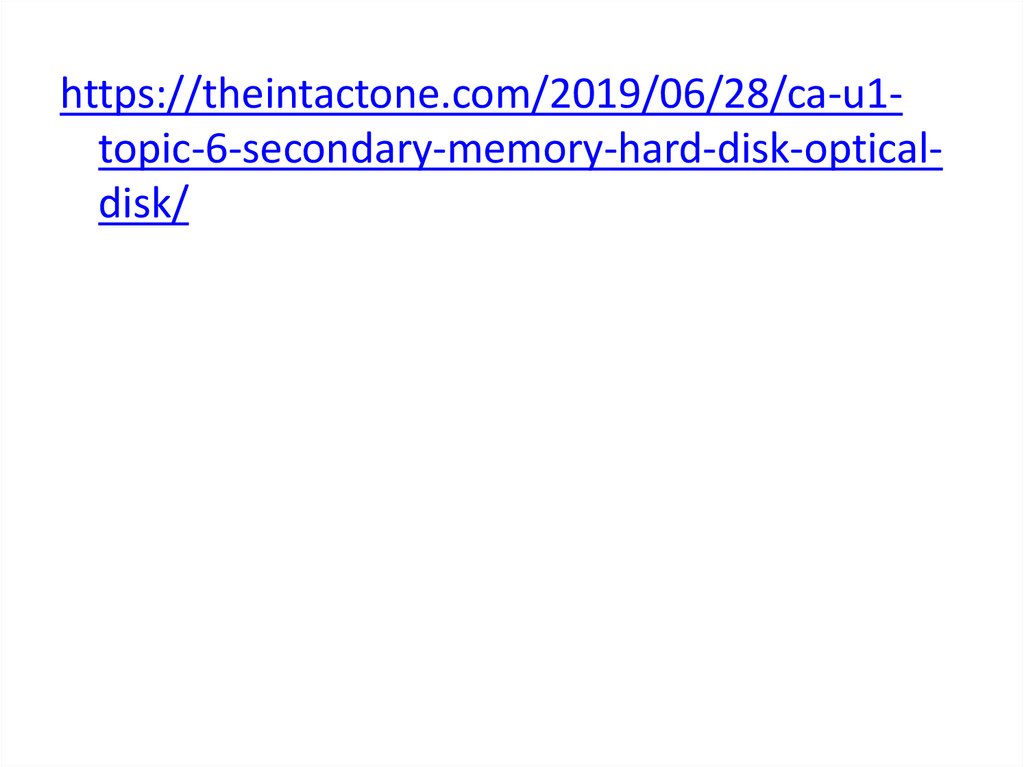
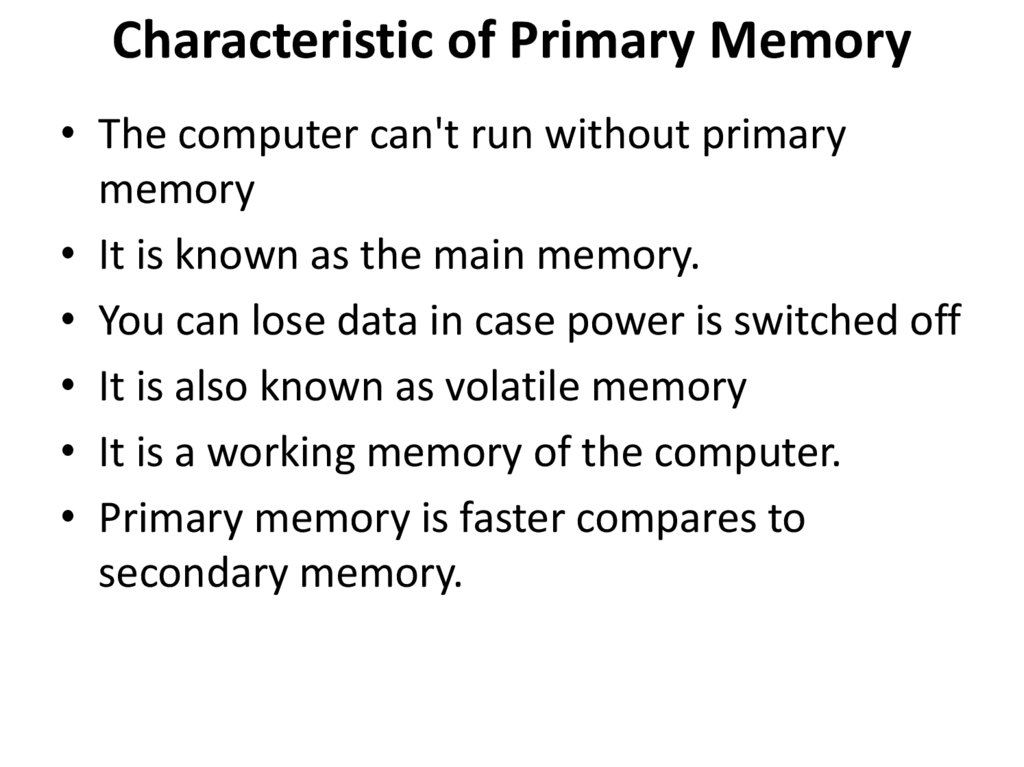

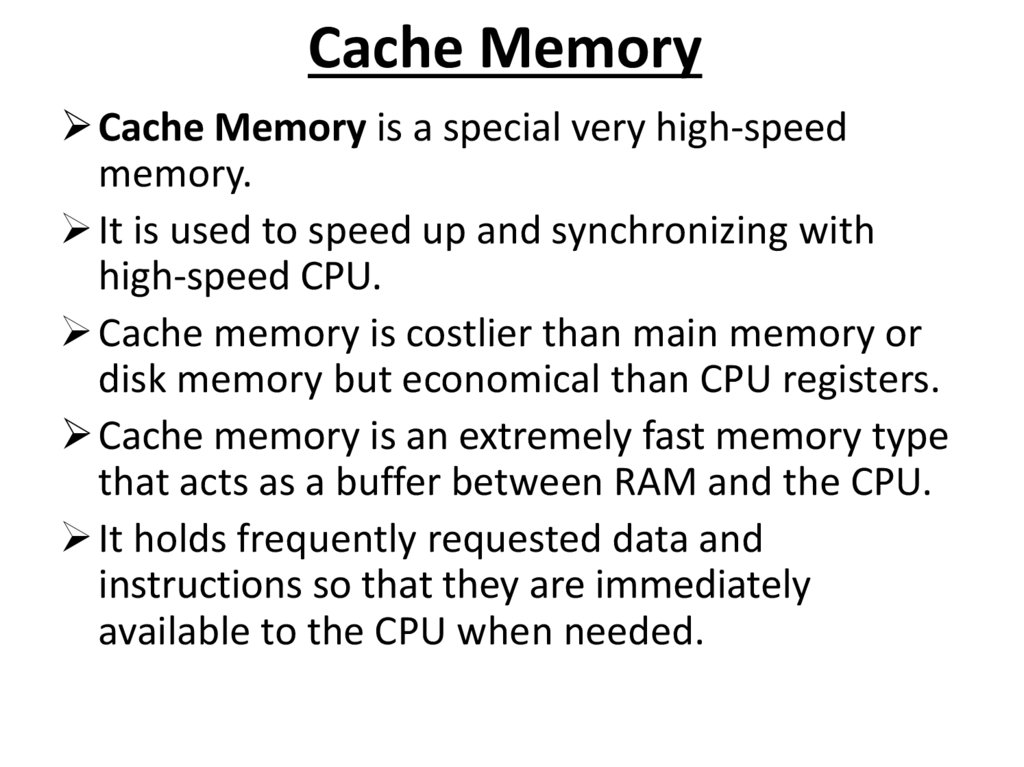
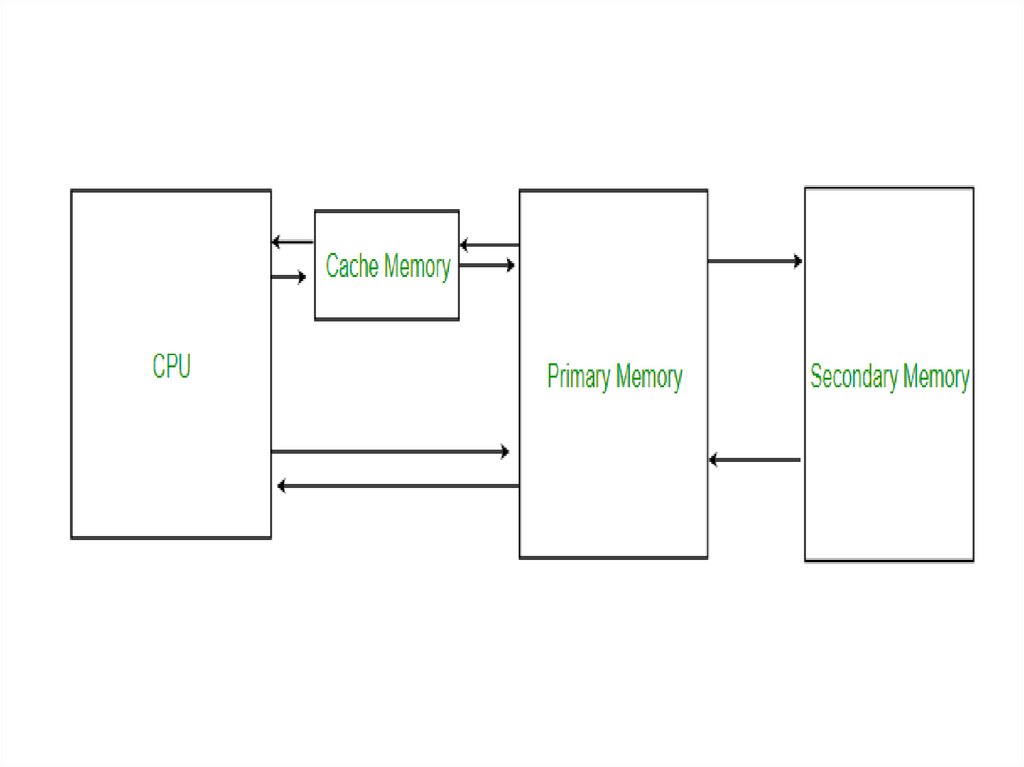
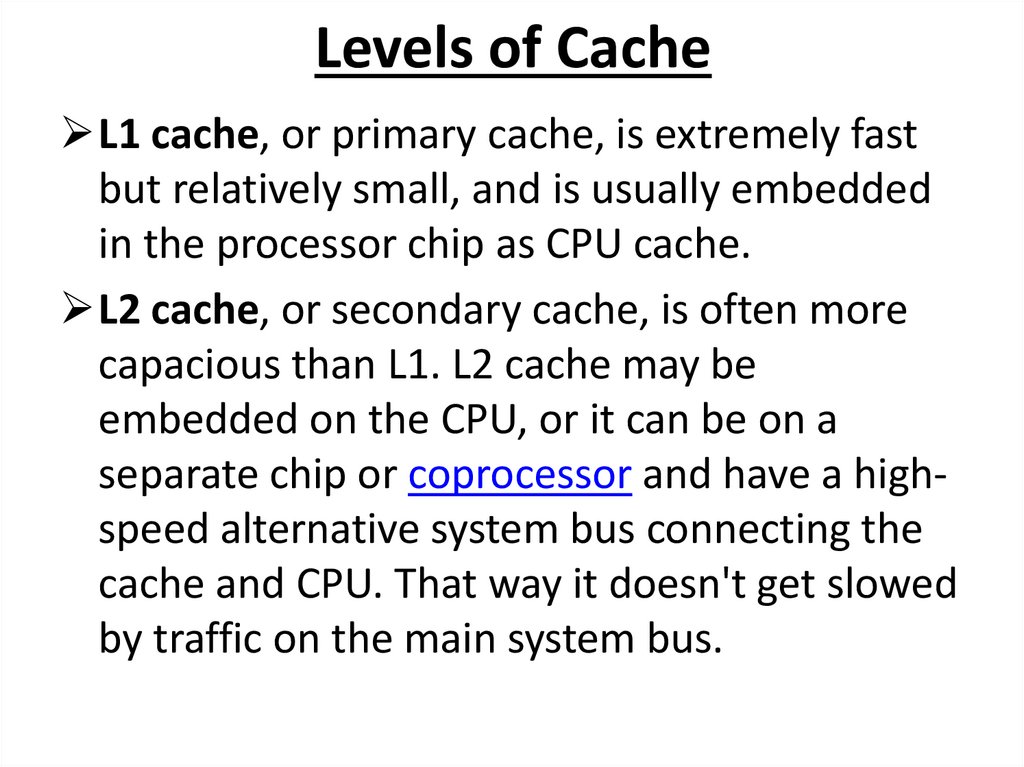
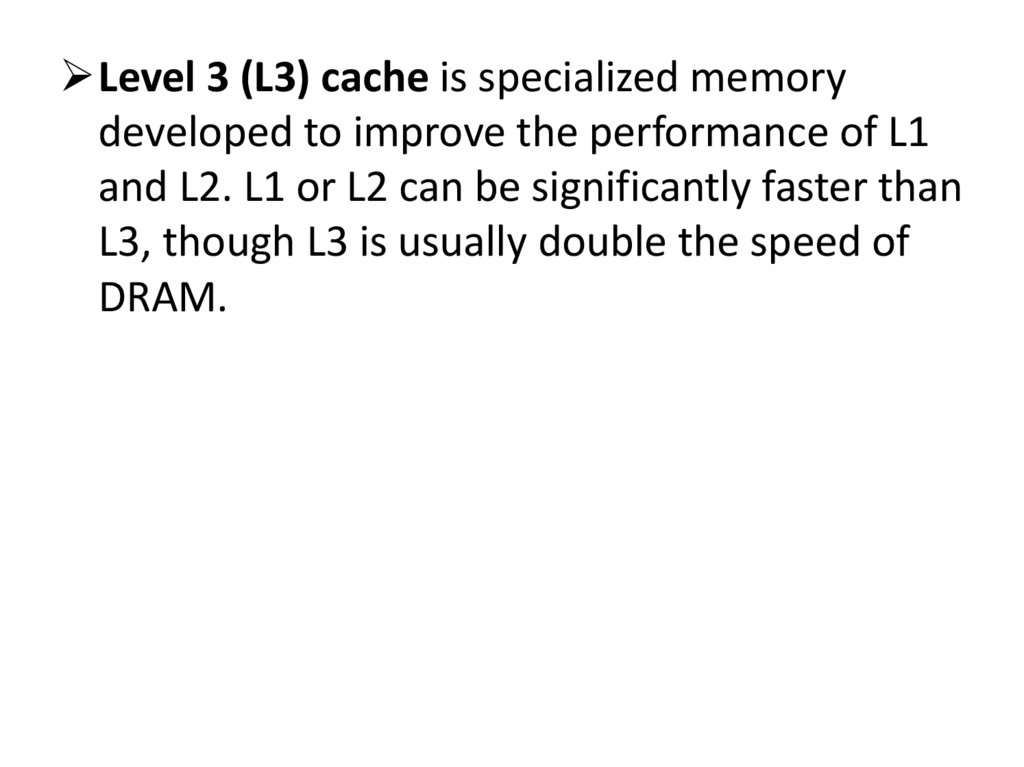
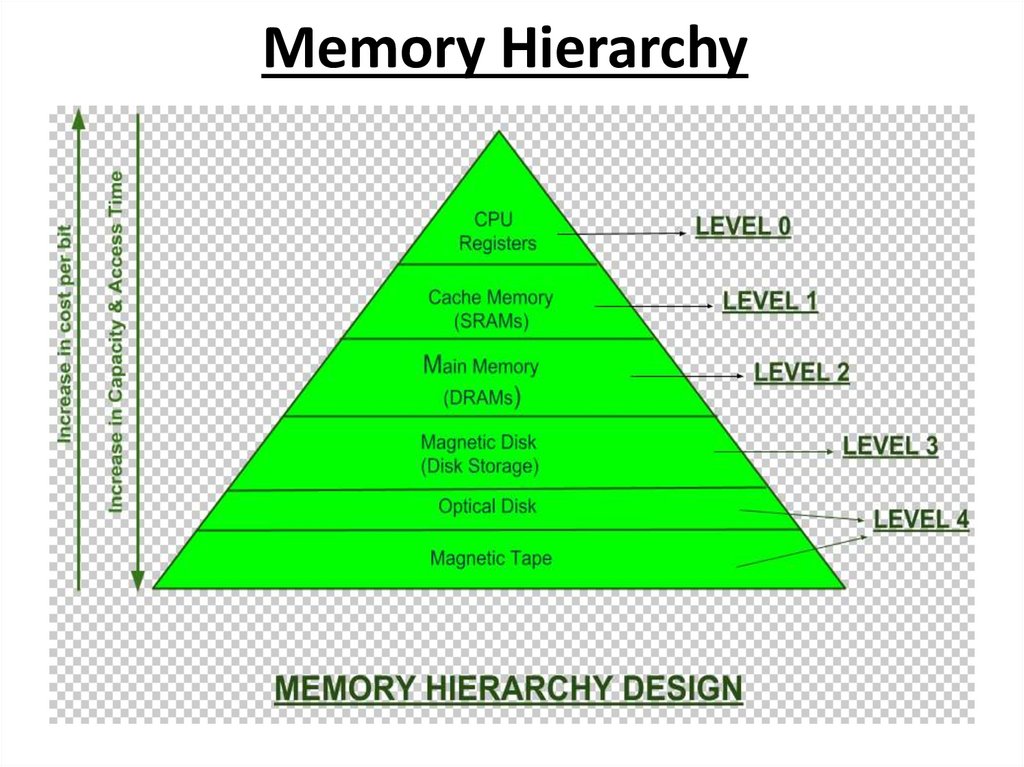
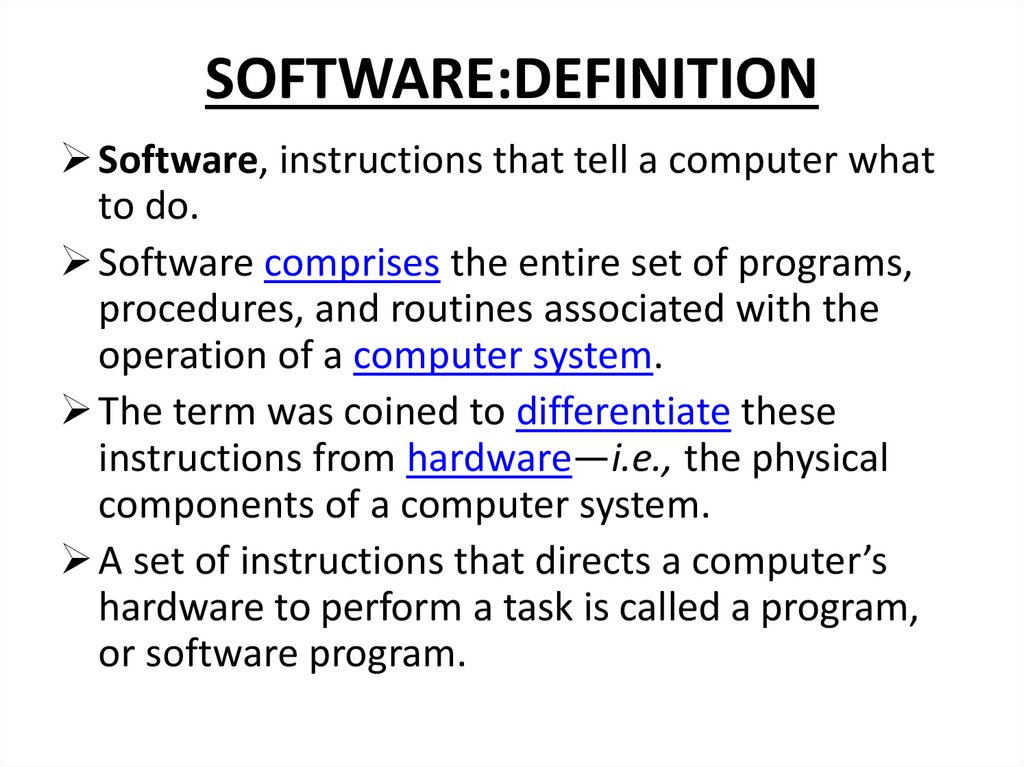


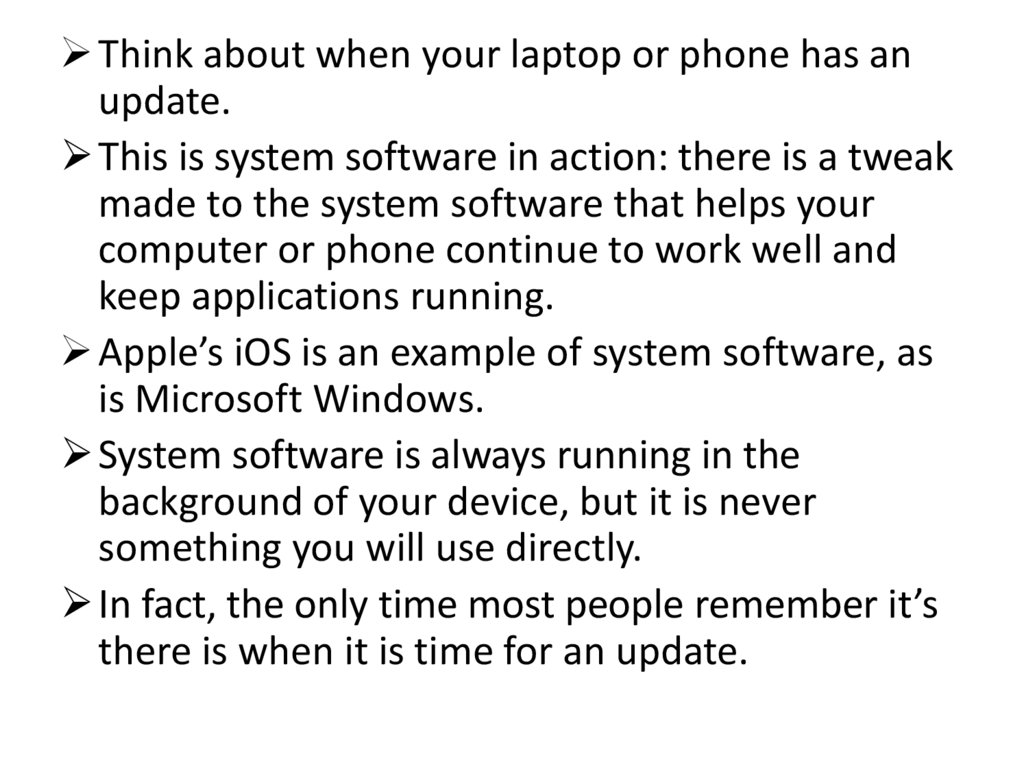
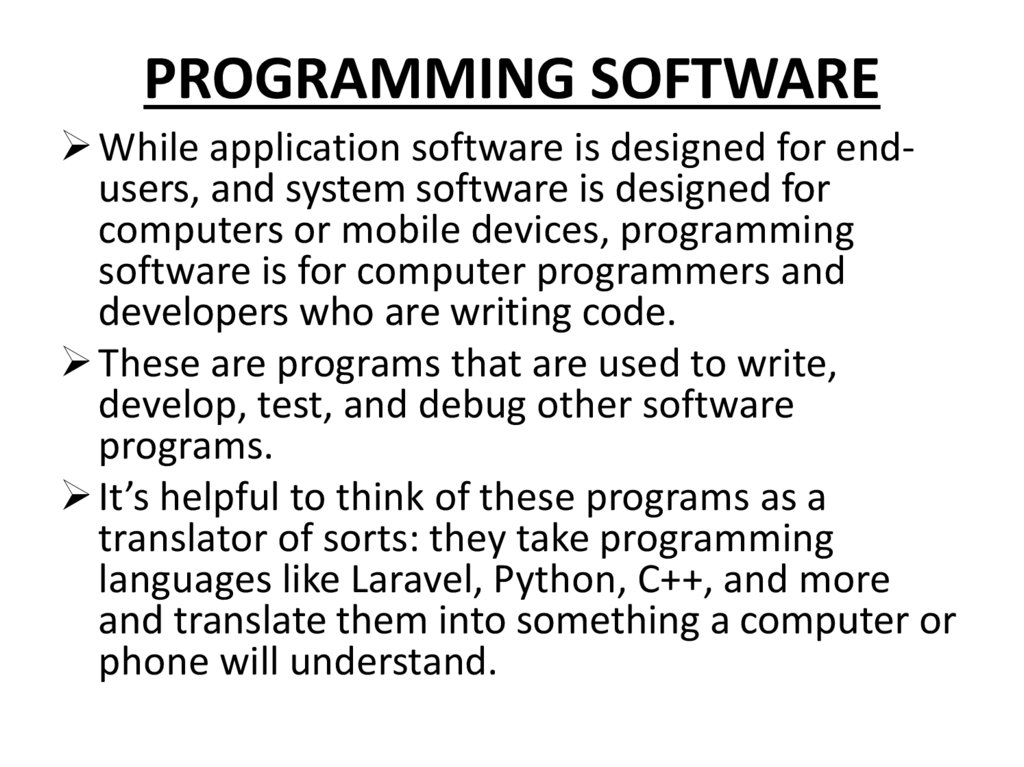
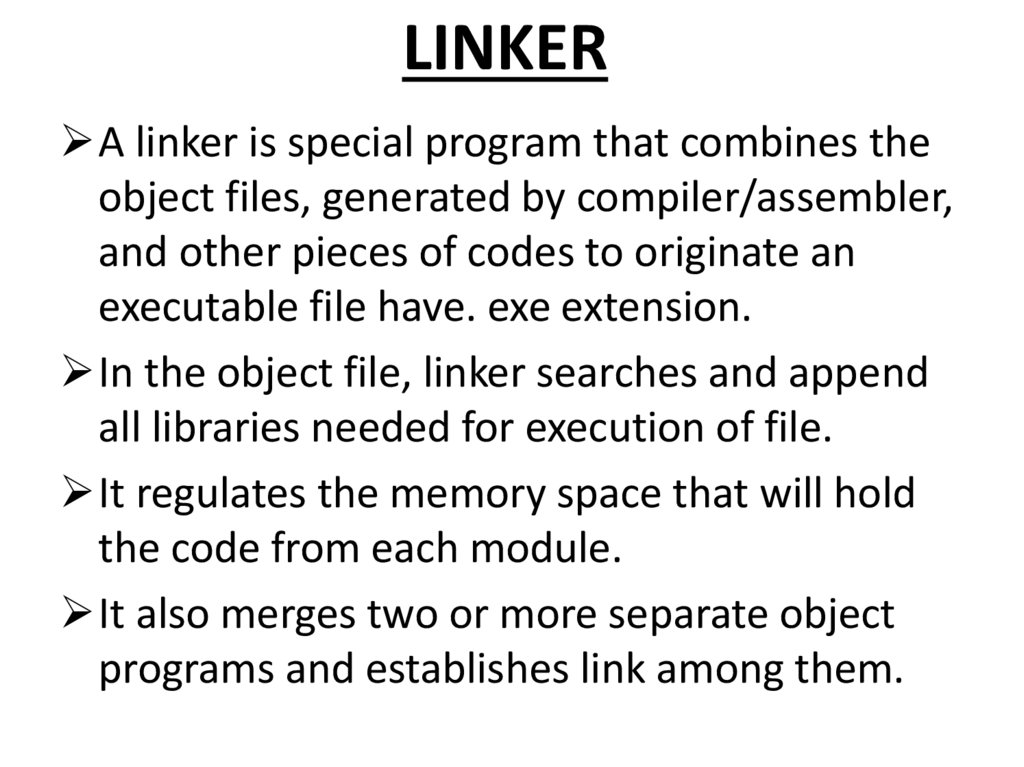
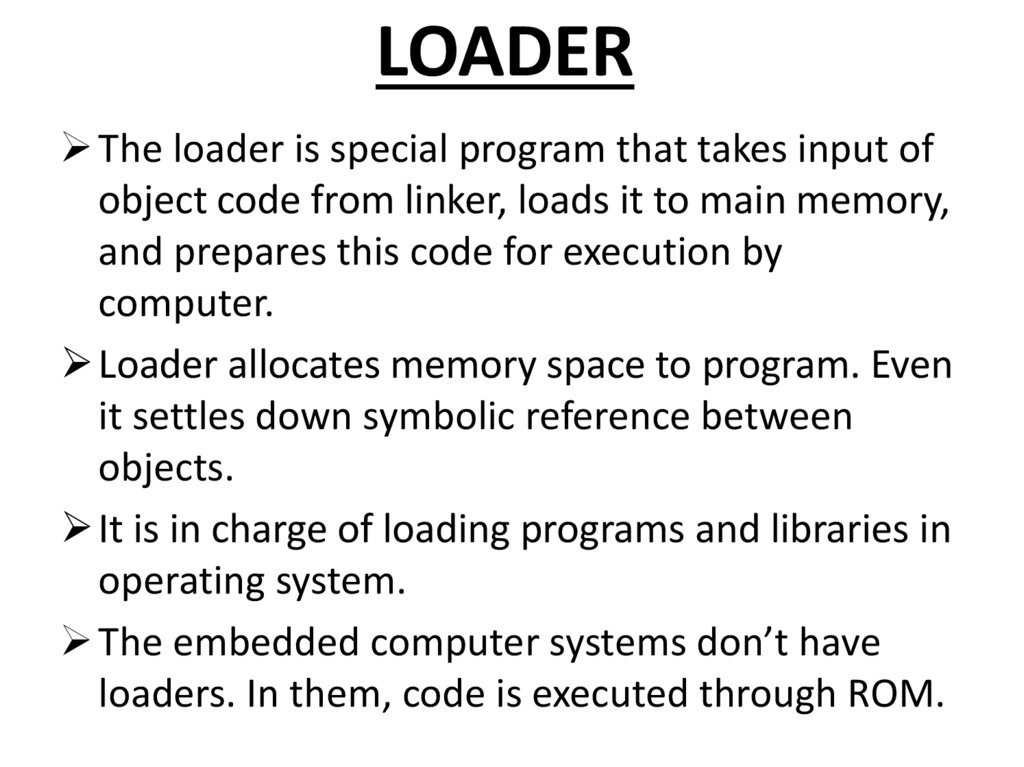
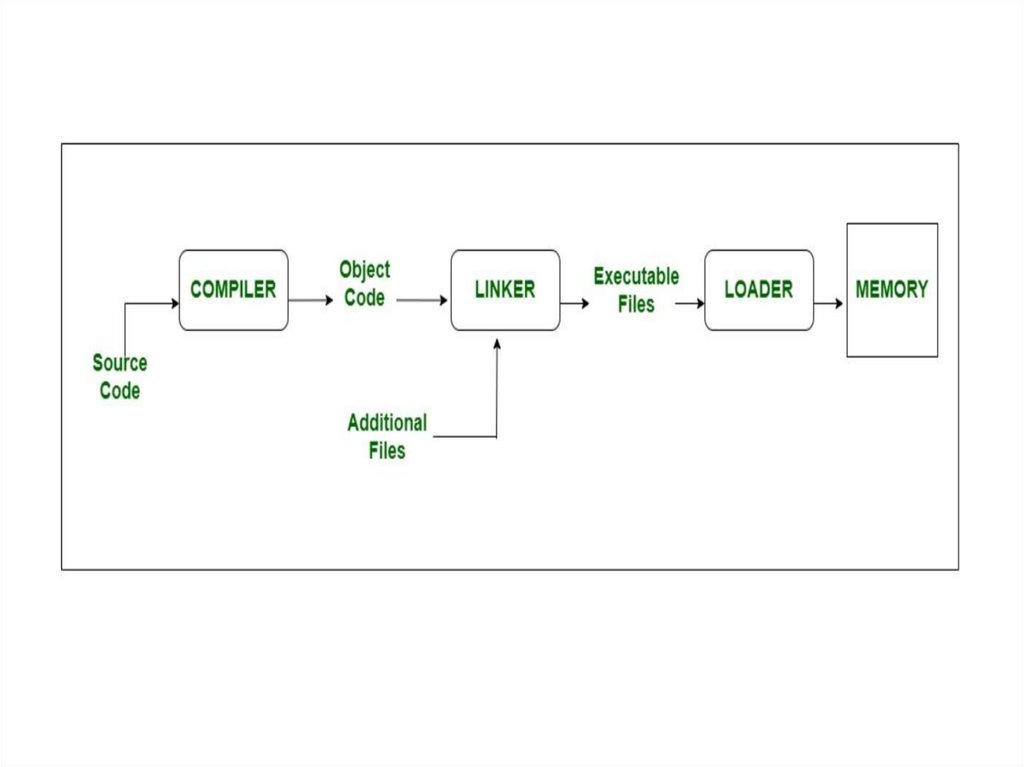
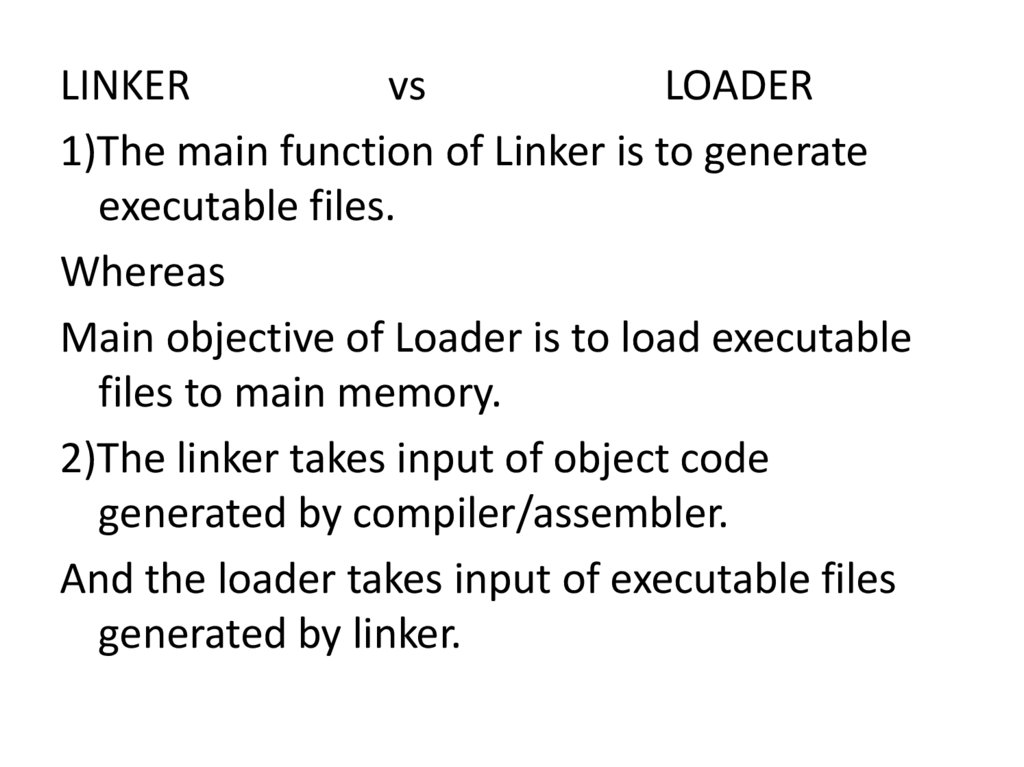



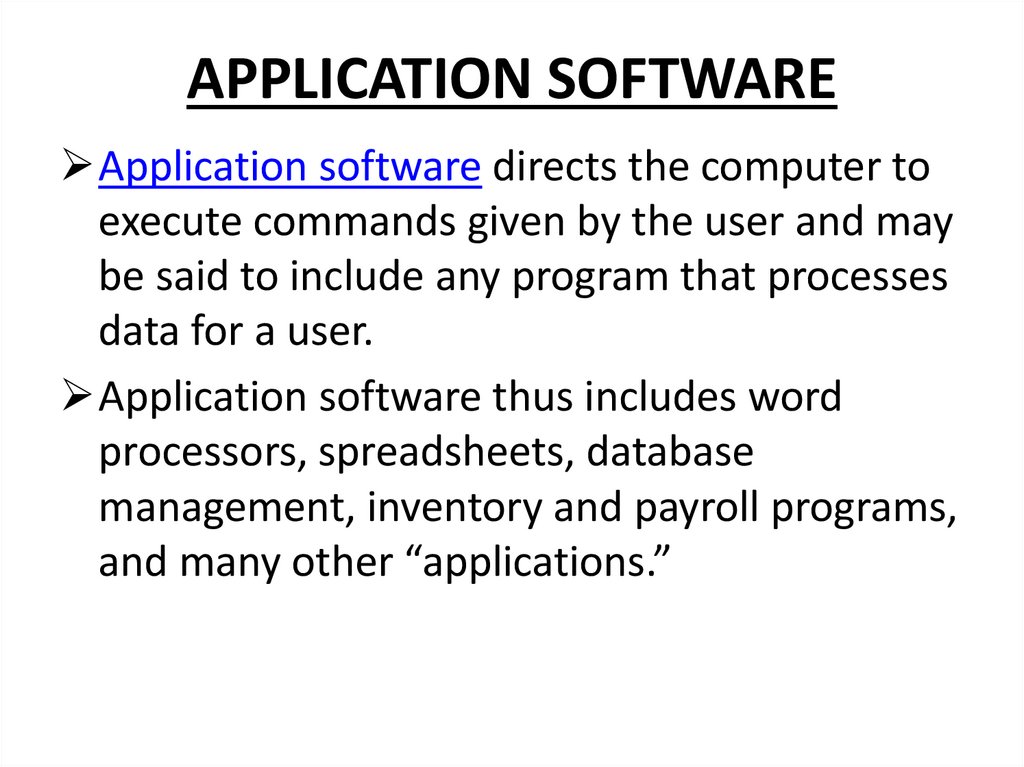

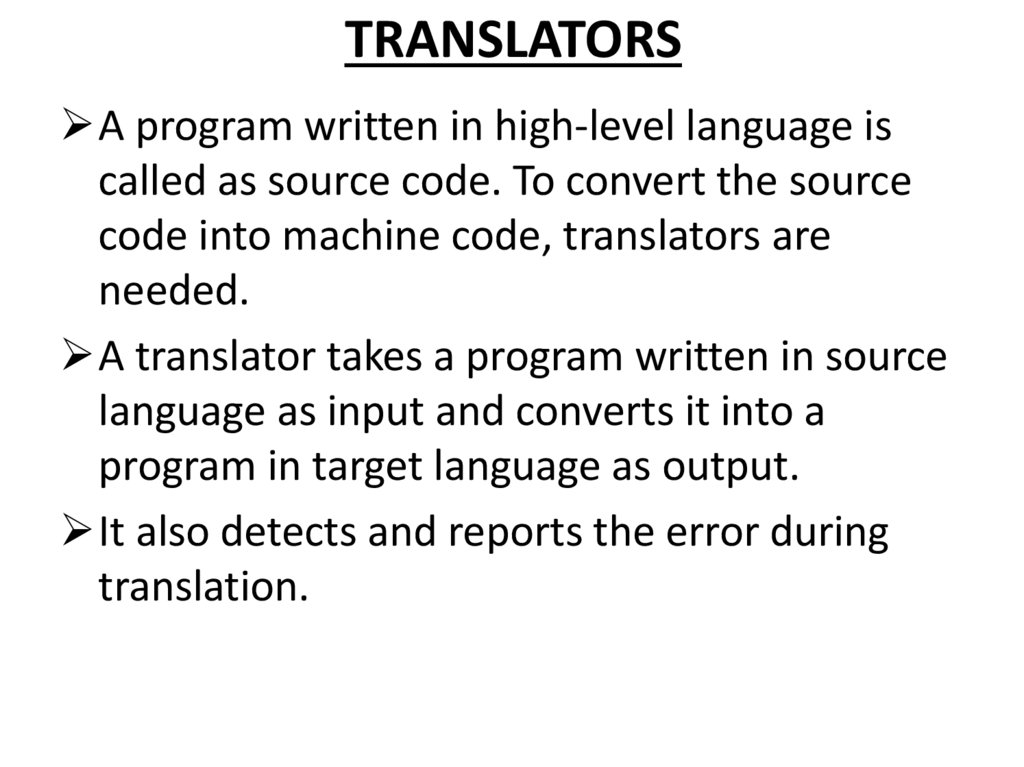
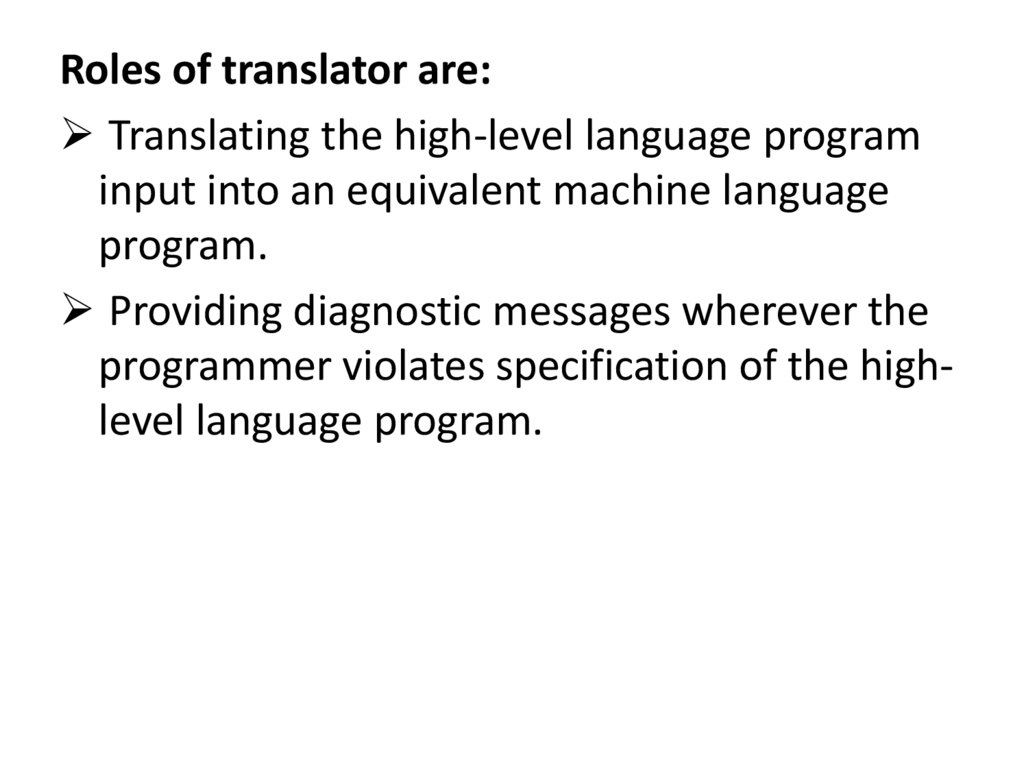

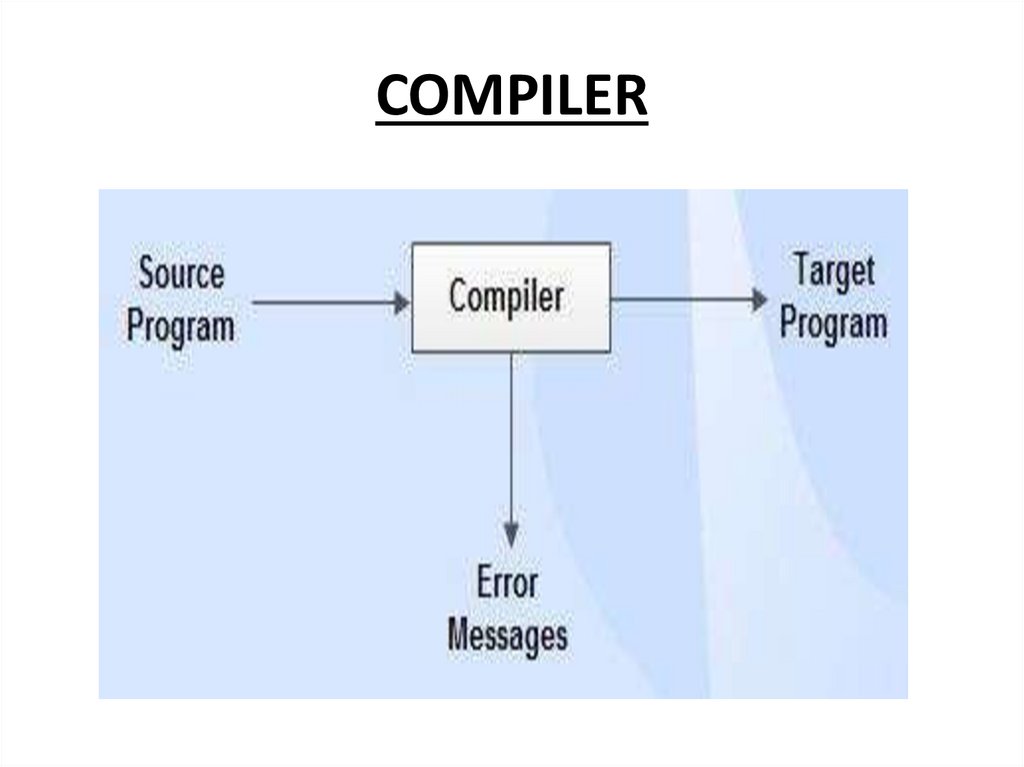
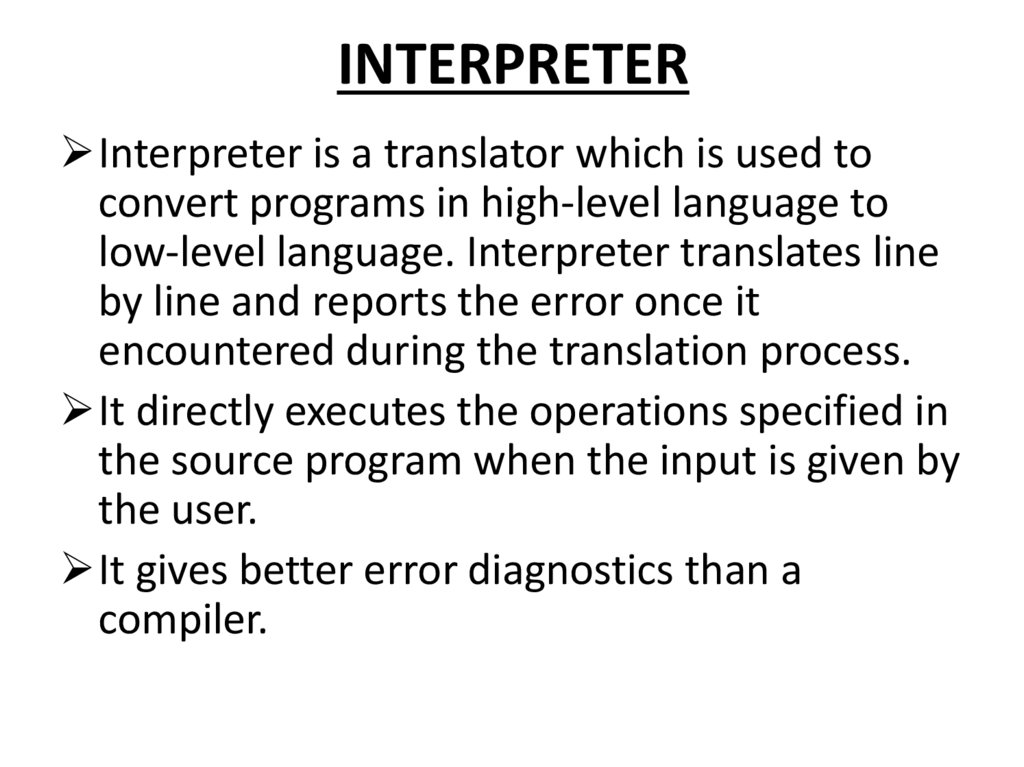
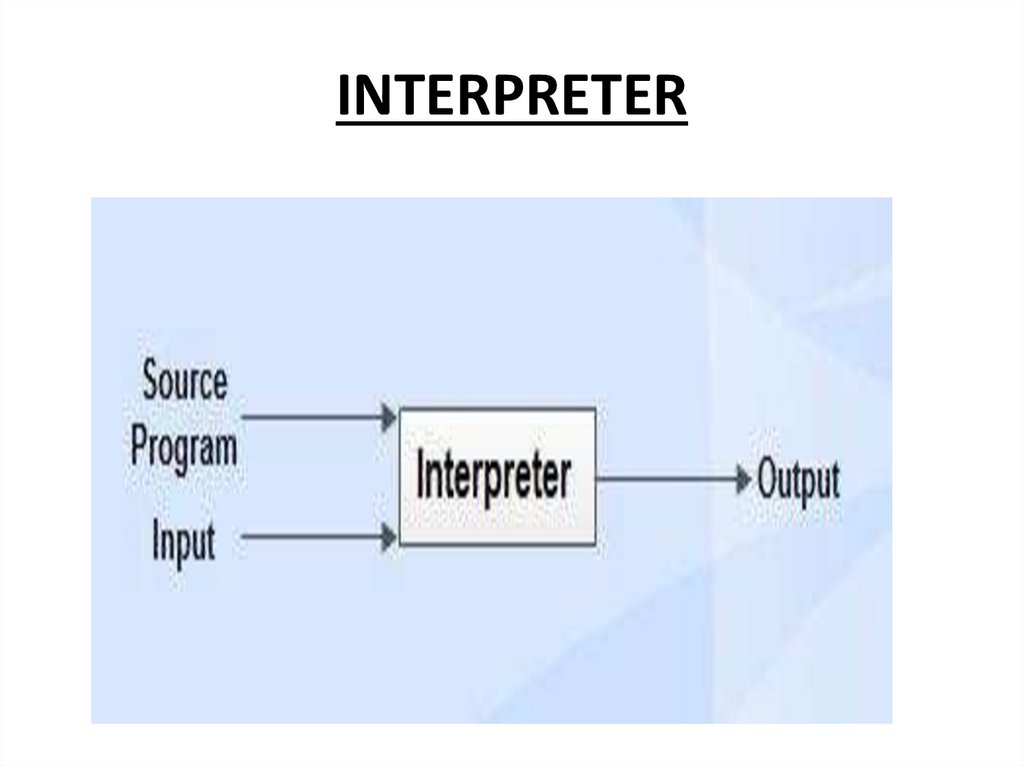


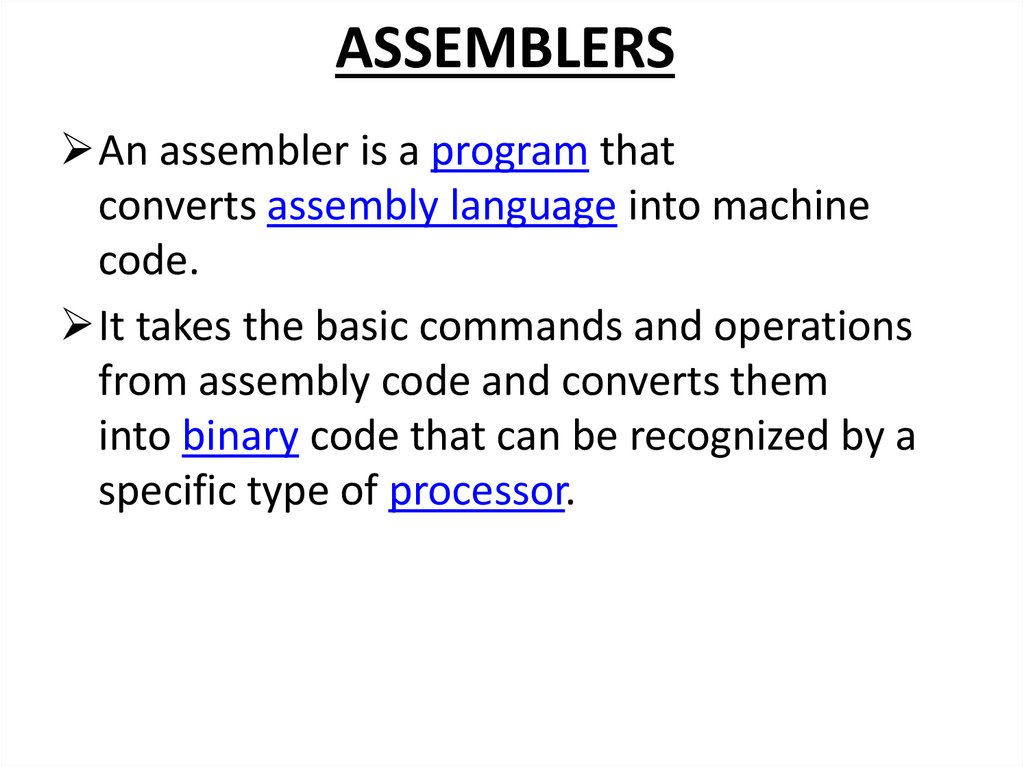


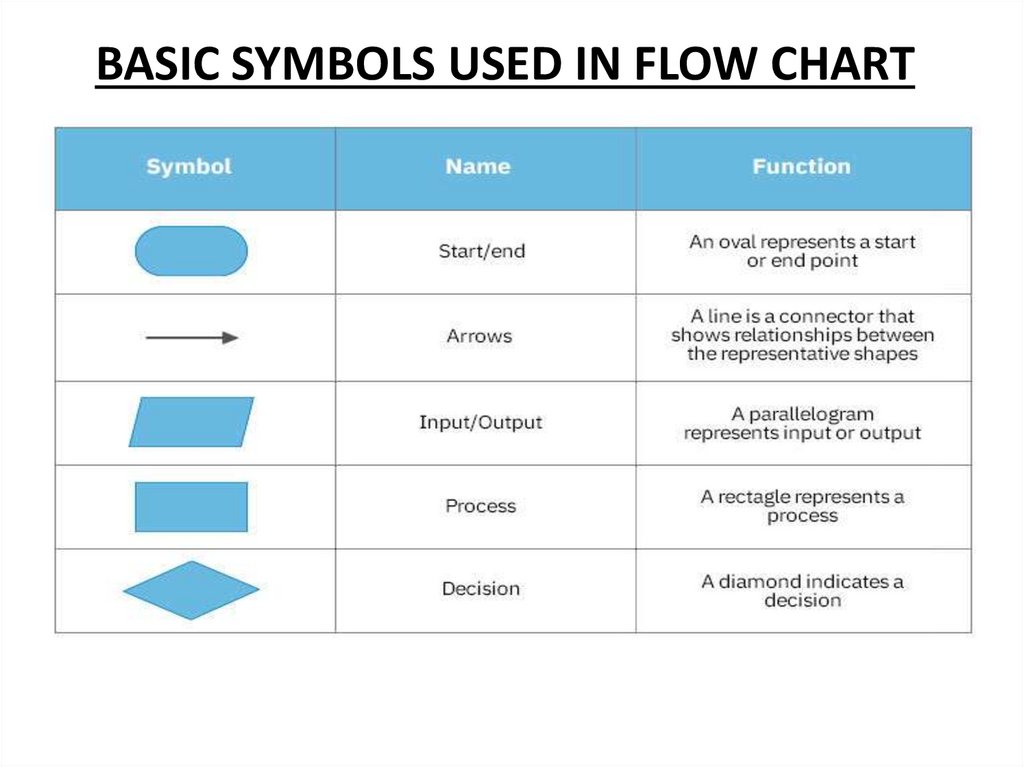
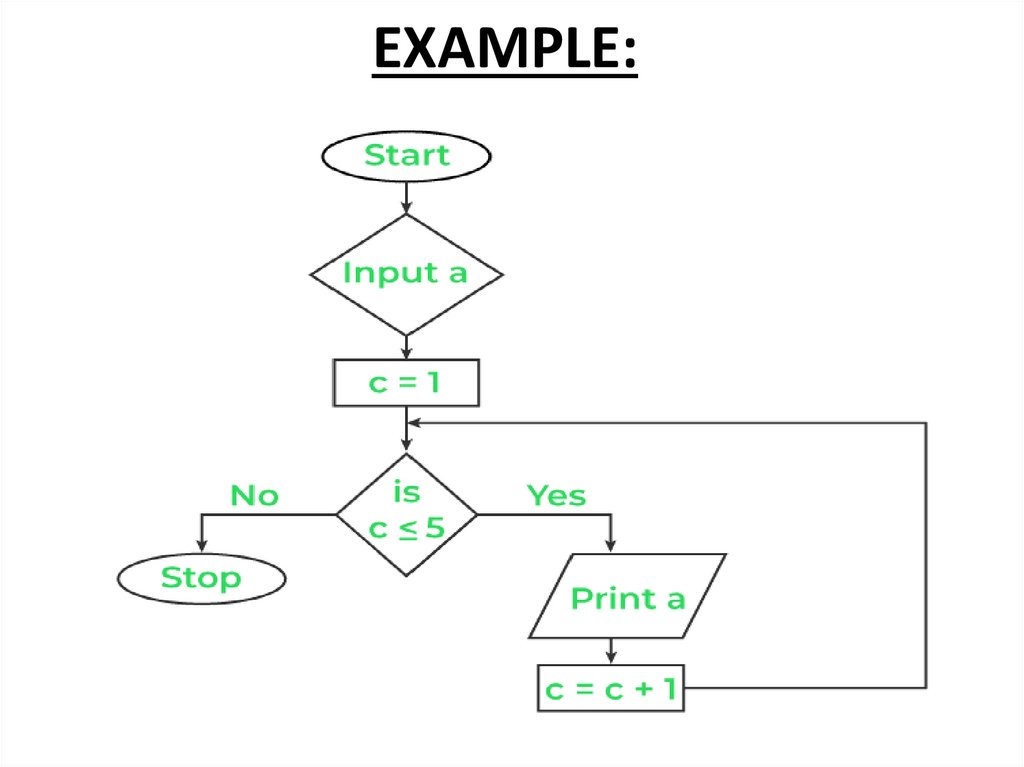
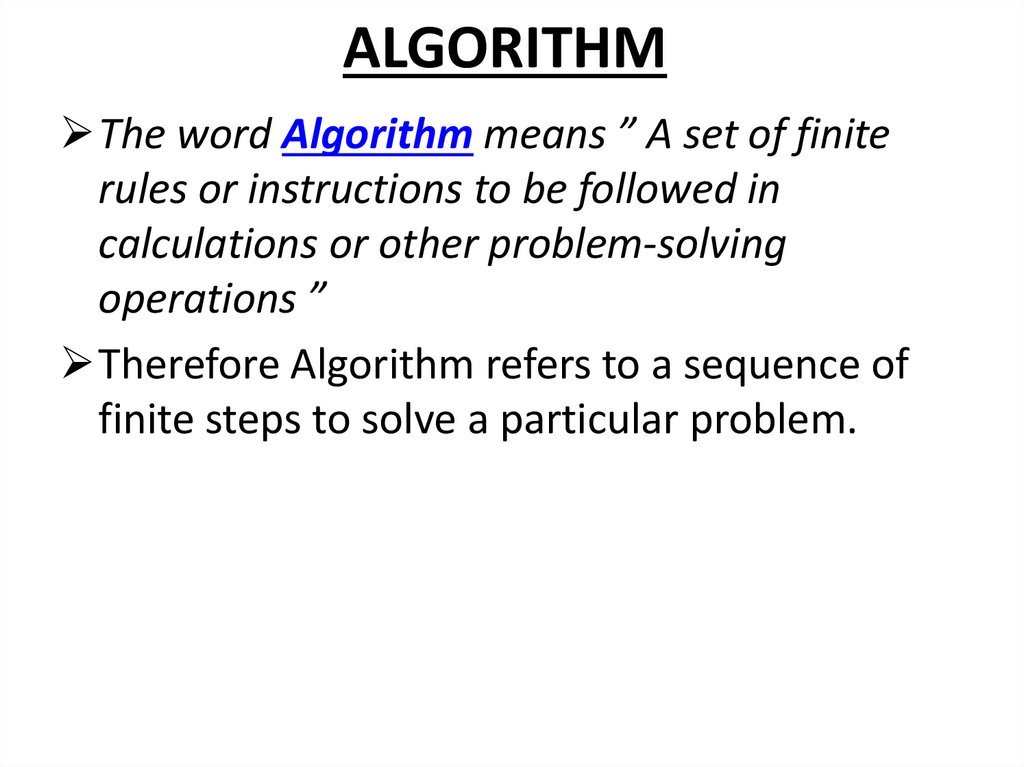
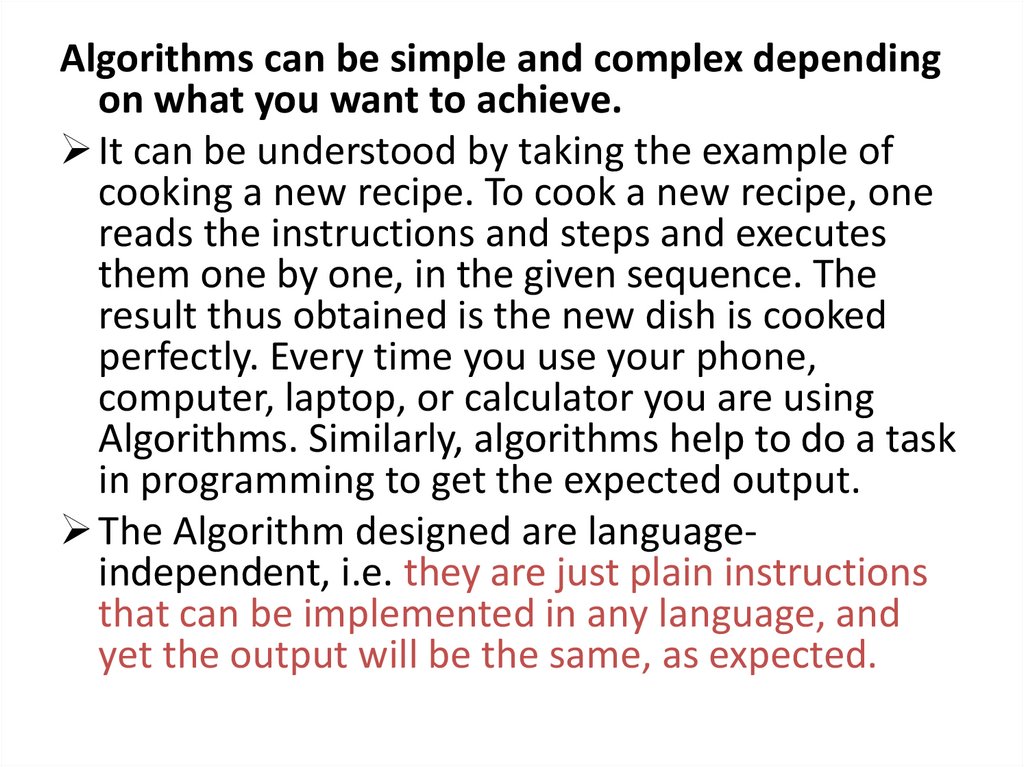
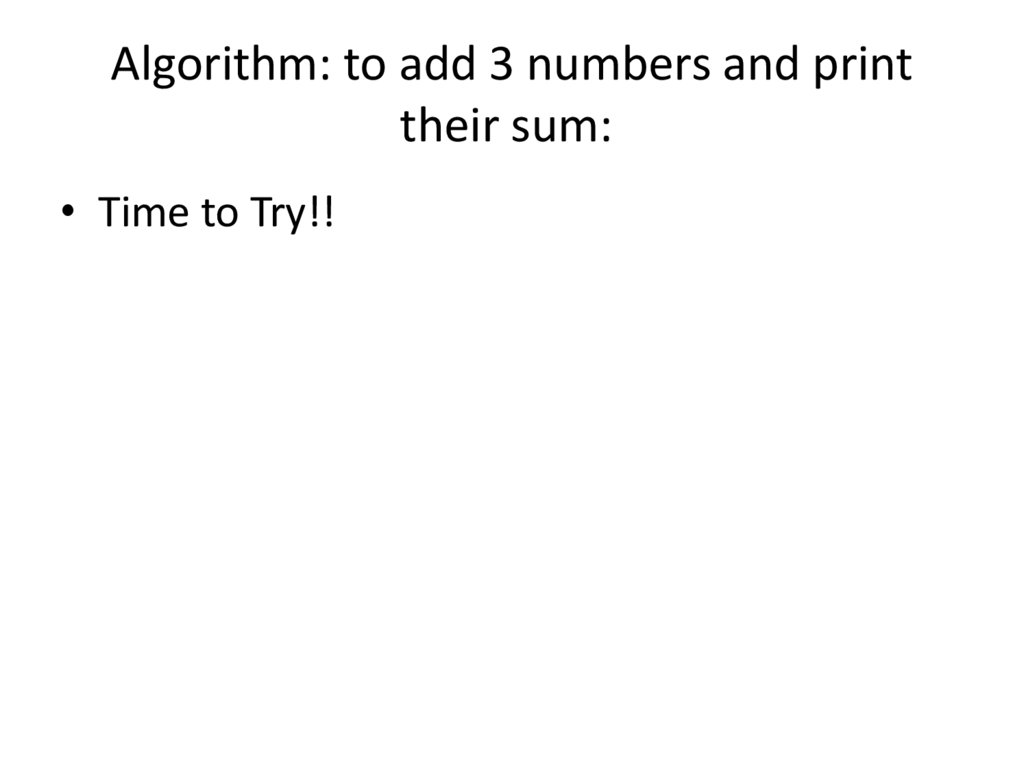

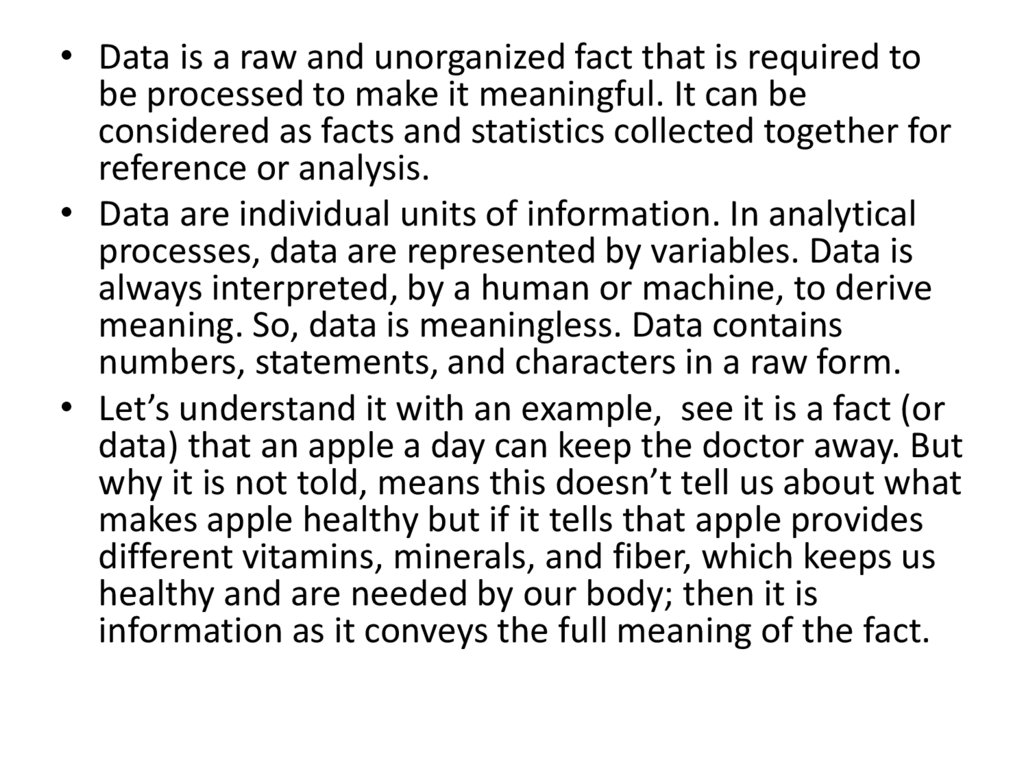
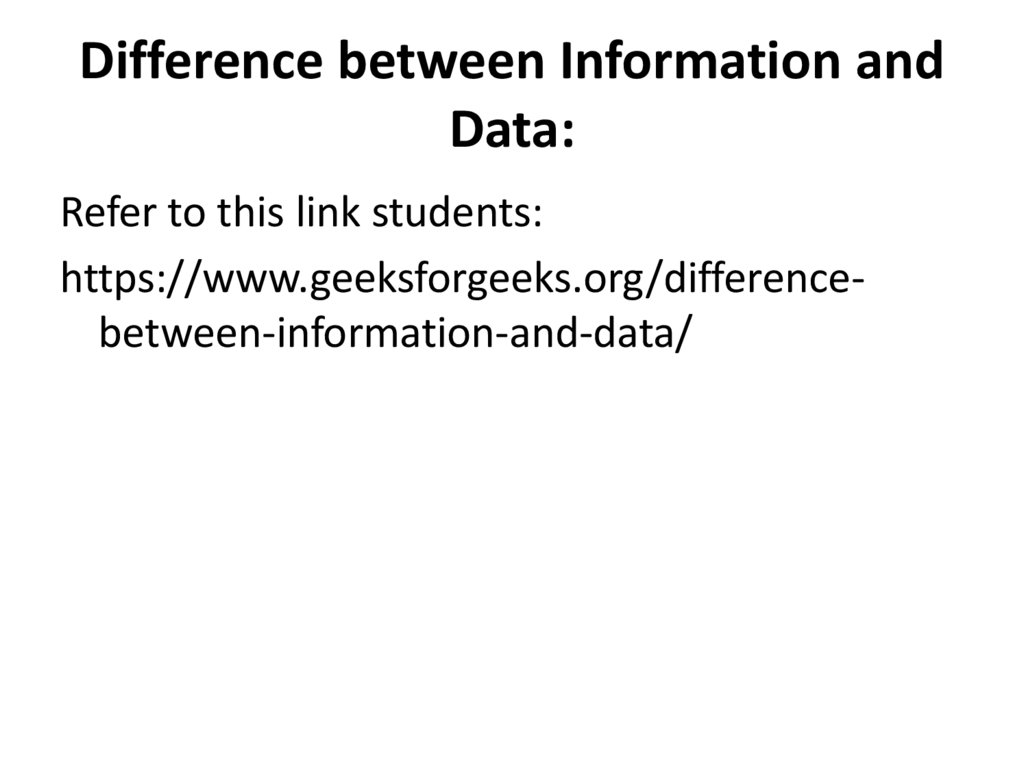
 informatics
informatics








