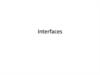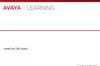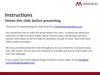Similar presentations:
How to - pra user guide
1.
HOW TO - PRA USERGUIDE
WEB & DESKTOP CONSOLE
2.
SUMMARY05-How to connect to PRA for the 1st time
06-How to connect to PRA Web Console & Download PRA Desktop Console
07-How to connect to PRA Desktop Console
08-How to JUMP on target machine from Desktop console
3.
05-How to connect to PRA for the 1st time :- Search for PRA application in the MyApps portal or Login directly to : danone.beyondtrustcloud.com/login
- Click on "Use SAML Authentication" to be authenticated transparently using SSO
- In your case, you will be redirected to Azure AD for authentication & validate the MFA on your device
- Once you validate the MFA, you will be redirected to the Web Console page.
4.
06-How to connect to PRA Web Console & Download PRA Desktop Console :Access to the PRA Web Console :
- From the PRA Web page, Click on "My Account > Launch Privileged Web Access Console"
- In the PRA Web console, select "JUMP GROUP > Target machine > JUMP " Select the Account to be used and
click on "OK"
Download Desktop Console :
- Click on "Action" in the top,
right corner, then "View Vault
Accounts > My Account"
- Under "Access Console"
Select platform, then click on
"Download Access Console"
- Installer file will be
downloaded, Follow the
installation wizard. No admin
rights required for installation
5.
07-How to connect to PRA Desktop Console :- Once installed, launch the Access Console on your desktop.
- Select ‘SAML Credentials’ in the dropdown menu to be authenticated transparently
- You will be redirected to Azure AD for authentication & validate the MFA on your device
- An RDP icon will be downloaded into your browser, Click on this icon and back to the Desktop Console.
6.
08-How to JUMP on target machine from PRA desktop console :- Login to the PRA desktop Console.
- Go to "My Jump Groups" and select the Jump Group for which you would like to edit.
- Once "Jump Group" selected , Click on "Create" to add new jump items (target machine/Apps).
- Right click on the
existing jump
items to perform
the actions (jump,
edit, copy or
delete).
PS : If a new
"Jump group" for
specific vendor is
needed, please
update the
StarterKit and
send it back to the
PRA Team
PS : You must create
the PRA accounts
(ADM/STD) on the
domain in order to be
used during the
Jump session

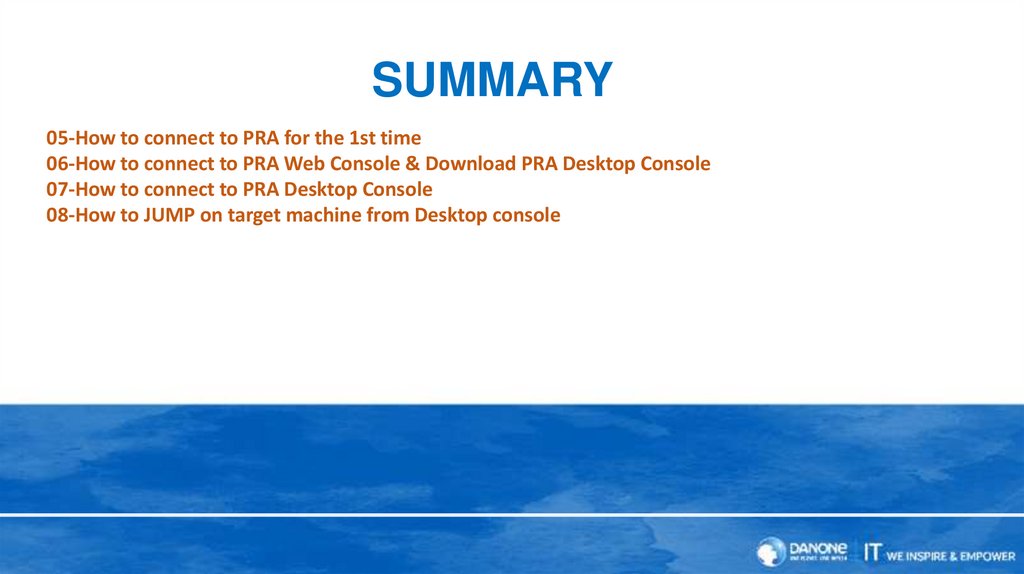



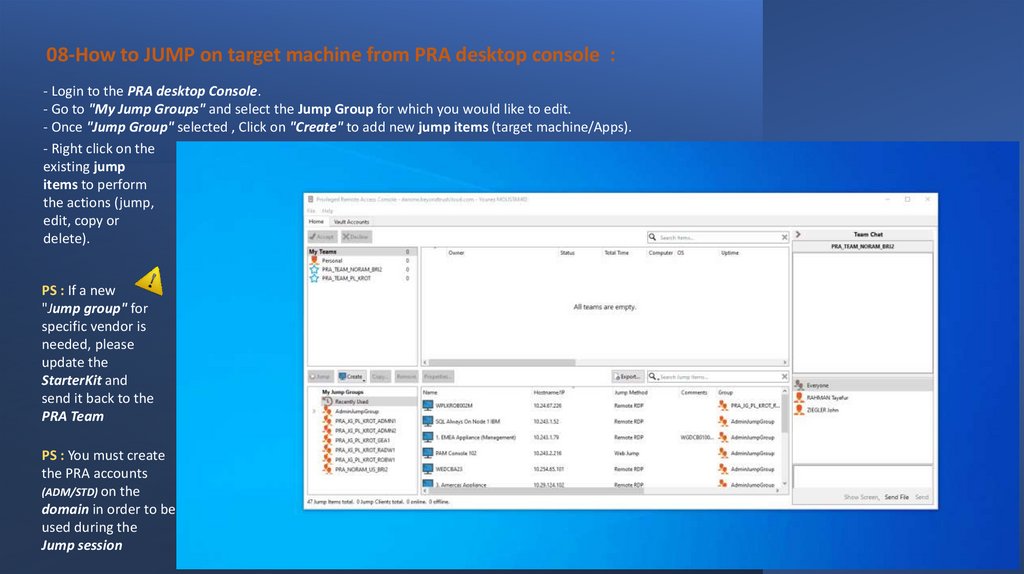
 informatics
informatics