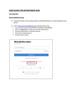Similar presentations:
Guide to Yatu color mixing system
1.
Yatu Color Mixing System(Client)
Installing under Windows XP /
Windows 7 / Windows 8
2.
Run Setup.exe to install the software3.
Import from local disc the color formula data package after installation of the software(Online Import can be used for this purpose or update of formula data, please refer to the last page)
Click
to give the path of the data package: EC_yatu_system_201XXXXXX.zip
Click
to import the data package
4.
Now the software is ready to use5.
How to look up a color formulaClick
parameters for query :
Input or select the information of the color, click
in the system
each column can be
clicked to sort out the
data
to display the colors available
6.
Formula records are shown at the bottom when clicking the color record neededLookup the detail formula by double click the formula record
7.
Formula detailscan help you to estimate the quantity needed for paint jobs
Left click to select the
part of car, right click to
unselect
8.
Check out the cost of the formula(price of the tinters should be filled in first)
Click
9.
How to filled in the price of each tinterHome >Click
Move the mouse to every tinter, click
to input the price
10.
How to create your personal formulasHome >Click
create the name of
the car manufacturer
> Go to next step if it
already exist
new
delete
modify
create the code and
name of the color
>
Go to next step if
it already exist
create the detail
formula
11.
Online Import the color formula data from internet(make sure your computer has internet access)
Input the Dealer code and Password
(The information provided by the manufacturer)
Click
to update the data
12.
If import failed, please try to double clickand restart the mixing system then import again.





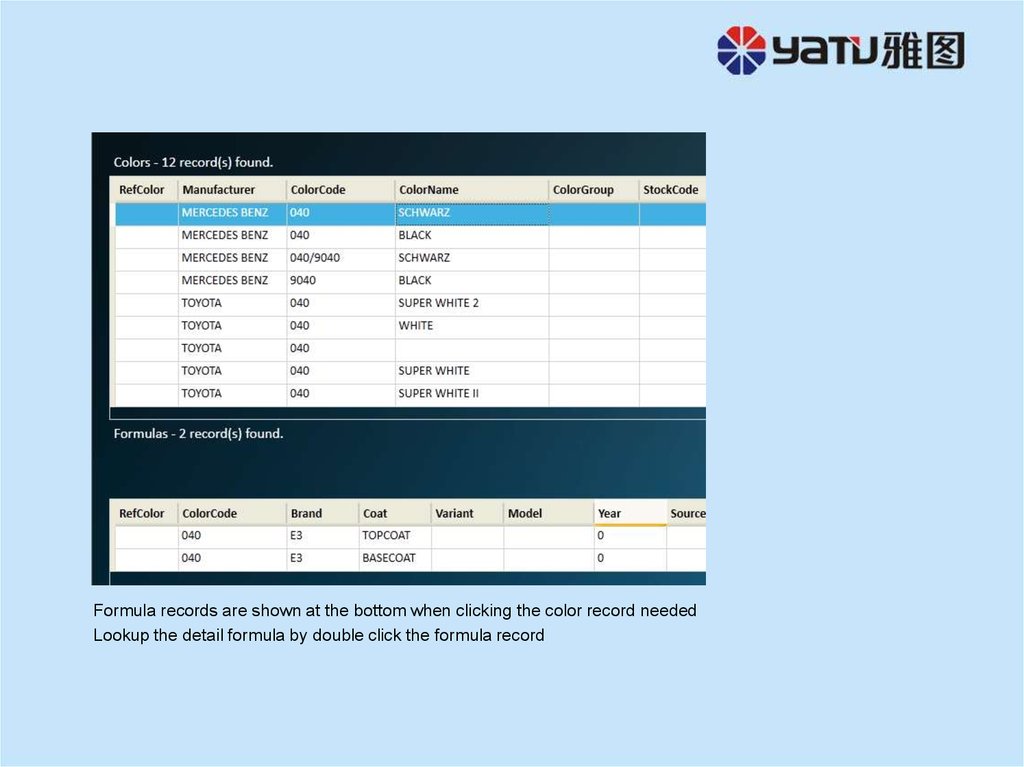
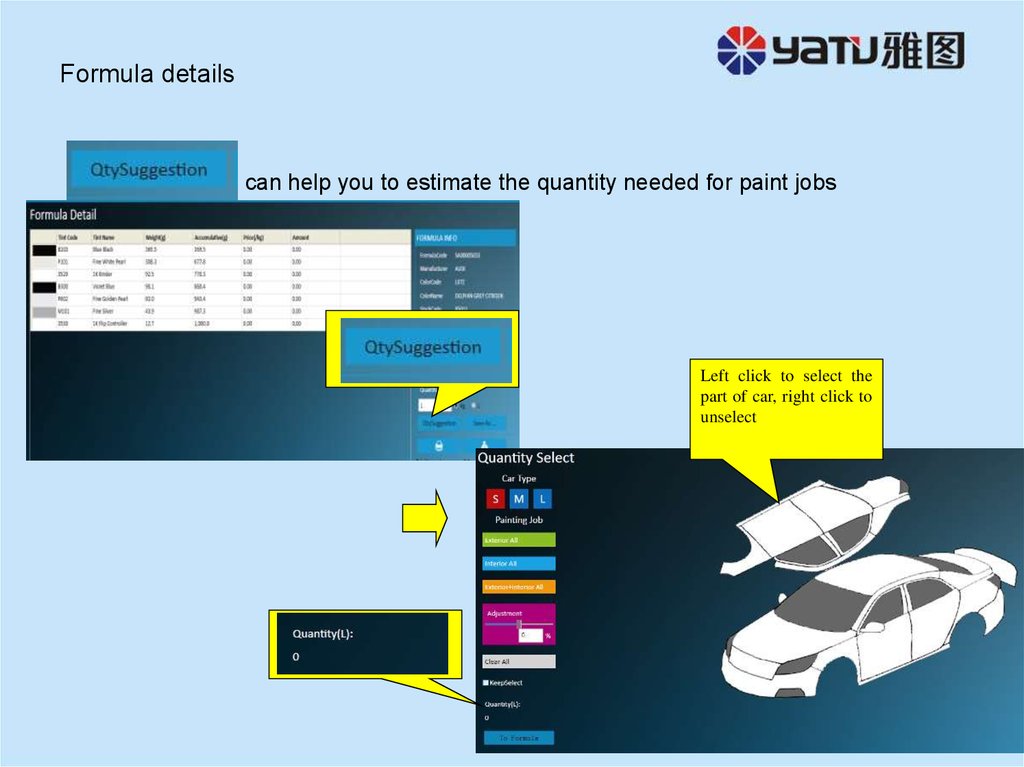



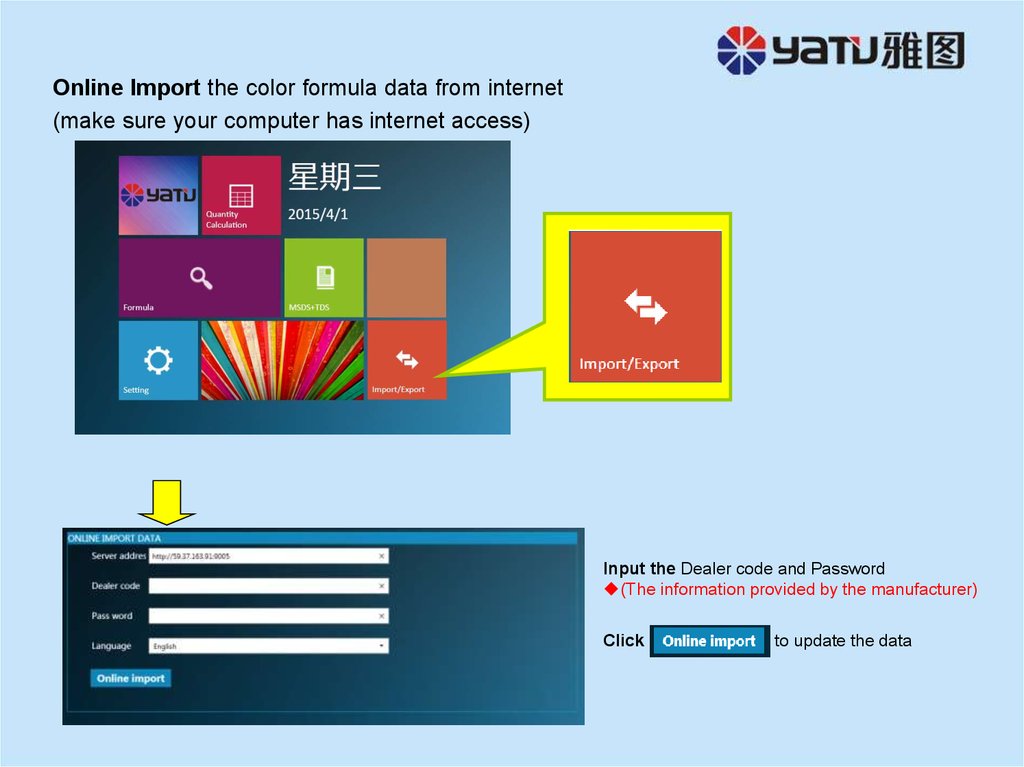
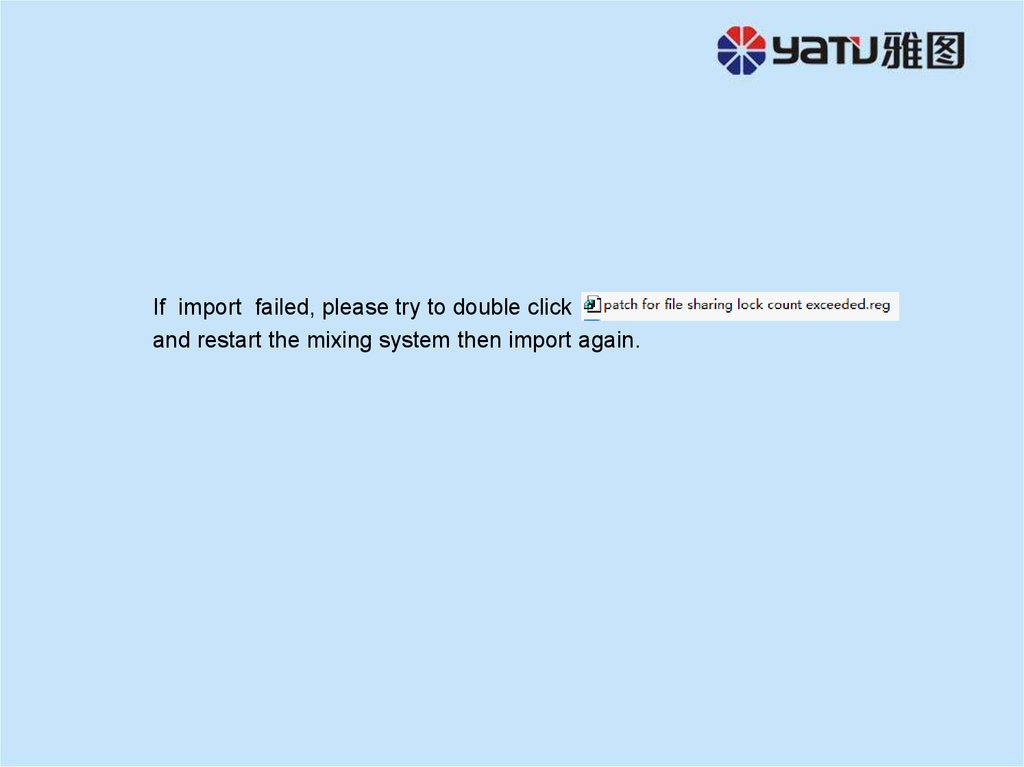

 software
software