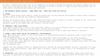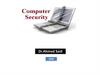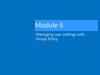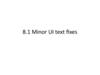Similar presentations:
Change to “Notifications”
1.
Change to “Notifications”
Have underneath:
○ SMS Notifications
○ Slack Notifications
○ If Slack selected, should
enable you to choose a
Slack Notifications is only visible if
the Admin -> Settings ->
Integrations -> Slack has been
configured
This needs to be working. If no
cities added, then the main
weather notification icon should
be disabled.
2.
Add Gear Icon (If an “Admin”), “Admin Settings” or accessto “Company Setup”
Remove all the other Icons
Move the Color Theme Change to My Profile
New Admin Icons Will Appear (left main nav), with ability to exit the Admin
Settings section - Change background color to show you are in admin section vs
main CRM
Initially:
- Company Setup (If has “Company Setup” Permissions Capability)
- This pulls up sub-menu next to the main admin icons (like Salesforce), Initially:
- Project Tools -> Manage Templates (has “Company Setup” AND “Manage
Templates” permissions capability (see permission doc on who has this access)
- Integrations (Setup GSuite, Quickbooks, Slack “company” accounts, and “keys” for
Twilio/Sendgrid, etc) (ADMIN Only)
- Security (ADMIN Only)
- PaaS - Manage MongoDB instance type, etc., and View Status’ of the cloud instances
3.
If you click on one of the Admin Icons onthe left, the sub-menu similar to
Salesforce will appear
4.
Remove “Custom” section, should be able to Select a Template to Edit, orCreate “New”. If New, Form Modal, then see below
COMPANY SETUP
Project Tools
Manage Templates
Locations
Labor Crews
—---ADMINISTRATION
Security
Users
Groups
Profiles
Capabilities
Integrations
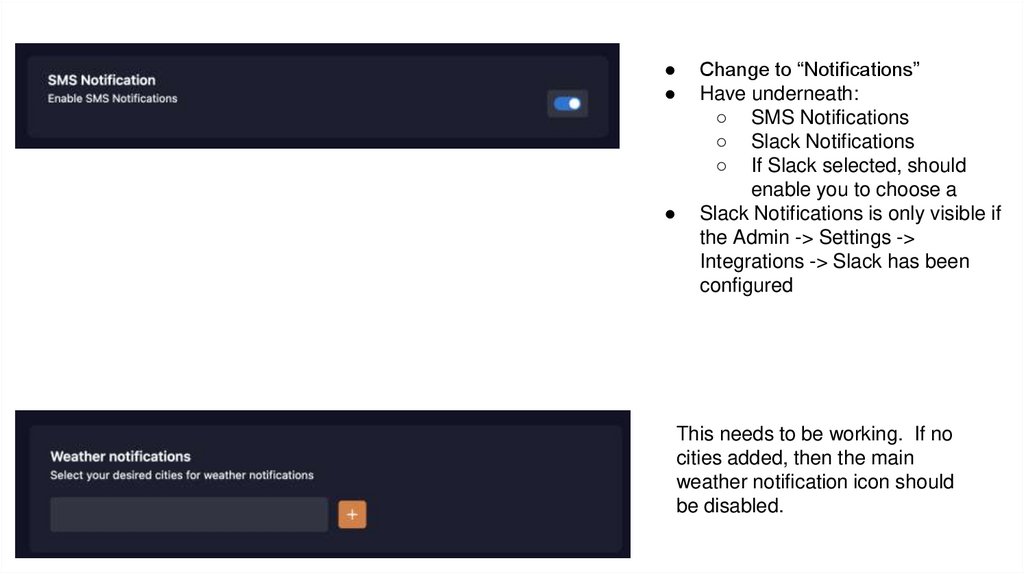
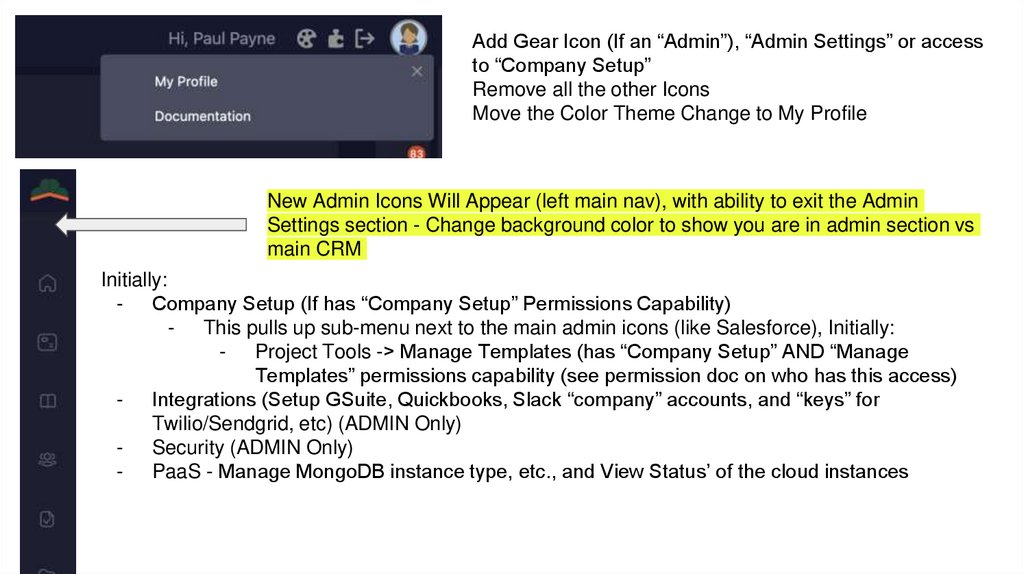
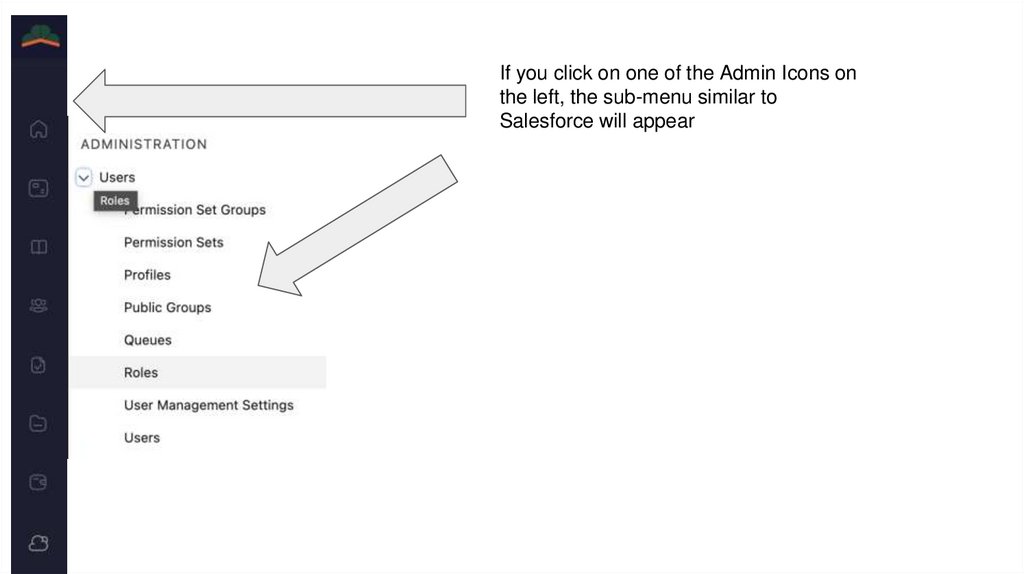
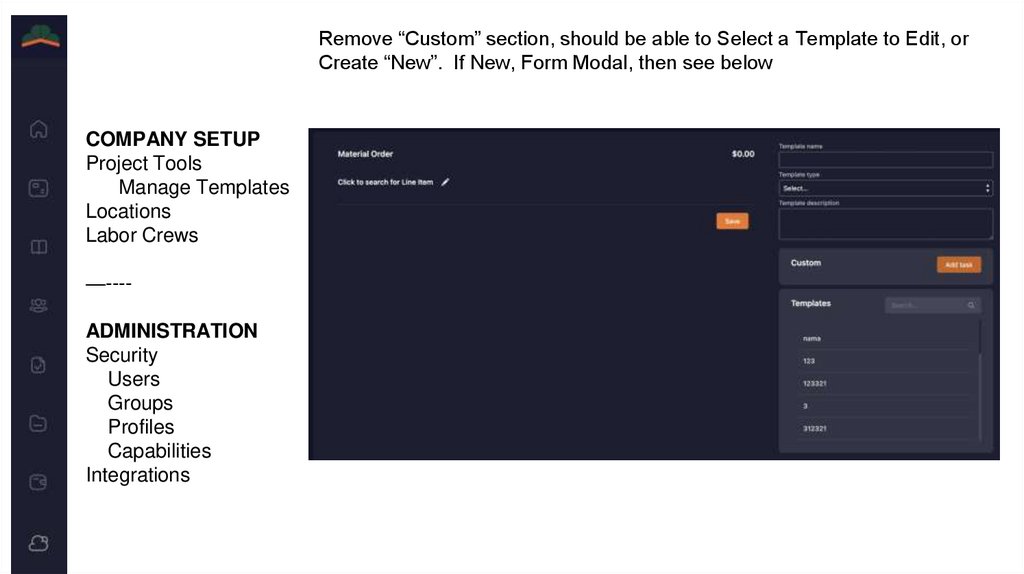
 software
software