Similar presentations:
Basic modifiers and tools for working with objects. Lecture 6
1.
Basic modifiers and tools forworking with objects
Aiganym Soltiyeva
2.
Create->Polygon Primitives->GearCreate->Polygon Primitives->Gear
3.
Deformers as modeling tools• You can use deformers as
modeling tools for shaping
NURBS or polygonal objects.
You can create a
deformer, for example a
sculpt deformer tool, and
tweak the model’s shape with
it. When you are finished
modeling with the deformer,
delete it along with the rest
of the object’s history
(choose Edit > Delete by
Type > History). When you
delete the object’s history,
the deformer is deleted, but
all the deform operations are
baked into the object’s shape
so that it retains its final
deformed state.
4.
Lattice deformerLattice deformers let you deform objects with lattices. A lattice deformer surrounds a
deformable object with a lattice that you can manipulate to change the object’s shape.
To create a lattice deformer
1.Select one or more deformable objects.
2.Select Deform > (Create) Lattice > .
The Lattice Options window appears.
3.Click the Basic and Advanced tabs and set the creation options.
4.Click Create to create a lattice deformer. A skeletal lattice box surrounds the object.
5.Move, rotate, or scale influence lattice points.
5.
Nonlinear deformersDeform->Nonlinear
To create a deformer
o Select the object(s) you want to deform.
o Select Deform > (Create) Nonlinear >
Bend Deformer
6.
Flare DeformerTo edit flares with the Channel Box
Select the flare deformer node (default name:
flaren).One quick way to select the flare deformer node
is to select the object being deformed, and then select
the flare deformer node in its history from the Channel
Box (under INPUTS).
You can control which attributes are listed as keyable
attributes (channels) in the Channel Box with
the Channel Control editor (select Window > General
Editors > Channel Control).
7.
Sine deformerSquash deformer
8.
Quad Draw ToolYou can model in a natural and organic
way using Quad Draw Tool, which offers
a streamlined, one-tool workflow for
retopologizing meshes. The manual
retopology process lets you create clean
meshes while preserving the shape of
your reference surface.
polySurface1
Dots
To set a reference mesh
o
o
o
Select the object you want to use as your reference
mesh
Click the Make Live icon in the Status Line.
Right-click the object, and then select Make Live.
Reference Mesh
You can access the Quad Draw Tool via:
•The Tools section of the Modeling Toolkit window, by clicking
.
•The main menu bar, by selecting Mesh Tools > Quad Draw.
•The marking menu, by selecting Quad Draw Tool (to open the marking menu, Shift +
right-click in the scene).
9.
Homework #610.
Something interesting• https://www.indeed.com/career/3dmodeler/salaries
• https://www.computercareers.org/3dmodeler-salary/
• https://www.salary.com/research/salary/posti
ng/3d-modeler-salary

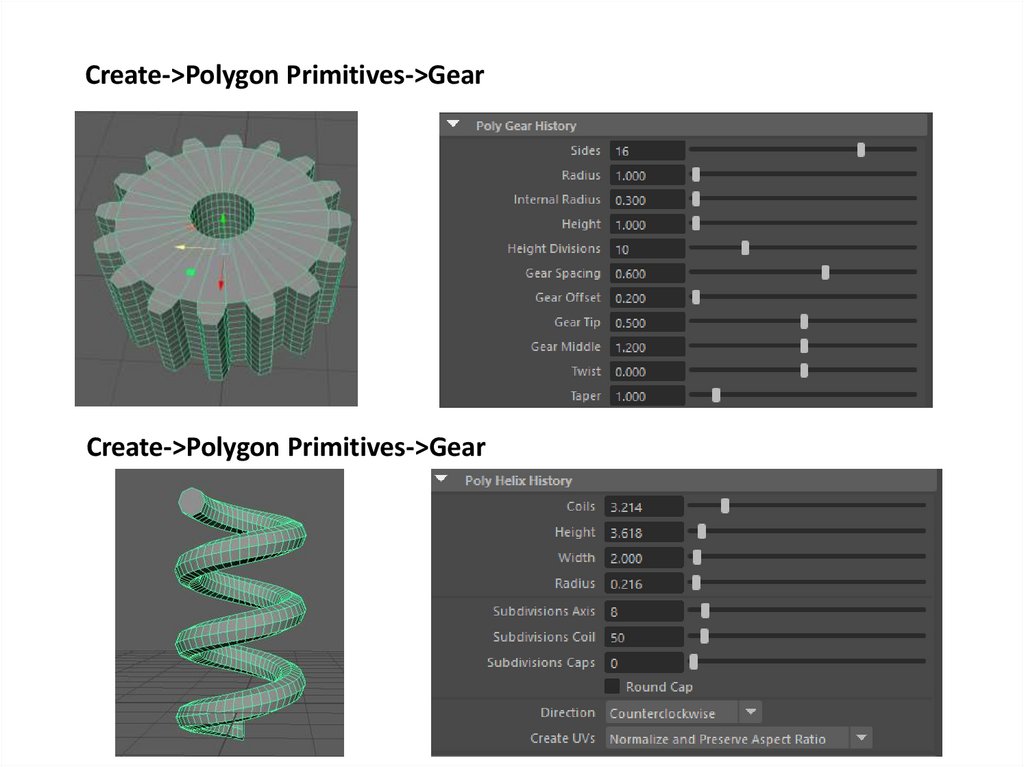
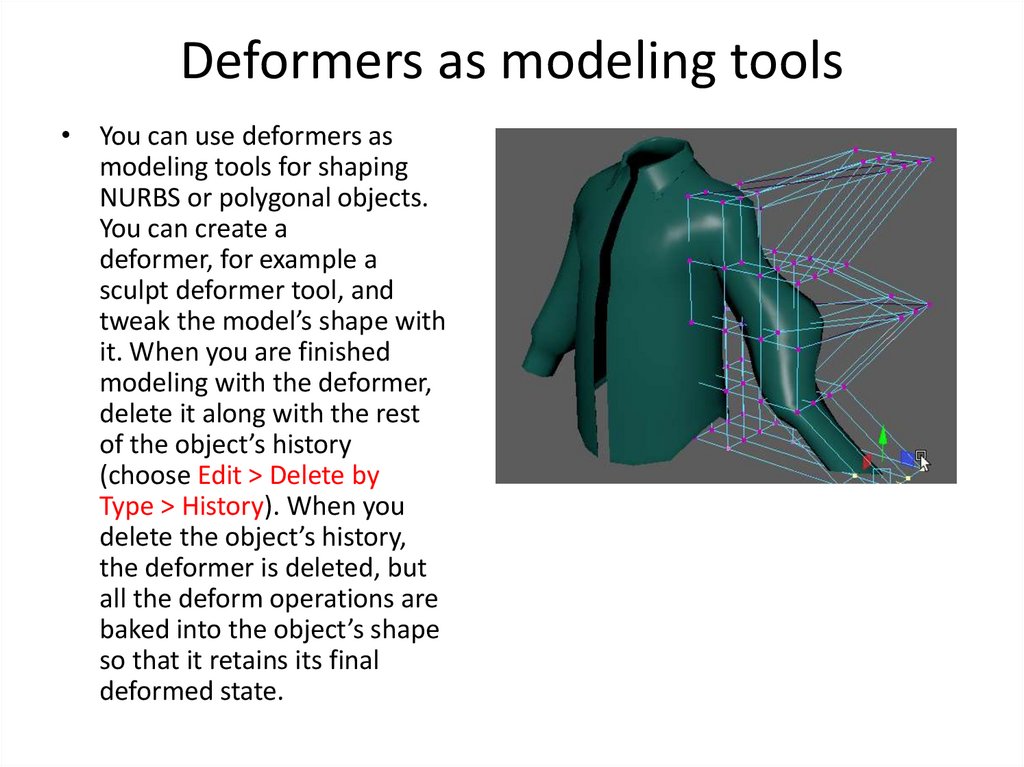
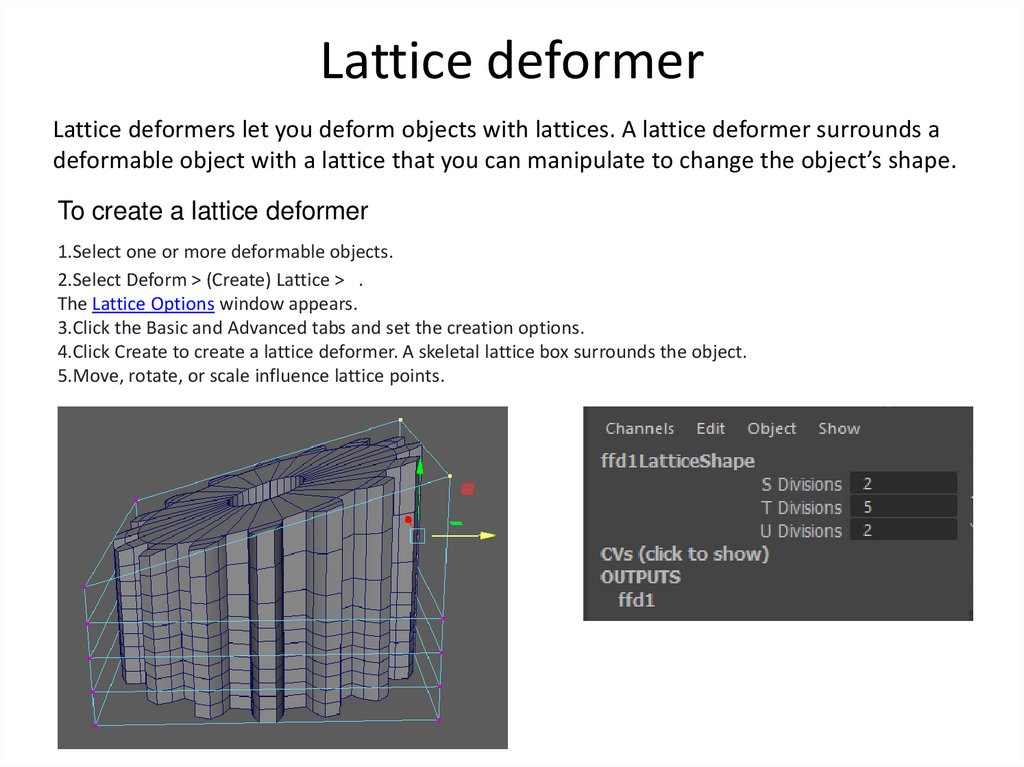
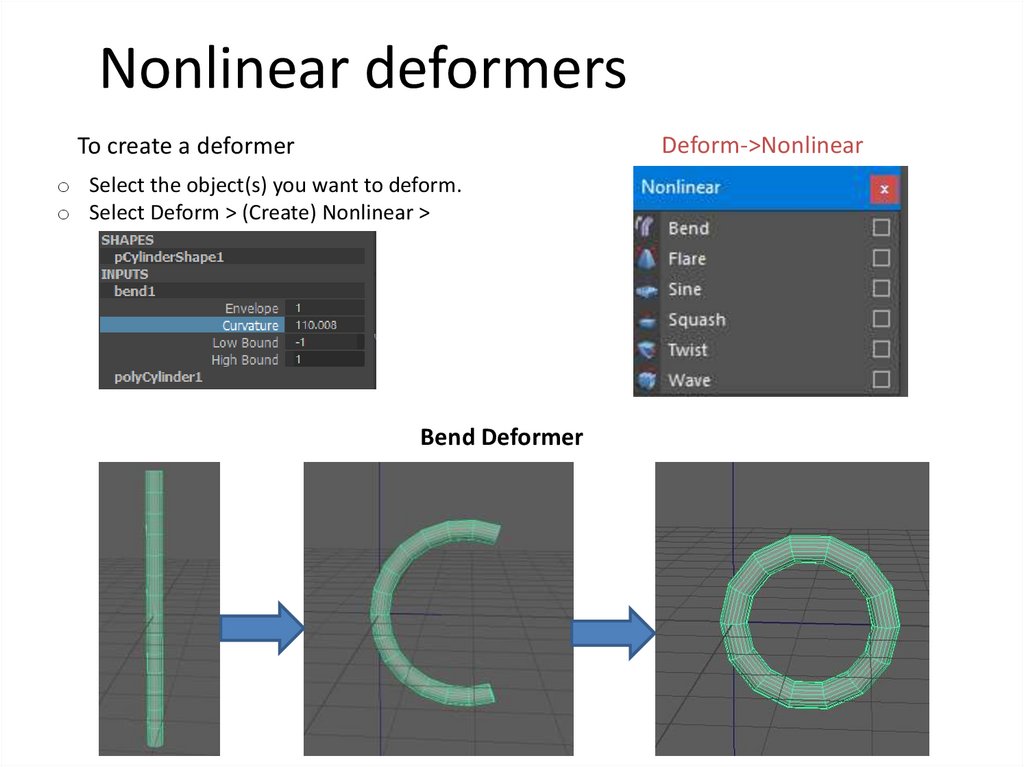
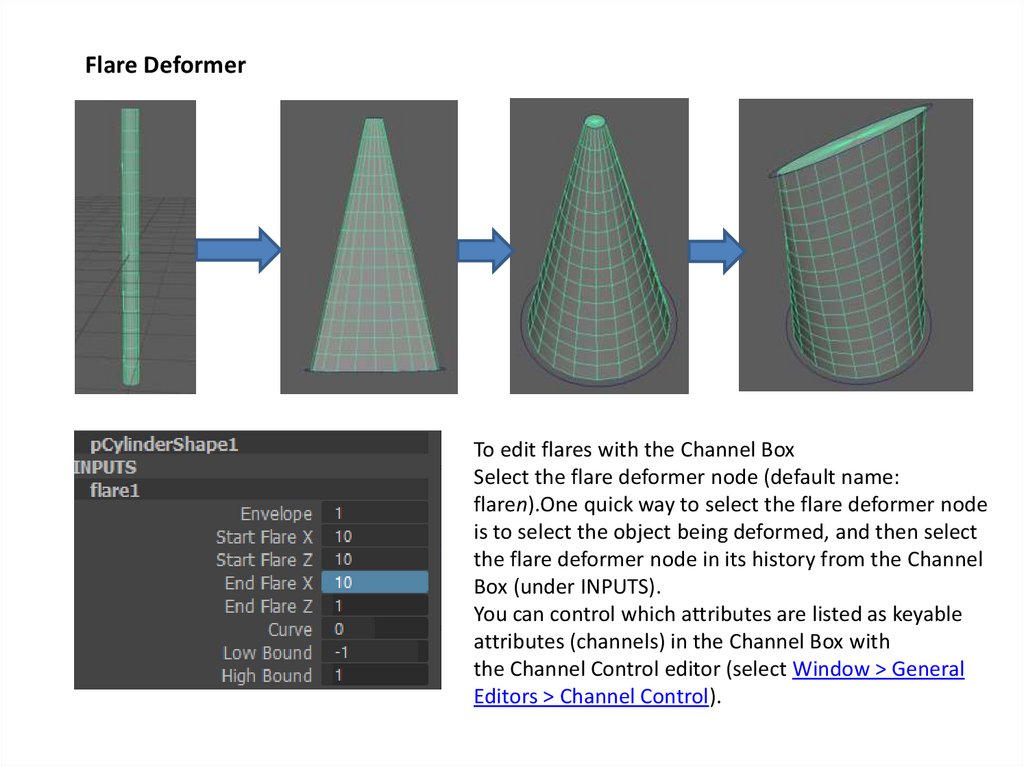
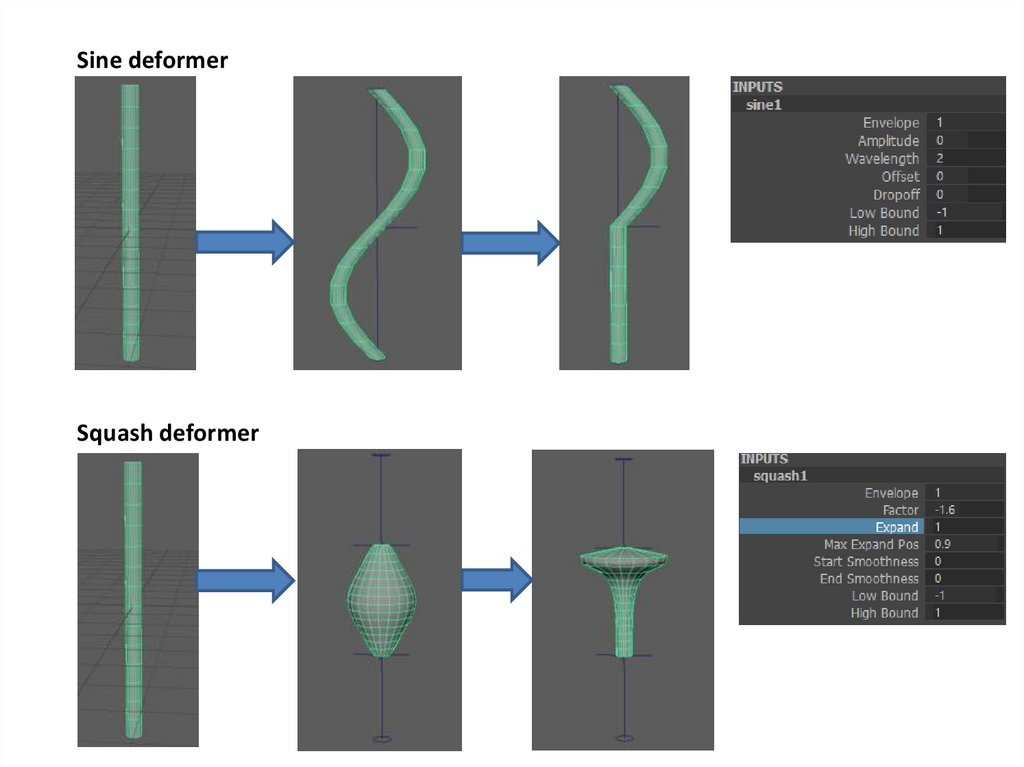
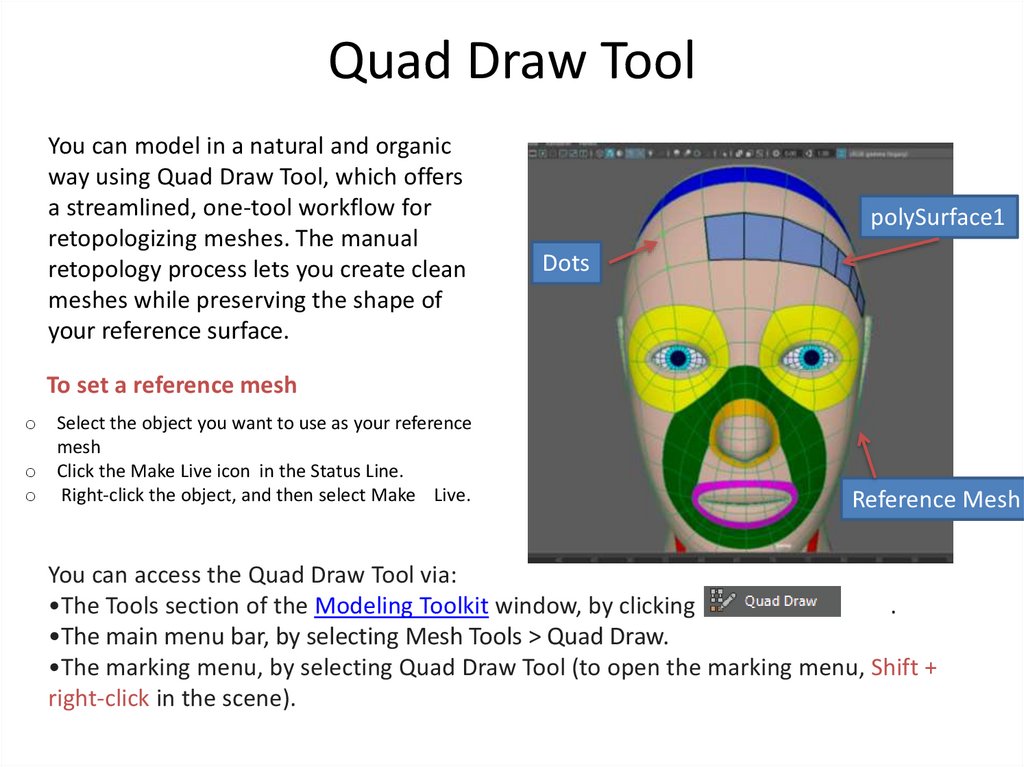
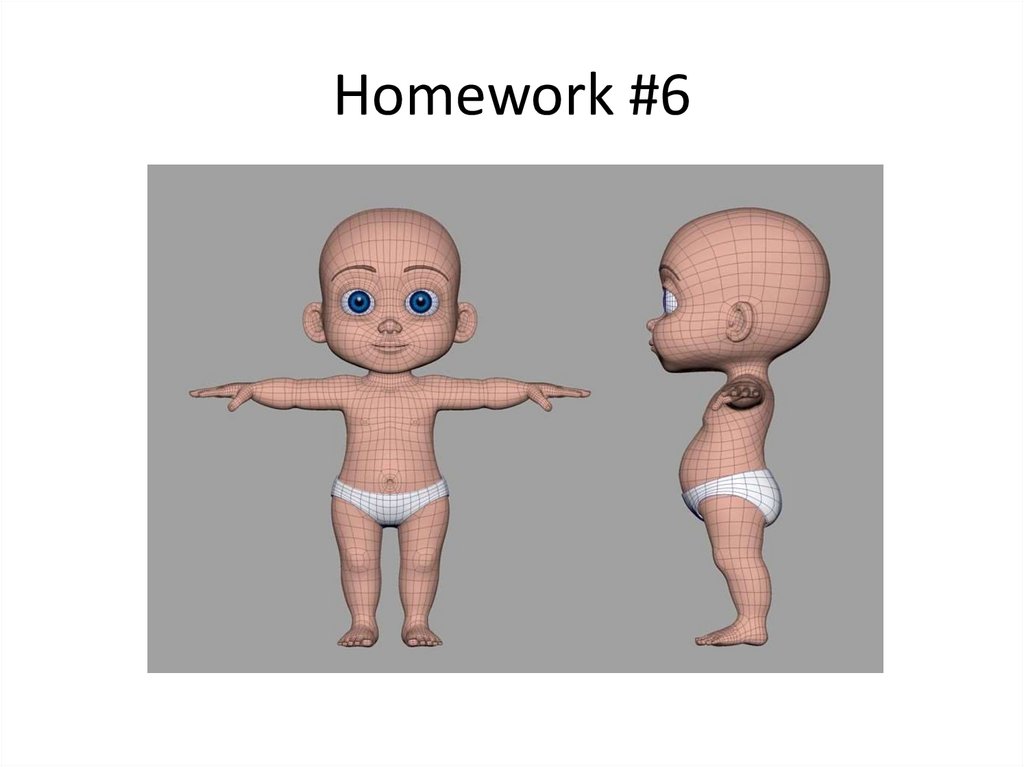

 informatics
informatics software
software








