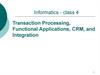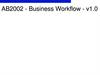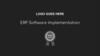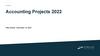Similar presentations:
CSDP updates on common issues
1.
CSDP updates oncommon issues
March 2021
2.
NEWUse a unique
PO# when
naming the
Cart
When naming the Cart using your Partner Reference #, please use a unique reference#
(by using the initials of the company and a sequence of digits -for ex. if the company name is
PartnerCompanySupport123, Partner should use PCS135511 in order to avoid that same PO#
was already used by different Partners).
This is required because:
1. it prevents orders from getting duplicated whenever iGSO is down or having intermittent
performance issues.
2.CSDP allows free text in the cart name //PO# field, so if you type 1111, this sequence was
already used by other Partners in the past and an order was already created for this reference
1111 this will confuse SAP.
PO# is used by SAP system to check if there is any other order created against same PO# and
same details ( bill to, ship to, part#) and if it was not used before, SAP will generate a new SAP
order # and populate the HP order # in the CSDP order.
If the PO# is not unique, then SAP will trigger previous SAP order# created against that PO# and
populate it in the new CSDP order created there will be no actual shipment for this new
CSDP order.
In the PO#, Partners should not insert more than 20 digits and letters as there is a system
limitation for the number of characters in SAP.
Never use PO format such as the ones below because those are too simple and might have
already been used :
111111
123456
Part#
Yourname123
Do not use same PO# you used on previous orders
11111.11111 (avoid using digits separated by dots!)
3.
NEWIf the Partner submitted an order using a PO# which is not unique, then SAP will
trigger previous SAP order# created against that PO# ( for ex. an SAP order #
from 1 year ago) and populate it in the new CSDP order created by the Partner
there will be no actual shipment for this CSDP order.
Orders
created with
a PO# already
used
There is no message saying this “PO# was already used in CSDP”, but Partner will see
that the part is not shipped after some time.
Workaround:
Log a ticket to Channel Ops and provide the order # and PO#.
Channel Ops will check in SAP and identify if a previous order was created on the
same PO#.
Current CSDP order will be cancelled.
Partner has to create the order again using a new and complex PO#.
4.
NEWWhen checking the Orders widget, Partner will see just the Claim
button and empty lines. This impacts transactions with Add/remove
Partner access.
Orders
Widgetonly Claim
button is
visible
Log a ticket to Channel Ops and provide
• User email address
• Sold to/Ship to ID
• Screenshot of the issue
5.
NEWWhen checking the Orders widget, Partner will see just the Claim button and the
part #.
Log a ticket to Channel Ops and provide
• User email address
Missing
Order details
in the
Orders
Widget
• Sold to/Ship to ID
• Screenshot of the issue
6.
NEWClaims for
local scrap
parts stuck
in status:
Ready for
Validation
After claiming orders for local scrap parts, Partner will see that Claims are stuck in status:
Ready for Validation.
Root cause: CSDP is not receiving the part return status update from iGSO for local scrap
parts.
Log a ticket to Channel Ops and provide:
• User email address
• Order #/claim#, part #
• Screenshot of the issue
IT can move these claims to Ready for Batch state.
7.
NEWCSDP has a defect due to which,
sometimes, when Partner orders 2 or
multiple parts in one order, only 1 part
is sent to iGSO.
In the order details, Partner will see all
the parts showing up, but the part
which was not sent to iGSO will not
show any details and it will never be
shipped.
Partner orders 2
or multiple parts
in one order, but
only 1 part is
sent to iGSO
Workaround: Log a ticket to Channel
Ops and provide:
• Order #
• Parts # which were ordered
• Screenshot of the error
• Sequence of steps used to
add multiple parts to the
cart
• Do you have similar issue
with other orders when
adding 2 parts to the cart
using this sequence of
steps?
If Channel ops confirms that just one
part was sent to iGSO, Partner will
need to re-order the missing parts and
ask for KPI exclusion.
If the part details are
showing up like this, it
means the part was sent to
iGSO and it will be shipped.
8.
Partner adds2 or multiple
parts in one
order by
creating the
cart again
using same
PO#
NEW
Please don’t add multiple parts
to carts using this sequence of
steps:
Home Page-add part in the
Global search bar-select qtyclick Get Availability-create cartadd part to cart-add second
part to global search bar-select
qty 1-get availability-create
cart-name the cart with same
PO# as before- add part to cart.
By doing this, the system
records this as a separate cart!even if it shows 2 parts in the
cart, just one is sent to BE/iGSO.
You can do this:
Search for part 1-select
quantity-Get availability-do not
create a new cart-add part to
the shopping bag
Search for part 2- select
quantity-click Get availability-do
not create a new cart-add part
to the shopping bag.
Click on the Cart icon.
Both parts are in the shopping
bag.
Click on Purchase cart-name the
cart using a unique PO#.
Add both parts from the
Shopping bag to the Cart.
CART ICON
9.
NEWReports&Analytics
“No of parts Not
returned by
Order”report shows
parts not returned in
time when they were
actually returned
Sometimes, due to performance issues, iGSO is not updating CSDP
with correct defective part status.
When checking in the order line item details or in the “No of parts Not
returned by Order” report, Partner will find some parts showing as
not returned even if the return was done weeks ago.
In SAP, those orders are processed, and no invoice was issued.
IT is currently working to fix this.
10.
LaborPayment is
rejected
because
labor is not
paid for this
product
track
When checking the Claims status, Partners will see Labor Payment is
rejected because labor is not paid for this product track.
Root causes:
1.Lost existing accreditation during claim submission
2.Partner is not accredited for this repair
Workaround:
Log a ticket to Channel Ops and provide
• Order #, part# , claim #
• Screenshot of the issue
NEW
11.
NEWLabor
payment is
rejected
because
labor
amount is
maintained
at zero
When checking the Claims status, Partners will see labor is rejected
due to error message “labor amount is maintained at zero”.
Root cause: incorrect set up of PN or part.
Workaround:
Log a ticket to Channel Ops and provide
• Order #, part# , claim #
• Screenshot of the issue
12.
NEWThere is a defect impacting PCF flow.
PCF Partners
cannot order
parts -error
message
“Material
has been
excluded”
This happens because every time a PCF Partner creates a warranty order-the transaction starts as a
trade order until they click on “future warranty” which switches the order to PCF warranty
flow.Because CSDP is designed to show the sales restriction at BOM level, before the Partner clicks
on the “future warranty” button, system records the transaction as a trade order, and this
interferes with the sales restriction logic for SR-L, SR E and SR D (Material exclusion set in SAP).
For the moment, no workaround or temporary fix can be done in CSDP for this scenario.
Partner should use GCSN for ordering SR E and SR D (Excluded part) in SAP, until the code is fixed in
CSDP.
13.
NEWCSDP defect due to which if PCF Partners tick the Return core button on the
Part in the BOM when creating an in warranty order, their orders will reach
an error state and will not be submitted correctly.
Workaround:
TAE optionReturn core
button
usage for
PCF Partners
• Partners should not tick the Return core option for PCF warranty orders.
• This option should be used only for trade orders.
Return core
button
14.
NEWThis is related to an issue which affects only Trade orders with multiple Quantity
on the same line item and UPS shipment.
Workaround:
• Log a ticket to Channel Ops and provide
• Order #, part#
• Screenshot of the issue
Part tracking
# not
updated
• IT can update manually the part tracking #.
15.
If the ADP option is visible in the Entitlement check but, when extractingthe return label, it is showing NO, log a ticket to Channel Ops and
provide:
User email address
Order #/claim #
Screenshot of the label
*IT confirmed that the Partner’s metrics will not be impacted -in the back
end, all the ADP flags are reflecting correctly and the automated process
to exclude them is working fine.
ADP shows as NO
on the return label
The issue is only with the ADP flag displaying as No in the Return label.
There is a defect raised for this issue which will be fixed in April’s release.
16.
Occasionally, due to iGSO performance issues, CSDP order gets submitted without SAPorder#.
Impact: order is not sent to SAP and part will never be shipped.
Orders
submitted
without SAP
order #
Log a ticket to Channel Ops via Get Help and provide:
• Partner email address
• Sold to /ship to ID
• Order #
• Screenshot of the error
• Did the user get any error messages during cart validation process?
• Did he notice any delay when clicking on Validate all button or Submit cart? for
example:Validate all getting greyed out or taking too much time to validate the cart?
• If this issue is happening to multiple orders, can the user provide a video showing the
sequence of steps he is using in general to create order?
17.
CSDP slowperformance
Please provide below details:
• Is this issue happening to one user or to all users?
• Is this issue intermittent or permanent?
• Do they have network issues?
• Partner Sold to, ship to & User/users email address
• Cart # or SN, PN, Part # used
• Which browser are they using & have they cleared cache,
cookies, history or used Chrome incognito but the issue
persists?
• Are they working from home or from the office?
• At which approximated time did the slowness occur?
• At which step ( for ex: user can say: “when doing entitlement
check, I started at 9:00 and it took 5 min to show a response”)
• Recording an order-step by step-would also help to identify
the root cause of the performance issue
*Please note that this performance issue can have multiple root causes hard to track such as: CSDP integration
with iGSO, SNR, OS , all regions working in the same time, scripts running in CSDP BE or Partner’s network
latency.
18.
Root cause: misalignment on the part return flag status between CSDP andSAP.
There are 2 scenarios:
1. return status is showing returnable in CSDP but actually the part is a local
scrap in iGSO as soon as the order is claimed, a credit note is
automatically triggered.
Wrong
defective part
return status
2. return status is showing as non-returnable in CSDP but actually the part is
a returnable one in iGSO- Partners should check the return label defective
they get in the box which reflects the correct part return status.
• If they will get an invoice-they can log a ticket to Channel Ops and ask for
a manual credit until the root cause is fixed in CSDP. In parallel, Channel
Ops will be contacting IT to manually fix the part status.
19.
Shipping paperwork:PO# on parts
invoices
Partner reference # will show on
parts invoices for CSDP Orders
placed starting Feb 27th 2021. This
change will not reflect for orders
created before this date.
This change will start to print the
Partner PO Reference # / CSDP
ORxxxxx # invert in the Shipping
paper work.
What is 1 – Pool ID / CSO# : will
not be PO Partner Reference
anymore, instead it will be CSDP
ORxxxxxx # &
What is 2 – Customer / Frontend
Ref # will not be ORxxxxxx #
anymore , instead it will be Partner
PO reference #
Event # which is also 1 (highlighted
in Red) will remain intact- no
change.
20.
Please check the details for the different scenarios from theslide set named “CSDP log in issues”.
If your situation is not covered by any of those scenarios, log
a ticket to Channel Ops via Get help and provide:
Log in issues
• The email address of the user having the issue
• Sold to & Ship to ID
• A screenshot of the error
21.
User attempting tolog in does not
exist in CSDP
Please advise partners to use Google Chrome to log in CSDP.
If they have any issues like the error below, advise them to
use Incognito mode and to clean-up the browsing and
cookies history, and to retry. Also to try with another browser
- Edge, Firefox.
If the issue still exists, please advise them to update their
HPID account via https://myaccount.id.hp.com/uaa/. Additional support
can be provided from Get Support! from any PFP screen or
here
22.
Issue description:Occasionally, Partners cannot create orders because their
Accreditations got revoked. This is caused by data feed issue
from Apollo to CSDP, IT is currently working on a proactive
solution to prevent this from happening.
Accreditations
issues
If Partner cannot create orders, Log a ticket to Channel Ops
via Get help and provide:
• The email address of the user having the issue
• Sold to & Ship to ID
• PN#
• screenshot of the error.
Accreditations will be added manually.
23.
If Partner cannot find the Learners in theOrders/Claims, Log a ticket to Channel Ops
via Get Help and provide:
Learners missing or
SQ issues
Sold to& Ship to ID
Order # or claim#
Learner ID
Technician email
SQ#
PN
Screenshot of the error
24.
Missing BOMfor PN,
Missing part
from BOM,
Missing
PN/Parts
descriptions,
Invalid part
Check if:
• Part can be found in GCSN &
Part surfer
• Part is orderable in GCSN
1.Try to use the feature “Add
to BOM" in CSDP and if not
possible to add a part then :
2.Log a ticket to Channel Ops
via Get Help for missing
Part/Product using Category
“Product / Part information
and provide:
• The email address of the
user having the issue
• Sold to & Ship to ID
• SN, PN & part #
• Screenshot of the error
• Which order type is the
user trying to createwarranty trade, TAE?
25.
• Please use “Add a Part to BOM” feature in CSDPParts not found in
the BOM, after
doing the
warranty
validation
26.
Partnercannot
create
Orders
Issue description:
• Validate All button is greyed out
• Get Availability button has no
response
Possible root causes:
• 1.Accreditations missing
• 2.PUDOs set up issue
• 3.Partner set up issues
• 4.Operational parameters disabled
• 5.CSR drop shipment issues
• 6.Lost connection between CSDP
and iGSO/ iGSO performance issues
Try Refreshing the page, clear
cache, cookies, history, use
Incognito mode.
If this doesn’t work, Log a ticket
to Channel Ops via Get Help and
provide:
• The email address of the user
having the issue
• Sold to& Ship to ID
• Cart# /Order #
• SN, PN, part#
• Screenshot of the error
• Please advise if this is
impacting one user or all users
and if the issue is intermittent or
permanent
27.
Part issues-”Nopricing procedure
could be
determined” error
in CSDP
Check if:
• Part exists in GCSN& Part
surfer
• Check if part has a price in
GPPA in GCSN
Log a ticket to Channel Ops
via Get Help for missing
Part/Product using
Category “Product / Part
information and provide :
• The email address of the
user having the issue
• Sold to& Ship to ID
• Part #, Cart# /Order #
• Screenshot of the error
28.
Issue description:Partners cannot create
orders for more than 10
pieces of the same part
per order
Partners need to create
orders for more than 10
pieces of the same part per
order.
• Currently, the limitation is
coming from the dropdown list, which allows to
order quantity only from
1-10.
• Partners cannot edit this
field to adjust quantity.
Workaround:
• create multiple orders
with qty 10 or use the
shopping bag feature as
described in the next
slide.
29.
Workaround:Partners can add
multiple parts to orders
using Shopping bag
• Partner can add all the parts to the SHOPPING BAG and
add all the needed parts (10+10+10...) in a unique cart
already created
30.
Workaround:Part # missing from Orders
and Claims Dashboards excel
report.
Orders can be searched in the Orders
dashboard or in the Analytics and Reports
section.
Claims can be searched in the Claims
dashboard or in the Analytics and Reports
section.
Tickets can be found by extracting a report
from Tickets dashboard
31.
Issue description:Search is not always
working inside
Orders, Tickets or
Claims dashboard.
This is a defect with no ETA on the fix.
You cannot filter on Partner’s name
or sold to ID, you will find orders and
claims in the dashboard only if you
type in the Search field the exact
order# or the claim# or you can
extract a report and search/filter
inside the report.
Workaround:
Orders can be searched in the Orders
dashboard/extract a report or in the
Analytics and Reports section.
Claims can be searched in the Claims
dashboard/ /extract a report or in the
Analytics and Reports section.
Tickets can be found by extracting a
report from Tickets dashboard
32.
Part # missingfrom Orders
details
Workaround:
Partner can see the part # by clicking on
the requested line item-Request order
33.
Laboradjustments
not visible in
the original
Claim
Workaround:
Partner will find the Labor
adjustment in the Claims
dashboard searching with the
LA# or extracting a report
34.
Partners should enter in the Optional Services/Notes section from the Claimtemplate the serial number of the defective part being claimed as DMR.
DMR // CDMR
If invoice for a DMR/CDMR case is received, Log a ticket to Channel Ops using
Get Help and provide:
Order#
Part#
35.
Service History can be found in the Entitlement Validationscreen.
Only transactions with completed or submitted claims will be visible in the Service History.
If rejected or not yet claimed, they won’t be visible in the Service History.
As an alternative solution to service history on parts, Partners can use the Analytics &Reports
Closed transaction history menu, warranty orders tab, and search by SN / partner reference /
contract number as per the below screen.
Service history
36.
Repair partwarranty
process
• This process can be used if
Partner is having a SN for
which warranty recently
expired and on which
previous repairs were
performed.
• Check with an OOW SN and
PN in the Entitlement
Validation screen.
• go to Service history.
• If the warranty expired
recently, for ex. a few days
ago, there will be a Repair
part warranty button on
which he can click and this
will take him to the BOMadd parts to cart and
submit the order.
37.
Occasionally, due to an CSDPincident, Claims lose the
relationship with the order.
Impact: Partner cannot claim
because:
Claiming
issues
• Failure date is defaulted to
today’s date or is blank
• Order# and part # are not
visible in the Claim template
Log a ticket to Channel Ops via
Get Help and provide:
Order#
Part#
Screen shot of the error
38.
Incorrect labor amountSB issues
Labor batches issue
Invoices not showing in the
Closed Transactions report
Log a ticket to Channel Ops via Get Help and provide:
• Partner email address
• Sold to /ship to ID
• Order # or claim#
• Screenshot of the error
39.
Order formState
Mandatory in
claim form
when
selecting "Add
new location”
• The root cause is coming from Partner
clicking on Add new location button in
the Claim.
• He should use Add new location only
when creating the order-from the Add
new location option in the order
template as this is used for CSR part
drop shipment.
• So if he had a CSR Part for which he
needed drop shipment, he should have
done it using the option from the order
template, not from the claim.
• Furthermore, there is an open defect
on this add new location button from
claim template which turns end user
state to be mandatory.In EMEA, state
should not be mandatory.This defect is
not yet fixed.
• So the user has to either not tick add
new location from claim template and if
he did it already, the workaround is to
unclick and refresh page, State will no
longer mandatory
Claim form
40.
End user details/Drop ship addressesfrom GCSN cannot be migrated to
CSDP.
End User
details
defects
Users have to create them one by one
in CSDP using “Add new location”
feature in the cart.
Once the end user details are
inserted, they will be saved and
shown in the drop-down list under
Drop ship.
Defect 1: the end user details are not
auto saved at claim level-Partners will
have to insert them manually.
Defect 2: Partner cannot edit/delete
the end user details, he can ask
Channel Ops to inactivate a Drop ship
address he no longer needs by logging
a ticket via Get help and providing the
Drop ship ID he wants to de-activate.
41.
ServiceAdvisories
Only the SAAs-Service Action Advisories- which extend warranty- will show in CSDP Entitlement screen.
Standard Service Advisories (SAs) which contain technical information – will not show in the Entitlement
screen. Partner has to write the SA # in the claim notes and after that, ask Channel Ops to exclude this
manually from the KPI in case the SA recommends more than 1 part*.
For the moment, if Partners have any case related to an SAA not visible in CSDP, they should log a ticket to
Channel Ops via Get help and provide:
the SA# &document
SN, PN, part #
Sold to , ship to
User email address
country
screenshot of the issue
*Please note that not all Service Advisories (SA) which require multiple parts are automatically excluded from the
scorecard.
As the Pay for Performance (PFP) is still frozen this issue detected has no impact on partner’s bonus.
Partners are advised to raise a ticket to Channelops and ask for the exclusion in case the SA recommends more than 1
part.
42.
Missingshipping
options
Issue description:
• Carts not being validated
because of Missing shipping
options
Root cause:
• Shipping options are coming
from entitlement configuration
of the SLAs-10 BD for ex.
Log a ticket to Channel Ops via
Get Help and provide:
• Sold to //ship to ID
• Order #
• SN, PN, part #
• Screenshot & Description of
the error
43.
WOs for Partnersshow as closed
complete in CSDP
but open in CDAX
Log a ticket to Channel Ops and please
provide a consolidated list showing :
• The WO# with status in CSDP-closed
complete
• The WO# with status in CDAX-showing as
open
• in the meantime, the SPM can ask CC
agents to close them in CDAX
44.
Partnercannot
validate
warranty on
WO
Issue description
• Partner cannot validate warranty on
WO because when clicking on
Validate warranty button, there is
no response.
• Issue happening for Samsung
Legacy SN due to multiple root
causes( missing HP SN equivalent,
warranty not updated in OS, etc)
Log a ticket to Channel Ops via Get
Help and provide:
• Partner email address
• Sold to ship to ID
• WO Order #
• Description of the issue
• Screenshot of the error
45.
Issue description:• Partner cannot print the return label because the label
is empty.
What to do?
Return label is
empty
• Wait for 2-3h and check again ( there is a script running
every 2h to update the labels with the info)
or
Partner can return the part using the return label that
came with the part.
• If the issue is more complex, log a ticket to Channel
Ops via Get Help and provide order #, part#
46.
Partner cannotclaim because
Category is
missing from
defective part
return list
Root cause
• The Category issue is
caused by missing family
PIN, missing
accreditation, missing
records in SNR
• please ask Partner to Log
a ticket to Channel Ops
via Get Help and
provide: Order #, PN and
Part# and consolidate
those orders into one
ticket.
• Use “Missing Category
in claims” as title for the
ticket
47.
Fixed issues48.
NEWFixed on March 16th.
Russia-Orders
submitted
without SAP
order #
due to error:
Material
freight group 0
is not defined
When submitting the cart, Partner will see the error message “Material freight group 0 is
not defined” and the cart will be submitted with no SAP order #.
Log a ticket to Channel Ops and provide
• Order #, part#
• Screenshot of the issue
Workaround: delete the affected cart and create it again.
If issue persists, use GCSN for creating the order for the specific details and report the issue
to Channel Ops.
49.
FIXEDWarranty shows
as Inactive in
the Entitlement
screen but
Contracts show
as active
• CSDP has a defect due to which warranty shows as Inactive in the Entitlement screen but
contracts show as active.If Partner clicks on “continue with order" orders are created as trade
instead of warranty.
• They should never create orders by clicking on “continue with order” from the warranty
screen if the warranty status is not showing as Active.
• For ex: the right path is: Entitlement check-warranty shows as Active-select best offer
marked with a blue star-add part in the filter list-create cart-add part to cart-checkoutvalidate all-submit.
Log a ticket to Channel Ops via Get Help and provide:
• Sold to& Ship to ID
• SN, PN, contract #
• Screenshot of the error
50.
Scenario 1&2Orders with
duplicated lines:
Partner ordered
one line item,
but he received
2 or more parts
This type of issue is caused by a defect in CSDP which
happens when Partners use a different path of adding
parts to carts such as one of the below scenarios:
1.For trade orders: Start from Parts& Services-add partselect qty-create cart-add part to cart-click on shopping
cart-select the cart.
2.For warranty orders: perform warranty check-add
part-select qty-create cart-add part to cart-click on
shopping cart-select the cart.
3.From shopping bag page-add part in the Search barselect qty-create cart-add part to cart-click on shopping
cart-select the cart.
4.From an existing cart page-add part in the Search barselect qty-create cart-add part to cart-click on shopping
cart-select the cart.
Scenario 3
IT is working on fixing this, in the meantime, Partner
should avoid adding parts to carts using one of the
above-mentioned scenarios.
Partner can return the extra parts as unused and ask
for KPI exclusion because in the BE, the order will show
with 2 or multiple line items.
Also please advise them to use this path when creating
orders:
• For warranty order: check warranty-select best
offer-find the part-select qty-click get availability-create
cart-add part to cart-checkout-validate-submit
• For trade orders: from Parts& Services- find the
part-select qty-click get availability-create cart-add part
to cart-checkout-validate-submit
FIXED on 2021-02-17, if issue still
happens for orders created after this
date, Log a ticket to Channel Ops
Scenario 4
51.
If the Validate all button is greyed out after Partneris filling in details in the cart, try this:
• Refresh Page & try again to click on Validate all
• go back to Cart icon-select the cart-review
selected -click on Validate all
• Clear cache, cookies, history
Validate All
button greyed
out
• Use Chrome incognito
• Use another browser
• Try creating the cart again
If none of this is working, please log a ticket to
Channel Ops and provide below details:
• Is this issue happening to one specific user
or to all of them?
• The impacted user/users email address
• SN/PN/ Part #, sold to & ship to
• the cart # on which the validate button is
greyed out
• screenshot of the error-showing all the
details on the page-time stamp of when it
happened would also help- for example
user can say: today at 9:00 I tried
validating warranty for this SN/ PN and it
took 5 minutes to validate, or it got stuck
etc
• please do not delete the cart as IT needs
to replicate the issue
• Recording an order-step by step-would also
help
FIXED
Cart icon
52.
Fixed-Orders placed starting Feb 27th will show thePO# on parts invoices. This change will not reflect for
orders created before this date.
PO# not
mentioned on
parts invoices
53.
GCSN vs. CSDP Trade InvoiceNote: Based on the new process in CSDP HP will not be able to provide the partner’s reference on the invoice document but the HP’s order number.
CSDP Invoice Document
GCSN Invoice Document
Fixed-Orders placed starting Feb 27th will show the
PO# on parts invoices. This change will not reflect for
orders created before this date.
At this stage there are 3 Options to reconcile the invoice and the partner’s reference in his ERP system.
Option 1: In your ERP-System use the HP order number as your reference number if possible.
Option 2: In your ERP-System include the HP order number in addition to your reference Number.
Option 3: Use the Analytics and Reports Widget to pull a report showing your reference - select Trade Orders. You can select a single order, a
range of orders based on the period or the complete order history for your company and download in Excel to simplify the reconciliation.
HP understands the complexity to reconcile HP’s invoices with the partner’s reference. We are currently looking into a process to provide your reference on the
invoice.
54.
Packing List and Reference:Fixed-Orders placed starting Feb 27th will show the
PO# on parts invoices. This change will not reflect for
orders created before this date.
If user adds partner reference in (or any other text) in
Attention to field during the order creation process,
it gets printed to the Packing list. This might simplify
the reconciliation when the parts arrive at the PUDO
or partner’s premises.
Example (Packing list layout of course varies per carrier):
55.
Shipping Label – Partner Reference:Fixed-Orders placed starting Feb 27th will show the
PO# on parts invoices. This change will not reflect for
orders created before this date.
Partner PO Reference # is found in the POOL ID / CSO #: 102546924-ASMGARKF
Partner PO Reference # is found in the Attention to #: 102546924-ASMGARKF
CSDP Order# printed in Customer # / Frontend Ref:
# OR00010209
56.
FIXEDFor orders created in the previous days in the orders widget and on
order details-status is NEW and on the line items the shipment
status and tracking # are not reflecting.
IT is working to fix this.
Order status
remains
"NEW" for
orders with
shipped parts
57.
This issue is caused by a defect in CSDP whichhappens when Partners click several times on
the Validate all button:
For ex : click once-part price is ok
Click the second time-part price gets
duplicated in the right corner
Click the 3rd time-part price is 0
Click the 4th time-part price is ok
Part price gets
duplicated in
the cart
IT is working on fixing this, in the meantime,
Partner should avoid submitting the carts if
they see part price is duplicated and create
the cart again.
FIXED
58.
This is related to a defect.FIXED
Please advise the Partner to avoid Validating multiple
carts in the same time and validate them one by one.
If he runs into an error for a specific cart-log a ticket
to Channel Ops and provide:
Validate multiple
Carts in the same
time not working
User email address, sold to ID, ship to ID
SN/ PN /PART# /CART#
Screenshot of the error
Do not delete the cart
*Not all error messages are defined in CSDP so the Partners will see just an exclamation mark.
59.
FixedRelease from
PEND for POPReturn to
Transaction
sometimes
doesn’t enable
the one-time
warranty offer
If the Partner logged a POP ticket and Channel Ops confirmed
they released it but Return to Transaction from ticket is not
enabling the one-time offer to show warranty as active, then
Log a ticket to Channel Ops via Get Help and provide:
Sold to& Ship to ID
SN, PN, contract #
POP
Screenshot of the error
60.
Good to know61.
No records showingin the Widget
• The Widget is designed to
show only the most recent 4
active orders for which parts are
not yet shipped/partially shipped.
For ex:
• Order is submitted it will
appear in the widget as it is
active( meaning parts are
expected to be shipped).
• Part is not shipped/partially
shipped-order still appears in the
widget ( it is active).
• Part is shipped order moves
to status “complete” and
disappears from the widget
because it is considered as no
longer active( meaning no more
parts are expected to be
shipped).
Orders in all statuses (new,
submitted, completed)can be found
in the orders dashboard by clicking
on Orders/ View all in the widget.
Widget
Orders Dashboard
62.
• Every time a Super usercreates users, a transaction will
be created in CSDP. It looks like
an order and it is visible in the
Orders dashboard, but it is
actually a “ticket’’.
• This is how CSDP keeps track
of all the records created by
Super Users.
Fake orders
• Partners should not claim
those transactions.
• These transactions cannot be
deleted.
63.
Product group info can be found in the Entitlement screen-in theProduct description tab.
Product
group info
64.
ICON-unitconfiguration
equivalent is
Service BOM
and
Manufacturing
BOM


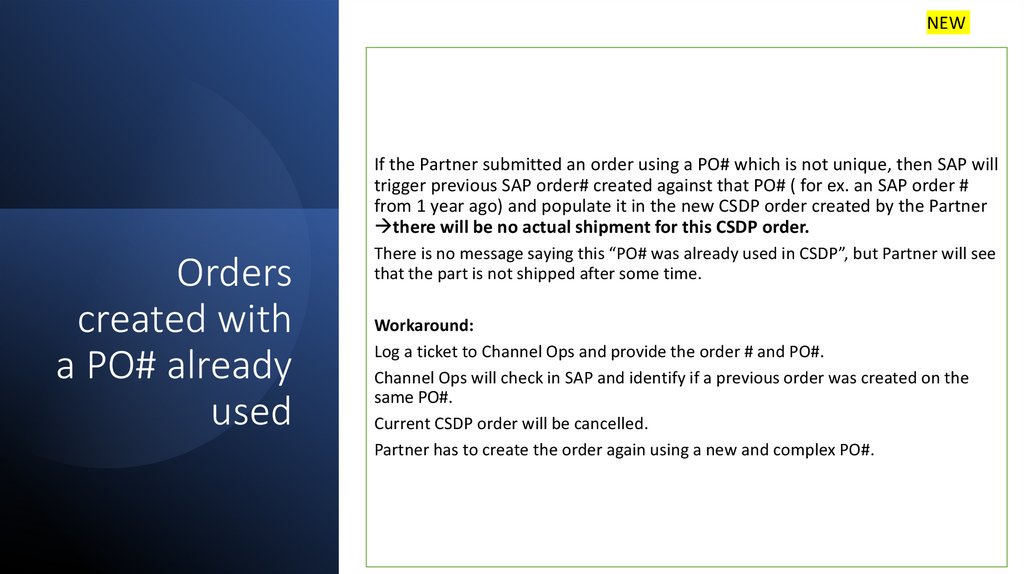







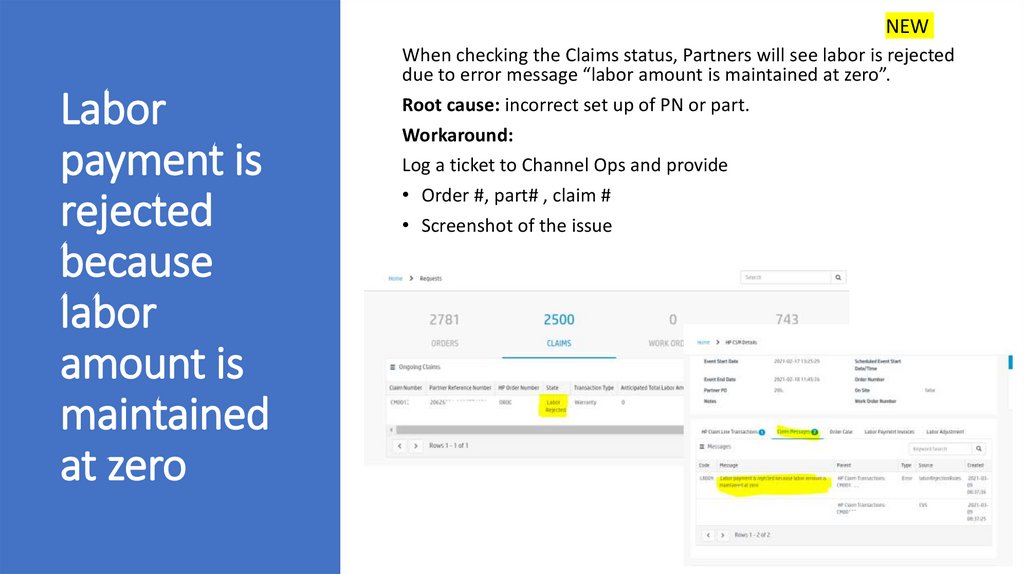






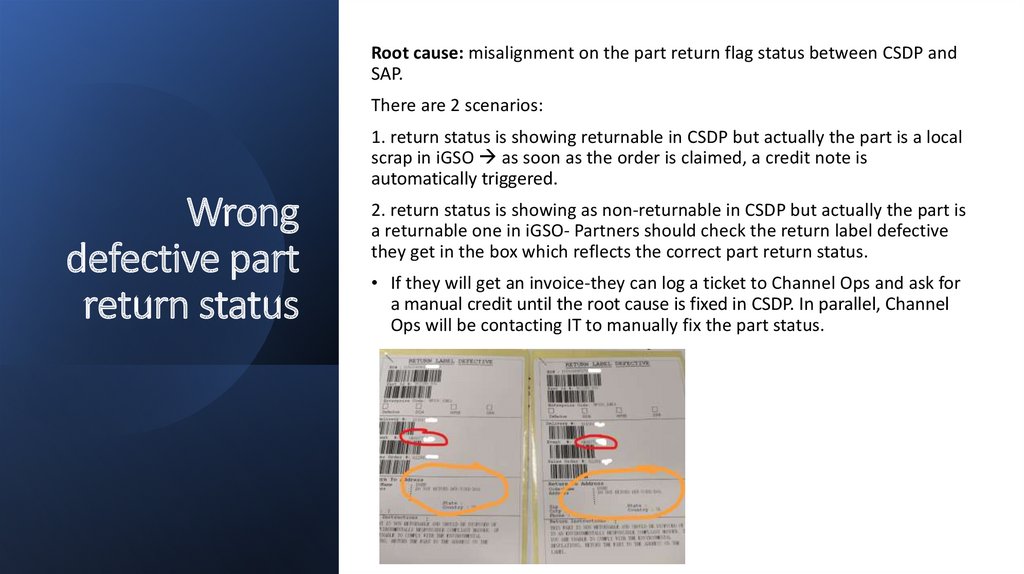


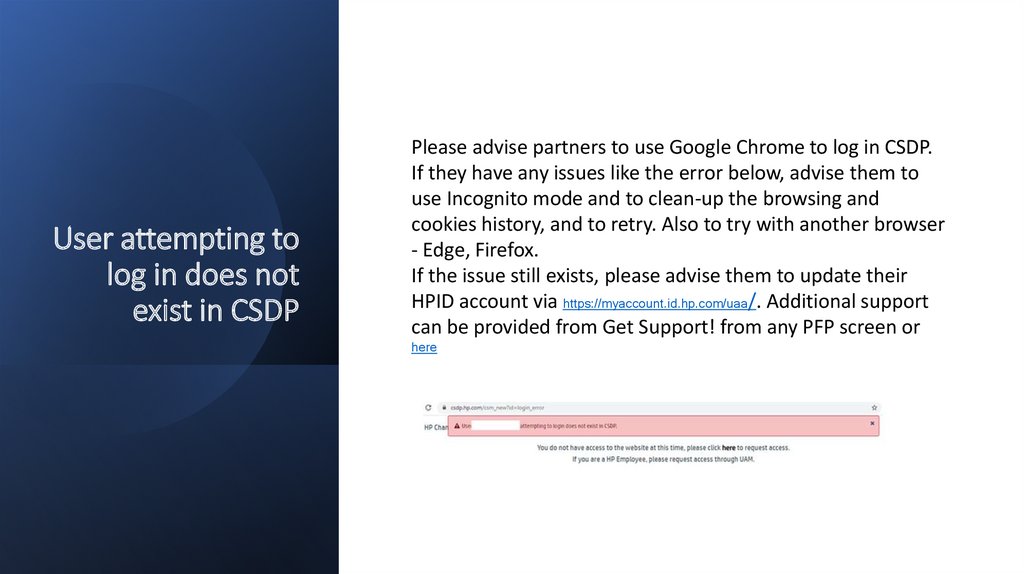


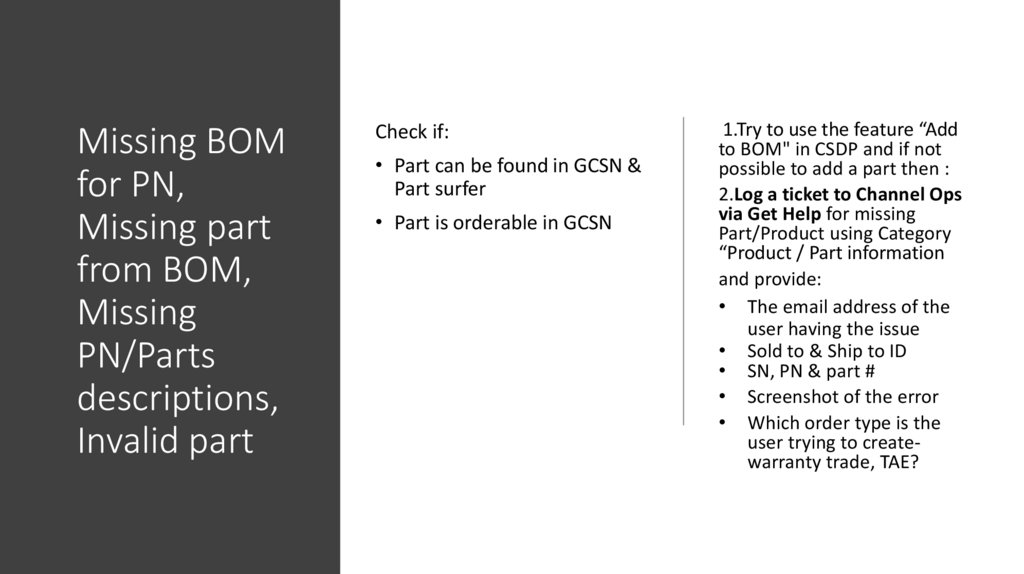


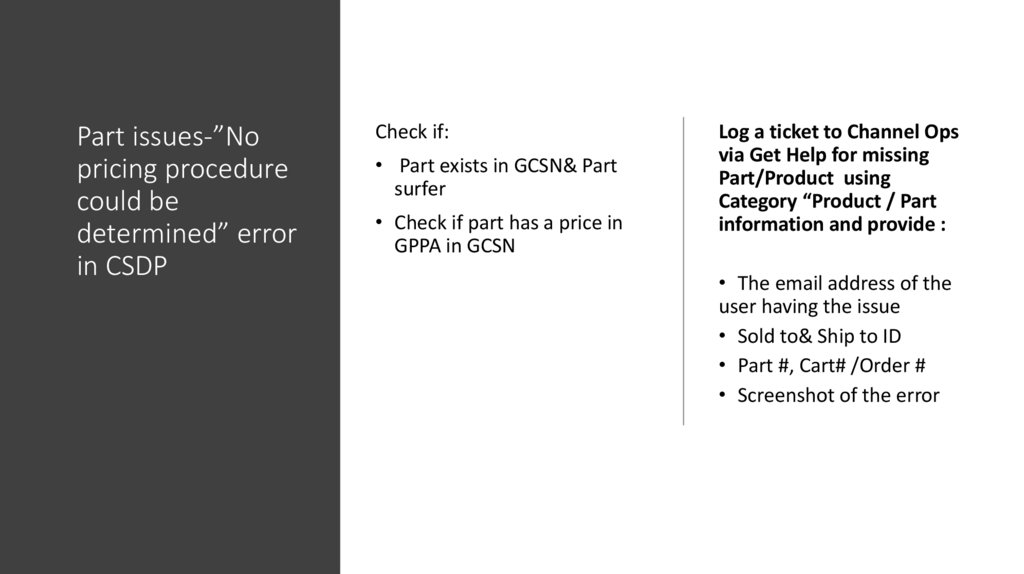



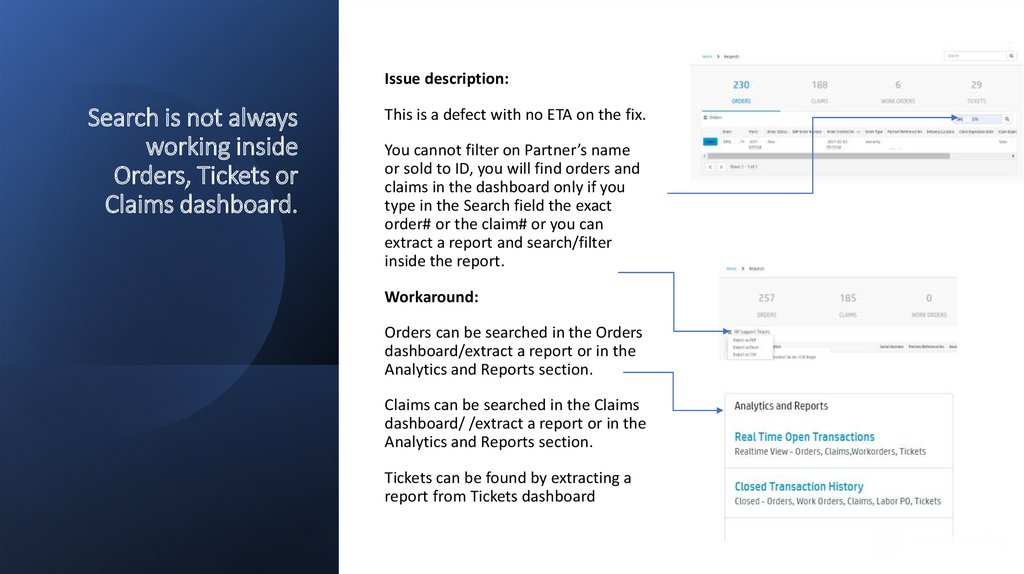










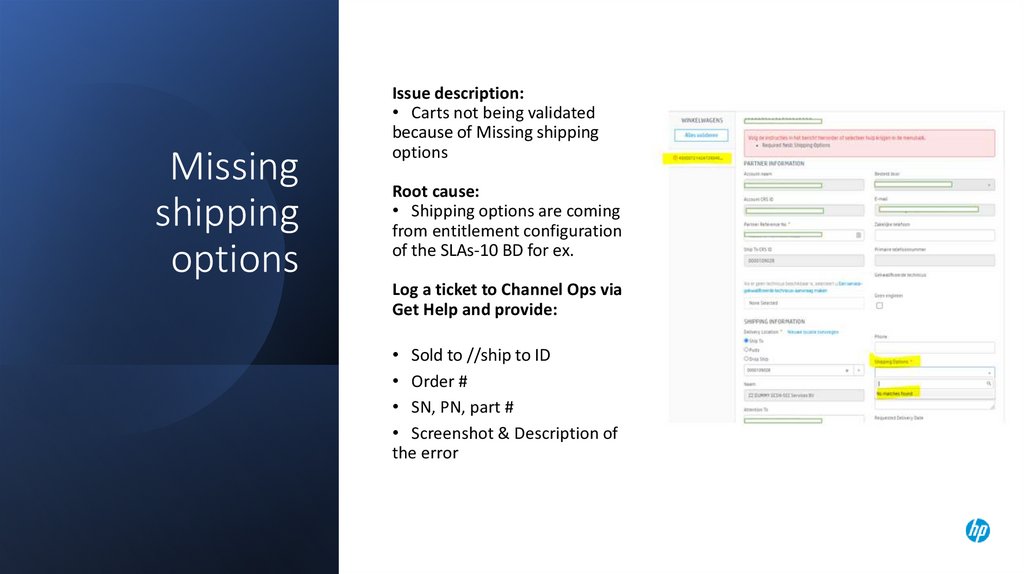


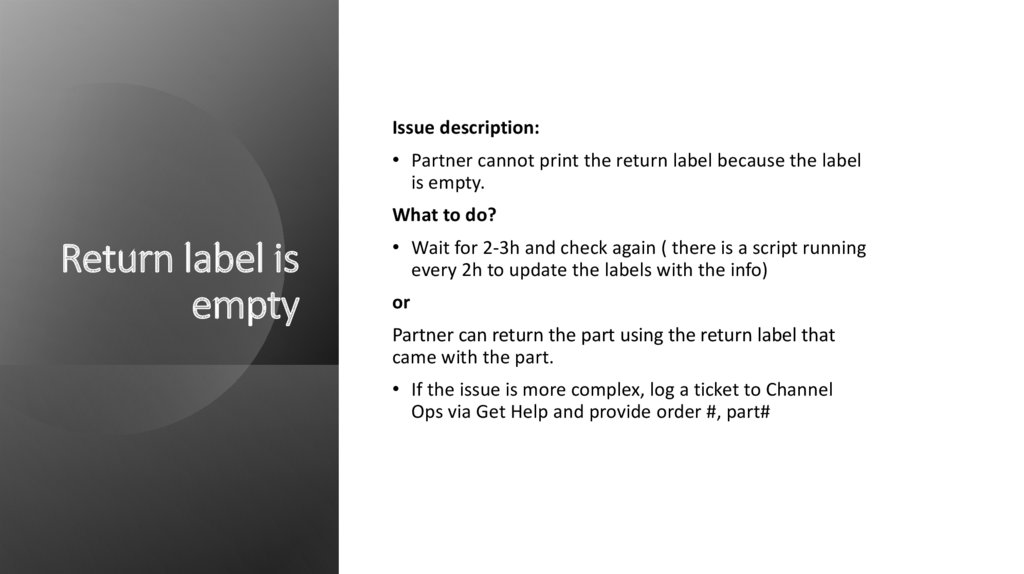
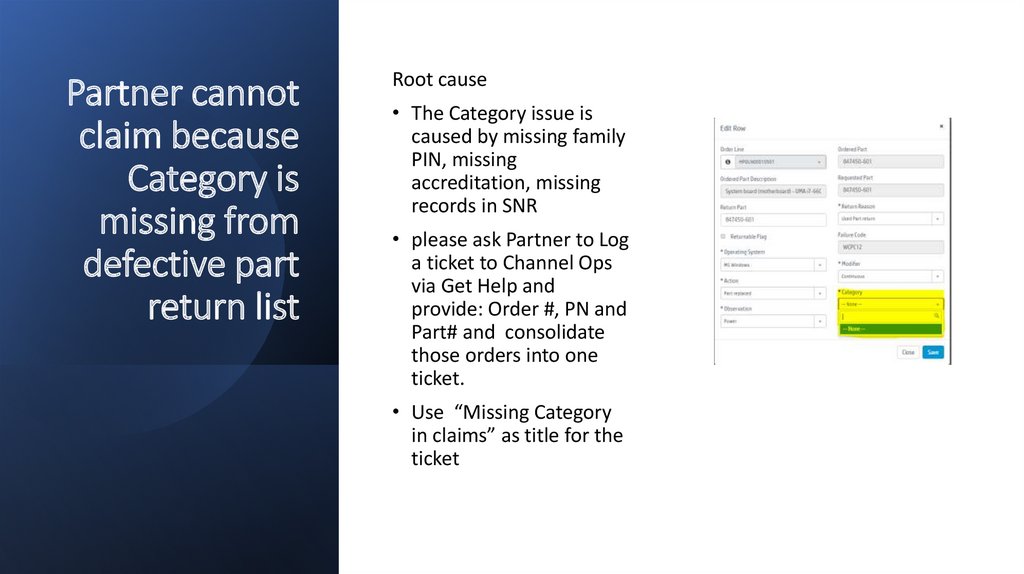
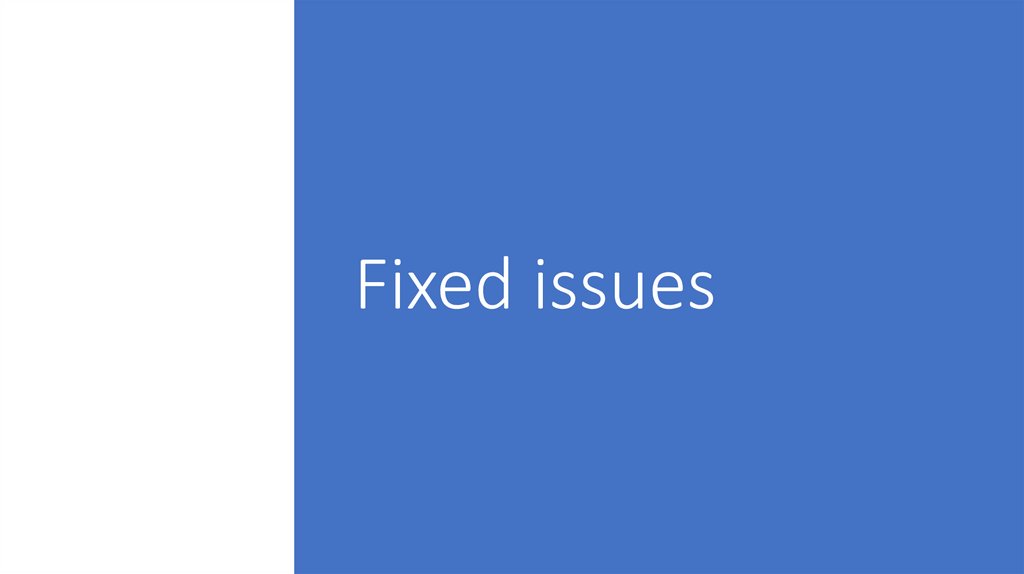


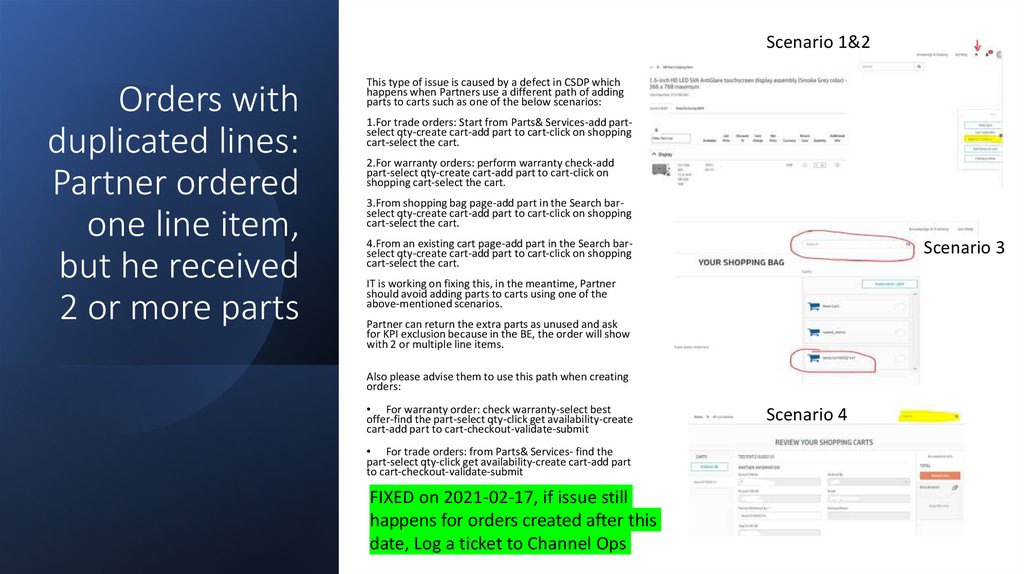
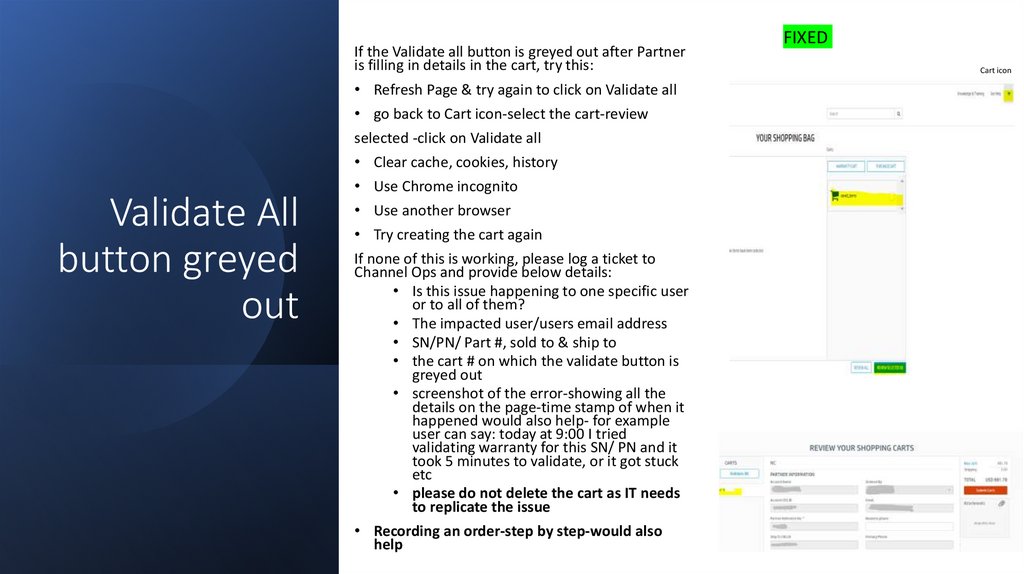



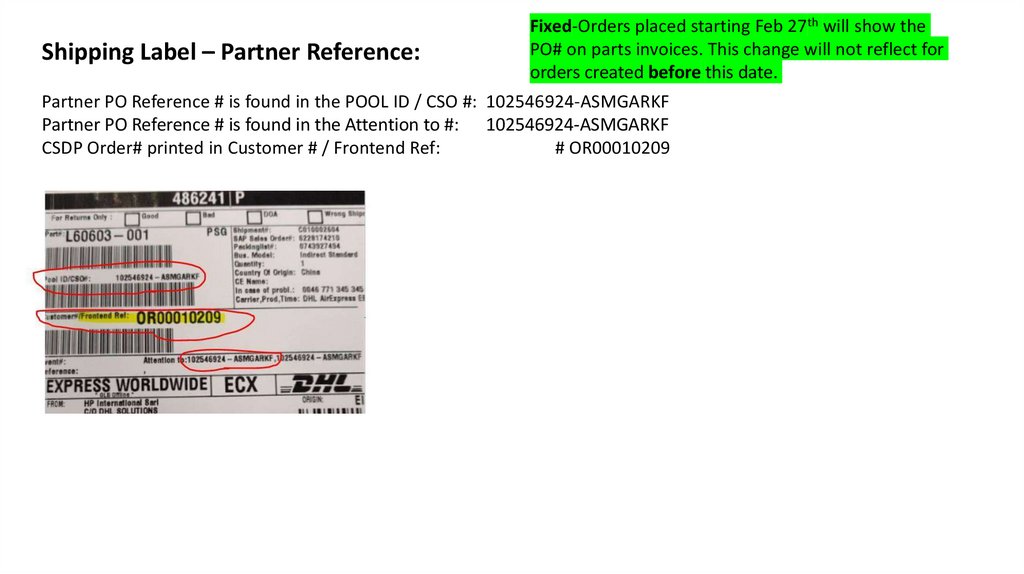
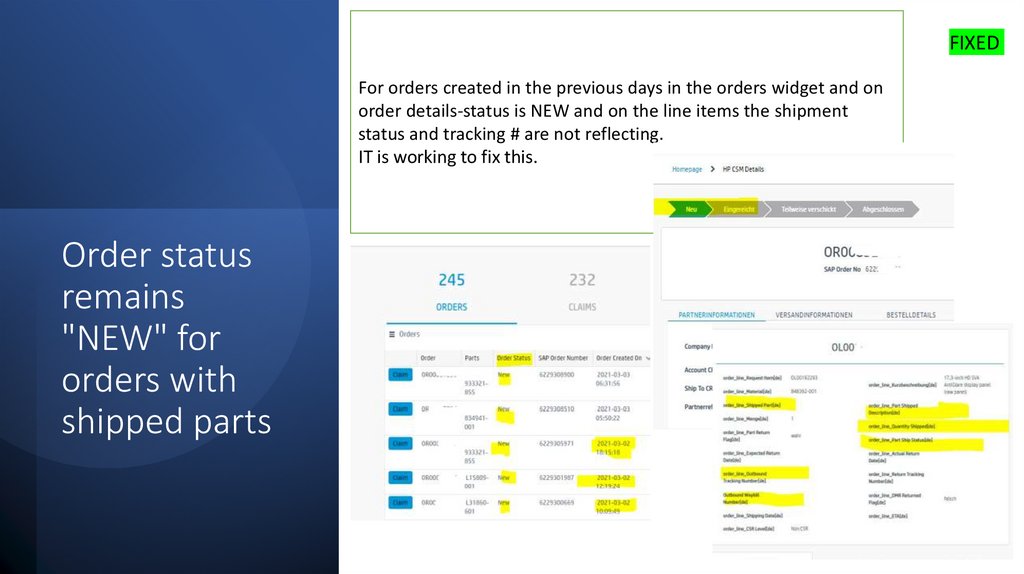


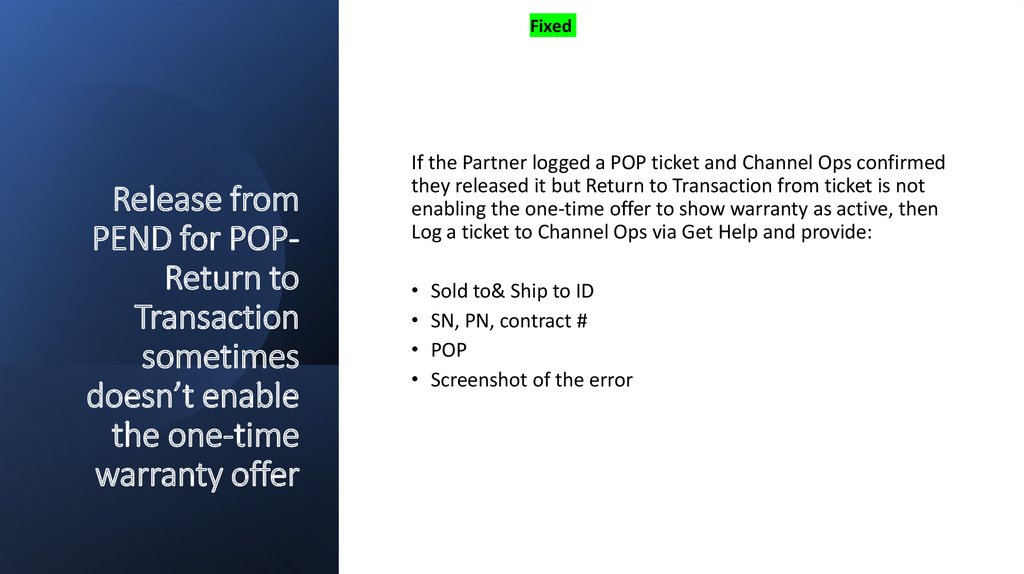

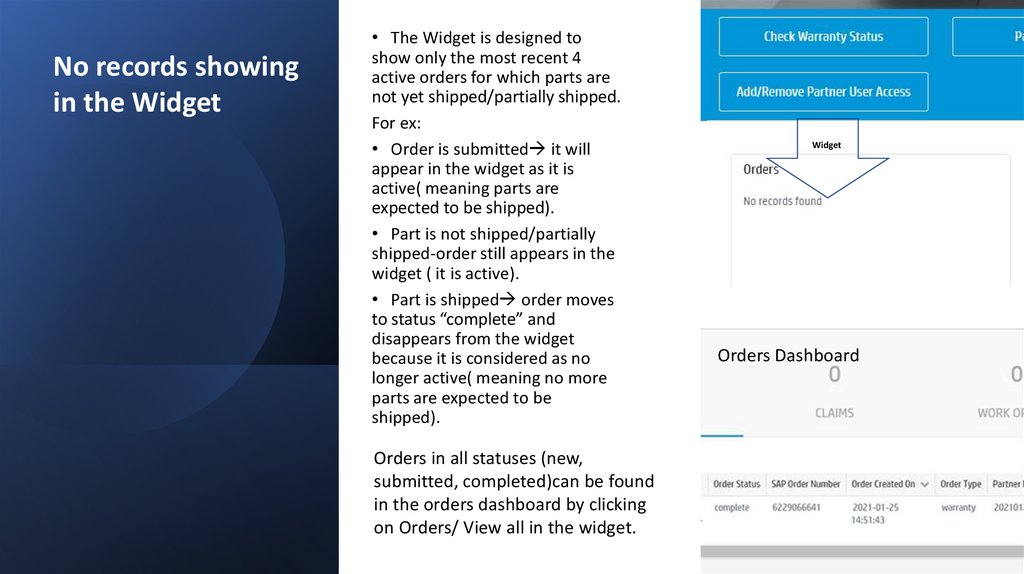




 software
software