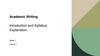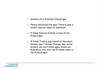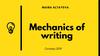Similar presentations:
Making PowerPoint Slides
1.
Making PowerPoint SlidesAvoiding the Pitfalls
of Bad Slides
2. Tips to be Covered
OutlinesSlide Structure
Fonts
Colour
Background
Graphs
Spelling and Grammar
Conclusions
Questions
3. Outline
Make your 1st or 2nd slide an outline of yourpresentation
–
Ex: previous slide
Follow the order of your outline for the rest of
the presentation
Only place main points on the outline slide
–
Ex: Use the titles of each slide as main points
4.
Slide Structure – GoodUse 1-2 slides per minute of your presentation
Write in point form, not complete sentences
Include 4-5 points per slide
Avoid wordiness: use key words and phrases
only
5.
Slide Structure - BadThis page contains too many words for a
presentation slide. It is not written in point
form, making it difficult both for your audience
to read and for you to present each point.
Although there are exactly the same number of
points on this slide as the previous slide, it
looks much more complicated. In short, your
audience will spend too much time trying to
read this paragraph instead of listening to you.
6.
Slide Structure – GoodShow one point at a time:
–
–
–
Will help audience concentrate on what you are
saying
Will prevent audience from reading ahead
Will help you keep your presentation focused
7.
Slide Structure - BadDo not use distracting animation
Do not go overboard with the animation
Be consistent with the animation that you use
8. Fonts - Good
Use at least an 18-point fontUse different size fonts for main points and
secondary points
–
this font is 24-point, the main point font is 28-point,
and the title font is 36-point
Use a standard font like Times New Roman or
Arial
9. Fonts - Bad
If you use a small font, your audience won’t be able to read what you have writtenCAPITALIZE ONLY WHEN NECESSARY. IT
IS DIFFICULT TO READ
Don’t use a complicated font
10. Colour - Good
Use a colour of font that contrasts sharply withthe background
–
Use colour to reinforce the logic of your
structure
–
Ex: blue font on white background
Ex: light blue title and dark blue text
Use colour to emphasize a point
–
But only use this occasionally
11. Colour - Bad
Using a font colour that does not contrast withthe background colour is hard to read
Using colour for decoration is distracting and
annoying.
Using a different colour for each point is
unnecessary
–
Using a different colour for secondary points is also
unnecessary
Trying to be creative can also be bad
12. Background - Good
Use backgrounds such as this one that areattractive but simple
Use backgrounds which are light
Use the same background consistently
throughout your presentation
13. Background – Bad
Avoid backgrounds that are distracting ordifficult to read from
Always be consistent with the background that
you use
14. Graphs - Good
Use graphs rather than just charts and words–
–
Data in graphs is easier to comprehend & retain
than is raw data
Trends are easier to visualize in graph form
Always title your graphs
15. Graphs - Bad
January FebruaryBlue Balls
20.4
27.4
Red Balls
30.6
38.6
March
90
34.6
April
20.4
31.6
16. Graphs - Good
Items Sold in First Quarter of 2002100
90
80
70
60
Blue Balls
Red Balls
50
40
30
20
10
0
January
February
March
April
17. Graphs - Bad
10090
90
80
70
60
Blue Balls
50
Red Balls
38.6
40
34.6
31.6
30.6
27.4
30
20.4
20.4
20
10
0
January
February
March
April
18. Graphs - Bad
Minor gridlines are unnecessaryFont is too small
Colours are illogical
Title is missing
Shading is distracting
19. Spelling and Grammar
Proof your slides for:–
–
–
speling mistakes
the use of of repeated words
grammatical errors you might have make
If English is not your first language, please
have someone else check your presentation!
20. Conclusion
Use an effective and strong closing–
Your audience is likely to remember your last words
Use a conclusion slide to:
–
–
Summarize the main points of your presentation
Suggest future avenues of research
21. Questions??
End your presentation with a simple questionslide to:
–
–
–
Invite your audience to ask questions
Provide a visual aid during question period
Avoid ending a presentation abruptly



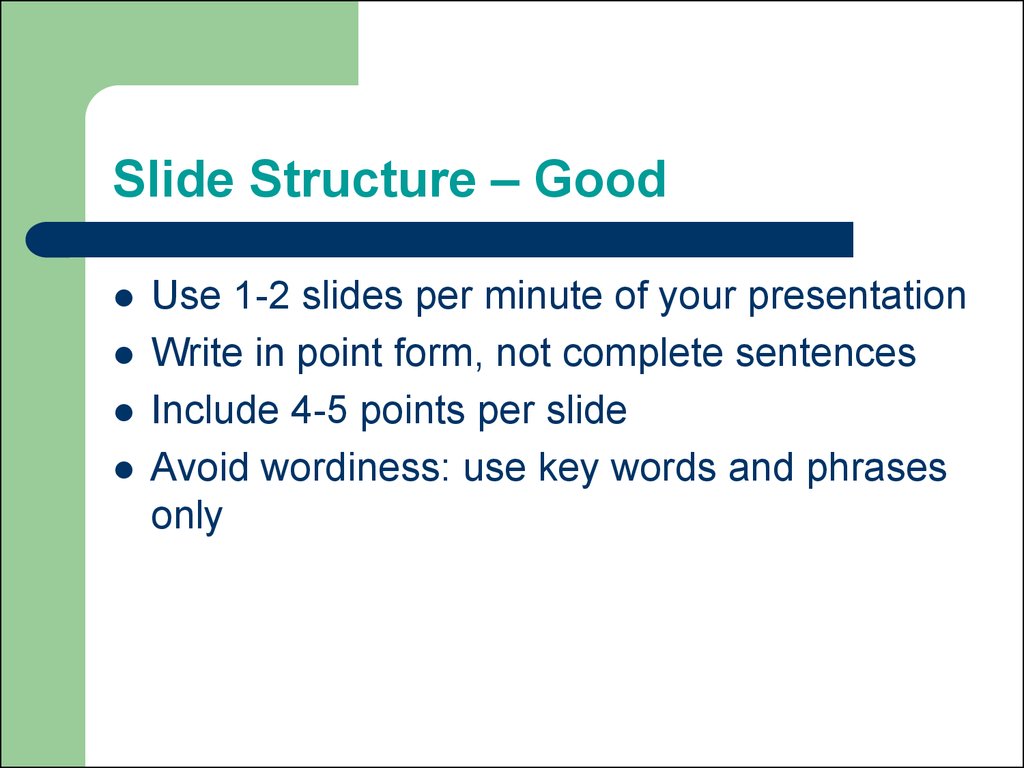
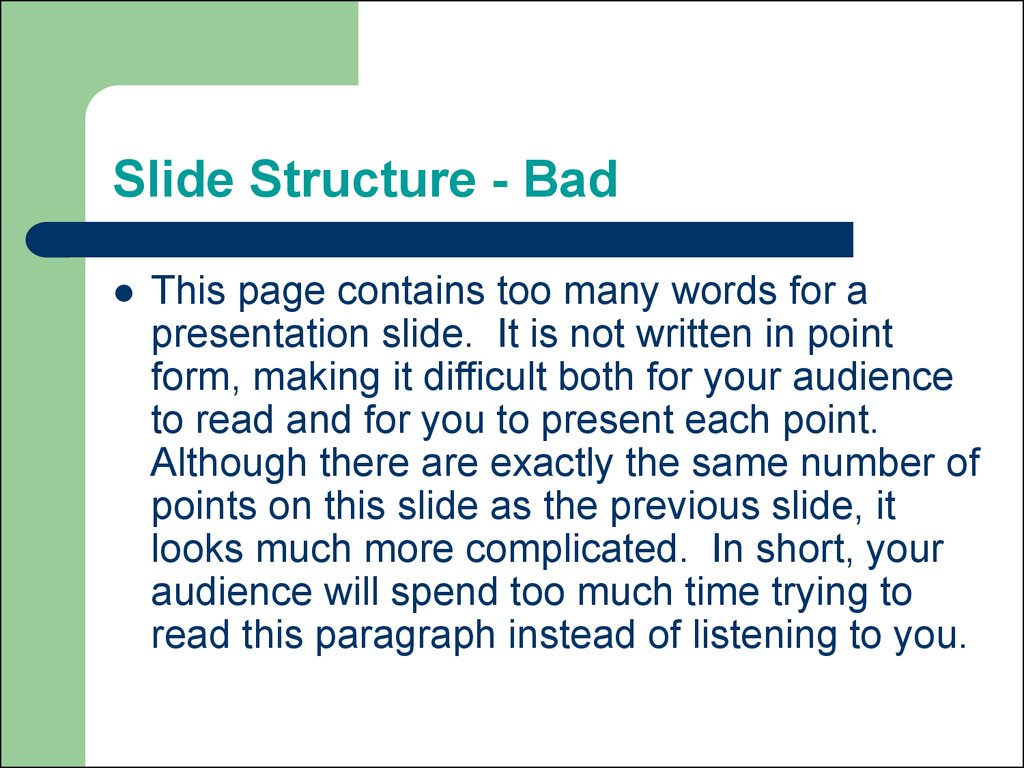
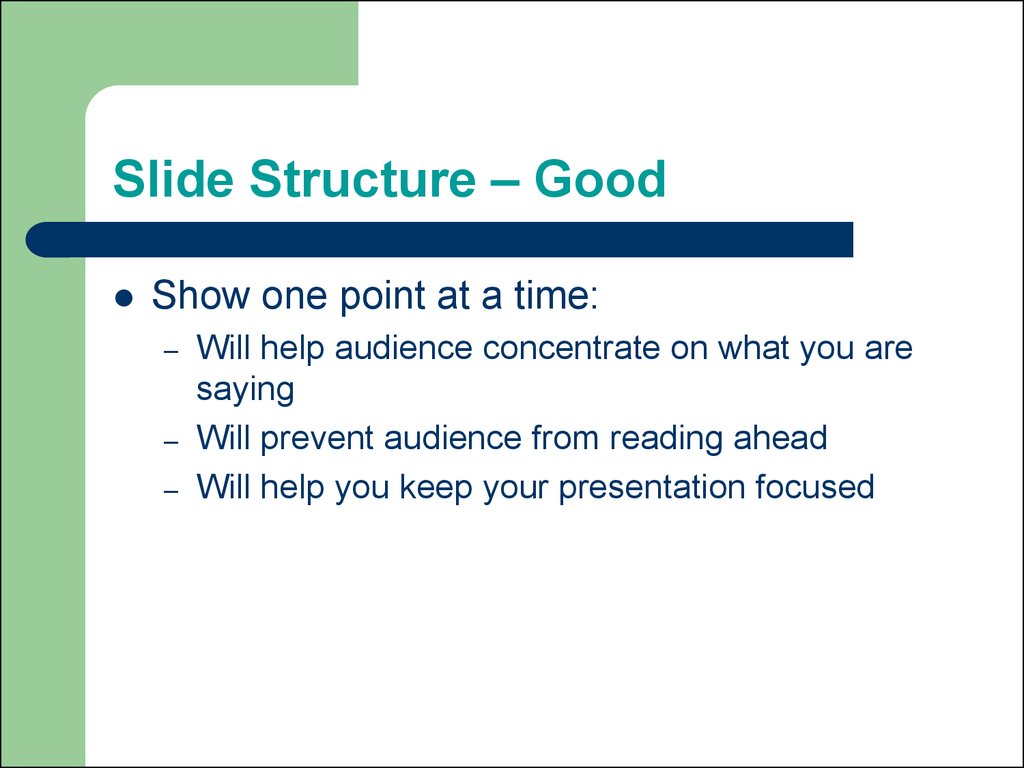
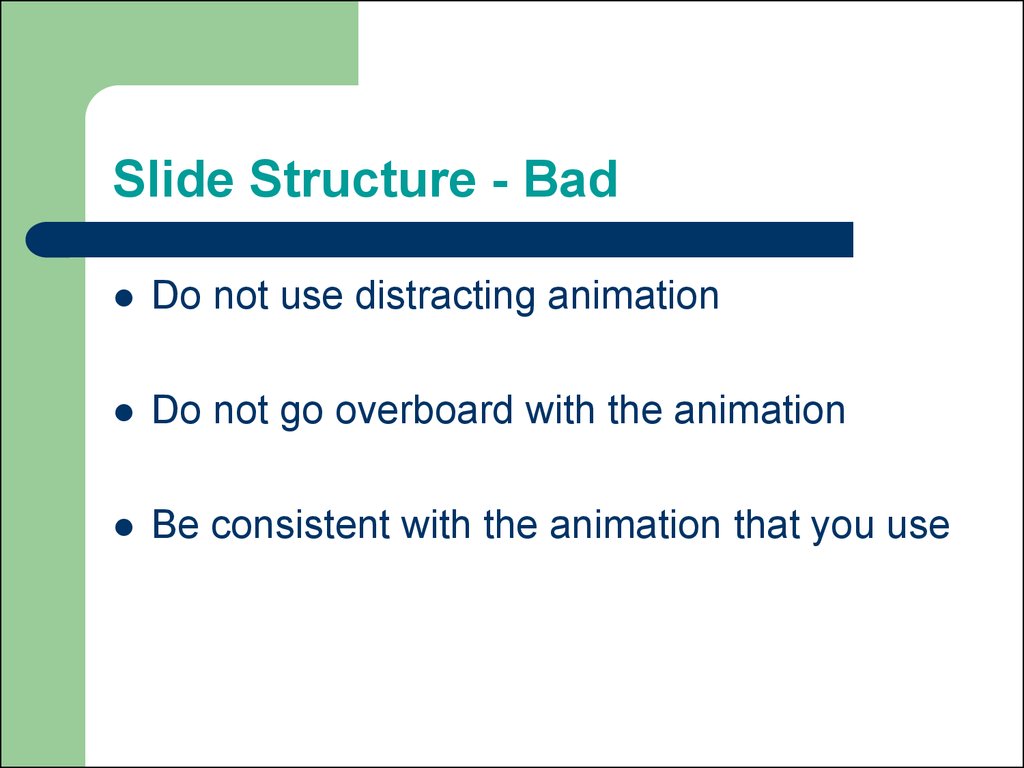

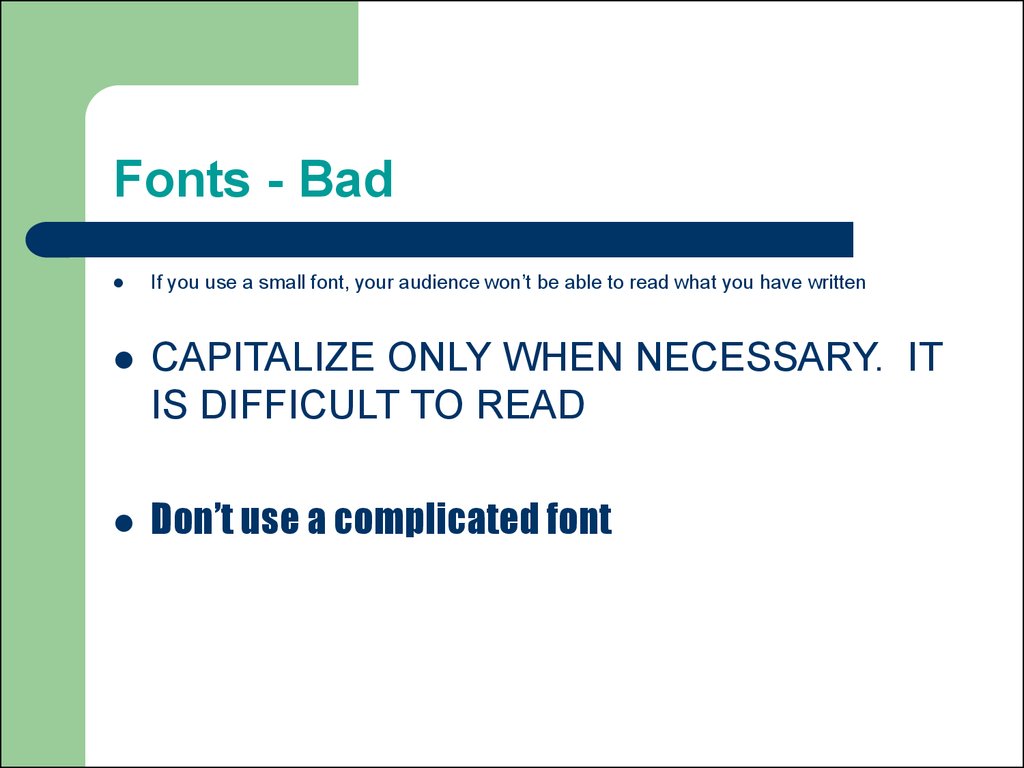
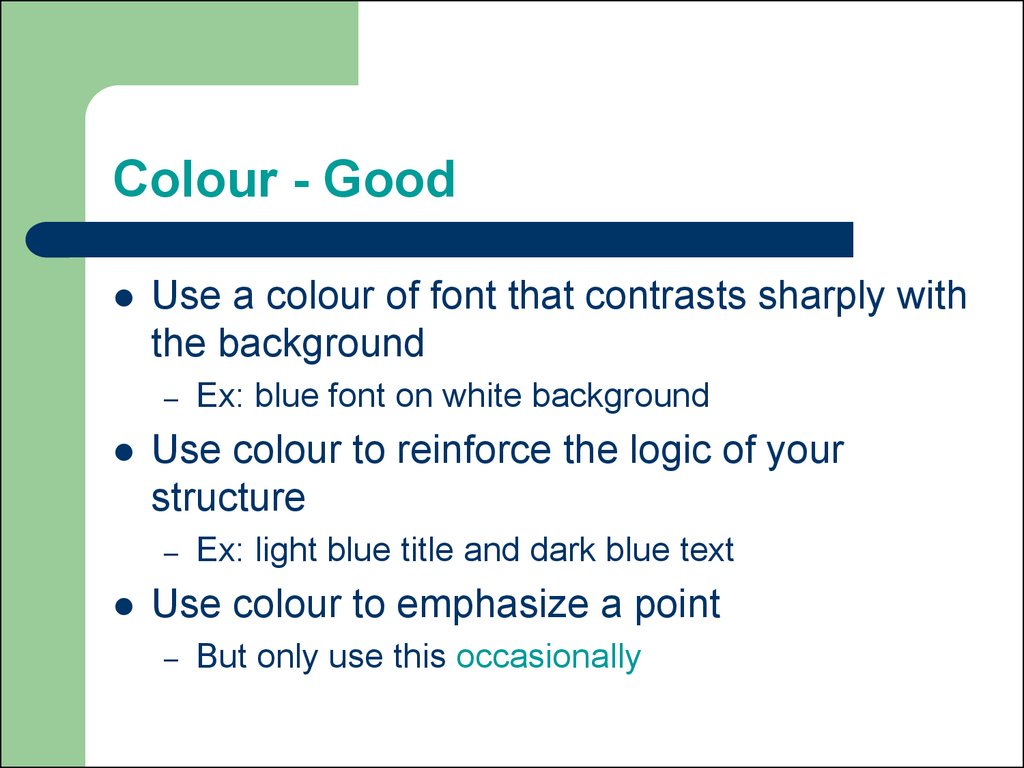

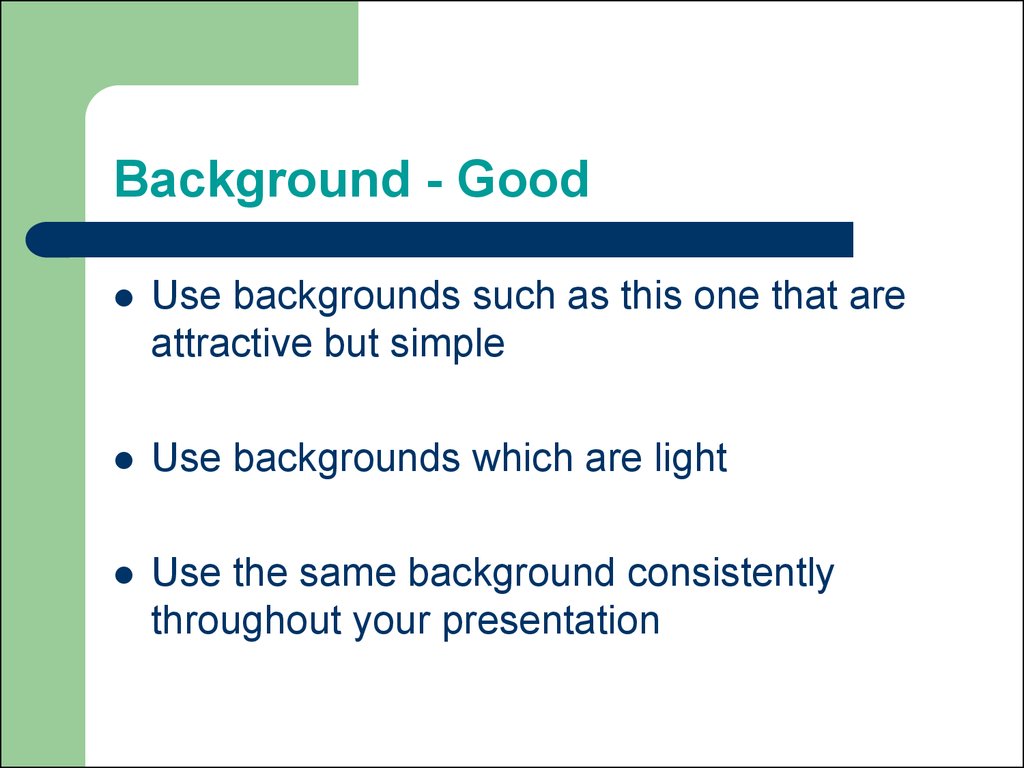
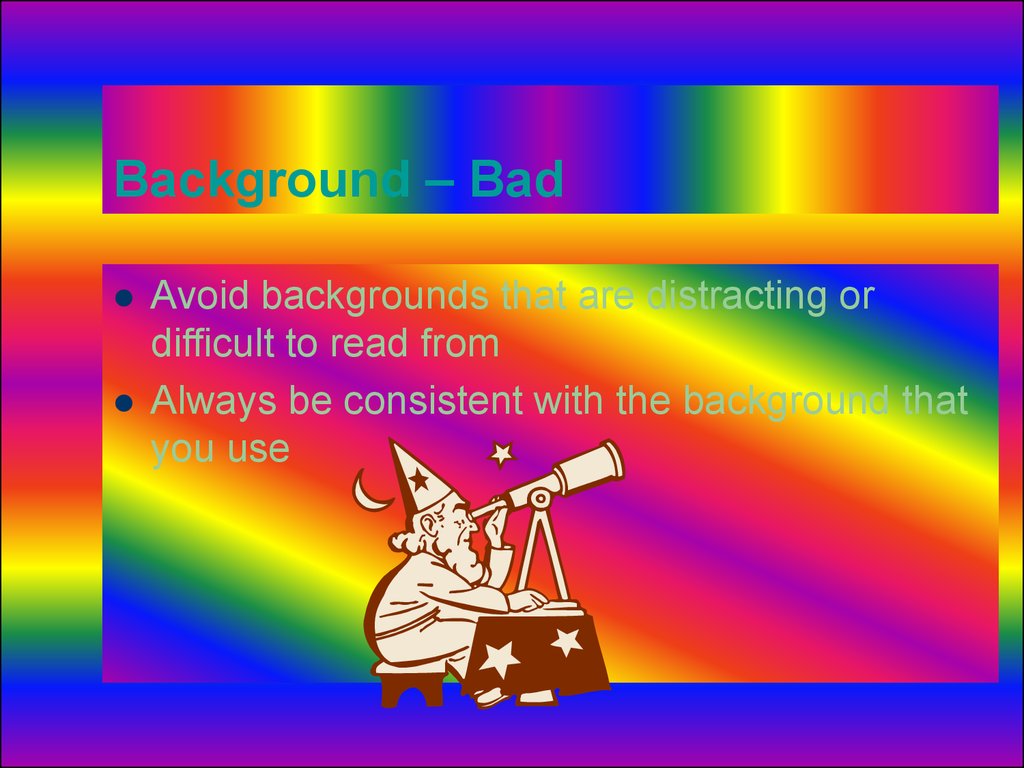
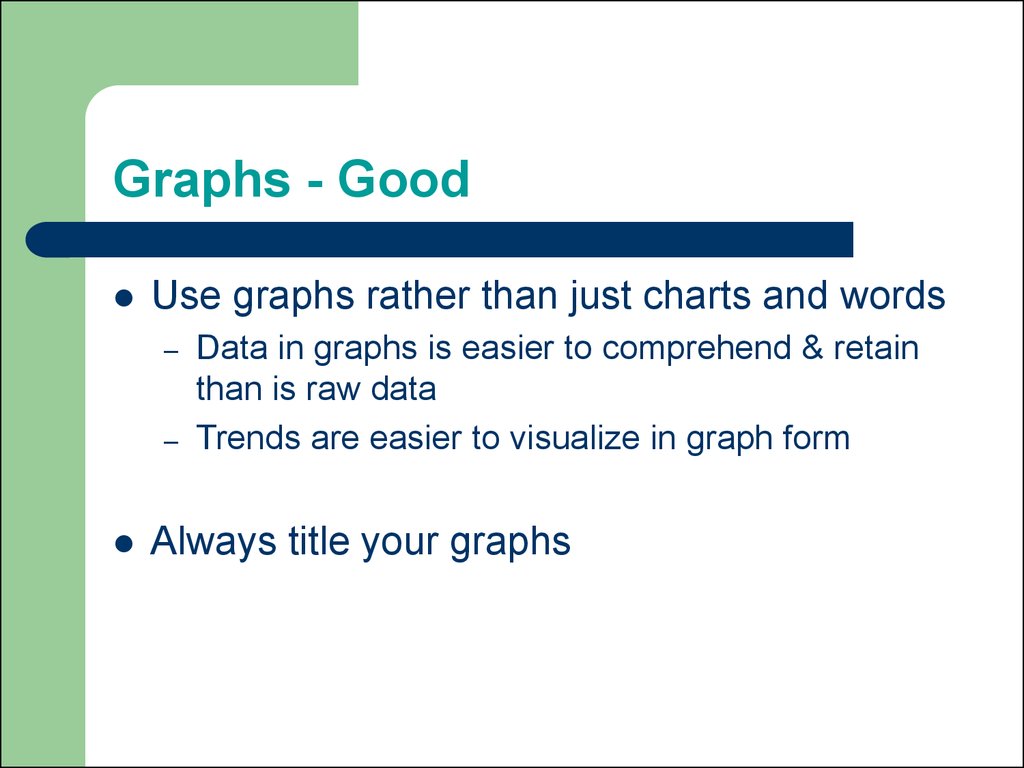
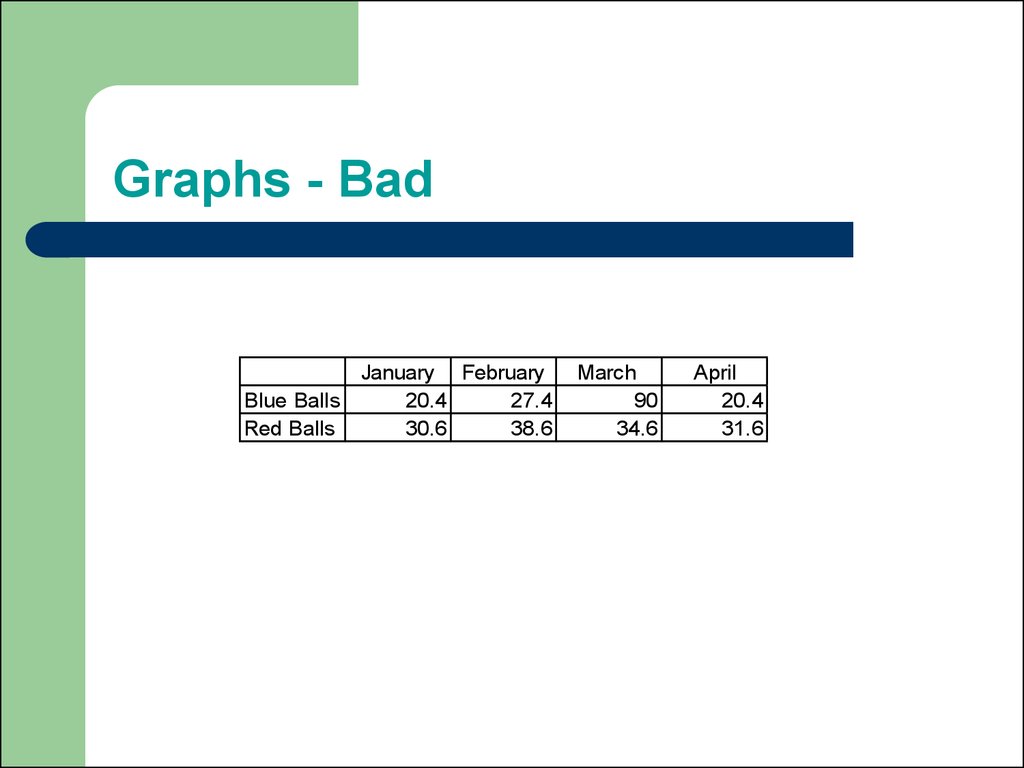


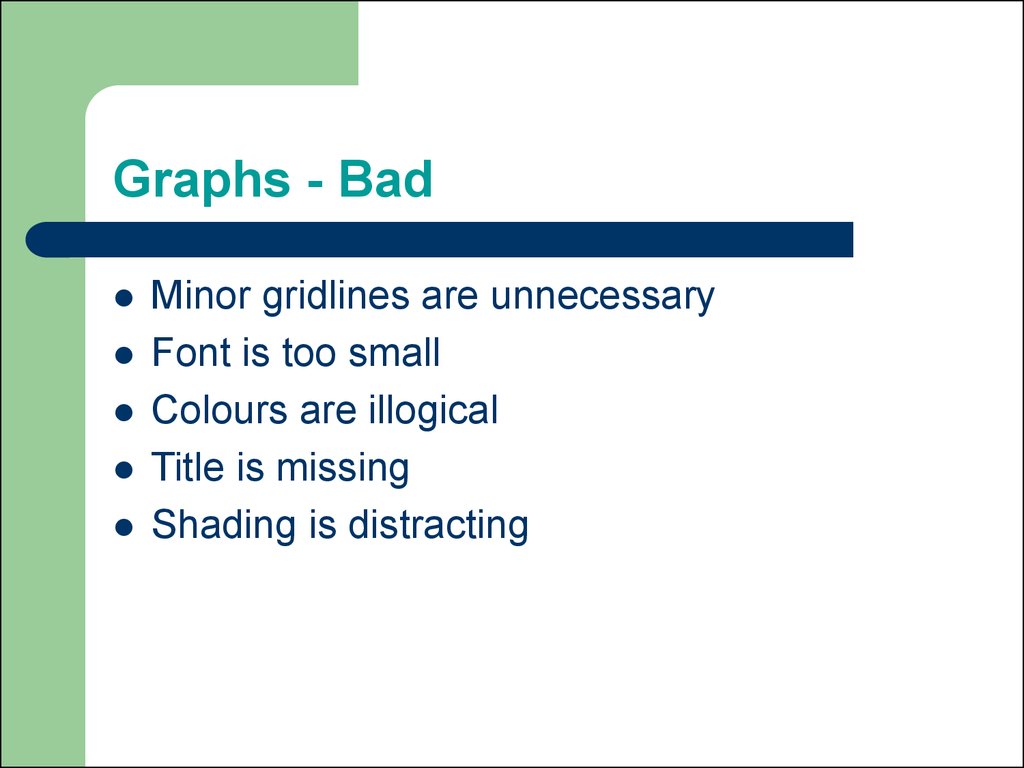
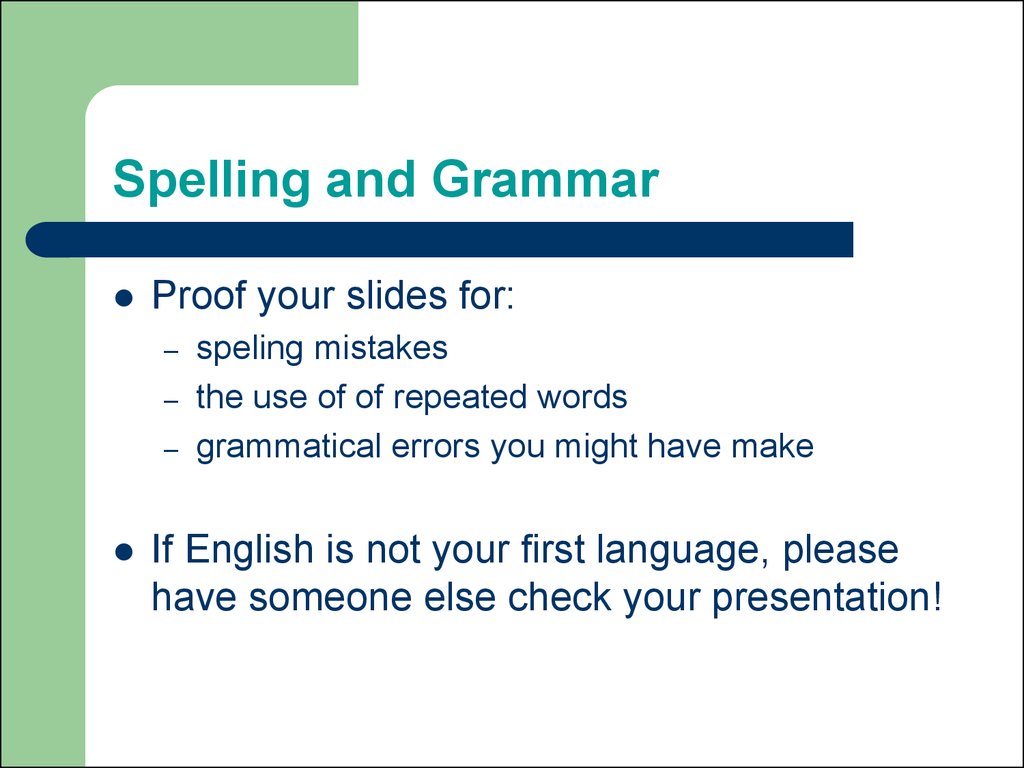


 software
software