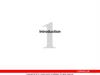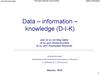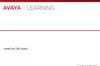Similar presentations:
Integration Objects
1. Module 4: Integration Objects
Integrating Siebel 8.0 ApplicationsModule 4: Integration Objects
4
Copyright © 2007, Oracle. All rights reserved.
2. Module Objectives
After completing this module you should be able to:Explain the role of internal and external integration objects
Create an internal integration object
Create an external integration object based on an XML schema
definition (XSD)
Why you need to know:
Integration objects provide the templates for importing and exporting
data from a Siebel application
Copyright © 2007, Oracle. All rights reserved.
2 of 28
3. Integration Object
Defines the structure of data being exchanged between a Siebeland an external application
Is used as a template to create memory-resident instances of
data for processing by business services
Copyright © 2007, Oracle. All rights reserved.
3 of 28
4. Integration Object Continued
Is designed to represent hierarchical data structuresConsists of multiple integration components
Each integration component consists of multiple integration
component fields
Integration Object
Contact
Integration Component
Contact
First Name
Last Name
Integration
Component Field
Job Title
Contact_Business Address
Street Address
State
Postal Code
Copyright © 2007, Oracle. All rights reserved.
4 of 28
5. Types of Integration Objects
Internal integration objectSpecifies the structure of the data extracted from or inserted into
the Siebel application
External integration object
Specifies the structure of the data that is transported between the
Siebel and the external application
Is required only when the external application is not able to handle
data in Siebel format (“Siebel data”)
Additional processing is required within the Siebel application to
convert the integration object instance
Copyright © 2007, Oracle. All rights reserved.
5 of 28
6. Internal Integration Object
Represents a subset of a Siebel business objectIntegration components represent business components
Integration component fields represent business component fields
Integration
Object
Contact
Business
Object
Contact
First Name
Last Name
Integration
Component
Business
Component
Job Title
Contact_Business Address
Copyright © 2007, Oracle. All rights reserved.
Integration
Component
Field
Field
6 of 28
7. Integration Components
An integration object includes the following:One parent integration component corresponding to the primary
business component in a business object
Zero or more child integration components corresponding to other
business components in the business object
Copyright © 2007, Oracle. All rights reserved.
7 of 28
8. Integration Components Continued
In addition, a child integration component represents thebusiness component for each MVG in the primary and child
business components
State MVF in
Employee points
to State MVF in
Position
State MVF
in Position
points to
State MVF
in Business
Address
Copyright © 2007, Oracle. All rights reserved.
In the integration object, these
expand into Position and
Position_Business Address
8 of 28
9. Integration Component Key
Is a field or set of fields that uniquely identify a record beingexchanged
Is based on user keys for the tables referenced by the business
components
Is constructed by the Integration Object Wizard
Copyright © 2007, Oracle. All rights reserved.
9 of 28
10. Status Key
Is a special type of integration component key that is used toreturn the result of an operation, such as insert or update
Type is Status Key
Can be used to indicate:
Success or failure of an operation
Actual operation performed (for example during an upsert)
ROW_ID for a newly created record
Integration component key fields specify data to be returned when
status is requested
Copyright © 2007, Oracle. All rights reserved.
10 of 28
11. Creating an Internal Integration Object
0/5Creating an Internal Integration Object
1. Identify the Siebel Data to Be Exchanged
2. Specify the Business Object
3. Select the Integration Components
4. Inactivate Unneeded Integration Component Fields
5. Inactivate Unneeded Integration Component Keys
Copyright © 2007, Oracle. All rights reserved.
11 of 28
12. 1. Identify the Siebel Data to Be Exchanged
1/51. Identify the Siebel Data to Be Exchanged
Identify the data in the Siebel UI to integrate
Determine the underlying Siebel business objects, business
components, and fields
In the Client, display the view
and select Help > About View
In Tools, select an applet and
display the Web Applet Editor
Copyright © 2007, Oracle. All rights reserved.
Select a field and display
the Properties Window
12 of 28
13. 2. Specify the Business Object
2/52. Specify the Business Object
Use the Integration Object Builder to create an integration object
based on a Siebel business object
Select the EAI Siebel Wizard business service
Bases integration object
on a business object
Copyright © 2007, Oracle. All rights reserved.
13 of 28
14. 2. Specify the Business Object Continued
2/52. Specify the Business Object Continued
Select the business object
Provide a name for the integration object
Copyright © 2007, Oracle. All rights reserved.
14 of 28
15. 3. Select the Integration Components
3/53. Select the Integration Components
Select components to include in the integration object
Copyright © 2007, Oracle. All rights reserved.
15 of 28
16. 3. Select the Integration Components Continued
3/53. Select the Integration Components Continued
Review messages about fields made inactive
Click Finish to configure the integration object
Copyright © 2007, Oracle. All rights reserved.
16 of 28
17. 3. Select the Integration Components Continued
3/53. Select the Integration Components Continued
Integration Object Wizard:
Finds all links, business components, and underlying tables
Identifies all business component fields that map to user keys in
tables
Creates integration component user keys based on those fields
Notes any key columns that are not exposed in a business
component
Creates calculated fields as integration component fields, but
marks them inactive
Such fields cannot be updated
Copyright © 2007, Oracle. All rights reserved.
17 of 28
18. 4. Inactivate Unneeded Integration Component Fields
4/54. Inactivate Unneeded Integration Component Fields
Set unneeded fields to inactive in each integration component to
improve performance
Do not delete unneeded fields—deleted fields become active
when the business object is upgraded
Field will not be included in
the integration object
Copyright © 2007, Oracle. All rights reserved.
18 of 28
19. 5. Inactivate Unneeded Integration Component Keys
5/55. Inactivate Unneeded Integration Component Keys
Make sure that the fields in the integration component keys are
consistent with the component fields
Inactivate unneeded key fields in each integration component
Inactivate a key itself if it has no active fields
Inactivate entire key
Inactivate select fields in key
Copyright © 2007, Oracle. All rights reserved.
19 of 28
20. Synchronizing Integration Objects
When business objects are modified or updated, it is necessaryto make sure the integration object is still consistent
If business object changes are minor, click Synchronize to update
the integration object
Example: adding a new single value field
If business object changes are extensive, delete and recreate the
integration object
Example: creating a new MVG
Copyright © 2007, Oracle. All rights reserved.
20 of 28
21. Creating an External Integration Object
0/4Creating an External Integration Object
1. Obtain a Schema of the External Data
2. Create the External Integration Object
3. Select Integration Components
4. Verify the Integration Object
Copyright © 2007, Oracle. All rights reserved.
21 of 28
22. 1. Obtain a Schema of the External Data
1/51. Obtain a Schema of the External Data
Use the schema if published by the external application
Alternatively, create a file containing a sample XML file
received/sent by the external application
Use a third-party XML utility to generate the schema as an XSD
Copyright © 2007, Oracle. All rights reserved.
22 of 28
23. 2. Create the External Integration Object
2/42. Create the External Integration Object
Use the Integration Object Builder to create an integration object
Select the EAI XSD Wizard or EAI DTD Wizard business service
Check Simplify Integration Hierarchy to create an integration object
with leaf elements as fields
Otherwise, all leaf elements are converted to integration components
Copyright © 2007, Oracle. All rights reserved.
23 of 28
24. 2. Create the External Integration Object Continued
2/42. Create the External Integration Object Continued
Specify the source object to serve as the root-level node
Copyright © 2007, Oracle. All rights reserved.
24 of 28
25. 3. Select Integration Components
3/43. Select Integration Components
Select integration components
Copyright © 2007, Oracle. All rights reserved.
25 of 28
26. 4. Verify the Integration Object
4/44. Verify the Integration Object
Examine the configured integration object that contains the
desired components and fields
Inactivate unneeded integration component fields as necessary
Copyright © 2007, Oracle. All rights reserved.
26 of 28
27. Module Highlights
Integration objects define the structure of data being exchangedbetween a Siebel and an external application
Integration objects are used as templates to create memoryresident instances of data for processing by business services
Internal integration objects are a subset of Siebel business
objects
Use the Siebel Wizard to configure an internal integration object
Requires inactivating multiple fields and user keys
Use the EAI XSD Wizard to build an external integration object
based on the schema associated with external data
Copyright © 2007, Oracle. All rights reserved.
27 of 28
28. Lab
In the lab you will:Create an internal integration object
Create an external integration object based on an external .xsd file
Copyright © 2007, Oracle. All rights reserved.
28 of 28
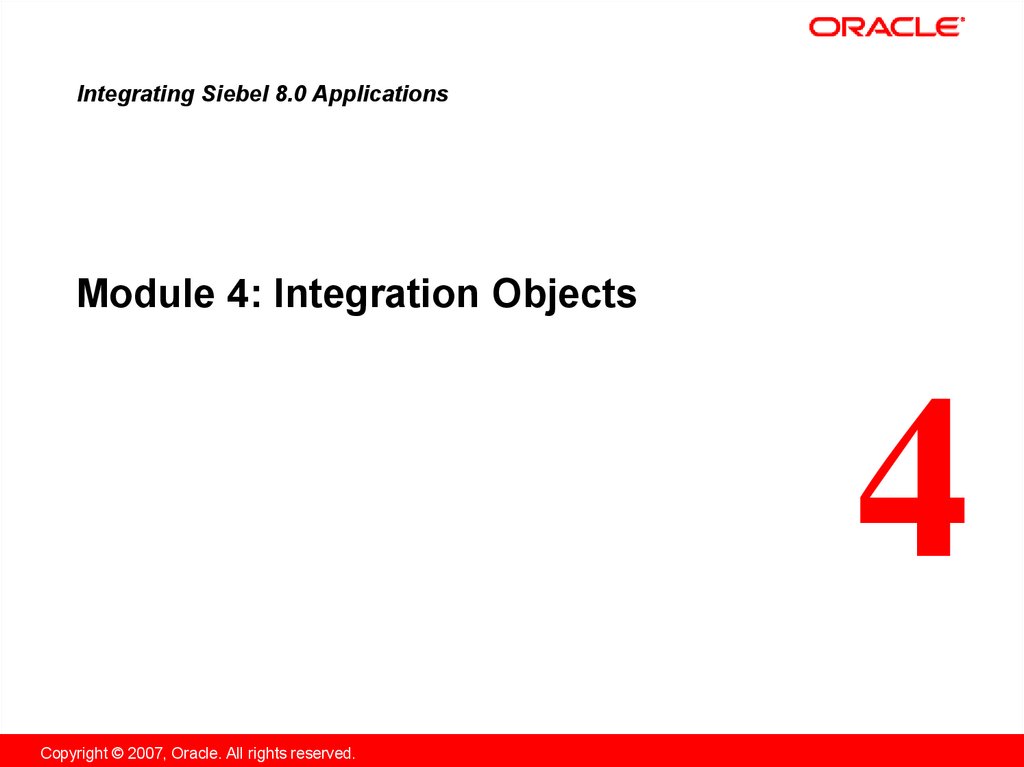





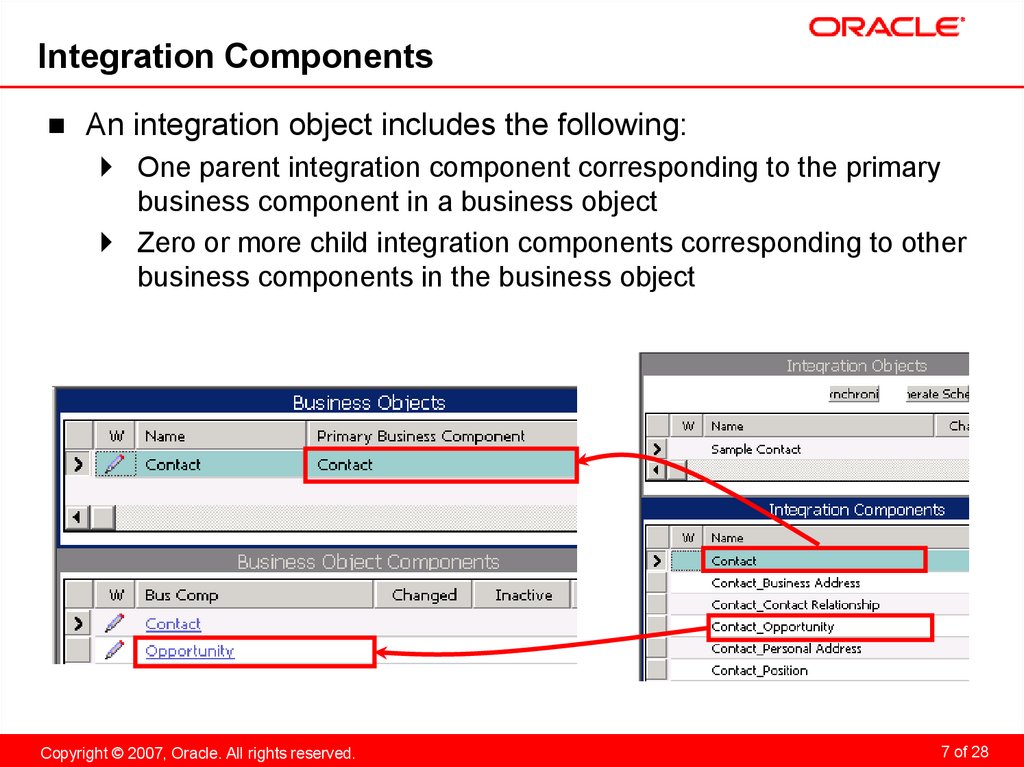
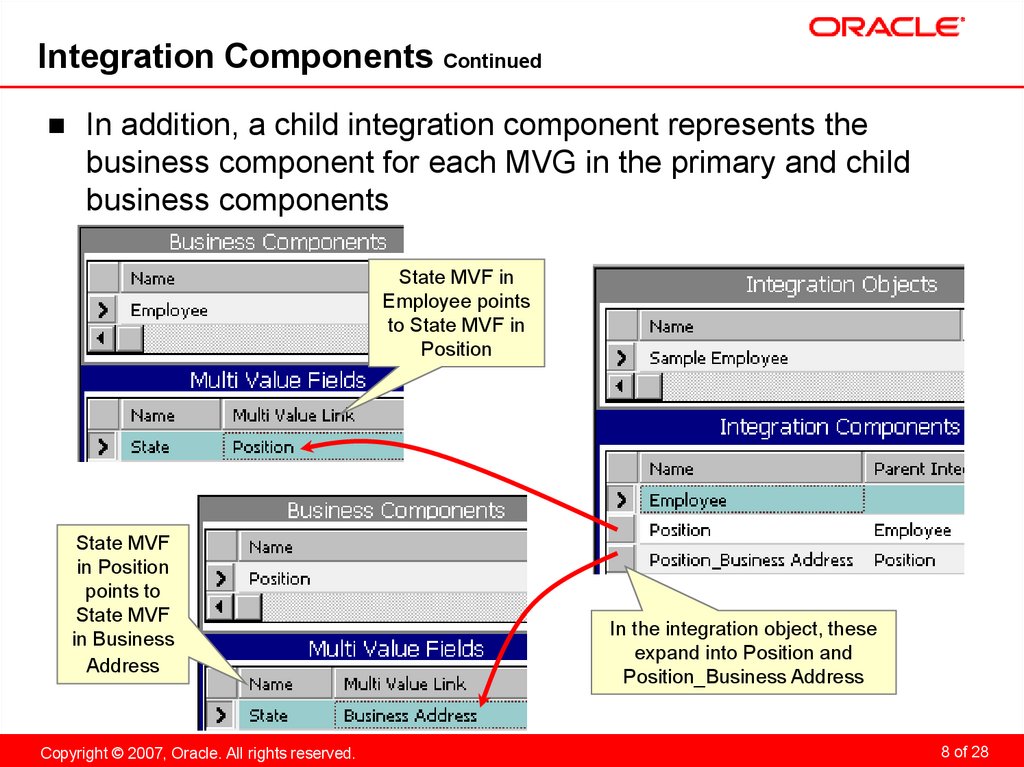
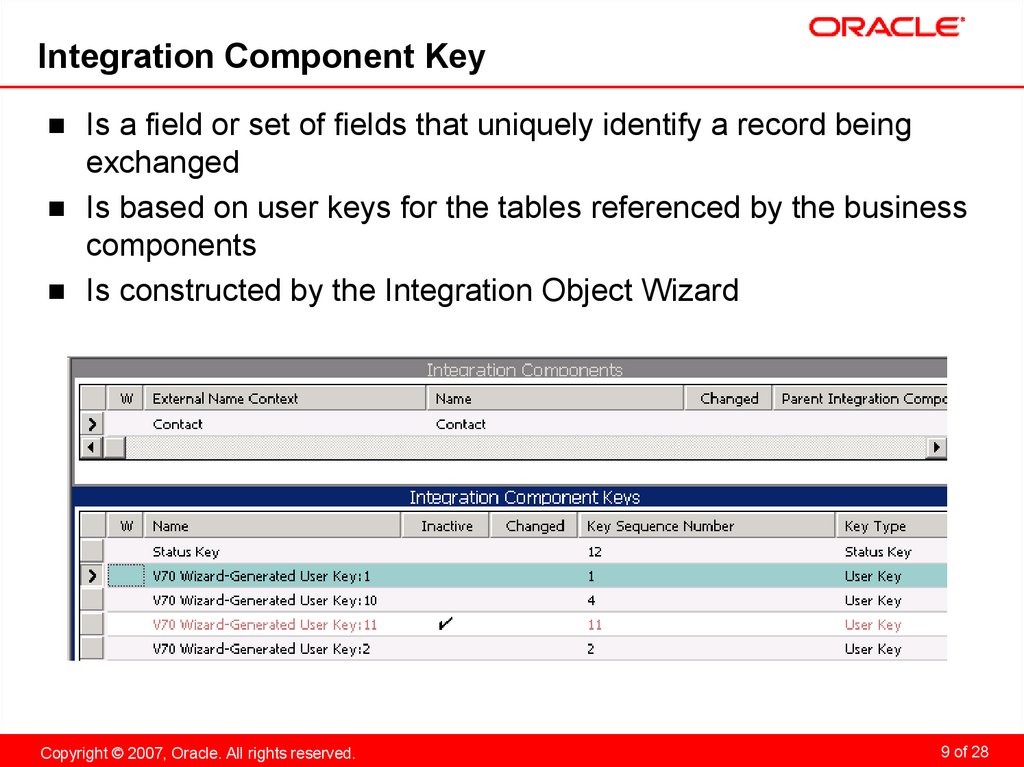



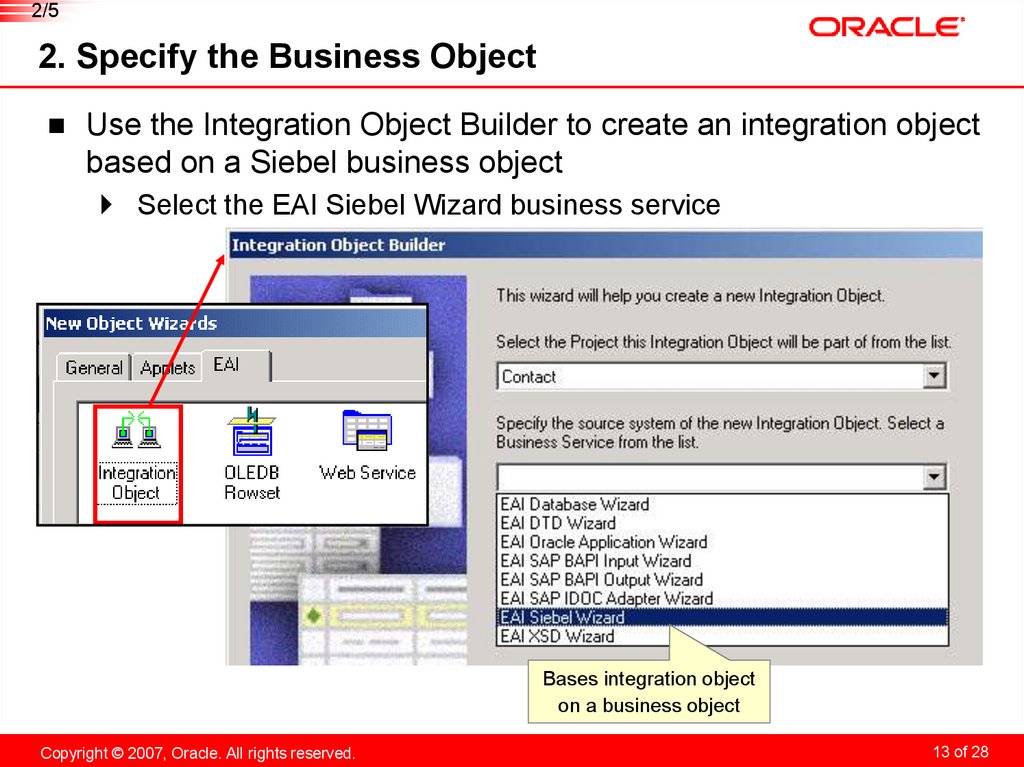


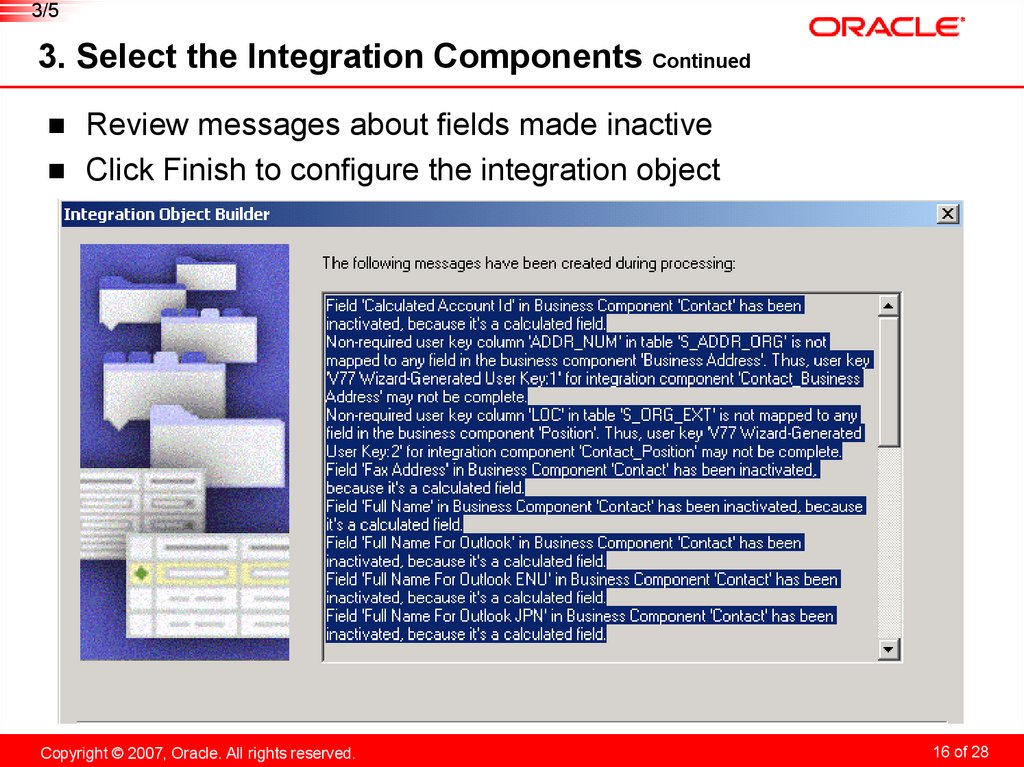




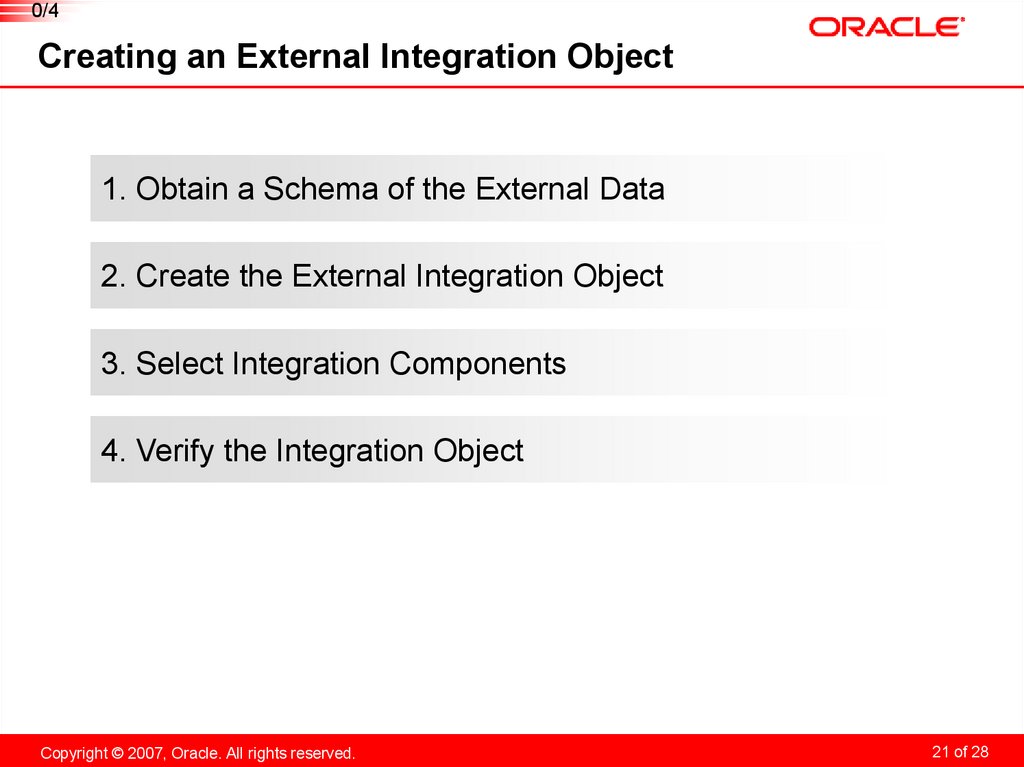





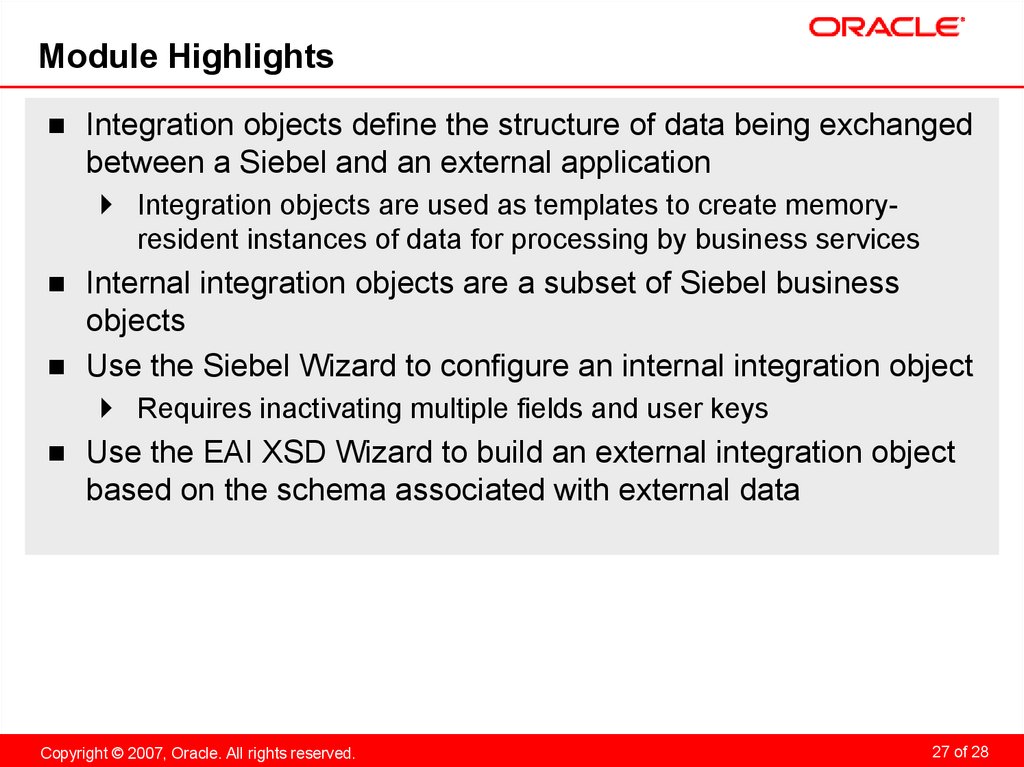

 informatics
informatics