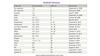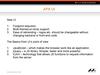Similar presentations:
Widgets
1. Widgets
2. Что такое виджет?
App Widgets are miniature application views that canbe embedded in other applications and receive
periodic updates. These views are referred to as
Widgets in the user interface, and you can publish one
with an App Widget provider. An application
component that is able to hold other App Widgets is
called an App Widget host. The screenshot below
shows the Music App Widget:
https://developer.android.com/guide/topics/appwidgets/index.html
3. Типы виджетов
As you begin planning your widget, thinkabout what kind of widget you're trying to
build. Widgets typically fall into one of the
following categories:
Information widgets
Collection widgets
Control widgets
Hybrid widgets
https://developer.android.com/design/patterns/widgets.html
4. Информационные виджеты
Information widgets typically display a fewcrucial information elements that are
important to a user and track how that
information changes over time. Good
examples for information widgets are weather
widgets, clock widgets or sports score
trackers. Touching information widgets
typically launches the associated app and
opens a detail view of the widget information.
5. Виджеты для коллекций
As the name implies, collection widgets specialize indisplaying multitude elements of the same type, such as
a collection of pictures from a gallery app, a collection of
articles from a news app or a collection of
emails/messages from a communication app. Collection
widgets typically focus on two use cases: browsing the
collection, and opening an element of the collection to
its detail view for consumption. Collection widgets can
scroll vertically.
6. Управляющие виджеты
The main purpose of a control widget is to display oftenused functions that the user can trigger right from the
home screen without having to open the app first. Think
of them as remote controls for an app. A typical example
of control widgets are music app widgets that allow the
user to play, pause or skip music tracks from outside the
actual music app. Interacting with control widgets may
or may not progress to an associated detail view
depending on if the control widget's function generated a
data set, such as in the case of a search widget.
7. Виджеты смешанного типа
While all widgets tend to gravitate towards one of thethree types described above, many widgets in reality are
hybrids that combine elements of different types. For the
purpose of your widget planning, center your widget
around one of the base types and add elements of other
types if needed. A music player widget is primarily a
control widget, but also keeps the user informed about
what track is currently playing. It essentially combines a
control widget with elements of an information widget
type.
8. Ограничения по жестам
Because widgets live on the home screen,they have to co-exist with the navigation
that is established there. This limits the
gesture support that is available in a
widget compared to a full-screen app. The
only gestures available for widgets are:
Touch
Vertical swipe
9. Содержимое виджета
Widgets are a great mechanism to attract a user toyour app by "advertising" new and interesting content
that is available for consumption in your app. Just like
the teasers on the front page of a newspaper, widgets
should consolidate and concentrate an app's
information and then provide a connection to richer
detail within the app; or in other words: the widget is
the information "snack" while the app is the "meal." As
a bottom line, always make sure that your app shows
more detail about an information item than what the
widget already displays.
10. Основные классы
To create an App Widget, you need the following:AppWidgetProviderInfo object - describes the metadata
for an App Widget, such as the App Widget's layout,
update frequency, and the AppWidgetProvider class.
This should be defined in XML
AppWidgetProvider class implementation - defines the
basic methods that allow you to programmatically
interface with the App Widget, based on broadcast
events. Through it, you will receive broadcasts when the
App Widget is updated, enabled, disabled and deleted
View layout - defines the initial layout for the App Widget,
defined in XML
11. Объявление виджета
First, declare the AppWidgetProvider class in your application's AndroidManifest.xml file:The <receiver> element requires the android:name attribute, which specifies
the AppWidgetProvider used by the App Widget.
The <meta-data> element specifies the AppWidgetProviderInfo resource and requires
the following attributes:
android:name - specifies the metadata name. Use android.appwidget.provider to
identify the data as the AppWidgetProviderInfo descriptor.
android:resource - specifies the AppWidgetProviderInfo resource location
12. AppWidgetProviderInfo
The AppWidgetProviderInfo defines the essential qualities ofan App Widget, such as its minimum layout dimensions, its
initial layout resource, or how often to update the App Widget.
Define the AppWidgetProviderInfo object in an XML resource
using a single <appwidget-provider> element and save it in
the project's res/xml/ folder:
13. Атрибуты AppWidgetProvider
The values for the minWidth and minHeightattributes specify the minimum amount of
space the App Widget consumes by default.
The default Home screen positions App
Widgets in its window based on a grid of cells
that have a defined height and width. If the
values for an App Widget's minimum width or
height don't match the dimensions of the
cells, then the App Widget dimensions
round up to the nearest cell size.
14. Анатомия виджета
Typical Android app widgets have three main components: abounding box, a frame, and the widget's graphical controls and
other elements. App widgets can contain a subset of the View
widgets in Android; supported controls include text labels,
buttons, and images. Well-designed widgets leave some
margins between the edges of the bounding box and the
frame, and padding between the inner edges of the frame and
the widget's controls.
15. Определение размера виджета
When users add a widget to their home screen, it will generally occupy more thanthe minimum width and height you specify. Home screens offer users a grid of
available spaces into which they can place widgets and icons. This grid can vary by
device; for example, many handsets offer a 4x4 grid, and tablets can offer a larger,
8x7 grid. When your widget is added, it will be stretched to occupy the
minimum number of cells, horizontally and vertically, required to satisfy its
minWidth and minHeight constraints. While the width and height of a cell — as
well as the amount of automatic margins applied to widgets — may vary across
devices, you can use the table below to roughly estimate your widget's minimum
dimensions, given the desired number of occupied grid cells:
16. Определение размера виджета
Example calculations are below:minWidth = 144dp + (2 × 8dp) + (2 × 56dp) = 272dp
minHeight = 48dp + (2 × 4dp) = 56dp
https://developer.android.com/guide/practices/ui_guidelines/widget_design.html
17. Атрибуты AppWidgetProvider
The updatePeriodMillis attribute defines howoften the App Widget framework should request
an update from the AppWidgetProvider by calling
the onUpdate() callback method. The actual
update is not guaranteed to occur exactly on
time with this value and we suggest updating as
infrequently as possible — perhaps no more
than once an hour to conserve the battery. If the
device is asleep when it is time for an update (as
defined by updatePeriodMillis), then the device
will wake up in order to perform the update!
18. Атрибуты AppWidgetProvider
The initialLayout attribute points to the layoutresource that defines the App Widget layout
The previewImage attribute specifies a preview
of what the app widget will look like after it's
configured, which the user sees when selecting
the app widget. If not supplied, the user instead
sees your application's launcher icon:
19. Атрибуты AppWidgetProvider
The resizeMode attribute specifies the rules bywhich a widget can be resized. You use this
attribute to make homescreen widgets resizeable
— horizontally, vertically, or on both axes. Users
touch-hold a widget to show its resize handles,
then drag the horizontal and/or vertical handles
to change the size on the layout grid. Values for
the resizeMode attribute include "horizontal",
"vertical", and "none". To declare a widget as
resizeable horizontally and vertically, supply the
value "horizontal|vertical"
20. Атрибуты AppWidgetProvider
The widgetCategory attribute declares whetheryour App Widget can be displayed on the home
screen (home_screen), the lock screen
(keyguard), or both. Only Android versions lower
than 5.0 support lock-screen widgets! For
Android 5.0 and higher, only home_screen is
valid…
21. Создание макета виджета
You must define an initial layout for your App Widget in XML andsave it in the project's res/layout/ directory. You can design your
App Widget using the View objects listed below. Creating the App
Widget layout is simple if you're familiar with Layouts. However, you
must be aware that App Widget layouts are based
on RemoteViews, which do not support every kind of layout or view
widget. App Widget can support the following layout classes:
FrameLayout, LinearLayout, RelativeLayout and GridLayout. And
the following widget classes: AnalogClock, Button, ImageButton,
ImageView, ProgressBar, TextView, ListView and GridView.
Descendants of these classes are not supported!
RemoteViews also supports ViewStub, which is an invisible, zerosized View you can use to lazily inflate layout resources at runtime.
22. Пример виджета
https://git.io/v1Mir23. Проблемы при запуске
Если при сборке студия выводит сообщение вроде Error runningapp: Default Activity not found, тогда поможет:
File > Invalidate caches / Restart…
Build > Rebuild project
Run > Edit configurations > Android App > app > Launch Options >
Launch: Nothing
http://stackoverflow.com/questions/40134282/wi
dget-only-app-default-activity-not-found
24. Установка виджета
On most Android devices, you’ll start out by longpressing a blank, available space on your home screen— not on an icon or the app launcher. Just hold your
finger down on the screen.
25. Обновление виджета
https://git.io/v1SIwОсобенность параметра updatePeriodMillis:
https://developer.android.com/reference/android/appwidget/AppW
idgetProviderInfo.html#updatePeriodMillis – минимально
допустимое значение 1800000 мс (30 минут), впрочем
AlarmManager или сервис позволит решить эту проблему:
http://stackoverflow.com/questions/3310264/frequently-updatingwidgets-more-frequently-than-what-updateperiodmillis-allows
Добавлена реакция на создание и удаление виджета
26. Как удалить виджет из системы
Чтобы удалить виджет с рабочего стола, удерживайте палец наокне виджета в течении 1-2 секунд и переместите виджет в
корзину
Чтобы удалить виджет из системы, зайдите в Настройки >
Приложения > Установленные приложения, выберите из списка
нужный виджет и в его меню выберите "Удалить"
http://allreviews.com
.ua/faq/132-kakustanovit-i-kakudalit-vidzhet-naandroid.html
27. Виджет – понятие растяжимое
https://git.io/v1S6TЕсли вдруг в процессе тестирования
виджета на рабочем столе появится
что-то вроде
тогда
поможет
следующий
набор
инструкций:
,
Build > Clean Project, затем Build >
Make Project, опционально Rebuild
Project, и наконец Run > Run app…
http://stackoverflow.com/questions/11792071/xmlshape-gradient-doesnt-show-on-my-widget
http://angrytools.com/android/button/
28. Виджет + активити
Добавляем с помощью шаблона новое пустое активити сназванием Widget1
В главном меню Run > Edit Configurations… > Android App >
app > Launch Options возвращаем на место Launch: Default
Activity
Возможно, вновь придётся выполнить Build > Clean Project,
затем Build > Make Project, опционально Rebuild Project, и
наконец Run > Run app…
https://git.io/v1SN5
29. Активити + два виджета
Вообще, добавить новый виджет в приложение не представляетособой сложности:
30. Активити + два виджета
31. Практика
Добавить Widget2 произвольногоразмера, home-screen only, без
configuration screen
Добавить Widget3 с configuration
screen, протестировать установку
виджетов
Если версия ОС KitKat и ниже, создать
виджет для keyguard (lock screen)
32. Lollipop+ and LockScreen
Некоторые приложения, вроде Weather Lockscreen Widget, приустановке на ОС Lollipop и выше, ведут себя так, будто
действительно размещаются на экране блокировки. На самом
деле, они лишь эмулируют поведение лок-скрина, реагируя на
пробуждение программной разблокировкой.
Receiver for SCREEN_ON event:
http://stackoverflow.com/questions/94
77922/android-broadcast-receiver-forscreen-on-and-screen-off
Locking and unlocking an android
device programmatically:
http://stackoverflow.com/questions/12
723185/android-screen-lock-unlockprogramatically/12723269#12723269
33. Программная блокировка
http://rdcworld-android.blogspot.com/2012/03/lockphone-screen-programmtically.htmlhttps://developer.android.com/guide/topics/admin/device-admin.html#lock
34. Программная разблокировка
http://stackoverflow.com/questions/3793221/how-todisplay-activity-when-the-screen-is-locked35. Класс MediaSession
При желании, можно разместить элементы управления mp3плеера на экране блокировки, но для этого потребуется настройкаобъекта типа MediaSession: • http://sapandiwakar.in/android-mediaplayer-lock-screen/
• https://developer.android.com/reference/
android/media/session/MediaSession.ht
ml
• https://www.binpress.com/tutorial/usingandroid-media-style-notifications-withmedia-session-controls/165
• https://android.googlesource.com/platfor
m/developers/demos/+/6768540171cd81
5002160bf76dcee1ae57b0fb28/MusicDe
mo/src/main/java/com/example/android/
musicservicedemo/MediaNotification.java
36. Обновление при щелчке
https://git.io/v17iB37. Обновление с помощью сервиса
Создать файл UpdateWidgetService.javahttps://git.io/v17X7
38. Виджет «Курс валют»
https://git.io/v1FTz39. Практика
Добавить в виджет «Курс валют»отображение курса покупки доллара
Создать виджет «Электронные часы»,
который будет отображать текущее
время в формате ЧЧ:ММ:СС
Создать виджет «Погода», который
будет показывать прогноз погоды на
сегодня (температуру, скорость ветра)
40. Практика
Создать виджет для просмотракартинок с сайта 9gag http://9gagrss.com/, цитат с башорга
http://bash.im/rss/ или любого другого
сайта, предоставляющего RSS.
Создать виджет-календарь, который
будет обновляться раз в день
41. Дополнительные примеры
http://www.vogella.com/tutorials/AndroidWidgets/article.html
https://www.sitepoint.com/how-to-codean-android-widget/
http://stacktips.com/tutorials/android/appwidgets-example-in-android
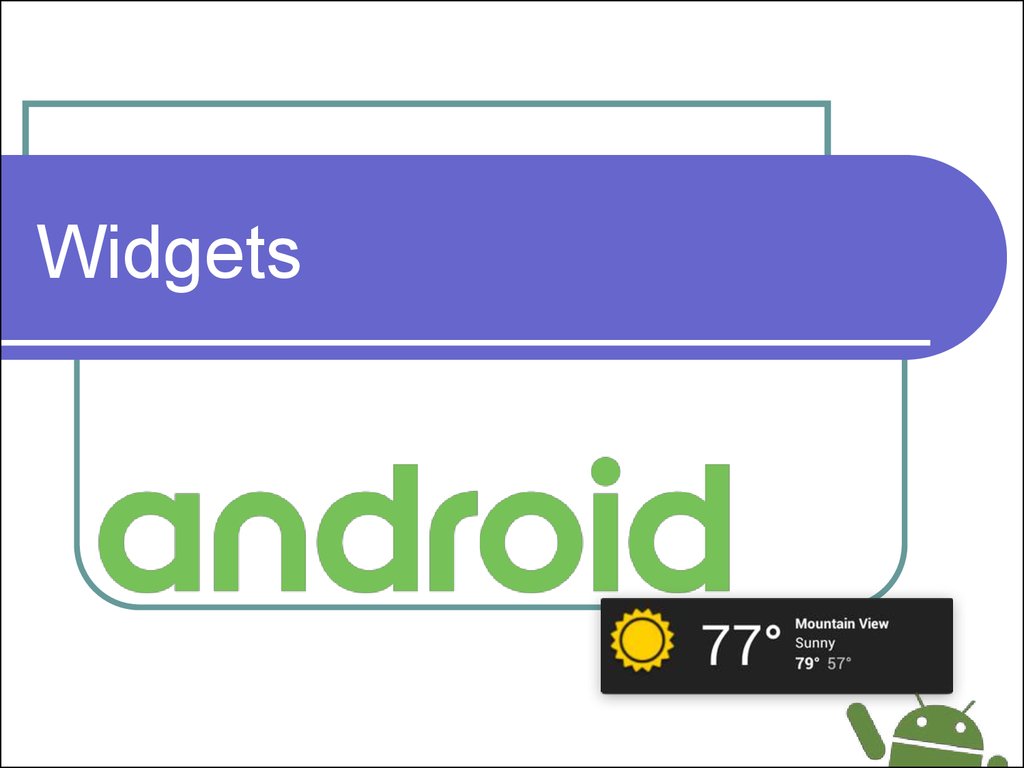
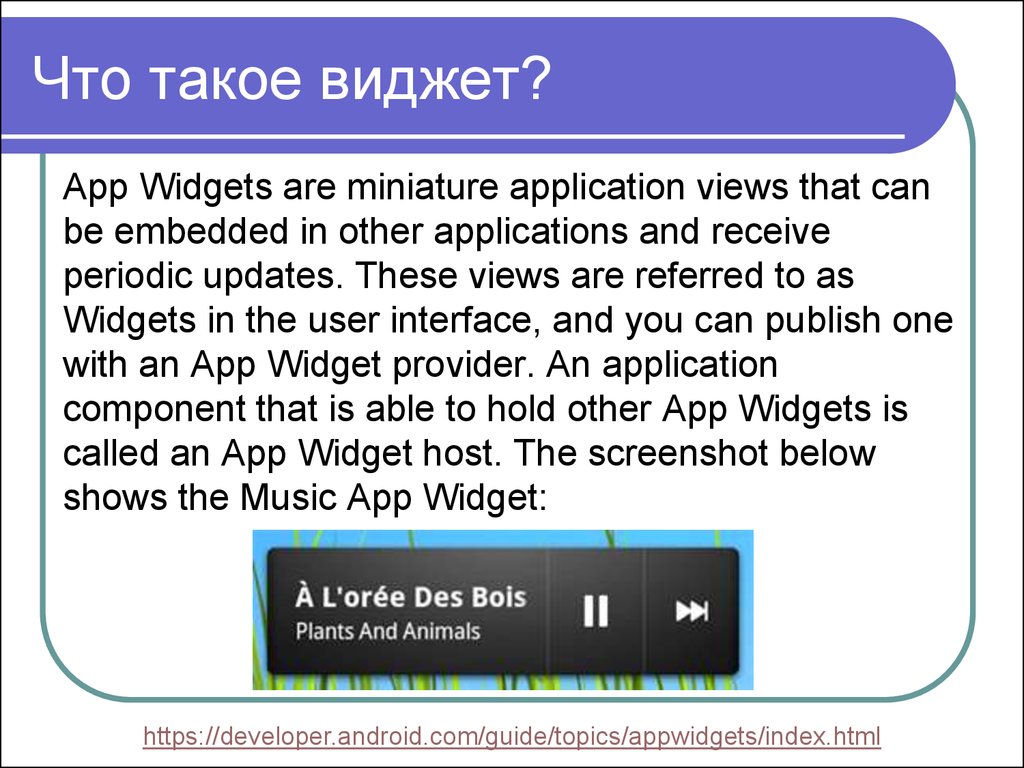
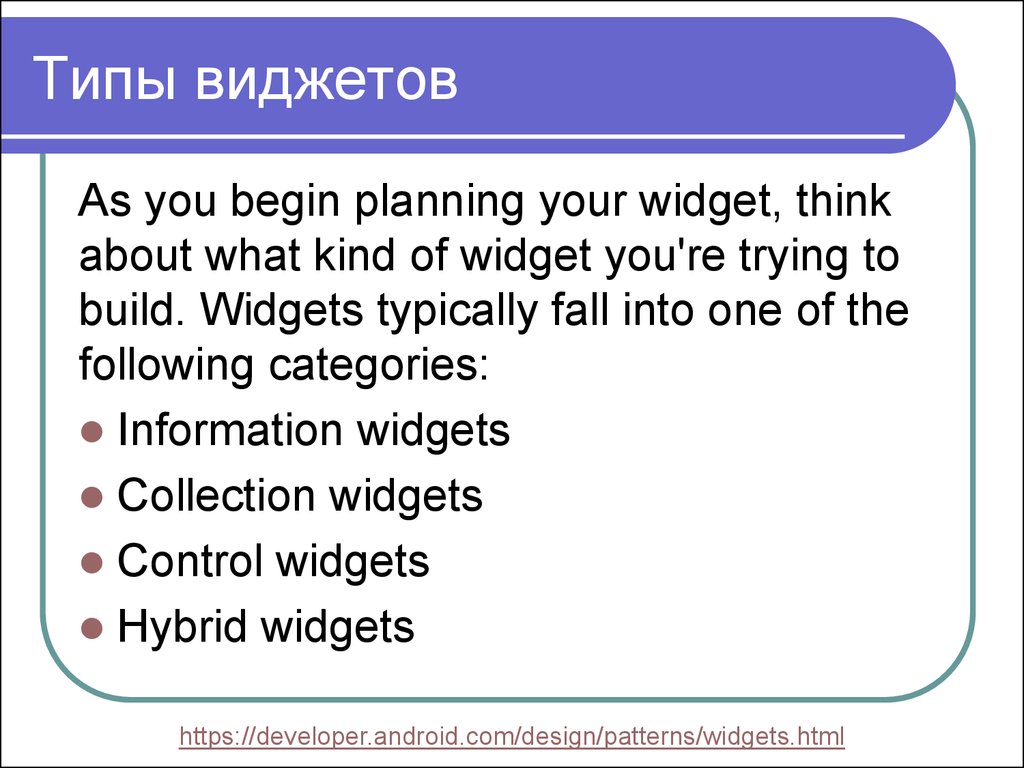


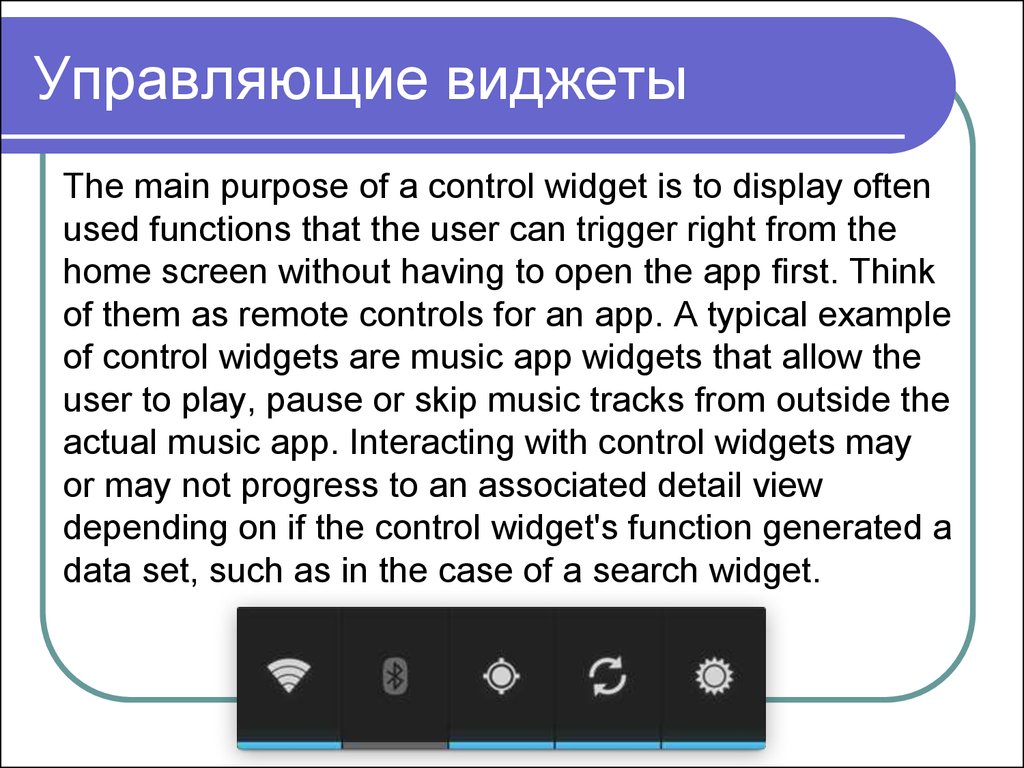

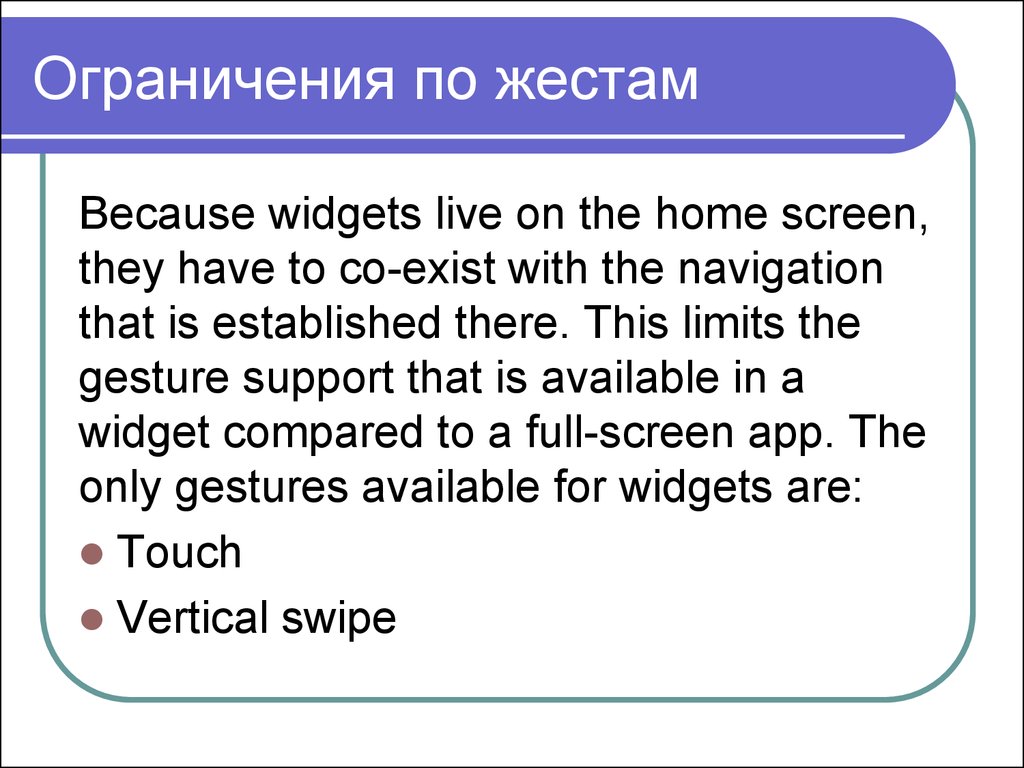
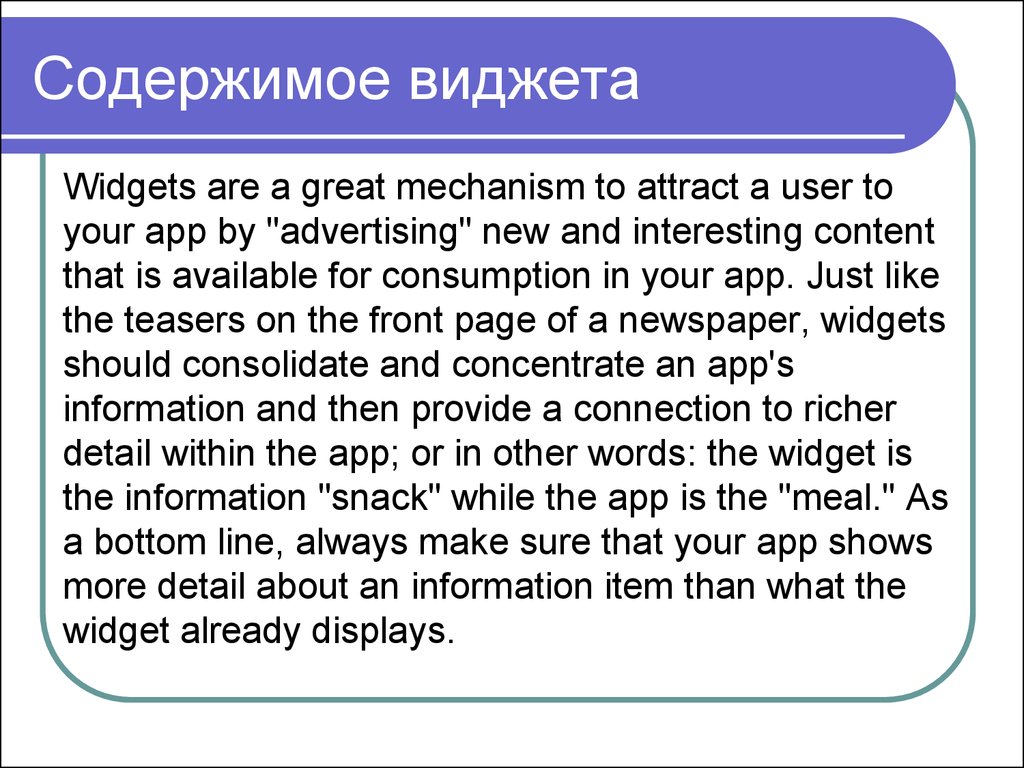
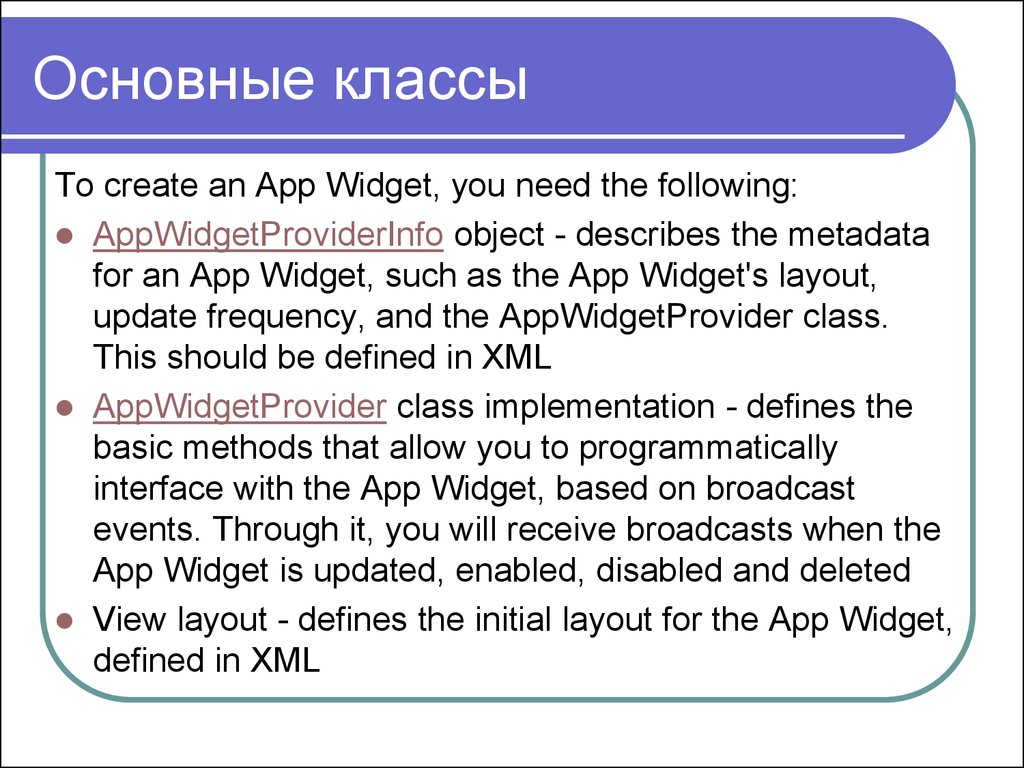

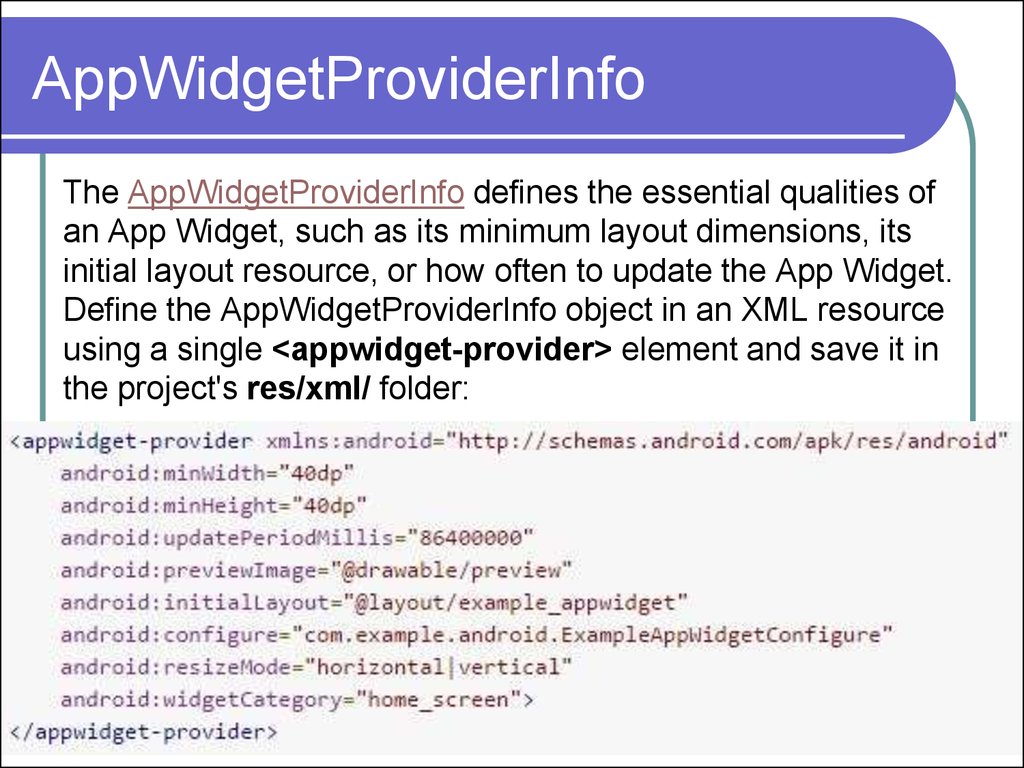

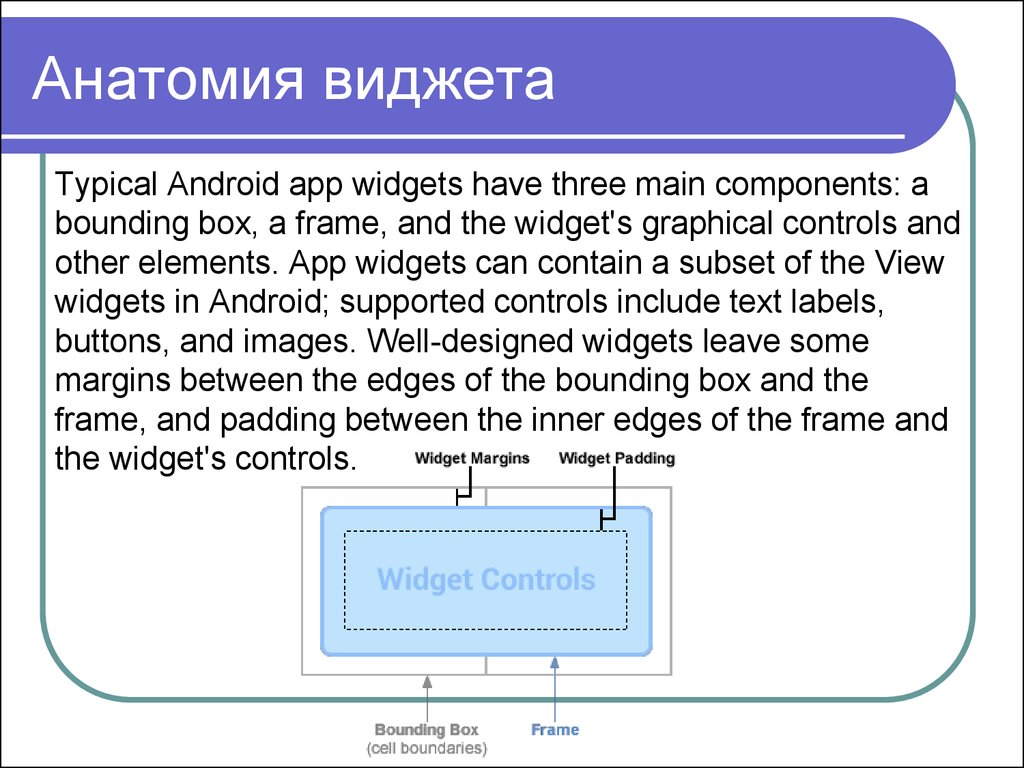

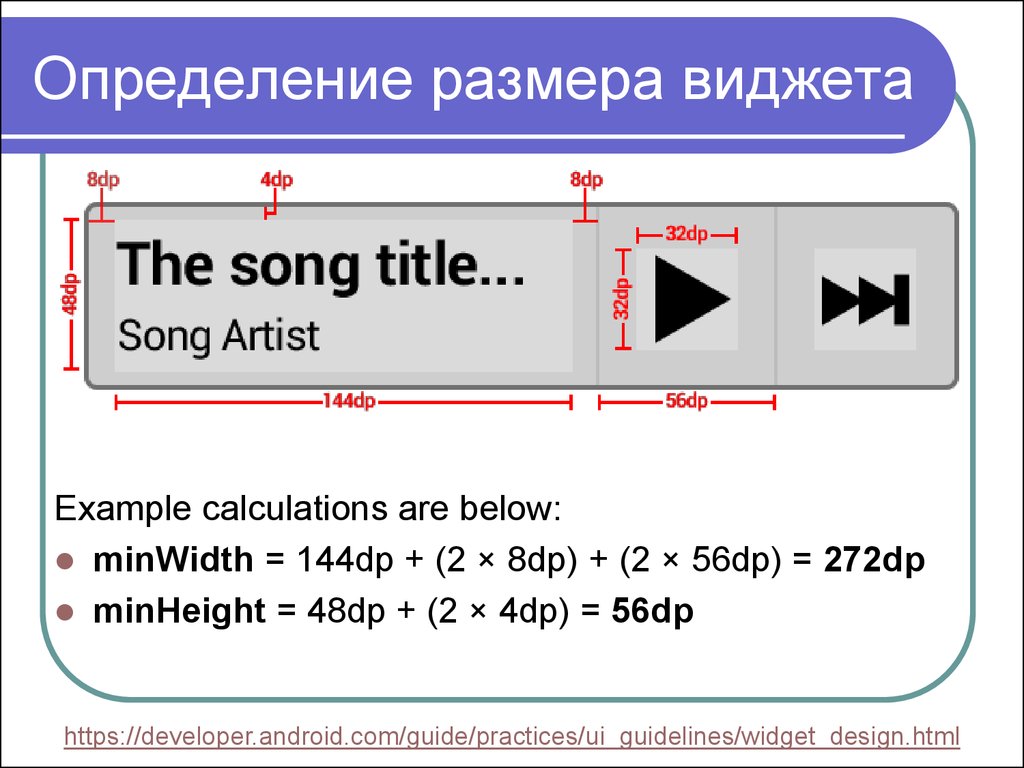

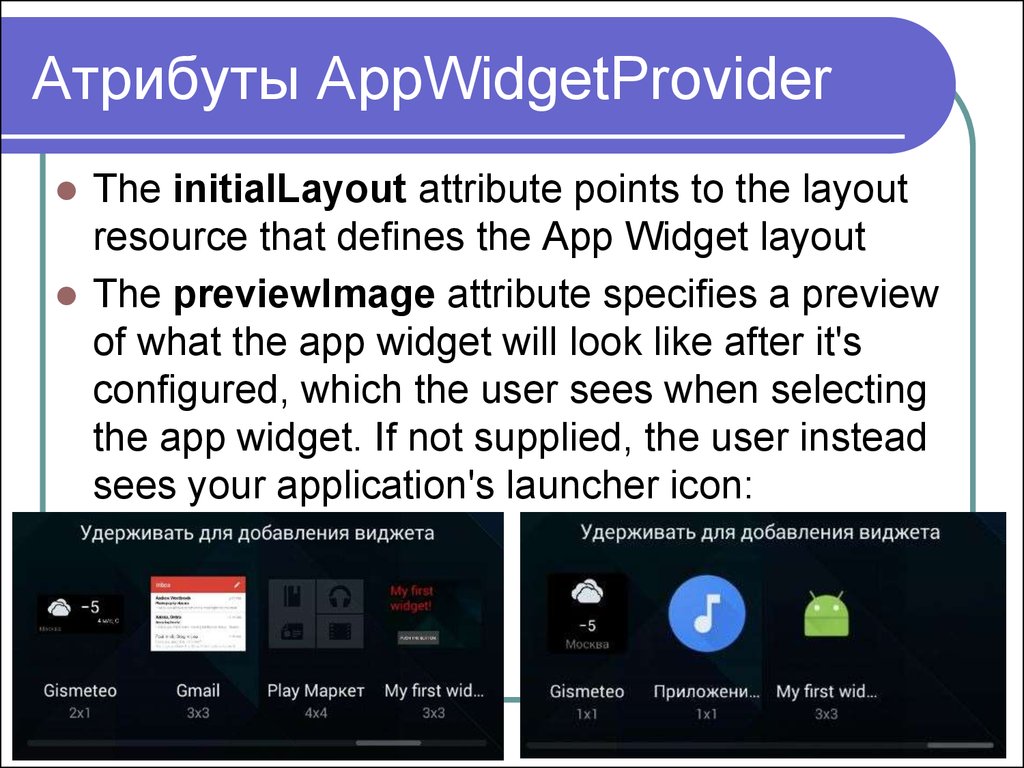




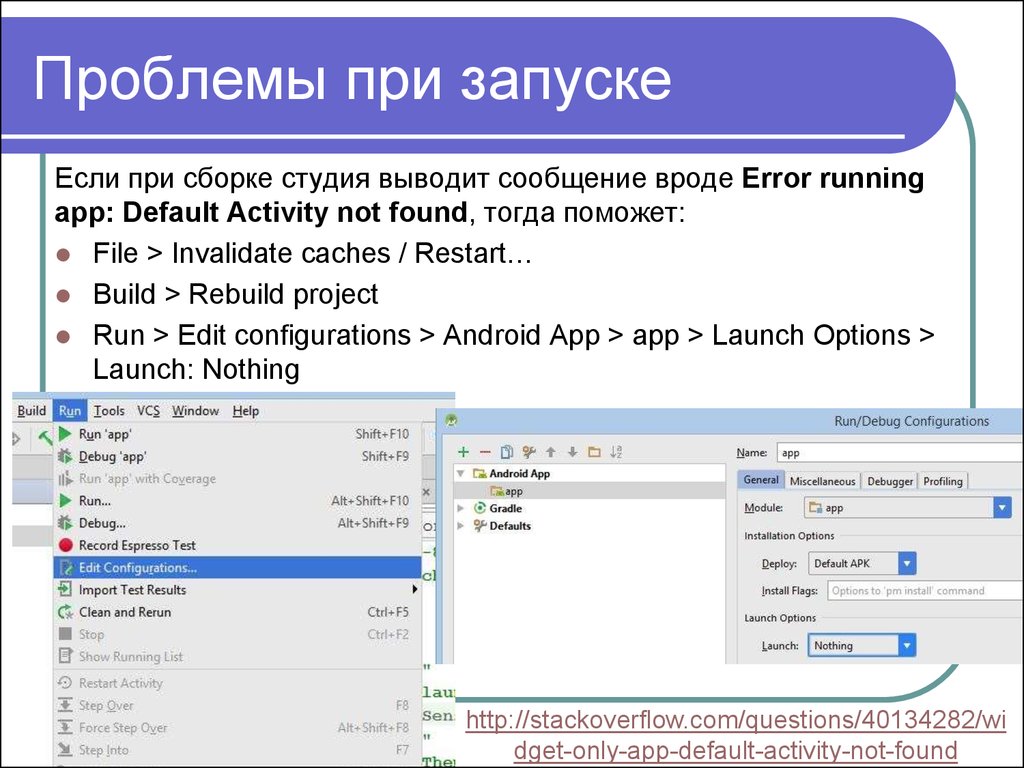

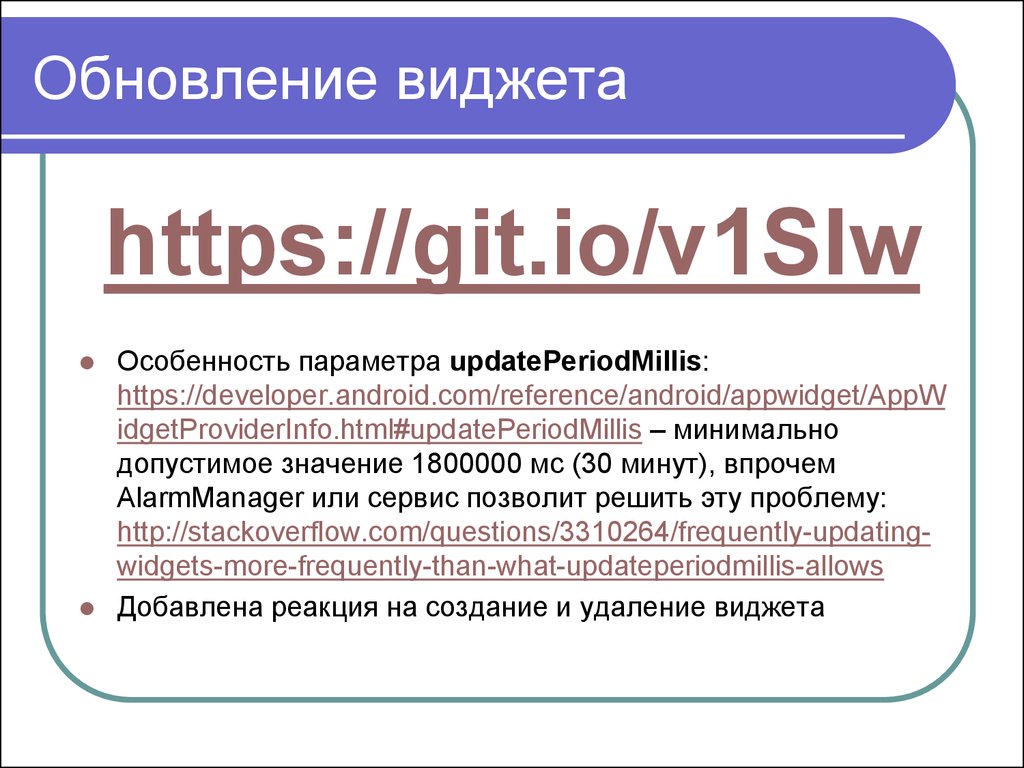
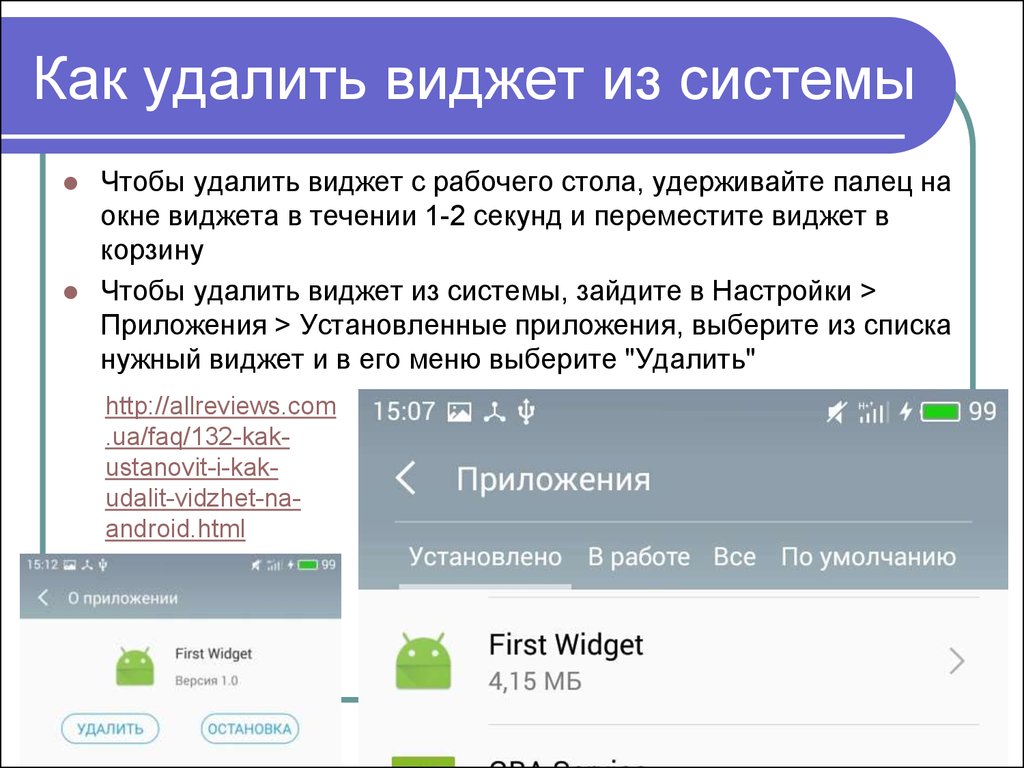
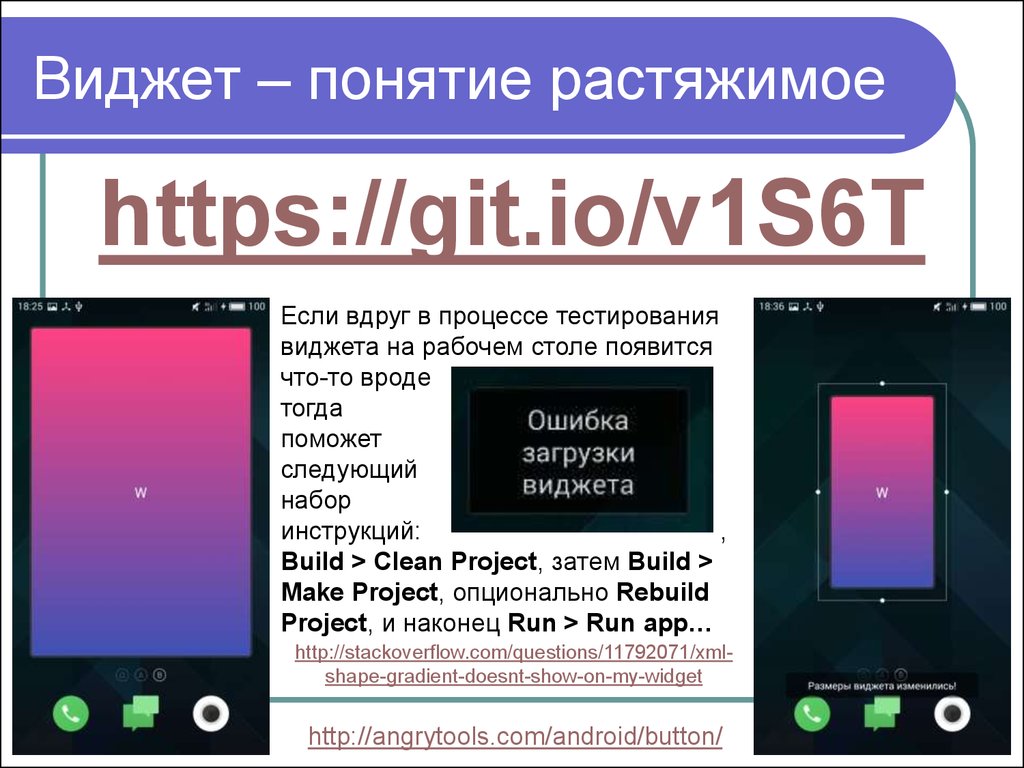
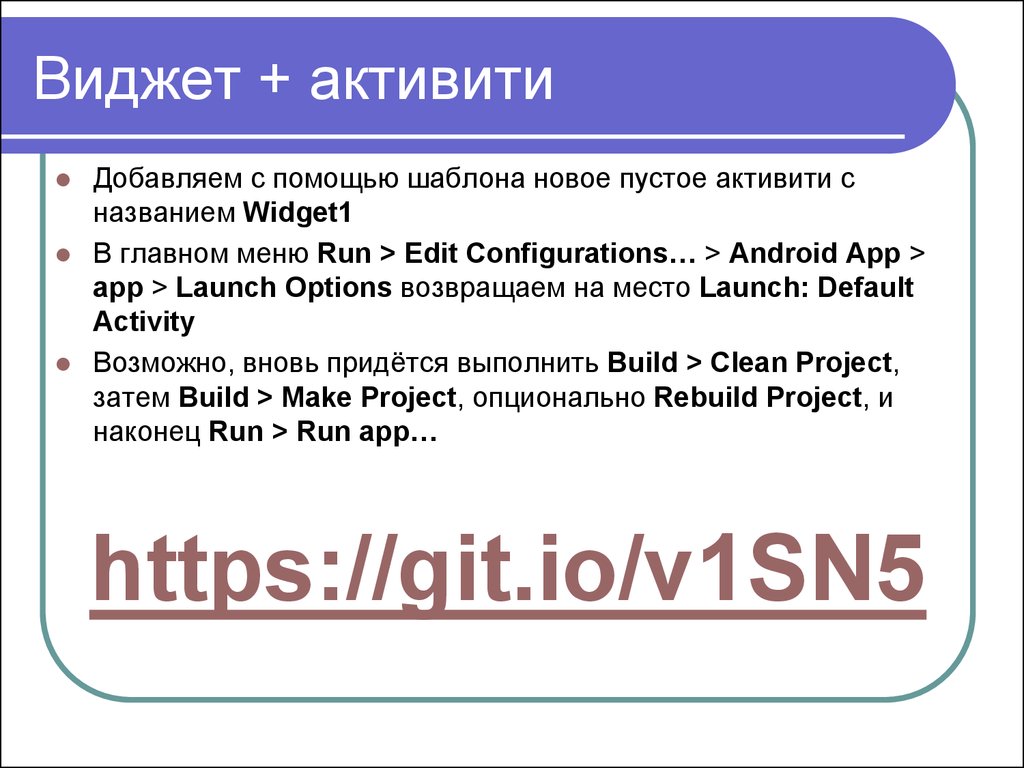

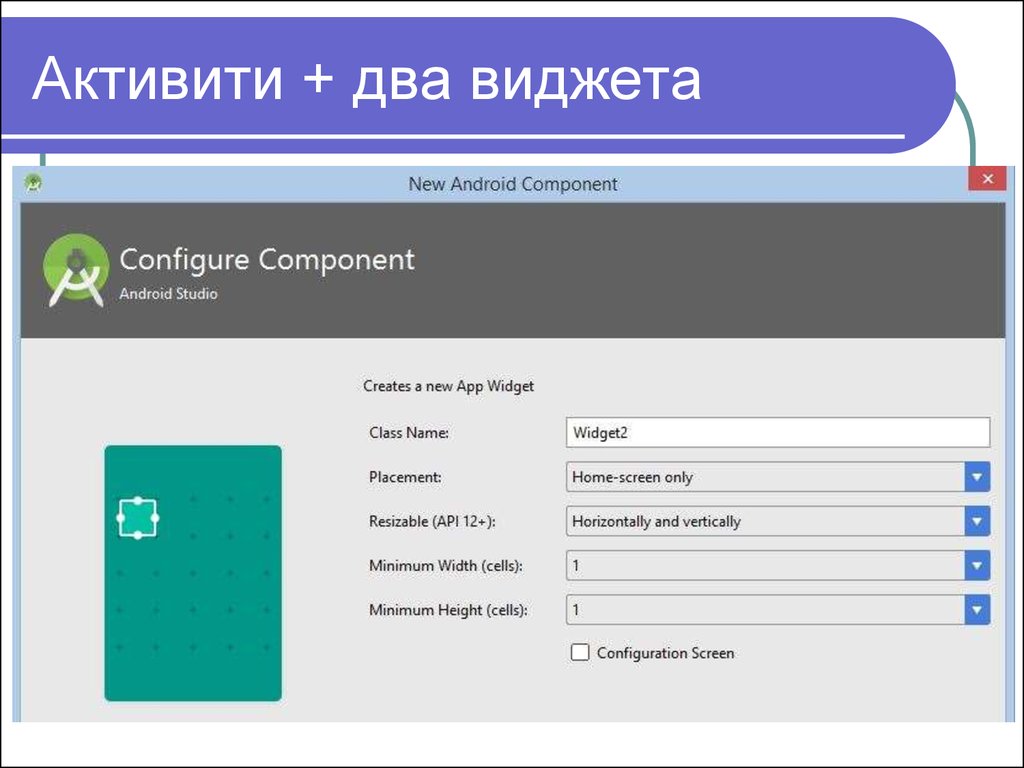

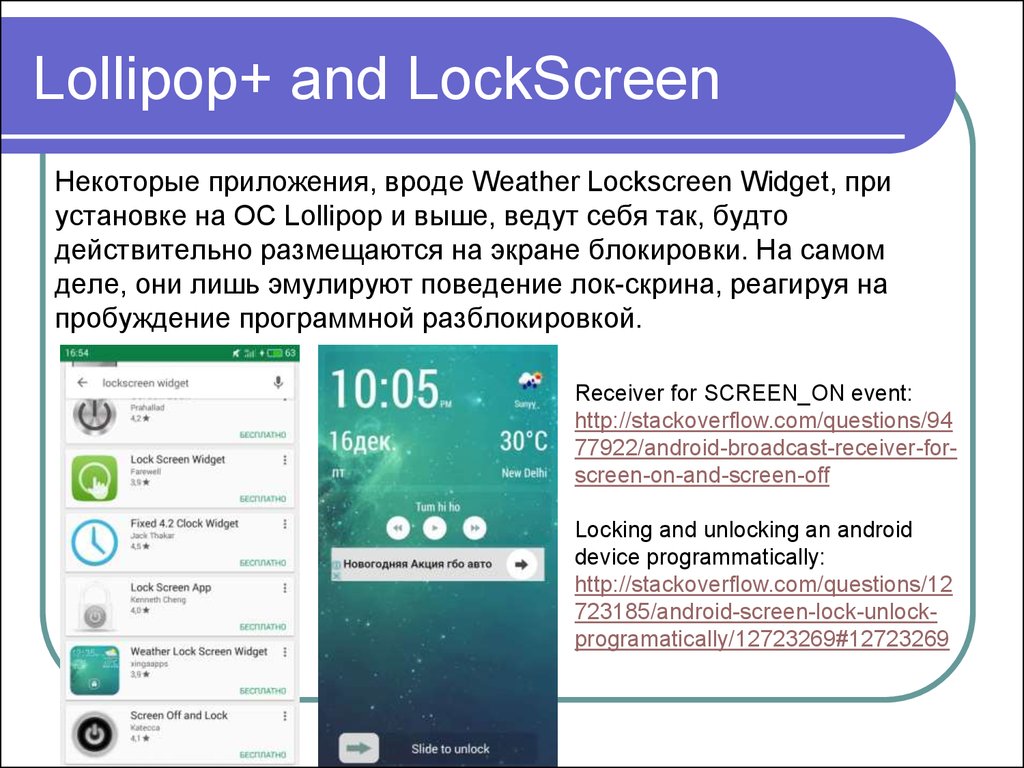
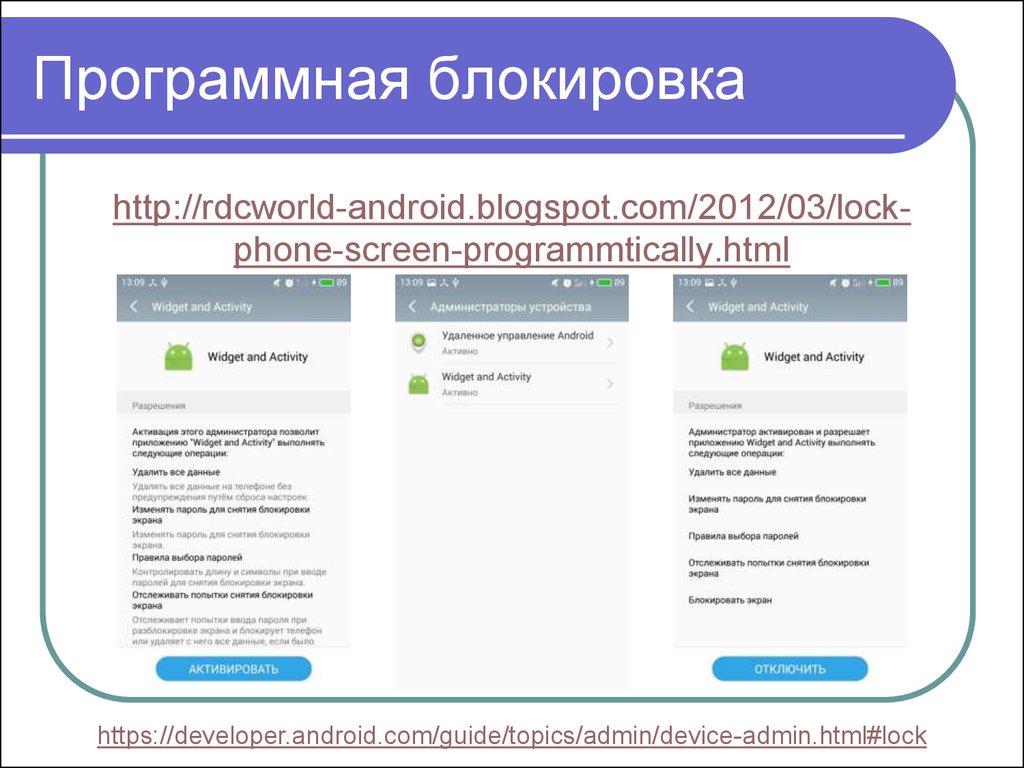
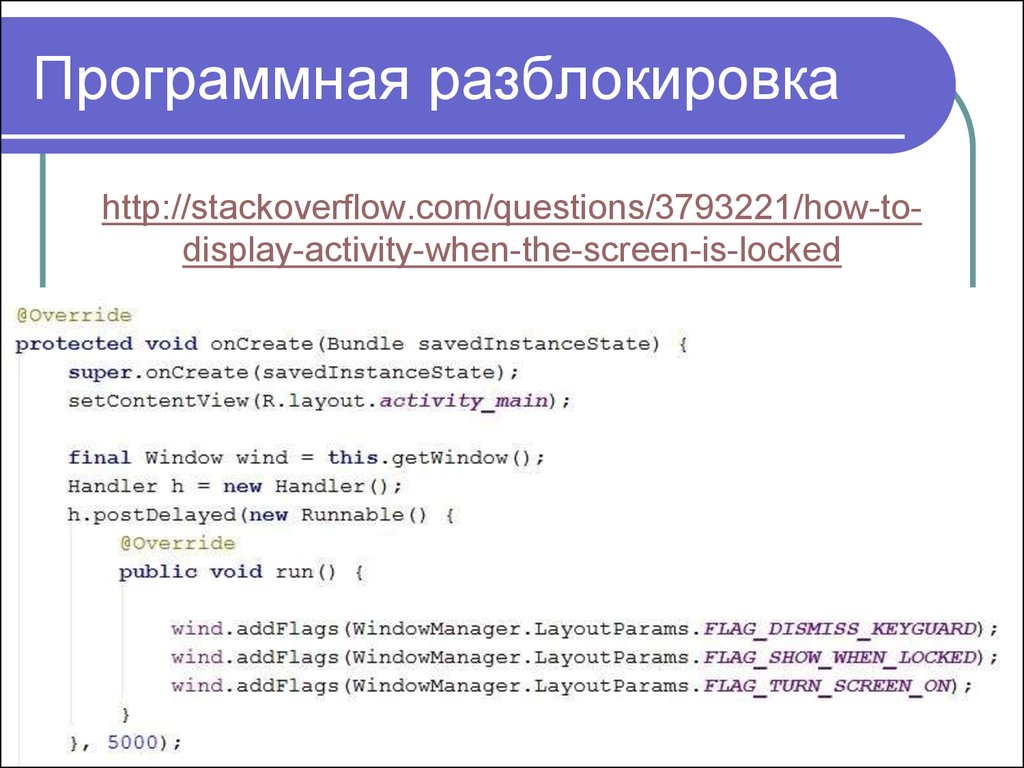

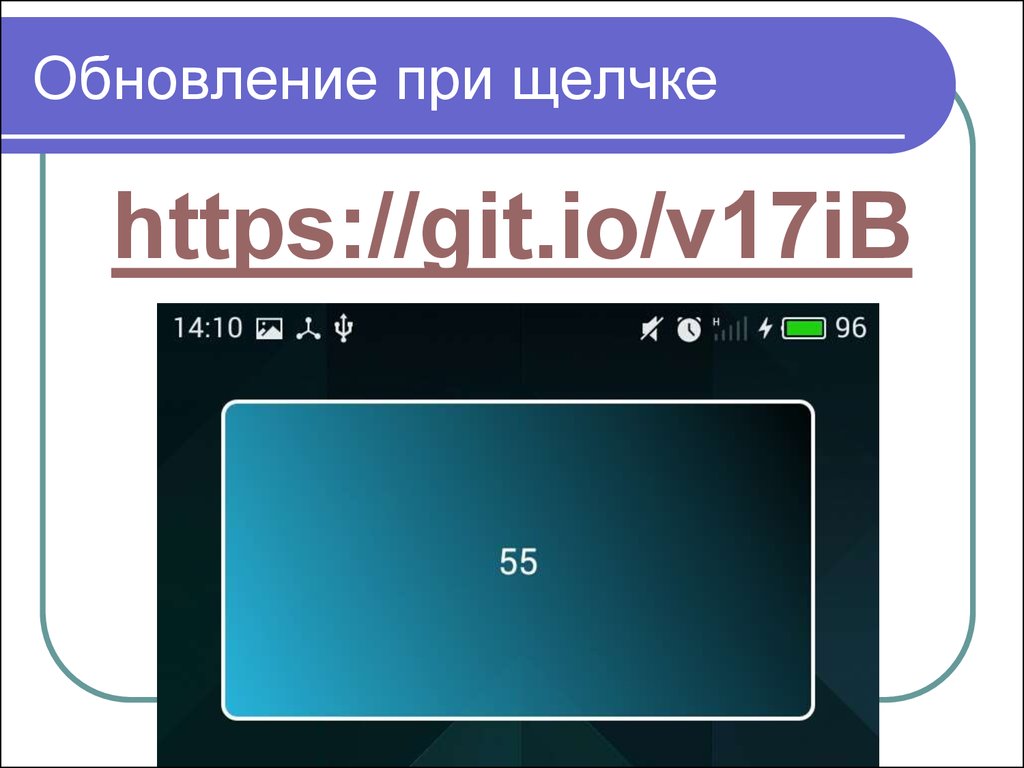





 software
software