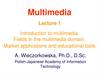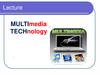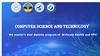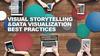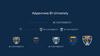Similar presentations:
Al-Farabi Kazakh National University Chapter
1. Al-Farabi Kazakh National University Chapter
#6298Facebook page
V Kontakte page
Instagram page
2. Al-Farabi KazNU SPE CAD
Aim: to learn work on program ChemCad.3.
Bio ProcessingChemical Processing
Utility and Power
Consulting
CHEMCAD BY INDUSTRY
Oil and Gas
Sustainability
Equipment Manufacturing
Pharmaceutical
4. Description of ChemCad working window toolbar
Описание панели инструментов рабочего окна ChemCad5. Tools available in all ChemCad operating modes
Инструменты, доступные во всех режимахработы ChemCad
6.
Main PaletteView
Mode
Out at point
Zoom percentage
Out view
Zoom to fit
In at point
Zoom
options
Pan overview window
In view
Zoom to rectangle
7.
InstrumentPurpose / Назначения
Setting the display scale value / Задание значения масштаба отображения
Zoom in on the display / Увеличение масштаба отображения
The decreasing of the display scale / Уменьшение масштаба отображения
Increase to window size / Увеличение до размера окна
Zoom in on the display relative to the specified point
Zoom out of the display relative to the specified point
Scaling of the selected rectangular frame part of the technological scheme to
the size of the window
Displays the Pan Overview window for a complete overview of the flowchart
Main palette of equipment models
8. Tools available in ChemCad Simulation mode
ModeTools available in ChemCad Simulation
mode
Инструменты, доступные в режиме Simulation
работы ChemCad
9.
ThermoPhysicalEnthalpy
Run all
Component List
K Values
Run
Run
Specifications
View
Flowsheet
Quickview
Feed Streams
All streams
Stream
properties
Result
Stream
compositions
All streams
10.
Creating a list of pure substances involved in the simulated processChoosing and setting up model for the calculation of equilibrium
Select and configure the enthalpy calculation model
Edit the parameters of the flow of power
Calculation of material and thermal balance of the entire technological
scheme
View the compositions of all flow diagrams in an external text editor
To view the properties of all the streams of the technological scheme in an
external text editor
Displays a list of selected process components
Control of the quick view of the technological scheme
11. Tools available when modeling dynamic modes in ChemCad
Инструменты, доступные при моделированиидинамических режимов в ChemCad
12.
RunRun from
initial state
Dynamics
Restore to
initial state
Set Run
Time
13.
Setting the time of the simulated process / Задание времени протеканиямоделируемого процесса
Return to the start state after simulation / Возврат к стартовому состоянию
после моделирования
A simulation run of a dynamic process mode / Выполнение моделирования
динамического режима процесса
Graphical display of the dynamics of changes in flow parameters /
Графическое отображение динамики изменения параметров потоков
Graphical display of the dynamics of changes in the specification of the
device / Графическое отображение динамики изменения спецификации
аппарата
14. Description of hardware model palette items Main Palette
Main PaletteDescription of hardware model
palette items Main Palette
Описание элементов палитры моделей
оборудования Main Palette
15. Main Palette design elements
Элементы оформления палитры Main Palette16.
Rotation of the graphic object / Вращение графического объектаCreating of a text label /
Создание текстовой
надписи
Drawing of a polygon /
Рисование
многоугольника
Drawing of a
rectangle / Рисование
прямоугольника
Drawing of an ellipse
/ Рисование эллипса
Drawing of a line /
Рисование линии
Drawing of a broken line / Рисование ломаной линии
17. Auxiliary elements palette Main color Palette
Вспомогательные элементы палитры Main Palette18.
Selecting amachine
from the list
/ Выбор
аппарата из
списка
Blue arrow product flow /
Синяя стрелка
- продуктовый
поток
The red arrow is the
stream power / Красная
стрелка - поток
питания
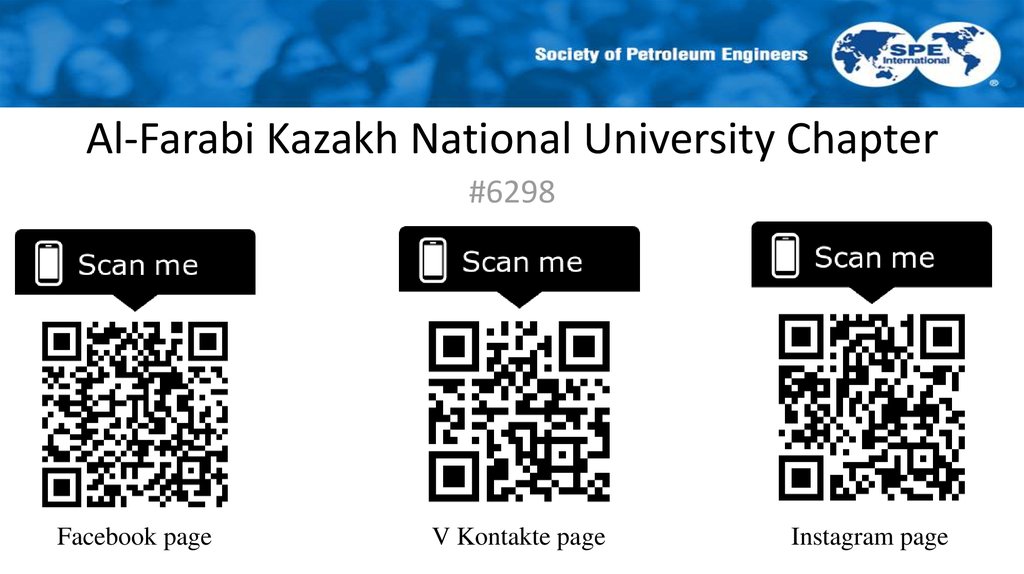
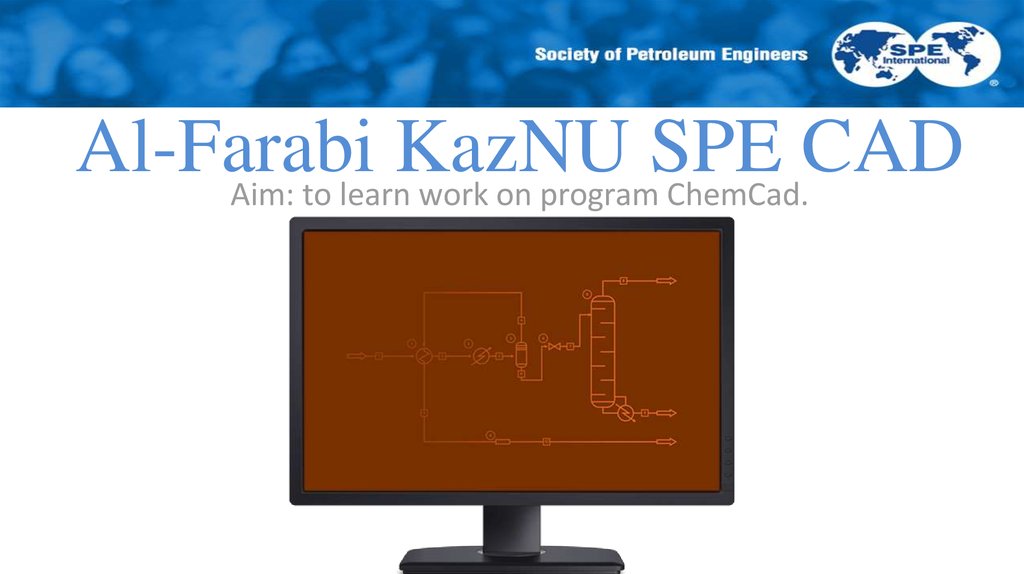


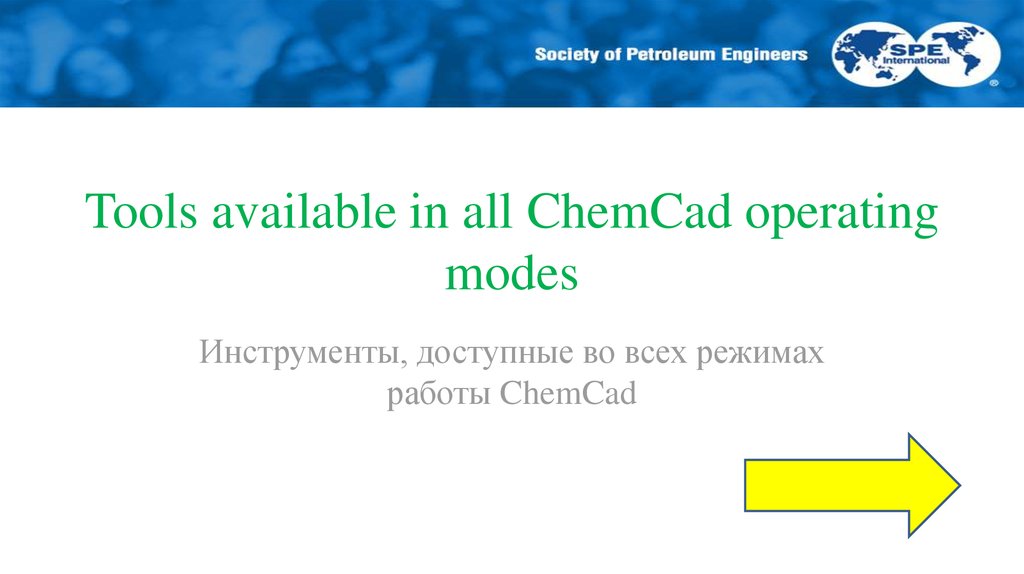
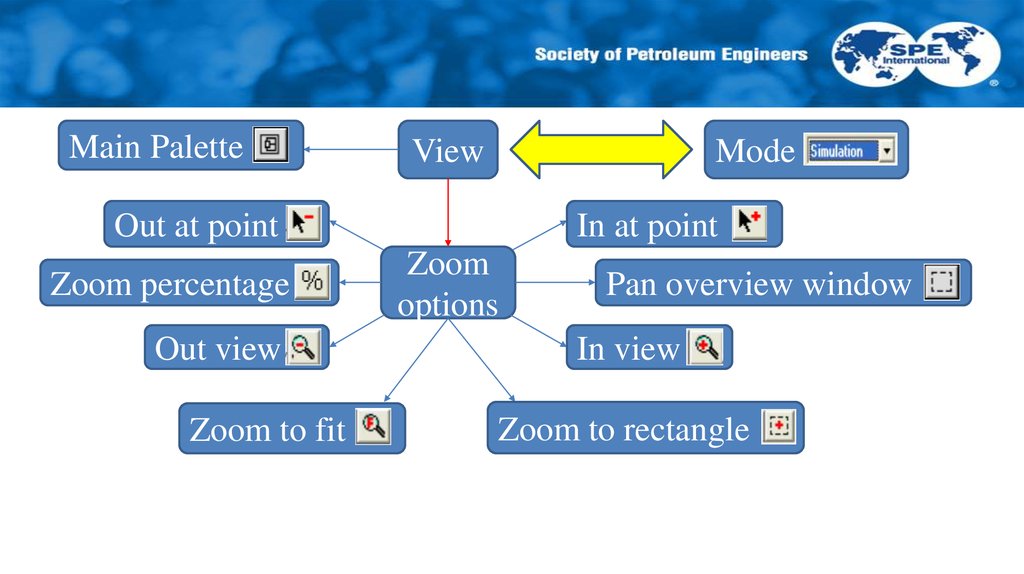
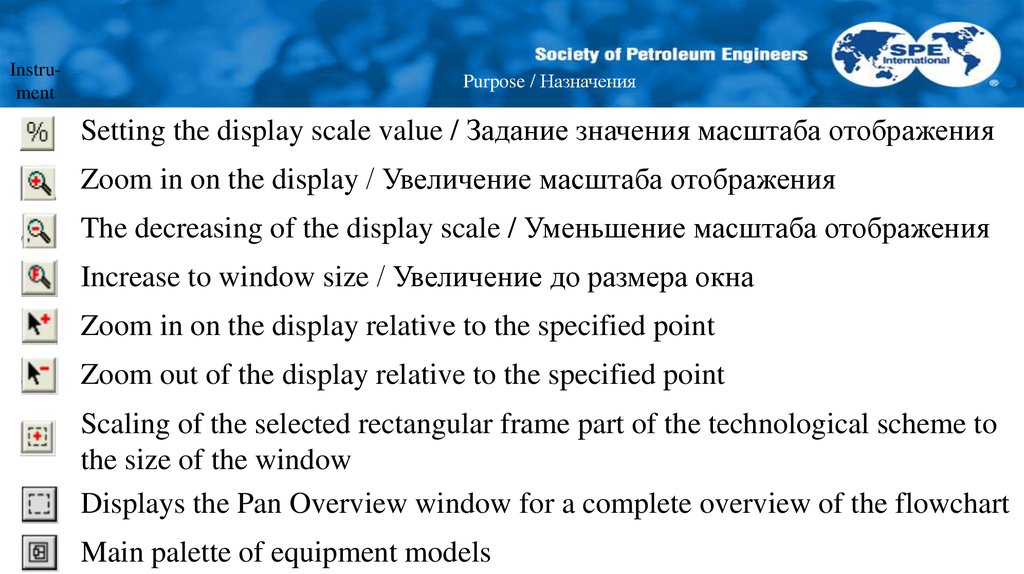
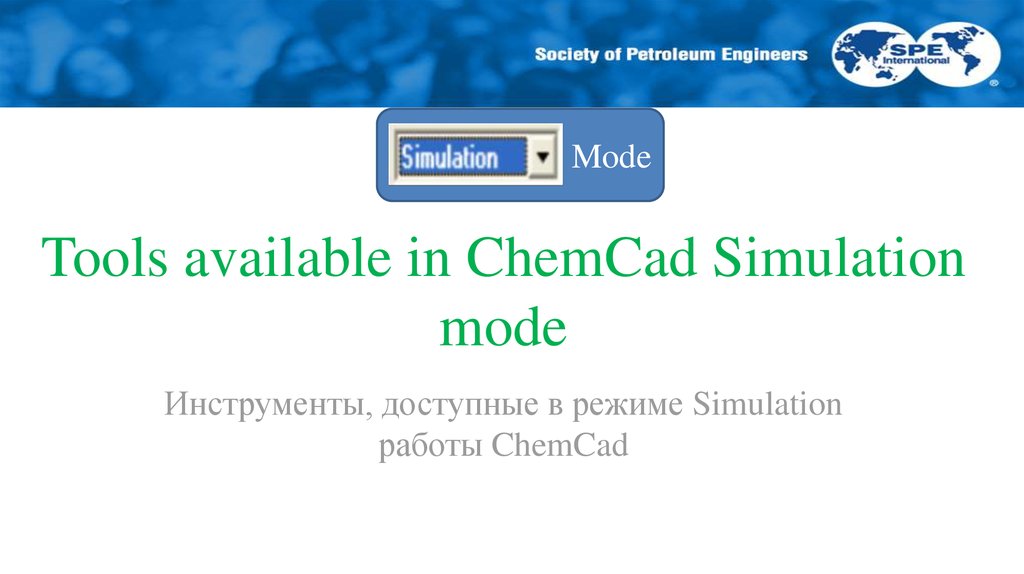
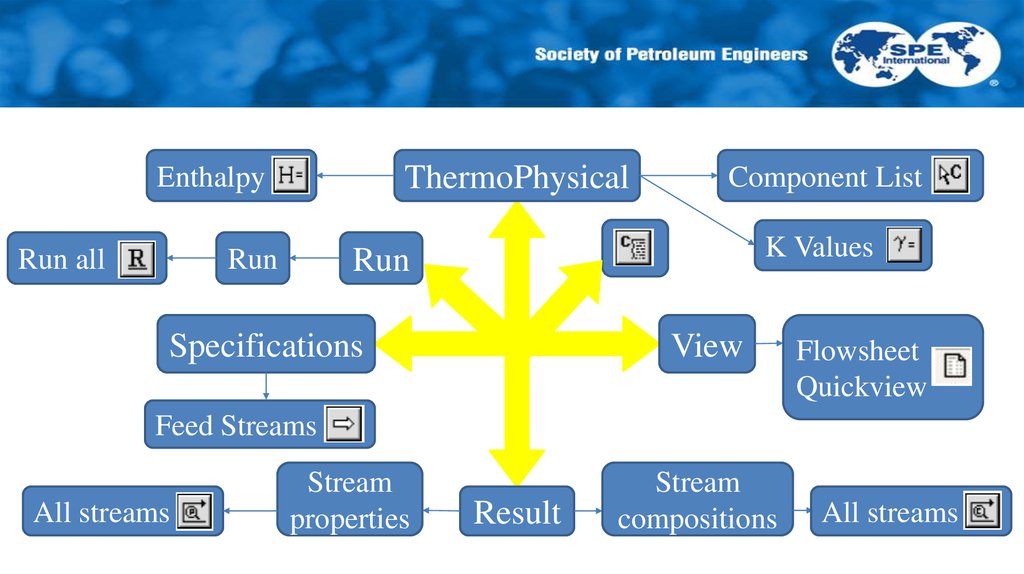


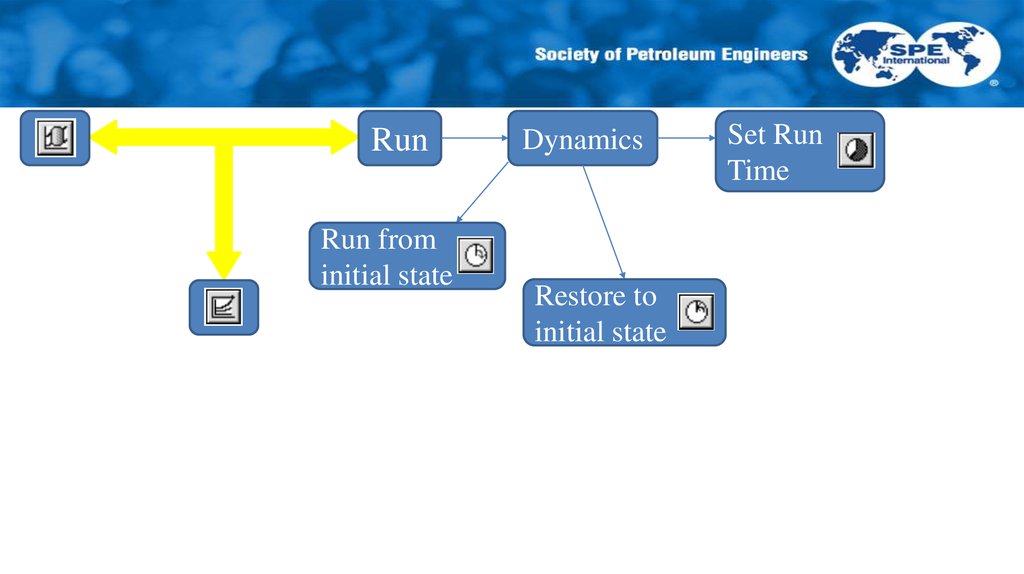


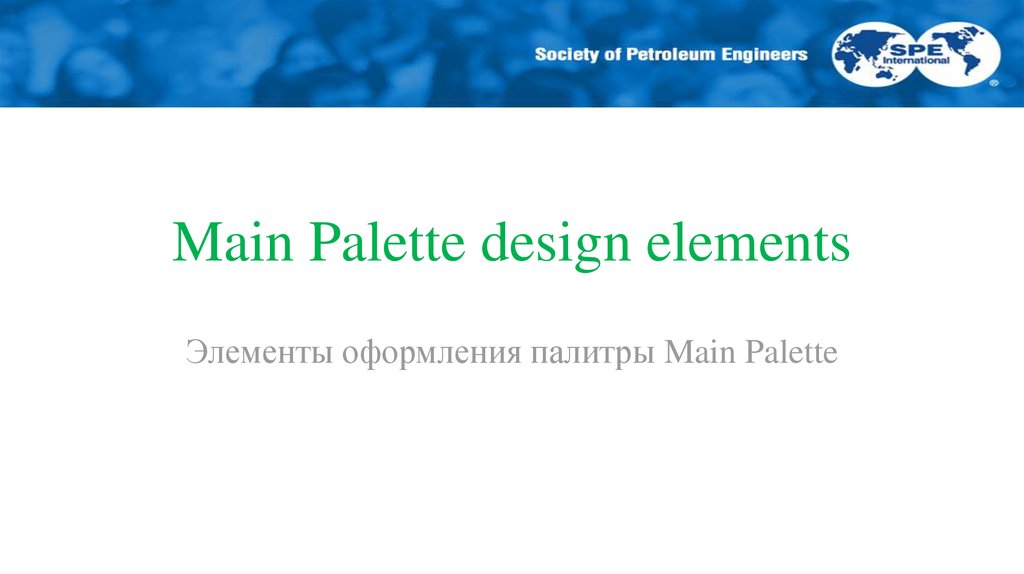
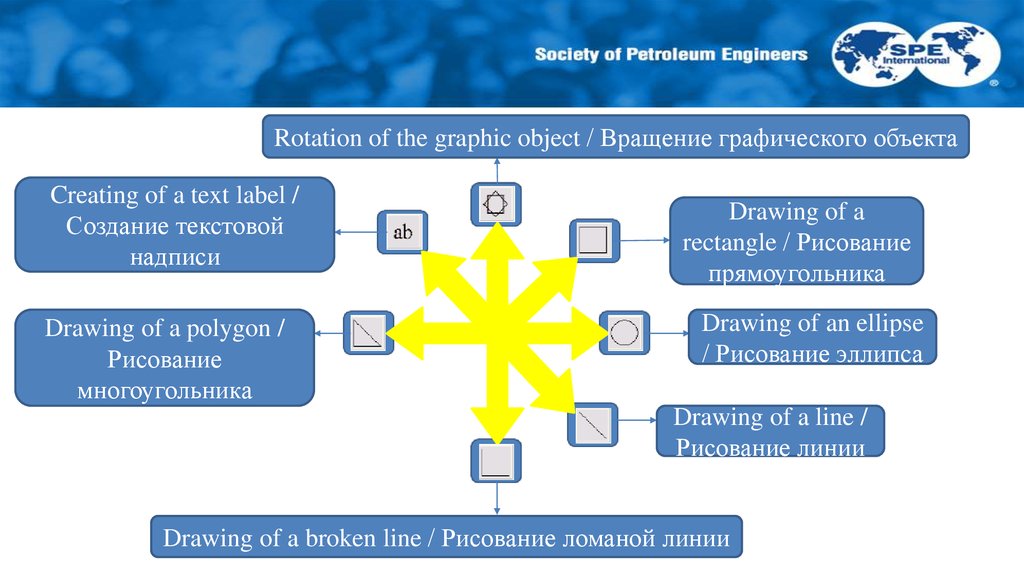

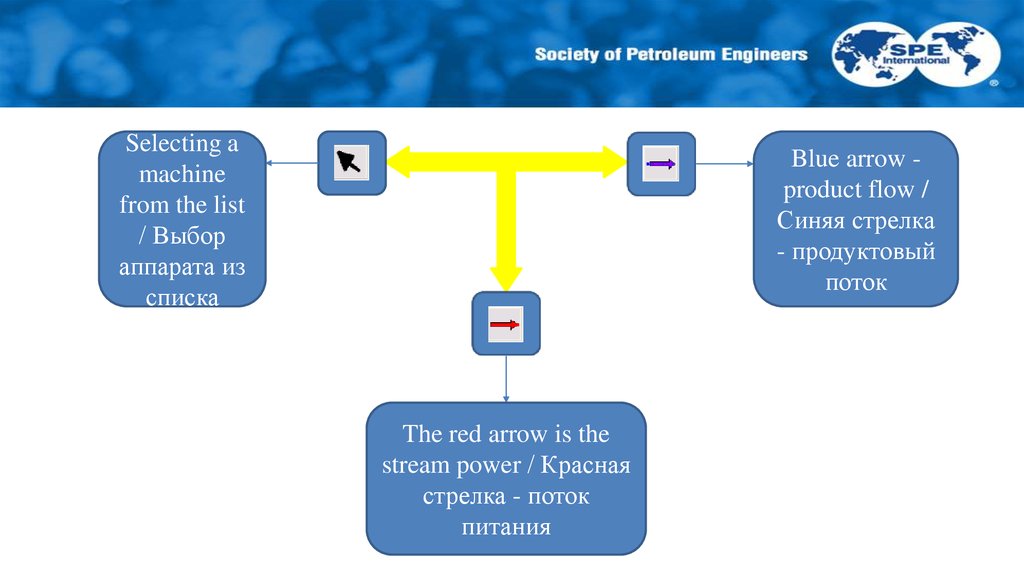
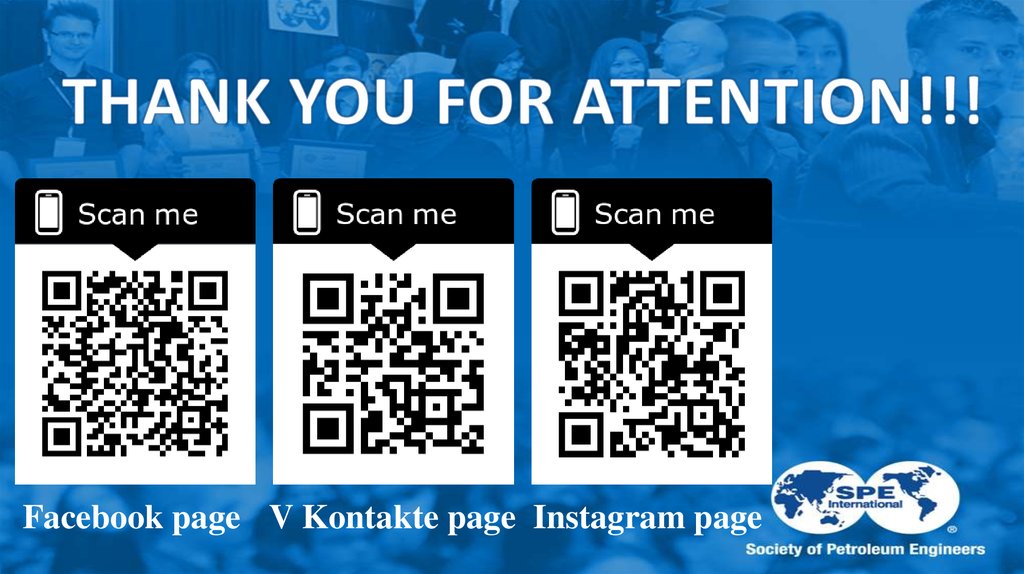
 informatics
informatics