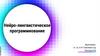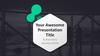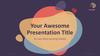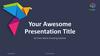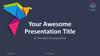Similar presentations:
Join The Idea photo contest
1.
© Copyright JTIPresentation title in footer
1
2. Join The Idea photo contest
1Take your picture
Two ways to proceed
Option (a): use a JTI
iPhone and download
the ‘Join The Idea’ app
from the JTI app store to
activate your photo
2
Edit your photo
with a text
Add a description :
• What JTI is for you
• Your function/location
3
Upload on social
media
as a public
post on your
personal
profile
4
Winners = top 3
most liked posts
Team event with
$500 budget
(lunch / dinner or drinks
for the winning teams)
5
Best posts will
be shared
Best posts will be shared:
@ JTI social media
@ Internal communication
channels
or
Join The Idea community
Option (b): use your
private smartphone or
camera and activate your
photo with the attached
templates
© Copyright JTI
using #JoinTheIdea
Our first prize
winner will also
receive a surprise
VIP trip!
2
3. Join The Idea photo contest
A few key points…You can enter as individuals or as a team
Make sure there are no JTI products, brands or brand imagery in your photo
or in the background
Make sure all team members are happy for you to share it on your social
account(s) before posting
If you don’t have access to the Join the Idea app, you can use some of the
template overlays in this PowerPoint presentation from slide 5 onwards
Don’t forget the official hashtags so we can track your entry: #JoinTheIdea
The prizes will go to the individual who posted the photo and their team if
featured. The VIP prize for the overall winner cannot be shared due to the
nature of this prize.
© Copyright JTI
3
4. Legal Disclaimer
Please do not advertise, promote, market or endorse ourbrands or products when using the Join the Idea
materials. Please ensure that you have the rights to use
the images and/or consents from every person in the
photo. Also bear in mind that what is posted in social
media is a public communication. Please use good
judgement and do not publish confidential information.
4
5. Facebook templates
If you don’t have a JTI iPhone, you canuse one of the templates across the
next slides to apply to the image.
5
6.
Simply paste your photo to the slide and align itwith the template – if necessary, you can also
crop the image to fit the template.
Right click on the photo and select “send to back”
To ensure you create the best quality final image:
1) Set your slide to 100% scale (bottom right of
PowerPoint window)
2) Use any of these apps to take a screenshot
Use Snipping tool
Or SnagIt
3) Save the photo
Text goes here
7.
Text goes herePresentation title in footer
7
8.
Text goes herePresentation title in footer
8
9.
Text goes herePresentation title in footer
9
10. LinkedIn templates
11.
Text goes herePresentation title in footer
11
12.
Text goes herePresentation title in footer
12
13.
Text goes herePresentation title in footer
13
14.
Text goes herePresentation title in footer
14

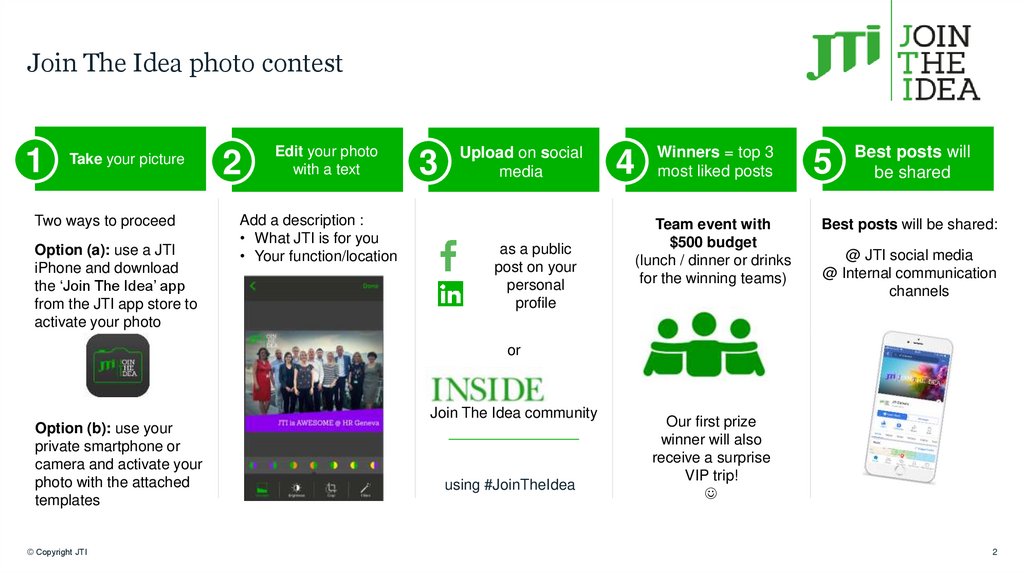
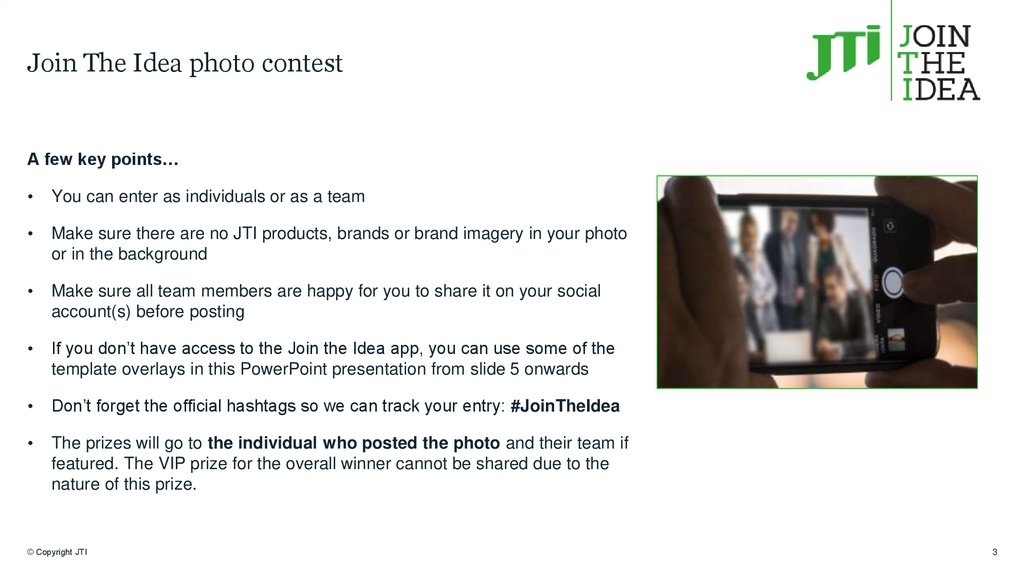
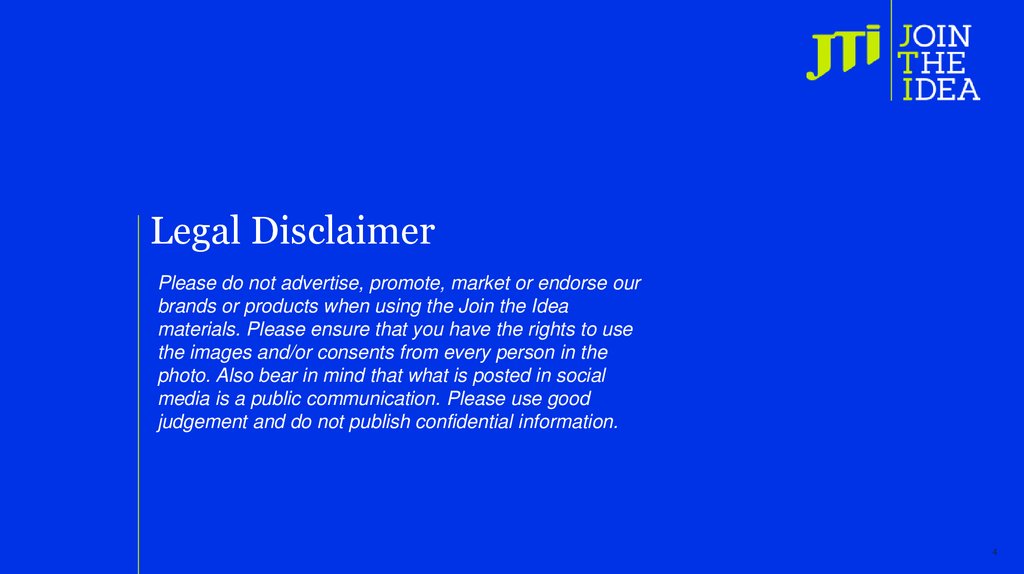
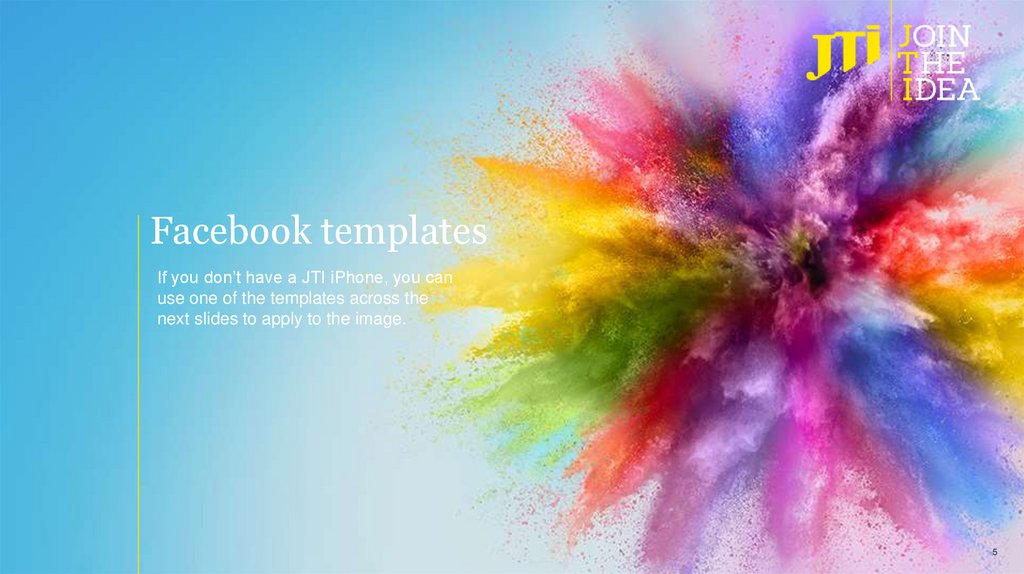
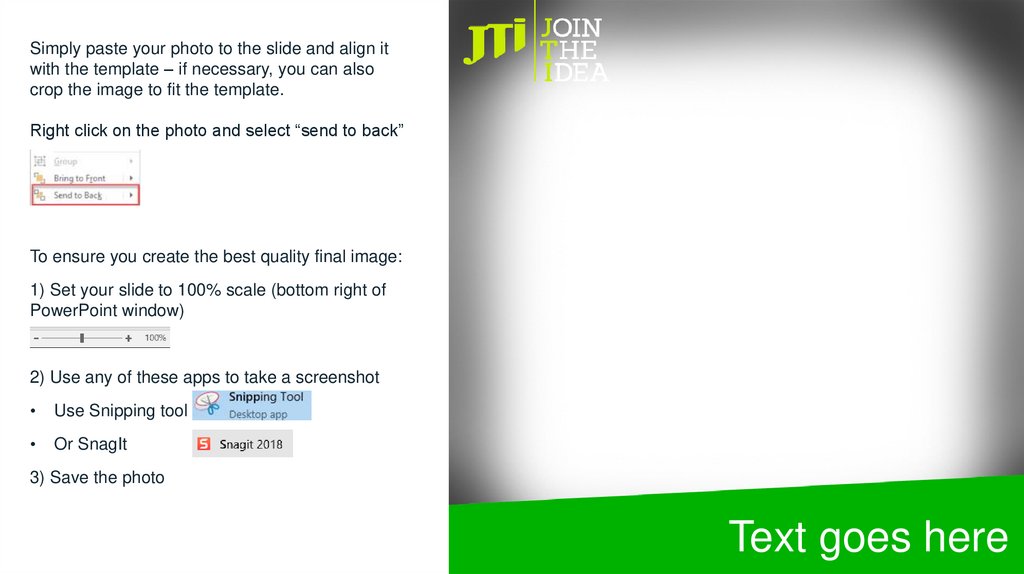
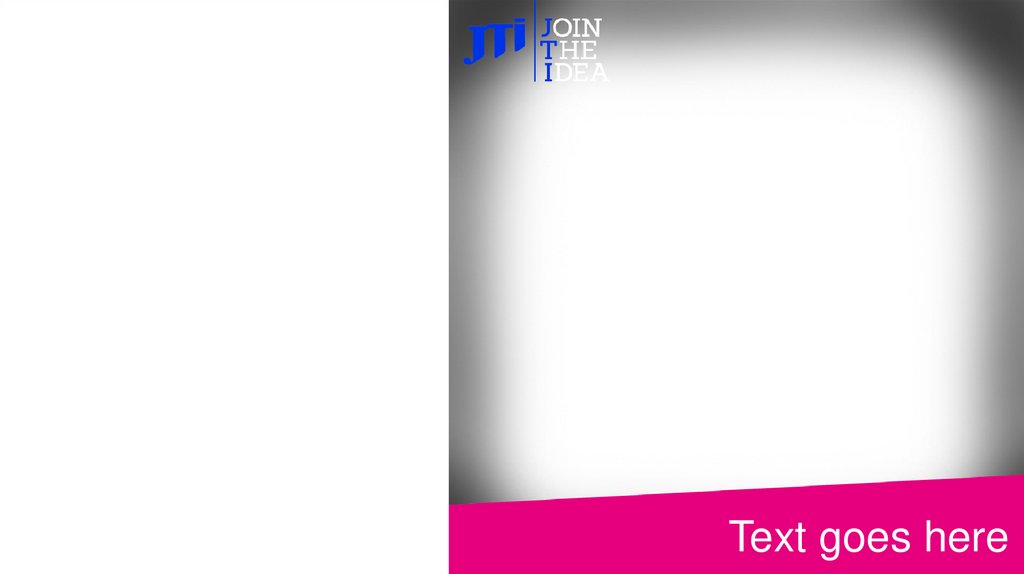
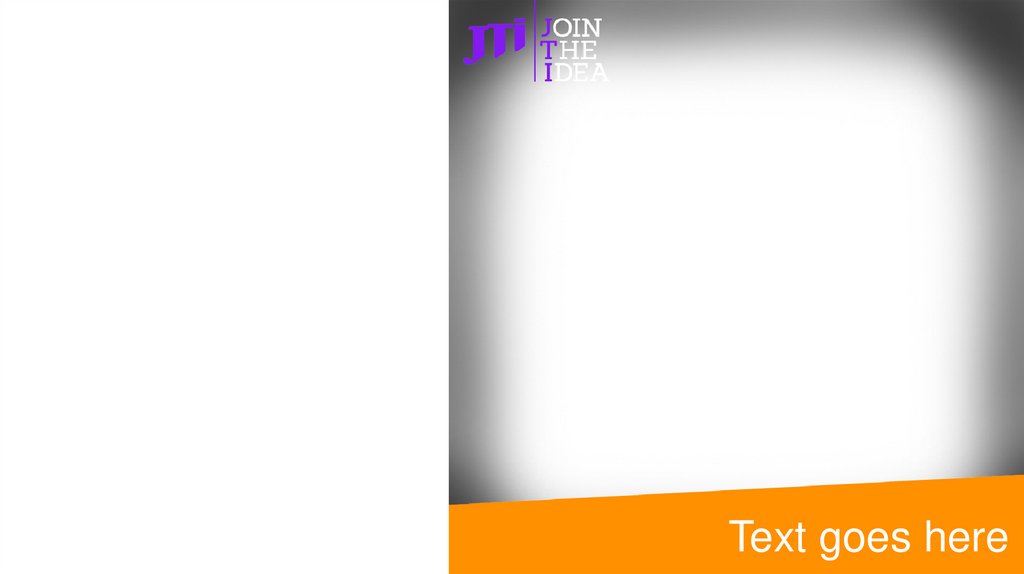

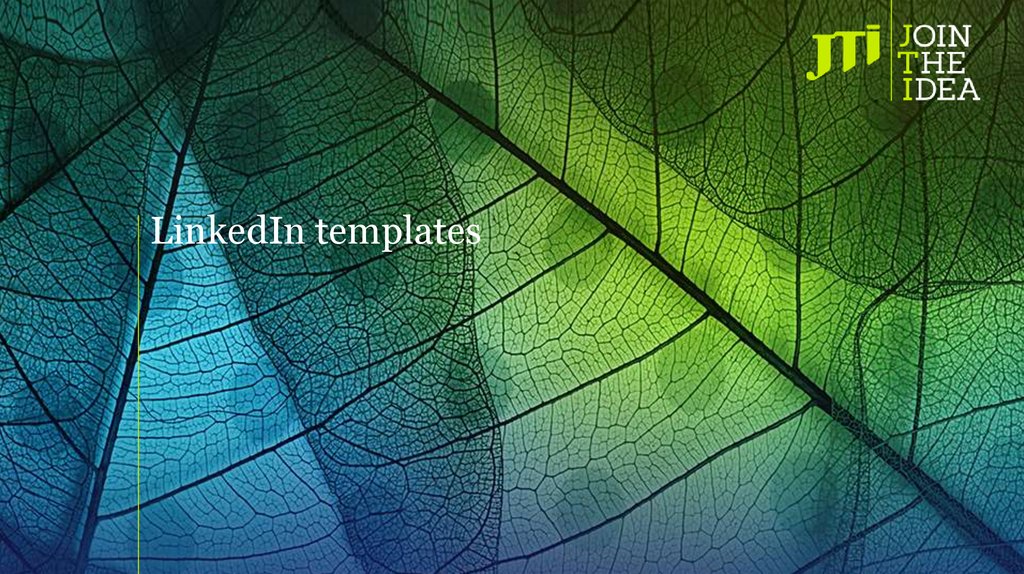
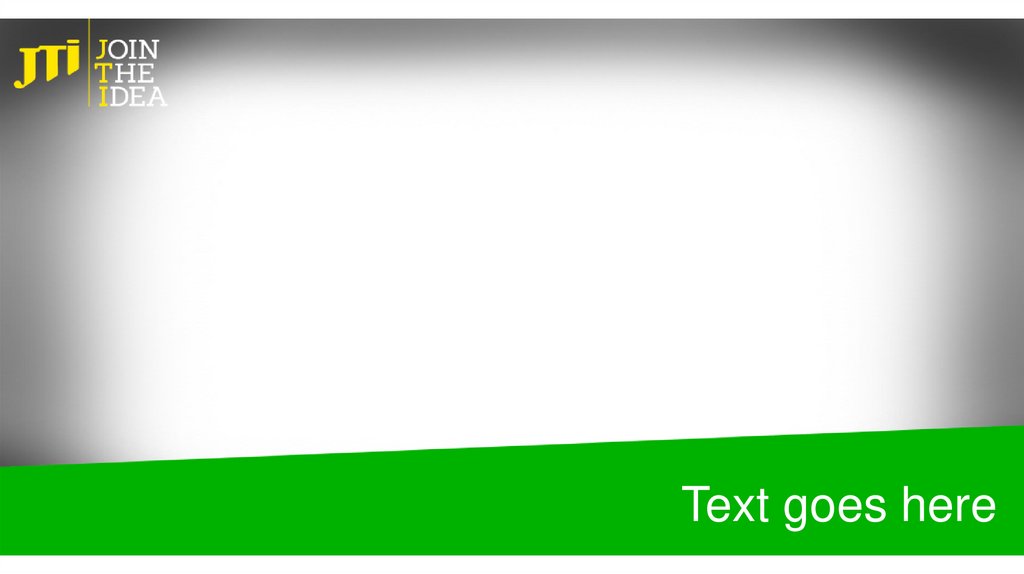
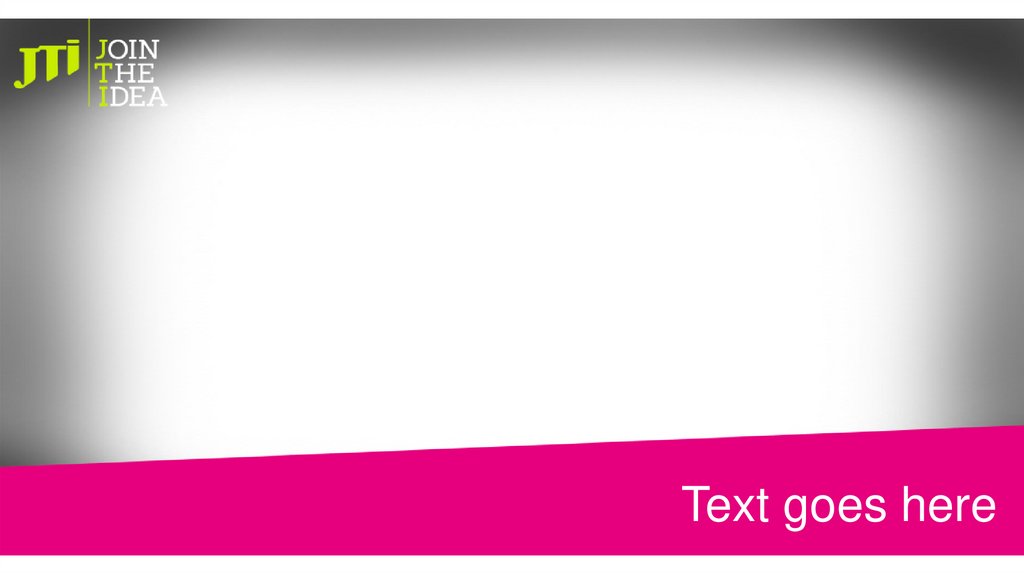
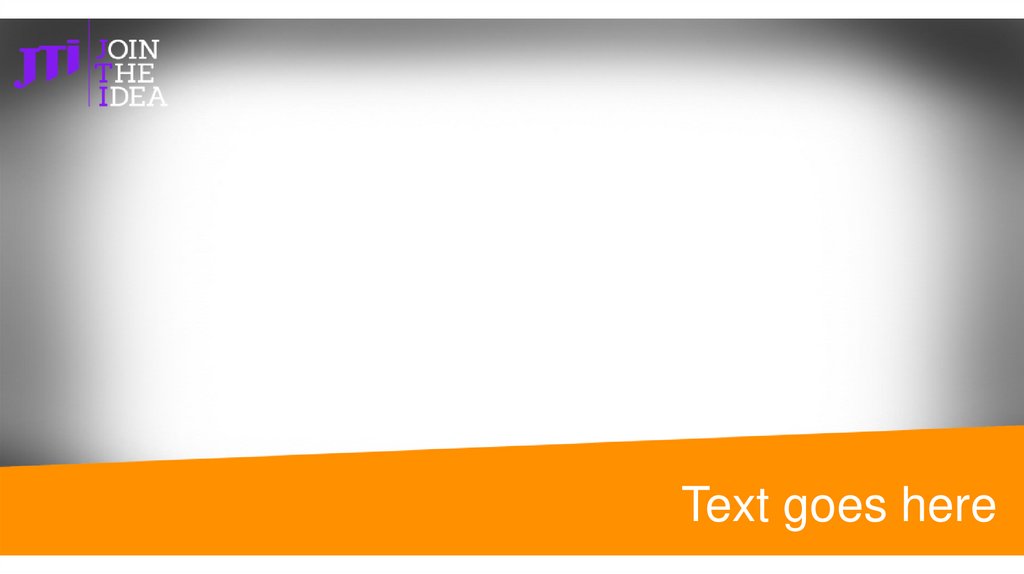
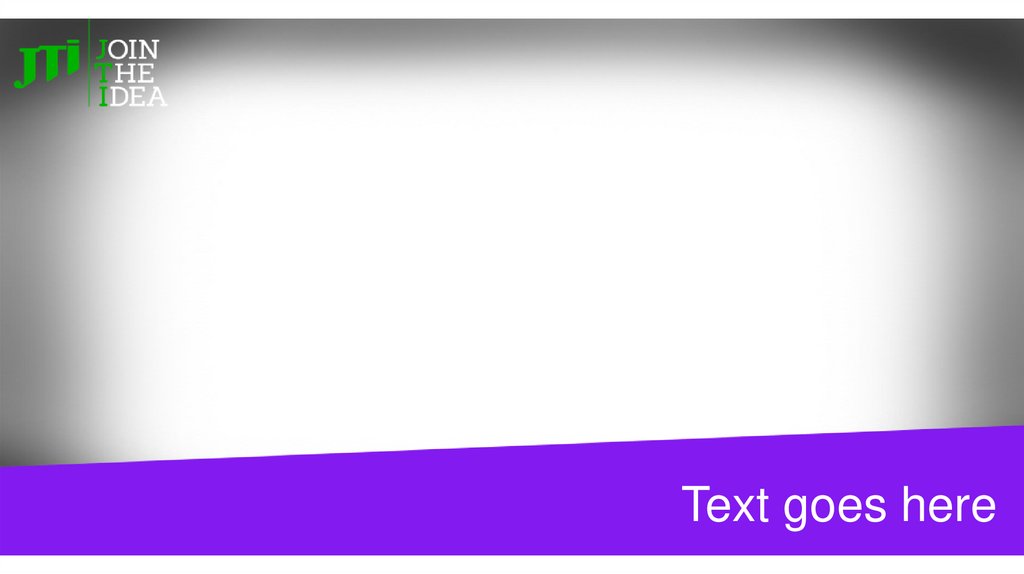
 english
english art
art