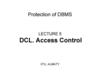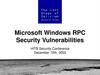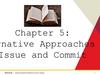Similar presentations:
Version control
1.
GIT2.
About❏Version control - is a system that records changes to a
file or set of files over time so that you can recall
specific versions later.
❏ It allows you to revert files back to a previous state, revert the entire
project back to a previous state, compare changes over time, see who last
modified something that might be causing a problem, who introduced an
issue and when, and more.
3.
Create a new repositorycreate new directory
open it
perform
4.
Checkout the repositorycreate a working copy of a local repository by running
the command
5.
In order to understand how files are stored6.
File statesgit directory - commit changes
staging area - changed files
included in next commit, but
still uncommited
working directory - changed
uncommited files
7.
Standard GIT workflowchange files in the working directory
prepares the files, adding snapshots in their
staging area
make a commit, which takes the prepared files
from the index, and puts them in a Git
directory for permanent storage
8.
GIT configuregit config --global user.name "USER_NAME"
git config --global user.email
email@example.com
verify all settings:
git config --list
verify settings by key
value:
git config {KEY}
git config user.name
9.
Add & CommitYou can propose changes (add it to the Index - Staging area) using
To actually commit these changes use
Now the file is committed to the HEAD, but not in your remote
repository yet.
10.
Pushing changesYour changes are now in the HEAD of your local working copy. To
send those changes to your remote repository, execute
If you have not cloned an existing repository and want to connect
your repository to a remote server, you need to add it with
Now you are able to push your changes to the selected
remote server
11.
Record changes to the repositorygit
status
12.
Delete filesTo remove a file from Git, you have to remove it from your tracked
files (staging area)
git rm
you may want to keep the file on your hard drive but not have Git
track it anymore
git rm --cached FILE_NAME
13.
BranchingBranches are used to develop features isolated from each other.
The master branch is the "default" branch when you create a
repository.
Use other branches for development and merge them back to the master
branch upon completion.
14.
Branchingcreate a new branch named "feature_x" and switch to it using
switch back to master
and delete the branch again
a branch is not available to others unless you push the branch to your
remote repository
15.
Update changes from repositoryto update your local repository to the newest commit, execute
16.
Logyou can study repository history using
to see only the commits of a certain author
To see a very compressed log where each commit is one line
17.
Drop all local changesIf you instead want to drop all your local changes and commits, fetch
the latest history from the server and point your local master branch at
it like this
18.
Task1. Create new repository in any project on your computer. Pull this project to you
GitHub.
2. Checkout the repository https://github.com/AliceIgorevna/TestProj.git, add
changes to project (any you want), push this changes, do any changes again,
commit them and then cancel your commit.
3. Read tutorial https://gitscm.com/book/ru/v1/%D0%92%D0%B2%D0%B5%D0%B4%D0%B5%D0%B
D%D0%B8%D0%B5-%D0%9E%D0%BA%D0%BE%D0%BD%D1%82%D1%80%D0%BE%D0%BB%D0%B
5-%D0%B2%D0%B5%D1%80%D1%81%D0%B8%D0%B9
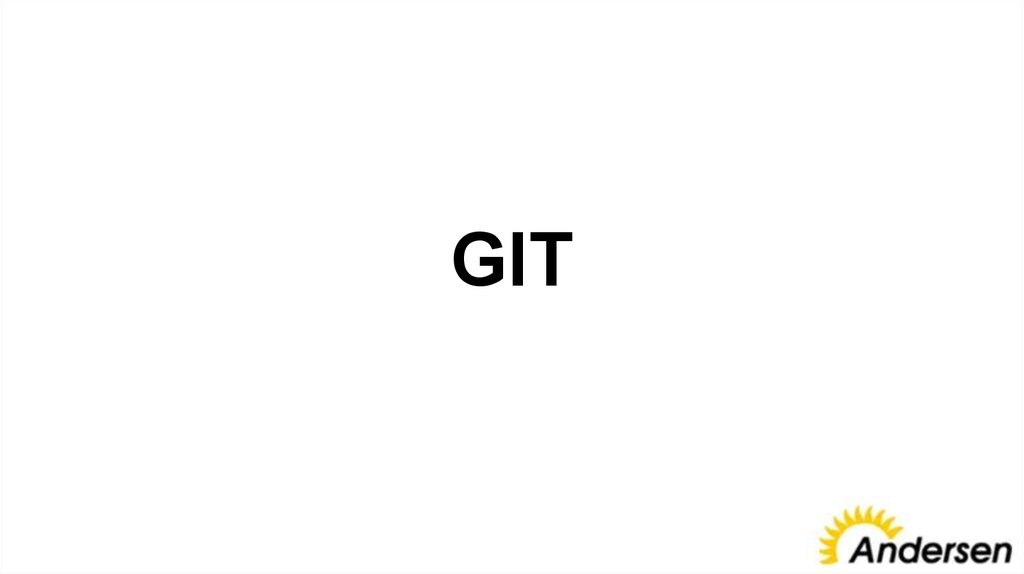

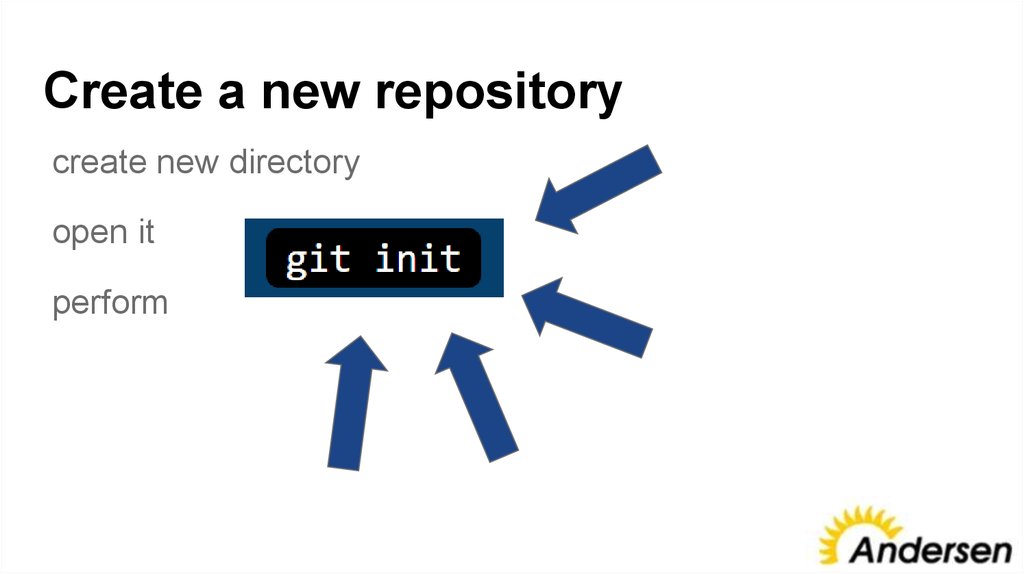

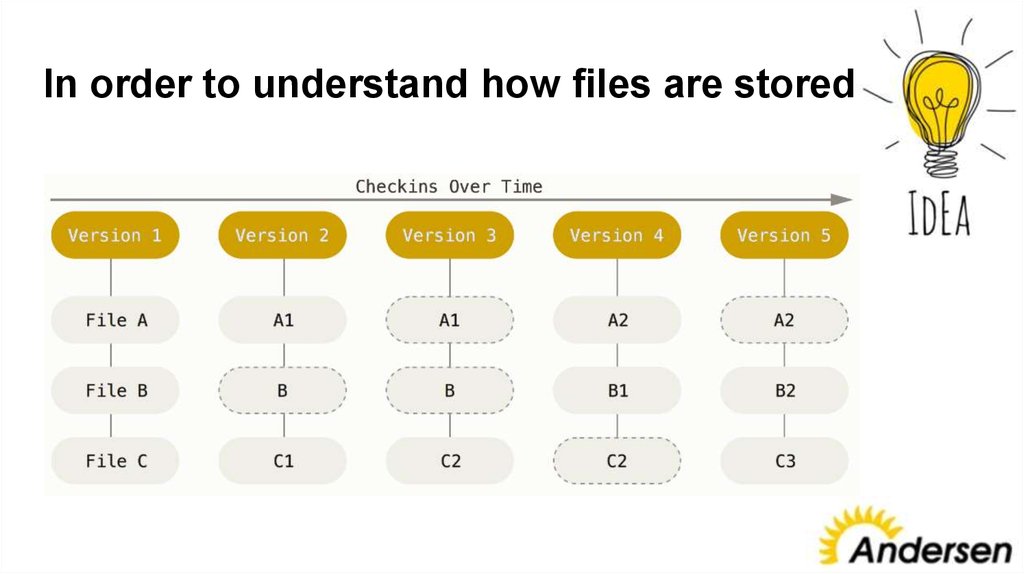
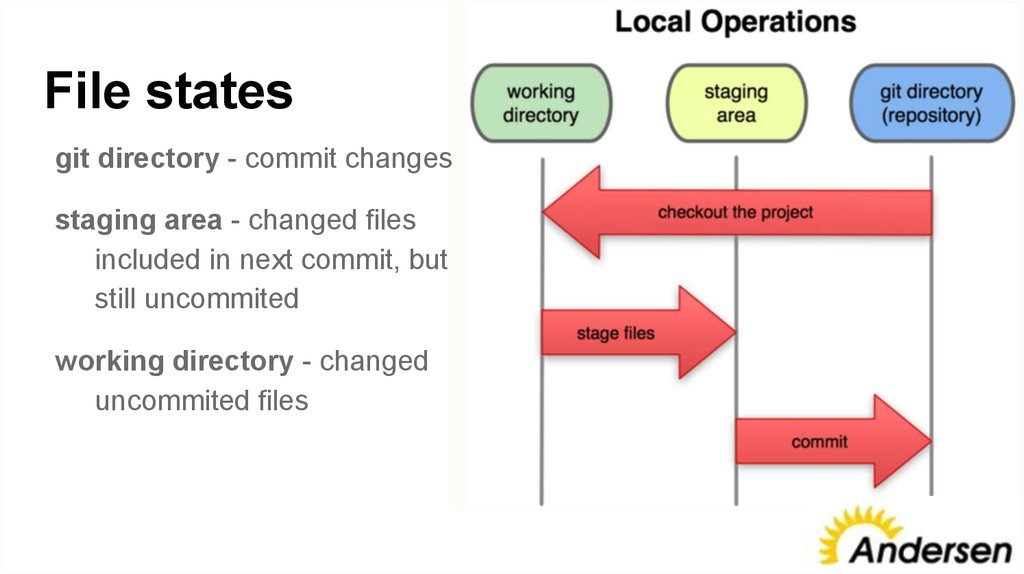



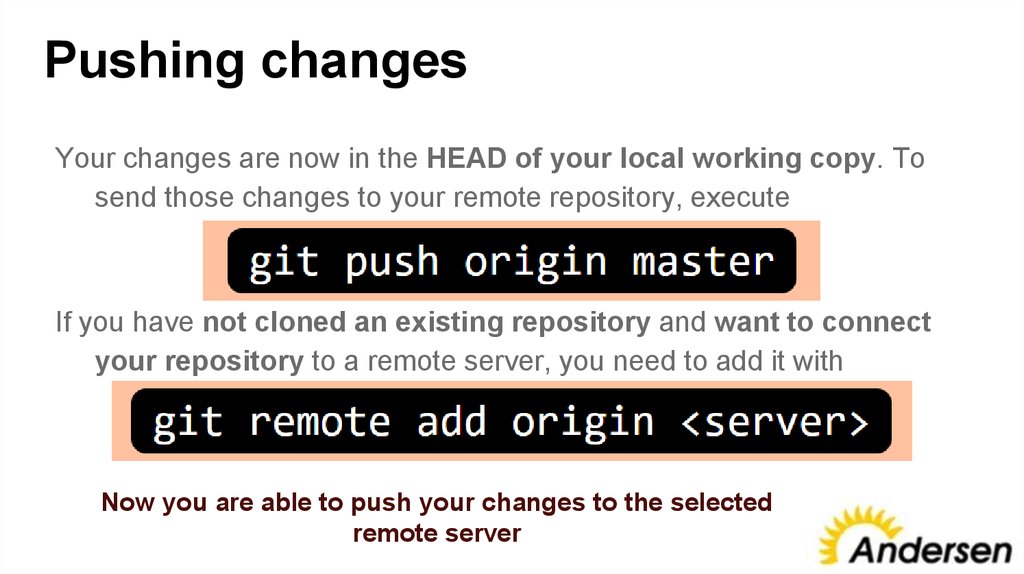


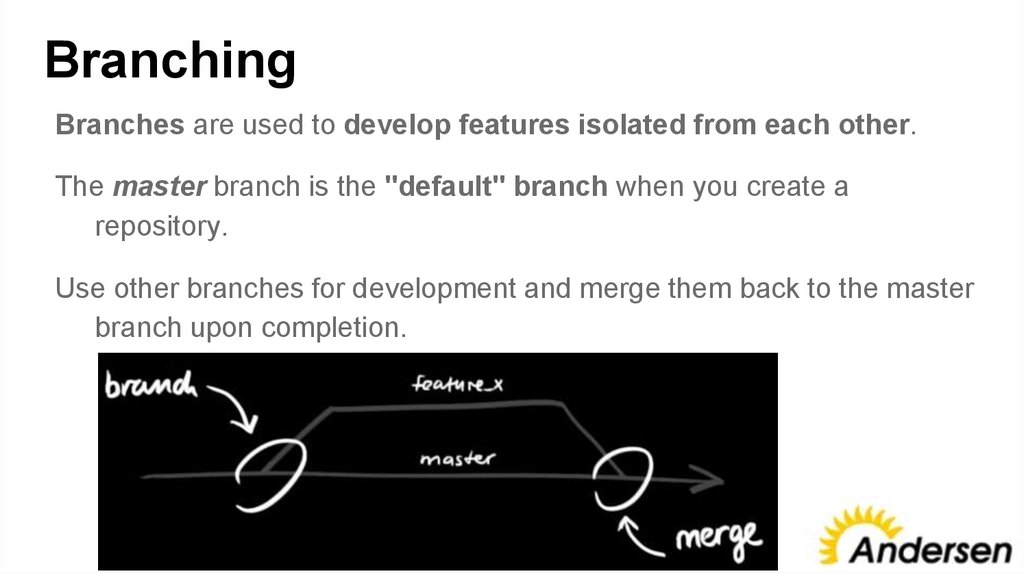
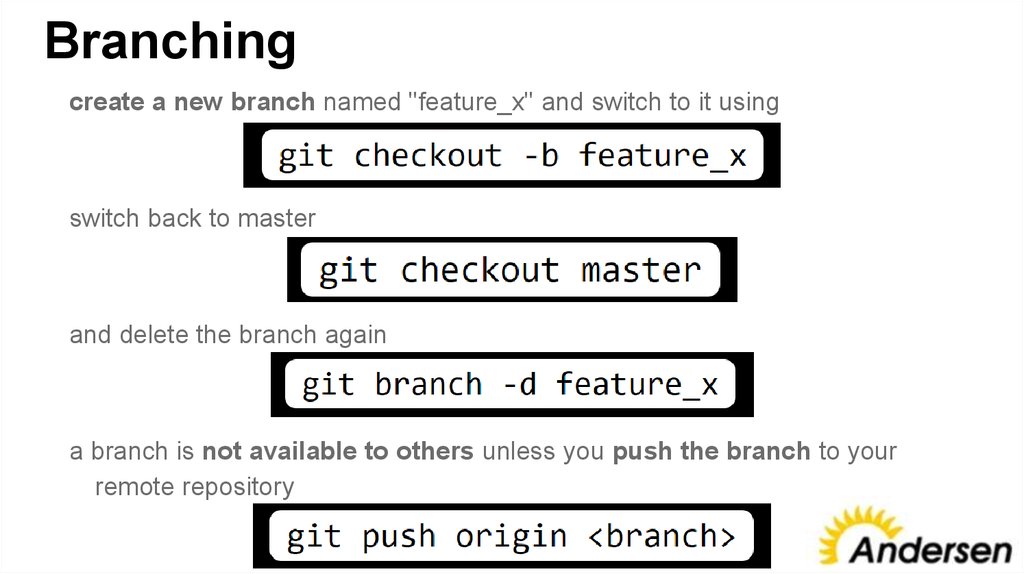




 informatics
informatics