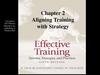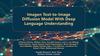Similar presentations:
Chapter 12 A display model
1. Chapter 12 A display model
Bjarne Stroustrupwww.stroustrup.com/Programming
2. Abstract
OverviewWhy graphics?
A graphics model
Examples
Stroustrup/Programming/2015
3
3. Overview
Why bother with graphics and GUI?It’s very common
If you write conventional PC applications, you’ll have to do it
It’s useful
Instant feedback
Graphing functions
Displaying results
It can illustrate some generally useful concepts and techniques
Stroustrup/Programming/2015
4
4. Why bother with graphics and GUI?
It can only be done well using some pretty neat language featuresLots of good (small) code examples
It can be non-trivial to “get” the key concepts
So it’s worth teaching
If we don’t show how it’s done, you might think it was “magic”
Graphics is fun!
Stroustrup/Programming/2015
5
5. Why bother with graphics and GUI?
Why Graphics/GUI?WYSIWYG
What you see (in your code) is what you get (on your screen)
Direct correspondence between concepts, code, and output
Stroustrup/Programming/2015
6
6. Why Graphics/GUI?
Display modelShape
attach()
draw()
“window”
Square
Display
Engine
attach()
Objects (such as graphs) are “attached to” a window.
The “display engine” invokes display commands
(such as “draw line from x to y”) for the objects in a window
Objects such as Square contain vectors of lines, text, etc. for the
window to draw
Stroustrup/Programming/2015
7
7. Display model
An example illustrating the display modelint main()
{
using namespace Graph_lib;
Point tl {100,200};
// use our graphics interface library
// a point (obviously)
Simple_window win {tl,600,400,"Canvas“}; // make a simple window
Polygon poly;
// make a shape (a polygon, obviously)
poly.add(Point{300,200}); // add three points to the polygon
poly.add(Point{350,100});
poly.add(Point{400,200});
poly.set_color(Color::red);
}
// make the polygon red (obviously)
win.attach(poly);
// connect poly to the window
win.wait_for_button();
// give control to the display engine
Stroustrup/Programming/2015
8
8. Display model
The resulting screenStroustrup/Programming/2015
9
9. The resulting screen
Graphics/GUI librariesYou’ll be using a few interface classes we wrote
Interfacing to a popular GUI toolkit
GUI == Graphical User Interface
FLTK:
www.fltk.org
// Fast Light Tool Kit
Installation, etc.
See Appendix D and ask instructor/friend
FLTK
Our GUI and graphics classes
Project settings
This model is far simpler than common toolkit interfaces
The FLTK (very terse) documentation is 370 pages
Our interface library is ~20 classes and
~500 lines of code
You can write a lot of code with these classes
And you can build more classes on them
Stroustrup/Programming/2015
10
10. Graphics/GUI libraries
(cont.)The code is portable
Windows, Unix, Mac, etc.
This model extends to most common graphics and GUI uses
The general ideas can be used with any popular GUI toolkit
Once you understand the graphics classes you can easily learn any
GUI/graphics library
Well, relatively easily – these libraries are huge
Stroustrup/Programming/2015
11
11. Graphics/GUI libraries (cont.)
Graphics/GUI librariesOur code
Our interface library
A graphics/GUI library
(here FLTK)
The operating system
(e.g. Windows or Linux)
Our screen
Often called “a layered architecture”
Stroustrup/Programming/2015
12
12. Graphics/GUI libraries
0,0Coordinates
200,0
50,50
200,100
0,100
Oddly, y-coordinates “grow downwards” // right, down
Coordinates identify pixels in the window on the screen
You can resize a window (changing x_max() and y_max())
Stroustrup/Programming/2015
13
13. Coordinates
Interface classesColor
Window
Line_style
Shape
Point
Simple_window
Line
Lines
Polygon
… Rectangle
Text
An arrow
means “is a kind of”
Color, Line_style, and Point are “utility classes” used by the other classes
Window is our interface to the GUI library (which is our interface to the screen)
Stroustrup/Programming/2015
14
14. Interface classes
CurrentColor, Line_style, Font, Point,
Window, Simple_window
Shape, Text, Polygon, Line, Lines, Rectangle, …
Axis
Easy to add (for some definition of “easy”)
Grid, Block_chart, Pie_chart, etc.
Later, GUI
Button, In_box, Out_box, …
Stroustrup/Programming/2015
15
15. Interface classes
Demo code 1// Getting access to the graphics system (don’t forget to install):
#include "Simple_window.h"
// stuff to deal with your system’s windows
#include "Graph.h"
// graphical shapes
using namespace Graph_lib;
// make names available
// in main():
Simple_window win {Point{100,100},600,400,"Canvas"};
// screen coordinate (100,100) is top left corner of window
// window size(600 pixels wide by 400 pixels high)
// title: Canvas
win.wait_for_button(); // Display!
Stroustrup/Programming/2015
16
16. Demo code 1
A “blank canvas”Stroustrup/Programming/2015
17
17. A “blank canvas”
Demo code 2Axis xa {Axis::x, Point{20,300}, 280, 10, "x axis"};
// make an Axis
// an axis is a kind of Shape
// Axis::x means horizontal
// starting at (20,300)
// 280 pixels long
// 10 “notches” (“tick marks”)
// text “x axis”
win.set_label("Canvas #2");
win.attach(xa);
// attach axis xa to the window
win.wait_for_button();
Stroustrup/Programming/2015
18
18. Demo code 2
Add an X-axisStroustrup/Programming/2015
19
19. Add an X-axis
Demo code 3win.set_label("Canvas #3");
Axis ya {Axis::y, Point{20,300}, 280, 10, "y axis"};
ya.set_color(Color::cyan);
// choose a color for the axis
ya.label.set_color(Color::dark_red); // choose a color for the text
win.attach(ya);
win.wait_for_button();
Stroustrup/Programming/2015
20
20. Demo code 3
Add a Y-axis (colored)Yes, it’s ugly, but this is a programming course, not a graphics design course
Stroustrup/Programming/2015
21
21. Add a Y-axis (colored)
Demo code 4win.set_label("Canvas #4");
Function sine {sin,0,100,Point{20,150},1000,50,50};
// sine curve
// plot sin() in the range [0:100)
// with (0,0) at (20,150)
// using 1000 points
// scale x values *50, scale y values *50
win.attach(sine);
win.wait_for_button();
Stroustrup/Programming/2015
22
22. Demo code 4
Add a sine curveStroustrup/Programming/2015
23
23. Add a sine curve
Demo code 5win.set_label("Canvas #5");
sine.set_color(Color::blue);
// I changed my mind about sine’s color
Polygon poly;
poly.add(Point{300,200});
poly.add(Point{350,100});
poly.add(Point{400,200});
// make a polygon (a kind of Shape)
// three points make a triangle
poly.set_color(Color::red);
// change the color
poly.set_style(Line_style::dash); // change the line style
win.attach(poly);
win.wait_for_button();
Stroustrup/Programming/2015
24
24. Demo code 5
Add a triangle (and color the curve)Stroustrup/Programming/2015
25
25. Add a triangle (and color the curve)
Demo code 6win.set_label("Canvas #6");
Rectangle r {Point{200,200}, 100, 50}; // top left point, width, height
win.attach(r);
win.wait_for_button();
Stroustrup/Programming/2015
26
26. Demo code 6
Add a rectangleStroustrup/Programming/2015
27
27. Add a rectangle
Demo code 6.1Add a shape that looks like a rectangle
Closed_polyline poly_rect;
poly_rect.add(Point{100,50});
poly_rect.add(Point{200,50});
poly_rect.add(Point{200,100});
poly_rect.add(Point{100,100});
win.set_label("Canvas #6.1");
Stroustrup/Programming/2015
28
28. Demo code 6.1
Add a shape that looks like a rectangleBut is it a rectangle?
Stroustrup/Programming/2015
29
29. Add a shape that looks like a rectangle
Demo code 6.2We can add a point
poly_rect.add(Point{50,75}); // now poly_rect has 5 points
win.set_label("Canvas #6.2");
“looking like” is not the same as “is”
Stroustrup/Programming/2015
30
30. Demo code 6.2
Obviously a polygonStroustrup/Programming/2015
31
31. Obviously a polygon
Add fillr.set_fill_color(Color::yellow);
// color the inside of the rectangle
poly.set_style(Line_style{Line_style::dash,4}); // make the triangle fat
poly_rect.set_fill_color(Color::green);
poly_rect.set_style(Line_style{Line_style::dash,2});
win.set_label("Canvas #7");
Stroustrup/Programming/2015
32
32. Add fill
Stroustrup/Programming/201533
33. Add fill
Demo Code 8Text t {Point{100,100},"Hello, graphical world!"}; // add text
// point is lower left corner on the baseline
win.set_label("Canvas #8");
Stroustrup/Programming/2015
34
34. Demo Code 8
Add textStroustrup/Programming/2015
35
35. Add text
Demo Code 9Modify text font and size
t.set_font(Font::times_bold);
t.set_font_size(20); // height in pixels
Stroustrup/Programming/2015
36
36. Demo Code 9
Text font and sizeStroustrup/Programming/2015
37
37. Text font and size
Add an imageImage ii {Point{100,50},"image.jpg"}; // open an image file
win.attach(ii);
win.set_label("Canvas #10");
Stroustrup/Programming/2015
38
38. Add an image
Stroustrup/Programming/201539
39. Add an image
Oops!The image obscures the other shapes
Move it a bit out of the way
ii.move(100,200);
// move 100 pixels to the right (-100 moves left)
// move 200 pixels down (-200 moves up)
win.set_label("Canvas #11");
win.wait_for_button();
Stroustrup/Programming/2015
40
40. Oops!
Move the imageNote how the parts of a shape that don’t fit in the window are “clipped” away
Stroustrup/Programming/2015
41
41. Move the image
Demo Code 12Circle c {Point{100,200},50};
// center, radius
Ellipse e {Point{100,200}, 75,25}; // center, horizontal radius, vertical radius
e.set_color(Color::dark_red);
Mark m {Point{100,200},'x'};
ostringstream oss;
oss << "screen size: " << x_max() << "*" << y_max()
<< "; window size: " << win.x_max() << "*" << win.y_max();
Text sizes {Point{100,20},oss.str()};
Image cal {Point{225,225}, "snow_cpp.gif"};
cal.set_mask(Point{40,40},200,150);
// 320*240 pixel gif
// display center of image
win.set_label("Canvas #12");
win.wait_for_button();
Stroustrup/Programming/2015
42
42. Demo Code 12
Add shapes, more textStroustrup/Programming/2015
43
43. Add shapes, more text
Boiler plate#include "Graph.h"
#include “Simple_window.h"
// header for graphs
// header containing window interface
int main ()
try
{
// the main part of your code
}
catch(exception& e) {
cerr << "exception: " << e.what() << '\n';
return 1;
}
catch (...) {
cerr << "Some exception\n";
return 2;
}
Stroustrup/Programming/2015
44
44. Boiler plate
Primitives and algorithmsThe demo shows the use of library primitives
Just the primitives
Just the use
Typically what we display is the result of
an algorithm
reading data
Next lectures
13: Graphics Classes
14: Graphics Class Design
15: Graphing Functions and Data
16: Graphical User Interfaces
Stroustrup/Programming/2015
45
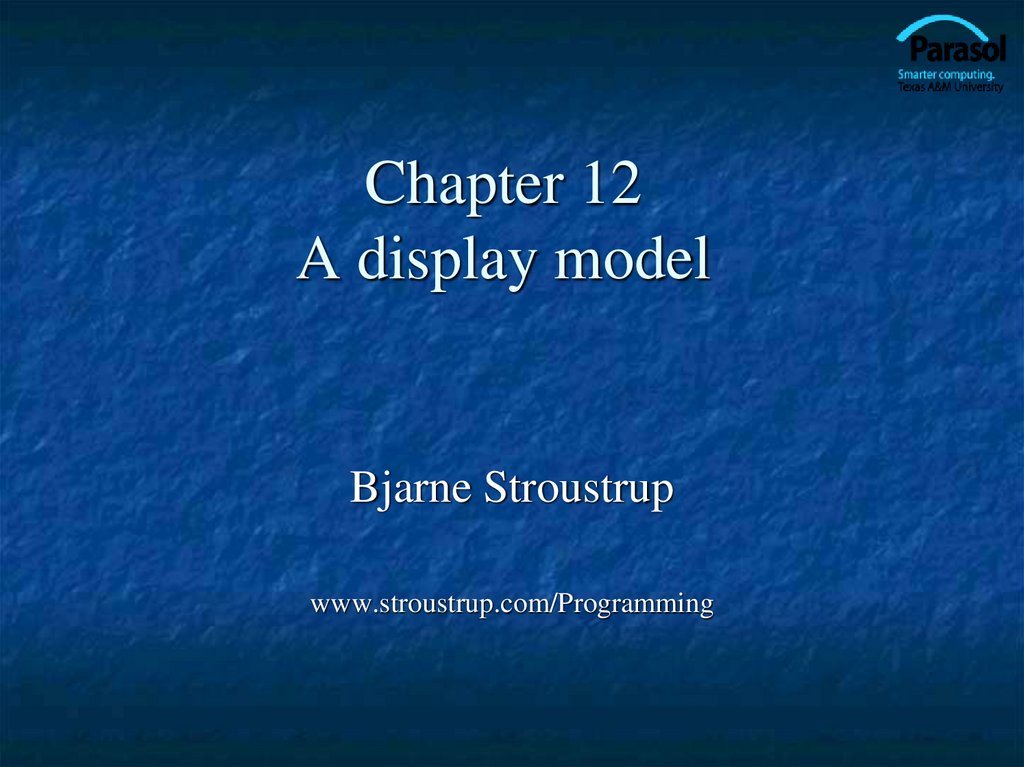
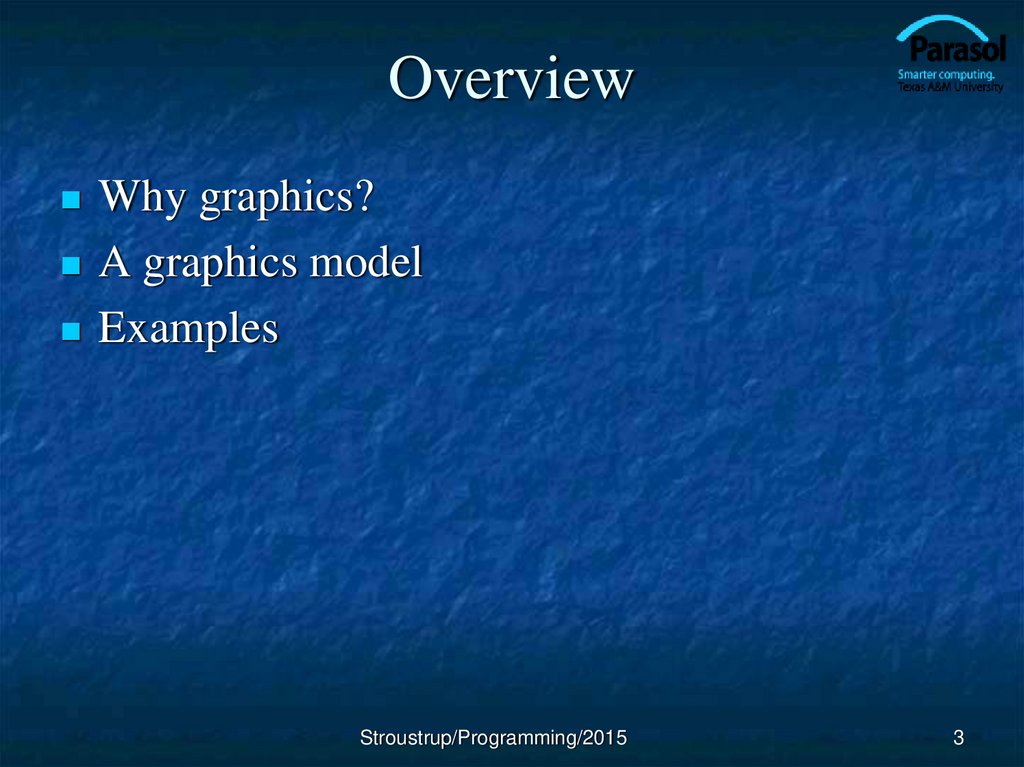
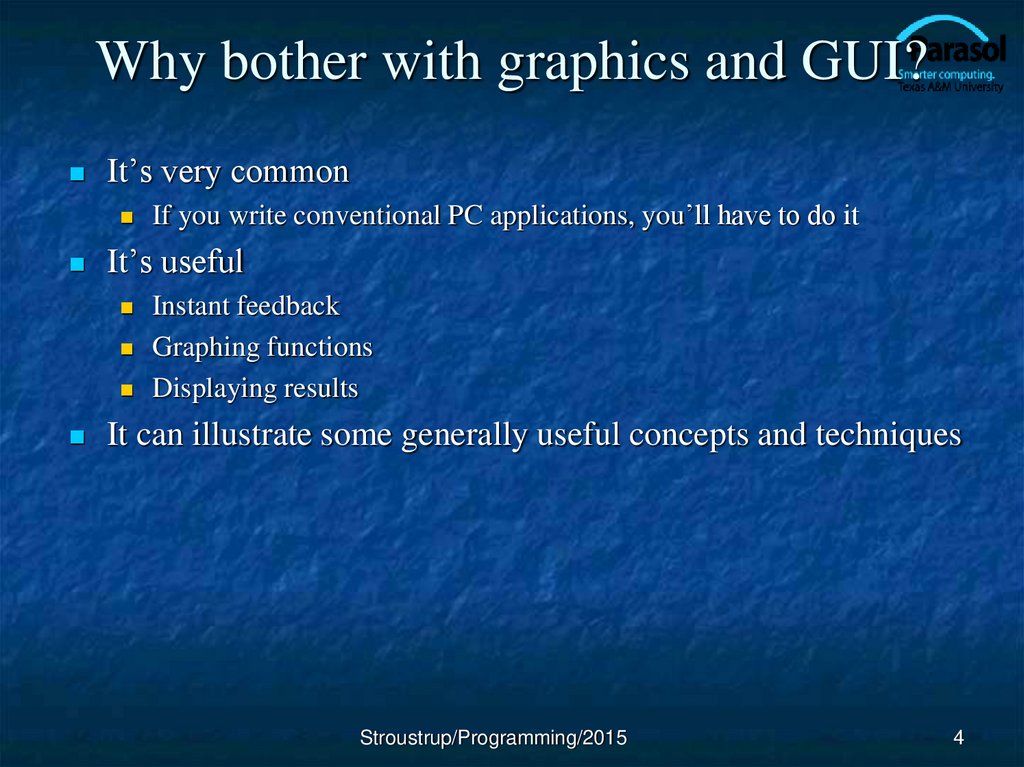
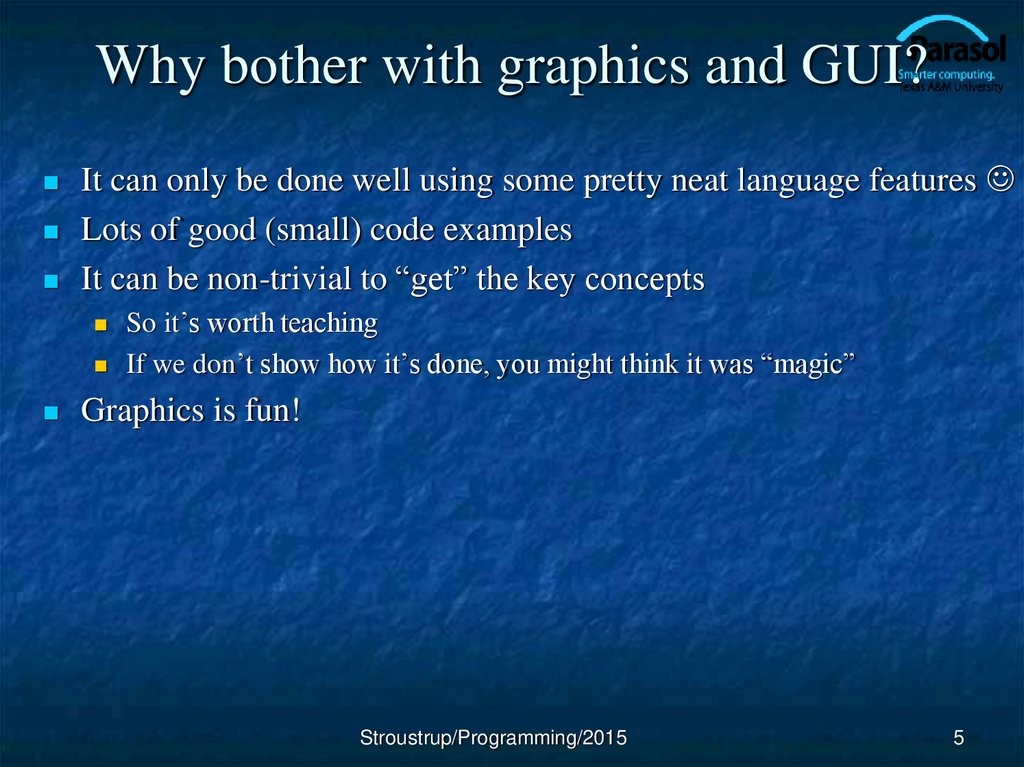
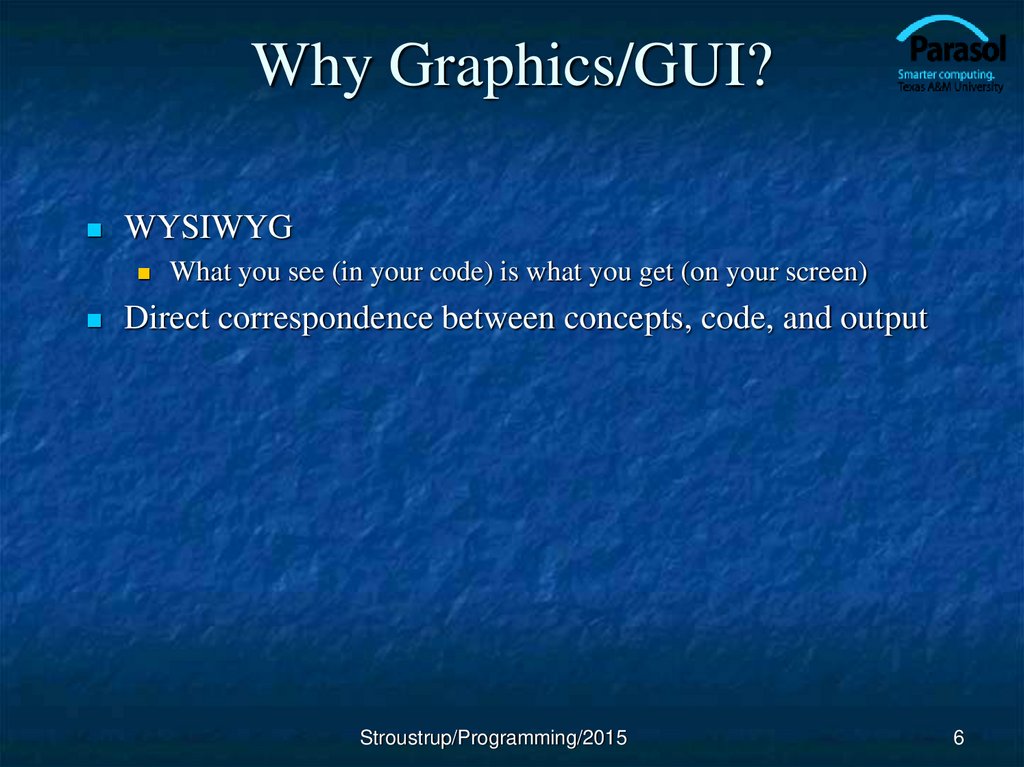
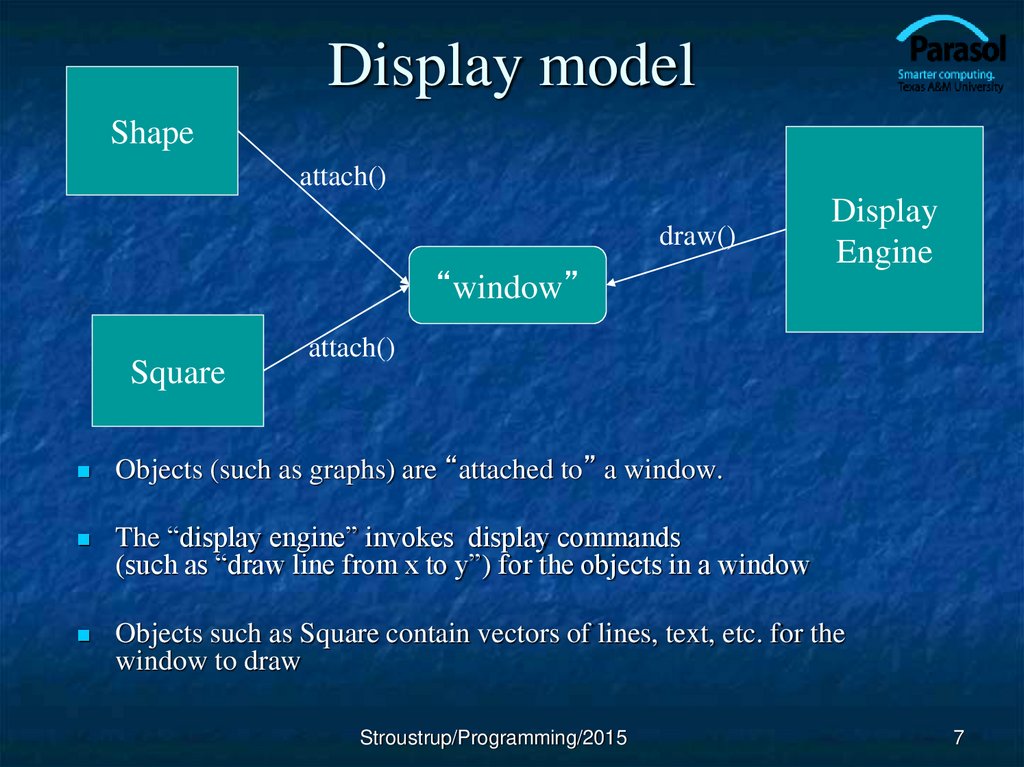
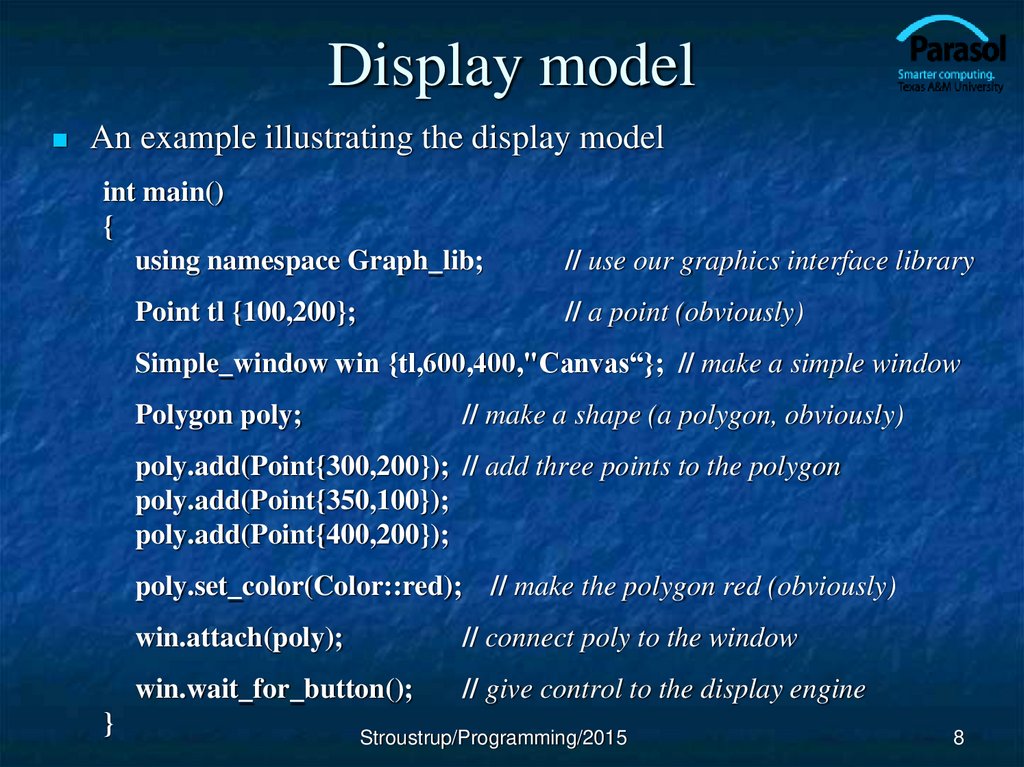
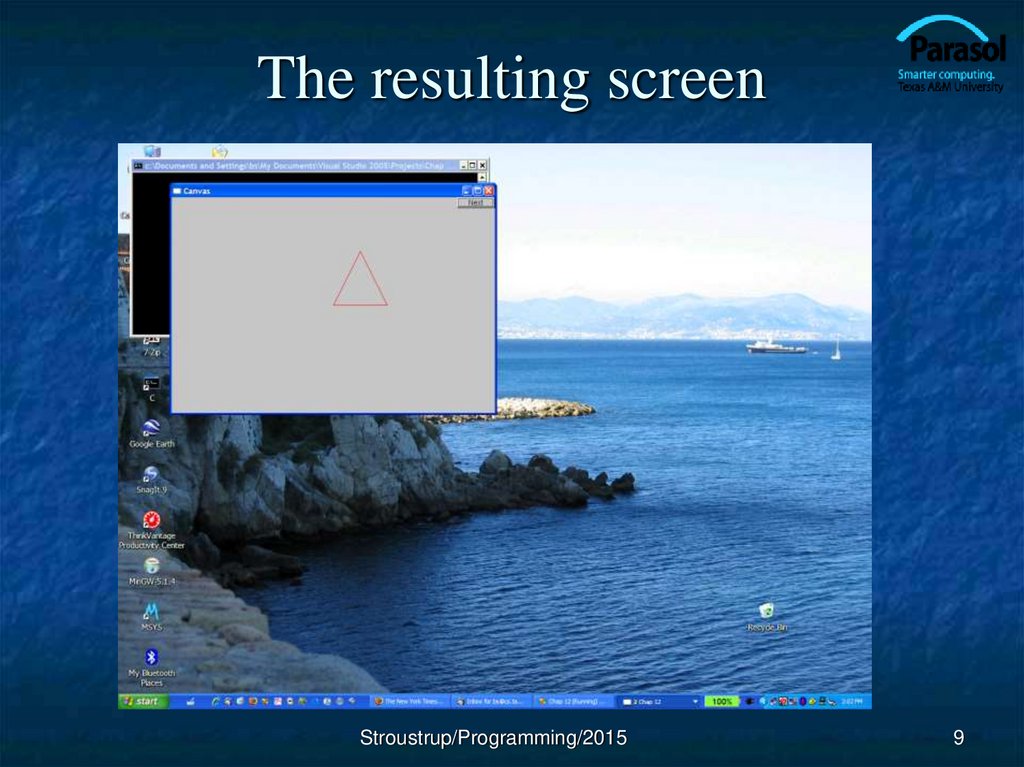
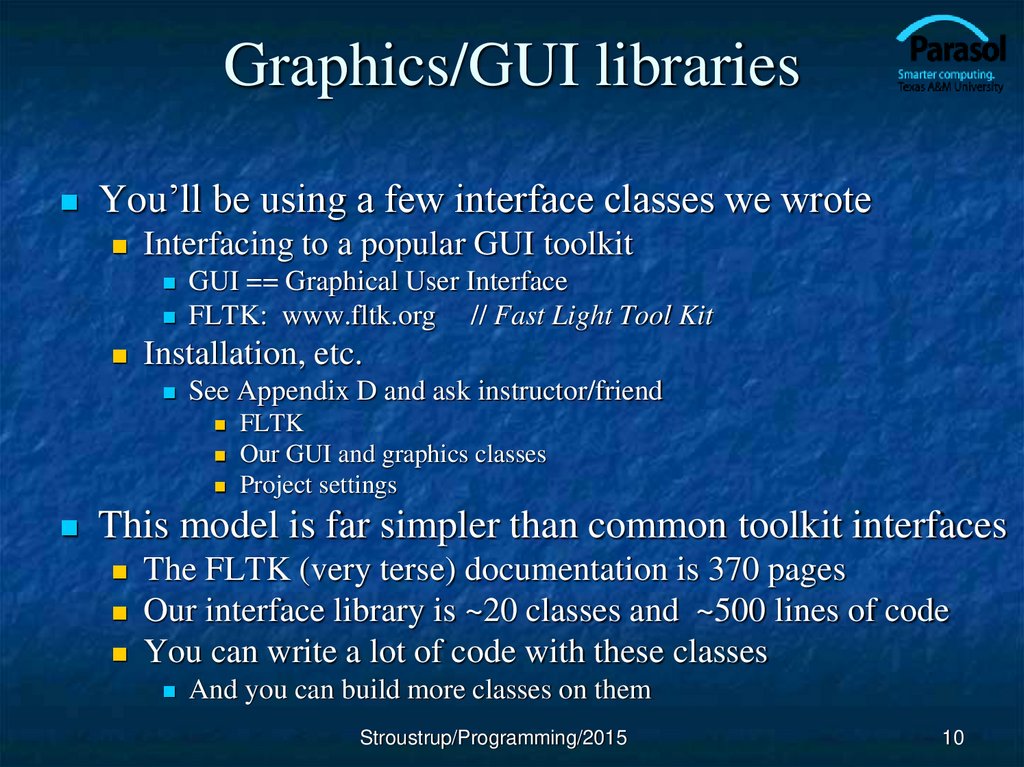
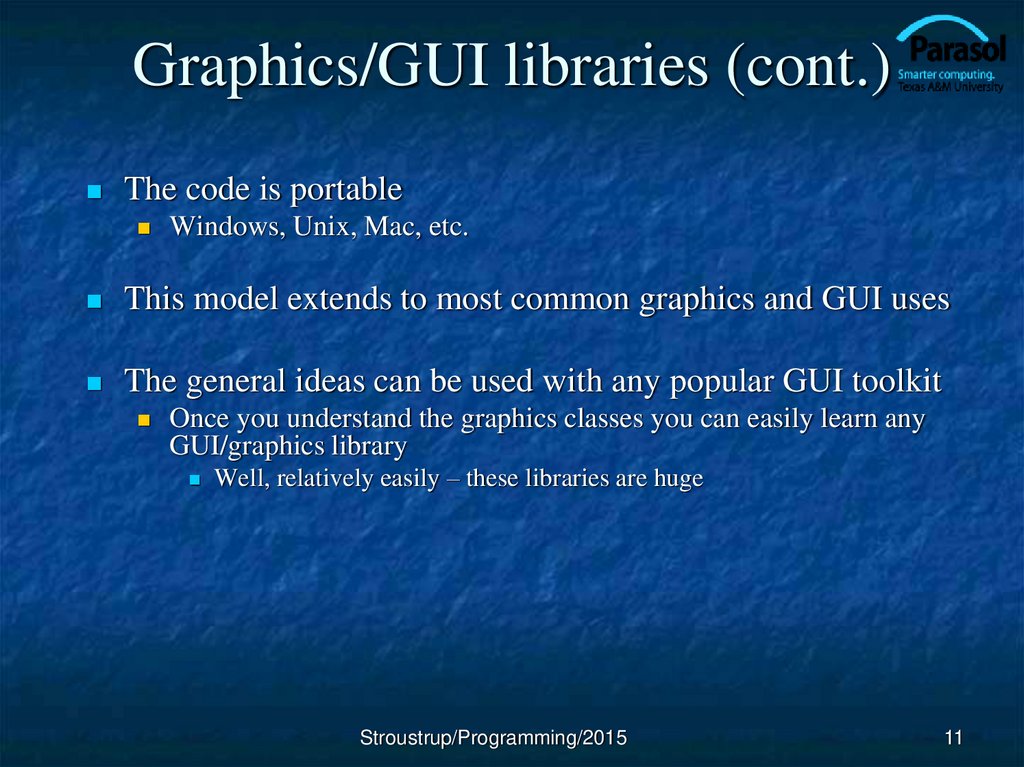
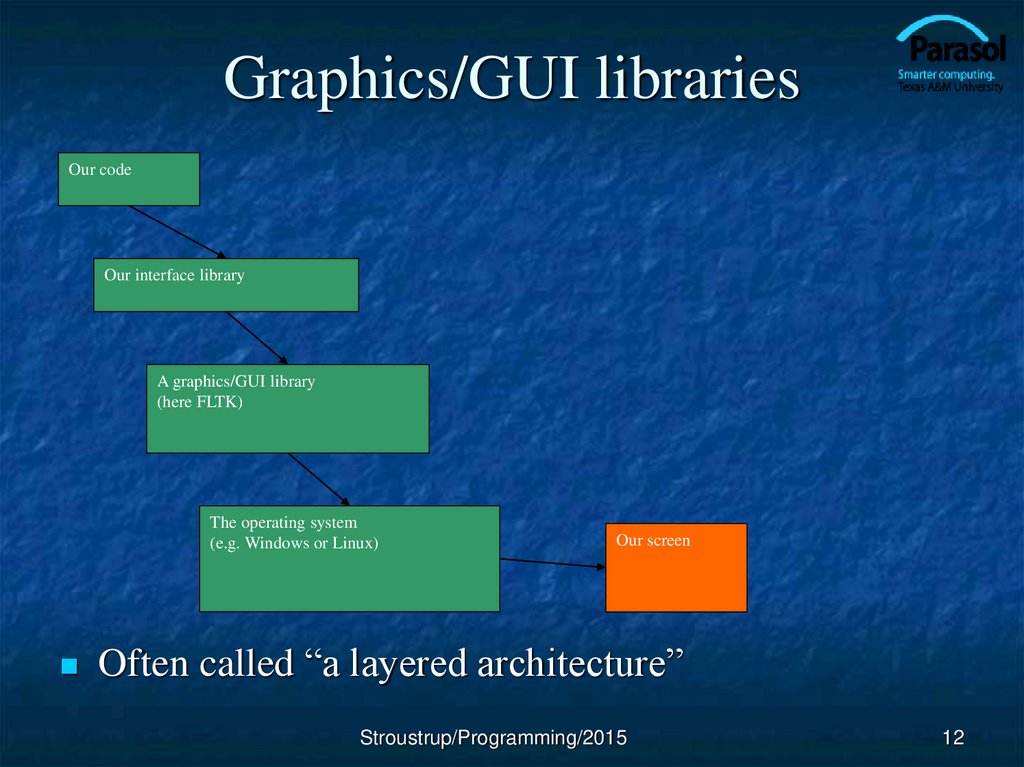
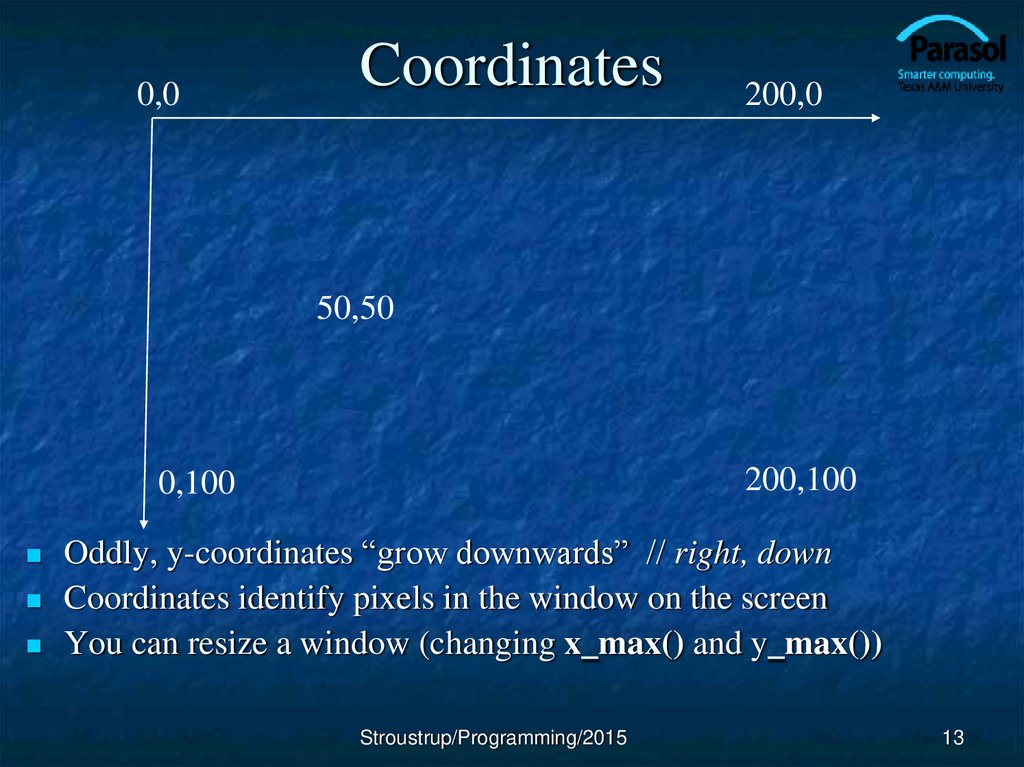
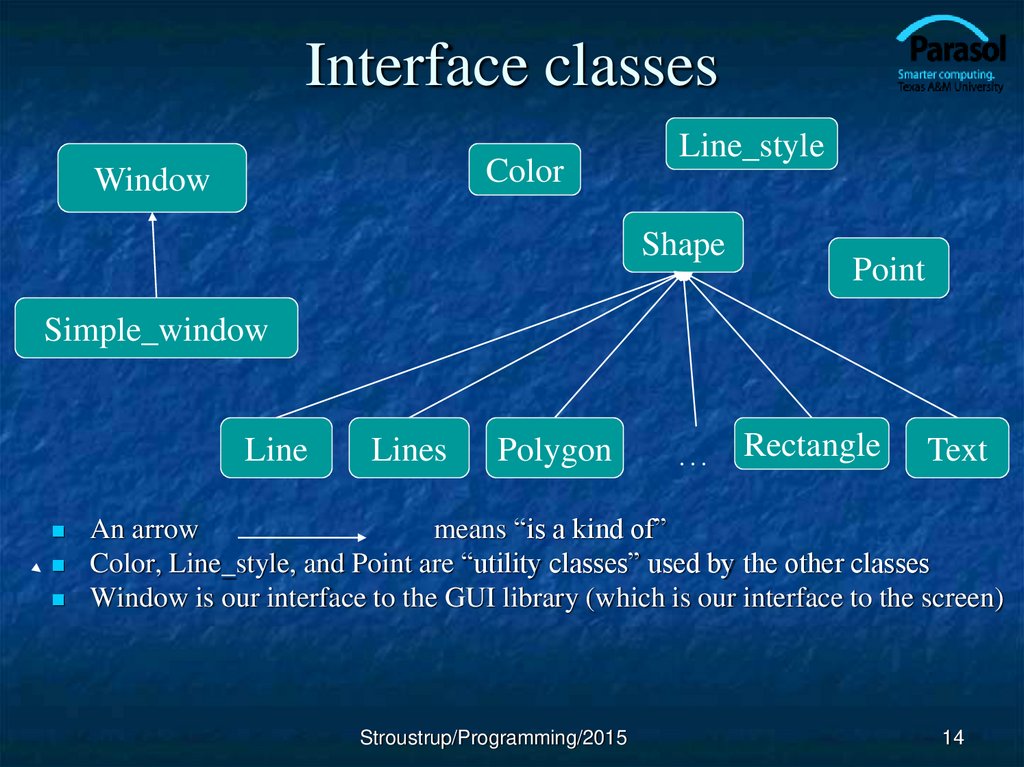
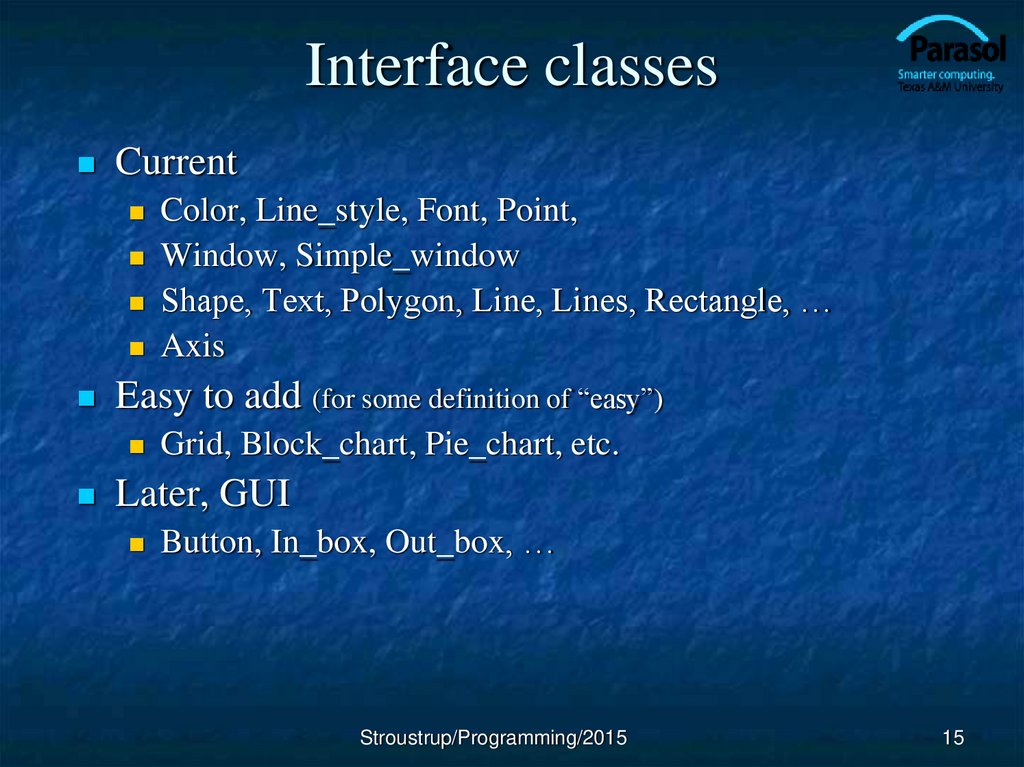
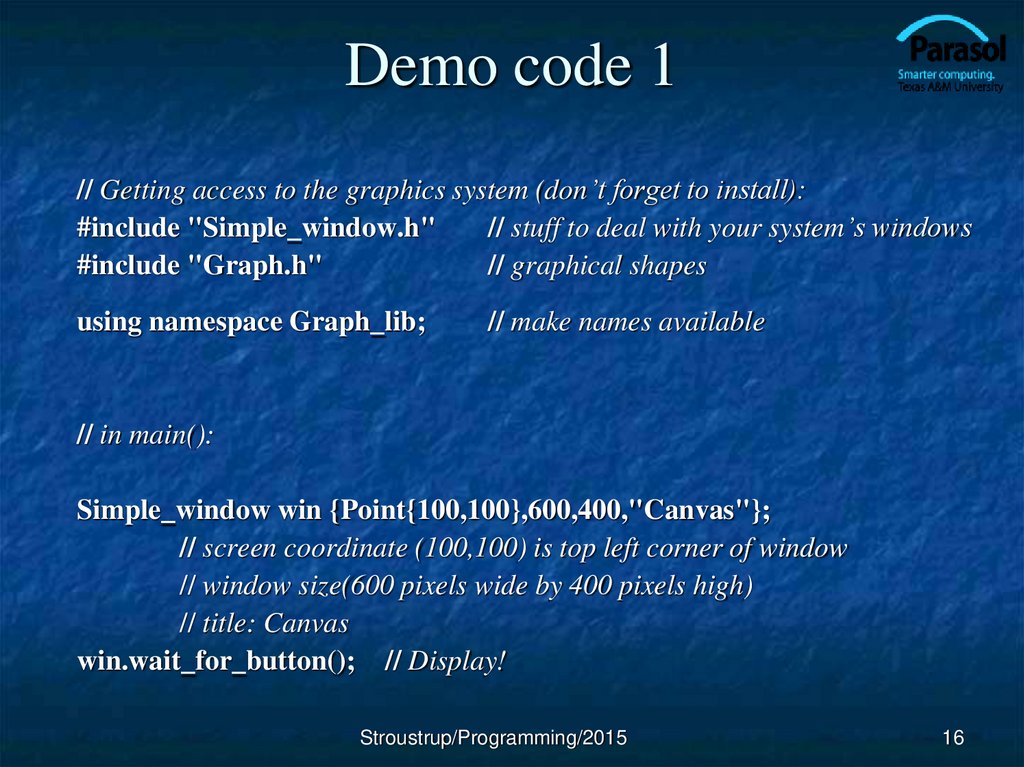
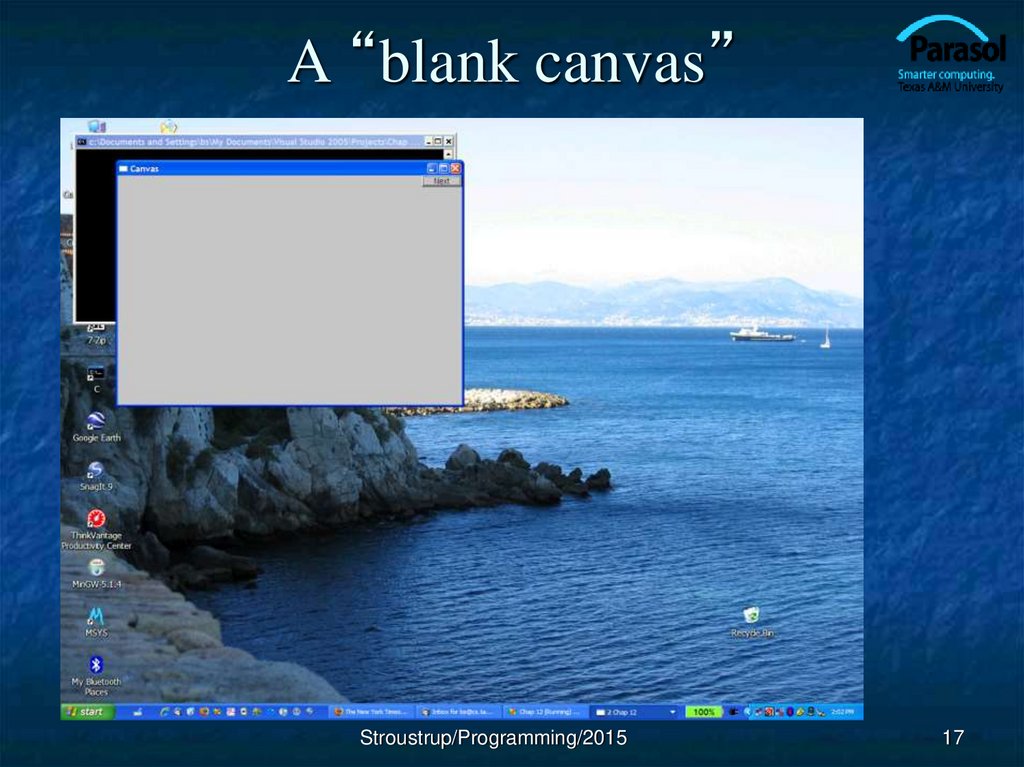
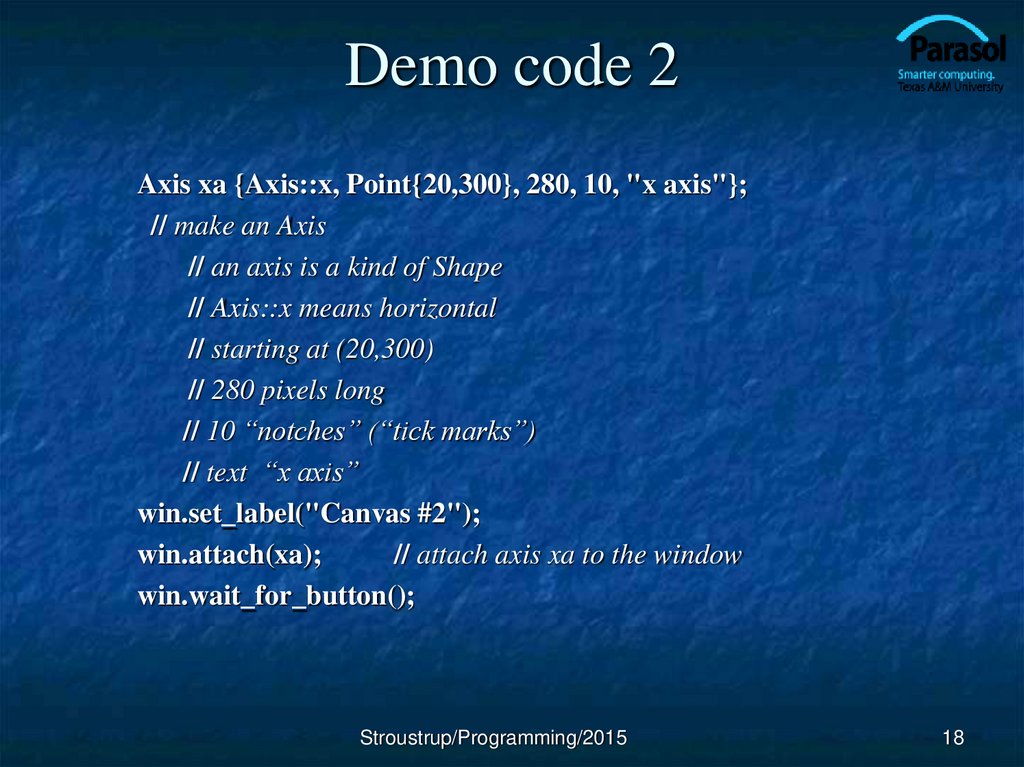
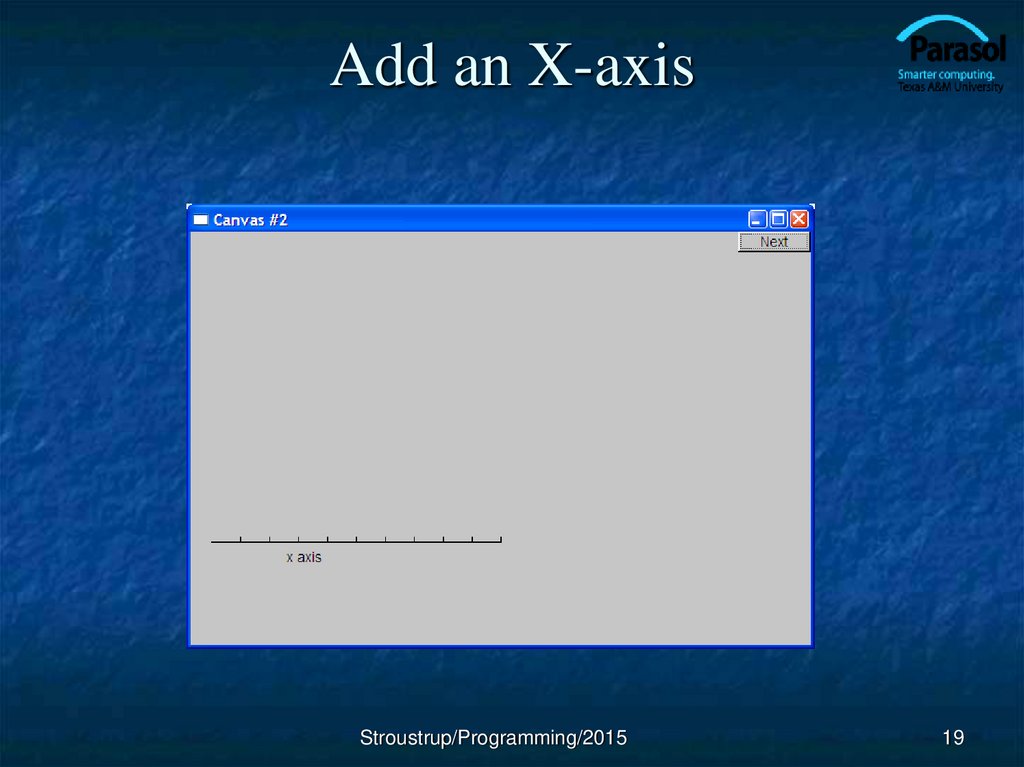
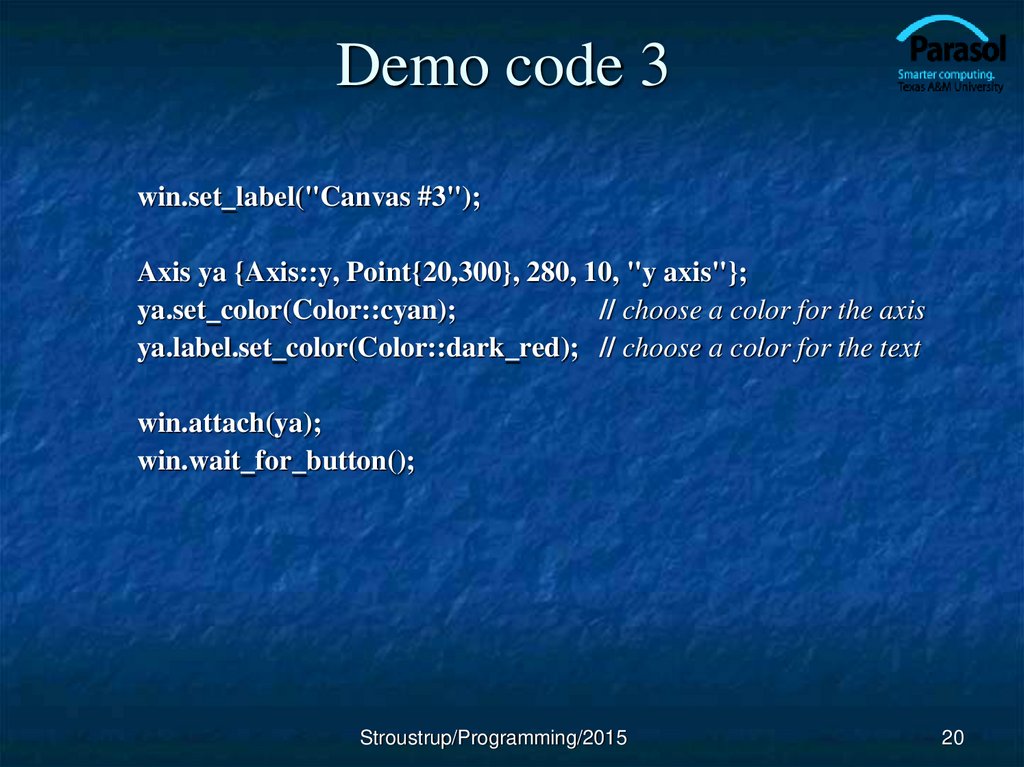
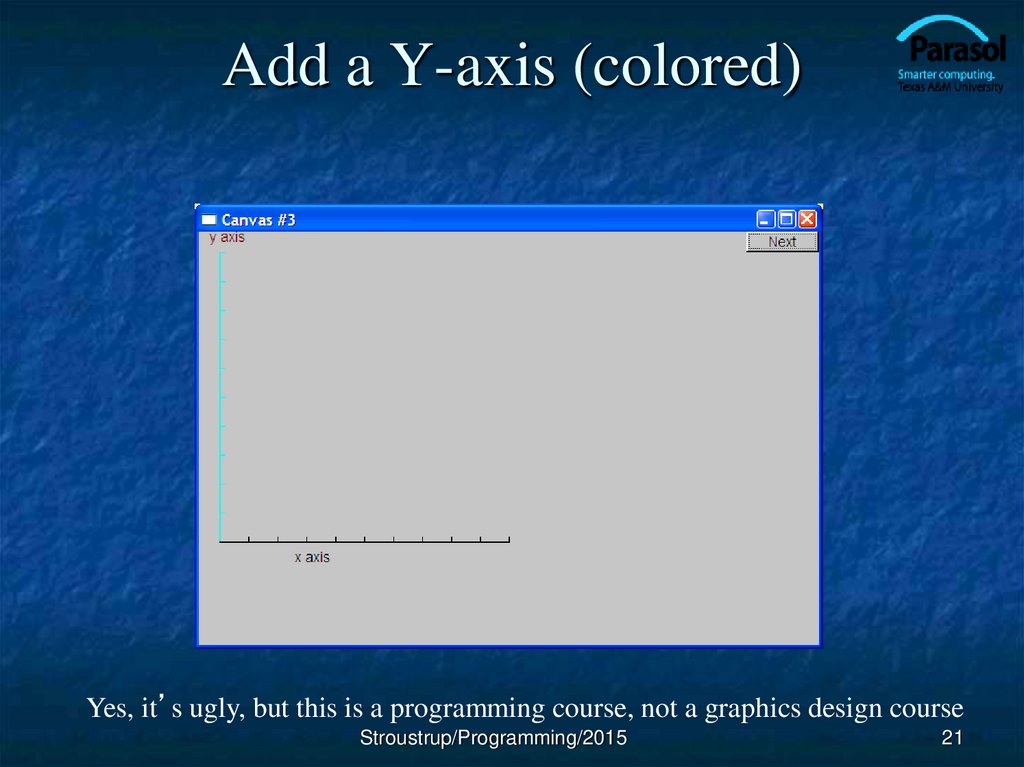
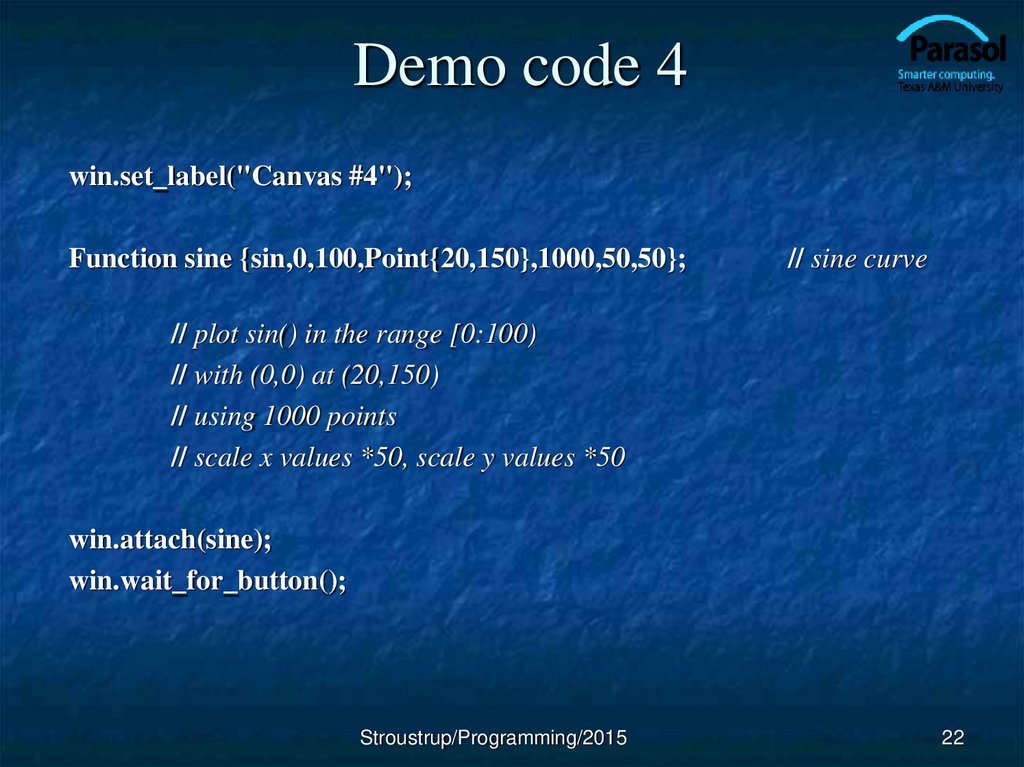
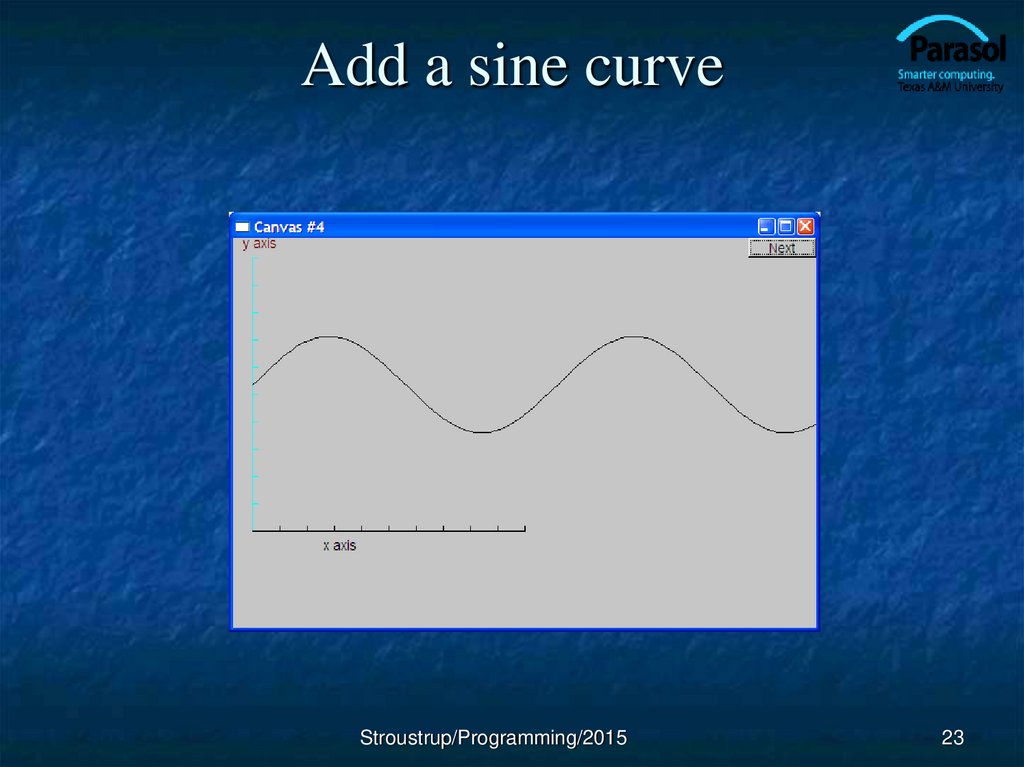

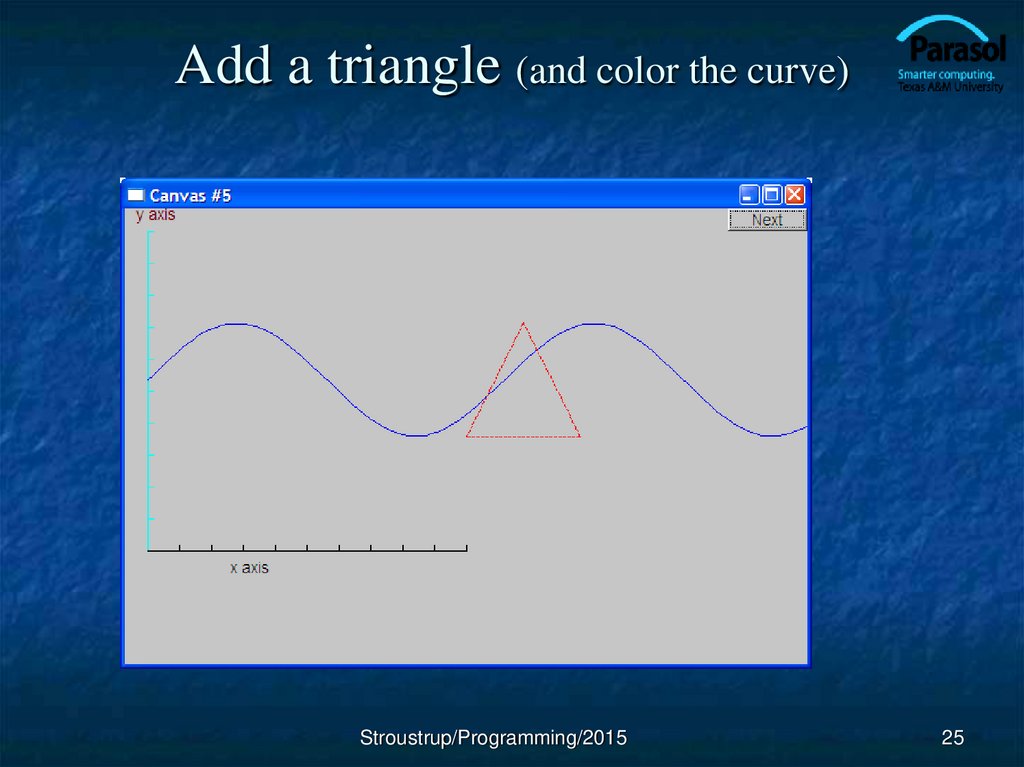
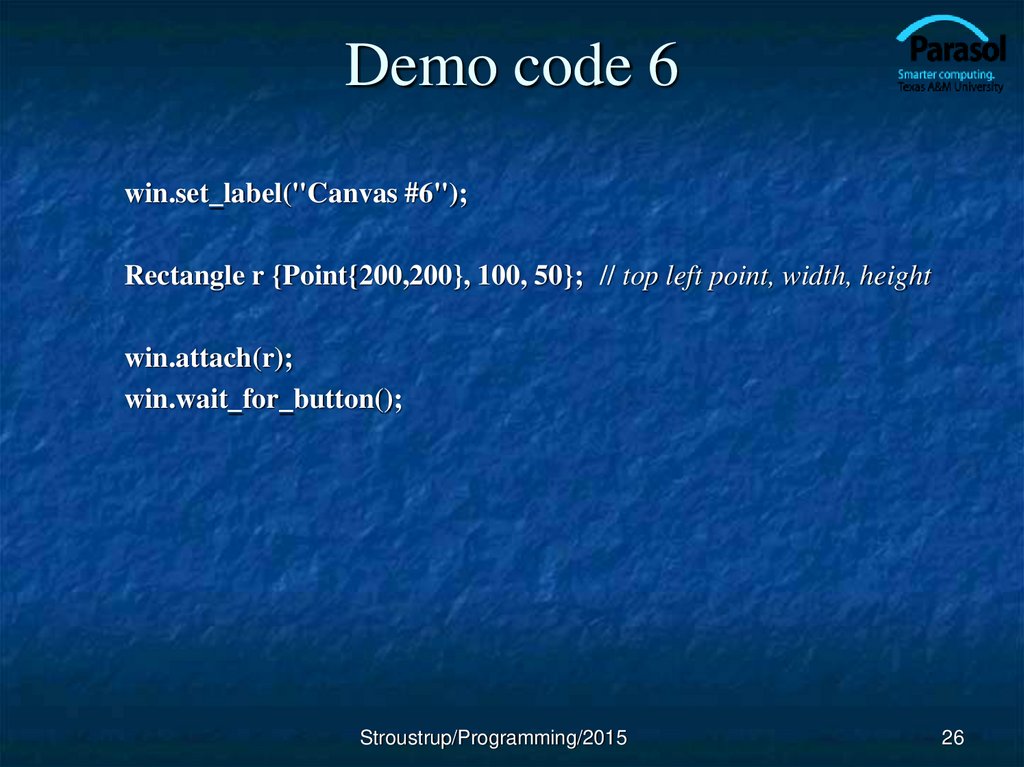
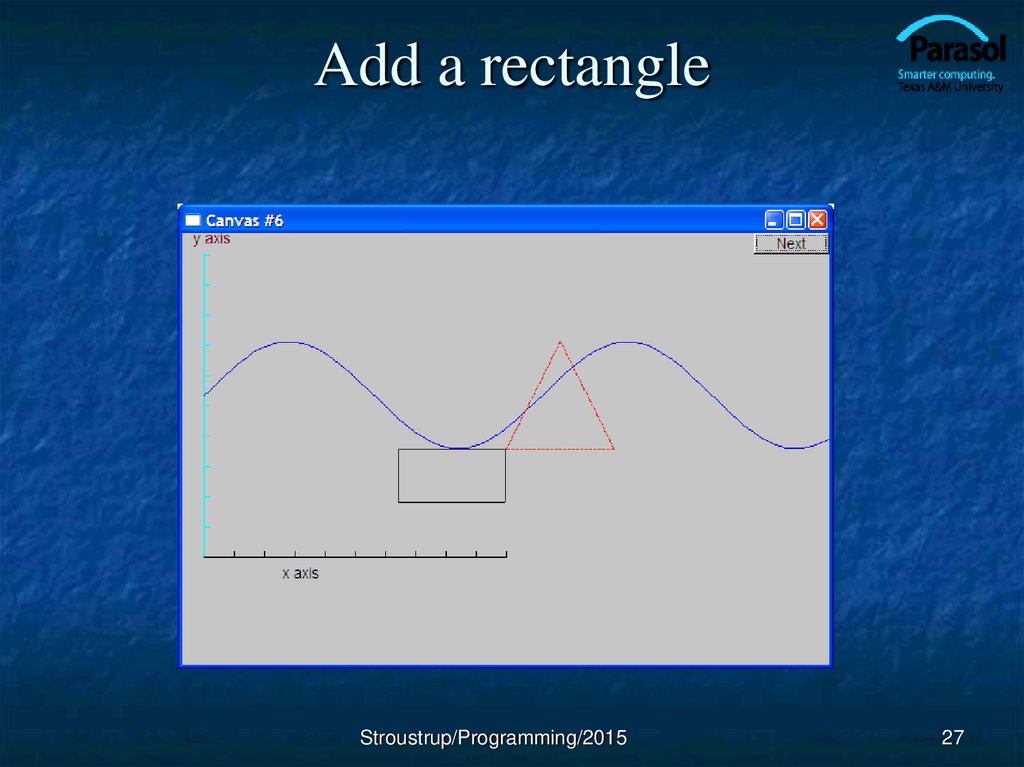
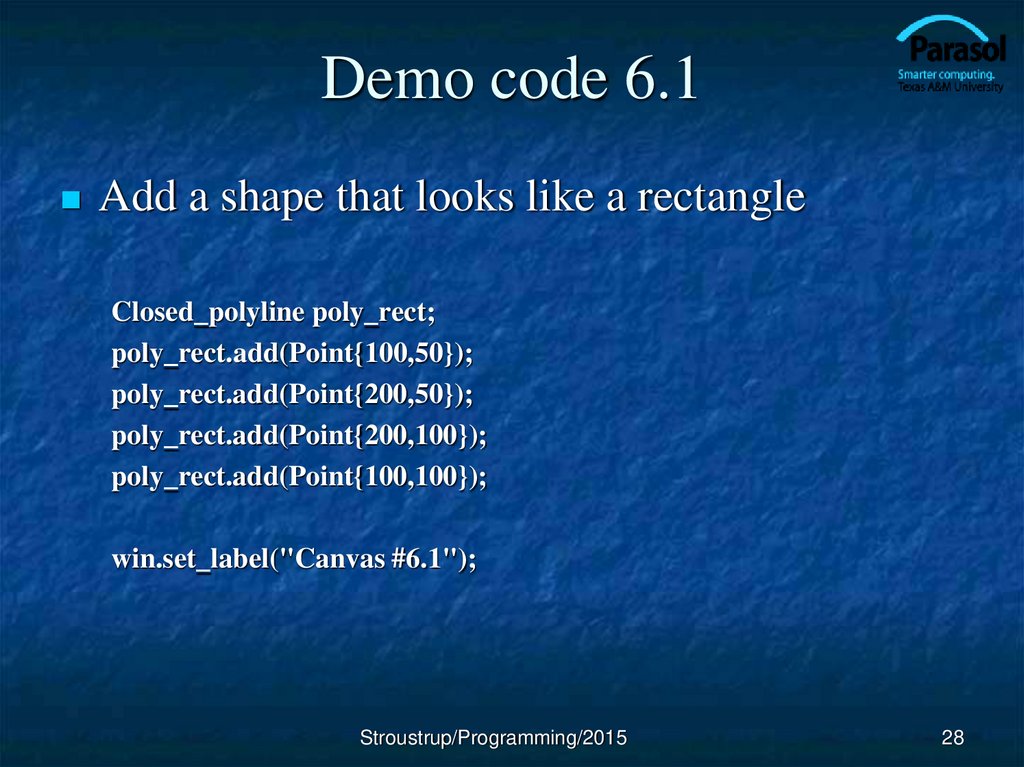
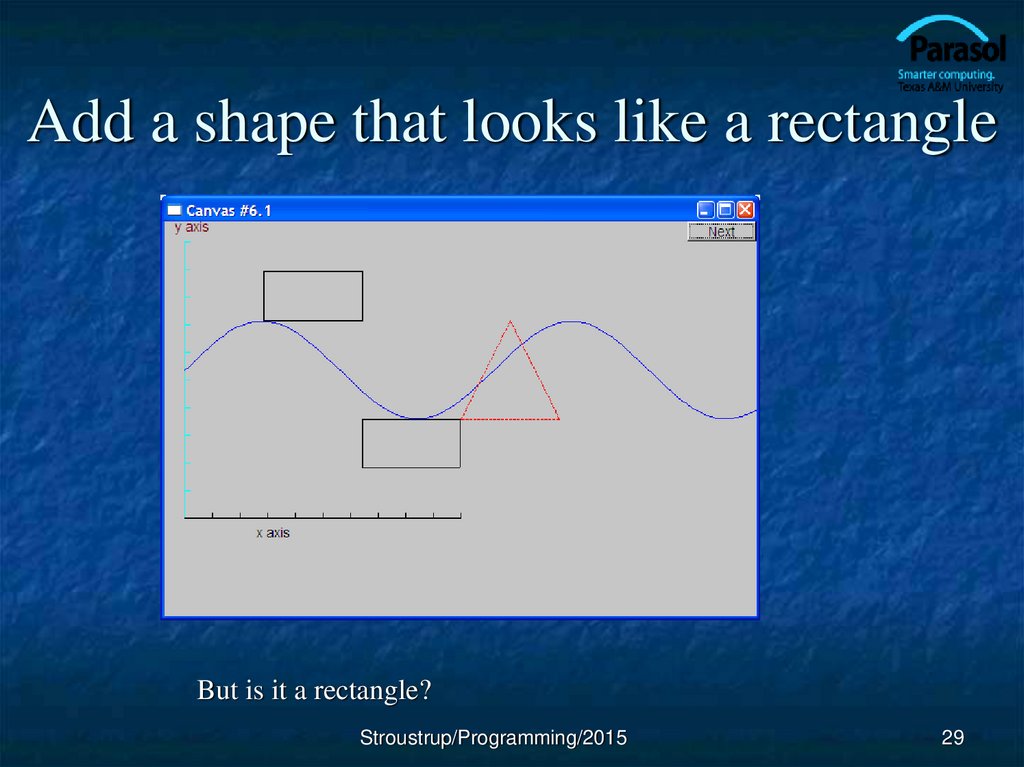
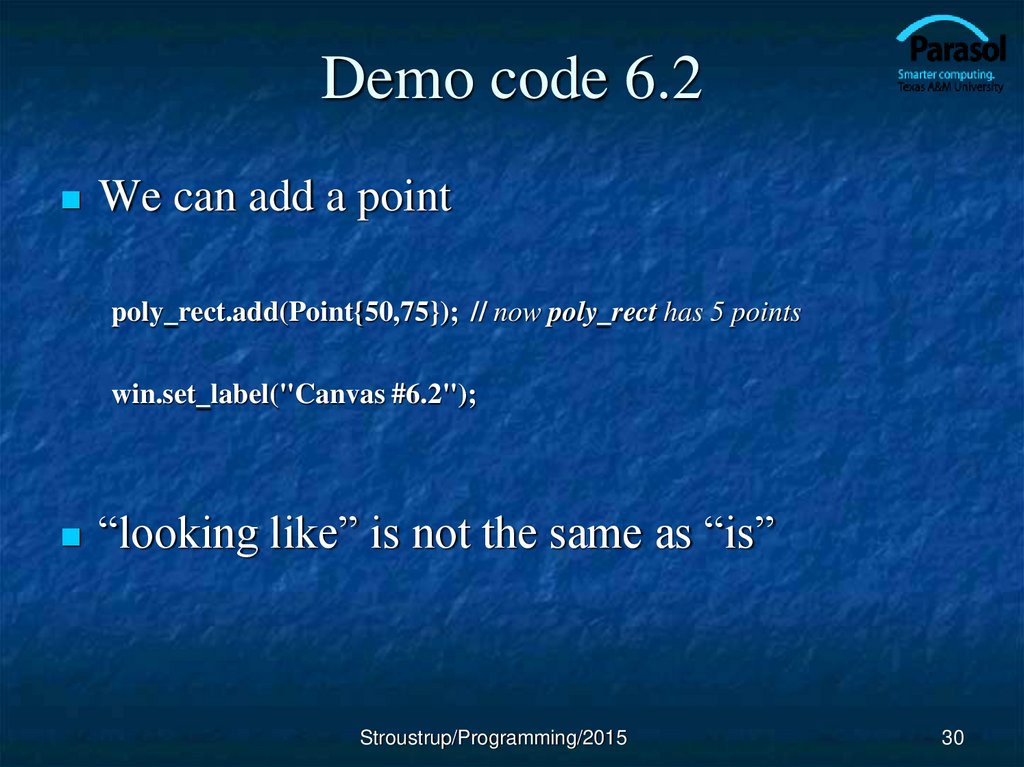
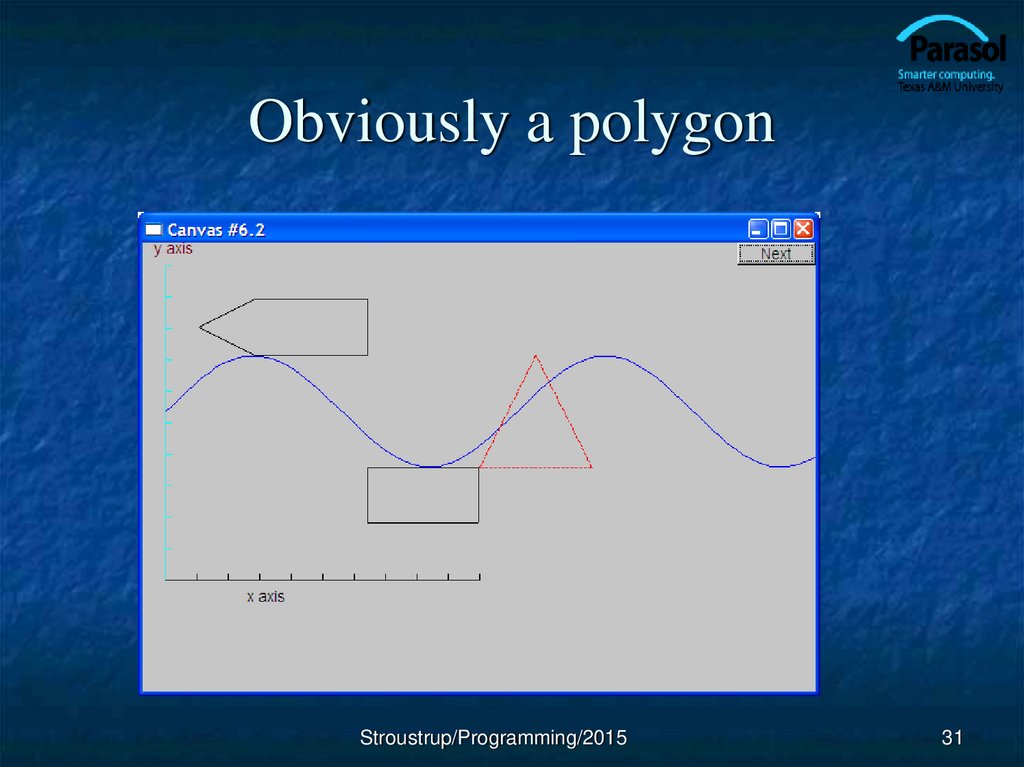
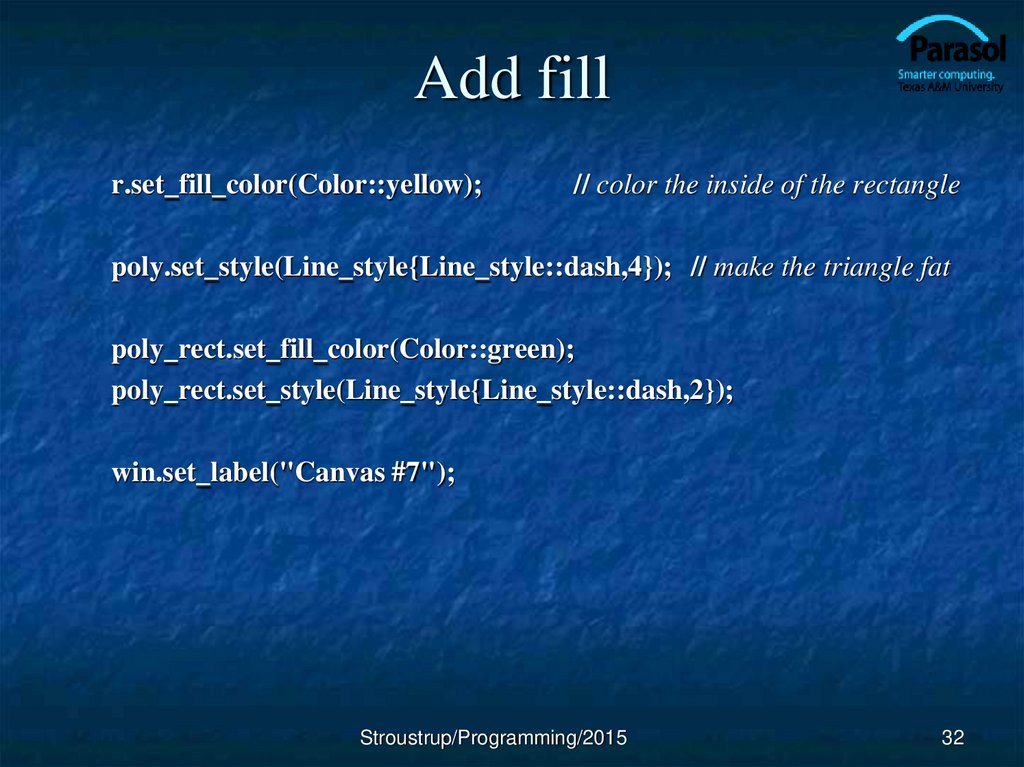
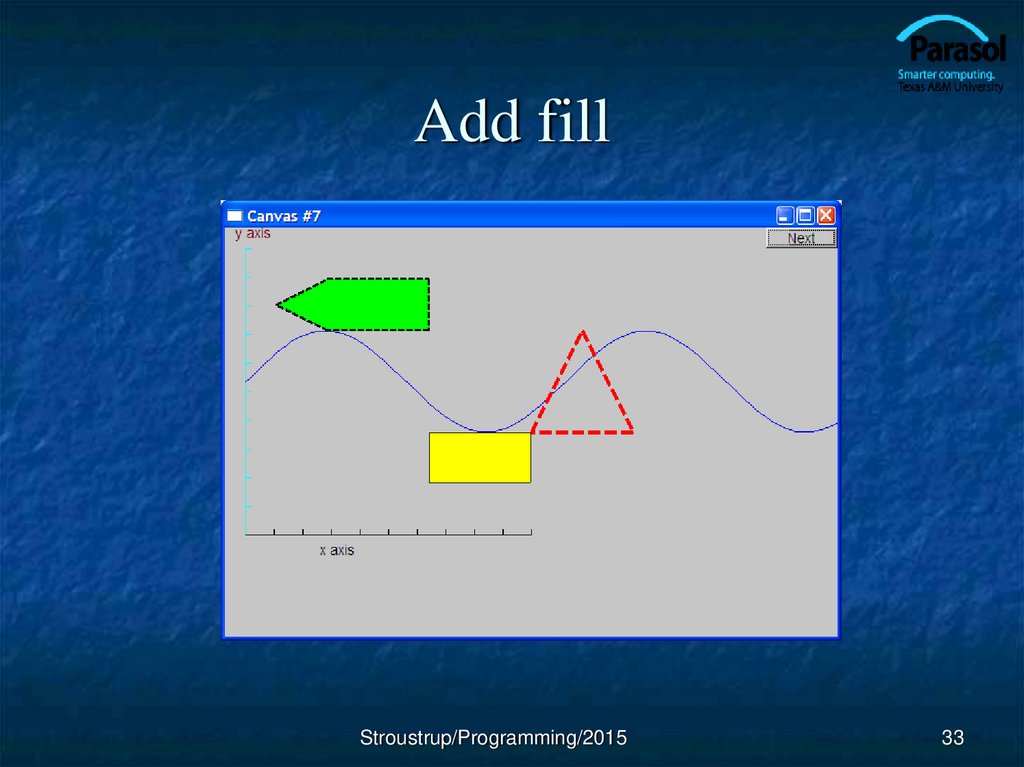
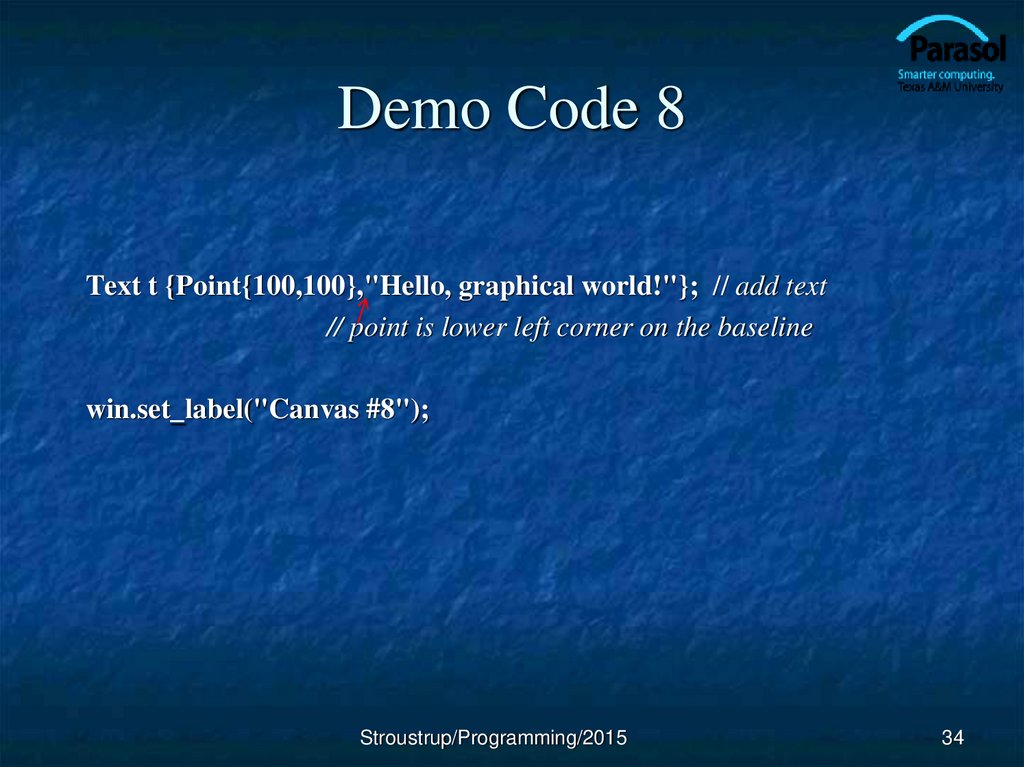
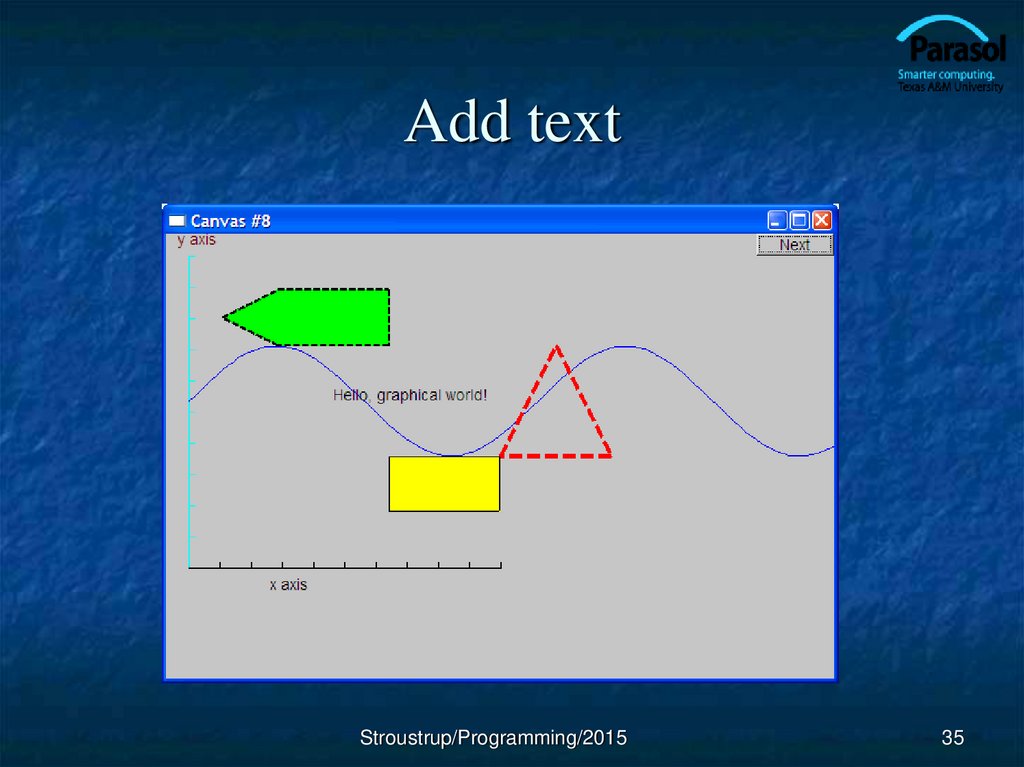
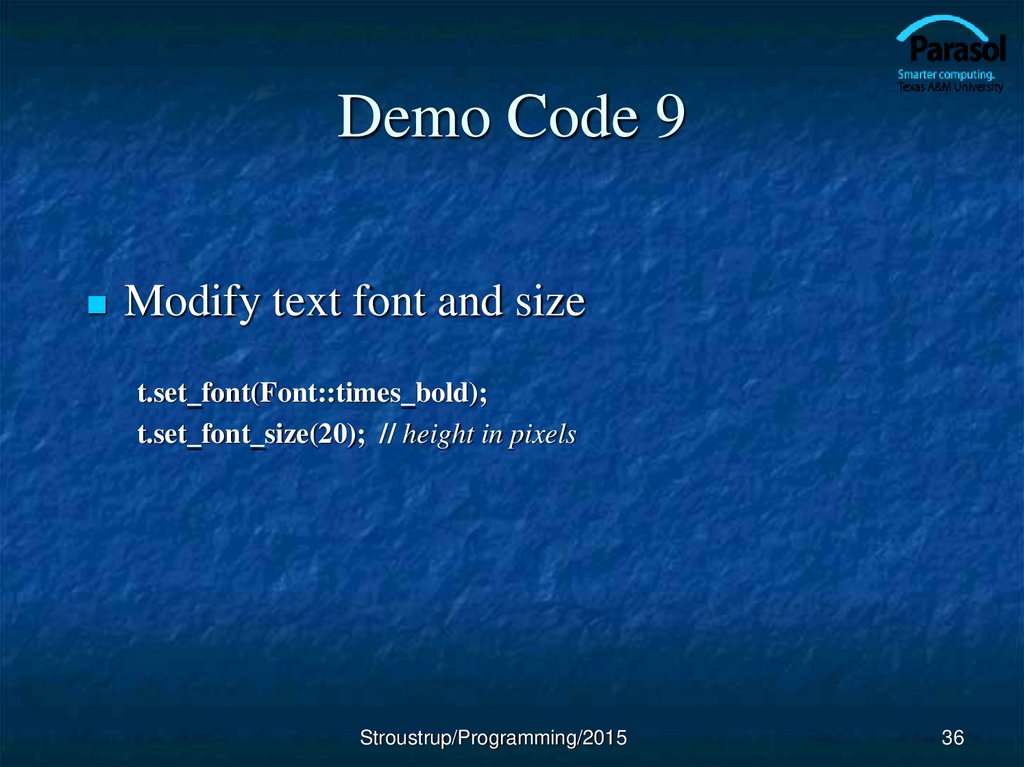
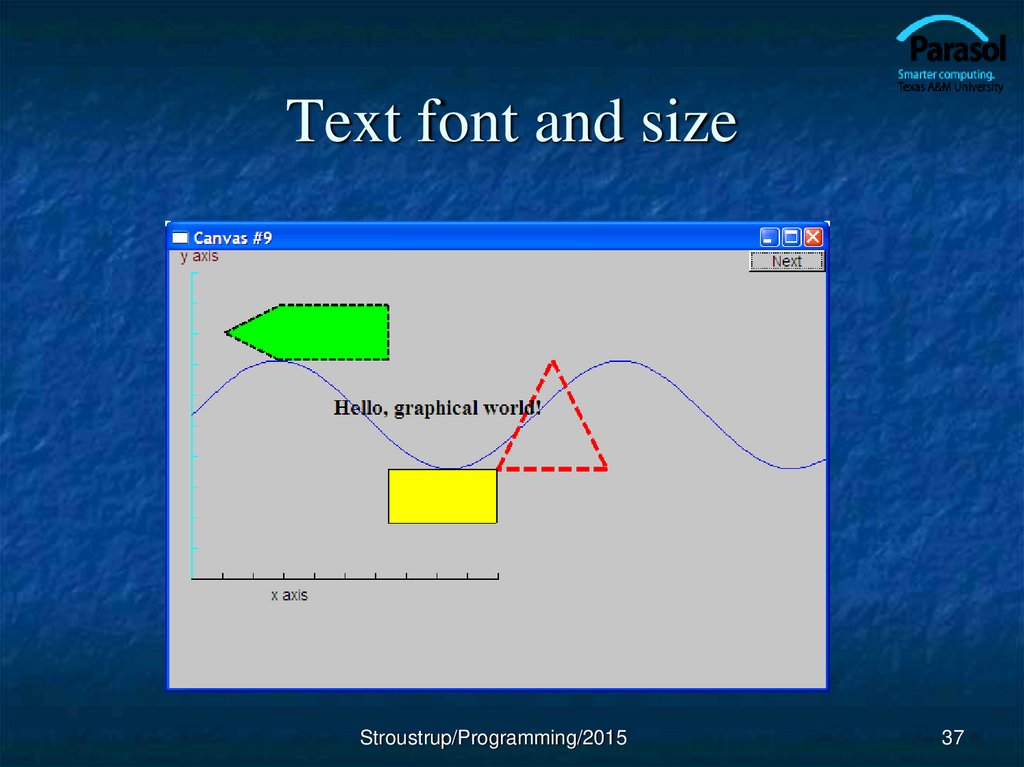
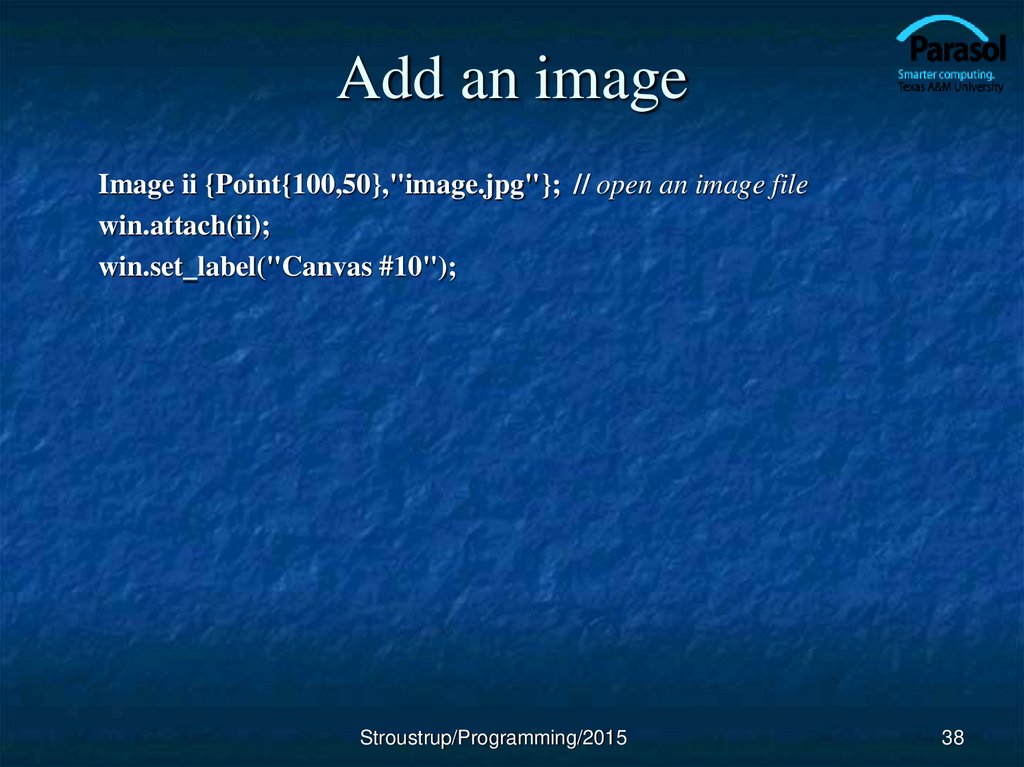
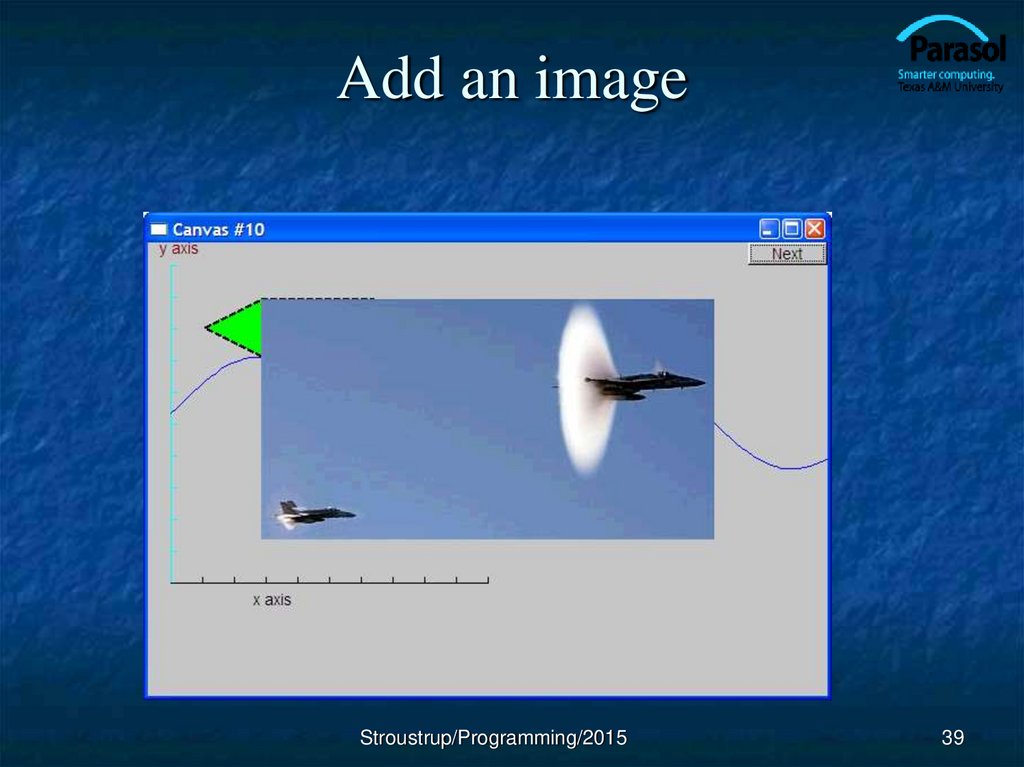
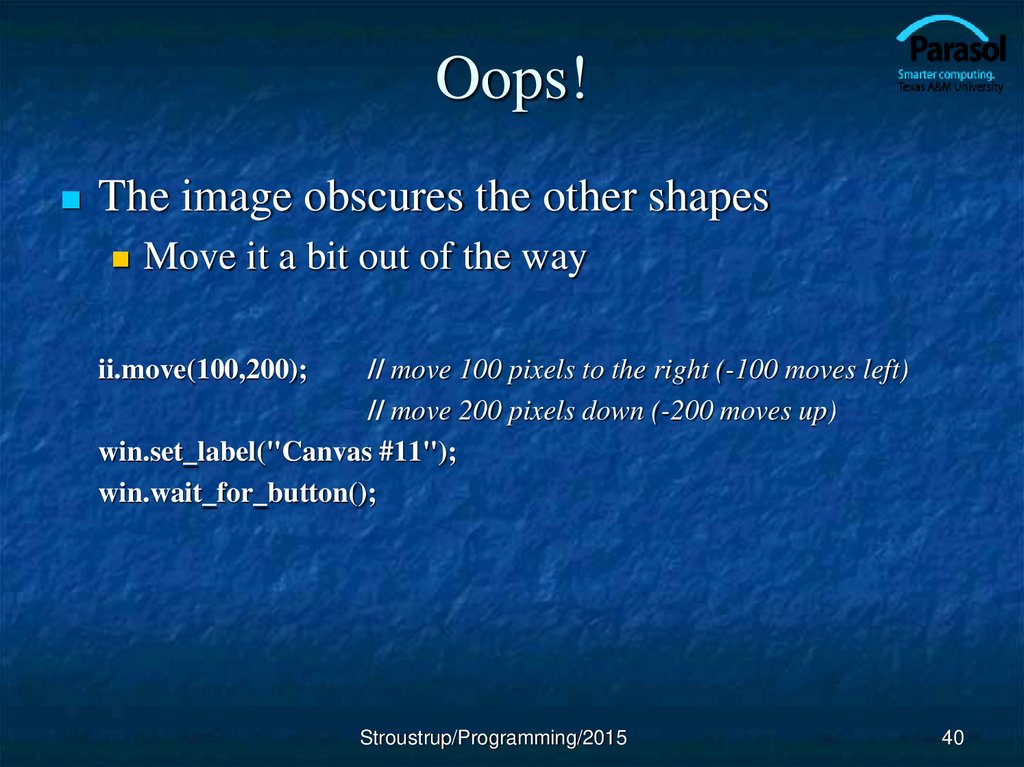
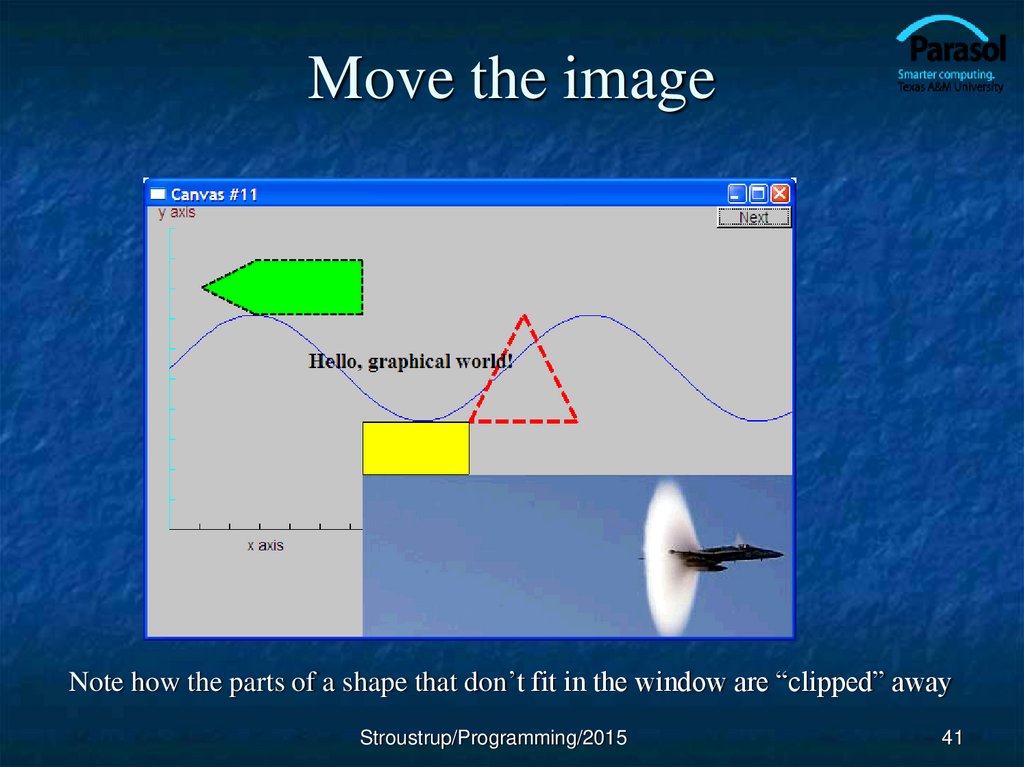
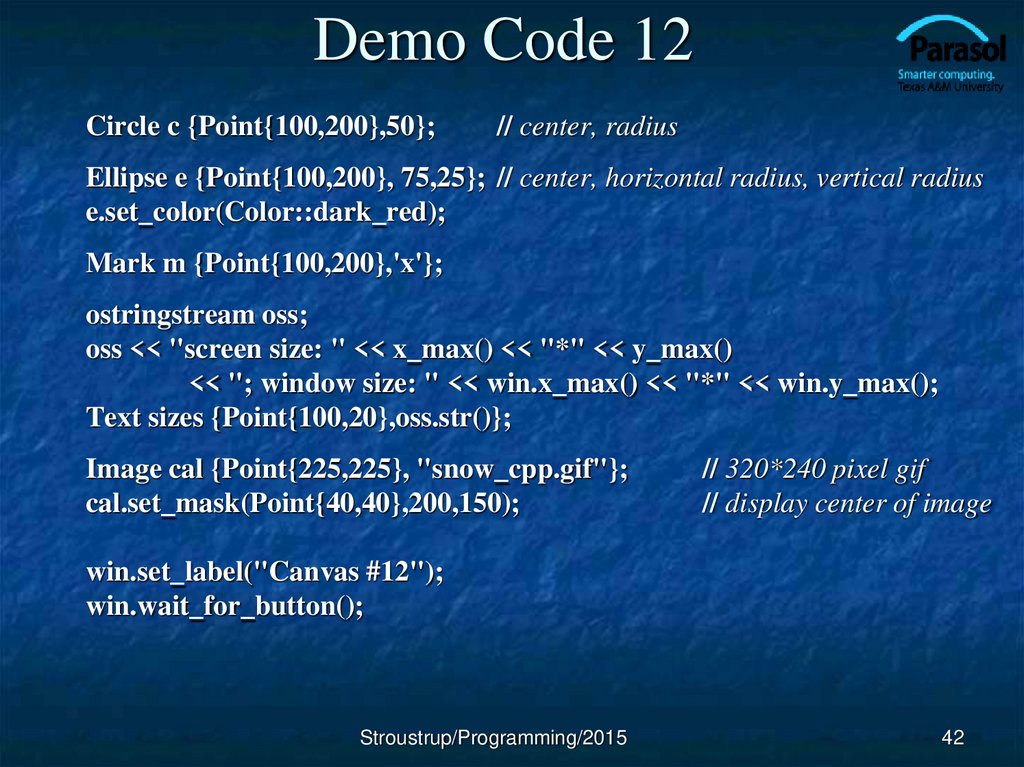
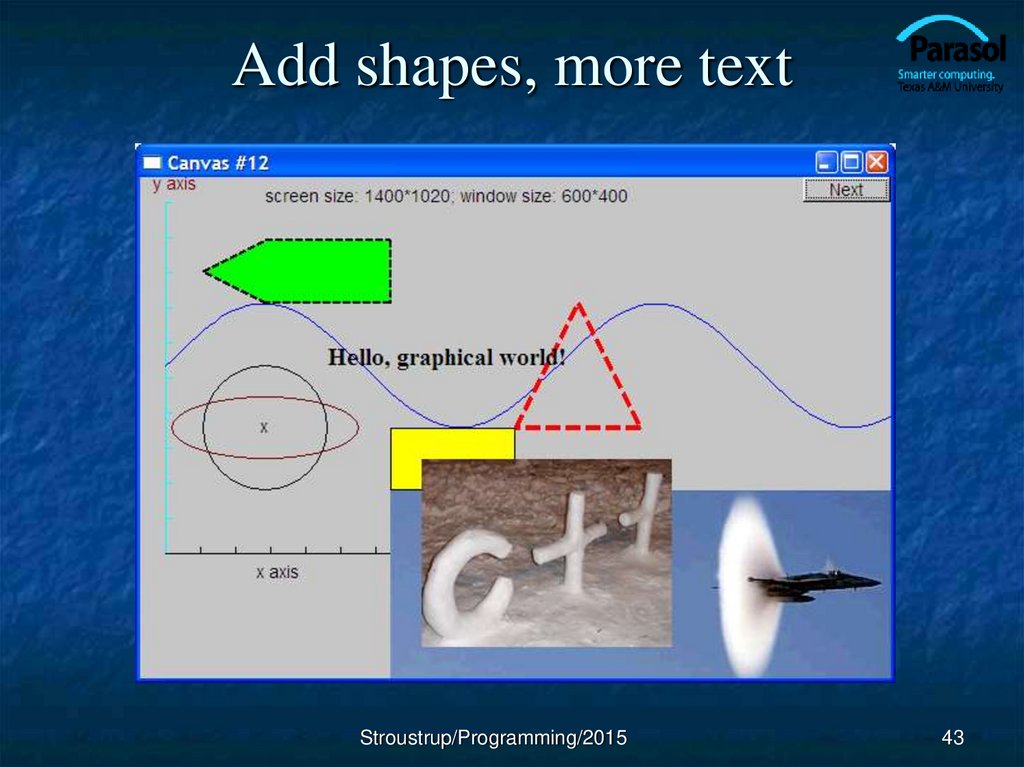
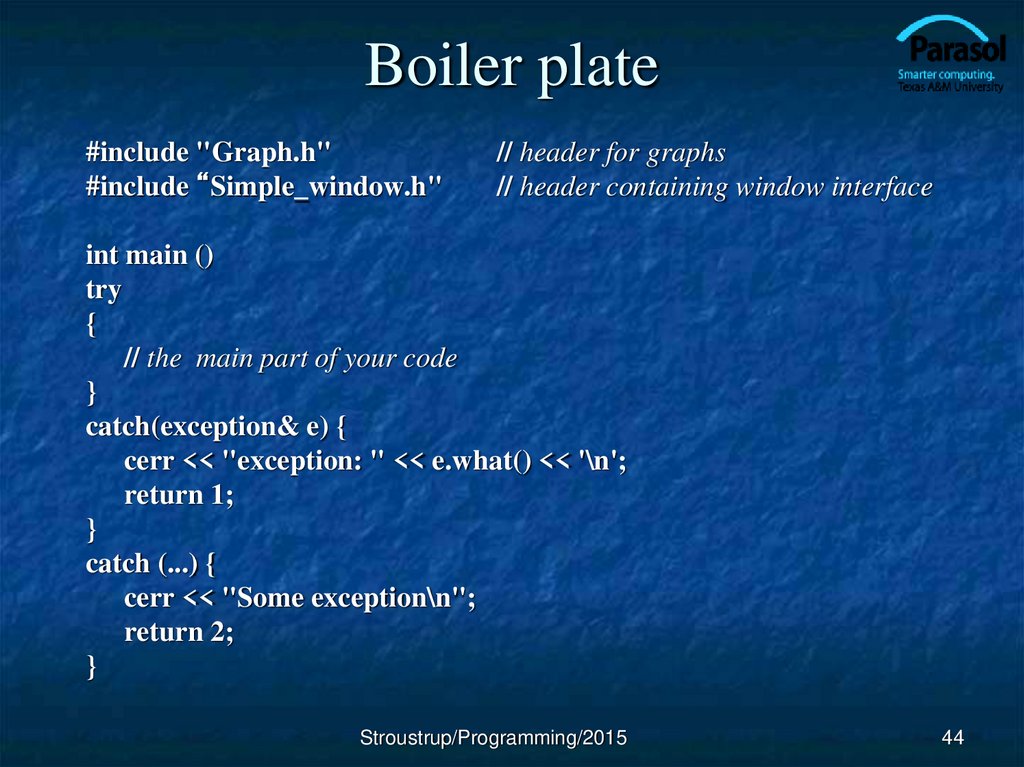
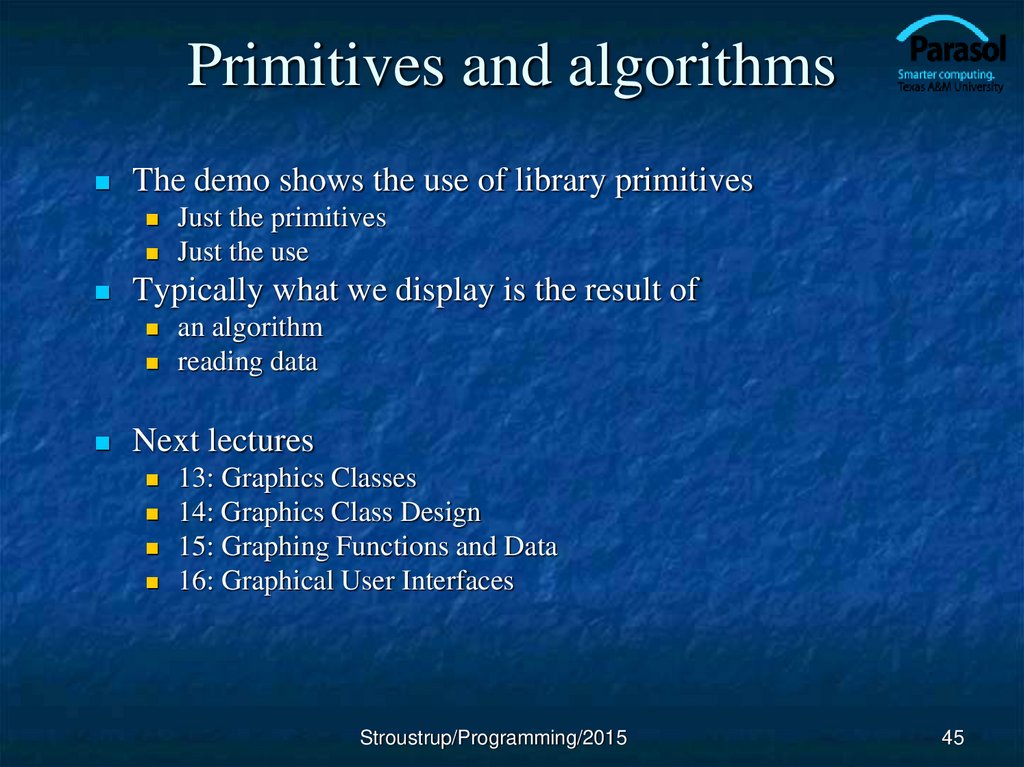
 education
education